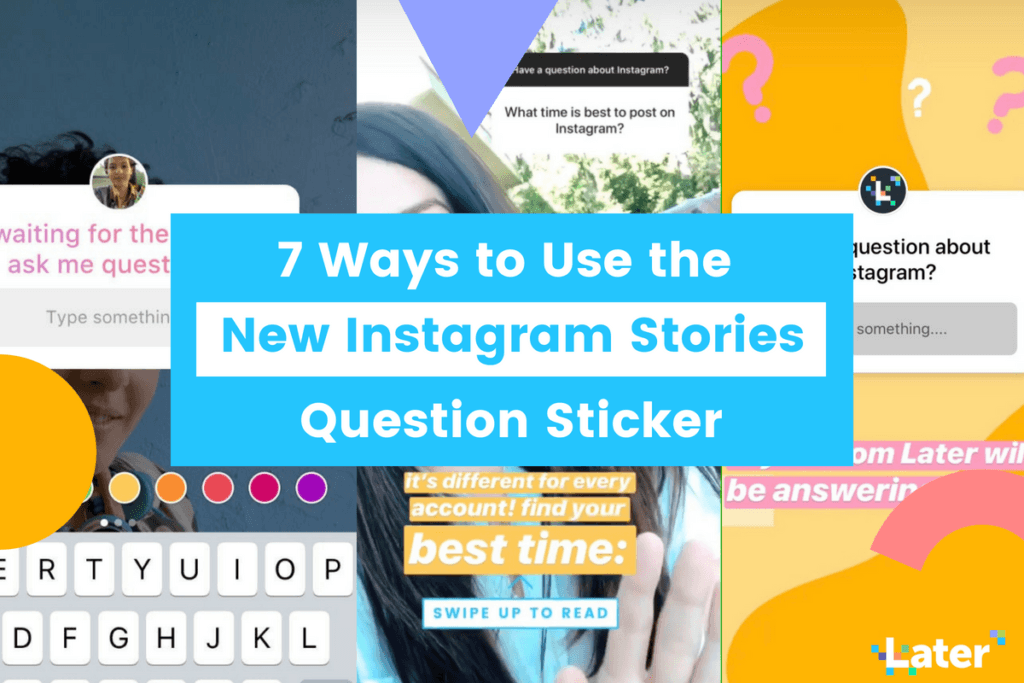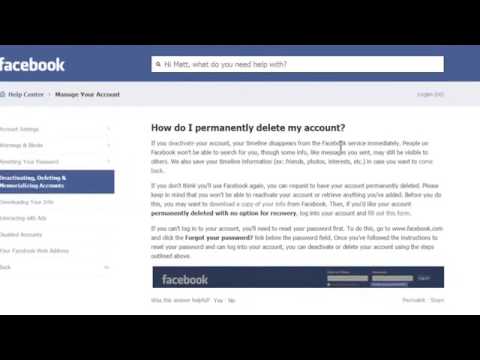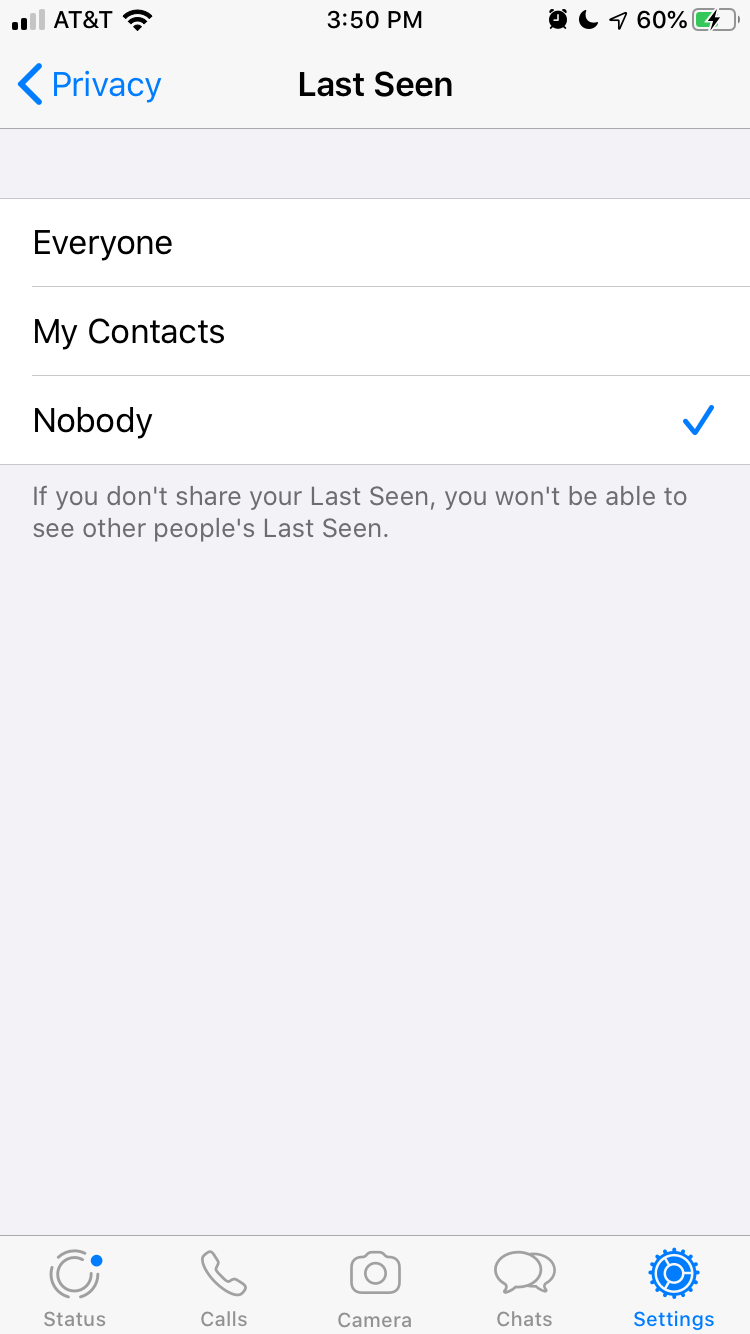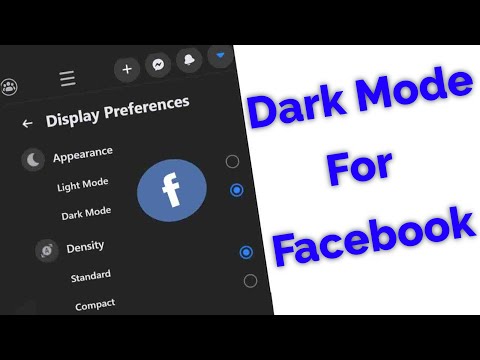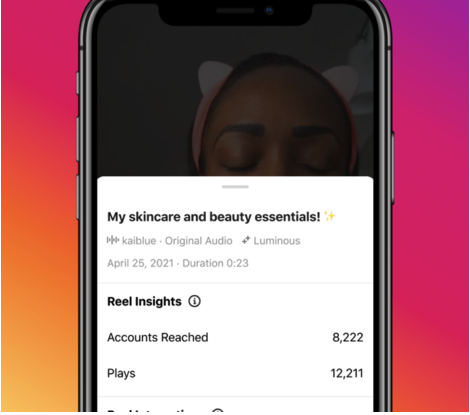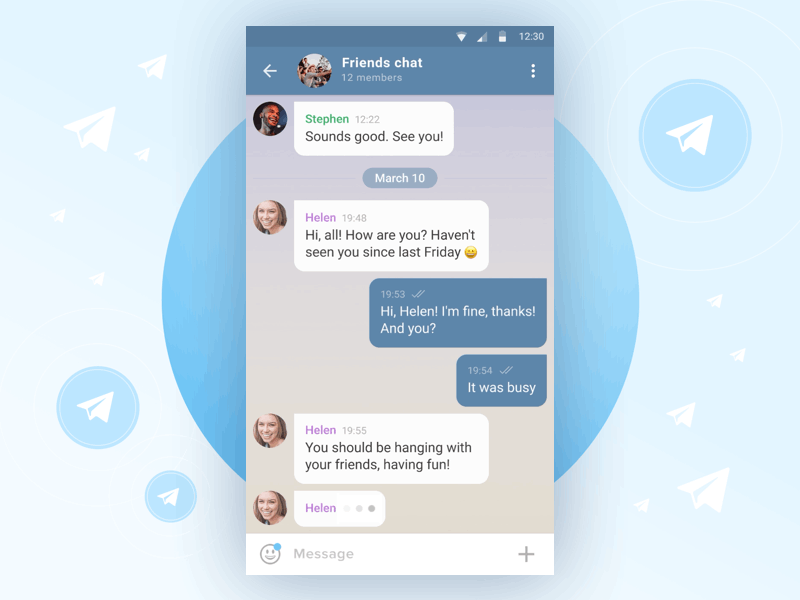How to hide other accounts on instagram
How to Hide Instagram Account and Prevent Other Users from Finding You
By default the images you share on your Instagram profile can be viewed by virtually anyone that signed up with an account on the app. If you’d rather stay under the radar instead, there are a few things you can do to hide your Instagram account and prevent your contacts and other people from finding you on the social network.
For example, by removing specific information, even if someone has your phone number, they won’t be able to find you on Instagram. Follow along with this guide, as we detail additional options that will help you stay hidden from prying eyes.
Content
- Remove Your Facebook Account From Instagram
- Make Your Account Private
- Remove Your Phone Number from Instagram
- Turn Contact Syncing Off
- Prevent Your Friends From Finding You in Similar Accounts
- Turn Your Online Status Off
- Temporary Deactivate Your Account
- Frequently Asked Questions
Remove Your Facebook Account From Instagram
To make sharing easier, Instagram allows you to link your Facebook account to the app (and vice versa. ) If you want to prevent people from finding you on Instagram, we advise against it.
Linking the two accounts means both apps will have access to the others’ friend list. So whenever a Facebook friend of yours creates an account on Instagram, your profile will show up as a friend suggestion. Since this is something we want to avoid, go ahead and remove your Facebook connection from Instagram.
- Open the Instagram app on your Android device.
- Tap on your circular profile icon on the bottom right.
- Go to the hamburger menu located in the upper-right corner of your profile and select “Settings” from the menu that pops up.
- Scroll down and tap on “Accounts Center” at the bottom.
- Tap on “Accounts” under the “Account settings” section.
- Press on the “Remove” button next to your Facebook account name.
- Instagram will ask you to confirm whether you want to “disable connected experiences for your account.
 ” Tap on the blue “Continue” button.
” Tap on the blue “Continue” button.
- Confirm your choice by pressing the “Remove” button on the next screen.
- You can also do this from Instagram on PC. On your feed page, click on your profile icon in the upper-right corner of the display.
- Select “Settings.”
- On the left side, scroll down and click on the “Accounts Center” option.
- Select “Accounts” on the left and then click on your Facebook account.
- Press the “Remove” button next to your Facebook account.
Once you unlink your Facebook account, you will no longer risk appearing as a friend suggestion for any of your Facebook friends joining Instagram.
Make Your Account Private
Setting your account to private is one of the easiest ways to make your profile less visible. Even if someone does eventually find you, they won’t be able to see your posts unless you give them express permission to do so.
- You can activate the privacy mode on mobile by heading to “Settings -> Privacy.”
- Then toggle on the “Private account” option at the top.
- On PC, go to “Settings -> Privacy and Security” and tick the “Private Account” option.
Remove Your Phone Number from Instagram
Before you go ahead with removing your phone number from Instagram, keep in mind that you won’t be able to have the two-factor authentication feature enabled. You also need to have a verified email address for this to work, since Instagram does require at least one verified way to contact you in case of emergency.
You can disable two-factor-authentication by going to “Settings -> Security -> Two-Factor Authentication” and turning it off from there.
- To remove your phone number, tap on the profile icon and select “Edit profile.”
- Swipe down to “Personal information settings.”
- Delete your phone number from the dedicated field.

- On PC, click the “Edit profile” button next to your Instagram profile name.
- Scroll down and make sure the “Phone number” section stays empty.
Once your phone number is removed, people who have saved your digits to their mobile won’t be able to find you once they activate “Connect Contacts.”
Speaking of which, you’ve probably used the option yourself back when you were setting up your Instagram account for the first time. Still, if you wish to stay hidden, you should relinquish this functionality. You’ll need to use your mobile device for this.
- Go to “Settings -> Account” on your device.
- Hit the “Contacts syncing” option.
- Disable “Connect contacts” from there.
Prevent Your Friends From Finding You in Similar Accounts
The person you’re trying to hide from can easily find you if they happen to follow an account similar to yours. To prevent this from happening, go to Instagram on your desktop browser.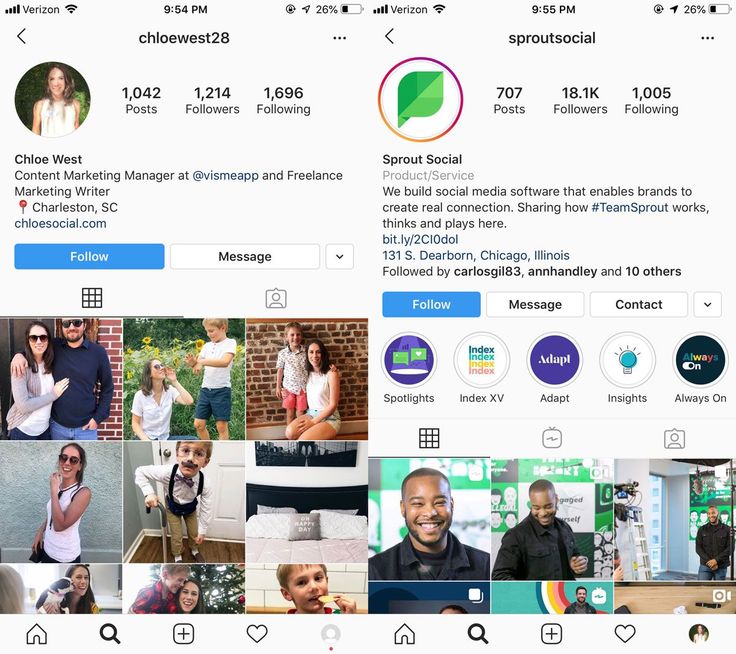 Strangely enough, you won’t be able to turn off this option from your phone or tablet.
Strangely enough, you won’t be able to turn off this option from your phone or tablet.
- Go to your Instagram profile on your PC and hit the “Edit Profile” button, just like we showed you above. Scroll to the bottom, where you’ll see a box you can uncheck that will prevent your account from appearing in any similar account results.
- Click on the blue “Submit” button.
From here, it’s also possible to add or remove your phone number, in case you didn’t follow the steps described above.
If you want even more privacy, turning your online status off is a step in the right direction. To hide your online status from others on Instagram for mobile:
- Go to “Settings -> Privacy.”
- Tap on “Activity Status.”
- Toggle off the “Show Activity Status” button. If the button is blue, that means it’s on, and if it’s gray, it’s off.
- Alternatively, you can do the same from PC.
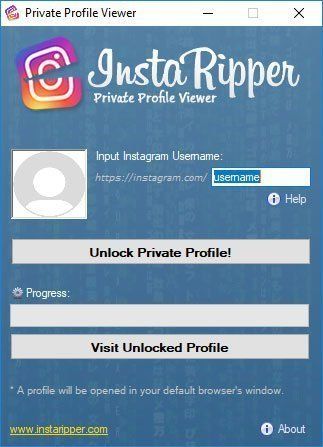 Just go to “Settings -> Privacy & security” and uncheck the box next to “Show Activity Status” on the right.
Just go to “Settings -> Privacy & security” and uncheck the box next to “Show Activity Status” on the right.
Block Certain Accounts
Want to make absolutely sure someone can’t find you no matter what? Block their account if you know their username.
- On mobile, simply navigate to their profile and tap on the three-dot menu in the corner of the display.
- A pop-up menu will show up from the bottom of the display. Select “Block” from there.
- On your PC, find the three-dots next to their Instagram user name and select “Block” from the pop-up window.
Temporary Deactivate Your Account
The only way to be 100% sure someone will never find you is if you erase your account. But since that’s a bit drastic, you can opt instead to temporary disable your account and get some peace of mind.
This means your photos, likes, and comments will be hidden until you decide to log back into the app.
Note: You can only deactivate your account once a week.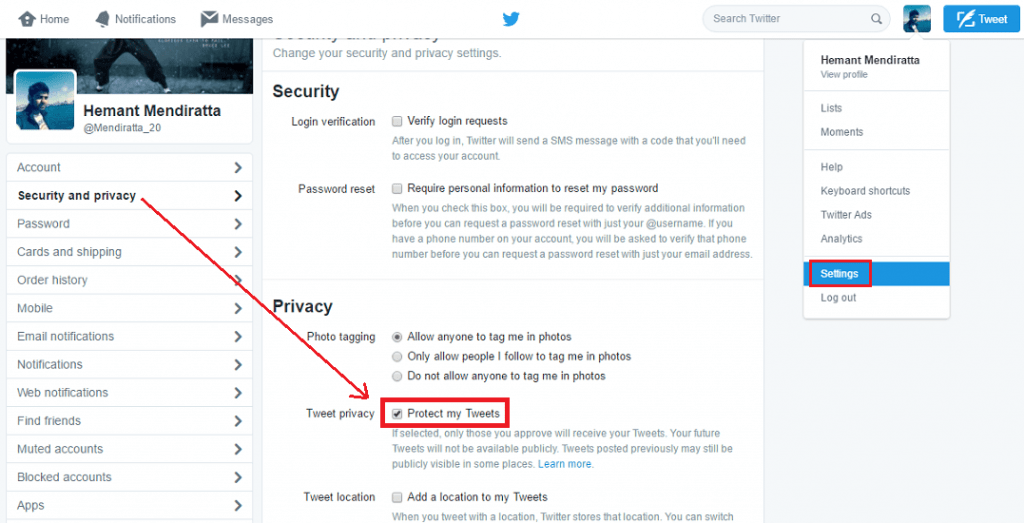
To deactivate your account you must use Instagram on a PC or log into your account into a mobile browser.
- Go to your profile and press the “Edit profile” button.
- Click on the “Temporary deactivate my account” option at the bottom.
- Select a reason why you’re deactivating your profile and type your password once again.
- Click “Temporary Deactivate Your Account” and then “Yes” to confirm your choice.
Frequently Asked Questions
Can I control who messages me on Instagram?
If you wish to control who you interact with on Instagram via Direct Messages you can. Go to “Settings -> Privacy -> Messages” and set up “Message Requests” for people who follow you and those who don’t. This means Direct messages won’t automatically go to your Instagram Inbox, but will be lodged in a “Request” tab from where you can quickly delete them. Also make sure you tweak the settings for who can add you in “Group chats” and to “Groups” if you don’t want to socialize more than you have to.
How do I remove an Instagram follower?
Go to your profile and tap on “Followers” next to your profile picture. The list of accounts that follow you will become visible. Tap on the “Remove” button next to the account you want to get rid of to delete them from your list. Instagram won’t notify that particular account that you’ve removed it.
If I block an account, can the person behind it still contact/follow me via another account?
Unfortunately, yes. This is why we recommend making your account private, so you can screen any account that wants to follow you and identify any potential shady accounts you don’t want to have in your list.
Image credit: Ibadah Mimpi via Pexels. All screenshots by Alexandra Arici.
Alexandra Arici
Alexandra is passionate about mobile tech and can be often found fiddling with a smartphone from some obscure company. She kick-started her career in tech journalism in 2013, after working a few years as a middle-school teacher. Constantly driven by curiosity, Alexandra likes to know how things work and to share that knowledge with everyone.
She kick-started her career in tech journalism in 2013, after working a few years as a middle-school teacher. Constantly driven by curiosity, Alexandra likes to know how things work and to share that knowledge with everyone.
Subscribe to our newsletter!
Our latest tutorials delivered straight to your inbox
Sign up for all newsletters.
By signing up, you agree to our Privacy Policy and European users agree to the data transfer policy. We will not share your data and you can unsubscribe at any time.
How do you hide other accounts on Instagram? | PopularAsk.net
– Tap the search option at the top of your app.
– Tap “Top” or “People”
– Find the profile you want to hide and hold your finger on it.
– Tap the hide option.
Beside this, Can you hide who you are friends with on Instagram?
Who you follow on Instagram can become a source of unnecessary drama. … Unfortunately, as of 2021, Instagram does not have an option that allows you to hide you are following. Unlike Facebook, there is no privacy setting to hide your friend list.
… Unfortunately, as of 2021, Instagram does not have an option that allows you to hide you are following. Unlike Facebook, there is no privacy setting to hide your friend list.
Likewise, What happens if you have two Instagram accounts?
If you’ve added multiple Instagram accounts, you may get push notifications from any account that has them turned on. … You can only be logged into a single Instagram account at a time, but your device can store login information for multiple Instagram accounts.
Also, Can I have 2 Instagram accounts with the same phone number?
Yes you can make two or more Instagram accounts with the same phone number.
How can I hide my Instagram account from everyone?
– Tap the search option at the top of your app.
– Tap “Top” or “People”
– Find the profile you want to hide and hold your finger on it.
– Tap the hide option.
Can you have two Instagram accounts with the same email?
Can you create multiple Instagram accounts with one email address? No. At this time, every Instagram account must have an individual email address. You can’t create multiple Instagram accounts with the same email address.
At this time, every Instagram account must have an individual email address. You can’t create multiple Instagram accounts with the same email address.
Use only a different device/app account. You can only block them. There’s no real way to hide an instagram account.
Can your friends see your other account on Instagram?If you are using multiple Instagram accounts, there is not visible link to connect them. So if you have a personal Instagram, and also run a fan page or meme page (no judgement) then no one will know that they are connected, unless you post a link or make it known yourself.
How many Instagram accounts can you have with the same phone number?Instagram Help Center You can now add up to 5 Instagram accounts and quickly switch between them without having to log out and log back in.
Can I make 2 Instagram accounts with the same phone number?Yes you can make two or more Instagram accounts with the same phone number.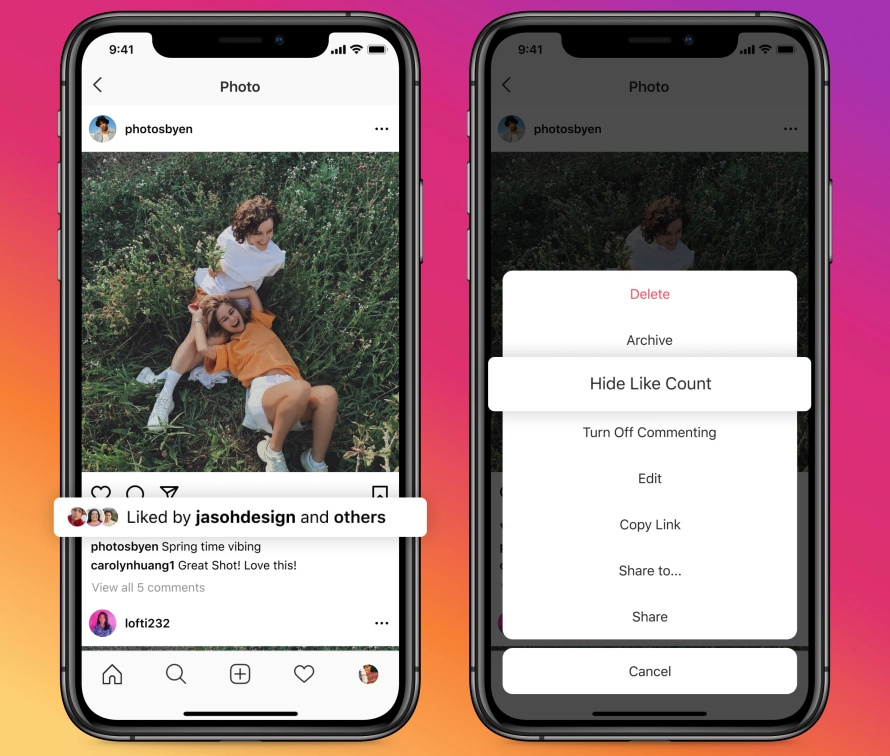
Disable your Instagram stories from being shared There are useful features under the story privacy settings, too. You can hide any future Instagram story from certain people at your discretion (sorry, Mom) or create a “Close Friends” list; you share future stories with only a few select people using this list.
How do you hide a specific person on Instagram?– If you want to prevent someone from seeing anything you post to your story in the future, simply head to your profile and open your account settings.
– Tap the number of people next to Hide Story From.
– Select the people you’d like to hide your story from, then tap Done.
The Answer: YES. Instagram allows you to be logged into your account on multiple devices at the same time. Not only that, Instagram also allows you to add other accounts so you can easily toggle between a business and a personal feed!Sep 11, 2017
How can I have more than 5 Instagram accounts?– log in, log out.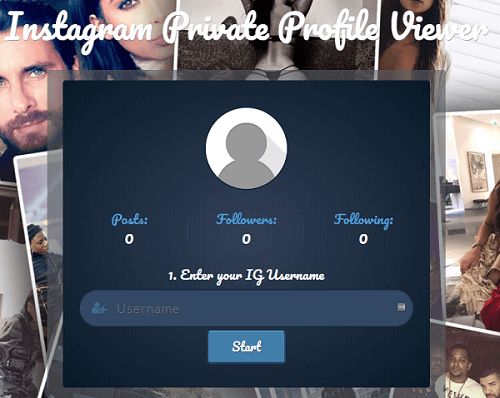 …
…
– using a second (or third, or fourth) old device for every 5 new accounts you have. …
– signing up for a scheduling tool that allows you to add more than 5 accounts to schedule posts.
Within Instagram settings you can add another account and easily switch back and forth between the two. Just go to your profile page, click the “hamburger menu” located on the upper right, click on settings and then scroll down to the bottom where you’ll see “Add Account” in blue text.
Does Instagram show if you have two accounts?People won’t see if you just logged into two accounts, but if your Instagram accounts are connected to the same social media profile (like Facebook, Twitter, etc), then your friends in that social media network will get the notifications and suggestions from Instagram to follow you on other account(s) too.
Are my 2 Instagram accounts linked?If you are using multiple Instagram accounts, there is not visible link to connect them. So if you have a personal Instagram, and also run a fan page or meme page (no judgement) then no one will know that they are connected, unless you post a link or make it known yourself.
So if you have a personal Instagram, and also run a fan page or meme page (no judgement) then no one will know that they are connected, unless you post a link or make it known yourself.
Last Updated: 6 days ago – Co-authors : 14 – Users : 5
How to hide an Instagram account from search
How to hide an Instagram account from search
In the past decade, the security of users of social media platforms has been a top priority, especially on major platforms such as Facebook and Twitter. Almost every social media app today has its own privacy policy and has been known to crack down on users who don't follow it. The main reason for this is the number of young users who join these platforms every year.
Over the past few years, Instagram has updated its privacy policy several times to better match the age limit (13 years and older), and continues to do so. Today we will answer one of these privacy questions.
"How do I hide my Instagram account from the search bar?" If this is your question, you have come to the right place.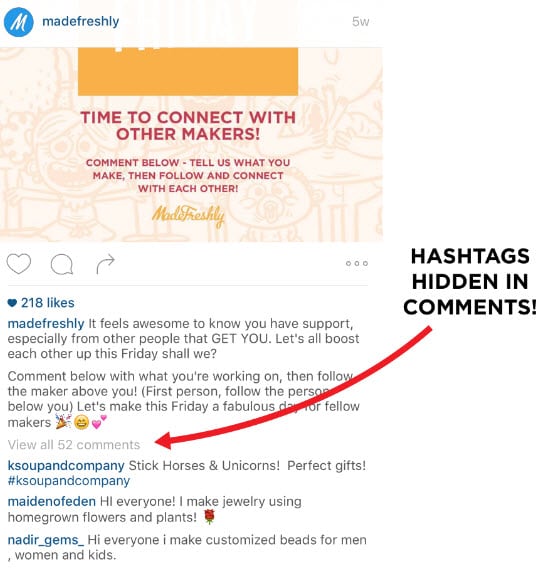 We also discussed what you can do if you want to hide from someone on Instagram but don't want to block them.
We also discussed what you can do if you want to hide from someone on Instagram but don't want to block them.
Can I hide my Instagram profile from search?
Before you start wasting your time looking for an answer in your Instagram settings, let me tell you: you don't have the option to hide your profile from the Instagram search bar.
Even though Instagram protects your privacy in many ways, hiding your profile from the search bar doesn't make any sense. There are a number of other steps you can take to prevent a user from finding your profile.
The first and most obvious thing to do if you don't want anyone to find your Instagram profile is to block it. Blocking someone is the hardest way to make sure that person can't find you on Instagram even if they create a new account.
If you can't block them and your biggest concern is getting someone to see all of your posts and story updates, we have a solution for that too. All you have to do is make your Instagram account private.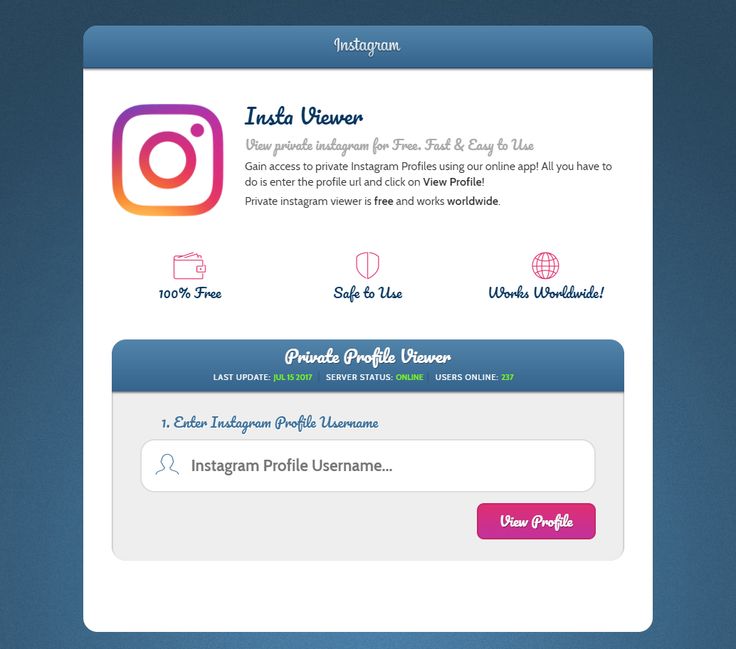 So the only people who will see your full profile are those who follow you and ask for your consent. looks good?
So the only people who will see your full profile are those who follow you and ask for your consent. looks good?
Follow these steps to make your account private:
-
- Open an Instagram account on your smartphone and log in to your profile.
- The first screen you will see is the home screen. From there select and go to page حسابي .
- In the upper right corner of the screen, you will see an icon with three dots in a vertical line. Press here.
- A pop-up menu appears. From the options in the list, select the first one called Settings.
- In Settings , Click on the third option labeled Privacy.
- Top of the screen, bottom account privacy, The first option you will see is personal account with a toggle button next to it. It is disabled by default. Turn it on.
Ah, there you are. Now you don't have to worry about someone seeing your Instagram posts if you don't want them to.
Now you don't have to worry about someone seeing your Instagram posts if you don't want them to.
How to make your account less visible on Instagram
If you don't want to hide your account from search results, but want to be less visible on Instagram, we have a few tricks that can help you.
However, remember that these tricks will not make you completely invisible; They will not appear on other people's profiles as suggestions or in any other way. If they know your username and are looking for your Instagram profile, they will definitely find you.
There are some settings you need to change in your account. Let's take a look at them below:
Unlink your accounts from other social media platforms.
If you have been using Instagram for a while, you know that it has the ability to link your Instagram account to your other social media accounts. With this feature, you can post your photos to multiple social media accounts such as Instagram, Facebook, and Twitter at the same time.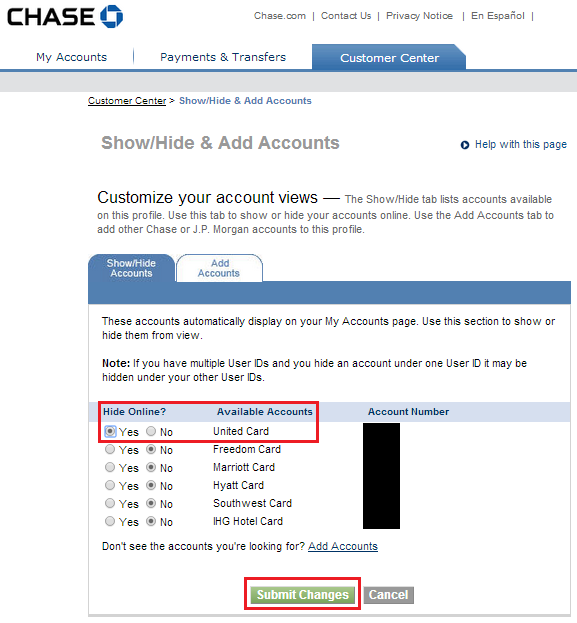
However, this is the same feature that makes you more visible to your friends on these apps. I wonder how? Let us tell you.
Did you know that almost all of your family members are on your friends list on your Facebook account, but not on Instagram? This can happen for a number of reasons; Maybe the things you post on Instagram are causing you problems at home. Or maybe you want your Instagram account to be a place surrounded by friends.
When you link your accounts, both apps can access each other's friend lists. So, when your Facebook friend joins Instagram, the app automatically suggests your profile because the two of you are Facebook friends.
But we don't want that to happen, do we? Therefore, you will just need to unlink your other accounts from Instagram. This is a small process and we will guide you through it.
Step 1: Open the Instagram app on your smartphone and log in to your account.
Step 2: Click Your profile picture in the bottom right corner of the page to go to your profile.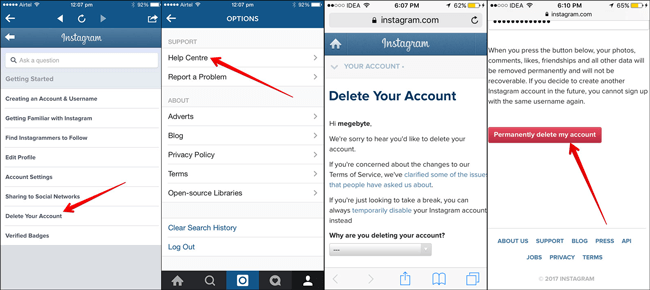
Step 3: In the upper right corner of the screen, you will see an icon with three dots in a vertical line. Press here. When you do this, a pop-up menu will appear.
Step 4: Click on the first option labeled Settings. in Settings , select the option الحساب (which should be the sixth one in the list) and tap it.
Step 5: In account , Scroll down to option Share with other apps. Click here.
Step 6: Here you will see a list of apps that can be linked to Instagram. If you have linked your Facebook account, it will be highlighted in blue with a tick icon next to it.
Step 7: When you click on Facebook, a confirmation message will appear saying Disable Facebook? Click on Disable, Your business will be here.
How to remove an account on Instagram from added
Author admin Read 4 min Views 8. 2k. Posted by
2k. Posted by
The current functionality of the Instagram social network application allows you to save multiple accounts at once. You can quickly switch between them without entering a login and password. This significantly increases the speed of working with a social network within several pages. If you have stopped using any account, you can remove it from the application. Today we will talk about how to remove an Instagram account from the added ones.
Contents
- Deleting an account from the list
- Deleting a single profile
- Managing added accounts from a PC
- Conclusion
Deleting an account from the list
If you work in parallel with several accounts, then to switch to another you need to log out of the current account. After logging out and before authorization in a new profile, a list of added accounts will be waiting for you. It is with this function that you can remove the extra page. Let's look at this procedure in more detail:
It is with this function that you can remove the extra page. Let's look at this procedure in more detail:
- Open the utility and go to the last tab, which displays a personal profile.
- Swipe left to open the side menu. It can also be done with a special button in the upper corner of the screen.
- Now click on the "Settings" button.
- Scroll down the list of partitions and click on "Exit".
- Confirm action. After that, you will be on the screen with all the added accounts.
- Select the desired profile and click on the button with three dots.
- In the window that opens, select the "Delete" item.
- After deleting the profile, you will be taken to the authorization screen.
Deleting a single profile
We have considered the option of deleting a profile if you have several connected accounts. In a situation where you want to delete a single account, you need to do this:
- Open the settings window again, as described in the previous instructions.

- Click on the "Exit" button. Instead of a list of several pages, an authorization window will appear.
- Under the button for logging into your account, click on "Delete". After that, confirm the operation.
- You will now be taken to the initial screen of the application to enter your username and password, since you got rid of the only saved account.
Expert opinion
Daria Stupnikova
Specialist in WEB-programming and computer systems. PHP/HTML/CSS Site Editor os-helper.ru .
Ask Daria
It is worth noting that in this way you do not delete the account from the social network. It is still available to other users, and you can log in again after entering your username and password.
Manage added accounts from PC
The same procedures can be performed from a PC. However, this feature is not available on the official website, so you will need either an Android emulator with a mobile application installed, or a program for Windows.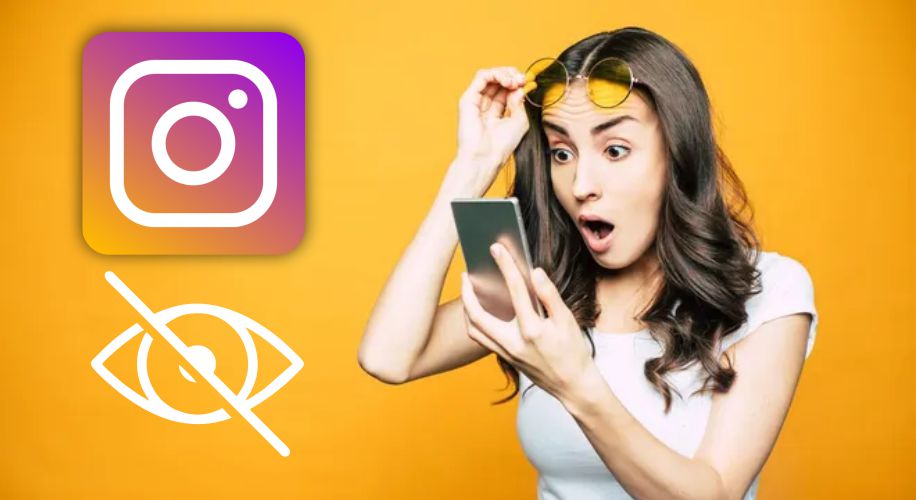 In the first case, the instruction is completely identical to that described above. And the second option involves installing the application from the Microsoft Store. The utility is distributed free of charge.
In the first case, the instruction is completely identical to that described above. And the second option involves installing the application from the Microsoft Store. The utility is distributed free of charge.
If you are already using a branded application for Windows, then you can remove the added accounts according to the following instructions:
- To open the Instagram settings section, go to the personal profile tab and click on the gear icon.
- Scroll to the bottom of the list and click the "Exit" button.
- If several profiles are connected to the application, you will see a list of them. To switch to the delete menu, click on the "Manage accounts" button.
- Crosses will appear on the right side of the "Login" buttons to delete your account. Click on the icon next to the desired profile.
- Confirm the operation. After that, the account will instantly disappear from the list of added ones.
If only one profile is linked to your application on the PC, then when you click on the "Logout" button in the settings, you will find yourself on the authorization screen.