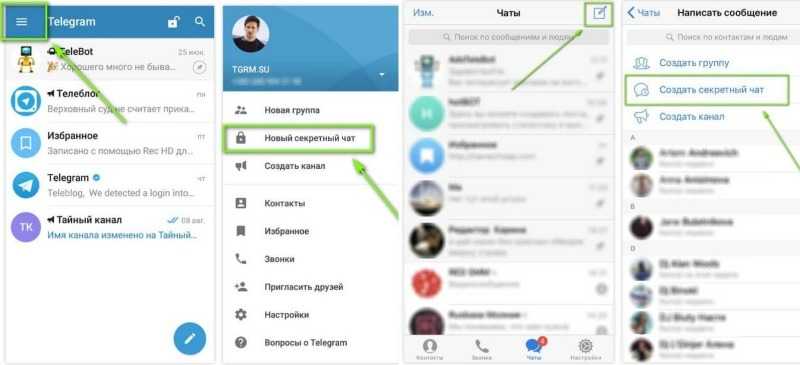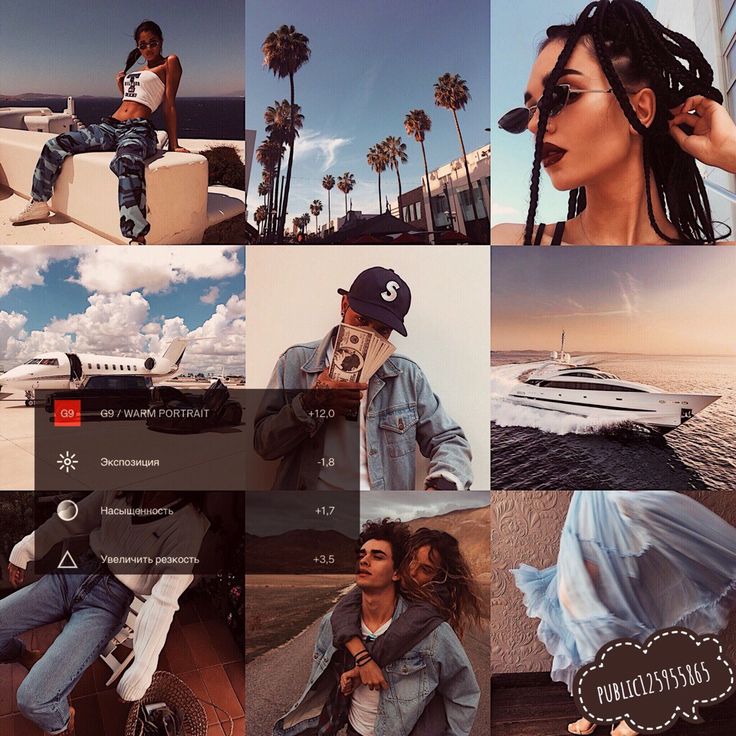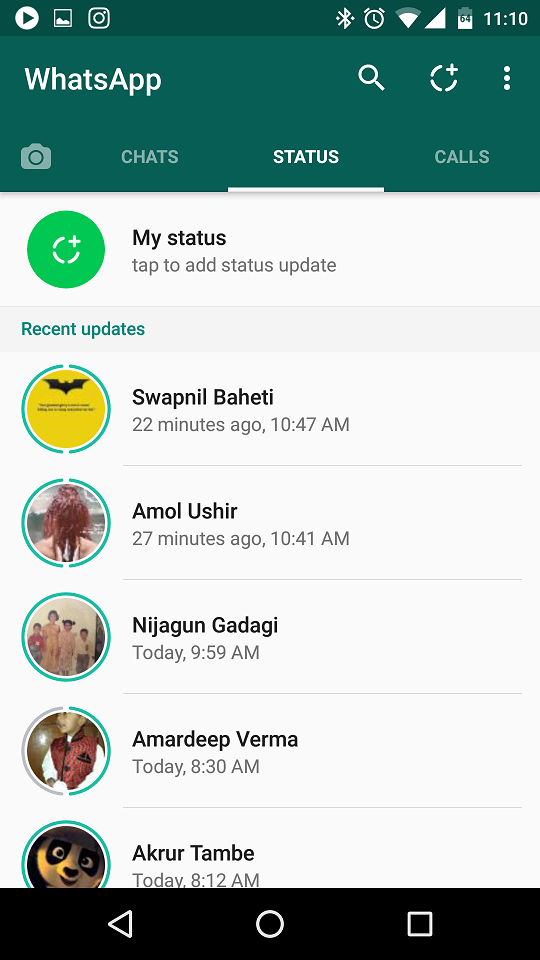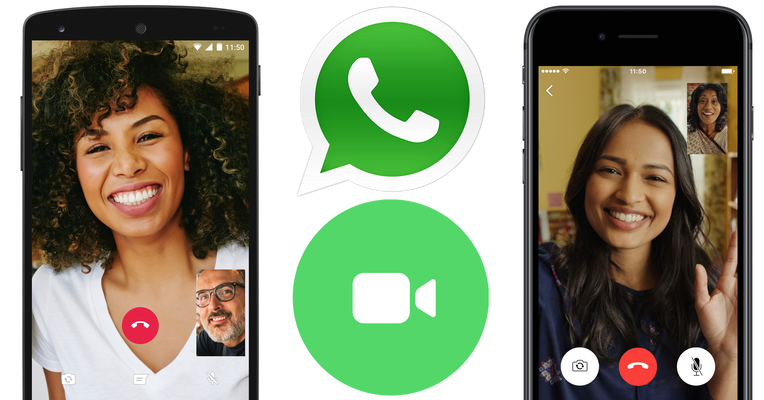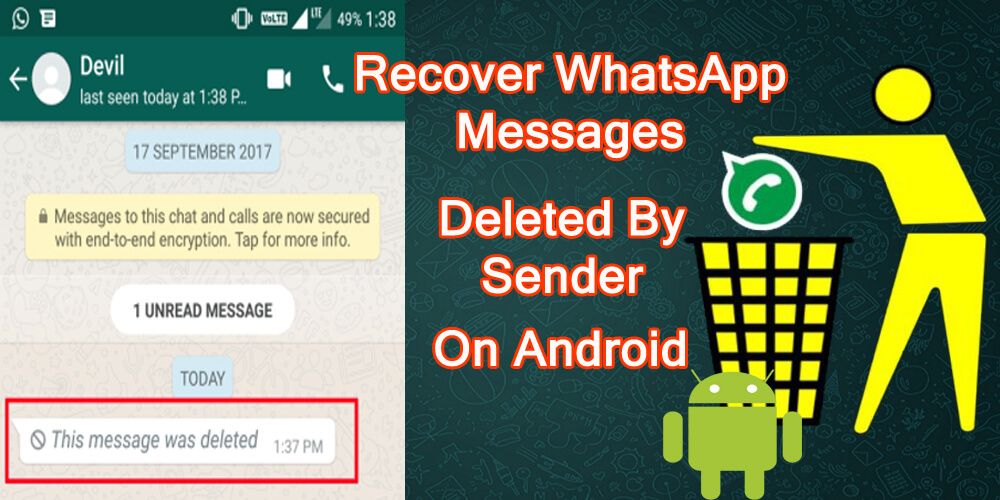How to export telegram contacts
How to Export Telegram Contacts and Group Members
Save Telegram Contacts to Phone: There was a time when people had about 20-50 contacts saved on their phones because that’s how many people they used to know and talk to over calls. However, with the growth of technology, new means of communication were introduced. And today, all of us have the contact details of more people than we can remember.
Having the contact details of people has helped us in various situations. But when we’re connected with someone on social media platforms, we might not necessarily have their contact number. The same is true for Telegram; the platform allows you to connect to other users using either a phone number or username.
So, if you’ve connected with someone on Telegram using their username and are looking to export their contact, we’re here to help you with it.
In this blog, we’ll talk about how to export Telegram contacts and group members easily.
Can You Extract Telegram Contacts and Group Members?
Can Switching to Older Version of Telegram App Help You to Export Contacts?
How to Export Telegram Contacts and Group Members
How to Sync Phone Contacts on Telegram
Can You Extract Telegram Contacts and Group Members?
Yes, you can easily export Telegram contacts and group members on Windows and Mac by Installing Telegram for Windows/Mac. However, doing such a thing is no longer possible on the Telegram app and web version.
Before you wonder how other websites claim it can be done on the Telegram app while we’re saying otherwise, give us a chance to explain. The truth is, the older version of the Telegram app did have the feature of exporting contacts, which is what most of the other websites talk about in their blogs.
However, if you follow the steps mentioned in their blogs, you’ll see that the Advanced option they ask you to select can no longer be found on the latest version of the Telegram app. You can try looking for it both on the app and the web version. But in the end, you’ll be disappointed.
While we’re not sure why Telegram might have removed this feature from the platform, we’re certain it has been removed, and there’s nothing you can do about it.
But you can still export Telegram contacts and group members by installing Telegram for Windows/Mac on your PC.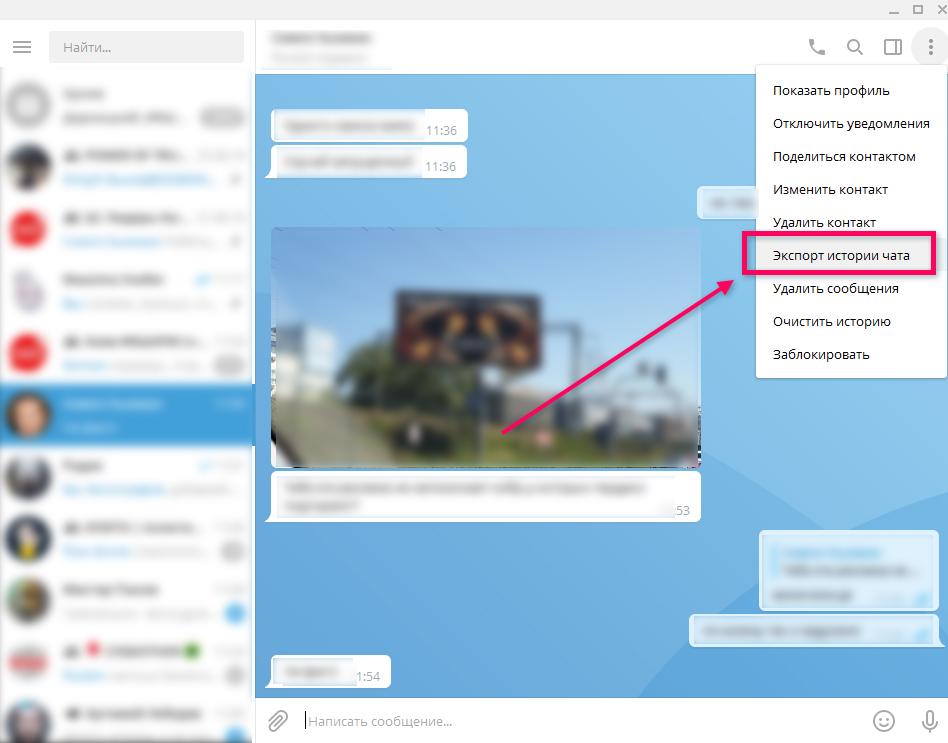
Can Switching to Older Version of Telegram App Help You to Export Contacts?
If you think switching to the older version of Telegram might help you find a way to export contacts, you’re mistaken. We’ve already tried this method and can, therefore, safely tell you that the older version of the Telegram app doesn’t help you to export the contacts.
In addition to the older version, we’ve also checked the Z version of Telegram Web and found that it doesn’t support the action of exporting contacts either. We’re sorry to disappoint you with our answer, but we haven’t come here empty-handed.
Right now the only possible way to export Telegram contacts and group members is Telegram for Windows/Mac.
How to Export Telegram Contacts and Group Members
- Download and install Telegram for Windows/Mac on your PC.
- Launch Telegram on your PC and log in to your account using Phone Number or QR code.
- After successful login, it will take you to the Dashboard where you will find the list of the conversations, here tap on the three lines icon at the top.

- It will open a new menu with the list of options, select Settings.
- Next, click on Advanced as shown in the below image.
- Scroll down to the last and tap on the Export Telegram Data.
- After that, select the data you want to export from Telegram. Just select the Account Information and Contact list option.
- Scroll down and select the location where you want to download the data and select Human-readable HTML format. Tap on the Export.
How to Sync Phone Contacts on Telegram
We all agree that one of the main reasons behind exporting your Telegram contacts is that you will have access to their contact details forever. It might seem unnecessary to some of you now, but if you ever get logged out of Telegram or even forget your password, having these contacts will come in handy.
So, if you want to sync your Telegram contacts with your smartphone, follow these steps to get it done:
Note: Since the syncing is only possible on a smartphone, perform these steps on the Telegram app on your phone and not on Telegram Web or Desktop version.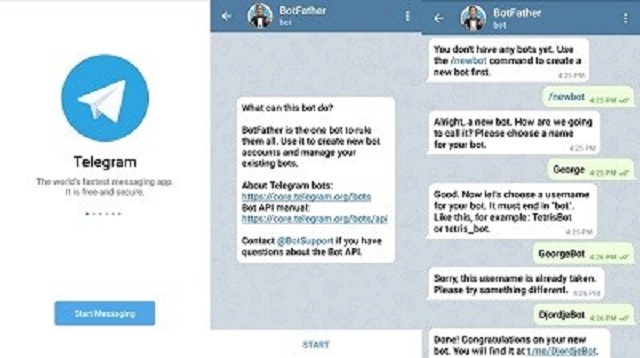
Step 1: Open the Telegram app on your smartphone. When you’re on the app’s home screen, navigate the hamburger icon on the top left of the screen and tap on it.
A menu will slide out on your screen, with your profile picture and other details on the top and a list of actionable options under these.
Step 2: Navigate Settings on this list and tap it to go to your Settings tab. On the Settings tab, you’ll find another list of actionable options. Look for Privacy and Security in this list and tap it open.
Step 3: It will take you to the Privacy and Security tab with multiple categories. Keep scrolling down until you find the Contacts category, for what you’re looking for is here.
You’ll notice that the Contacts category has only three options; the one you need is located in the middle. It is Sync Contacts with a toggle switch present on its right side. If your Telegram contacts are currently not synced with your smartphone, this toggle will be turned off.
It is Sync Contacts with a toggle switch present on its right side. If your Telegram contacts are currently not synced with your smartphone, this toggle will be turned off.
All you need to do here is switch the toggle on, and all your Telegram contacts will automatically be synced with your smartphone’s contacts. From now onwards, you’ll never have to worry about losing your Telegram contacts, even if you delete the app by mistake or wish to create a new one.
Other Perks of Syncing Contacts on Telegram
Other than the obvious advantage of having a contact safely stored on your smartphone, there’s another benefit of syncing contacts on Telegram. Wondering what? We’ll tell you.
Once your contacts are synced with Telegram, follow these steps:
Step 1: Open the Contacts app on your smartphone. Here, pick a contact who’s also connected with you on Telegram.
Step 2: When you open the full contact details of this person, you’ll notice that under their phone number and other details, there’s another option called Telegram.
As soon as you tap on it, you’ll see three options: Messaging, Voice calling, and Video calling them on Telegram. So, if you don’t want to open the app and perform these actions, you can do it right from your Contacts.
Also Read:
- How to Recover Deleted Telegram Account
- How to Make Your Status “Last Seen Recently” on Telegram
- How to Find Someone’s Phone Number on Telegram
- How to Recover Deleted Telegram Messages
A guide to getting your data from Telegram
Guide level
Beginner
Guide app/software
Telegram
Guide OS
iOS
Android
Guide Device
Mobile
It's important to understand how much of your data is stored in the cloud. Why? Because our research exposes that law enforcement can use cloud extraction techniques to obtain vast quantities of your data. These techniques means law enforcement can circumvent asking companies like Telegram for your data and avoid getting a warrant. So the use of this technology means there is no limit on what they can obtain, no transparency and no clear, accessible or effective legal safeguards to protect your data from risk of abuse and misuse.
So the use of this technology means there is no limit on what they can obtain, no transparency and no clear, accessible or effective legal safeguards to protect your data from risk of abuse and misuse.
Tools such as the Oxygen Forensic Cloud Extractor can be used to acquire “data from the most popular cloud services” including WhatsApp, iCloud, Google, Microsoft, Mi Cloud, Huawei, Samsung, E-Mail (IMAP) Servers and more - “also various social media services are supported to include but not limited to: Facebook, Twitter, Instagram, and many more.”
The information you share on Telegram can be very revealing. It can also be misinterpreted by law enforcement agencies and used to profile individuals. Once installed on a device, depending on your settings, the Twitter app has access to information such as your location, contact information and media stored on the same device. All of this data can be accessed remotely using cloud extraction technology.
How to find out what data Telegram stores about you
a) In order to be able to access your data, you will need to download the Telegram desktop app.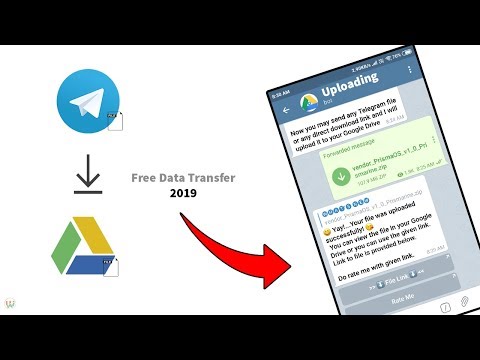 You will not be able to access your data from the phone app itself.
You will not be able to access your data from the phone app itself.
b) Open your Telegram desktop app and ensure you are signed into your Telegram account.
c) On the desktop app's homescreen, click on the three horizontal lines on the top left corner to open the app menu. Once the menu pops up, select "Settings".
d) On the screen that shows the 'Settings' options, scroll down to the 'Privacy and Security' option, then select 'Export Telegram Data'.
e) When you select the option to 'Export Telegram Data,' you will see a number of information categories that you can export ranging from 'Account information', 'personal chats' and 'contact list'. Please select the information categories you wish to access.
f) You can choose the format you wish to export your data in. Choose to either export it in human readable HTML or in machine-readable JSON format, then click 'Export.'
g) When you have clicked 'Export' the desktop app will collate the requested information.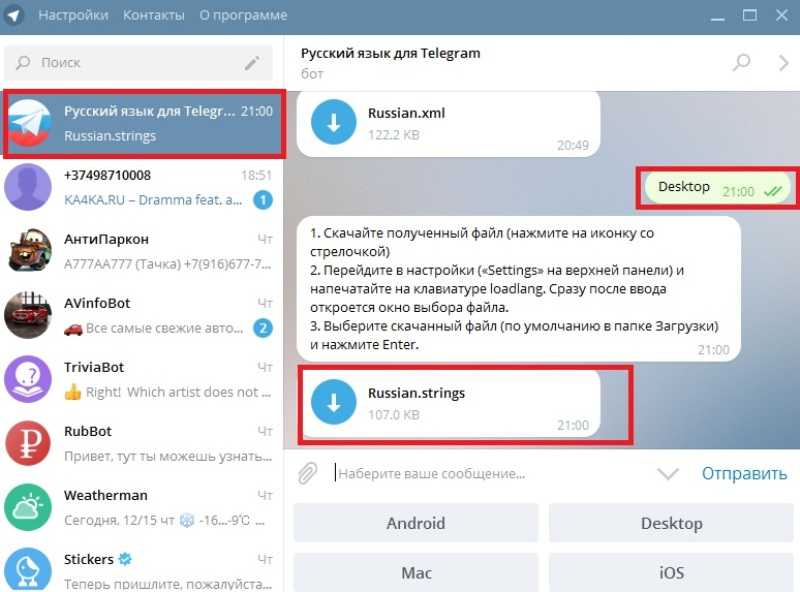 When that process is done, you will be able to click on the 'Show My Data' button.
When that process is done, you will be able to click on the 'Show My Data' button.
Limiting data Telegram collects about you
a) Unfortunately, you cannot limit the location data that Telegram collects about you.
b) However, if you want to find out more about the steps you can take to safeguard your privacy whilst using Telegram, you can read our Telegram good practices guide.
Guide
Guides to collect your data from Apps
Learn more
Cloud extraction
Mobile phone extraction
Policing and Technology
Found a mistake? An outdated screenshot? Think this could be improved? Check out our Github repository and contribute to help keep these guides up-to-date and useful!
How to transfer contacts from telegrams to phone? 2022
How to transfer contacts from telegrams to phone? Go to Settings => Privacy & Security => Export data from Telegram. Select the data you want to copy from the list.
How to transfer contacts from telegrams to phone memory?
Import Telegram contacts to ManyChat - Open your ManyChat account that has a Telegram channel connected to it. This is where the channels are loaded. Go to Contacts -> Import Upload the CSV file of the contact list you want to import. Click on the "Next" button. Then map the columns of the CSV file to the system and custom fields in ManyChat. If some fields are missing, but you still want to submit the relevant data, add these fields in the Settings → Fields section. Note: The Telegram ID column must match the "Telegram User ID" system field as it will be used to process contacts. Create a tag. Click on the "Confirm Import" button. After confirmation, new contacts will be added. Note, Telegram only allows sending messages to users who previously subscribed to this bot. Therefore, when loading each subscriber, Telegram checks whether the given subscriber is really subscribed to the bot. All Telegram IDs of contacts who did not subscribe to your bot will not be migrated.
How to extract contacts from Telegram?
Telegram applications do not have the ability to export contacts, but this problem can be solved using the ExportTelegramContacts Windows utility. It will help you export Telegram contacts to vCard format. Unfortunately, using the application is not very easy and you will have to follow a few preparatory steps. In response you will get App api_id and App api_hash, copy them and paste them into the appropriate fields in the ExportTelegramContacts. exe. application config. Now you can run ExportTelegramContacts and select item 1 Authenticate. After authorization, the export of contacts will begin immediately.
How to export data from telegrams?
On a smartphone. To save a separate chat, go to it, select "More" → "Export chat" in the menu on the right. You can save only the correspondence without photos and videos, or the entire chat - and send the files, for example, to your mail or to the cloud, and from there download to your computer; in iCloud.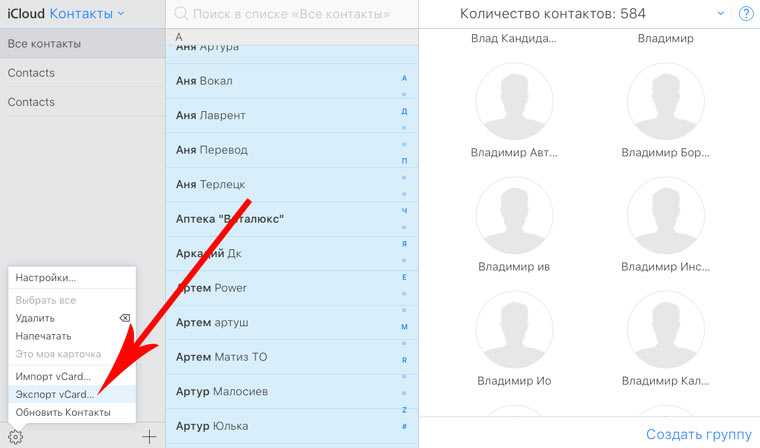
What does it mean to synchronize contacts in a telegram?
Telegram is a pioneer in privacy standards in the messaging platform sector. In fact, privacy is the main aspect by which Telegram successfully competes with WhatsApp. When the application is installed on the phone, the first thing Telegram asks for is permission to synchronize the program with our contacts.
By installing Telegram on your iPhone or Android, a phone number is linked to register with the service. At this stage, users usually confirm the synchronization of contacts with the application. This is done in order to make it easier to notify friends that we can be contacted through this messenger, and it also allows you to find out which of your friends are already using Telegram.
By default, the application synchronizes our contacts with its servers. Thus, when a new user from our list joins, we are notified about it. Luckily, Telegram allows you to use the program without having to share your contacts in the app.
How are contacts displayed in Telegram?
Telegram for Android -
- Click on the icon with three bars to open the side menu. Go to "Settings" → "Privacy". Scroll down to Sync Contacts. Move the slider next to it to the inactive position.
Where do telegram contacts come from?
Why contacts appear in Telegram You inserted someone else's SIM card into your smartphone; The number you are using was previously owned by someone else; You are logged in under someone else's Apple ID or Google account; You are logged into your Telegram account on a third party device.
How to unload Telegram channel subscribers?
How to export subscribers from TextBack - TextBack provides the ability to export subscribers collected in their service using a button directly in the interface. To export users, go to the "Analytics" tab, click on "Save as, csv" and select "Upload subscriptions".
How to quickly transfer contacts?
13:43, May 13, 2019 Several people immediately asked us to create a memo on how to switch from smartphone to smartphone, and, in particular, transfer contacts. For some, this is a problem and one of the reasons to continue using an outdated phone. Now let's try to help. By the way, we have already told you about how to choose a smartphone. To begin with, let's define - in this memo we will talk about smartphones. Push-button devices of the early 2000s are dinosaurs of past eras, and you can most often pull contacts out of them only with your hands.
- Naturally driving contact after contact into a new phone, or via Bluetooth sending them as contact cards.
- Try it if you want to develop motor skills.
- Connect the phones via Bluetooth, then with one hand press on the old phone with a small screen “send contact”, and with the second press “Accept contact” on the second.
In principle, if the book is small, then you can do it in 20 minutes. Another option is to use specialized software, but it is either paid or rather “buggy” (we checked it ourselves). Now about smartphones Modern smartphones allow you to store contacts in three different ways:
Another option is to use specialized software, but it is either paid or rather “buggy” (we checked it ourselves). Now about smartphones Modern smartphones allow you to store contacts in three different ways:
- on the SIM card in the phone's memory in the cloud service account (iCloud, GMail).
The first two methods must be categorically excluded. More precisely, they are rather unreliable. Your phone burned out - you lost the contacts that were stored in memory. SIM cards rarely allow you to store more than 200 contacts, which is catastrophically small for the current world with its “Vasily driver” and “Katya hairdresser with hands”.
- Also, when transferring from a SIM card, you may be in for a surprise in the form of a "cropped" name.
- If your last name and patronymic were recorded there, get "Alexan" or "Eugene I".
- Guess what you want.
- What to do? So the most correct way to store your contacts is in a cloud service, namely in the form of GMail account contacts for both Android smartphones and Apple devices on board.

Although there is also an iCloud service for the latter, and a similar principle of operation. If you are already using GMail, then you can create separate accounts for mail and for contacts. Firstly, it's safer, and secondly, numbers and phone numbers of business or casual contacts from the mail will not get into your phone book.
You can also protect your contact account using two-factor authentication (verified by sending a code via SMS). Few things can happen. So we set up an account. What's next? In Android, everything is elementary and simply done using the Contacts system application. Go there, open the menu, there is the line "Import / Export".
Click on it, select the source (SIM card, phone), specify to copy to your Google account - copy. Further, especially if the contacts were copied from the SIM card, they need to be processed. It is most convenient to do this on a computer in the Google account itself - at www.
How do I save contacts to my phone?
How to export contacts from telegram to phone Telegram contacts export
How to transfer contacts from a SIM card to a pure Android phone - If your phone is running a pure Android OS or using the dialer and Contacts app from Google, the steps to transfer SIM card contacts will look like this:
- Go to the "Contacts" application. Attention: it is not enough to open the "Contacts" tab in the "Phone" application, you need to launch a separate built-in "Contacts" application.
- In the Contacts application, press the menu button and select Settings.
- In the Manage Contacts section, click Import Contacts.
- Select a SIM in the "Import" window and click "OK".
- In the "Save to account" field, choose whether to save contacts to your phone (phone memory) or to your Google account. Check the contacts you want to transfer. Confirm the transfer with the button in the upper right corner of the screen.
How to export subscribers from TextBack - TextBack provides the ability to export subscribers collected in their service using a button directly in the interface. To export users, go to the "Analytics" tab, click on "Save as, csv" and select "Upload subscriptions".
To export users, go to the "Analytics" tab, click on "Save as, csv" and select "Upload subscriptions".
Since our service has an official channel in Telegram, where we notify our customers about the release of updates, as well as inform about important events on Instagram, users who want to join the SocialKit community should consider the following.
there are some nuances in this case. First, let's look at setting up a proxy in the Desktop version of the Telegram messenger. Setting up a proxy in Telegram Desktop for Windows In the desktop version of the Telegram messenger, you can use almost any proxy: HTTP(S), SOCKS, both with and without authorization, as well as IPv6 proxies in IPv4 format. Button to go to the Telegram client settings (Desktop version). Selecting the "Settings" item in the main menu of the Telegram client (Desktop version). List of Telegram client settings (Desktop version). In the dialog that opens, you need to select the "Advanced Settings" item, as shown in the screenshot below. Manage advanced settings in the Telegram client (Desktop version). In the window that opens "Advanced settings" select "Connection type" in the "Network and proxy" section. Now you just have to enter the proxy details in the appropriate fields. If the proxies used are only in IPv4 format, and physically they are IPv6 proxies, then you need to check the box "Via IPv6 (if possible)". You can learn more about your proxies from the proxy provider that sold them to you.
Manage advanced settings in the Telegram client (Desktop version). In the window that opens "Advanced settings" select "Connection type" in the "Network and proxy" section. Now you just have to enter the proxy details in the appropriate fields. If the proxies used are only in IPv4 format, and physically they are IPv6 proxies, then you need to check the box "Via IPv6 (if possible)". You can learn more about your proxies from the proxy provider that sold them to you.
Check if the entered IP is displayed in one of the sessions, then you did everything right. Privacy settings in the Telegram client (Desktop version).
Transfer contacts to Telegram: iPhone or Android
Transfer contacts to Telegram to a smartphone so that no important user disappears from contacts? We will tell you about all the ways to sync.
Contents
- How to download contacts from Telegram
- Transfer contacts from Telegram to phone
- Transfer contacts to Telegram from phone
How to download contacts from Telegram
First, you need to open the settings to find out which version you are using.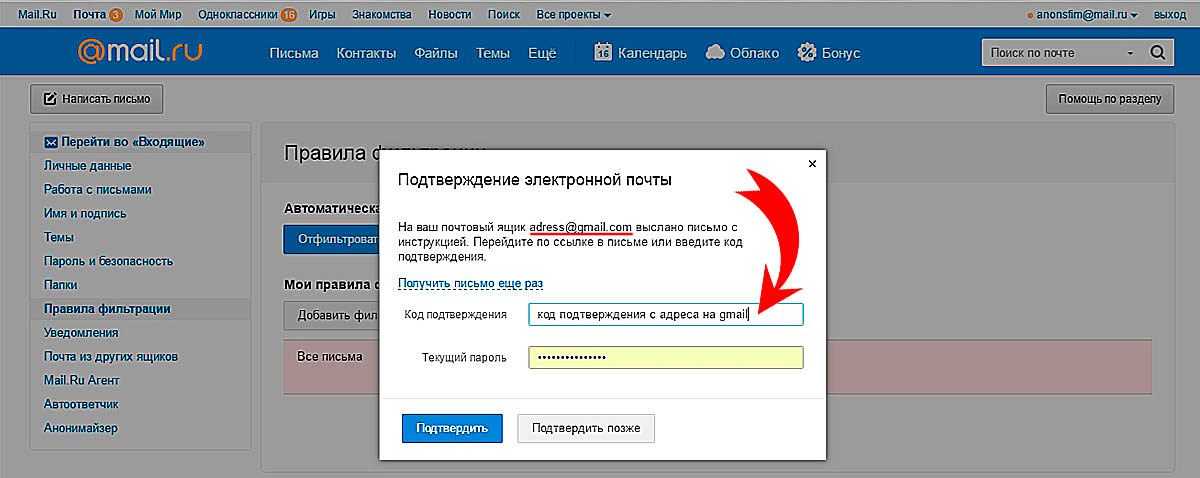 Requires version 1.3 or later. If you are using an older version, update the program to get access to all the necessary features.
Requires version 1.3 or later. If you are using an older version, update the program to get access to all the necessary features.
Function available for Desktop version
To download contacts from Telegram:
1. Go to Settings.
2. Select "Advanced settings".
3. Click on the "Export data from Telegram" option.
4. Next, you need to choose which data you want to upload. By default, the program has already reflected the proposed elements. If necessary, edit this list, consisting of: account data, your contacts list, personal correspondence, correspondence with bots, private group chats (only your SMS) and channels, public group chats and channels, photos, videos, voice and round video messages, stickers and other information.
5. Finally, you need to choose the format: HTML (recommended) or machine-readable JSON.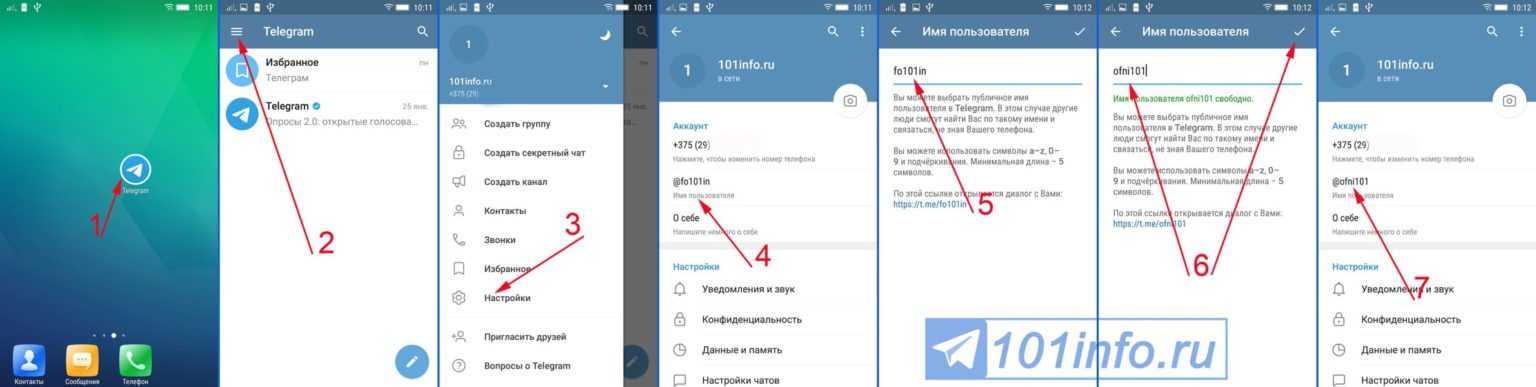
The export process is very fast. It usually takes no more than 10 minutes. The final folder size is just over 200MB. You can view all uploaded information through any browser.
Transfer contacts from Telegram to phone
First, let's figure out what synchronization of contacts with Telegram is. Then we will show you the flow of actions on iOS or Android devices. Synchronization is the ability to transfer files from system memory to Telegram. When you add a new user to your phone book, you can view information about him when you open the messenger (or vice versa).
We will analyze how synchronization works on iPhone , with which you can set the necessary settings and transfer data to your phone.
- Open the app.
- Click the settings icon in the lower right corner.
- Go to the "Privacy" section.
- Go to "Data management".
- Choose an icon here to sync your Telegram contacts.
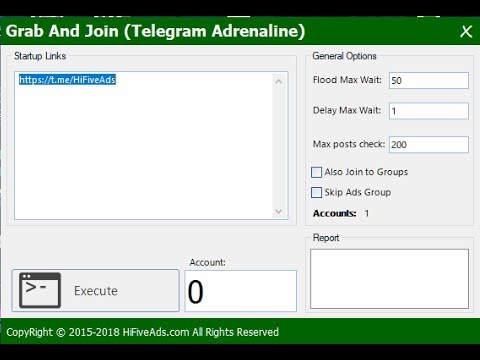
- To enable the option, move the switch to the active position.
- To disable this option, move the toggle switch back.
If you are using Android , you can transfer contacts from Telegram to your mobile using this guide: "Confidentiality".
Transferring contacts to Telegram from your phone
Synchronizing Telegram with your smartphone means you don't have to re-enter your friend's number. In other words, once the app is installed, you will see your entire contact list. One caveat: you can only see users who use telegram.
Therefore, in order to bulk add contacts from your phone to the messenger, you just need to install the application and start using it.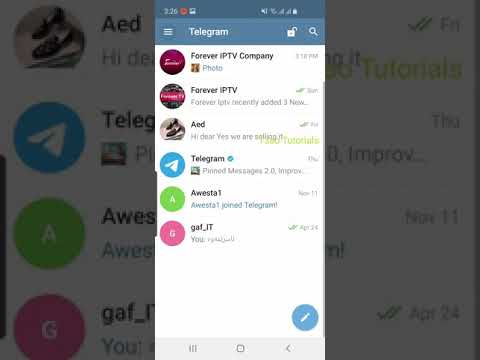 Once you activate the program, you will be prompted to grant access to your audio, photos, videos, and contact list. most often people do not hesitate to give their consent to all requirements. Click the "Allow" button to start automatic synchronization.
Once you activate the program, you will be prompted to grant access to your audio, photos, videos, and contact list. most often people do not hesitate to give their consent to all requirements. Click the "Allow" button to start automatic synchronization.
After that, your friends who have installed telegram will appear in your chat list. Periodically, you will be sent notifications that, for example, "Ivan Ivanov is now on Telegram."
This means that this person installed the application, and the attentive bot sent you a notification about this. But even such “bonuses” can be waived.
But if you didn't do it at the very beginning, you can at any time turn on or turn off the synchronization option as you wish, just how it is done, we described in the previous chapter.
We taught you how to copy contacts from Telegram to your phone and vice versa. This is a really useful and convenient option for anyone who doesn't want to lose sight of their friends or colleagues.