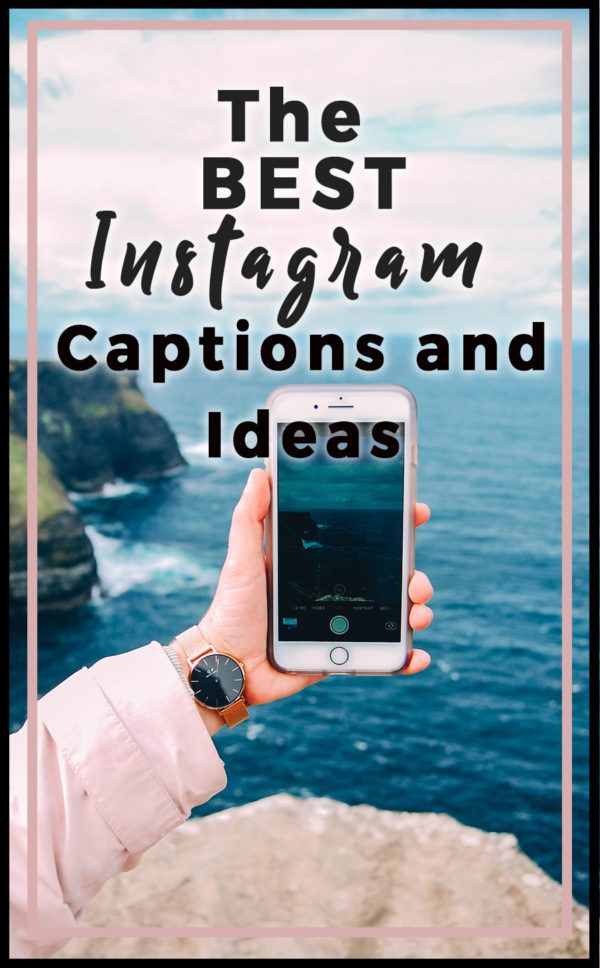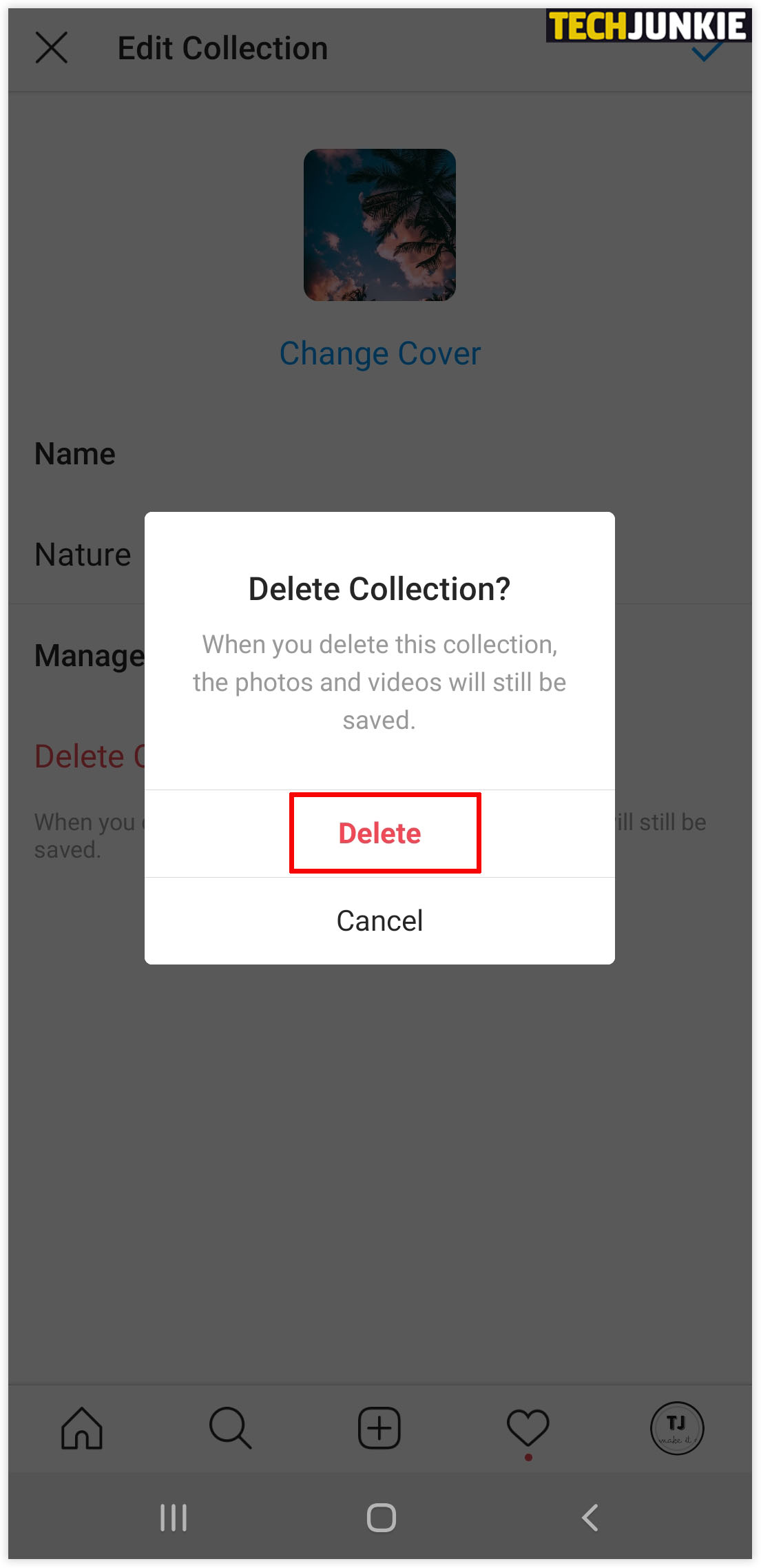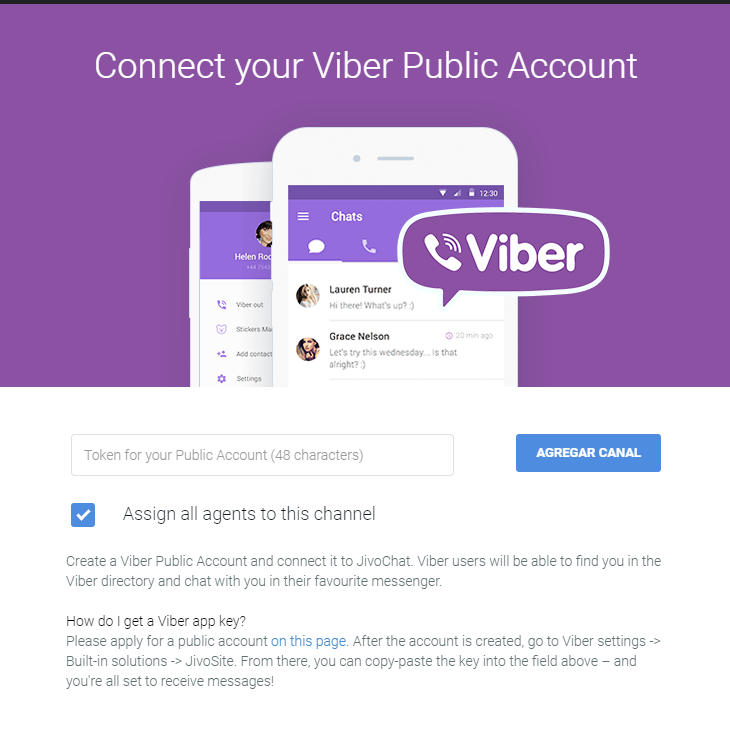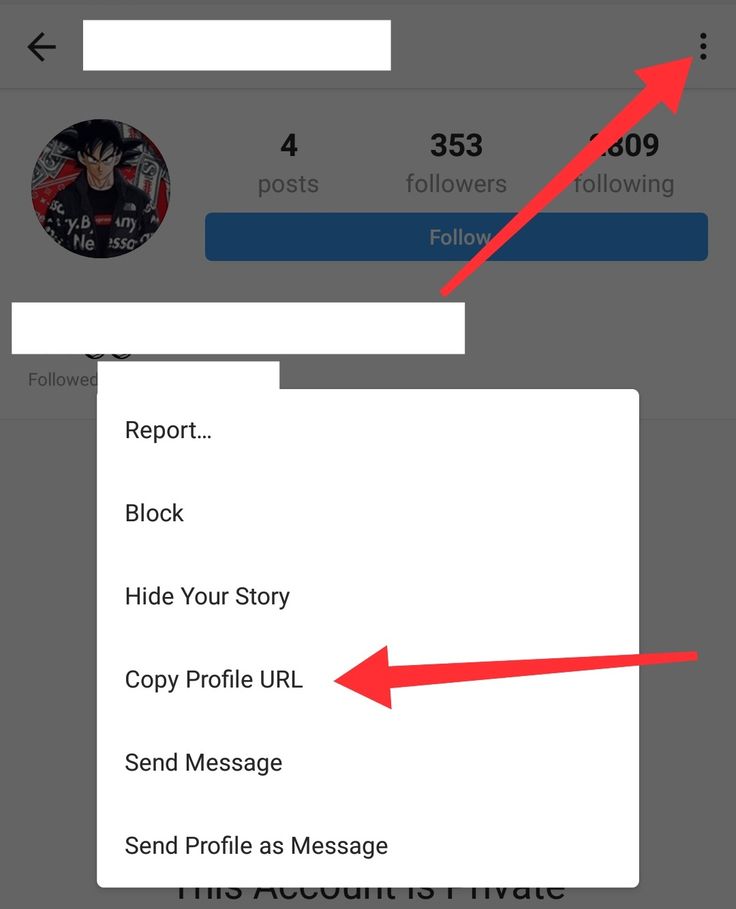How to hide instagram from google search
How to Hide Instagram Account and Prevent Other Users from Finding You
By default the images you share on your Instagram profile can be viewed by virtually anyone that signed up with an account on the app. If you’d rather stay under the radar instead, there are a few things you can do to hide your Instagram account and prevent your contacts and other people from finding you on the social network.
For example, by removing specific information, even if someone has your phone number, they won’t be able to find you on Instagram. Follow along with this guide, as we detail additional options that will help you stay hidden from prying eyes.
Content
- Remove Your Facebook Account From Instagram
- Make Your Account Private
- Remove Your Phone Number from Instagram
- Turn Contact Syncing Off
- Prevent Your Friends From Finding You in Similar Accounts
- Turn Your Online Status Off
- Temporary Deactivate Your Account
- Frequently Asked Questions
Remove Your Facebook Account From Instagram
To make sharing easier, Instagram allows you to link your Facebook account to the app (and vice versa. ) If you want to prevent people from finding you on Instagram, we advise against it.
Linking the two accounts means both apps will have access to the others’ friend list. So whenever a Facebook friend of yours creates an account on Instagram, your profile will show up as a friend suggestion. Since this is something we want to avoid, go ahead and remove your Facebook connection from Instagram.
- Open the Instagram app on your Android device.
- Tap on your circular profile icon on the bottom right.
- Go to the hamburger menu located in the upper-right corner of your profile and select “Settings” from the menu that pops up.
- Scroll down and tap on “Accounts Center” at the bottom.
- Tap on “Accounts” under the “Account settings” section.
- Press on the “Remove” button next to your Facebook account name.
- Instagram will ask you to confirm whether you want to “disable connected experiences for your account.
 ” Tap on the blue “Continue” button.
” Tap on the blue “Continue” button.
- Confirm your choice by pressing the “Remove” button on the next screen.
- You can also do this from Instagram on PC. On your feed page, click on your profile icon in the upper-right corner of the display.
- Select “Settings.”
- On the left side, scroll down and click on the “Accounts Center” option.
- Select “Accounts” on the left and then click on your Facebook account.
- Press the “Remove” button next to your Facebook account.
Once you unlink your Facebook account, you will no longer risk appearing as a friend suggestion for any of your Facebook friends joining Instagram.
Make Your Account Private
Setting your account to private is one of the easiest ways to make your profile less visible. Even if someone does eventually find you, they won’t be able to see your posts unless you give them express permission to do so.
- You can activate the privacy mode on mobile by heading to “Settings -> Privacy.”
- Then toggle on the “Private account” option at the top.
- On PC, go to “Settings -> Privacy and Security” and tick the “Private Account” option.
Remove Your Phone Number from Instagram
Before you go ahead with removing your phone number from Instagram, keep in mind that you won’t be able to have the two-factor authentication feature enabled. You also need to have a verified email address for this to work, since Instagram does require at least one verified way to contact you in case of emergency.
You can disable two-factor-authentication by going to “Settings -> Security -> Two-Factor Authentication” and turning it off from there.
- To remove your phone number, tap on the profile icon and select “Edit profile.”
- Swipe down to “Personal information settings.”
- Delete your phone number from the dedicated field.

- On PC, click the “Edit profile” button next to your Instagram profile name.
- Scroll down and make sure the “Phone number” section stays empty.
Once your phone number is removed, people who have saved your digits to their mobile won’t be able to find you once they activate “Connect Contacts.”
Speaking of which, you’ve probably used the option yourself back when you were setting up your Instagram account for the first time. Still, if you wish to stay hidden, you should relinquish this functionality. You’ll need to use your mobile device for this.
- Go to “Settings -> Account” on your device.
- Hit the “Contacts syncing” option.
- Disable “Connect contacts” from there.
Prevent Your Friends From Finding You in Similar Accounts
The person you’re trying to hide from can easily find you if they happen to follow an account similar to yours. To prevent this from happening, go to Instagram on your desktop browser. Strangely enough, you won’t be able to turn off this option from your phone or tablet.
Strangely enough, you won’t be able to turn off this option from your phone or tablet.
- Go to your Instagram profile on your PC and hit the “Edit Profile” button, just like we showed you above. Scroll to the bottom, where you’ll see a box you can uncheck that will prevent your account from appearing in any similar account results.
- Click on the blue “Submit” button.
From here, it’s also possible to add or remove your phone number, in case you didn’t follow the steps described above.
If you want even more privacy, turning your online status off is a step in the right direction. To hide your online status from others on Instagram for mobile:
- Go to “Settings -> Privacy.”
- Tap on “Activity Status.”
- Toggle off the “Show Activity Status” button. If the button is blue, that means it’s on, and if it’s gray, it’s off.
- Alternatively, you can do the same from PC.
 Just go to “Settings -> Privacy & security” and uncheck the box next to “Show Activity Status” on the right.
Just go to “Settings -> Privacy & security” and uncheck the box next to “Show Activity Status” on the right.
Block Certain Accounts
Want to make absolutely sure someone can’t find you no matter what? Block their account if you know their username.
- On mobile, simply navigate to their profile and tap on the three-dot menu in the corner of the display.
- A pop-up menu will show up from the bottom of the display. Select “Block” from there.
- On your PC, find the three-dots next to their Instagram user name and select “Block” from the pop-up window.
Temporary Deactivate Your Account
The only way to be 100% sure someone will never find you is if you erase your account. But since that’s a bit drastic, you can opt instead to temporary disable your account and get some peace of mind.
This means your photos, likes, and comments will be hidden until you decide to log back into the app.
Note: You can only deactivate your account once a week.
To deactivate your account you must use Instagram on a PC or log into your account into a mobile browser.
- Go to your profile and press the “Edit profile” button.
- Click on the “Temporary deactivate my account” option at the bottom.
- Select a reason why you’re deactivating your profile and type your password once again.
- Click “Temporary Deactivate Your Account” and then “Yes” to confirm your choice.
Frequently Asked Questions
Can I control who messages me on Instagram?
If you wish to control who you interact with on Instagram via Direct Messages you can. Go to “Settings -> Privacy -> Messages” and set up “Message Requests” for people who follow you and those who don’t. This means Direct messages won’t automatically go to your Instagram Inbox, but will be lodged in a “Request” tab from where you can quickly delete them. Also make sure you tweak the settings for who can add you in “Group chats” and to “Groups” if you don’t want to socialize more than you have to.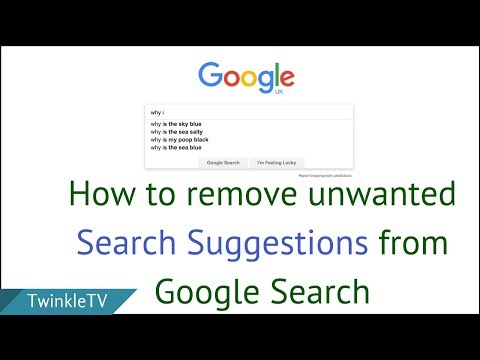
How do I remove an Instagram follower?
Go to your profile and tap on “Followers” next to your profile picture. The list of accounts that follow you will become visible. Tap on the “Remove” button next to the account you want to get rid of to delete them from your list. Instagram won’t notify that particular account that you’ve removed it.
If I block an account, can the person behind it still contact/follow me via another account?
Unfortunately, yes. This is why we recommend making your account private, so you can screen any account that wants to follow you and identify any potential shady accounts you don’t want to have in your list.
Image credit: Ibadah Mimpi via Pexels. All screenshots by Alexandra Arici.
Alexandra Arici
Alexandra is passionate about mobile tech and can be often found fiddling with a smartphone from some obscure company.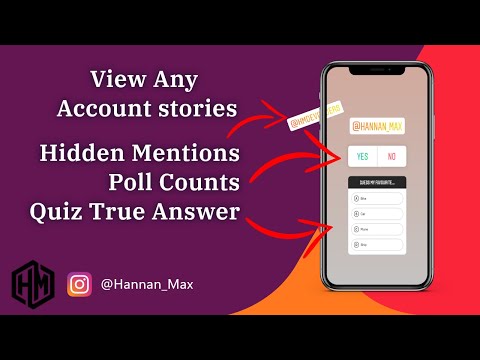 She kick-started her career in tech journalism in 2013, after working a few years as a middle-school teacher. Constantly driven by curiosity, Alexandra likes to know how things work and to share that knowledge with everyone.
She kick-started her career in tech journalism in 2013, after working a few years as a middle-school teacher. Constantly driven by curiosity, Alexandra likes to know how things work and to share that knowledge with everyone.
Subscribe to our newsletter!
Our latest tutorials delivered straight to your inbox
Sign up for all newsletters.
By signing up, you agree to our Privacy Policy and European users agree to the data transfer policy. We will not share your data and you can unsubscribe at any time.
How to Remove an Account from the Instagram iPhone or Android App
Device Links
- Android
- iPhone
- Device Missing?
If you decide to take a break from social media networks, you might want to know how to remove your Instagram account from the app. Bear in mind that this is different than deleting your Instagram account. You are essentially removing it from your phone or tablet. Luckily, Instagram removal is a relatively straightforward process.
You are essentially removing it from your phone or tablet. Luckily, Instagram removal is a relatively straightforward process.
This article provides you with a detailed, step-by-step guide on removing your Instagram account from your iPhone or Android Instagram app.
How to Remove an Instagram Account from the iPhone App
Removing an account from the Instagram app on iPhone is simple and only takes a few steps. Instagram allows you to have up to five accounts and switch among them without logging out. You can easily remove one of the accounts from the phone at any time.
As previously mentioned, It’s important to note that removing an Instagram account isn’t the same as deleting it. It won’t show up on your phone anymore when you remove it, but you can still log back in anytime you want. Also, other people can still see your account once you remove it from your profile, mainly because the account is still active.
If you have one or more Instagram accounts on your iPhone and you want to remove one, follow the steps below:
- Open the “Instagram” app.

- Make sure you’re currently on the account that you want to log out of.
- Tap your “profile” icon in the bottom-right corner.
- Tap the “hamburger” icon (three horizontal lines) in the top-right corner.
- Select “Settings.”
- Choose “Log Out.”
- Select “Log Out” again to confirm.
- Even though you’ve logged out of your account, it will be there the next time you open the app again. This occurs due to enabled saved login information, which you need to remove as well. Open the Instagram app on your iPhone.
- Ensure you’re currently in the account you want to remove.
- Tap the “profile icon” in the bottom-right corner, not the big one towards the top.
- Select the “hamburger icon” in the top-right corner.
- Choose “Settings.
 ”
” - Tap on “Security.”
- Choose “Saved Login Info.”
- Move the “Saved Login Info” slider button to turn it off.
By following the steps listed above, you ensure that Instagram doesn’t remember the account info on your device. Now, you can repeat the steps mentioned above to log out.
As previously mentioned, your Instagram account is now removed from your device but remains an active account. Therefore, you can log back in anytime by entering your username and password again. Regardless, people can still search for your Instagram profile and view it when you delete it from your smartphone because you still have the account.
How to Remove an Instagram Account from the Android App
If you have one or more Instagram accounts on your Android Instagram app and you want to remove one, follow the steps below:
- Open the “Instagram” app.

- Confirm that you’re currently on the account that you want to log out of.
- Tap your “profile icon” in the bottom-right corner.
- Tap the “hamburger icon” at the top-right corner.
- Choose “Settings” and then select “Log Out.”
- Confirm the action by tapping on “Log Out.”
- Even though you logged out from one of your accounts, it still appears on your Instagram. This is due to enabled saved login information. To remove the account from your Instagram app (not your account), launch the app.
- Check if you’re currently in the account you want to remove.
- Tap the “profile icon” at the bottom-right corner, not the profile icon towards the top.
- Tap the “hamburger icon” (three horizontal lines) at the top-right corner.

- Choose “Settings.”
- Select “Security.”
- Tap on “Saved Login Info.”
- Move the “Saved Login Info” slider to turn it off.
- Confirm the action to remove your account on your Instagram app by selecting “Remove.”
How to Temporarily Disable an Instagram Account
If you want more than just removing an Instagram account from your smartphone app, you can take a temporary break from Instagram altogether by disabling it. This action disables your Instagram account entirely, which means it will hide your profile, photos, comments, likes, etc. until you log back in on any device.
To temporarily disable your Instagram account, you have to log in using a computer or a mobile browser.
- Open a browser on your smartphone or PC and head to the Instagram login page. Log into the account you want disabled.
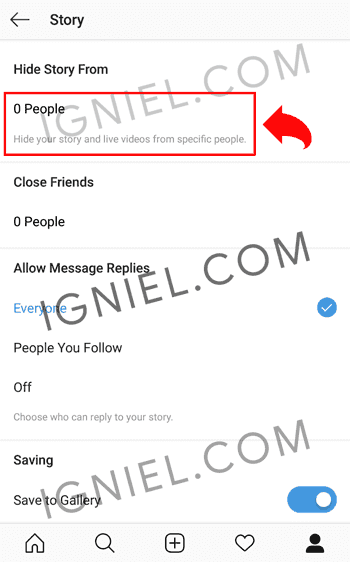 If already logged into a different account, sign out and sign into the correct one.
If already logged into a different account, sign out and sign into the correct one. - Tap/click on your “profile icon” in the top-right corner.
- Choose “Profile” from the list of options.
- Tap/click on “Edit Profile” next to your username.
- Scroll down and click or tap on “Temporarily disable my account” in the bottom-right corner.
- Instagram will ask you what the reason is for disabling your account. Choose an option from the drop-down list.
- Retype your password.
- Tap or click on “Temporarily disable my account.”
Now, your existing Instagram account (not a profile on your phone) is disabled. Nobody can view your profile, posts, comments, likes, or anything related to your Instagram account until you enable it again by logging in from any device.
Instagram Account FAQs
How do I switch between Instagram Accounts in just a few clicks?
Instagram offers a variety of innovative features. Unlike many other apps, it allows you to add and switch between multiple accounts without logging in and out constantly. As long as you have logged in with each profile you own, you have this feature enabled.
Unlike many other apps, it allows you to add and switch between multiple accounts without logging in and out constantly. As long as you have logged in with each profile you own, you have this feature enabled.
How to hide an Instagram account from search
How to hide an Instagram account from search
In the past decade, the security of users of social media platforms has been a top priority, especially on major platforms such as Facebook and Twitter. Almost every social media app today has its own privacy policy and has been known to crack down on users who don't follow it. The main reason for this is the number of young users who join these platforms every year.
Over the past few years, Instagram has updated its privacy policy several times to better match the age limit (13 years and older), and continues to do so. Today we will answer one of these privacy questions.
"How do I hide my Instagram account from the search bar?" If this is your question, you have come to the right place. We also discussed what you can do if you want to hide from someone on Instagram but don't want to block them.
We also discussed what you can do if you want to hide from someone on Instagram but don't want to block them.
Can I hide my Instagram profile from search?
Before you start wasting your time looking for an answer in your Instagram settings, let me tell you: you don't have the option to hide your profile from the Instagram search bar.
Even though Instagram protects your privacy in many ways, hiding your profile from the search bar doesn't make any sense. There are a number of other steps you can take to prevent a user from finding your profile.
The first and most obvious thing to do if you don't want anyone to find your Instagram profile is to block it. Blocking someone is the hardest way to make sure that person can't find you on Instagram even if they create a new account.
If you can't block them and your biggest concern is getting someone to see all of your posts and story updates, we have a solution for that too. All you have to do is make your Instagram account private. So the only people who will see your full profile are those who follow you and ask for your consent. looks good?
So the only people who will see your full profile are those who follow you and ask for your consent. looks good?
Follow these steps to make your account private:
-
- Open an Instagram account on your smartphone and log in to your profile.
- The first screen you will see is the home screen. From there select and go to page حسابي .
- In the upper right corner of the screen, you will see an icon with three dots in a vertical line. Press here.
- A pop-up menu appears. From the options in the list, select the first one called Settings.
- In Settings , Click on the third option labeled Privacy.
- Top of the screen, bottom account privacy, The first option you will see is personal account with a toggle button next to it. It is disabled by default. Turn it on.
Ah, there you are.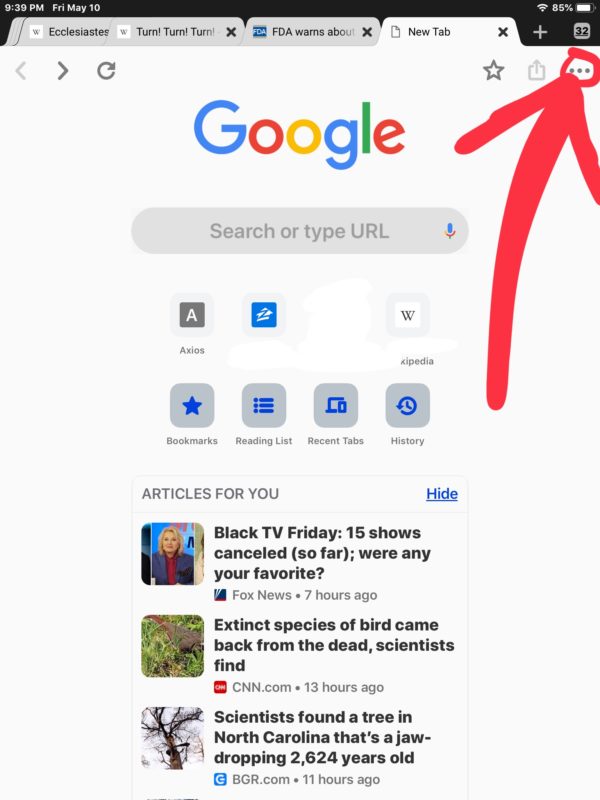 Now you don't have to worry about someone seeing your Instagram posts if you don't want them to.
Now you don't have to worry about someone seeing your Instagram posts if you don't want them to.
How to make your account less visible on Instagram
If you don't want to hide your account from search results, but want to be less visible on Instagram, we have a few tricks that can help you.
However, remember that these tricks will not make you completely invisible; They will not appear on other people's profiles as suggestions or in any other way. If they know your username and are looking for your Instagram profile, they will definitely find you.
There are some settings you need to change in your account. Let's take a look at them below:
Unlink your accounts from other social media platforms.
If you have been using Instagram for a while, you know that it has the ability to link your Instagram account to your other social media accounts. With this feature, you can post your photos to multiple social media accounts such as Instagram, Facebook, and Twitter at the same time.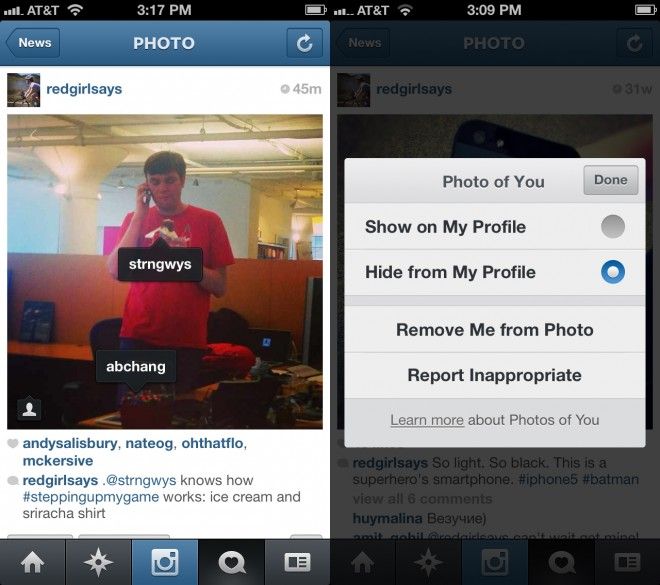
However, this is the same feature that makes you more visible to your friends on these apps. I wonder how? Let us tell you.
Did you know that almost all of your family members are on your friends list on your Facebook account, but not on Instagram? This can happen for a number of reasons; Maybe the things you post on Instagram are causing you problems at home. Or maybe you want your Instagram account to be a place surrounded by friends.
When you link your accounts, both apps can access each other's friend lists. So, when your Facebook friend joins Instagram, the app automatically suggests your profile because the two of you are Facebook friends.
But we don't want that to happen, do we? Therefore, you will just need to unlink your other accounts from Instagram. This is a small process and we will guide you through it.
Step 1: Open the Instagram app on your smartphone and log in to your account.
Step 2: Click Your profile picture in the bottom right corner of the page to go to your profile.
Step 3: In the upper right corner of the screen, you will see an icon with three dots in a vertical line. Press here. When you do this, a pop-up menu will appear.
Step 4: Click on the first option labeled Settings. in Settings , select the option الحساب (which should be the sixth one in the list) and tap it.
Step 5: In account , Scroll down to option Share with other apps. Click here.
Step 6: Here you will see a list of apps that can be linked to Instagram. If you have linked your Facebook account, it will be highlighted in blue with a tick icon next to it.
Step 7: When you click on Facebook, a confirmation message will appear saying Disable Facebook? Click on Disable, Your business will be here.
Instagram's hidden features everyone should know about
Instagram has a few little-known settings, search options, and commenting features that everyone should know about.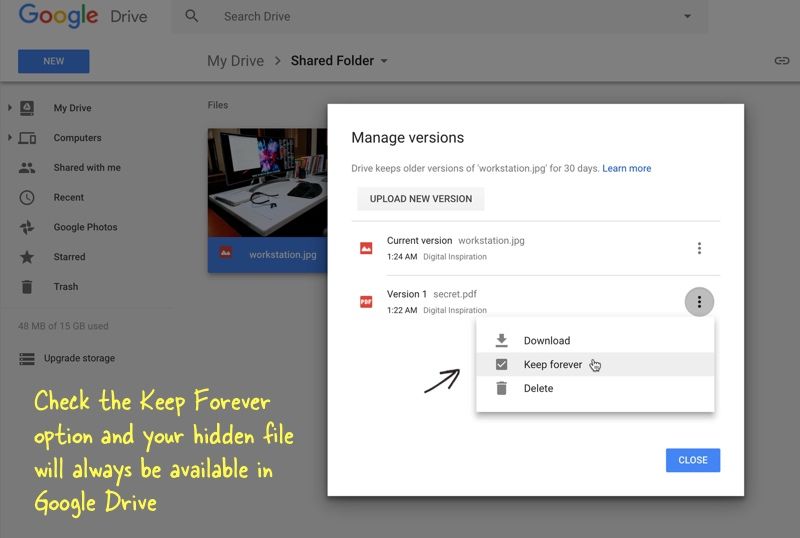 It is them that we will consider in this article.
It is them that we will consider in this article.
- Get notified when your friends post posts
- Use unique fonts in your profile description
- How to add a custom font from your mobile device.
- To add a custom font to Bio from a desktop PC.
- Search for Instagram users without an account
- Add username to the end of Instagram URL
- Search for people on Google using Instagram site search
- See all posts you have liked
- Manage multiple accounts from one device
- Use delayed posting
- Create a collection of saved posts
- Use text mode to boost Instagram Stories
- Create Stories Highlights to show Stories for more than a day
- View posts that your friends have tagged or commented on posts
- To filter comments by keywords:
- How to delete comments
- How to disable comments
- Clear your Instagram search history
- Hide unused filters
- Use Instagram as a photo editor
- Insert new lines in your personal details and captions
- Hide photos you've been tagged in
- Change your settings to verify photos
- View posts from specific locations
- How to view posts from a specific location
- View posts related to nearby geos
- Drive traffic to an external site
- Post your Instagram post to Pinterest
Select "Turn on post notifications" from the menu that appears.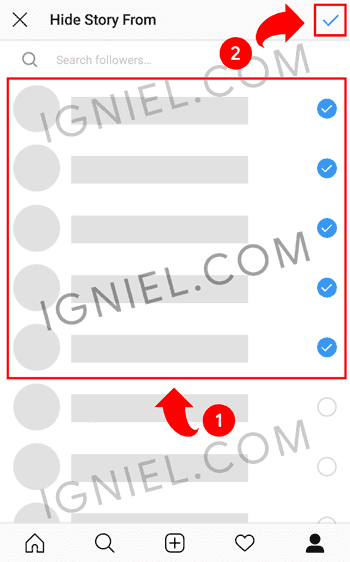
Want to disable notifications? Repeat the same steps. It is important to note that you must enable notifications from the Instagram app in your mobile device settings. Here's how to do it:
- On iPhone/iPad: go to "Settings" then "Notifications". Select "Instagram" and then activate the "Allow notifications" option.
- On Android: Go to "Settings", "Applications", "Instagram". Check the box to show notifications.
Using several third-party sites, you can copy more interesting fonts from there that are not found on Instagram. Here's how to do it.
This can be done using LingoJam. Open the site on your mobile phone, write the desired text on the left, and on the right you will see this text typed in different fonts.
Transfer the selected font to the profile description by clicking on it and selecting the "Copy" item. Then open the Instagram app, go to your profile, select "Edit Profile", go to the "Bio" section and paste your chosen font into the empty field.
Font Space has a library of fonts that can be downloaded and copied to Bio. To do this, select a font and click the "Download" button below the sample font image.
After downloading the font, a folder located on your PC will open, in which you need to find a file with the ".ttf" extension. It contains various versions of this font.
After copying the font you like to your clipboard, open your browser and log into your Instagram.com account. Select "Edit Profile" and paste the font in the Bio field.
There are two ways to find people on Instagram without registering.
For example, if you want to view your HubSpot account, enter www.instagram.com/hubspot in your browser's address bar. This will open the Instagram profile of the HubSpot website.
After you enter this page, you will be able to use the search bar located to the left of the registration button.
To search for a user on a social platform site, open Google and enter the following: "site:instagram. com [username]."
com [username]."
Below is what the search results for HubSpot look like. As you can see, Google shows the main profile. As well as a profile dedicated to cultural events, Instagram posts containing the hashtag #hubspot, and the HubSpot academy page.
To see all the posts you've liked, go to your profile and press the "Options" button (gear icon on iPhone/iPad or three dots on Android), then click on "Posts you liked".
To unlike any of these posts, go to it and click on the heart icon.
Here's how to do it:
- In your profile, click on the gear icon (or three dots on an Android device) and select Options.
- Scroll the menu that appears to the very bottom and click on the "Add account" item.
- Add an additional account using your login and password, and you're done!
To switch between accounts, press and hold your finger on your profile picture. You can also switch to another account on the Options page.
This feature is available on most social media task schedulers. Switch to a business account on the Instagram mobile app and follow the instructions to connect it to Facebook.
Switch to a business account on the Instagram mobile app and follow the instructions to connect it to Facebook.
Then start Task Scheduler, go to your currently connected profiles and find Instagram among the applications available for integration.
Instagram allows you to save or bookmark certain posts. To do this, in your profile, click on the bookmark icon located in the upper right menu, right above your photos.
Select the Collections tab and click Create Collection. Below is how I created my collection.
Click Finish. After that, you can add photos to the created collection. To do this, click on the bookmark icon below the post you want to add.
Then return to the saved photos by repeating the steps above. You will see the photos you have saved. Select the collection you want to add them to and click the Add to Collection button.
Use the so-called "Text Mode" (an option similar to Snapchat). It allows you to set a title in Stories.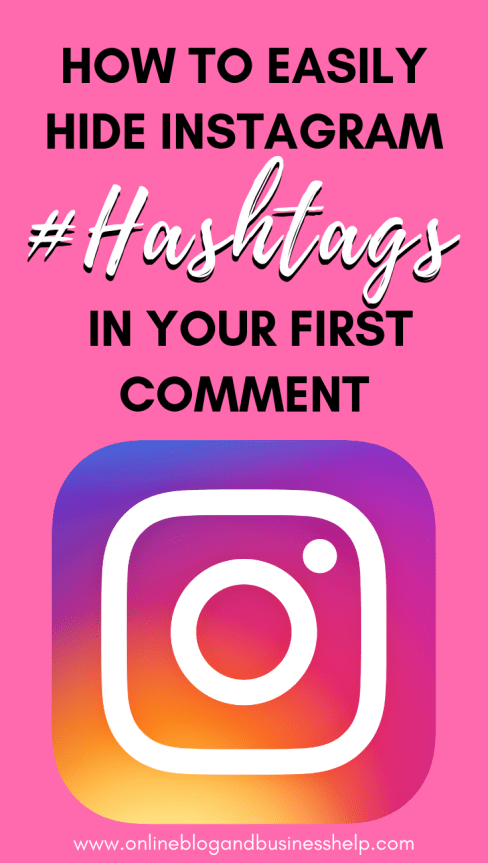
Open Instagram Stories and swipe right on your Instagram feed. This will launch the camera on the smartphone. Then take a photo or video and click on the "A" icon located in the upper right corner of the screen:
The "A" icon will open "Text Mode", which has five fonts to choose from: Modern, Neon, Typewriter, Strong, and Classic . Below is an example of a post using the Modern font.
Stories posts are only available to subscribers for 24 hours. But you can extend this time with Stories Highlights. This is a new Instagram feature that allows you to save posts from Stories to your profile page.
To create a post in Stories Highlights, click on the "New" button and add the desired entries from Stories to the album.
Then give the album a main photo and a title to display it as a standalone Instagram Stories post on your profile page. You can remove Stories Highlights by tapping and holding your finger on this album.
To do this, click on the heart icon below.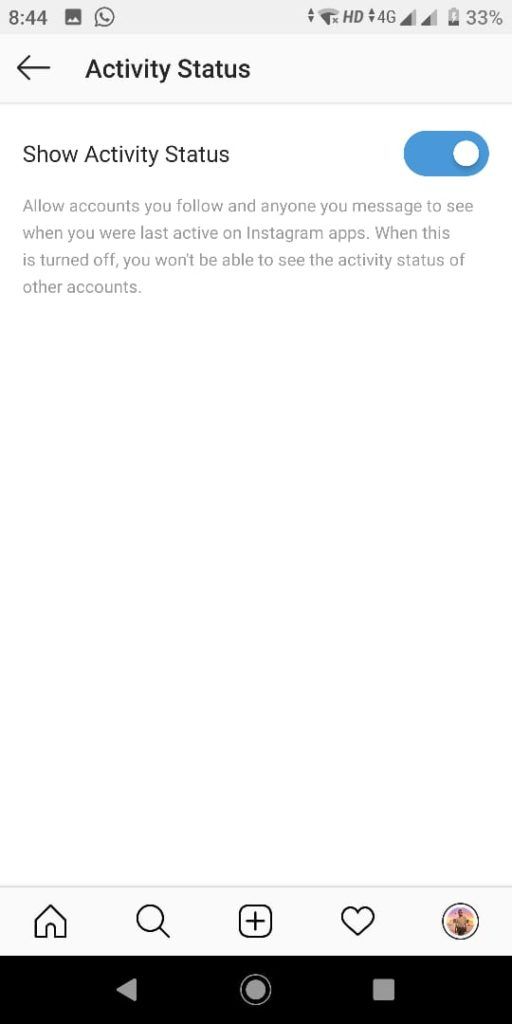 The first thing that should appear is a list of likes and comments under the photo. Select the "Followed" tab at the top and you'll see the activity of the people you follow.
The first thing that should appear is a list of likes and comments under the photo. Select the "Followed" tab at the top and you'll see the activity of the people you follow.
You can like it by mistake. To prevent it, view your Instagram feeds by putting your mobile device into airplane mode. Without Internet access, you won't be able to like a photo, even if you accidentally double-click on it.
But images will not be uploaded when flight mode is active. Therefore, first go to the feed, upload posts, and only then activate this mode.
- To enable airplane mode on iPhone/iPad: swipe at the bottom of the screen and tap on the airplane icon. Or go to the "Settings" menu, then "Wi-Fi" and turn on "Airplane Mode".
- To turn on Airplane mode on an Android device: Swipe down from the top of the screen. Then swipe from right to left until you see the Settings icon. Tap on Airplane Mode to turn it on.
On the Instagram mobile app, go to Options and select Comments. Turn on the "Hide inappropriate comments" option, and enter keywords to hide comments that contain them.
Turn on the "Hide inappropriate comments" option, and enter keywords to hide comments that contain them.
Click the dialog box icon below the comment and swipe left over the text. Select the trash can icon that appears to delete the comment. In the same way, you can delete your comments.
You can't disable comments for all posts in your profile at once. This can only be done for each post separately.
To do this, start posting the photo you want to disable comments on. When you get to adding a title, tags, and location, click the "Advanced settings" item and activate the "Disable comments" option.
To clear your Instagram search history, go to your profile and tap on the "Options" button (gear icon on iPhone/iPad and three dots on Android devices). Scroll down and click on the Clear Search History button. In the pop-up message, click on the "Yes, I'm sure" button.
To make photo editing easier, you can rearrange the filters and hide the ones you don't use. To do this, add a new post and start editing it. When you get to the filters page, scroll all the way to the right and click the "Manage" button in the filter panel.
To do this, add a new post and start editing it. When you get to the filters page, scroll all the way to the right and click the "Manage" button in the filter panel.
To arrange filters, hold your finger on the three gray lines located on the left side of the filter you want to move. Drag it to change the order of the filters. To hide the filter, uncheck the box to the right of it.
To use Instagram as a photo editor without posting, post a picture while your smartphone is in flight mode. But first, make sure that the "Keep original photo" setting is enabled.
Then turn on airplane mode (see step 5 for detailed instructions). After that, upload a photo, edit it and click the "Share" button. An error message will appear that the download failed. But you will be able to find the edited image in the gallery.
When typing a caption on Instagram, there is no "Enter" key on the keyboard. So how do you insert a new line there?
All you have to do is press the "123" key in the bottom left corner of your keyboard and the "Return" button will appear in the bottom right.
To see the posts you've been tagged in, go to your profile and click on the person icon below Bio.
To hide these posts, click on the three dots in the upper right corner of the screen, and select "Hide Photos". Select the posts you want to remove from your profile. After that, click the "Hide Photo" button located at the bottom of the screen. In the pop-up message, click Hide from Profile.
The above action will not remove the selected posts from Instagram, but they will disappear from your profile. Therefore, other users will not be able to see them on the "Photos with you" tab.
When someone tags you in a photo or video posted on Instagram, it is automatically added to your profile. But this can be changed.
Follow the steps above to see all the photos you've been tagged in. Click on the three dots located in the upper right corner. Then go to "Tag Options" and select the "Add manually" option.
You will still be notified when someone tags you in a photo.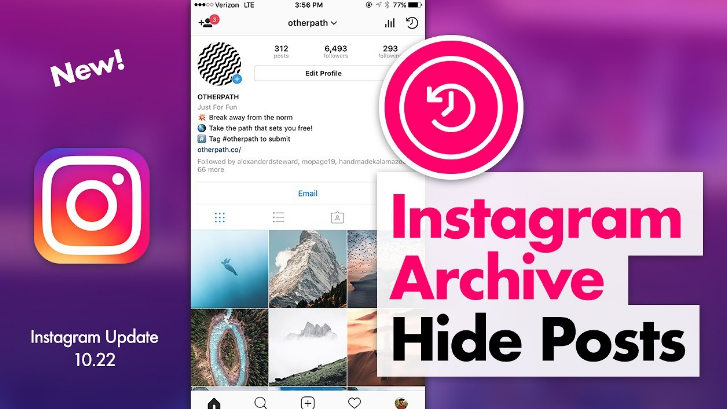 To manually add this photo to your profile, click on the post you were tagged in. Then click on your username and select the "Show on my profile" option. And if you don't want it to appear on your profile, select the "Hide from my profile" option.
To manually add this photo to your profile, click on the post you were tagged in. Then click on your username and select the "Show on my profile" option. And if you don't want it to appear on your profile, select the "Hide from my profile" option.
Instagram allows you to view photos and videos from a specific location.
You can search for a specific location or click on the geotag of an existing photo.
To search for a specific location: click on the magnifying glass icon located at the bottom of the main page. When you click on the search bar at the top, four tabs will appear. Select the Places tab and enter the name of the location of interest. After clicking on the "Search" button, you will be shown all the top and recent posts that have been geotagged with this place.
To view posts with a specific geotag: open a geotagged photo and click on it. You'll see all the top and most recent posts that have been geotagged with that location.
Follow the same steps to get to the Places tab. Click on the search bar and select the "Near Current Location" option.
Click on the search bar and select the "Near Current Location" option.
Select which geo you want to view. Let's say I've selected posts tagged "Science Museum". When I click on "Museum of Science, Boston" in the menu, I get posts that have been geotagged with that location.
In an Instagram profile, all clickable links are prohibited, except for the single field "Website". Therefore, it is worth using photo titles that encourage people to go to your profile for a clickable link.
You will then need to update this link often enough to point to the latest blog post, YouTube video, or your product or offer.
Look at the example from the food magazine Bon Appétit. The caption of this photo is a call to visit the user's profile to click on the link related to the post. And the link itself is in the Bon Appétit profile.
Update your clickable link to match your current content or offer.
If you have a verified Instagram account, you can add links to your Stories.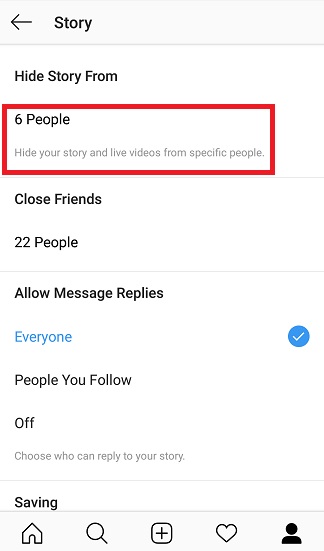
Instagram does not have integration with most social networks other than Facebook. To post your latest Instagram Stories post on Pinterest:
- In the Instagram mobile app, click on a post to view the full post. Then click on the three dots in the top right corner of the image. Select the "Share URL" option to copy the image link to your clipboard.
- Open the Pinterest mobile app and go to your profile page. After that, you will need to clarify whether you want to work with the image saved on the clipboard.
- If not, click on the "+" icon located in the upper right corner and add a new post. Choose to add the "Copied Link" to a new post or to your Pinterest profile board.
To hide ads on Instagram, click on the three dots to the right of a post tagged "Sponsored". Then select the "Hide this" option.
The application will then ask you why you no longer want to see this ad.
You can also disable Instagram and Facebook website and app based ads in your mobile device settings.