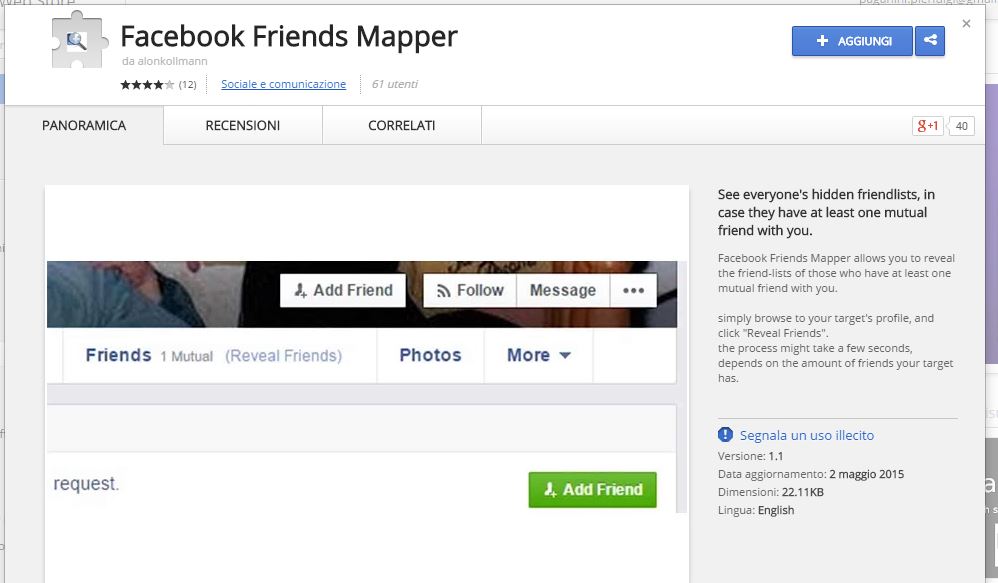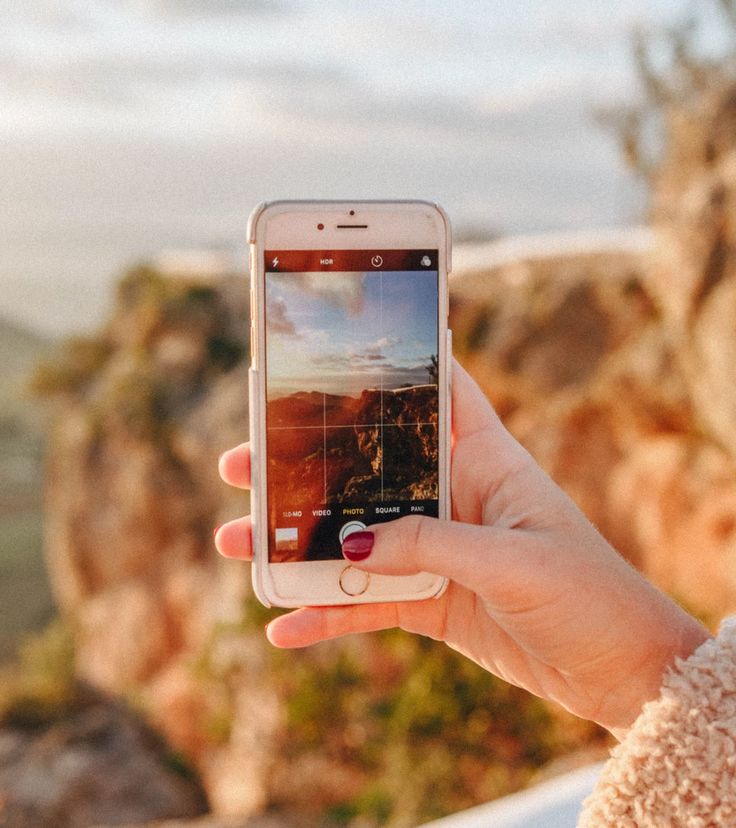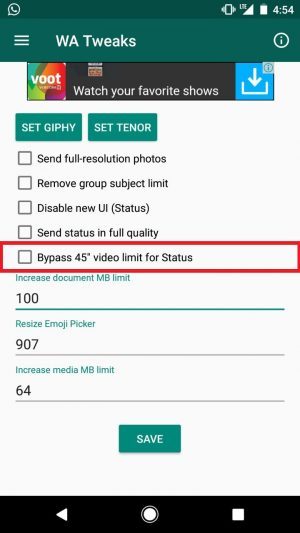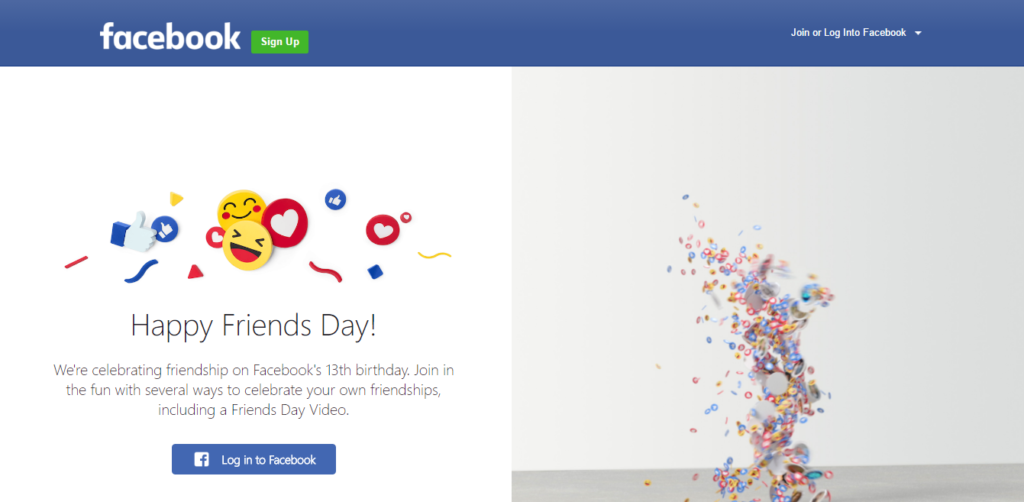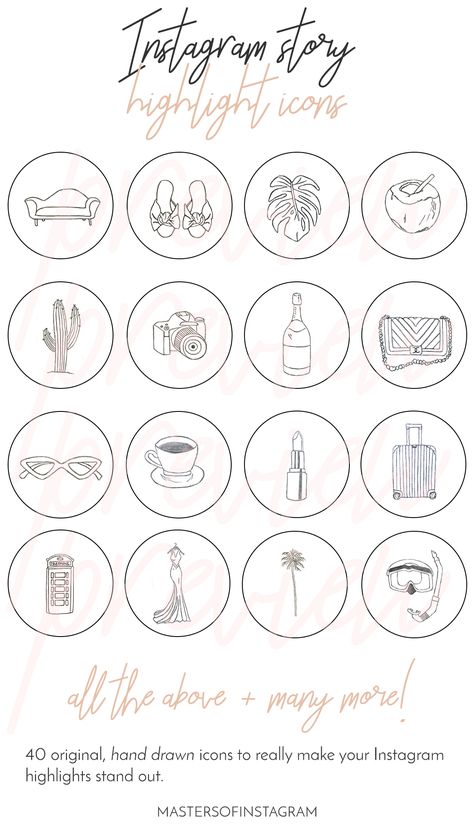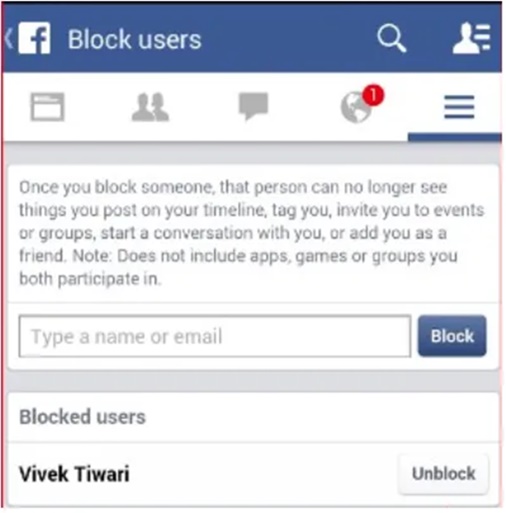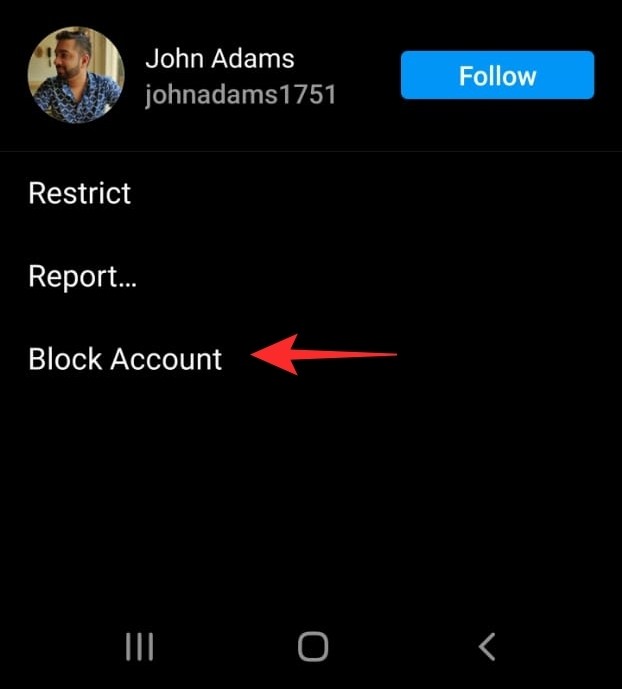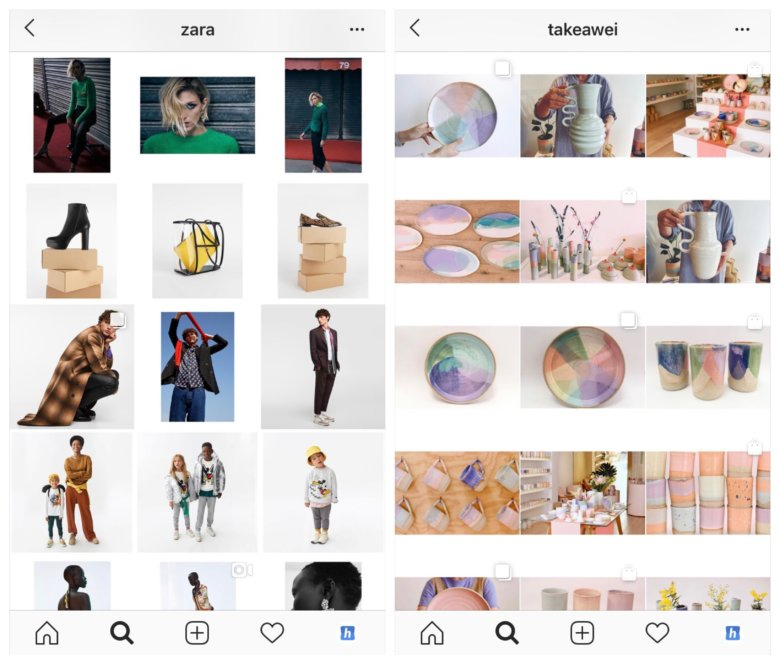How to hide friends list on facebook using mobile
How to hide your friends list on your Facebook profile
Social media likes to encourage everyone to share their lives online, but some sharing is risky. For example, one scam is to look at a person’s Facebook friends list, message them pretending to be you, and ask them to send money. This is why some parts of your Facebook profile need to be locked down. Here’s how to hide your friends list on Facebook.
Read more: How to update your Facebook privacy settings
QUICK ANSWER
To hide your Facebook friends list, sign in to your account, then go to Privacy Settings. Scroll down till you see Who can see your friends list? and click the Edit button. Select your privacy setting to one of the available options, other than Public.
JUMP TO KEY SECTIONS
- How to hide your Facebook friends list (desktop)
- How to hide your Facebook friends list (mobile)
How to hide your Facebook friends list (desktop)
To hide your Facebook friends using a desktop computer, start by signing in to your account. Then go to the Privacy settings.
Scroll down to the How people can find and contact you section. Here, you will see an option called Who can see your friends list? This is the setting you’re looking for.
If you now click and drop down the menu underneath, you’ll see various privacy settings for your friends list. Obviously, Public is not an option if you wish to hide the list. The simplest option would be Only me. But if you are very selective about whom you make your Facebook friend, you can perhaps select Friends or Specific friends.
Make your choice, then click the Close link to close the section. The change automatically changes and saves itself in the background.
To see if it worked, go Privacy–>Profile and tagging, and scroll down to the bottom of the page till you see this.
Clicking View as will show you what your profile looks like to someone who doesn’t meet your privacy settings. If the friends list is now gone, it has worked.
If the friends list is now gone, it has worked.
Bear in mind, though, that this setting is not foolproof. For example, if you share something and tag a friend, it will appear on their timeline along with your name. So any determined person can make connections between you and other people by searching for you on Facebook and browsing other people’s timelines. Obviously, though, that is infinitely a lot harder and more time-consuming than simply looking at your friends list on your own page.
Read also: How to turn off active status on Facebook
How to hide your Facebook friends list (mobile)
You can also hide and lock down your friends list on the mobile app too. Start by tapping the menu icon at the bottom (the three horizontal lines).
Tap Settings & Privacy.
From there, go to Privacy Shortcuts–>Privacy–>See more privacy settings. Scroll down till you see Who can see your friends list?
Now choose your privacy level for your friends list.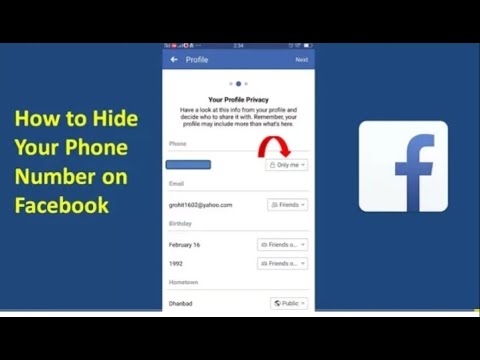
How to Hide your Friends List on Facebook
by Elizabeth Harper on March 31, 2022
in Facebook, Computers and Software, Computer Safety & Support, Tips & How-Tos, Privacy :: 73 comments
Techlicious editors independently review products. To help support our mission, we may earn affiliate commissions from links contained on this page.
It can be tough to keep your personal information private online, but just a few clicks can keep your Facebook information from prying eyes. If you want to keep strangers (or even friends) from trawling through your Friends list, it's simple — as long as you know where to look. Here's how you can hide your Friends list on Facebook.
Configure your Facebook Friends list from your PC
The instructions (and your options) are a little different whether you're viewing Facebook on a web browser. While you can access the basic options from either, the website will let you completely customize who can see your Friends list.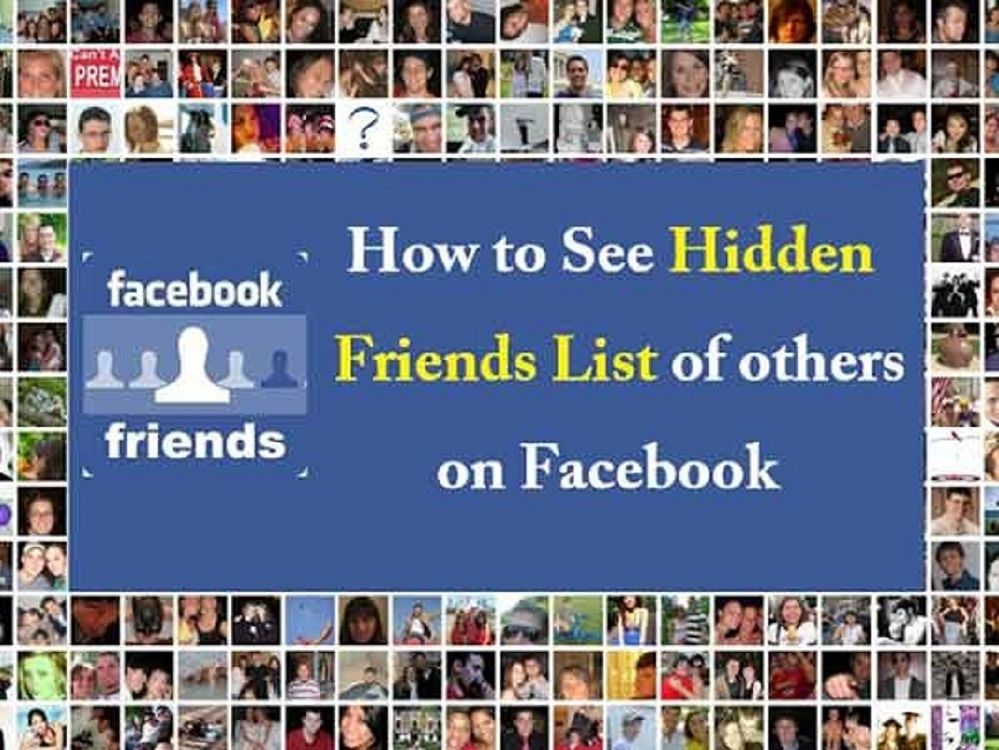 Here's how to do it:
Here's how to do it:
- Open Facebook from your web browser.
- Click the triangle in the upper right to open the menu, then select "Settings & privacy."
- Select "Settings."
- Click "Privacy" in the left-hand column.
- In the "How People Can Find and Contact You" section, select "Who can see your friends list?" Click it.
- In the drop-down menu, select who you would like to see your Friends list. Select one option from this list:
- Public: Anyone can see your Friends list
- Friends: Only your Friends can see your Friends list
- Friends except: All Friends except the Friends you selected
- Specific friends: Only Friends you've selected
- Only Me: Only you can see your Friends list
- Custom: You can select exactly who can and can't see your Friends list. When you click Custom, you can enter specific lists or names under "Share with" to let them see your Friends list or "Don't share with" to prevent them from seeing your Friends list.
 When you're done, click "Save changes" to save your custom settings
When you're done, click "Save changes" to save your custom settings
- Click "Close" on the right to save your settings
Configure your Facebook Friends list from your phone or tablet
Setup on mobile is similar but offers different customization options. Instead of creating a completely custom list of people who can view your Friends list, mobile offers a few extra pre-configured options. Here's how to change the visibility of your Friends list from your iPhone or Android device:
- Open the Facebook app.
- Tap the menu icon (it looks like three horizontal lines) which is in the upper right for Android or in the lower right for iPhone.
- Tap "Settings & Privacy."
- Tap "Settings."
- Under "Audience and Visibility," tap "How People Find and Contact You."
- Tap "Who can see your friends list?" You'll see a few options and can click More > See All for a full list of options. Select one option from this list:
- Public: Anyone can see your Friends list
- Friends: Only your Friends can see your Friends list
- Only you: Only you can see your Friends list
- Friends except: All Friends except the Friends you selected
- Specific friends: Only Friends you've selected
- Specific lists: Next you'll see groups of people listed, like close Friends or Friends in your area.
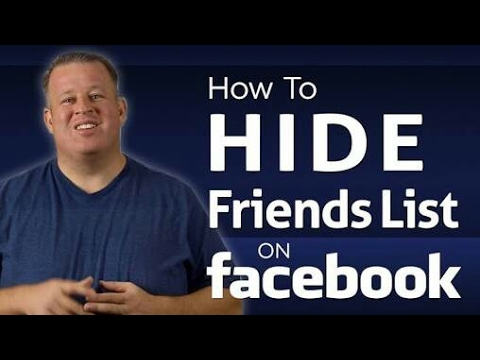 Exactly what shows up here will vary but will include lists of people you're associated with. If you'd like to select more than one list, you can do so using the custom option on the website.
Exactly what shows up here will vary but will include lists of people you're associated with. If you'd like to select more than one list, you can do so using the custom option on the website.
- If you've selected Friends Except or Specific Friends, you need to click Done once you've selected the people you want to have access to your Friends list.
- Click the back button in the upper left to save your options and return to settings
While this will hide your Friends list, there are a few ways people can still uncover a few of your Friends. When people visit your profile, they may see Friends you have in common. Plus, if your Friends have public Friends lists, you'll be visible there. Changing your own Facebook privacy settings will help you lock down your privacy, but if your Friends haven't done the same, they may be able to piece together some clues with a simple search.
Updated on 3/31/2022 with new screenshots and instructions for the current Facebook interface
[Image credit: Screenshots via Techlicious, Smartmockups]
Elizabeth Harper is a writer and editor with more than a decade of experience covering consumer technology and entertainment.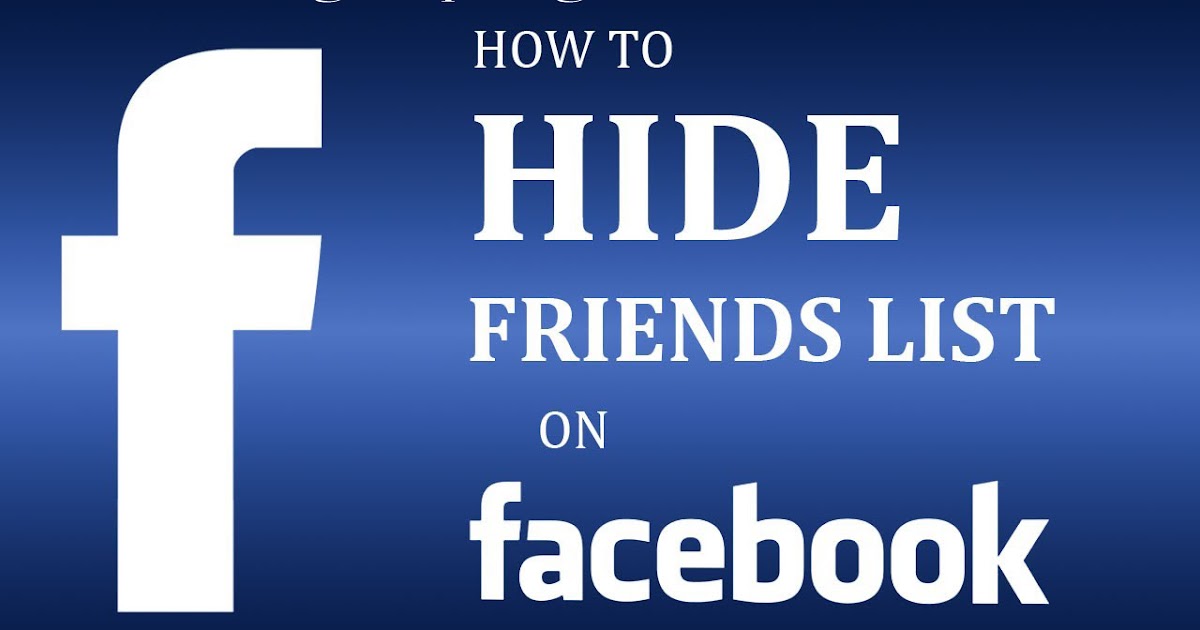 In addition to writing for Techlicious, she's Editorial Director of Blizzard Watch and is published on sites all over the web including Time, CBS, Engadget, The Daily Dot and DealNews.
In addition to writing for Techlicious, she's Editorial Director of Blizzard Watch and is published on sites all over the web including Time, CBS, Engadget, The Daily Dot and DealNews.
Discussion
Leave a Comment Here
How do I control who can see my Facebook friends list?
Help Center
Account Management
Facebook Names
We're updating the mobile version of Facebook.com. More
By default, the Friends section of your profile is public, that is, everyone can see the list of your friends.
Configuring access to your friends list
Classic version for mobile browser
Click the icon in the upper right corner of the Facebook window.
Scroll down and click Settings.
Scroll to the Audience & Visibility section and select How can I find and contact you.
Click Who can see your friends list?
Select the audience of people (for example, Friends) to whom you want to grant access to the friends list.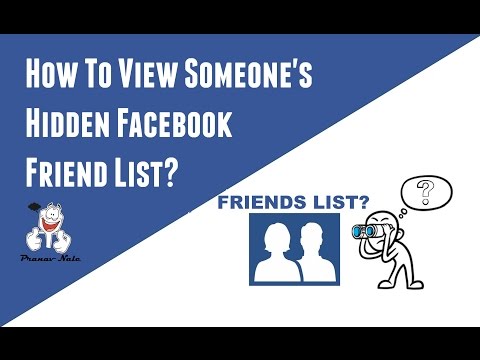
New version for mobile browser
Click the icon in the upper right corner of the Facebook window.
Select Settings.
Scroll down to the Privacy section and click Privacy Settings.
Click Who can see your friends list? See How can I find and contact you.
Select the audience of people (for example, Friends) to whom you want to grant access to the friends list.
Notes
You can only access your own friends list. Your friends can also manage access to their friend lists.
For example, if you select Only me, only you will see the full list of friends on your profile. However, if your friend has made their list public, other people will see you on their profile.
If your friend has made their list public, information about your friendship may appear in News Feed, search results, and other places on Facebook.
People can see your mutual friends on your profile.
Was the article helpful?
Similar articles
How do people who aren't on my Facebook friends view my profile?
How do I cancel a Facebook friend request I sent?
Information
Confidentiality
Conditions and rules
Advertising preferences
Vacancies
COOKIE
Creation
Create page
How to hide Facebook friends from a mobile phone ▷ ➡️ Create Stop ▷ ➡ ➡️ 9009 when you were "lying" at home on the couch with your cell phone, you ended up going to "look" at an acquaintance's Facebook profile and trying to look at the list of connected friends you have.
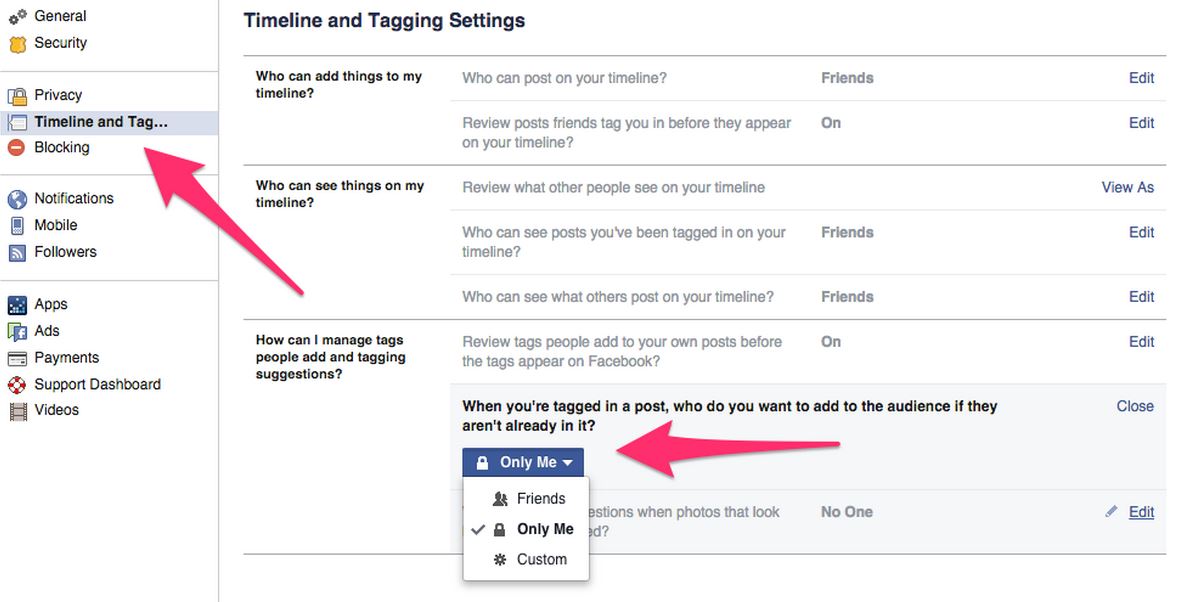 I realized that I couldn't see it. At the time, you were a little confused, you were sure you did something wrong, but after a quick search on the Internet, you can see that this is a feature of the social network.
I realized that I couldn't see it. At the time, you were a little confused, you were sure you did something wrong, but after a quick search on the Internet, you can see that this is a feature of the social network. Intrigued by this, he, in turn, looked in the Facebook settings, hoping to find a suitable option. However, if you are here now and reading this, it seems obvious to me that you have not yet succeeded in your attempt, at least without acting like a mobile phone. How do you say? This is how things are and you would like to understand how to hide Facebook friends from mobile ? I'll fix it right away. If you will spend a few minutes of your precious time with me, I will give you all the necessary explanations.
The procedure for getting started, I must say right away, it is quite simple, whether you use a mobile phone. android o un iPhone. It only takes a few minutes and that's it. Obviously, this requires your device to be connected to the internet. But now just chat and get down to business. I wish you, as always, good reading and good luck with everything.
But now just chat and get down to business. I wish you, as always, good reading and good luck with everything.
- Hide Facebook friends from Android
- Hide Facebook friends from iPhone
- Hide Facebook friends from mobile browser
- Facebook site for mobile phones
- Facebook site for PC
- In case of doubt or problems
Index
- 1 Hide friends on Facebook from Android
- 2 Hide friends from Facebook from iPhone to Facebook from a mobile browser
- 3.1 Facebook website for mobile phones
- 3.2 Facebook website for PC
- 4 In case of doubt or problems
Hide Facebook friends from Android
You are using Android mobile phone And you want to know how to proceed to hide Facebook friends from your mobile phone? Then, first of all, take your device, unlock it, open the screen where the icons of all applications are, and tap the Facebook page (with a blue background and the white "f" printed above).
Now when you see the main screen of the social network, press the button with three horizontal lines which is in the upper right corner, select the item Settings and privacy is that configuration in the drop-down menu. Select the option Only me (if you don't see it, click on Show all / Learn more first) and you're done.
If you don't want your friends list to become completely invisible, select the option Friends so your friends can keep watching or Specific friends to designate a group of specific users from the list that appears. You can also make your friends list visible to everyone except certain people by clicking Friends except ... and specifying the names of excluded users.
Obviously, if and when you want, you can make the list of friends public again or choose a different option than the previous one by again putting the previous instructions into practice and choosing from the menu. Who can see your friends list? variant Toda (default) or other.
Who can see your friends list? variant Toda (default) or other.
Hide Facebook friends from iPhone
Do you have iPhone Are you wondering how to hide Facebook friends from your mobile phone? I immediately "illuminate" you. For your attempt to be successful, the first step you need to take is to grab your iDevice, unlock it, access your home screen, and tap on the Facebook app icon (blue with a white "f" on it).
After the main screen of the social network is displayed, press the button with three horizontal lines located in the lower right corner and select the item Settings and privacy . In the menu that opens, select configuration .
On the new screen that you see at this moment, press the element Privacy settings that you will find pinned to the section privacy , scroll the displayed screen and go to the element Who can see your friends list? what you will find attached to section How people find you and tell you . .. .
.. .
Now select the option Only me (if not visible, first click Show all ) and click the arrow located in the upper left corner to ensure that the changes you have made actually apply.
If you do not want your friends list to be completely invisible, but you want to make it so that only your friends or only certain users can access it, select option 9 in the first case0093 Friends , and in the second case you select Specific friends , specify the friends you want to allow to view from the list that appears, and click final in the upper right corner.
Do you want your friends list to be visible to everyone except certain people? This can be done too. To do this, select the option Friends except ... , specify the people to whom you do not want your friends list to be visible from the list that appears, and press final top right for the changes to take effect.
Obviously, if you wish, you can always and in any case repeat your steps by making the list of friends public again (this is the default setting) or choosing an option different from the previously selected one, there are no restrictions. To do this, simply follow the instructions above again and select from the menu Who can see your friends list? variant of Toda or whatever you want.
Hide Facebook friends from mobile browser
Have you not downloaded the official social network app for your Android or iPhone mobile phone and would like to know if you can hide Facebook friends from your mobile phone from the browser? The answer is yes. Let's take a quick look at how to do this, both with the mobile version of the Facebook site and with desktop mode turned on.
Facebook site for mobile phones
To be able to hide your Facebook friends from your mobile phone using mobile display well-known social network website, the first step you should take is to launch the browser you usually use to surf the web from your mobile phone (such as Chrome on Android and Safari en iOS) and connect to the main page of the mobile version of the site.
Then log in to your Facebook account (if necessary) by entering your email address and password, and then press the button with three lines horizontally which is in the upper right corner, and in the new screen that opens, select the item Settings and privacy . Then click on the wording configuration in the menu that opened.
Now select the wording Privacy settings what you will find attached to section privacy find article Who can see your friends list? what you will find in section Who can see my content? and click on it. Finally, select the option Only me and your friends list will instantly become invisible to others.
Alternatively, you can choose, even in this case, to make your friend list visible only to your Facebook friends, only to your closest friends, to those who live in your area, etc.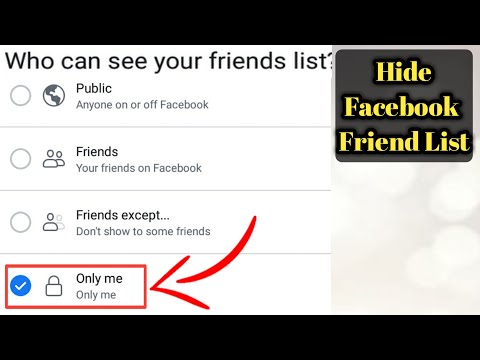 , by simply selecting the option that you prefer, among available (if you don't see all the options, first press Show all ).
, by simply selecting the option that you prefer, among available (if you don't see all the options, first press Show all ).
If you think about it later, you can repeat your steps by returning to section Settings and privacy from the Facebook menu by clicking on configuration , en Privacy settings is Who can see your friends list? and selecting Toda (this is the default configuration) or, in any case, an option different from the previously configured one.
Facebook website for PC
Now let's see how to proceed by enabling browsing for desktop sites Facebook, that is, the one that can be accessed when connected to the social network from a computer. To get started, launch the browser you normally use to browse the web from your mobile phone (e.g. Chrome on Android and Safari on iOS) and is connected to the home page of the PC version of the site and Mac.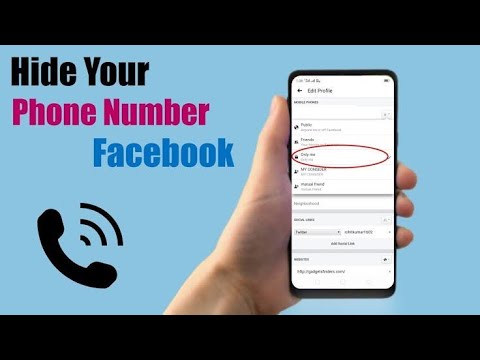
Now you need to request that Facebook be displayed on the desktop. To do this, press the button [...] (on Android) or share (on iOS) and select Ask for a seat on the table in the menu that appears. Once the Facebook home page is displayed, fill in the fields in the upper right corner with your email address and password to sign in to your account (if required).
Now press the button with the down arrow located in the upper right corner and select the menu item configuration , then select the wording privacy is attached to the left shift bar, and tap the item Who can see your friends list? what you'll find on the right, according to section How people find and contact you .
Then select from the drop down menu where you will see the option Only me will appear and your Facebook friends list will instantly become invisible.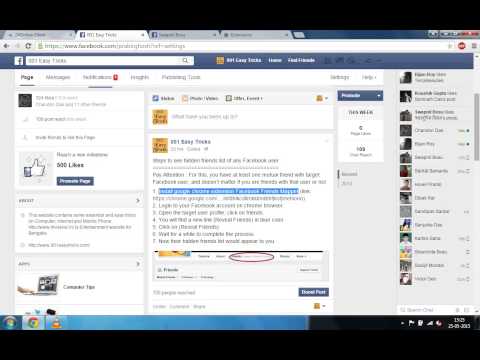 It was easy, right?
It was easy, right?
In addition, you can make the list of friends visible only to friends ( Friends ) or custom user groups by selecting the item personalizado from the menu and filling in the field Share with the names of the people you want it to be available to, or who Do not share with the names of the people you you want it to be invisible. Finally, save your changes by pressing to save cambios .
If you need to think again, you can repeat your steps at any time by returning to the Facebook settings privacy management section as shown above and selecting Toda (default) from the drop-down menu regarding the visibility of the friends list, or in any case a different option than the one previously selected.
In case of doubt or problems
Have you carefully followed my instructions on how to hide Facebook friends from your mobile phone, but have a problem or something that is still not very clear to you? Given the situation, the best advice I can give you is to take a look at Service Center social networks and try to decide if you can dispel your doubts in this way.