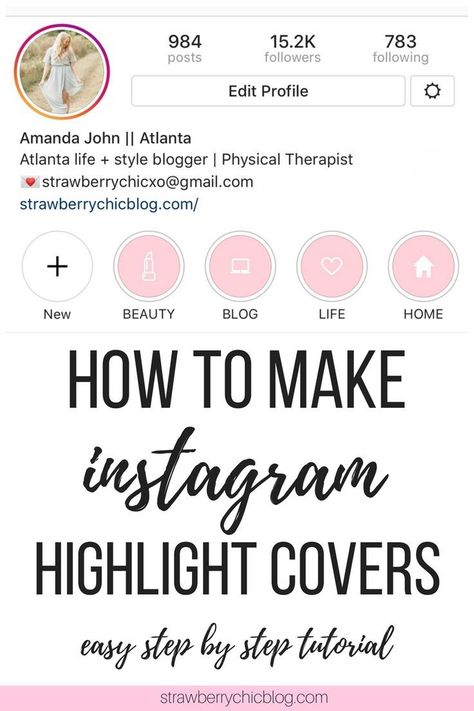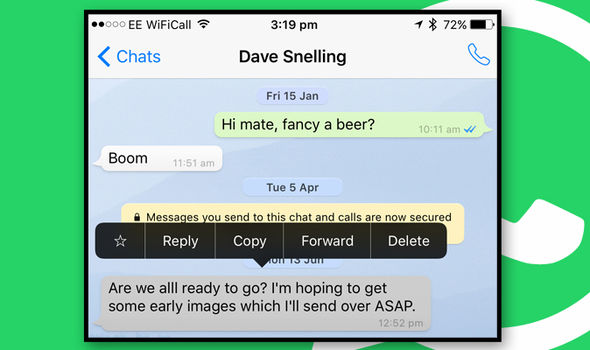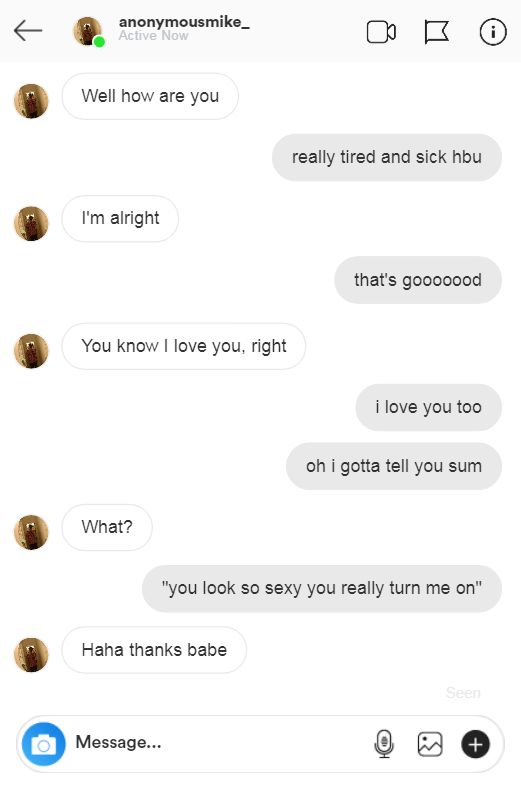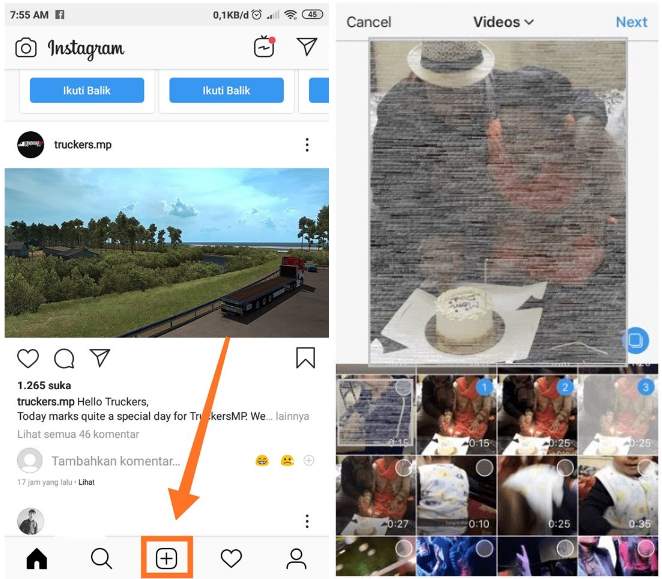How to go top of whatsapp chat
How to See First Message on Whatsapp Without Scrolling (Go to First Message in Whatsapp Chat)
We all have had a long conversation with someone on Whatsapp. It can be a fun chat with a friend or a professional conversation with a business colleague. Have you ever found yourself curious about the first message you shared with the user on Whatsapp?
Well, the easiest way to see first message on Whatsapp is by scrolling. Keep scrolling up until you get to the first message, but that isn’t a viable option.
Not everyone wants to spend their time scrolling on Whatsapp just to find the first message they sent or received from a user.
Plus, scrolling is simply not possible with people you have had a very long conversation with.
In a nutshell, if you have shared more than a thousand messages on Whatsapp with someone, scrolling to find the first message or your initial conversation is not an option.
So, here are a few methods you can try to go to first message in Whatsapp chat.
Let’s take a look.
How to See First Message on Whatsapp Without Scrolling (Go to First Message in Whatsapp Chat)
1. Search Initial Letters of First Message
2. Automatic Scrolling App
3. Check Starred Messages
1. Search Initial Letters of First Message
It is the fastest way to reach the top of your conversation with a target on Whatsapp. However, for this method to work, you need to remember the first message you had shared with the target. or any initial messages you shared.
If you remember any part of the first few messages, you could type them in the search bar and Whatsapp will display the list of conversations featuring these messages. They will be displayed with a highlight mark.
This approach will take you straight to the first message you exchanged with the target. Then again, it works only for those who know the first message they shared with the target.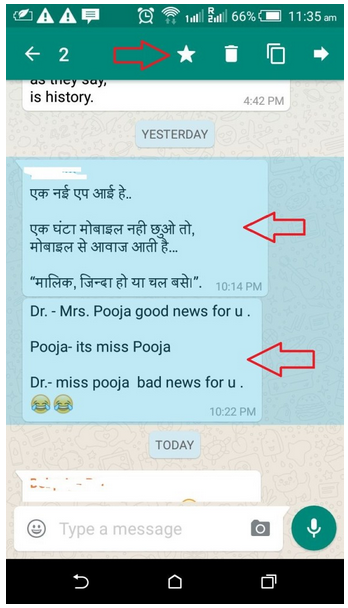
2. Automatic Scrolling App
Self-scrolling is not an ideal choice for those who have shared numerous texts with the target, as it may take several hours to reach the first message. Besides, scrolling endlessly will affect your mobile’s screen. The best thing you can do is download the automatic scrolling app. You can download the Easy Scrolling app from Google PlayStore or AppStore. You can adjust the scrolling speed from within the app.
Once you have launched the app on your mobile, you will get the auto-scrolling option every time you open Whatsapp. The method starts scrolling your Whatsapp chat automatically at your selected speed. How soon you get to the first message depends on the number of texts you have shared with the target and the speed you have set in the scrolling app. Mostly, it takes a couple of seconds to reach the first message.
3. Check Starred Messages
If you think you will have a long conversation with someone, star their first message in advance so that you can reach the top of the conversation every time you need to check their texts. If you have already had a conversation with the target, check the starred message list and click on the oldest starred message.
If you have already had a conversation with the target, check the starred message list and click on the oldest starred message.
It may not necessarily be the first message, but this method will save you some time on scrolling. You could then scroll up from the last starred message to get to the first message.
Conclusion:
So, these were the easy ways to get to the top of the conversation you have had with the target on Whatsapp without having to scroll up endlessly. The scrolling app is the easiest and effective way to get to the first message.
Also Read:
- How to Read WhatsApp Group Messages Without Sender Knowing
- How to Appear Offline on Whatsapp While Online
- How to Know if Someone Muted You on WhatsApp
Share with friends
How To See The First Message On WhatsApp Chat Without Scrolling?
How To See The First Message On WhatsApp Chat Without Scrolling?
Here, we’re going to discuss how to see the first message on WhatsApp chat without scrolling. We all have been using WhatsApp for many years. WhatsApp chats are filled with many emotions – love, hate, anger, and fun. We all have shared many memories over WhatsApp Chats. Those trips and party planning, late-night conversations, and many more. Have you ever wished to see the first message on WhatsApp? Even you might have tried to see the first message on WhatsApp by nearly infinite scrolling. In 95% of cases, you must have stopped in between only, right? Wouldn’t it have been great if you had some alternatives?
We all have been using WhatsApp for many years. WhatsApp chats are filled with many emotions – love, hate, anger, and fun. We all have shared many memories over WhatsApp Chats. Those trips and party planning, late-night conversations, and many more. Have you ever wished to see the first message on WhatsApp? Even you might have tried to see the first message on WhatsApp by nearly infinite scrolling. In 95% of cases, you must have stopped in between only, right? Wouldn’t it have been great if you had some alternatives?
How to Go To The First Message In WhatsApp Chat Without Scrolling – Export Feature
How to See The First Message On WhatsApp Chat Without Scrolling Using Media Option
Auto-Scrolling Apps To See The First Message On WhatsApp Without Scrolling
Frequently Asked Questions (FAQs)
Conclusion
How to Go To The First Message In WhatsApp Chat Without Scrolling – Export Feature- Open the WhatsApp Mobile App.

- Go to the conversation whose first message you want to see.
- Click on the three dots on the right-upper most corner and select More.
- Select the Export Chat option.
- As you select the Export Chat option, you’ll get two options.
- Include Media – This will include all media files.
- Without Media – This will not include media files. Hence, the process will be faster. We recommend you to use this.
- Now, you need to select the Save To Drive option.
- In your Google Drive, you will find the entire conversation in a text document.
- Open the document in the text editor, quickly scroll to the initial messages of chat and copy the unique message from the very initial time.
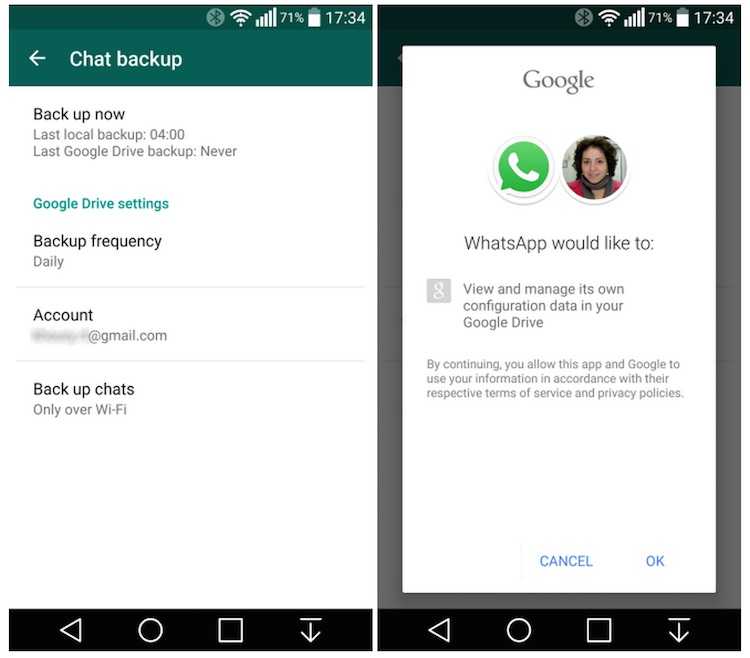
- You can use the scrolling feature or keyboard shortcut to reach the beginning or end of the document.
- Now again go to the three dots and select the search option.
- Paste the selected message in the text bar and search for it.
- You’ll be redirected to that message in your chat.
How
to See The First Message On WhatsApp Chat Without Scrolling Using Media OptionIf you have media files available in your chat conversation from the initial days, this trick will be very easy to use. You don’t need to export chat to use this trick. Follow these simple steps to see the first message of WhatsApp chat without much scrolling.
- Open the conversation whose first message you want to see.
- Go to the media section and scroll it to the very first media file. Scrolling media files will be easy compared to text.
- Open the first media file of that conversation.
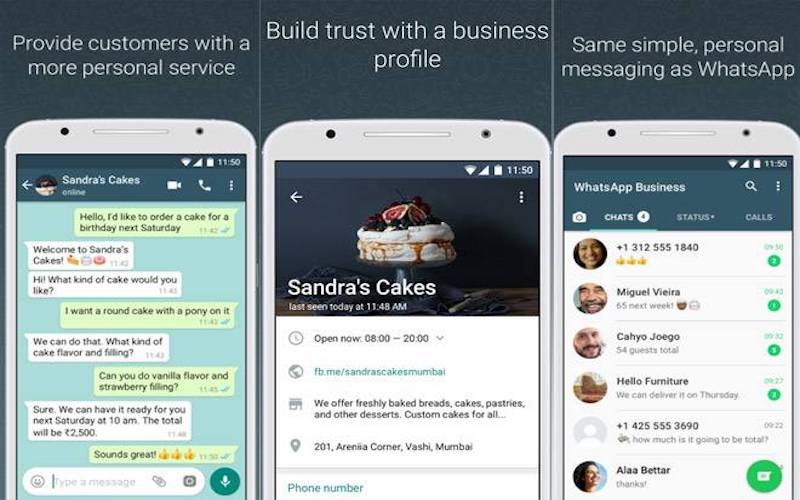
- Go to the three dots in the right-upper most corner and select Show in chat.
- This will open that media file in the chat conversation. Hence you can directly jump to the initial messages of the conversation without scrolling much.
Here, we’re discussing the tricks to see the first message on WhatsApp without scrolling. But this trick includes scrolling. Don’t worry, you don’t need to scroll manually. There are many auto-scrolling apps available in the market. Install any of these auto-scrolling apps, set the scrolling speed, and reach the first message on WhatsApp without giving scrolling efforts.
Frequently Asked Questions (FAQs)I’ve deleted/erased my WhatsApp conversations in past, can I see those erased/deleted messages using this trick?
No. This trick will only help you in getting the first message from the existing/available messages on your WhatsApp conversation.
In method 1, instead of saving a backup file on the drive, can I use other options?
Yes, the main goal is to save and open the file. You can save the file anywhere you want to save it.
In method 1, is it compulsory to select the Without Media option?
No. You can select either of them. The ‘Without Media’ option is recommended as we don’t need any media files for this trick. And also, including media files will take more time to export the chat.
What is the advantage of the Auto Scrolling App?
Auto Scrolling Apps help you to reduce the number of touches on the screen. This way it increases the lifespan of mobile touch screens. If you’re reading something or doing similar activities, auto-scrolling Apps help you keep your hand free.
ConclusionDiGiTAL BiRYANi has provided a solution to your very common question of your digital life – How To See The First Message On WhatsApp Without Scrolling? We are determined to make your Digital Life more fruitful and productive. We request you to stay connected with us for more amazing and informative content. Share your valuable feedback with us to help us serve you better. Drop your comments below or contact us directly.
We request you to stay connected with us for more amazing and informative content. Share your valuable feedback with us to help us serve you better. Drop your comments below or contact us directly.
- Post author:Yash Patel
- Post category:Blogs / How To / Informative / Social Media
- Post last modified:November 14, 2022
Tags: WhatsApp
Yash Patel
Yash is the Digital Chef of this delicious DiGiTAL BiRYANi. His passion lies in technology and food. He is an Internet and Social Media enthusiast. He is a very active and productive internet user.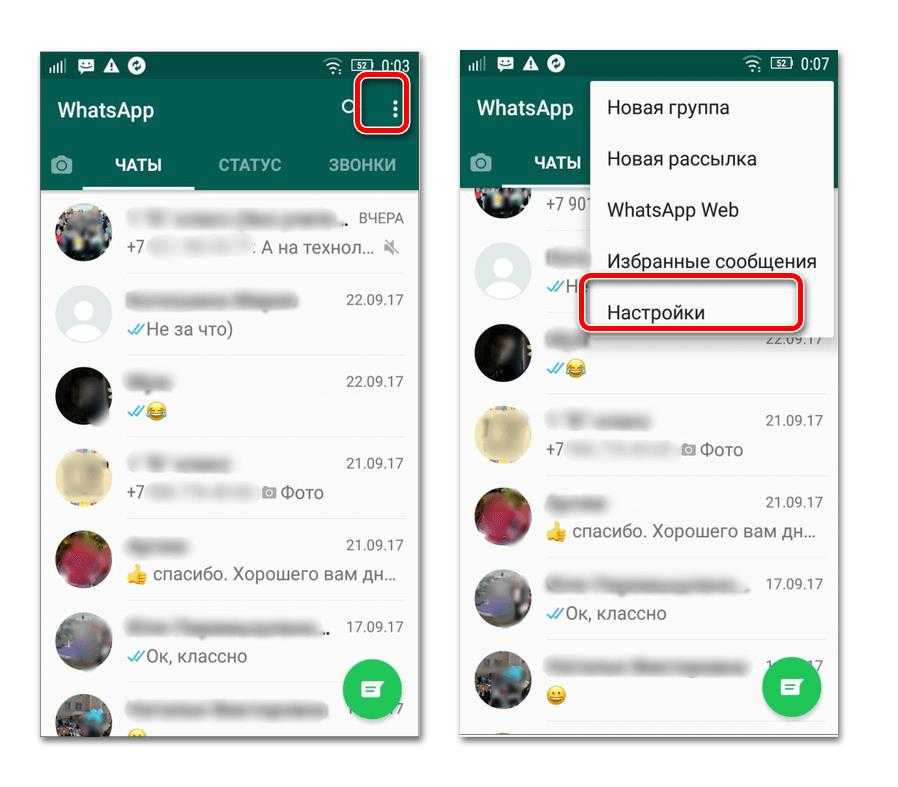 He believes that Your Social Media Presence is as much important as Your Social Presence.
He believes that Your Social Media Presence is as much important as Your Social Presence.
How to pin a chat on WhatsApp and how to unpin a chat on Android and iPhone | Internet
An interesting feature of the WhatsApp messenger is the ability to pin a chat in WhatsApp. Then the important chat will be at the top of the general list of chats.
You can pin up to three chats. You can also detach them later. Fixing is not done forever. Instead of unpinned chats, you can pin other chats. They could during this time become more relevant in order to be at the top. nine0003
Content (clickable):
1. How to pin a chat on WhatsApp on Android
2. You can pin a chat on iPhone to WhatsApp
3. Unpin a chat on Android
4. How to unpin a chat on iPhone
Chat pinned" in WhatsApp? In the list of chats, you can highlight the most important of them and pin these chats at the top of the list. As a result, the necessary chats will be located at the very top, in the top of WhatsApp chats. The top will turn out to be small, because you can pin no more than three chats. nine0003
As a result, the necessary chats will be located at the very top, in the top of WhatsApp chats. The top will turn out to be small, because you can pin no more than three chats. nine0003
This process is quite simple. It helps you instantly open important chats without having to constantly scroll through WhatsApp to find the right chat.
How to pin a WhatsApp chat on Android
1. First you need to find the chat you want to pin. Then we press and hold the chat until a tick appears on the chat line (Fig. 1).
Fig. 1. There is a checkmark next to the chat icon in WhatsApp. There is a pin icon in the top menu.2. The chat is highlighted. Now, at the top of the screen, where the WhatsApp header is located, there will be several new icons. The icon, which is a pin with a sharp end, allows you to pin a chat to the very top of the general list of chats. nine0003
After clicking on the pin icon, the message "Chat is pinned" is displayed. A pin icon appears in the chat line. On fig. 2 Chat Chat has a pin on the right side. Now the chat will be forever (until detached) located at the very top of the WhatsApp chat list.
On fig. 2 Chat Chat has a pin on the right side. Now the chat will be forever (until detached) located at the very top of the WhatsApp chat list.
How to pin a chat in WhatsApp on an iPhone
On an iPhone, the process of pinning a chat is performed in a slightly different way than on Android, but is logically understandable. First you need to sort of swipe the chat of interest to the right. Not to the left, but to the right, you need to swipe. Additional menus will appear to the left of the chat name. There you can easily find the "Pin" menu with the image of a pin next to the inscription (Fig. 3). nine0003 Fig. 3. The "Pin" menu on the left next to the name of the WhatsApp chat on iPhone.
Tap on the inscription "Pin" and the chat is fixed. It becomes the very first in the list of chats. A pin icon will always be next to the name of such a pinned chat (Fig. 4). This means that the chat is pinned to the top of the general list.
Now, each time you open the WhatsApp chat list, the pinned chat will always be the very first one. Or one of the first three, since you can pin up to three chats at the same time. nine0003
Unpinning a WhatsApp chat on Android
Deleting a pinned chat is the reverse process of pinning a chat.
1. Tap and hold on a pinned chat until a checkmark appears next to the chat icon. At the same time as this checkmark, a crossed line will appear on the pin icon.
2. Click on the crossed out pin icon. The message "Chat is unpinned" will appear. After that, the chat will be moved to its original place in the general list.
Fig. 5. Chat is highlighted. It will be unpinned by clicking on the crossed-out pin icon. nine0019 How to unpin a chat on iPhone Sooner or later, it becomes necessary to unpin a previously pinned WhatsApp chat on iPhone. This may be due to the fact that the chat has lost its relevance, it does not need to be the first in the list now. Or because priorities have changed, and you need to “free” the top 3 first WhatsApp chats for more important chats.
Or because priorities have changed, and you need to “free” the top 3 first WhatsApp chats for more important chats.
Detaching a chat on an iPhone is done in the same way as attaching it:
1. First you need to sort of swipe the chat line to the right - exactly to the right. Additional menus will appear to the left of the chat name. Among them, the “Unpin” menu with a crossed out “pin” will stand out (Fig. 6). nine0003 Fig. 6. The "Unpin" menu to the left of the name of the WhatsApp chat on iPhone.
2. Just tap on the Unpin menu to unpin the chat. He will automatically move to "his" previous place in the chat list. Now in the first place in the list of WhatsApp chats there will be either another pinned chat (in total, up to 3 chats can be pinned at the same time), or one of the regular chats.
After unpinning a chat, you can pin a more important chat to the vacated space so that it is in the top 3 chats. nine0003
Additional resources:
1. WhatsApp silent chats: how to turn on and off the sound of notifications
WhatsApp silent chats: how to turn on and off the sound of notifications
2. How to create a new WhatsApp group on Android and invite members
3. Block a contact in WhatsApp or Phone on iPhone and their unblocking
4. How to block a contact in WhatsApp on Android or Phone and how to unblock
5. Change phone number in WhatsApp
How to create a group in WhatsApp
March 28 Likbez Technologies
A couple of minutes and you will have a comfortable place to communicate with friends, family or colleagues.
What is important to know
Group chats are convenient for joint conversations when you need to quickly inform several people at once of any information or discuss it together. The number of users in WhatsApp groups is limited to 256 people. While in such a chat, you will see all the messages that any of the participants will send. In the same way, all your messages can be read by anyone present in the conversation. nine0003
nine0003
You can select members directly at the stage of creating a group and later through its settings. Special links are also used to invite new members. By clicking on them, anyone can join the conversation, so be careful and send an invitation only to those you trust. Everyone who receives your link will be able to forward it to other people, and they will also join. You can revoke the link if you wish. Then it will become invalid and no one else will be able to enter it. nine0003
After creating a group, you become its administrator and can add or remove members, as well as create invitation links and cancel them. In addition, it is allowed to appoint any of the users as an administrator, and then he will receive the same rights.
How to create a group on WhatsApp
On iOS
On the Chats tab, tap "New Group" and then mark the members or use the search and click "Next".
Enter the name of the group, set an avatar using a photo from the gallery, emoji or sticker, and also enable disappearing messages if necessary and set their lifetime.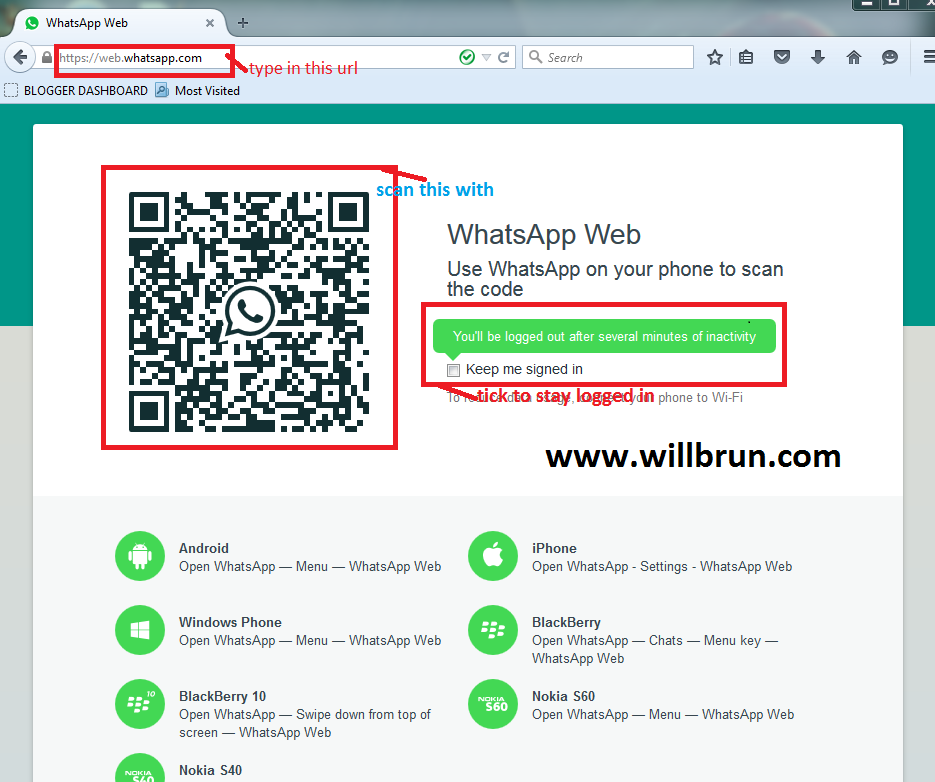 After that, tap "Create". nine0003
After that, tap "Create". nine0003
On Android
Go to the "Chats" tab and select "New Group" via the menu button.
Mark the people you want to invite, give the chat a name, choose an avatar and confirm the group creation.
How to add members to a WhatsApp group from settings
On iOS
Tap the group name, scroll through the options, and open Add Members.
Select people from the list or search through the search, and then click "Add" and confirm the action. nine0003
On Android
Tap on the name of the group, tap on the "Add" icon, and then mark the people you want and tap the confirm button.
How to add members to a WhatsApp group using the link
On iOS
Open the group settings by tapping on the name and click "Share".
Select "Share" again to send the link through the standard menu, or copy it or display it as a QR code. Here, if necessary, you can reset the link so that no one can join using it. nine0003
nine0003
On Android
Go to the group's properties by clicking on the name and scroll to "Invite by link".
Select one of the options, such as "Share Link" to send via the standard sharing menu. Clicking "Reset Link" will terminate the link and members will no longer be able to join the group using it.
How to make or remove a member from a WhatsApp group
On iOS
Touch the name of the chat to go to the settings, scroll to the list of participants and select the one you want. nine0003
Tap "Make group admin" to give him admin rights. After that, a corresponding note will appear next to the person's name. From the same menu, you can make the admin a regular user, as well as remove from the chat.
On Android
Go to the group properties by clicking on the name and find the desired person in the list of members.
Tap Make Group Admin to make the user an admin. A badge of the same name will be displayed opposite his name.