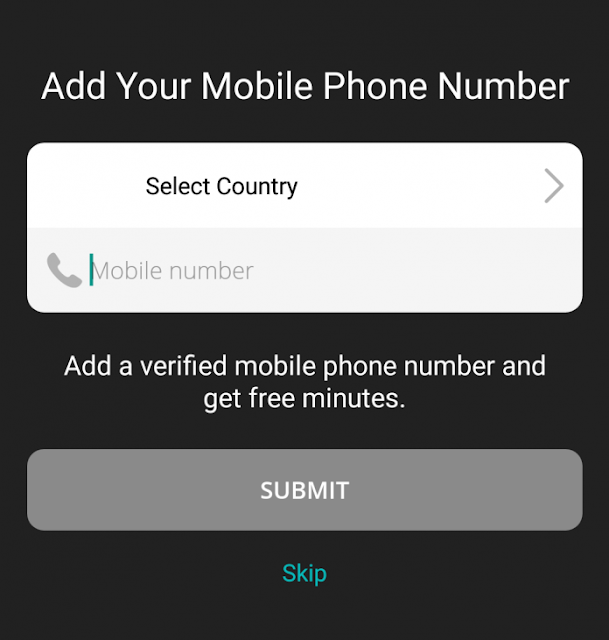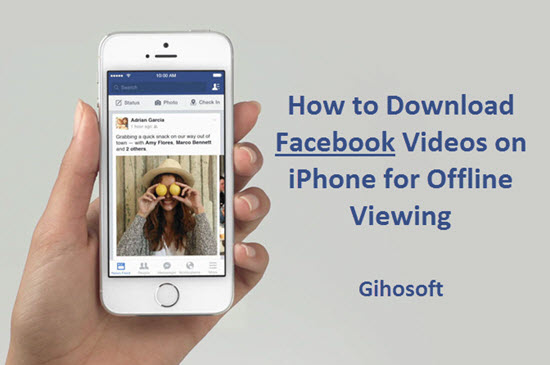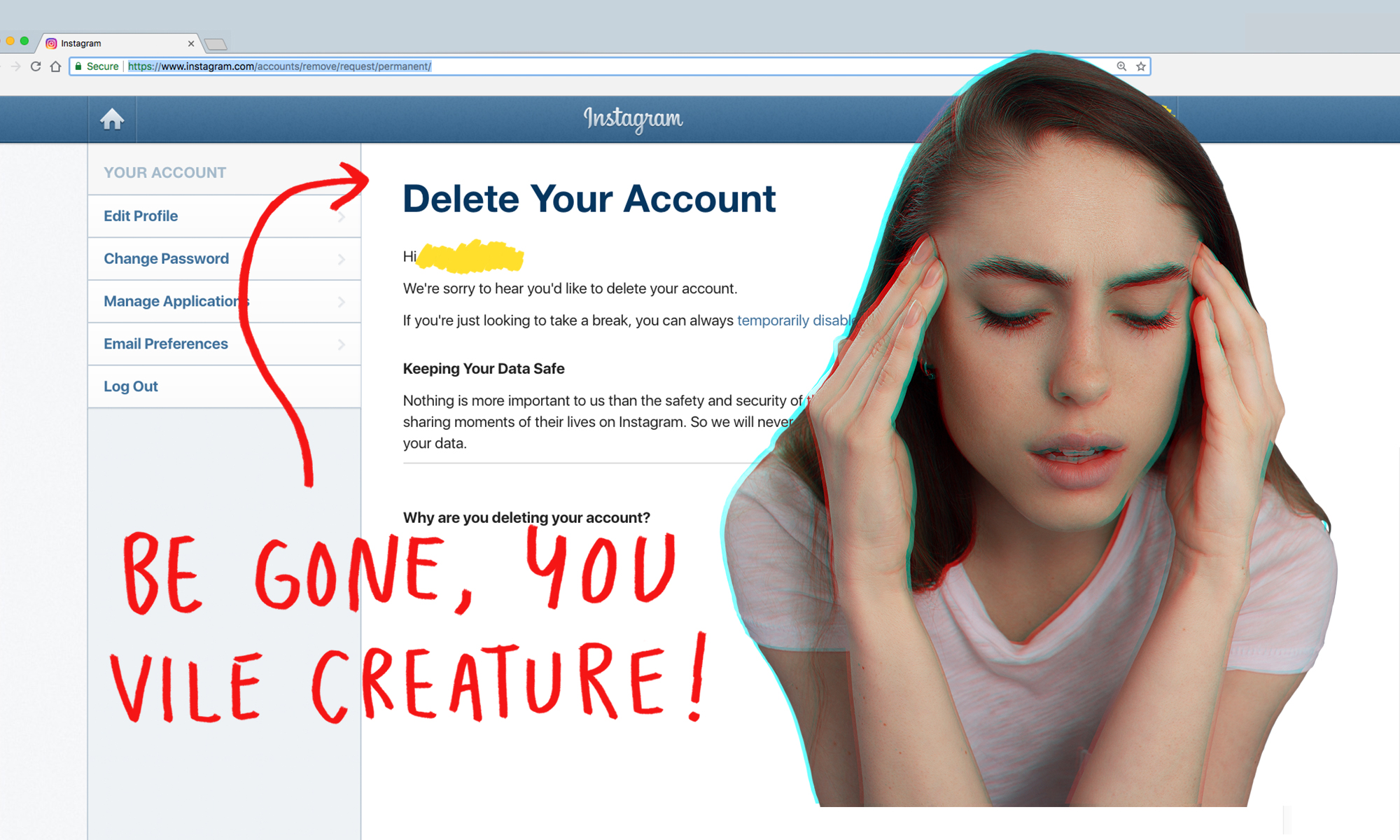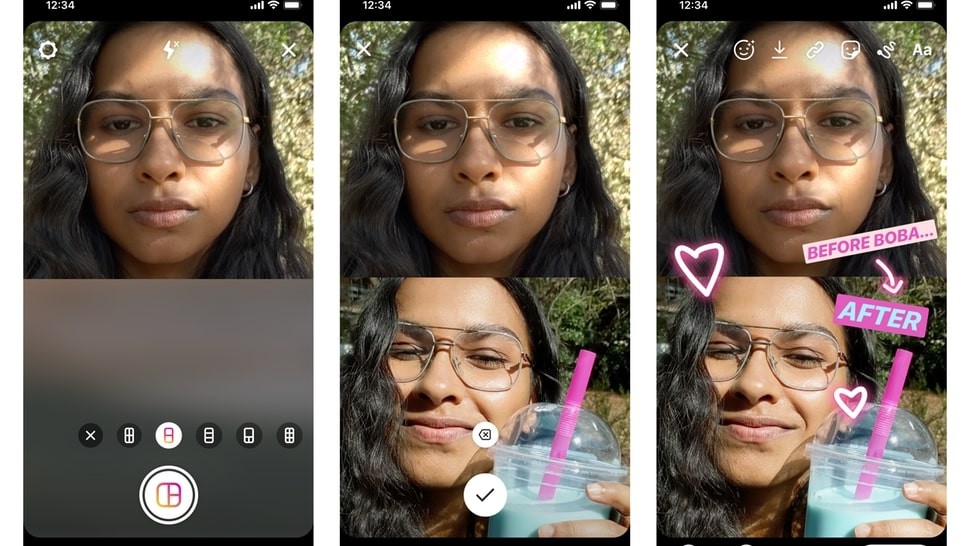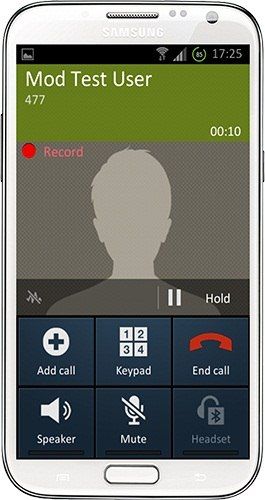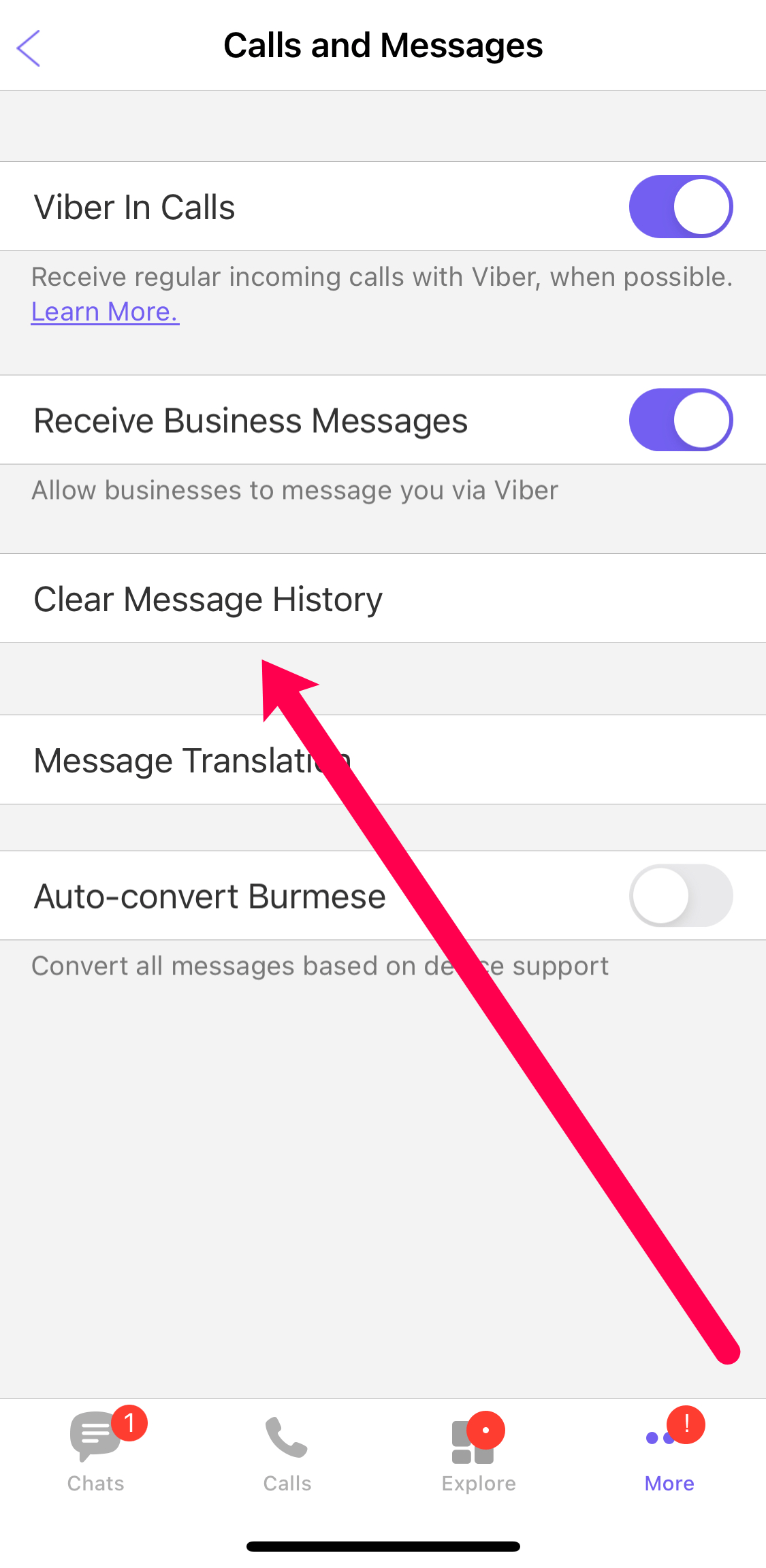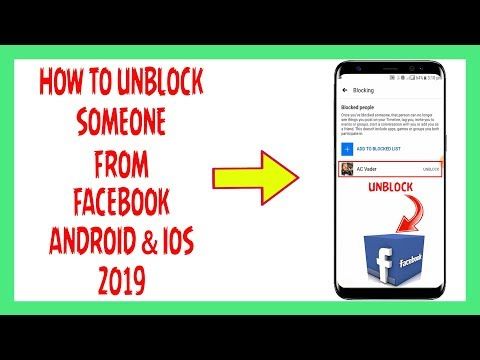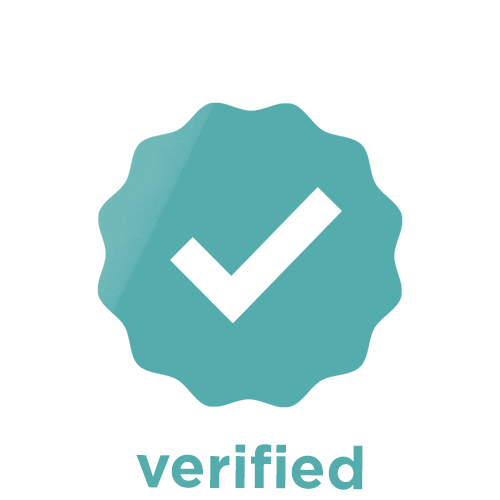How to get whatsapp without phone
How to Use WhatsApp Without Phone Number or SIM
Home » WhatsApp » How to Use WhatsApp Without Phone Number or SIM
By: Salman Patwegar
Imagine being able to use WhatsApp without phone number or SIM card. In this post you will be learning two tried and tested methods of using this extremely popular messaging system on your Android tablet, iPad, PC and even your mobile phone that does not have a SIM card.
As mentioned above, we have tested two different methods of using WhatsApp without phone number or SIM card and you can try both these methods and use the one that is most convenient to you.
Before we move to any of the two methods, you will need to go through the following prerequisites for using WhatsApp without phone number and SIM card.
- Download WhatsApp to your tablet, phone or PC if you already haven’t.
- In case you have already installed WhatsApp to your device, check whether or not you have verified WhatsApp yet.
- If you have already verified WhatsApp, then delete your current number from WhatsApp by uninstalling the app and reinstalling it back.
Use TextNow to Verify WhatsApp (Method#1)
The first method involves downloading a messaging app called TextNow to your phone. This messaging app gives you a unique phone number which you can enter into WhatsApp and use to verify your account.
1. Download TextNow to your device
Download the TextNow app to your device from the Google Play Store, iTunes App store or the Windows Phone Store. If you are trying to use WhatsApp on PC then you need to open your Android emulator and search for TextNow in it.
2. Open the TextNow app & Note down Your Number
Once the TextNow app is downloaded to your device, open it up and complete the setup process. Once the app is setup note down your number.
In case TextNow does not show you your number or you forgot to note down your number you can find out your TextNow number by following the steps below.
- Android: Once the app opens on your Android phone click on the 3 line icon located in the top left corner of your Android device and you should see your phone number.

- iPhone: Click on the 3 line icon which is located in the top left corner of your iPhone, iPod or iPad. Once you click on the 3 line icon you should be seeing your phone number.
- Windows Phone: Once app is open navigate to the People tab and you should see your phone number.
3. Open up WhatsApp and Verify Number
Once you have noted down your TextNow number, open up WhatsApp on your phone, tablet or PC and follow steps 3.1 to 3.5 below.
3.1. Enter your TextNow Number into WhatsApp
Once you agree to the terms and conditions of WhatsApp you will be prompted to enter your number. When prompted to enter your number select your country and enter the TextNow number.
3.2. Wait for SMS Verification to Fail
Wait 5 minutes for SMS verification to fail. After SMS verification fails you will be prompted to call your number. Click on the Call Me button to receive an automated call from WhatsApp.
3.3. Get your WhatsApp Verification Number
Open the TextNow app on your device and you should be receiving a call from WhatsApp. Answer the call and an automated message from WhatsApp will be repeating your verification code numerous times. Note down your verification number.
3.4. Enter Verification Code in WhatsApp
Now, enter the verification code that you received from the automated call into WhatsApp.
3.5. Finish Setup
Finish the setup process in WhatsApp after entering your verification code. You have now successfully created a WhatsApp account without a phone number.
In case this method did not work for you, you can try using another app called textPlus or you can use the second Method below.
Use Existing Landline to Verify WhatsApp (Method#2)
The second method will be using your existing home phone/landline number to verify WhatsApp. Just follow the steps below to use WhatsApp without a mobile phone number or SIM card.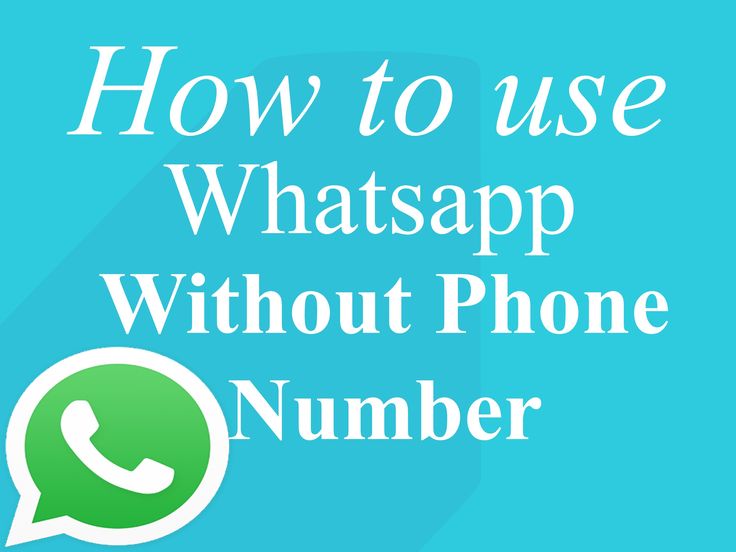
1. Open WhatsApp on your phone, tablet or PC
Open up the WhatsApp application on your phone, tablet or PC.
2. Enter Your Home Phone/Landline number
When prompted to enter your number select your country and enter your home phone/landline number.
3. Wait for Verification by SMS to Fail
After about 5 minutes verification by SMS will fail and you will be presented with an option to Call Me. Click on the Call Me option to get a call from WhatsApp to your home phone/landline number.
4. Enter the Verification Code
You will now get an automated call from WhatsApp to your landline number. An automated voice will repeat your 6 digit verification code numerous times. Note down this verification code and enter this verification code into WhatsApp.
5. Complete the Setup Process
Once you have verified WhatsApp on your device, complete the setup process and you are ready to start talking to your friends on WhatsApp without using your mobile phone number or SIM card.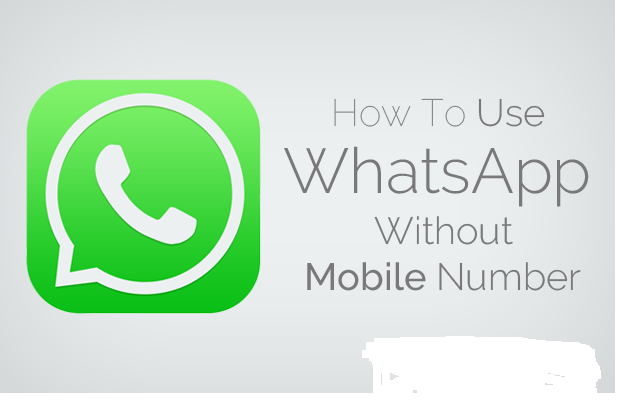
- How to use WhatsApp on iPad
How to Use WhatsApp Without Phone Number [2022]
“How to verify WhatsApp without code? I want to use WhatsApp without a phone number, but I can’t seem to find any solution!”
If you are a regular user of WhatsApp, then you might already know how strict the app can be. For instance, if you wish to use WhatsApp, then you got to register using a working phone number and even verify it.
Though, there are some loopholes in the entire process that we can take advantage of to use WhatsApp without a phone.
Yes – you have read it right! If you want, you can access WhatsApp without a phone or even share your number. Do you think it is too good to be true? Read on and learn how to use WhatsApp without number on your own!
Free Download Free Download
safe & secure
Can you use WhatsApp without a Phone?
Before we teach you how to use WhatsApp without a phone, there are certain things that you should know.
Ideally, to use WhatsApp Messenger on Android, iOS, or Windows Phone, you need to install the app on a working device with a stable internet connection.
While setting up your WhatsApp account, you would be asked to enter your phone number. Subsequently, a one-time generated verification code would be sent to this number.
This is exactly where you need to be careful if you wish to use WhatsApp without a phone number.
Instead of entering your number, you can try any other number or even get a virtual number.
This will let you access WhatsApp without providing your phone number. I have covered both of these techniques in the next section.
You may also be interested in How to Transfer WhatsApp to New Android Phone.
MobileTrans - Transfer WhatsApp between iOS and Android
Easy WhatsApp transfer between different phones. The 1-click solution to backup WhatsApp chats on iOS/Android devices.
Try it freeTry it free
safe & secure
How to Use WhatsApp without a Phone Number?
There are two ways to use WhatsApp without a phone number. You can try to link a landline (fixed line) number to WhatsApp or use a temporarily generated number.
You can try to link a landline (fixed line) number to WhatsApp or use a temporarily generated number.
Method 1: Link WhatsApp with a Landline Number
This is comparatively an easier solution to use WhatsApp without a phone number. In this, we will be entering a working number for WhatsApp to link – just not a personal mobile number.
Instead, we will try to set up WhatsApp using a landline number. Here’s how to use WhatsApp without code or SMS verification.
Step 1: To start with, just install WhatsApp on your device and start the initial setup. If you are already using WhatsApp, then delete it first, and reinstall it.
Try it freeTry it free
safe & secure
Step 2: Now, instead of your number, just enter the fixed landline digits with the country and state code. If there is an option to call on the number to verify it, then just tap on it to continue.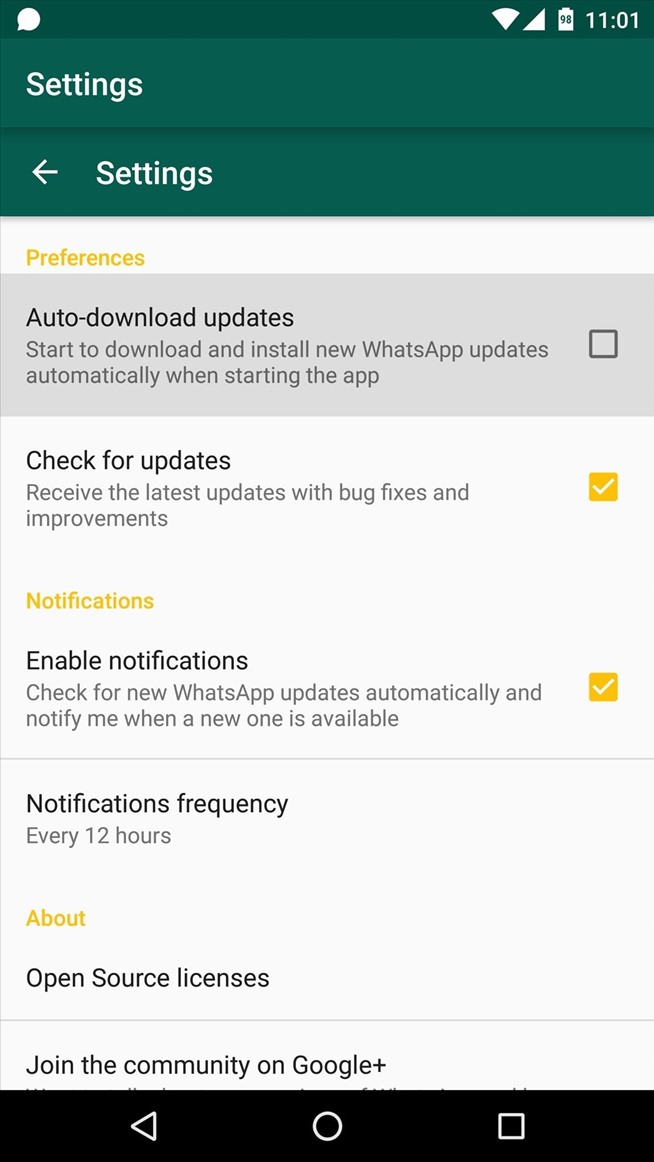
Step 3: Alternatively, you can just wait for a while for the SMS verification process to be failed. Once it is failed, WhatsApp will suggest you call the number instead to verify.
Step 4: Wait for a while as you get a call on your landline number delivering the verification code. That’s it! Now you can just enter the recently received code, authenticate the number, and start using WhatsApp.
Most mobile users have Whatsapp downloaded on their phone and is what they use to mainly communicate with their friends and family. With the growing number of users on Whatsapp, it is also prone to hackers trying to access other people’s accounts and of course, we do not want that to also happen to us. For more details, you can move to this article, we will talk about How to Check if You've Been Hacked & What to Do if You Are.
Method 2: Using a Temporary or Virtual Number
This would be a perfect fix to use WhatsApp without a phone number for those who don’t have a landline.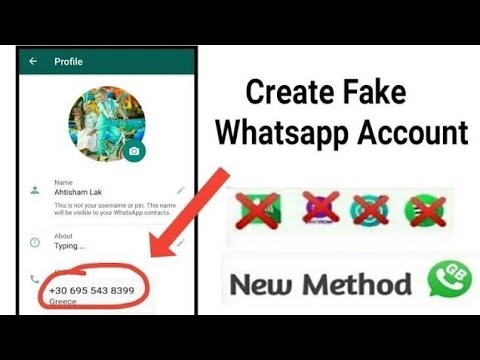
In this case, we will take the assistance of a temporary or a virtual number to authenticate our WhatsApp account.
Out of all the available solutions, TextNow is a reliable app that works on both Android and iPhone. Here’s how to use WhatsApp without number using TextNow.
- Firstly, install the TextNow application on your Android or iOS device and launch it. The application will ask for your area code to generate 5 different options for you to pick from. Simply select a number from here and complete the setup.
- Once you have a virtual number with you, install WhatsApp on your phone and perform its setup as well. Make sure that you enter the temporary number that has been generated by TextNow.
- Wait for a while for the SMS verification to be canceled and choose to call the number instead. Keep the TextNow app activated in the background or simply launch it. In no time, you will get an authentication call on your TextNow number, stating the verification code for WhatsApp.
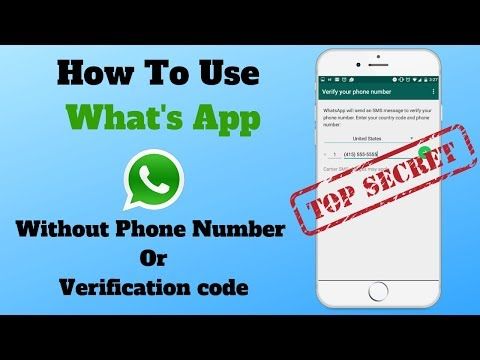
- Once you have the verification code for your virtual number, you can launch WhatsApp and complete the initial setup.
You may also be interested in: How to Transfer WhatsApp to iPhone Easily.
How to Verify WhatsApp without Code?
Ideally, you can’t verify a WhatsApp number without code. An active phone number is needed to set up a WhatsApp profile. If you don’t want to give your number, then you can either try it with a landline number or get a virtual number instead. I have already discussed both of these solutions above.
You would either get a one-time generated code by SMS or call that you need to enter here. Since the code is active only for a while and works specifically for the entered number, you can’t use someone else’s code as well.
How to Change WhatsApp Number without Verification?
Just like setting up a new WhatsApp account, you can change your WhatsApp number too. You don’t have to skip the verification process here but can enter any other temporary number to complete the process. If you are lucky, you would be able to switch numbers on WhatsApp without sharing your number the following way.
If you are lucky, you would be able to switch numbers on WhatsApp without sharing your number the following way.
Step 1: Install the TextNow app on your device and get a virtual number listed from here beforehand.
Step 2: Now, launch WhatsApp and go to its Settings > Accounts > Change Number feature to switch your phone number.
Step 3: Agree to the terms and conditions and enter your existing as well as the new phone number.
Step 4: To proceed, you would get a message on the new number. Let the SMS verification fail and choose to get a call instead. Now, launch the TextNow app, accept the call, and use the shared verification code to change your number.
How to Get a Free Virtual Number to use it on WhatsApp?
As you can see, to use WhatsApp without a phone number, we have taken the assistance of a virtual number. In this tutorial, we have mentioned the TextNow app to get a free virtual number while setting up your WhatsApp account.
Google Voice is another option to try that can give you a free virtual number if you already have an active US number.
Apart from that, you can also try several other free alternatives like VirtualPhone.com, Global Call Forwarding, MyOperator, FreshCaller, Grasshopper, or USA Call Forwarding. Most of these solutions work the same way. Just enter the preferred country/code and pick a suitable number from its lot to set up a new virtual number for call forwarding.
Conclusion:
There you go! I’m sure that after reading this guide, you would be able to use WhatsApp without phone number registration. As you can see, there are not one but two different ways to make the most of this WhatsApp loophole. With a virtual number, there are several other things that you can do while keeping your privacy intact. Go ahead and try some of these solutions and share this guide with your friends to teach them how to use WhatsApp without a number like a pro.
How to use WhatsApp without a smartphone| ichip.
 ru
ru 09/13/2017
Author: Petr Davydov
1 star2 stars3 stars4 stars5 stars
How to use WhatsApp without a smartphone0003
If you want to use WhatsApp without a mobile phone, there are various options for this. We present you with two options for using WhatsApp in this way.
With WhatsApp Web, you can use the corresponding messenger not only on your smartphone, but also on your computer. However, your phone must always be on the same network as the PC. You can do without a smartphone at all, but this will be discussed in the next chapter, which is about the second option. nine0003
- When you open WhatsApp Web, you will be shown a large QR code just to the left of the center of the screen. If you don't want to log in again every time, activate the "Stay signed in" option.
- Now launch WhatsApp on your smartphone and find in the menu that appears after clicking on the three dots in the upper right corner, the item "WhatsApp Web".
- Click on "WhatsApp Web" and select the "Scan QR code" option.
- Bring your smartphone to the screen of your computer with the camera and scan the code. After that you will be logged in. nine0026
- Note: There is no longer a need to log in to this computer. However, the PC and smartphone must always be on the same WLAN network.
If you want to do without a smartphone, this is also possible. However, you will need a telephone number for this, which may belong to a landline telephone network.
First download BlueStacks App Player for Windows or Mac OS and install this software.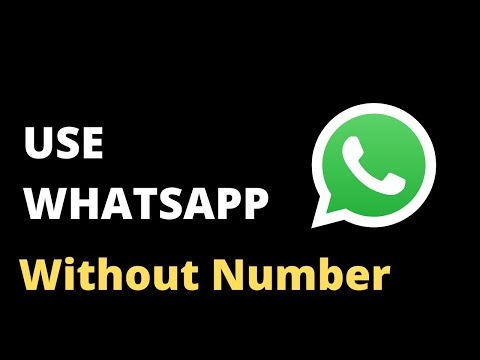 nine0003
nine0003
- At the top left, click on "Search" and enter "WhatsApp" there. Then select the appropriate search result.
- You must now sign in with your Google account. If you don't have one, you can very easily get yourself a Google account.
- Download WhatsApp and wait until the installation process is complete. Now you can run the application.
- To register, you will need a mobile or landline number that has not yet been used for WhatsApp. After that you will receive an SMS. nine0026
- If you cannot receive SMS, you should use a phone call. In this case, the code will be dictated to you by a computer voice.
- After all this, you can use WhatsApp as usual, but on a computer.
Tags whatsapp
Author
Petr Davydov
Was the article interesting?
Share link
By clicking on the "Subscribe" button,
you consent to the processing of personal data
Recommended
Advertising on CHIP Contacts
How to use WhatsApp without a phone number
Whatsapp is a widely used texting, voice calling and chatting application used by many users around the world. Whatsapp messenger is a complete messaging application that allows you to send text messages, photos, media files for free. There are versions of WhatsApp for iPhone, BlackBerry, Android, Windows Phone and Nokia, and these phones can save all your contacts and chats! WhatsApp uses the same data transfer scheme over the Internet that you use for email and web browsing. This allows you not to spend money on messages and stay in touch with friends. nine0003
Whatsapp messenger is a complete messaging application that allows you to send text messages, photos, media files for free. There are versions of WhatsApp for iPhone, BlackBerry, Android, Windows Phone and Nokia, and these phones can save all your contacts and chats! WhatsApp uses the same data transfer scheme over the Internet that you use for email and web browsing. This allows you not to spend money on messages and stay in touch with friends. nine0003
Since many users use devices that do not have a SIM card like a mobile phone (for example, a tablet or desktop PC), the problem is that in order to use WhatsApp without a phone number, you need to use one trick. It happens that you cannot use your smartphone due to a breakdown. And although some service centers repair mobile phones in front of the client, troubleshooting may be delayed.
Today we are going to show you how to use WhatsApp without a phone, so you can install and set up WhatsApp on your tablet or other device without a SIM card.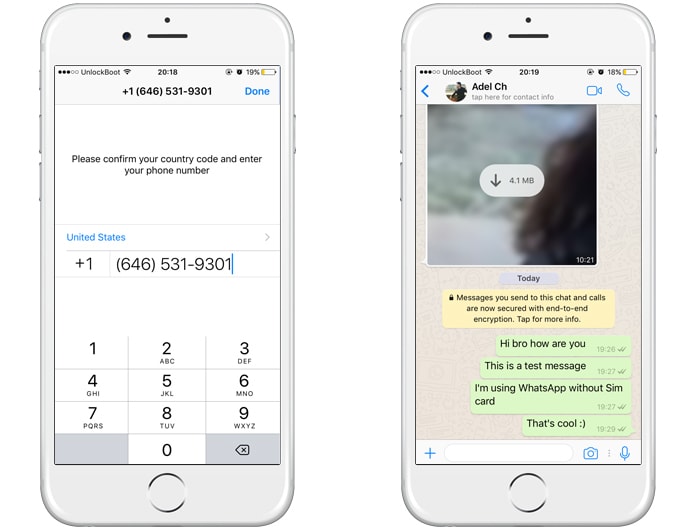 Follow the guide to use this hack. nine0003
Follow the guide to use this hack. nine0003
First, download the latest WhatsApp from the mobile app store. We wrote earlier how to install WhatsApp for Symbian. If you are an old user, you can restore WhatsApp chats to Google Drive later. Once the download is complete, install WhatsApp on your smartphone, tablet or PC and then close it. Don't move on to the next step.
Now you will need to enter the mobile phone number to which the application will send an SMS message with a verification code. There are several free virtual number registration services on the Internet for verification in various online services. We note right away that most of them, in our case, will not work. Firstly, some services use the same number for everyone, and secondly, WhatsApp itself checks the validity of the number you enter. It is difficult to say which parameters are estimated by the messenger algorithm, but out of several inputs, it accepted only the one that was obtained using the method described here.