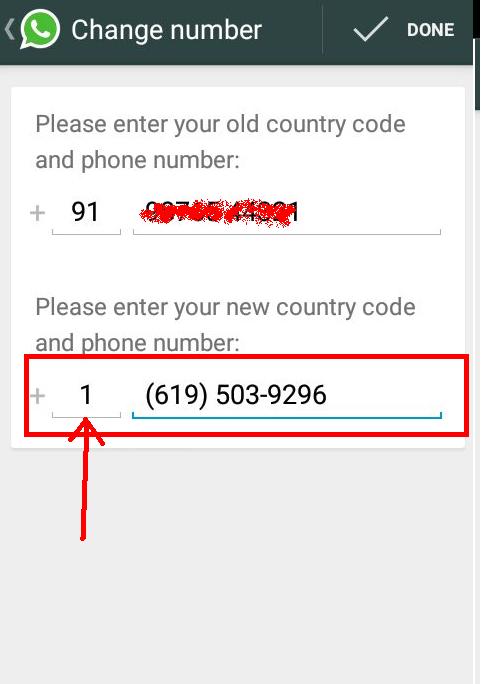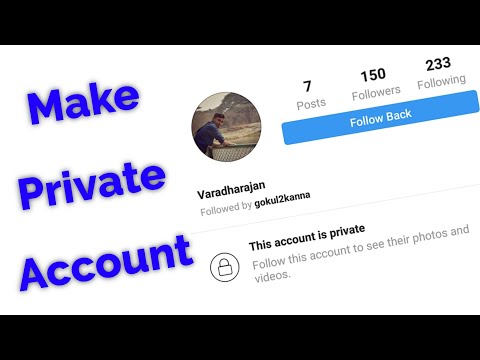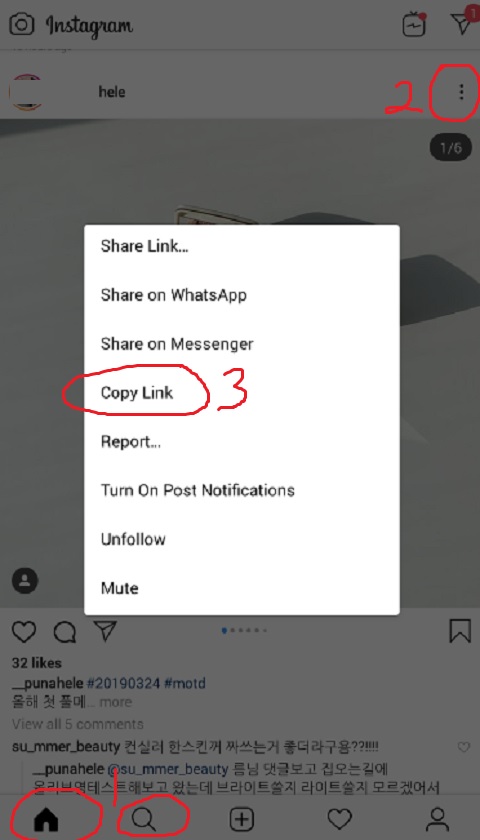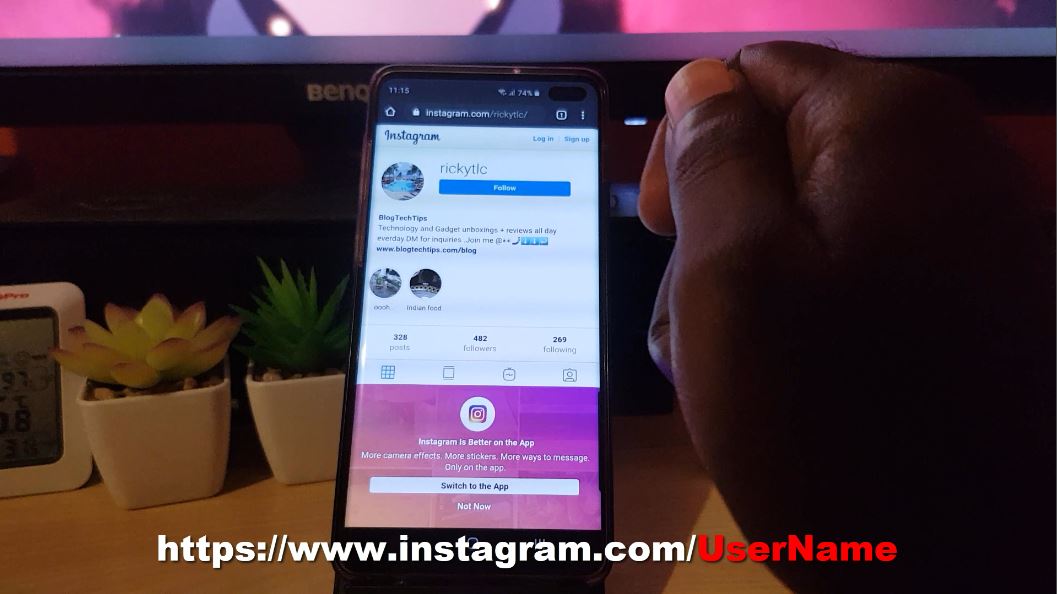How to get whatsapp verification code on other number
How To Verify WhatsApp without Using your Phone Number
WhatsApp has been around for years and is still as popular now as it was when it first launched. Even though it is owned by Facebook, it has managed to maintain its independence and has not fallen into the same data harvesting habits as its owner.
One thing that is a cause for concern with new users is the requirement to use your phone number. It seems that WhatsApp uses your phone number only for verification. If for some reason, you cannot use your phone number, there are still ways you can verify the app. This tutorial will show you how to verify WhatsApp without that phone number.
When you first install WhatsApp, you are greeted with a phone verification screen. This screen requests both your phone number and country. WhatsApp will then send a code to your phone. If you are registering on the device with the phone number being used for verification, WhatsApp will pick it up automatically and verify your phone.
If it doesn’t automatically pick up the SMS, you can simply enter the code into the app, and you’ll be registered. It’s a simple system that works well, although sometimes it can be inconvenient.
There are four easy ways to register WhatsApp without using your phone number; you can use an online SMS service, a landline, Google Voice or Skype, or a payphone or someone else’s number.
Online SMS
There are hundreds of SMS websites on the internet today. It’s easy to find an SMS provider online and use that number to verify WhatsApp. If you have a Skype number and Skype credit, you could use that too. Texport is a great example and provides a reliable service that allows you to send up to three texts and receive unlimited texts during each free session. Just add the number provided to the WhatsApp verification screen and keep an eye on the website. The WhatsApp verification code should arrive within a minute or two. Once it does, enter the code, and the app should verify.
Landline
If you have a landline and you don’t mind giving out that number, that should work too. Depending on where you live, your telephone provider should have a system that will read out an SMS on your normal landline phone. This method will obviously depend on your carrier, but most will have it as it is an accessibility feature.
Select the country within WhatsApp and make sure to remove the leading “0” from your phone number. WhatsApp will automatically add your country code, and you’re good to go. You should receive a call that speaks the code. Enter that code into the app, and you’re registered.
Alternatively, you can use WhatsApp’s fallback verification, which involves a phone call. This is a good option if you have a landline that does not have the aforementioned accessibility features. Have the app send the verification to your landline number and wait a while. Then select the option to receive a call. An automated system will call you and speak a code.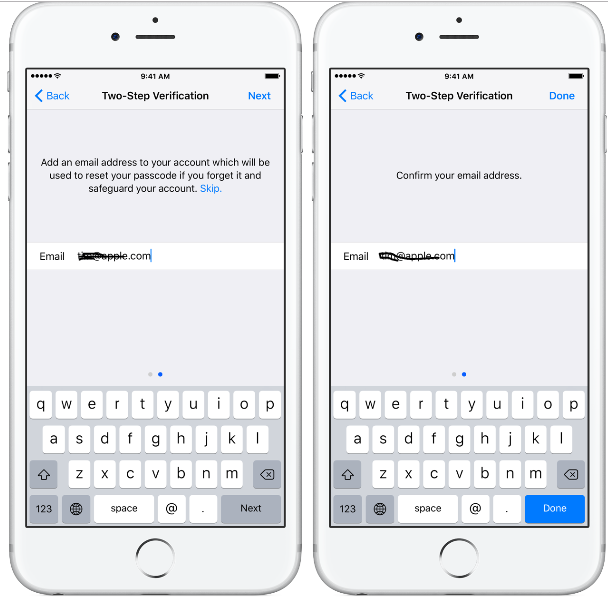 Enter the code into the app and verify. WhatsApp should accept the code, and then you are good to go!
Enter the code into the app and verify. WhatsApp should accept the code, and then you are good to go!
Google Voice or Skype
Both Google Voice and Skype provide virtual numbers you can use online to call within the respective networks and break out of them to call a mobile or landline. If you have this already, it’s a quick and easy way to register WhatsApp without your phone number.
The process is the same as for landlines above. Set your country code within WhatsApp and remove the leading “0” from your Google Voice or Skype number. Open the respective phone app and wait for the SMS to arrive. Enter the code into WhatsApp, and you’re verified.
I registered my copy of WhatsApp many years ago with a Skype number, and it worked perfectly. Be patient, as it took a minute or two for the number to arrive, but when it did, verification happened almost immediately.
Use a payphone
If you still have payphones where you are, you can use the number from there to register WhatsApp. Using the same fallback option you would use with a landline, you can enter the number of the payphone, wait for the SMS verification to fail, and then elect to receive a call.
Using the same fallback option you would use with a landline, you can enter the number of the payphone, wait for the SMS verification to fail, and then elect to receive a call.
It would be no good doing this somewhere busy as you may need to wait up to ten minutes for the SMS verification to fail and for the call me option to appear in WhatsApp. Once it does, enter the payphone number, accept the call, use the six-digit code and verify. If there isn’t a payphone, you could use any phone number you have access to with the same result.
Those are the ways I know of to verify WhatsApp without using your cell phone number. Know of any others that work? Tell us about them below if you do!
Get a WhatsApp verification code without using your mobile phone number
- UPDATE:
A new feature on the PingMe app called Verification SMS Code Helper has been added to make receiving verification codes even faster and easier. - User discretion is advised
What users ask most is how they can access a WhatsApp verification code without using a personal phone number.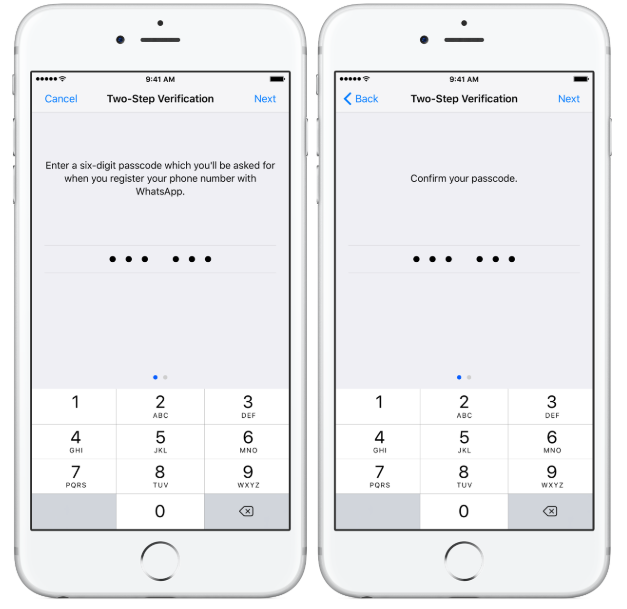 It’s good to secure your data because nowadays, all social media platforms are full of scams, and differentiation of real from a fake can be challenging.
It’s good to secure your data because nowadays, all social media platforms are full of scams, and differentiation of real from a fake can be challenging.
Statistically, all business apps and social media platforms have more than four billion users. In this case, Whatsapp has many users, and it’s a popular app for chatting, video calls, voice calls, and business owners use it to run their businesses. Masses of people join WhatsApp daily, and the main thing to keep in mind is the users’ security.
The best part of the simple verification methods is that it’s easy, fast, cheap, and efficient to offer users the best experiences. The best user experience is every customer’s goal.
When you see a method that gives you all these advantages, you need to take advantage of the easy processes and steps. We offer the verification code service to our customers, and there are many benefits of using all the stages of getting a WhatsApp verification code without using your phone number.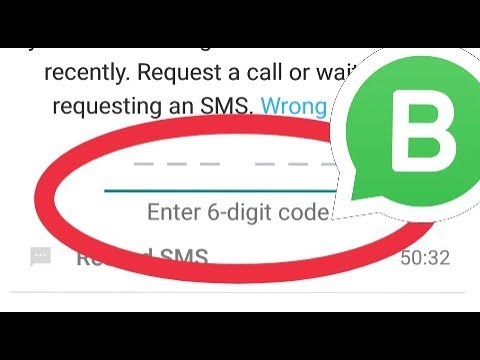
Benefits Of Getting A Whatsapp Verification Code Without Using Your Phone Number
You may be wondering why it’s necessary to get a WhatsApp verification of code on another number in the first place. Well, you need to know why it’s a great idea and the importance of doing this as a new WhatsApp user.
You get an enhanced sense of data privacy:
Once you enter the Whatsapp platform, it’s essential to secure your data, which depends on your level of privacy expectations. Safeguarding users’ data is among the critical factors for the safety of Whatsapp. Nowadays, it’s hard to differentiate fake from real when it comes to social media because they are all invasive with many users.
The need for privacy protection is essential in WhatsApp. Users feel comfortable when using a platform that protects all their data.
If you want to hide your real phone number from the masses of users, you should use a different phone number on WhatsApp verification. After all, it’s not a bad idea to keep your data private, starting with a WhatsApp number.
Security
Have you noticed how Whatsapp is prone to hacks and other malware? If the answer is yes, you need to put some measures to protect your data and prevent your data from being hacked easily. The Whatsapp platform’s trillion users have different intentions, so securing your private data should be your priority as a WhatsApp user.
With a different phone number for WhatsApp verification, you will have protected your data from disastrous events of viruses, hackers, and other bugs.
Once your data gets leaked, you know what follows next is an embarrassment, especially if you are a fan of sending dirty texts via WhatsApp. Once your data gets hacked, which is a norm nowadays, especially among insecure couples who hack their partners WhatsApp, you get exposed and embarrassed.
To avoid all these controversies, you can use a different number to verify your WhatsApp code. Getting to enjoy these benefits as a Whatsapp user is incredible, and as a service provider for Whatsapp codes, these benefits are assured.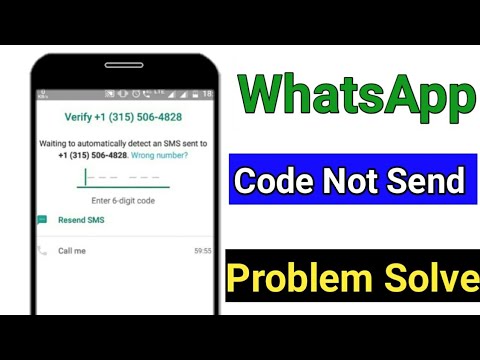
Here’s How You Can Get A Whatsapp Verification Code Without Using Your Phone Number
Nowadays, it’s easy to create a new WhatsApp account using a different phone number and evade sim registration. The feature of using WhatsApp without the verification process comes with the benefits explained earlier. There are some methods you can use to complete your verification process.
If you are interested in getting a verification code to your phone using a different number, these steps will guide you:
Step 1:
Download the PingMe application. It is available on the Android Application Store, the Google Play Store, and the Apple Application Store.
Step 2:
Under the Manage Phone Numbers tab (SIM card symbol), tap on Verification Code SMS Helper.
Step 3:
Select the App/Website from which you might want to get a check code. At that point, pick the Country/Region and Get a New Number.
Step 4:
After clicking straightaway, the application should have produced a telephone number for you to get your code from.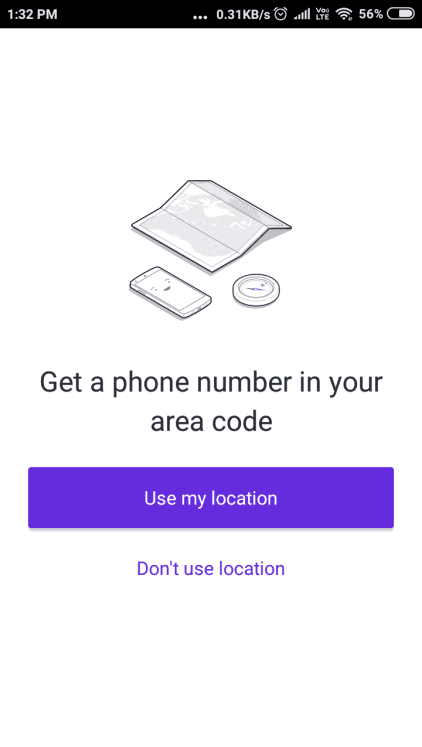
Step 5:
Open WhatsApp and you will find an account icon on the settings tab to change phone numbers. Then tap on the change phone number button.
Step 6:
You can add the country code and phone number that you get from the PingMe application.
Step 7:
Click on next and continue; the app will have generated the number, you will get a verification code, and a code will be sent after you’ve created your WhatsApp account.
Step 8:
The code will send to you by SMS, and it will pop in your text messaging app.
For verification, input the code in the space that appears on the app, although it can automatically detect the code. In case you missed the code, you can dial on resend or call me the option that pops up once the code is sent. If the number fails to work, you can still use a different number and repeat the first steps by clicking on the change number or adding a new number.
Now that’s it, you can enjoy the WhatsApp app to chat call text or video call with your friends and relatives. The steps to getting a code aren’t hard; there you have it easy-peasy. Pingme is everyone’s choice in the verification of codes; enjoy your media platform easily.
The steps to getting a code aren’t hard; there you have it easy-peasy. Pingme is everyone’s choice in the verification of codes; enjoy your media platform easily.
Don’t miss out on the latest features; stay tuned with us on pingme, and you will get updated often. We are your best verification code helper.
1. Is It Possible To Use Two Numbers At The Same Time For Verification?
No, it’s not possible to have two phone numbers added at the same time for the WhatsApp verification code. Here’s where we come in handy as pingme to help you in your registration process, especially when you are a new WhatsApp user. Your account can receive a code to just one number, so you can only add one digit at a time. If the phone number doesn’t work, you can remove it and add a new one separately.
2. Does The Verification Process Take Long?
No, the verification process is an easy-peasy process; you will enjoy the app in a short time. Once verification is done, you can easily access the app and have fun with your app.
What to do if the WhatsApp verification code does not arrive?
In order for to activate your WhatsApp account, you first need to verify your phone number using the code that WhatsApp will send you. Once you receive the code, you can verify your account. But what to do if you did not receive verification code ? Don't worry, in this article we will tell you how to proceed in this case.
- What if you didn't receive your WhatsApp verification code? nine0013
- Request new verification code
- Delete whatsapp and reboot phone
- Contact WhatsApp directly
Number verification is one of the many security measures that WhatsApp has implemented to protect the privacy of its users. WhatsApp wants to verify that you are the owner of the phone number you plan to use on the app, using a six-digit code that you should receive via SMS or voicemail. Unfortunately, the system does not always work properly and some users are having trouble getting this code. nine0010
nine0010
Note: This code is generated automatically, it is temporary and valid for one time use only. It does not work as a personal password, and the code received by another person cannot be used on your phone. All verification codes are unique.
What to do if you haven't received your WhatsApp verification code?
First, check that you entered your phone number correctly. The number must be in international format. That is: country code + area code + local number. Also, as mentioned in WhatsApp Support,
do not need to put additional zeros at the beginning of the number .
To receive the code, your SIM card must be active and in the coverage area of your mobile operator (if you are abroad, this may cause problems). A phone with no signal or an inactive SIM card will make it impossible to receive the code. If you use prepaid, make sure you don't pay for incoming messages and calls. If you have paid services for these services, and you have a zero balance on your phone, you will not receive a code either.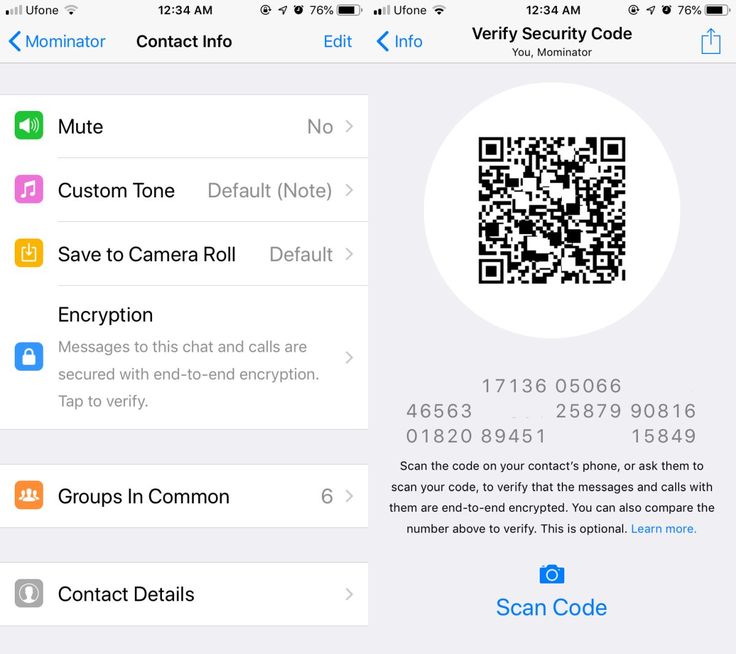 nine0010
nine0010
Request a new verification code
As stated above, the verification code is temporary and one-time. When requested again, WhatsApp will generate a new code and send it via SMS or phone, but not email.
To request a new code on the number verification screen, press Wrong number? (Wrong number?).
This will take you back to the phone number entry screen. Select a country from the list by clicking on the small arrow on the right. The country phone code will appear automatically. Enter your number again and press Next (Next).
WhatsApp will then ask you for some permissions in order to be able to verify the code without manually entering it. Accept them and wait, in a few seconds you will have access to WhatsApp.
If you haven't received the code, wait for the countdown that appears next to the options: Resend SMS or Call Me (Resend SMS or Call Me) and request it again. If possible, try the Call me option, answer the call, and write down the code you are told. nine0010
nine0010
Do not try this too many times, as entering the wrong code several times in a row will increase the waiting time for a new one.
Uninstall WhatsApp and restart your phone
If you have tried all of the above and the problem still persists, it's time to take more drastic measures:
Uninstall WhatsApp by going to menu Settings (Settings) > Applications (Applications) > WhatsApp > Delete (Uninstall).
Switch off the phone, wait at least 30 seconds and switch it on again.
Have someone send you a text message to make sure you can receive SMS.
Download and reinstall the app from one of the following links: WhatsApp for Android or WhatsApp for iOS.
Open the app again and try verifying your number again.
Contact WhatsApp directly
If you are unable to solve the problem with the measures described, there is no other option but to contact WhatsApp technical support through this form.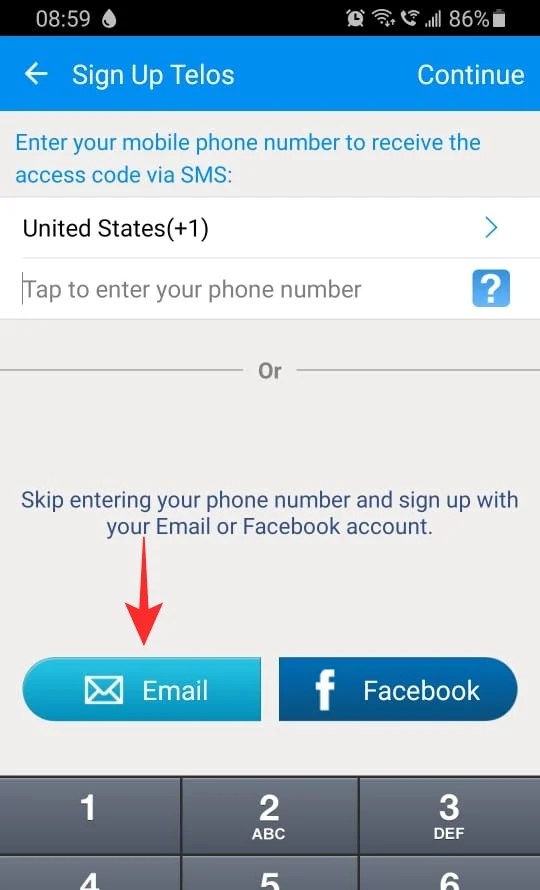
Image: © Denys Prykhodov - Shutterstock.com
WhatsApp verification code not coming. What to do
Despite the fact that no one limited the work of WhatsApp in Russia , after blocking Instagram and Facebook, the messenger increasingly began to experience problems with authorization. Users complain that they cannot log into their account because WhatsApp does not send a message with code verification. He writes like this: failed to send SMS to the number you specified . Why is unclear. After all, this happens today almost every second, and only a few manage to find the cause of the failure, and even more so to eliminate it. It's good that you have us and we know what to do in such situations.
Whatsapp does not send authorization code? There is a solution and more than one
0104
Contents
- 1 Failed to send SMS to the number you specified
- 2 Cannot log in to WhatsApp
- 3 How to log into WhatsApp using the phone number
- 4 How to log into WhatsApp if the code
does not come
failed to send an SMS to the number you specified - Wrong phone number .
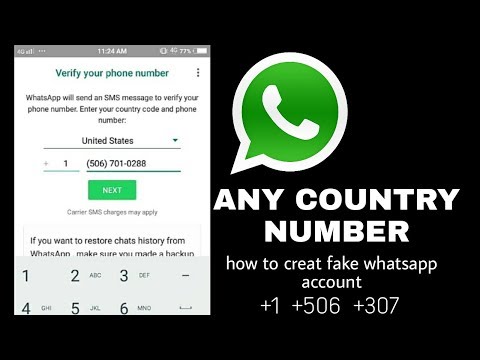 Make sure you don't make a mistake in the number, enter the correct country code, because WhatsApp often substitutes the +1 code instead of +7, as it is necessary for Russia.
Make sure you don't make a mistake in the number, enter the correct country code, because WhatsApp often substitutes the +1 code instead of +7, as it is necessary for Russia. - Invalid number of characters in number . The phone number for authorization in WhatsApp must be written in the international format. Therefore, do not use 8 at the beginning of the number, because otherwise the eight will knock out the nine, and the whole combination will go astray by one sign. nine0013
- Update WhatsApp . It happens that an outdated version of the messenger cannot establish a connection with the servers, which is why you do not receive the authorization code . In this case, just install the update from the App Store.
- Change device . It could also be that you are using an older device or an older version of iOS that is no longer compatible with WhatsApp. For stable operation of the messenger, the iPhone must be running iOS 13 or later.
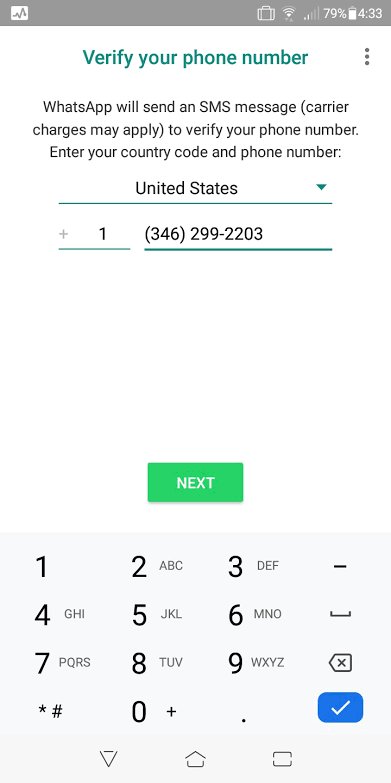 nine0013
nine0013 - Enable SMS reception . On some tariffs, SMS reception may be limited by default. Check if this feature is active in your carrier's app and turn it on if necessary.
- Please wait until the network is restored . Often, network failures occur, due to which the operator cannot deliver SMS with authorization code . In such cases, it is recommended to wait for some time (an hour or two) and try to log in again.
- Download Planet VPN on your iPhone;
- Launch the VPN and save your VPN profile;
- Connect to VPN and go to WhatsApp; nine0013
- Request an authorization code via SMS - it should come instantly;
- Enter the authorization code and log into your account.
- Launch the WhatsApp application on your iPhone;
- On the authorization screen, click the "Call me" button; nine0013
- Give the application permission to interact with calls;
- Wait for the call, listen to the code and confirm the account login.
WhatsApp authorization failure , as a rule, occurs when you try to log in to your account for the first time on a new device. The user enters their phone number for verification, but the smartphone - and, judging by the reviews, this happens regardless of the platform used - gives an error, explaining in this way, why does not receive SMS from WhatsApp .
The user enters their phone number for verification, but the smartphone - and, judging by the reviews, this happens regardless of the platform used - gives an error, explaining in this way, why does not receive SMS from WhatsApp .
⚡️JOIN OUR TELEGRAM CHAT. THERE YOU WILL BE ANSWERED FOR ANY QUESTIONS ABOUT IPHONES AND NOT ONLY
No, of course, WhatsApp does not leave you completely without explanations and further instructions. The messenger writes that in an hour it will be possible to try again. However, as my personal experience has shown, if you encounter a failure, then not in an hour, not in two, or even the next day, the problem will not disappear, and WhatsApp will not send you SMS with authorization code .
I can't log in to WhatsApp
There are several ways to solve the problem with authorization in WhatsApp
WhatsApp developers know that messenger users regularly experience similar problems, so we have prepared several recommendations in advance that you need to follow if you do not receive a code with SMS from WhatsApp :
⚡️ SUBSCRIBE TO OUR CHANNEL IN ZEN AND READ THE BEST ARTICLES OF OUR AUTHORS WHILE YOU STILL CAN
How to enter WhatsApp by phone number
However, if the above recommendations do not help, this does not mean that the solutions to the problem have been exhausted. Actually it is not. There are at least two options that will help you log in to WhatsApp on iPhone in most cases. And, if you have Android, and you cannot log in to WhatsApp, read this article - everything is there.
⚡️ SUBSCRIBE TO OUR PULSE CHANNEL MAIL.RU - THEN YOU WILL SAY THANKS
First of all, try turning on the VPN. Strange thing: WhatsApp in Russia is not restricted by anyone, but for some unknown reason, SMS with authorization codes may not reach users if they are in the country. In such cases, it is better to use the lock bypass service. For example, I use Planet VPN.
Strange thing: WhatsApp in Russia is not restricted by anyone, but for some unknown reason, SMS with authorization codes may not reach users if they are in the country. In such cases, it is better to use the lock bypass service. For example, I use Planet VPN.
Install VPN. He will probably decide everything
Download Planet VPN
It doesn't matter which VPN you choose . If you need a free service, Planet VPN is the best choice. You do not need to pay anything for it, and it is also completely unlimited, although it cuts the download speed. But after all for authorization it does not play any role. However, if you don't trust this service or have your own in mind, use it.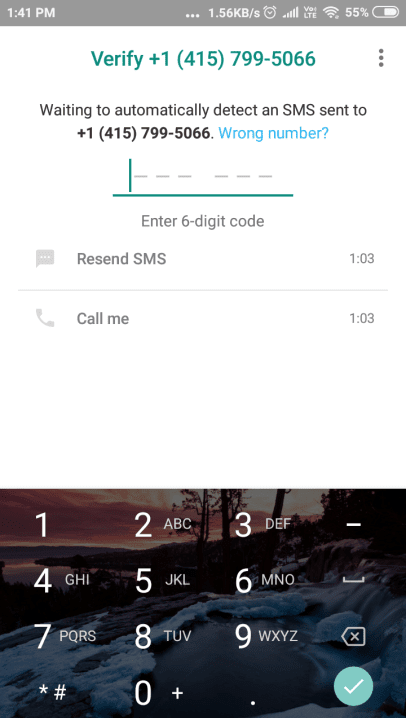 nine0010
nine0010
How to enter WhatsApp if the code
does not arrive Few people pay attention to this, at the authorization stage WhatsApp allows not only to confirm the entry by SMS , but also by call. In this case, the bot will call you and dictate the authorization code aloud. It is a one-time use, so it does not make sense to write it down for all subsequent logins, as it will not be applicable.
For the life of me, I couldn't provoke this bug on iOS
If you've already logged in to WhatsApp on your iPhone before and saved your credentials to Keychain Access, you may not need to enter the code again. Then authorization will take place automatically, without requiring additional verification.