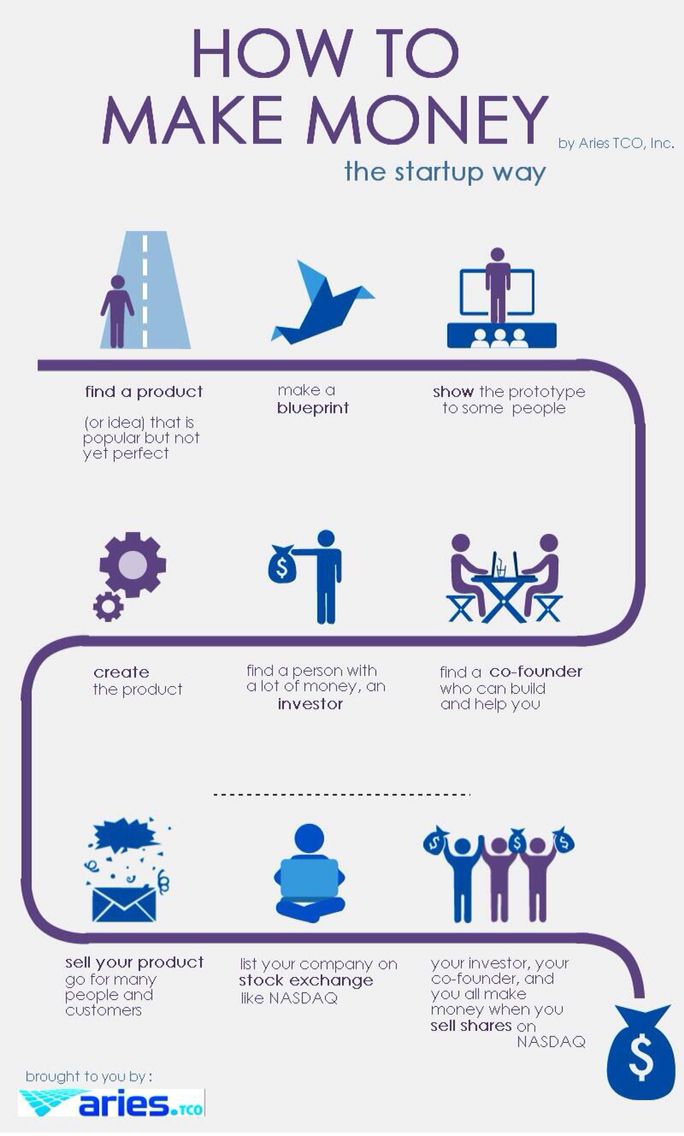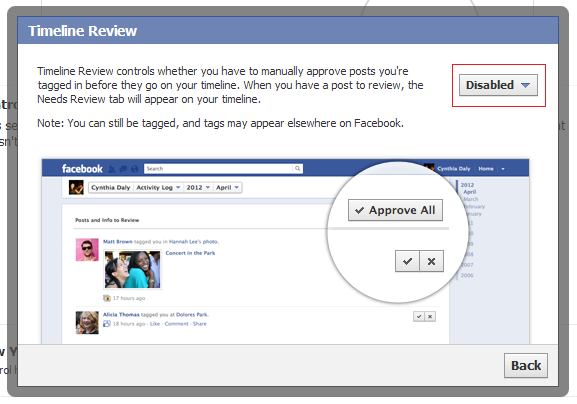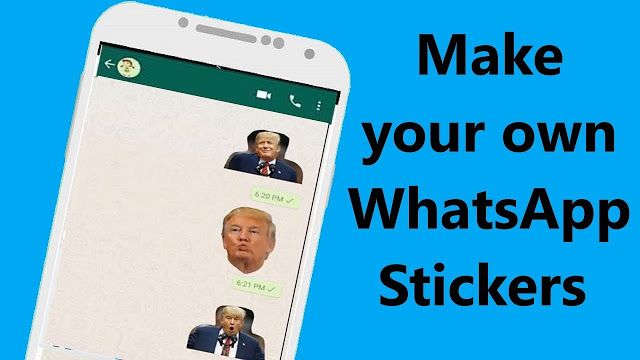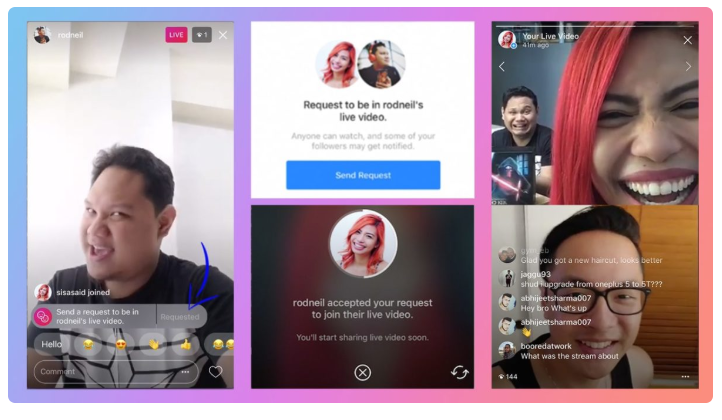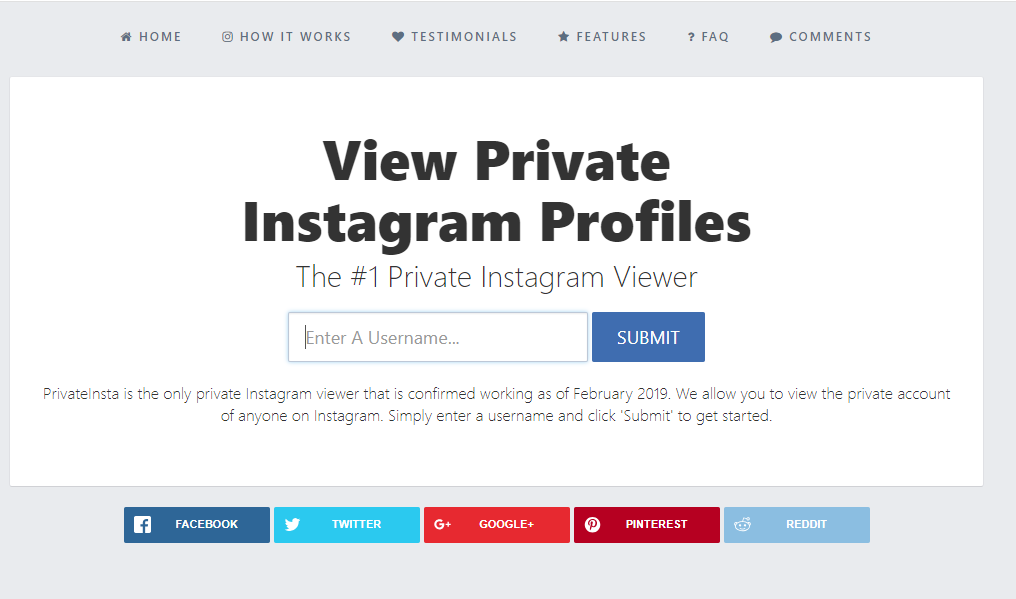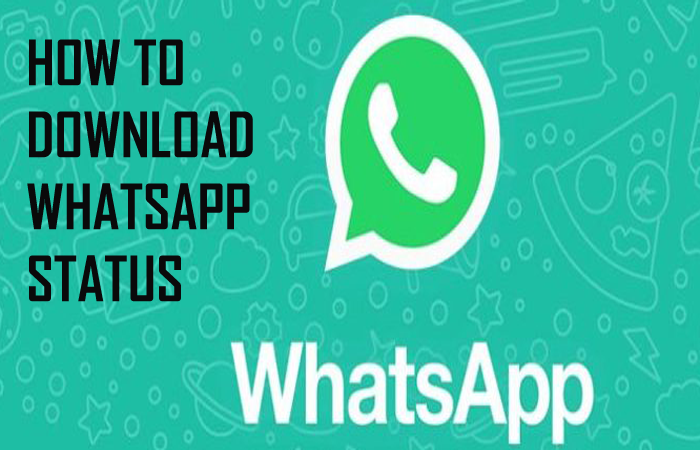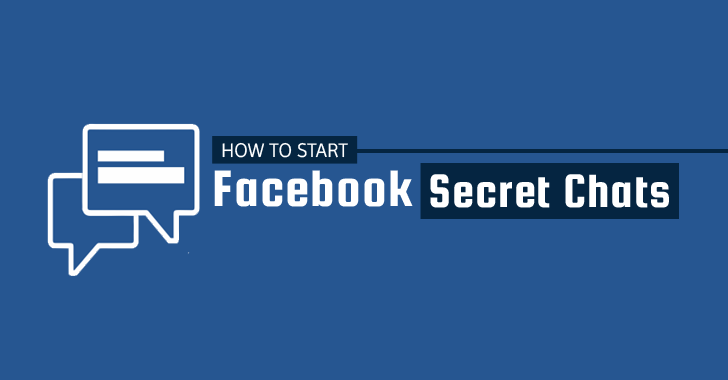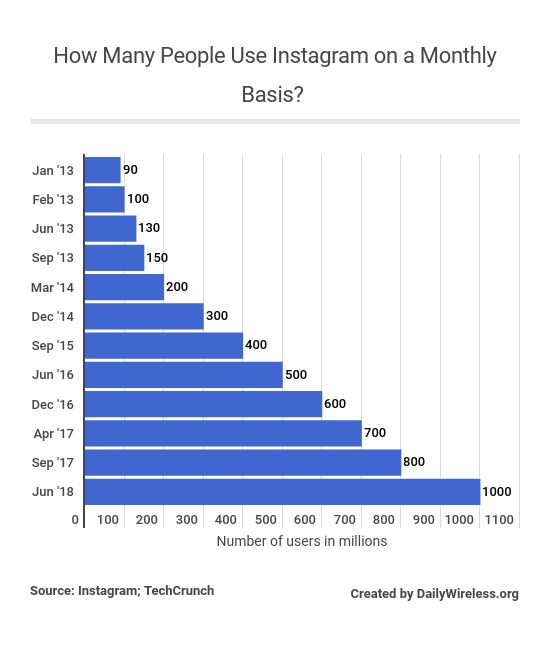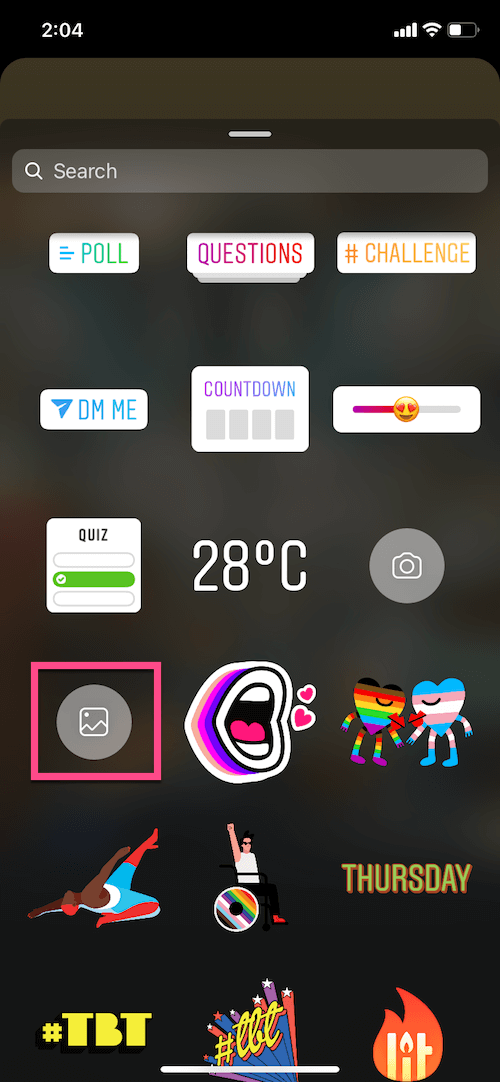How to get rid of marketplace on facebook app
How To Remove the Marketplace From the Facebook App
The Facebook Marketplace is an excellent place for small and local businesses. You can buy, sell, and find new and used services and products. That is one of the biggest reasons why Facebook isn’t just a social network for chatting and making friends. The Marketplace is a classified ad section specializing in businesses and selling items locally.
Users on the Marketplace have their accounts and don’t need to download other apps. The setup is more straightforward than eBay and Amazon; that’s why people go for Marketplace. They can buy and sell from their existing accounts on the Facebook app. This also makes it easier for them to check what’s trending, making browsing easy.
Let’s assume you want to eliminate the distracting notifications from the Marketplace. Don’t worry! We’ve got you covered. In this article, we have given a few methods to remove Marketplace and your stress too!
Table of Contents
- Method #1: Using the Icon
- Method #2: Using the Notifications
- Conclusion
- Frequently Asked Questions
Method #1: Using the Icon
- Launch the Facebook app.
You can locate it on your home screen or the App Drawer. It has a white “f” on a blue background or inverse.
- When you open the app, the main screen will appear. Click and hold on the Marketplace icon on the top bar. It looks like a storefront icon with a small stall.
- You will see several options. Choose the “Remove From Shortcut Bar” option.
- Confirm your action in the next window.
- The icon will disappear from the shortcut bar. You can find it again by tapping the three horizontal line icons.
Method #2: Using the Notifications
This method will disable the notifications. That means there won’t be any Marketplace notifications on your feed.
- Open the Facebook app.
- Click on the three lines stacked icon.
- Tap the “Settings and Privacy” header.
- Click the “Settings” option.
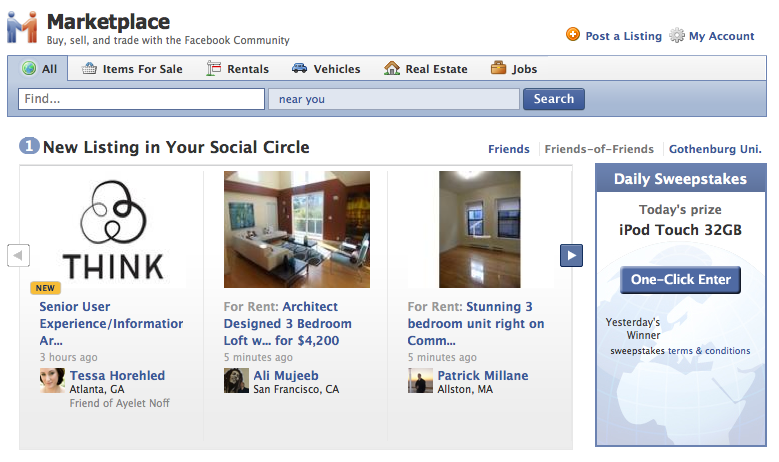
- Tap “Notification Settings”.
- Click on “Marketplace”. This will open a new window.
- Click or toggle the switch off next to “Allow Notifications” on Facebook.
Conclusion
While the Facebook Marketplace is an advantage to small and local businesses, it can be bothersome for people who don’t want their news feed to be full of products and advertisements. Although you cannot completely remove Marketplace, it’s a core part of Facebook; disabling it is enough.
You don’t get unwanted notifications and can enjoy browsing safely without any hurdles. We hope the above methods will prove to be effective for you! We hope the article was helpful to you. If you like this article, do share it.
Frequently Asked Questions
You cannot remove the Marketplace altogether; it is an integral part of Facebook. However, with the help of the above methods, you can easily hide it from your news feed and disable the notifications.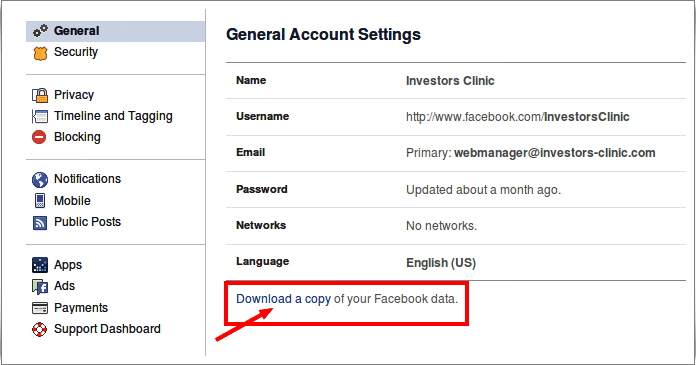 After following any one of the methods, you won’t receive updates or notifications from the Marketplace application.
After following any one of the methods, you won’t receive updates or notifications from the Marketplace application.
While Facebook Marketplace benefits many buyers and sellers, many scammers and frauds exist. There is no such security system; hence, people have often been scammed and bought fake products. Therefore, you must do a thorough background check, so you don’t get scammed. This includes checking the ratings of the seller, the seller’s profile, and customer reviews.
Open the Facebook application on your phone or laptop. Now, tap on the three horizontal lines in the bottom right. Scroll down and tap on “Marketplace”. Enable the notifications, and you’re good to go! You will now receive the Marketplace notifications.
No, the Facebook Marketplace does not provide a pick-up-only option. You can buy and sell services and products on Facebook Marketplace, usually from local businesses.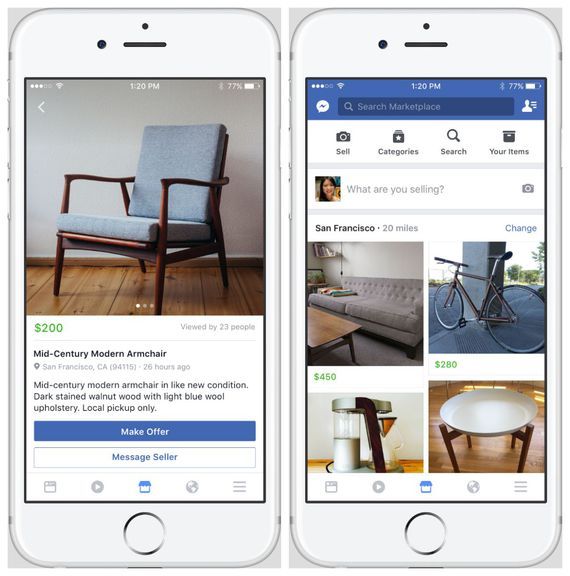 Mostly, these businesses deliver the products to your doorstep. However, you can communicate with the seller by using the Messenger app.
Mostly, these businesses deliver the products to your doorstep. However, you can communicate with the seller by using the Messenger app.
Disable Facebook Marketplace notifications - A Virtual Exit
Here’s a question from Olivia,
I used to find the Facebook Marketplace app quite useful in the past and even purchase a couple of nice clothes over there. All that said, i am overwhelmed by the amount of messaging about suggested items i receive from the app. Not sure but it looks like the app even posts updates to my news feed. Trying to uninstall the app doesn’t see to work for me. It simply doesn’t go away. Does it have specific settings i should be aware of? I need you guys to help me to disable, or even better, remove Marketplace from my Facebook feed. I would be happy to delete that app from FB on Samsung phone as well as my iPad tablet. Please help me!
(Answer updated October 2018)
What is the Facebook Marketplace?
Before answering, here are a couple of notes about the Facebook Marketplace app:
- Facebook Marketplace allows people to browse listings of things to buy in the area they are located.
 You can buy pretty much everywhere in Marketplace, but mainly clothes and personal electronics.
You can buy pretty much everywhere in Marketplace, but mainly clothes and personal electronics. - Marketplace is available on Windows and MAC desktops as well as on IOS (iPad and iPhone) and Android devices (Samsung, LG, Huawi, Xiomi and so forth).
- Marketplace is not available everywhere, but mainly in the USA, Latin America and Europe.
Turn off Facebook Marketplace Notifications
As Olivia and many other readers pointed out, FB Marketplace tends to submit significant amount of notifications, which people people are trying to turn off. We got a significant amount of emails and comments from Facebook users asking of advice on how to stop receiving those messages / pop ups and delete Marketplace from their Facebook account completely.
How to stop marketplace notifications?
Here’s a simple process for turning off updates and notifications from the Marketplace app. For convenience, i have detailed the steps to execute on a desktop computer (tried it in both Windows 10 PC and MAC OSx).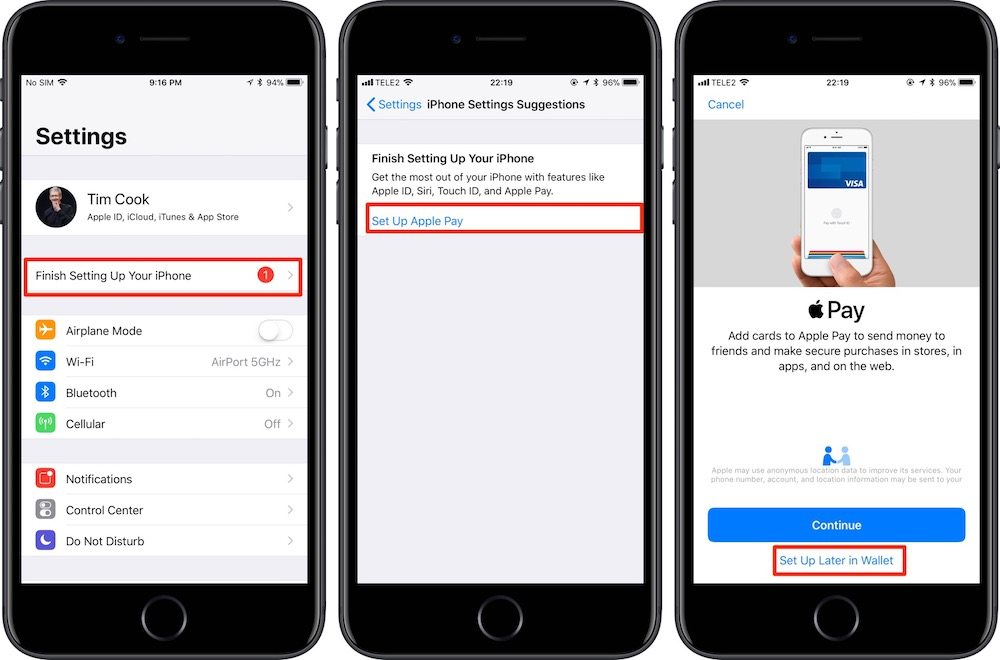
Here we go:
- Open your browser and log in to your Facebook account
- Hit the arrow at the right hand side.
- From the drop down menu select Settings
- Now, from the left hand side menu, select Notifications
- In the On Facebook section, hit the Edit button
- Now scroll down to App Request and Activity and then hit Edit
- Select Turn Off from the dropdown at the right hand side of the Market Place app.
- That will stop Facebook notifications from Marketplace.
Turning off buy / sales group notifications
In case you joined specific sales groups in the past, you might still be getting notifications specific to that group. Disabling notifications for sales group is done as following:
- Go to your Facebook Home page.
- Hit Groups
- Locate the specific sales group you have joined
- In the dropdown at the right hand side, hit the small Settings icon
- Then select the Edit Notifications option
- Last, under Notify Me about, select Off
This will turn off notifications from specific sales groups.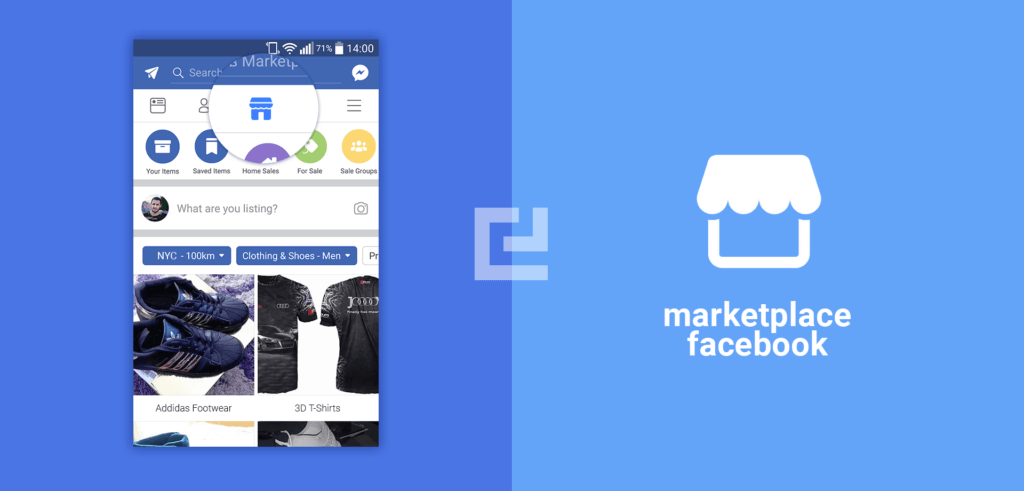 Admins of sales groups can turn buy and sell features on and off.
Admins of sales groups can turn buy and sell features on and off.
Kindly let me know your feedback, and leave us a comment in case of additional questions.
How to hide your Facebook Marketplace listings from friends
How to hide your Facebook Marketplace listings from friends July 6, 2022, Alex
Facebook Marketplace is a great place to get rid of things you no longer need or need no longer needed and still earn a few dollars. However, sometimes you want to list one or two items that you don't want your friends to know about.
Thankfully, Facebook allows you to list items like this and hide them from your friends. The system isn't perfect, so you should read up on who can see your ad, but it might be enough for your needs. nine0003
In this article, we will show you how to hide Facebook Marketplace listings from your Facebook friends on your Android, iPhone or PC.
Content
- Is it possible to hide Facebook Marketplace listings from your Facebook friends?
- How to hide new Facebook Marketplace listings from friends
- Android/iPhone
- PC/PC
- How to hide existing Facebook Marketplace listings from friends
- Android/iPhone
- Desktop/PC Open Facebook.
 com in a web browser and sign in to your account. Click Marketplace in the menu on the left. You can also just open https://www.facebook.com/marketplace/ in a web browser. In the leftmost Marketplace menu, click Sales and then Your Listings. >Click on the 3 dots in the lower right corner of the list you want to hide from your friends and select Edit List. On the far left menu of the next page, scroll down and click "Hide from Friends" to toggle the option on. nine0014
com in a web browser and sign in to your account. Click Marketplace in the menu on the left. You can also just open https://www.facebook.com/marketplace/ in a web browser. In the leftmost Marketplace menu, click Sales and then Your Listings. >Click on the 3 dots in the lower right corner of the list you want to hide from your friends and select Edit List. On the far left menu of the next page, scroll down and click "Hide from Friends" to toggle the option on. nine0014
Can you hide Facebook Marketplace listings from your Facebook friends?
Yes, but there are some exceptions. Currently only ads tagged "Item" category can be hidden from your Facebook friends. Vehicles, rentals and real estate cannot be hidden from friends.
Please note that new ads will not be automatically posted to your timeline, but if your ad is not hidden from friends, they may encounter it when browsing Facebook Marketplace. nine0003
You can read about who can see hidden Facebook Marketplace listings here.
How to hide new Facebook Marketplace listings from friends
You can hide new Facebook Marketplace listings from friends by enabling the "Hide from Friends" option when creating a new listing. Here's how to do it, step by step, on your Android, iPhone or PC:
Android/iPhone
- Open the Facebook mobile app and log into your account. nine0013 Click on the profile picture / 3 stripes in the top right corner and then click on the Marketplace tile on the next screen.
- Click the "Person" icon in the top right corner of the Facebook Marketplace, and then click "Create New Listing".
- In the menu that appears, select the "Items" list type. Unfortunately, you can't hide other types of ads from friends at this time.
- On the next screen, scroll down to section List Options and tap the toggle icon to the right of Hide from friends to turn it on.
- Complete the announcement and publish it like any other announcement.
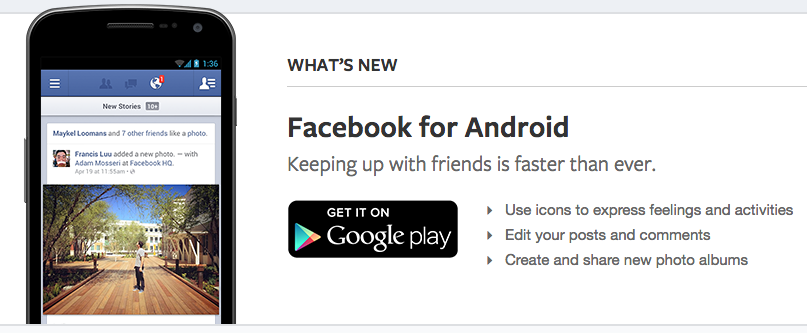 It won't be seen by your Facebook or Messenger friends.
It won't be seen by your Facebook or Messenger friends.
PC/PC
- Open Facebook.com in a web browser and log in to your account.
- Click Marketplace in the menu on the left. You can also just open https://www.facebook.com/marketplace/ in a web browser. nine0002
- In the leftmost Marketplace menu, click Create New Listing.
- In the leftmost menu, scroll down and click "Hide from Friends" to enable this setting.
- Complete the announcement and publish it like any other announcement. It won't be visible to your Facebook or Messenger friends.
How to hide existing Facebook Marketplace listings from friends
You can hide existing Facebook Marketplace listings from friends by editing your listing and enabling the "Hide from Friends" option. Here's how to do it, step by step, on your Android, iPhone or PC:
Android/iPhone
- Open the Facebook mobile app and log in to your account.
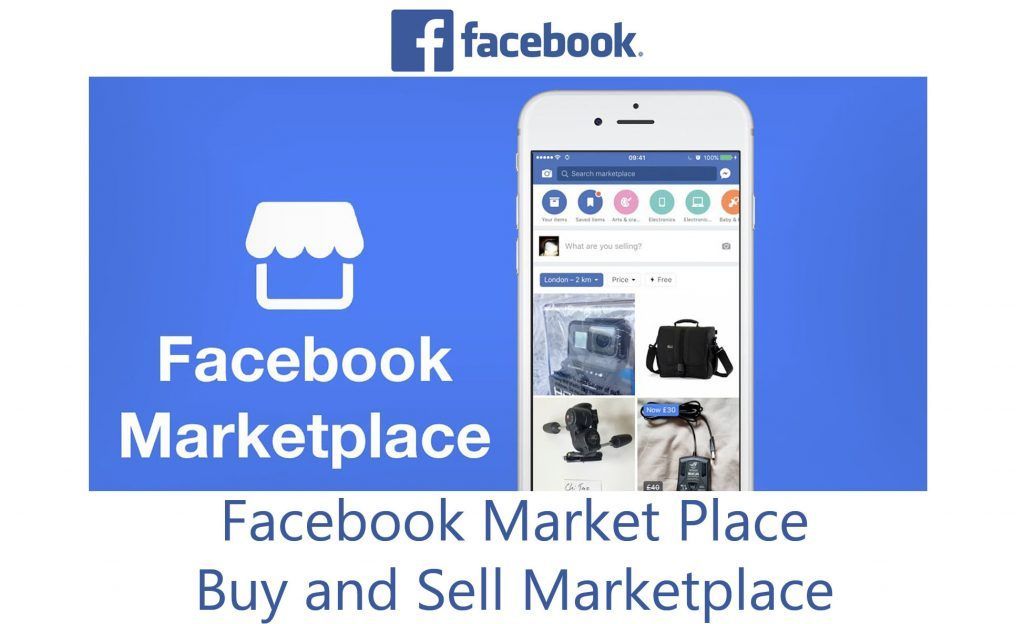
- Tap your profile picture/3 bars in the top right corner, then tap the Marketplace tile on the next screen.
- Click the "Person" icon in the top right corner of Facebook Marketplace, and then tap "Your Listings" in the Sales section.
- Click on the 3 dots to the right of the ad you want to hide from your friends and select Edit ad. nine0014
- On the next screen, scroll down to the section list settings and tap the toggle icon to the right of Hide from friends to turn it on.
Desktop/PC
- Open Facebook.com in a web browser and sign in to your account.
- Click Marketplace in the menu on the left. You can also just open https://www.facebook.com/marketplace/ in a web browser.
- In the leftmost Marketplace menu, click Sales and then Your Listings. nine0014
- >Click on the 3 dots in the bottom right corner of the list you want to hide from your friends and select Edit List.
- In the leftmost menu of the next page, scroll down and click "Hide from Friends" to toggle the option on.
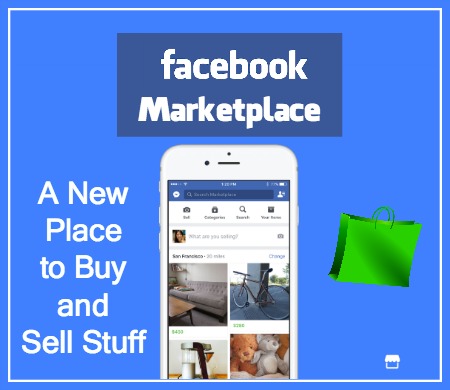
How to delete your Facebook account but keep your personal details
Considering how much information Facebook and related organizations receive about their users, it's no surprise that many want to get rid of this unhealthy attention. But if you have already put down roots here and made friends, your account will have a huge number of files and memories associated with it that are worth saving. nine0003
How to deactivate your Facebook account
Let's start with the fact that Facebook does not want to leave you. So if you just ignore the account, it will not go anywhere. To protect yourself from the temptation to return, it is better to deactivate your account - the possibility of its recovery will remain.
Facebook periodically changes the location of the settings, but at the time of writing, the account can be deactivated in section Settings → Your information on Facebook . Go to section Delete account and information and then click Deactivate account . Follow the instructions on the screen to confirm your decision.
Follow the instructions on the screen to confirm your decision.
After deactivation, your posts will be hidden, photo tags will no longer be active, and you will not be able to use your account (however, if you check the box, you will still be able to use Facebook Messenger). Activating your account back is very simple - it will happen automatically if you log into your account. Settings, friends, messages and everything else will be waiting for you safe and sound. nine0003
Have you decided to delete your Facebook account? We understand you very well. But if you do it in a hurry, you can lose valuable data, which you most likely have accumulated a lot on Facebook. So the first step is to take everything with you by downloading photos, messages, and more.
How to delete your Facebook account via the web interface
- Go to Settings → Your information on Facebook.
- Select the second list item: Download information.
- Specify the date range (the default is All-time data ), HTML format for ease of viewing and media quality - if you have stored photos on Facebook, it is advisable to select High quality instead of Medium set initially.

- Clear or check the boxes next to the types of data you want to copy, from posts and media files to data from different apps and websites you access through Facebook, and "other activities" such as winks and Marketplace activities. Each section has a description, but even if you do not understand why certain data is needed, it does not hurt to include them in the backup as well. nine0014
- Press the button Create file . The process will take some time. When the archive is ready to download, Facebook will send you an email notification.
That's it: your Facebook data is backed up and you can start deleting your account. Return to page Your Facebook information , select Permanently delete account and press the button Delete account .
How to delete your Facebook account using the mobile application
Even if you only access Facebook through the iOS or Android app, simply deleting it won't be enough. While a data deletion warning appears when you uninstall an app, it's about app data, not your personal Facebook data.
While a data deletion warning appears when you uninstall an app, it's about app data, not your personal Facebook data.
Note again that applications and their settings can change, but usually not by much. Here's what to do in the current version of the app:
- Tap the settings icon (three horizontal bars) in the bottom right corner of the iOS screen or the top right corner of the Android screen. nine0014
- Select Settings and privacy .
- Open Settings .
- Select Download information and follow the on-screen instructions to download all the data you need from your Facebook account.
- Return to the main settings menu.
- Select Privacy Quick Settings .
- Scroll down to Your Facebook Information and select Delete Account and Information .
- Select Delete account and then Continue with deleting account .
- Scroll down and click Delete account.

Uninstall an app on Android or iOS in the standard way: usually on Android you use the app manager in Settings, on iOS you need to tap and hold the app icon until a cross appears in the upper left corner of the icon, then tap the cross and confirm the deletion application and related data. nine0003
Well, see you in the real world... or other social networks that you are not ready to say goodbye to yet.
Tips
Christmas and security
Many famous break-ins started during the Christmas holidays. A few simple tips will reduce your risk of becoming the next victim.
Is it safe to use Avast in 2023?
Avast solutions have a good reputation, but several incidents cast doubt on their reliability. We tell you whether you can trust Avast products. nine0003
Football cyberthreats
How to watch the World Cup without becoming a victim of scammers.
Subscribe to our weekly newsletter
- Email*
- *
- I agree to provide my email address to AO Kaspersky Lab in order to receive notifications of new publications on the site.
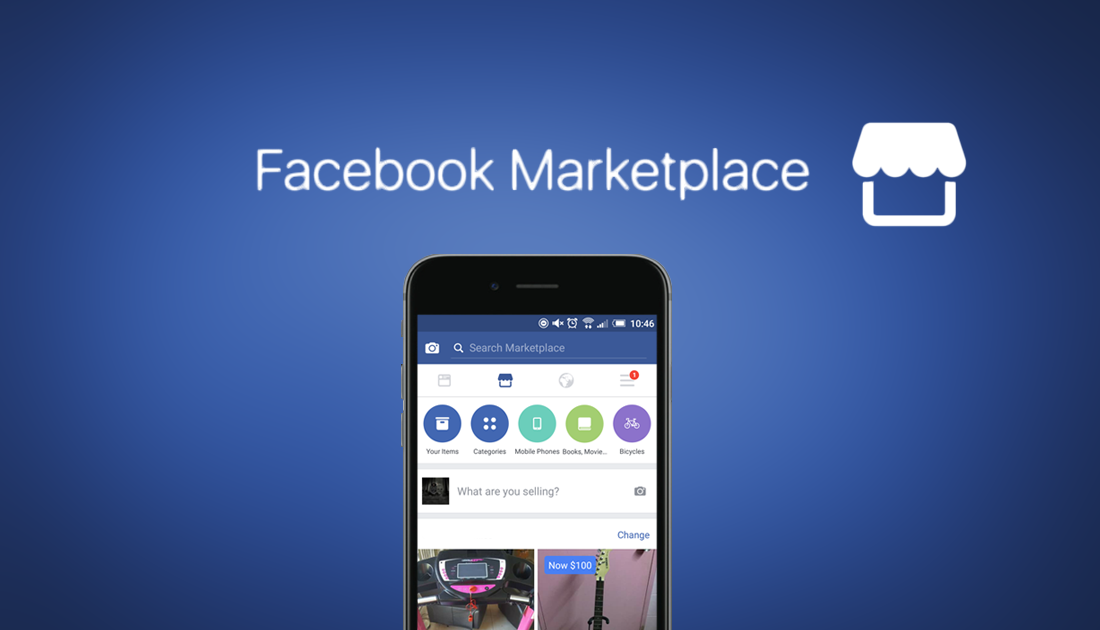
- I agree to provide my email address to AO Kaspersky Lab in order to receive notifications of new publications on the site.