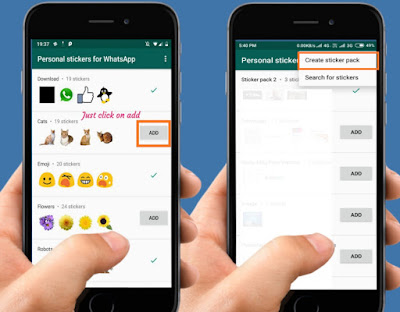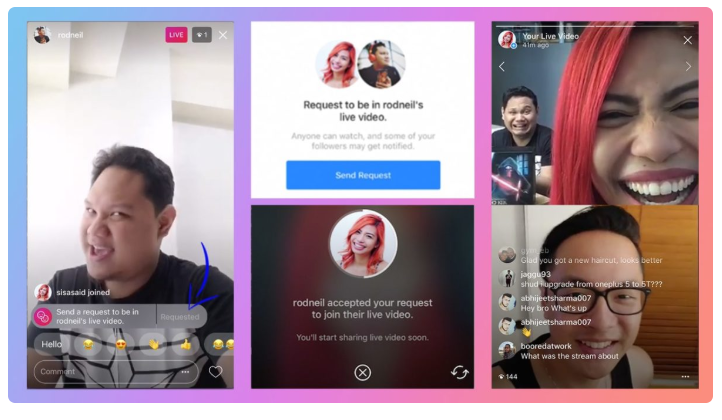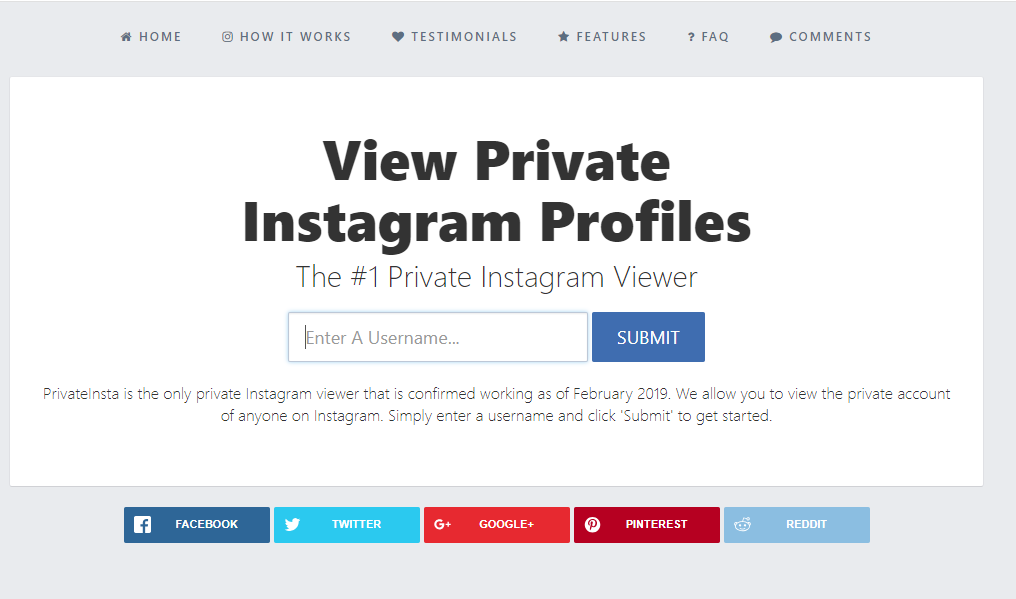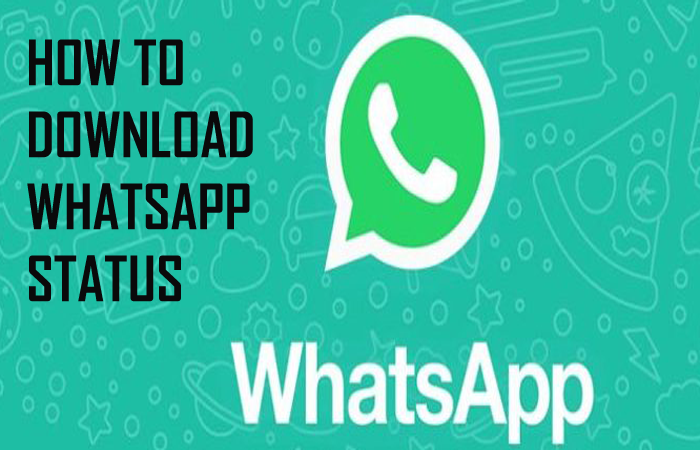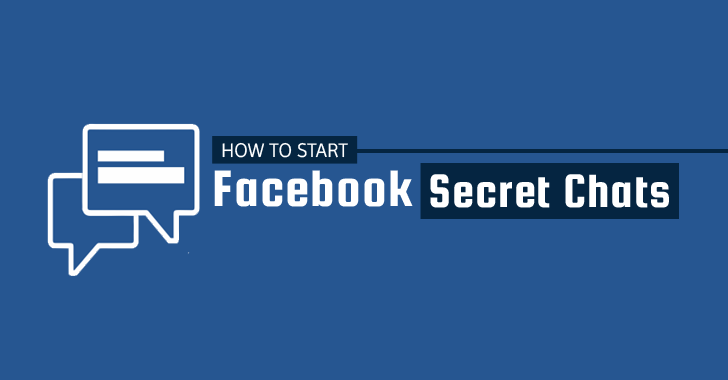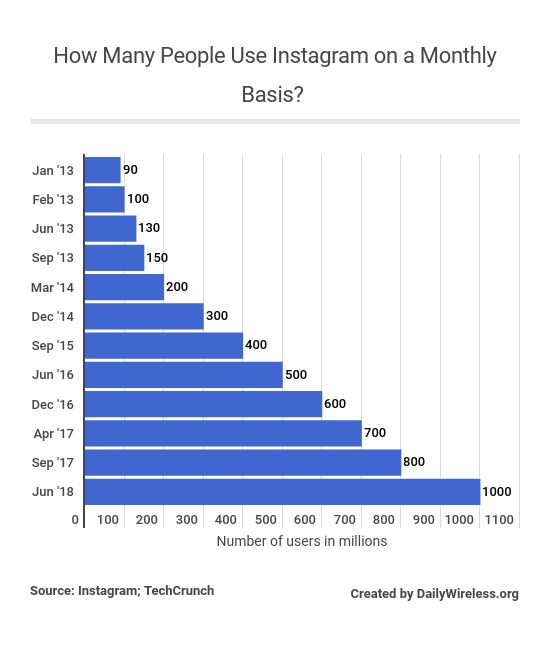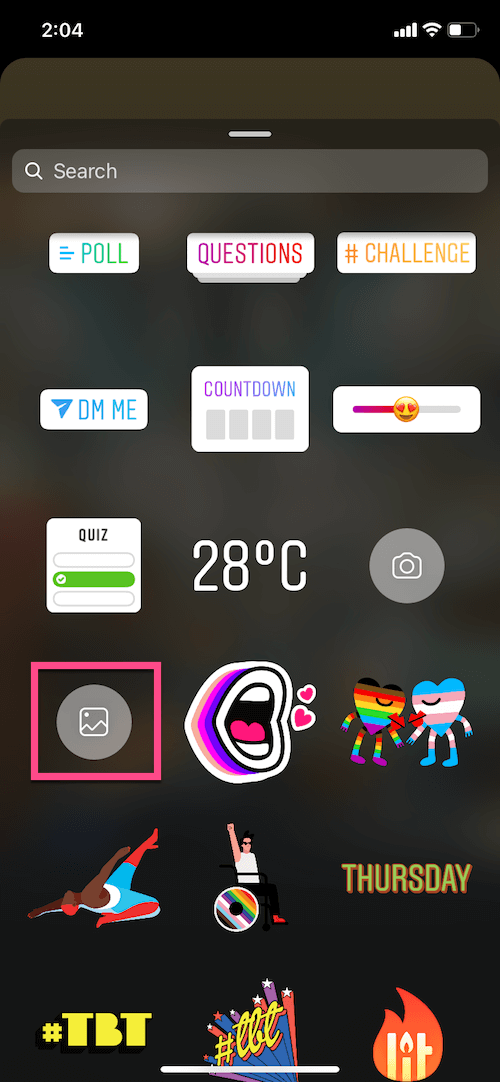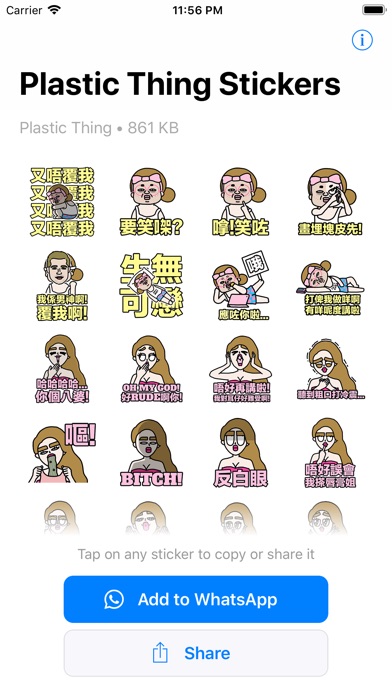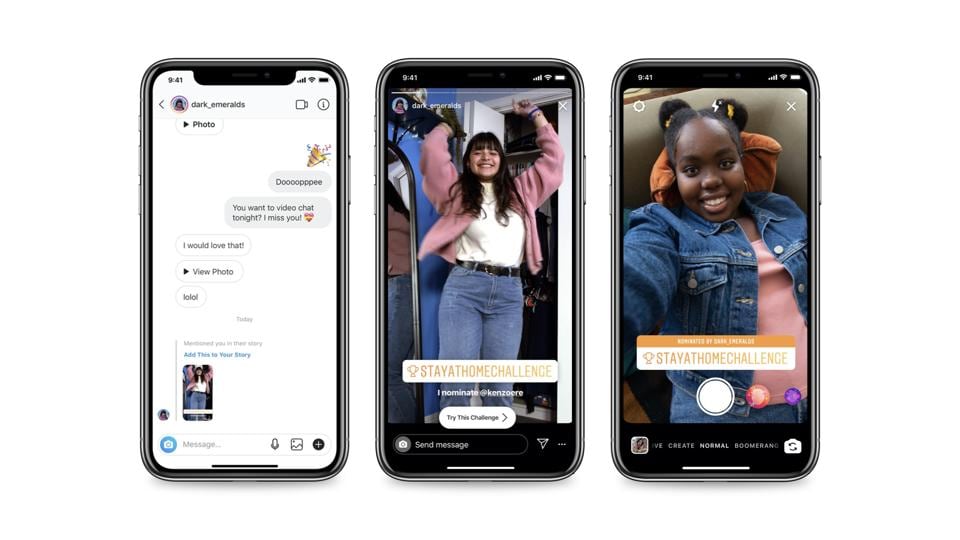How to make your own sticker for whatsapp
How to make your own stickers in WhatsApp
Stickers are an entertaining way to convey emotions or add pizzazz to a conversation. WhatsApp was a bit of a holdout compared to competing chat platforms like Telegram, but it finally added the ability to use stickers in 2018. However, the built-in WhatsApp sticker selection can be limiting, especially if you want to add some local flavor or an inside joke to a chat with friends or family. Here’s how you can create your own stickers on WhatsApp.
Read more: How to use WhatsApp: A step-by-step guide
QUICK ANSWER
WhatsApp hasn't launched an official sticker-maker app for Android or iPhone just yet, but you can rely on a range of third-party app options to make custom stickers. You can also use WhatsApp's web version to create custom stickers on your desktop.
JUMP TO KEY SECTIONS
- How to make WhatsApp stickers on Android
- How to make WhatsApp stickers on iPhone
- How to make WhatsApp stickers on the desktop (beta)
How to make WhatsApp stickers on Android
A beta version of WhatsApp mentions that a first-party app for creating stickers might be on the way, but you’ll have to rely on third-party apps to create your own stickers until the company rolls out its own solution.
If you want a straightforward way to add images to WhatsApp as stickers, Sticker.ly is one of many different options available. Sticker.ly is free and offers an assortment of stickers based on trending and popular topics, alongside the ability to create your own regular or animated stickers. The following steps should get you started with your own sticker pack in a matter of minutes.
- In Sticker.ly, tap the plus button and select regular or animated, depending on the type of sticker you want to create.
- Select your choice of image from the phone’s built-in storage.
- Either tap the auto button to automatically segment the image or use manual selection to mark out which portions of the image you would like to keep in the sticker.
- Tap next and add some text or emojis to the sticker.
- Give the sticker pack a unique name and tap add to WhatsApp.
- The sticker will now show up on WhatsApp.
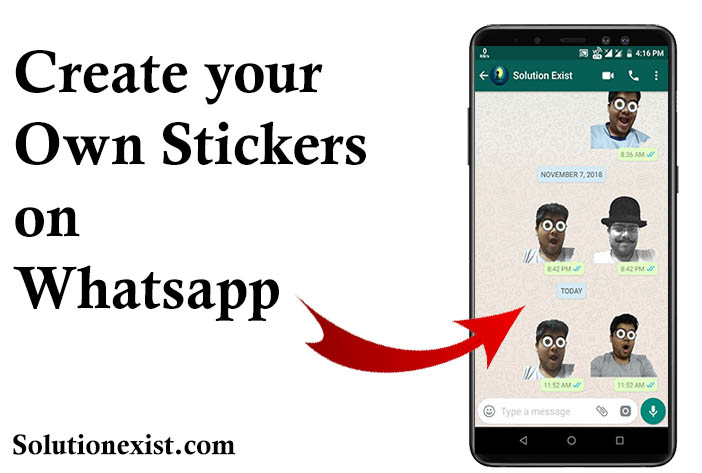
How to make WhatsApp stickers on iPhone
Like Android devices, you’ll need an app to create WhatsApp stickers on an iPhone. Searching the iOS app store pops up many options, but Top Stickers is my preferred app. Like Sticker.ly, you’ll find a curated collection of stickers included here, but making your own stickers is just as easy.
- In Top Stickers, tap the create button.
- Select single or multiple images from your photo gallery.
- You can use the magic wand tool to remove the background or add text and borders on the next screen.
- Tap done to create a new sticker pack and add it to WhatsApp.
Using WhatsApp web on the desktop (beta)
Recently, WhatsApp added support for creating stickers for beta channel users. The option has now been rolled out for more users over the last few weeks, and making your own WhatsApp sticker is as easy as tapping the sticker tab in a chat and clicking the create button.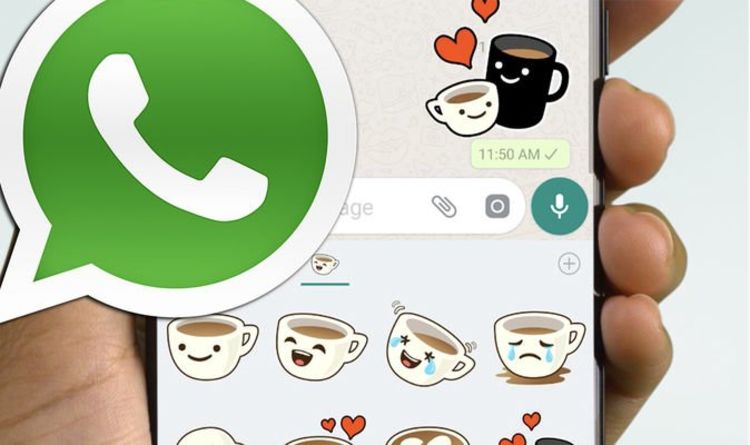 You can then upload an image and make edits, like adding emojis or text. Click send to create and share the sticker.
You can then upload an image and make edits, like adding emojis or text. Click send to create and share the sticker.
Read more: How to message a WhatsApp number without saving it as a contact first
FAQs
Not yet. However, it appears that WhatsApp is working on its own app for sharing stickers. We’ll update this article when that feature rolls out.
How to create your own custom WhatsApp Stickers
Earlier, in 2019, Telegram announced that users could use animated stickers, along with support for third-party sticker packs. Stickers are one of the fastest means of communication with billions of stickers recorded every day. It all started with the popular Korean messaging app Line, when it launched the stickers option and made it a craze on the internet.
WhatsApp stickers offer WhatsApp users a unique way to express themselves. WhatsApp stickers offer users another way beyond emojis and gifs to express themselves. WhatsApp stickers can be shared with friends and family. There are stickers available on gaming, festivals, birthdays, celebrities and lots and lots more. Users can use these stickers just the way they send a text on the platform. Users can access this option from the Emoji section of the app. They also have the option to create their own sticker. The option to create stickers was initially available only on Android phones, it is now also available on iPhones. This means that users on both Android and iOS operating systems can create stickers.
WhatsApp stickers can be shared with friends and family. There are stickers available on gaming, festivals, birthdays, celebrities and lots and lots more. Users can use these stickers just the way they send a text on the platform. Users can access this option from the Emoji section of the app. They also have the option to create their own sticker. The option to create stickers was initially available only on Android phones, it is now also available on iPhones. This means that users on both Android and iOS operating systems can create stickers.
Initially, WhatsApp offered only one pack from which users could send the stickers, but eventually, it came out with a built-in sticker store from which users would download more, and even add third-party stickers. There were times when users wanted to use their own, ‘custom’ stickers to rightly convey their feelings and express what they wanted to say. In 2022, Whatsapp has now added the option to ‘add’ new stickers. So if you want to use custom-made stickers, on WhatsApp, follow these steps:
So if you want to use custom-made stickers, on WhatsApp, follow these steps:
Prerequisite:
How to create an image without background
1.
Open the camera app, and click some images (more than 3) for different expressions.
2.
Open Google Play Store and search for any background eraser app
3.
Download and open the app, and then open the images for background removal.
4.
After the images are opened on the app, erase and crop the image accordingly.
5.
WhatsApp does not allow users to add a sticker pack with less than three images, so select at least three images.
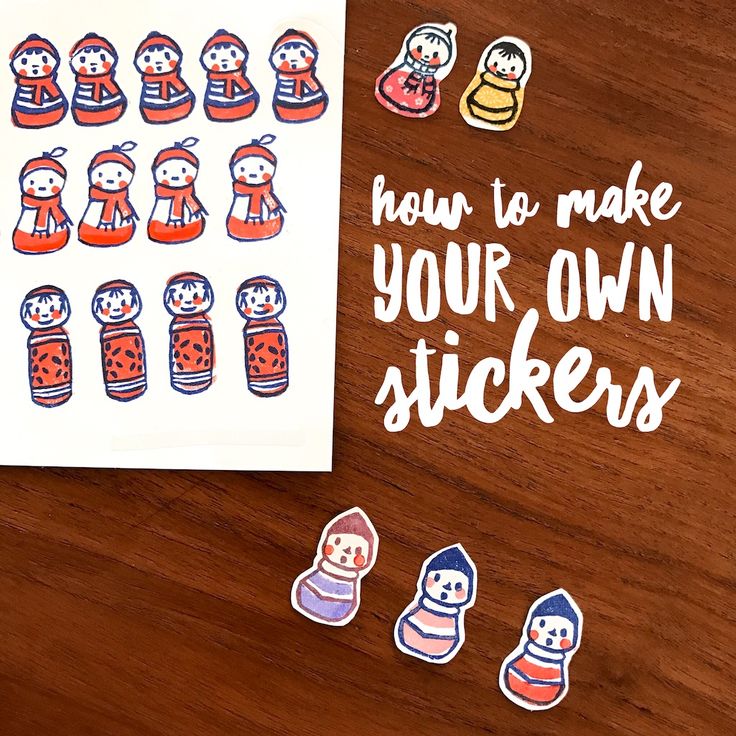
How to create ‘custom’ sticker expressions without background
How to add Stickers to WhatsApp1.
Open Google Play, download and install ‘Personal Stickers for WhatsApp’.
2.
The app automatically detects the images with no background, i.e. stickers, from your gallery.
3.
Tap the ‘Add’ button alongside the sticker pack that you want to add.
4.
Tap ‘Add’ again when prompted.
5.
Open WhatsApp, and head to the sticker section by tapping the Emoji icon from the left corner of the keyboard.
6.
Tap the sticker icon.
7.
Tap the (+) Add button from the bottom right corner of the screen. Tap the ‘My Stickers’ tab. Drag the ‘Stickers (You)’ column to the top.
8.
Tap the ‘My Stickers’ tab.
Drag the ‘Stickers (You)’ column to the top.
9.
Head back to the Emoji icon tray, and tap the ‘Sticker’ button again. A tab of sticker packs will appear on the top of the keyboard. Tap the tab where your stickers appear.
10.
Tap the sticker you want to send.
FacebookTwitterLinkedin
Top Comment
Milapkumar Rajgor
1510 days ago
Hello I have also tried to to do that
But instead this way it gets easier.
I use picsart for editing and it all inbuilt tool that are needed
Search milap rajgor on YouTube you''ll find the video.
How to create your own WhatsApp stickers
WhatsappMessengers
How to create your own WhatsApp stickers
Denis Cherkashin —
At the end of October, the WhatsApp developers added the long-awaited support for stickers to the messenger applications.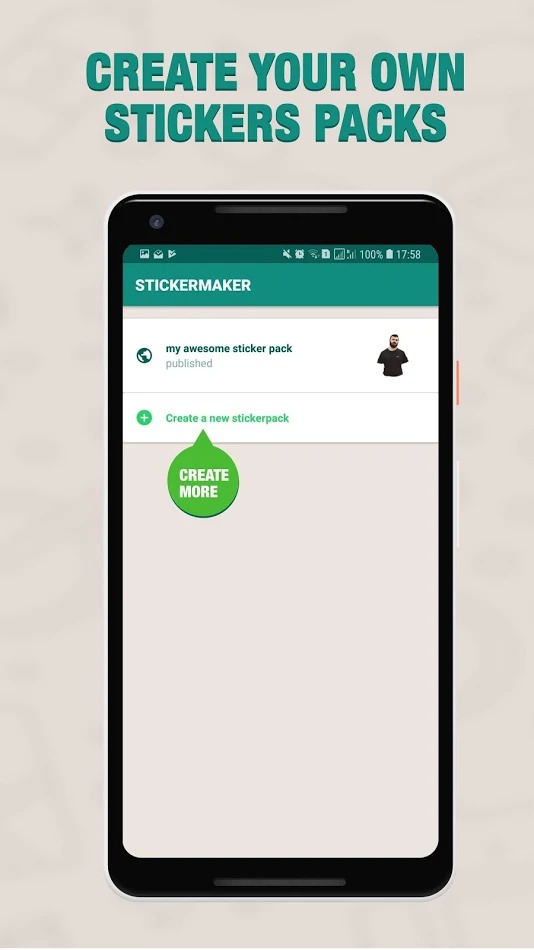 Until today, only pre-installed sets were available to users, and now everyone can create their own stickers right on their smartphone. nine0003
Until today, only pre-installed sets were available to users, and now everyone can create their own stickers right on their smartphone. nine0003
Google Play now has a free Sticker Studio app that allows you to turn any picture or photo into stickers that you can add to your own WhatsApp pack. Users can upload up to 10 sticker packs with 30 images each. The app is currently only available for Android, but will also be available for iOS devices at a later date.
In order to make a sticker yourself, you need to select the outline of a person or object in a photo uploaded to Sticker Studio. The resulting image will automatically be added to the set, from where it can be easily inserted into the chat. nine0003
iGuides in Telegram — t.me/iguides_ru
iGuides in Yandex.Zen - zen.yandex.ru/iguides.ru
We give gifts for the best blog articles
Buy advertising
Recommendations
- Should I choose an iPhone 14 with nano-SIM, nano-SIM/eSIM or eSIM? nine0031
- How to force the interlocutor to read and respond to your message in Telegram
- How to change the clock font on the iPhone lock screen in iOS 16
- Enthusiasts updated to Android 13 all popular smartphones, even very old ones
Recommendations
Should I choose an iPhone 14 with nano-SIM, nano-SIM/eSIM or eSIM? nine0003
How to force the interlocutor to read and respond to your message in Telegram
How to change the clock font on the iPhone lock screen in iOS 16
Enthusiasts updated to Android 13 all popular smartphones, even very old ones
nine0002 Buy advertising
See also
New Year 2023
The first concepts of the new iPad Pro with OLED displays appeared
Apple iPad Pro
[Vote Results] Results of the Year: Best Games of 2022 by iGuides
Results of the year 2022 games
How to make your stickers in whatsapp
I understand that this has nothing to do with objectivity, but my main gripe with WhatsApp has always been that it's not Telegram.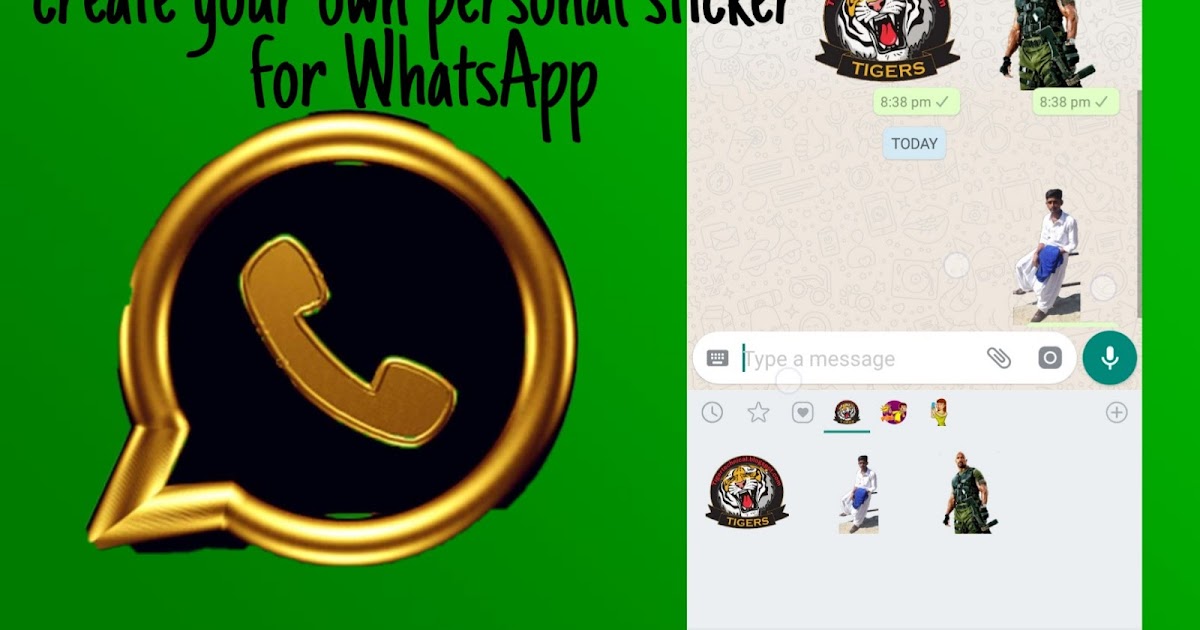 I liked Pavel Durov's messenger too much - with its logic, versatility and an extensive set of functions. Naturally, I was not the only one, so it made no sense to be surprised that many began to switch to Telegram. But the developers of WhatsApp did not want to lose the audience and gradually began to offer users something that was previously unthinkable. First we were given the option of direct to transfer chats from Android to iPhone and vice versa, and now they are allowed to create their own stickers. We will talk about them today.
I liked Pavel Durov's messenger too much - with its logic, versatility and an extensive set of functions. Naturally, I was not the only one, so it made no sense to be surprised that many began to switch to Telegram. But the developers of WhatsApp did not want to lose the audience and gradually began to offer users something that was previously unthinkable. First we were given the option of direct to transfer chats from Android to iPhone and vice versa, and now they are allowed to create their own stickers. We will talk about them today.
Now you can make your own stickers in WhatsApp
How to use WhatsApp on a computer without a smartphone
So far, the ability of to make your own stickers in WhatsApp is limited only to the desktop version. That is, if you plan to make your dream come true on a smartphone or tablet, then nothing will work. WhatsApp Desktop or WhatsApp Web only. However, there is nothing complicated in this.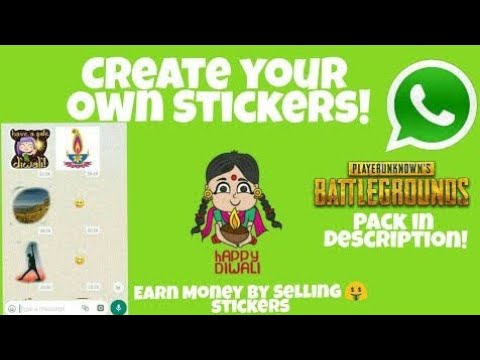 So let's move on to the instructions. nine0003
So let's move on to the instructions. nine0003
How to make stickers in WhatsApp
Since we need the desktop version of WhatsApp to create stickers, being able to connect to it almost without using an iPhone is very useful. I myself use - if I use - only WhatsApp Web, so I will show everything using the example of the browser version of the messenger:
- Go to web.whatsapp.com from a computer;
- Launch WhatsApp on iPhone and open Settings;
- Next to your profile icon, click on the QR code; nine0032
You can only log in to WhatsApp Web using your phone
- Select "Scan" and scan the code on your PC;
- Confirm sign in and wait for authorization in WhatsApp.
They lied to us: WhatsApp can read our conversations and does it
After the sign-in procedure is complete, we can postpone the iPhone - we will no longer need it. Now we go directly to creating stickers in WhatsApp :
- In the WhatsApp Web interface, select a chat with the interlocutor;
The sticker can only be made in the web version of WhatsApp
- To the left of the message entry line, click on the paper clip;
- Select "Sticker" and upload the picture you want to make a sticker from;
WhatsApp has a built-in sticker editor
- Crop it, add text or emoji if needed, and send.
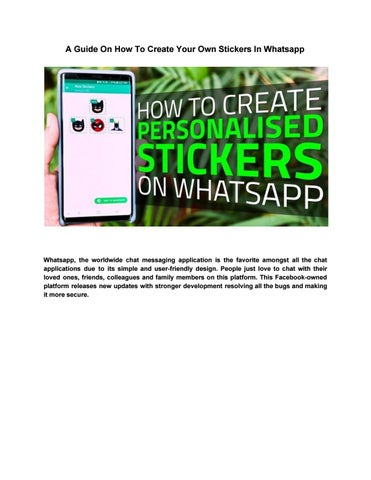
Naturally, WhatsApp only offers a basic set of tools sticker editing : crop, rotate, add emoji, add text, fill and decorate. In general, nothing special. Therefore, drawing a picture from scratch directly in the application interface will not work. But for situational stickers, this will be enough.
How to find stickers in WhatsApp
Whatsapp on iPhone doesn't know that you just made your own stickers
Despite the fact that WhatsApp allows to create stickers, it does not allow you to collect them in a single set (stickerpack). Thus, it is not yet possible to simply take it and send it to someone or combine it for later use. I would like this feature to appear in one of the next updates, because it will be more convenient to use stickers. nine0003
Another negative point is that the sticker you send via WhatsApp Web, although it appears in the chat on all your devices, is not saved to the sticker section on the iPhone.