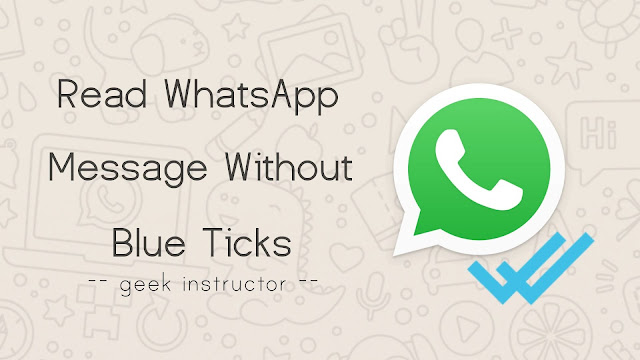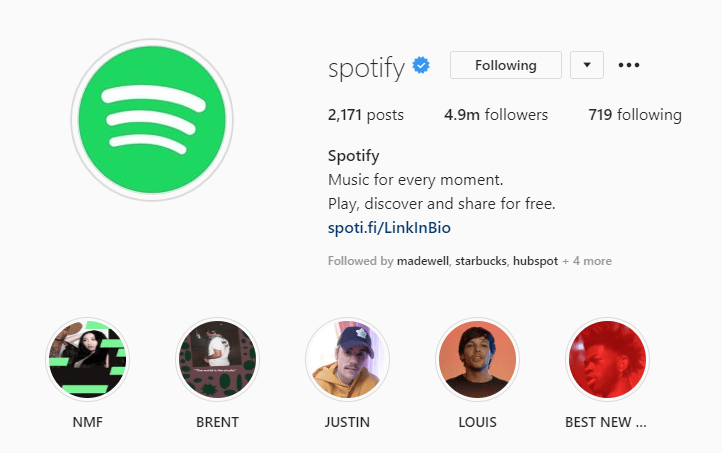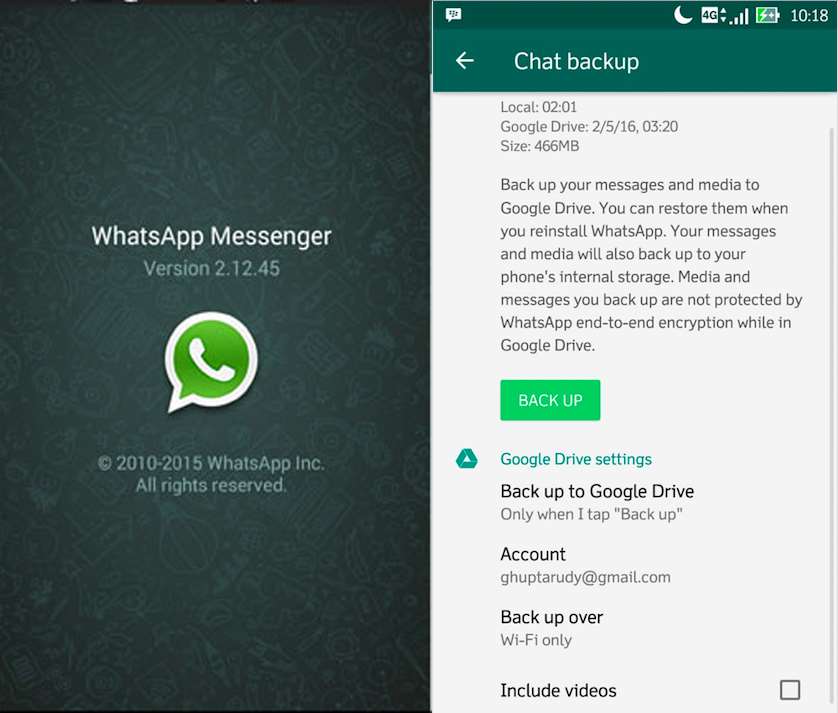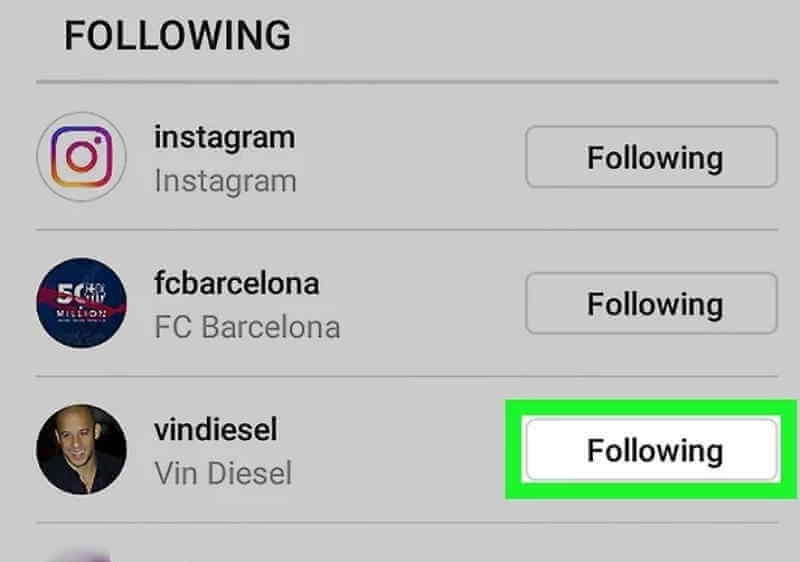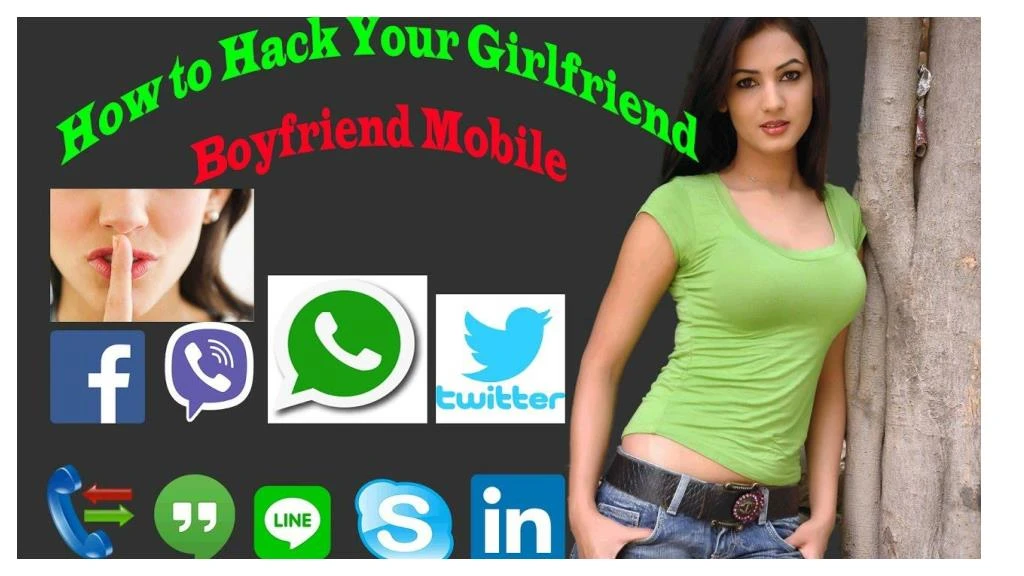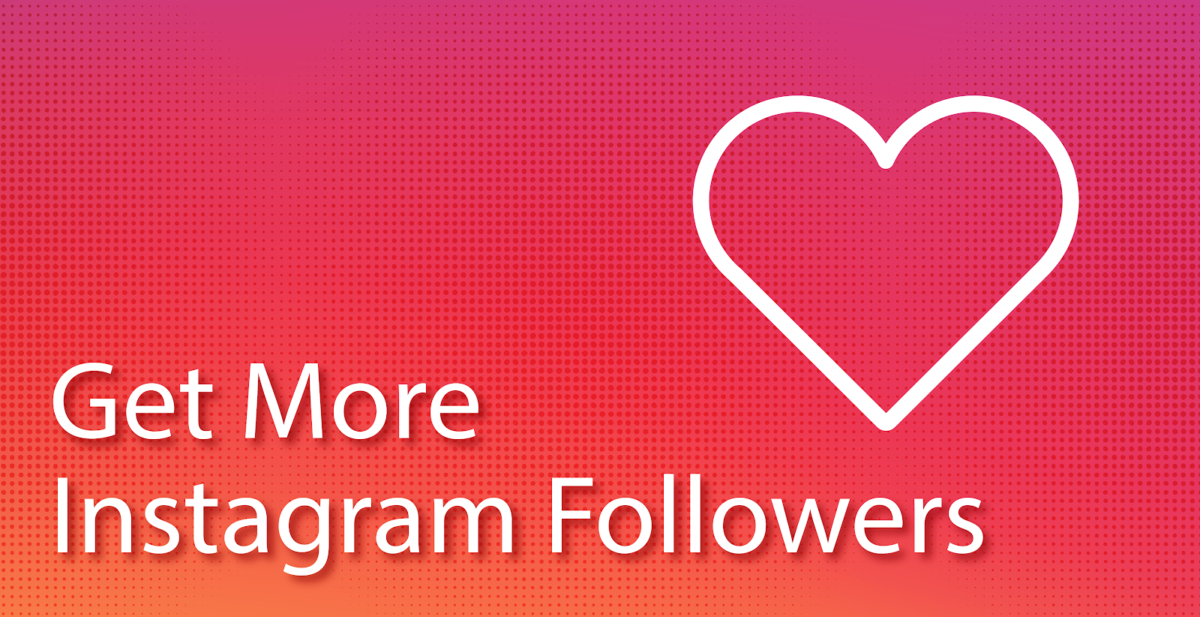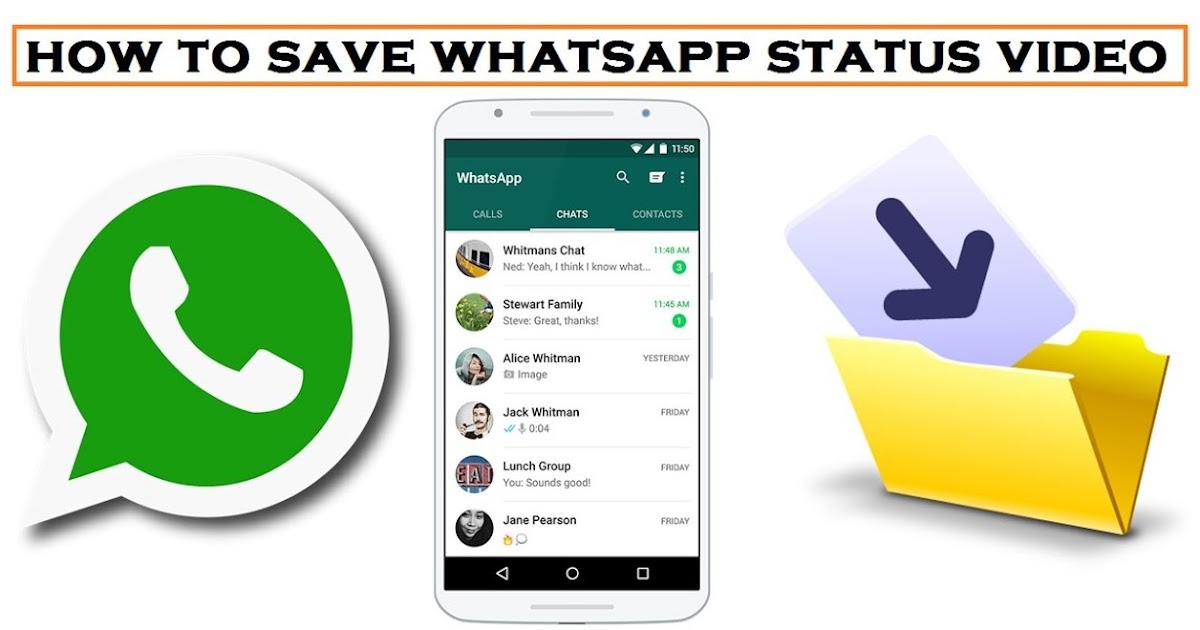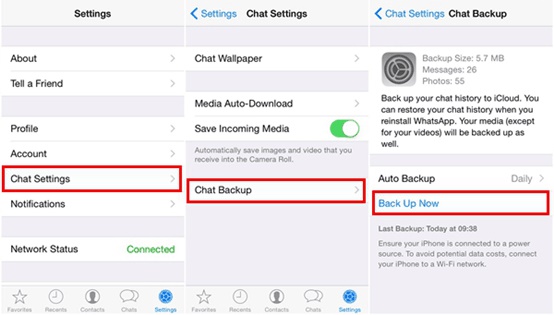How to get rid of blue ticks in whatsapp
How to Remove Blue Tick From WhatsApp on Android and iOS Devices [2022]
“Can someone tell me how to remove blue ticks from WhatsApp so that other people would not know whether I have read their messages or not?”
If you have been using WhatsApp for a while, then you might be familiar with the Read Receipt feature that is depicted by a blue tick. While the feature is pretty useful, a lot of people don’t want other users to know whether they have read their messages. In this case, you can learn how to remove blue ticks in WhatsApp. To help you, I’m going to come up with a detailed tutorial on how to remove blue ticks in WhatsApp on Android and iOS devices.
Part 1: What is the Difference between Gray and Blue Ticks in WhatsApp?
Before we learn how to remove blue ticks on WhatsApp, it is important to cover some basics. For instance, while using WhatsApp, you could have been single and double grey ticks adjacent to your messages as well. Ideally, blue and grey ticks represent the following things in WhatsApp.
- • Single grey tick: This means that the message has been sent from your phone, but it has not been delivered on the other person’s device.
- • Double grey ticks: If you have two grey ticks, then it means the message has been delivered, but might not be read.
- • Double blue ticks: This means the message has been delivered on their phone and has been read by the user.
To know more about the status of your message, just long-press it, and go to the info section. This will display the timestamp for the delivery and read receipts.
Important Note:
If you disable the Read Receipt feature (the blue ticks) on WhatsApp, then your contacts would not know whether you have read their messages or not. They will not get single or double grey ticks for the delivery of the message. Though, after turning off the read receipt option, you would not be able to see blue ticks for any other contact as well.
Part 2: How to Remove Blue Ticks from WhatsApp on iPhone?
Now when we have covered the basics, we can easily learn how to remove blue ticks on WhatsApp. Since the blue ticks appear due to the Read Receipt option, you can just turn this feature off whenever you want. Here’s how to remove blue ticks from WhatsApp on iPhone.
- To begin with, just launch WhatsApp on your iPhone and tap on the gear icon from the bottom to visit its settings.
- Once the WhatsApp Settings window is launched, just browse to its Account > Privacy Settings.
- Now, from the list of the available options in the Privacy section, find the “Read Receipt” feature and toggle it off.
After turning off the Read Receipt option, your contacts won’t get any blue tick for their messages sent to you. Similarly, even you can’t see any blue tick for your messages on WhatsApp.
Part 3: How to Remove Blue Tick from WhatsApp on Android Devices?
Just like iOS devices, you can turn off the Read Receipt feature on Android devices as well. You can turn off/on this feature whenever and as many times as you want so that you can display or remove blue ticks for any message. To learn how to remove blue ticks in WhatsApp on an Android phone, follow this basic drill.
You can turn off/on this feature whenever and as many times as you want so that you can display or remove blue ticks for any message. To learn how to remove blue ticks in WhatsApp on an Android phone, follow this basic drill.
- Firstly, just launch WhatsApp on your Android device and tap on the three-dot icon from the top to visit its settings.
- Now, on your WhatsApp Settings, browse to its Account > Privacy section and look for the “Read Receipt” feature.
- If the “Read Receipts” are on, then the blue ticks would appear on WhatsApp. To disable blue ticks, just toggle the Read Receipts feature off.
Afterward, your contacts can no longer view a blue tick for the messages that are sent to you. Since you won’t get blue ticks for your messages as well, you can just turn it on by following the same process.
Part 4: How to Backup and Restore WhatsApp Messages?
By now, you would be able to learn how to remove blue ticks on WhatsApp on iPhone or Android.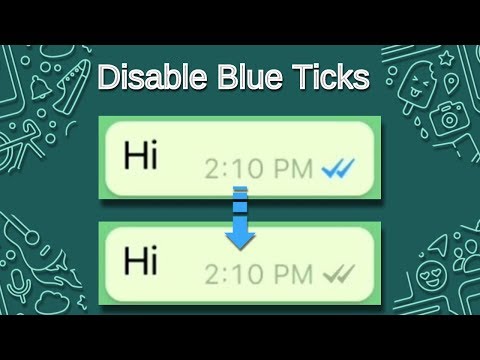 Besides that, you can also take the assistance of MobileTrans – WhatsApp Transfer to backup, restore, and transfer your WhatsApp data.
Besides that, you can also take the assistance of MobileTrans – WhatsApp Transfer to backup, restore, and transfer your WhatsApp data.
download download
- • Using MobileTrans, you can directly backup all WhatsApp data (chats, attachments, etc.) to your computer.
- • The application will help you maintain different versions of WhatsApp backup separately.
- • Later, you can also select any WhatsApp backup file and restore it to the same or any other Android/iOS device.
- • Not just that, MobileTrans can also be used to directly transfer WhatsApp data from one device to another.
You can follow these simple steps to backup and restore your data with the help of MobileTrans – WhatsApp Transfer.
Step 1: Launch the WhatsApp Backup tool
To begin with, you can just launch MobileTrans on your computer, visit its "Backup&Restore" section, and choose "WhatsApp".
Step 2: Backup your WhatsApp Data
Now, using a working USB or a lightning cable, you can connect your smartphone to the computer and let the application detect it.
Click on the “Start” button and just wait as MobileTrans would save your WhatsApp message. In case you have an Android, then go to WhatsApp Settings > Chats > Chat Backup and backup your data first.
Once the backup is completed on your phone, launch WhatsApp, and choose to restore the recently taken backup from the local storage.
When the backup process is completed, you will be notified, and can safely disconnect your device from the system.
Step 3: Restore WhatsApp Data to any Device
If you want, you can also restore your WhatsApp backup to any device. For this, connect the target phone, launch MobileTrans, and go to its Backup&Restore > Backup section.
Now, from the list of the available backup files, simply select a backup of your choice, and click on the “Start” button.
After this, wait for a few minutes as MobileTrans will restore your chats to the connected device without any hassle.
This brings us to the end of this detailed guide on how to remove blue ticks from WhatsApp on iPhone and Android. Since the process is pretty simple, anyone can learn how to remove blue ticks in WhatsApp by disabling the read receipt feature. Apart from that, if you don’t want to lose your WhatsApp chats, then consider using MobileTrans – WhatsApp Transfer to back up your data on your computer as well.
download download
New Trendings
WhatsApp tips and tricks: How to disable blue ticks and hide last seen on WhatsApp
How to disable blue ticks and hide last seen on WhatsApp | Image credits: Pixabay 
- The 'Read receipts' aka blue ticks lets people know when you read their messages
- The 'last seen' notification allows your contacts to see when you were last online
- You can get rid of both these features by disabling them in the app
To the dismay of its users, WhatsApp introduced the 'read receipts' (Blue ticks) option in its app to display checkmarks next to each message you send.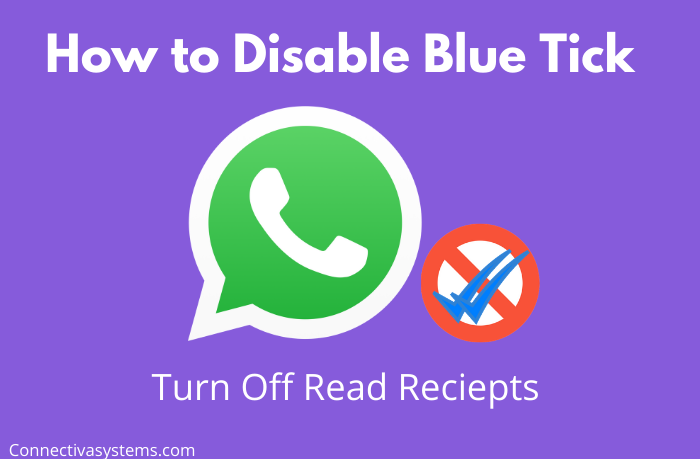 The feature lets people see precisely when the message is read. It works in a simple way. When the grey checkmarks turn blue that means the receiver has read your message but when the tickmarks remain grey - it just means that the message has only been delivered.
The feature lets people see precisely when the message is read. It works in a simple way. When the grey checkmarks turn blue that means the receiver has read your message but when the tickmarks remain grey - it just means that the message has only been delivered.
Earlier, WhatsApp users could only see when the message was delivered but since the inception of the read receipts option, they get to know when you are ignoring them by not replying to their messages (you have already read). And that's when the problem arises.
Although it helps you in comprehending when a person -- you are sending texts to -- even after reading your messages is not replying, it brings you in trouble when you are the one not replying to someone else's messages.
Apart from the 'read receipts' option, the 'last seen' notification on WhatsApp, similarly, is one of the features that give you no privacy. It let all your contacts know when you were last online and when their message reached you. With this feature, your contacts get permission to see and check when you were active on the app.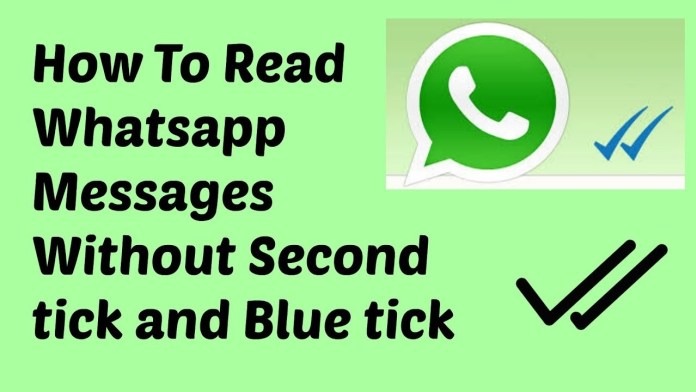
We might love the popular instant messaging platform owned by Facebook for all the features it has to offer, but the blue tick marks and last seen notification is not preferred by everyone.
Luckily, WhatsApp has an option to disable both these features and there are simple ways to avoid letting others know when you are reading their messages or when you were last online on the app. Here's a quick guide to help you keep your privacy on WhatsApp intact.
How to disable blue ticks and hide last seen on WhatsApp
Before getting relieved of the annoying Blue ticks aka read receipts option, you must know that after disabling the read receipts you will no longer be able to see when the receiver read your message, in the same way, they will not be able to see when you read their message.
Likewise, once you disable the last seen option on WhatsApp, you too will not be able to check when your contacts were last online. So, if you have made up your mind then follow these five simple steps to disable blue ticks and hide last seen on WhatsApp.
STEP 1
Open WhatsApp
Open the app on your smartphone to disable the option
Image courtesy: Pixabay
STEP 2
Tap on three dots
On the top right corner of the app, you will find three vertical dots.
STEP 3
Head to Settings
Now go to the 'Settings option and tap on the 'Account' then click on 'Privacy'
STEP 4
Disable Read receipts
A list of options will be displayed on the screen (like in the picture given below). Now uncheck the 'read receipts' option which will turn its button from green to grey.
STEP 5
Disable Last seen
Now tap on the last seen option and according to your preference click on any of three options - Everyone, My Contacts or Nobody
For the latest Tech news, camera reviews, laptop games news, and Gadget Reviews on TimesNow
NEXT STORY
One tick in Whatsapp what does it mean on a message
WhatsApp is the most popular instant messenger on the planet, used by millions of people around the world.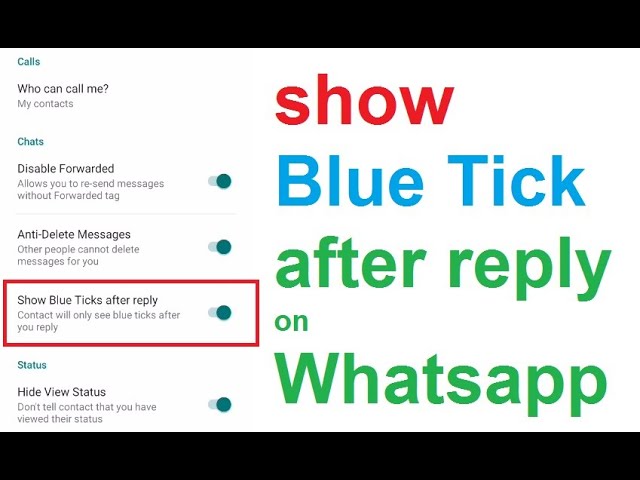 It allows you to communicate with friends, acquaintances and colleagues by making audio or video calls, as well as using messages. As a rule, users most often choose the last communication option, which is accompanied by special symbols. To understand whether the message reached the addressee, you need to figure out what the checkmarks in WhatsApp mean.
It allows you to communicate with friends, acquaintances and colleagues by making audio or video calls, as well as using messages. As a rule, users most often choose the last communication option, which is accompanied by special symbols. To understand whether the message reached the addressee, you need to figure out what the checkmarks in WhatsApp mean.
Content
- Where to look at the HatsApp
- Glacers in WhatsApp What does
- Two Gray Fractors in WhatsApp
- Two Blue Fractors
- What does the icon in the form of 9000 hours mean read the report on
- that you have been removed from contacts
- How to find out that you have been blocked
Where to see the checkmarks in WhatsApp
Communication in the WhatsApp messenger is carried out through chats. The user can communicate both with one person within the chat, and with a whole group of people. Regardless of whether we are talking about a group or single chat, messages are always displayed in it.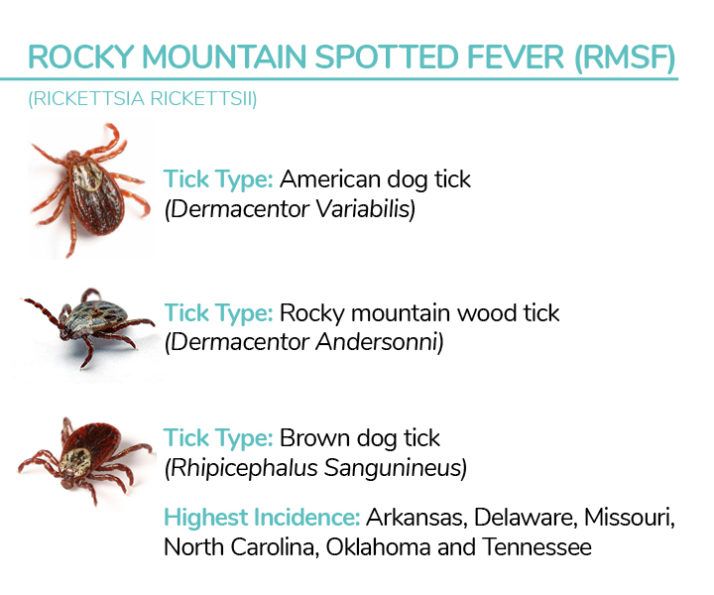
Correspondence consists not only of the text of the message, but also of additional designations. In particular, the time of sending the letter is always indicated. But, in addition to this, next to the time of sending, you can find checkmarks (daws / birds). They are located here for a reason, because they indicate the status of sending messages. We will talk about what one gray check mark means, as well as two gray check marks or blue check marks.
One tick in WhatsApp what does it mean
As a rule, after sending a message in the text field, the sender sees one gray checkbox. Despite the fact that this symbol usually indicates confirmation of the completion of a particular action, Watsap has different checkboxes, and therefore the presence of one does not yet indicate a successful reading of your message.
Let's figure out what one tick means in WhatsApp. First, it is worth noting that it is only gray. You will not meet one blue bird in any chat. And all this because one gray daw indicates the successful sending of the message. In this case, we are not talking about receiving a letter by the addressee or about reading it.
And all this because one gray daw indicates the successful sending of the message. In this case, we are not talking about receiving a letter by the addressee or about reading it.
Check mark in group chats
The same notation applies to group and single chats. Therefore, if you see one check mark, then the message has been sent. However, it is worth understanding the difference between group and single chats. If there are many people in the group, then the checkmark may remain in a single number even if someone reads the message. The fact is that in the rules of Whats App group chats it is noted that a single jackdaw is replaced by another symbol if all community members receive a message.
Whatsapp's two gray ticks
Now that you've figured out what one WhatsApp's tick means, let's move on to another popular notation: two gray checks. Unlike the first character, two checkmarks in WhatsApp indicate that the message has been received by the addressee. That is, he received a notification about an incoming letter, but he has not yet read it. Please note that this is only possible if you have an internet connection. Therefore, if the network connection on the recipient's device is in a deactivated status, then there will be only one birdie.
That is, he received a notification about an incoming letter, but he has not yet read it. Please note that this is only possible if you have an internet connection. Therefore, if the network connection on the recipient's device is in a deactivated status, then there will be only one birdie.
Two blue ticks
Finally, it's time to figure out what the two blue ticks mean in WhatsApp. This is the last submission status that indicates read reports. That is, if you see two blue birds in the chat at once, then the addressee not only received your message, but also got acquainted with it (opened it).
However, even two blue checkmarks do not mean that the message has been read completely. If you sent a long email, then WhatsApp will not be able to determine whether the recipient has read it to the very end. The messenger translates the status into two blue checkboxes immediately after the recipient opened the chat and saw the beginning of the letter.
What does the clock icon mean
Sometimes, instead of birds on the chat screen, users see another symbol that looks like a clock face in front of them.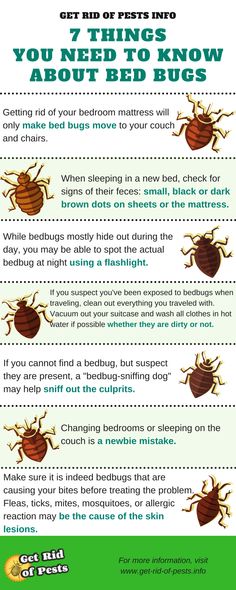 It usually appears after clicking the submit button, but is quickly replaced by one or two checkmarks. After all, the clock icon means the processing of the letter, and one jackdaw means its successful sending.
It usually appears after clicking the submit button, but is quickly replaced by one or two checkmarks. After all, the clock icon means the processing of the letter, and one jackdaw means its successful sending.
Therefore, if you see only a clock instead of a tick in the message field, then your message has not been sent. It continues to hang in processing. Why this happened is another question, which is most often associated with a lack of Internet connection or with a long download of the attached file. Therefore, to solve the problem, it is recommended to check the network access and, if necessary, send the message again.
How to set up a read report
Checkboxes in WhatsApp are read reports that may not be available due to privacy settings. If one of the participants in a single chat has disabled receiving reports, then you will not see the icons in the form of checkmarks. To fix the problem, you need to do the following:
If one of the participants in a single chat has disabled receiving reports, then you will not see the icons in the form of checkmarks. To fix the problem, you need to do the following:
- Launch WhatsApp.
- Press the button with three dots.
- Go to "Settings" > "Account" > "Privacy".
- Activate the slider next to the Read Reports item.
Your interlocutor must perform similar actions. Otherwise, you will not understand whether your message was read, and only a response message will indicate that you have read the letter.
How to know that you have been removed from contacts
Problems when sending messages can arise not only due to privacy settings, but also if your contact is deleted. It is possible to understand whether this actually happened only by indirect signs. So, if the recipient's settings have permission to show an avatar only for the contact list, then you will not see the picture in case of your exclusion.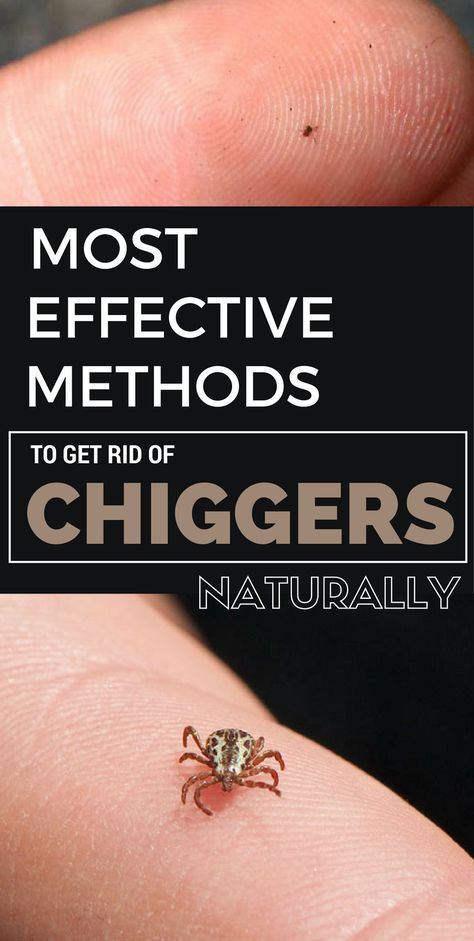
It is not possible to delete a WhatsApp number. To get rid of it, the user must delete it from the phone's address book, since the messenger is always synchronized with it.
If the message you sent is constantly hanging in the same status, then it is likely that the recipient has excluded you from the contact list. However, this only happens if, in the privacy settings, he forbade receiving messages from people who are not included in the notebook. And by default, a message can be sent to anyone, regardless of whether you are on the recipient's contact list.
How to find out that you have been blocked
The situation is a little different for those who have been blocked. You can recognize the blockage, but only by indirect signs, which the specialist will tell about.
Vyacheslav
For several years he worked in mobile phone shops of two large operators. I am well versed in tariffs and see all the pitfalls. I love gadgets, especially on Android.
I am well versed in tariffs and see all the pitfalls. I love gadgets, especially on Android.
Ask a question
What is the difference between blocking and deletion?
When a user is removed from contact lists, the user can still send messages and the recipient can still read them. The only exceptions are cases when the recipient forcibly prohibited receiving letters from unknown, that is, remote numbers.
What icon will be displayed in the sending status if I am blocked?
One gray check mark will always be displayed next to the message, indicating that the message was successfully sent. However, do not forget that "freezing" in this status can occur for other reasons. For example, if WhatsApp is deleted on the recipient's phone or there is no Internet access.
How else can you tell if you've been blocked?
As with messages, you will not be able to make an audio call to a number that has blocked you. Also, the user's status and avatar will be hidden for you. But all this is indirect confirmation of the blocking, and not a statement of fact.
But all this is indirect confirmation of the blocking, and not a statement of fact.
Can I send an unlock request?
Unfortunately, this is not possible. If one of the interlocutors blocked you, then only he can remove the blocking. But you can contact him in another way (for example, through social networks), asking him to remove your number from the blacklist.
How to make "Unread" in WhatsApp: settings, life hack
Communication in the free WhatsApp messenger allows you to instantly transfer important information to your interlocutor. Correspondence is the main purpose of the application. This is probably why it is for messengers that the maximum number of additional options is provided. One of them will be discussed, you will learn how to make "unread" in WhatsApp with one simple setting, as well as the features of this tool, and the consequences of its use.
What statuses are used in WhatsApp for messages?
To understand how it works here, first, let's look at the meanings and colors of the checkmarks placed on each departure.
By default, the messenger notifies all chat participants about the status of messages. For this, a system of checkmarks is used - single, double, and having different colors. What does each of these options mean:
- If only one gray checkmark means the message has been sent.
- When two gray checkmarks appear, be sure that the letter has reached the interlocutor.
- As soon as you see one blue tick, your message has been sent and the subscriber has no privacy settings.
- The appearance of two blue checkmarks on the sent message indicates that it has been read.
This indicator allows you to track the delivery, receipt and reading by the user. It can be bypassed, but it only works in personal conversations, none of the methods will work for group chats. Using the options below, your sender won't see the incriminating blue checkmarks and you'll get an unread status.
Please note! By default, the message statuses in WhatsApp are active when downloading and installing software, but they can be adjusted.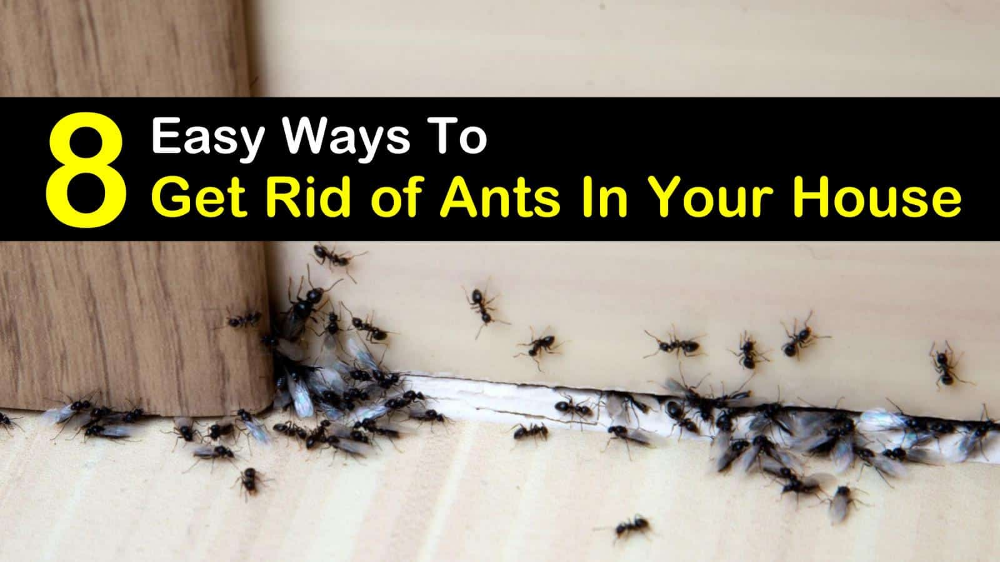
How to make "not read" through WhatsApp settings
There is a built-in messenger tool that allows you to create user privacy. You can choose to hide your presence here so that others cannot see when you last visited. But there is another option in the settings that will hide information about read messages. Here are step by step instructions:
- Launch WhatsApp on your phone.
- After it loads, tap on the three dots in the upper right corner of the screen.
- In the menu, select line "Settings" .
- A page will open where you need to select block "Account" .
- Click on section "Privacy" .
- Scroll to "Read records" .
- Move the slider to an inactive position, or uncheck this item. Depends on the messenger version.
By default, the application has an option with read reports. It is thanks to her that you can find out if your letter has been delivered and whether it has been read.