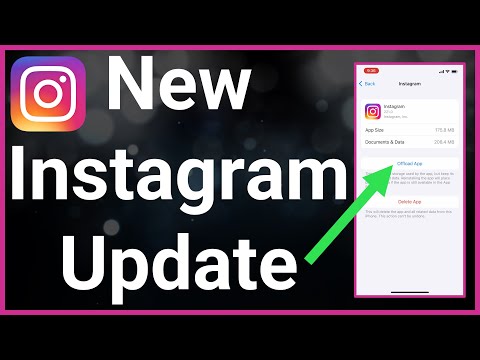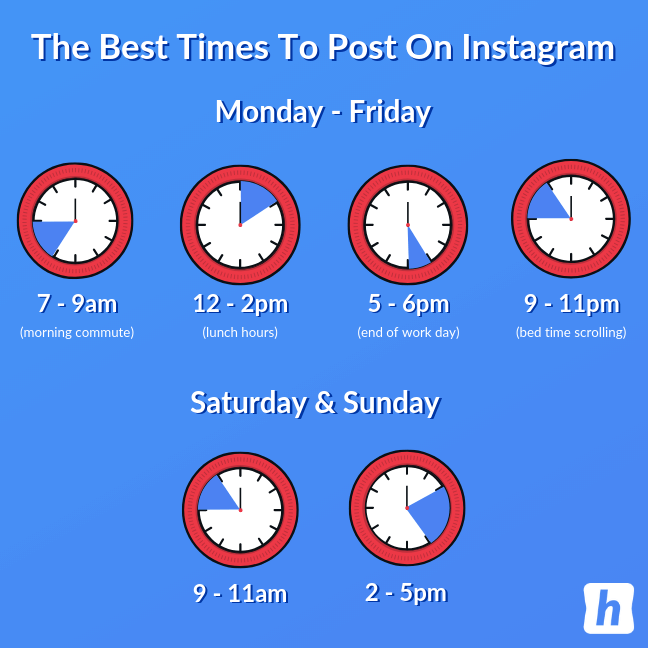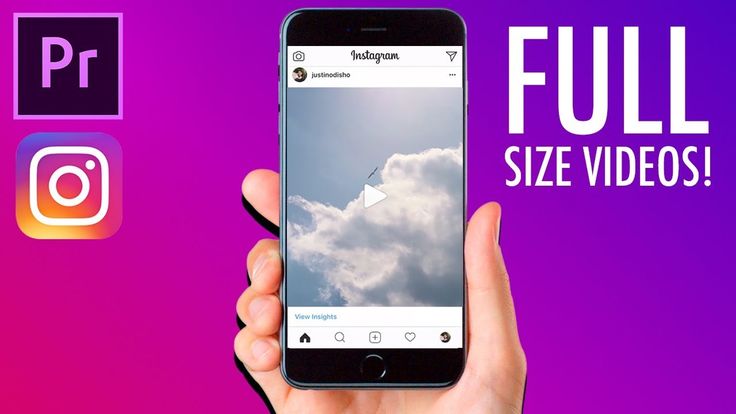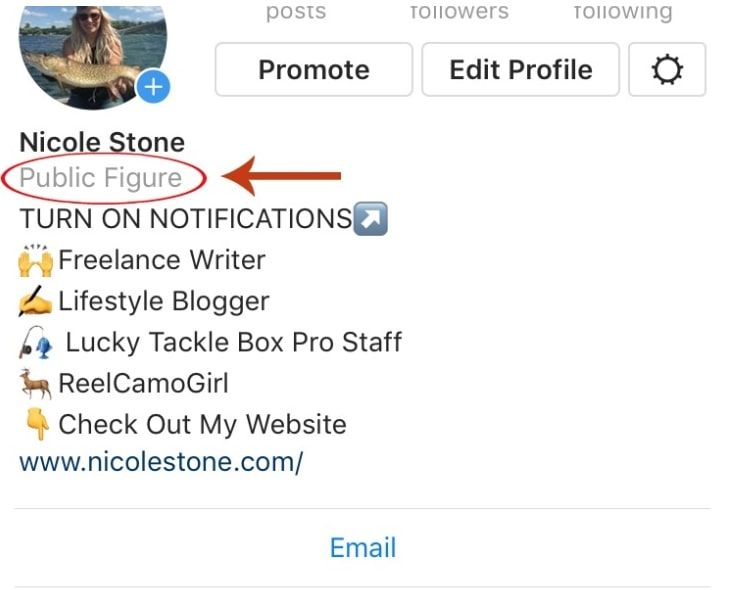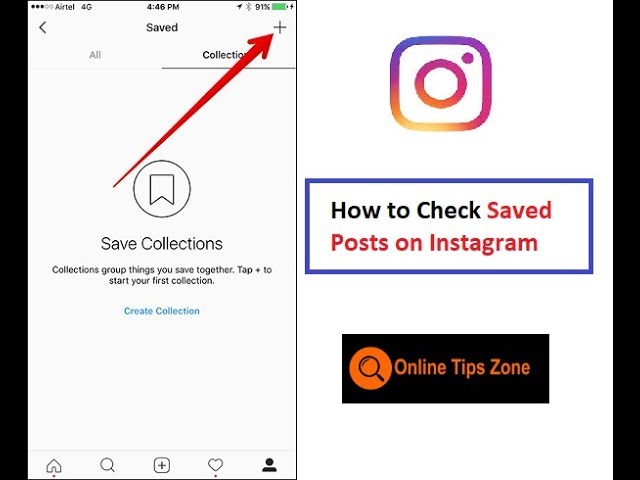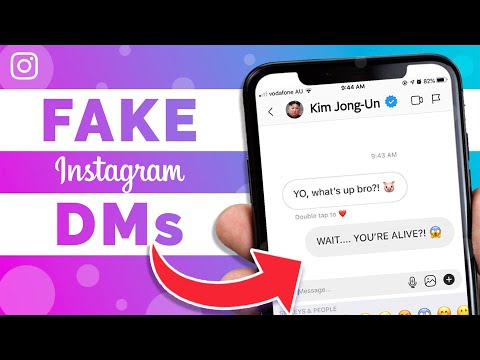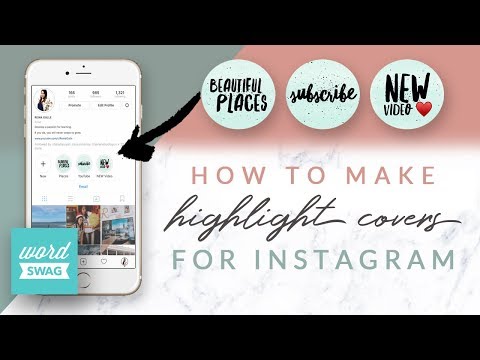How to get new instagram update
How to get the new Instagram update with Notes, Group Profiles and Candid Stories
The new Instagram update has brought loads of exciting features in December 2022 including Notes, Group Profiles and more.
This is the first big update the app has released in months and Meta says the features will “help you feel closer to the people you care about”.
The biggest addition is a DM feature called Notes which the app has been testing for a few months now, but there are other cool things too.
Read on to find out how to get the new update and learn more about all its features…
London, UK – July 30, 2018: The buttons of the photo app Instagram, surrounded by WhatsApp, Facebook, Messages and other apps on the screen of an iPhone.How to get the new Instagram update
The new update launched on Tuesday (December 13) in a number of countries worldwide – the biggest being the USA.
To get the December 2022 update, all you need to do is head to your iOS or Android App Store and update your app to the most recent version.
As soon as you’ve pressed ‘update’, all the new features will automatically appear on your Instagram and you can begin using them right away.
If there isn’t an update available, keep checking over the coming days as Instagram doesn’t always roll out features to all accounts at the same time.
However, if the update still isn’t there, that means the new update and features probably aren’t available in your region yet.
This content could not be loaded
Tell them what’s really on your mind 💬
Share your thoughts with Notes — and see what your friends are up to 👀 pic.twitter.com/6mbSz0UGPx
— Instagram (@instagram) December 13, 2022
View Tweet
December 2022 update brings new feature Notes
With the update comes Instagram Notes, a new addition that lets you share a status with your friends in the DMs tab.
The platform describes it as a “new way to share your thoughts and see what your friends are up to” in a casual, spontaneous and lightweight way.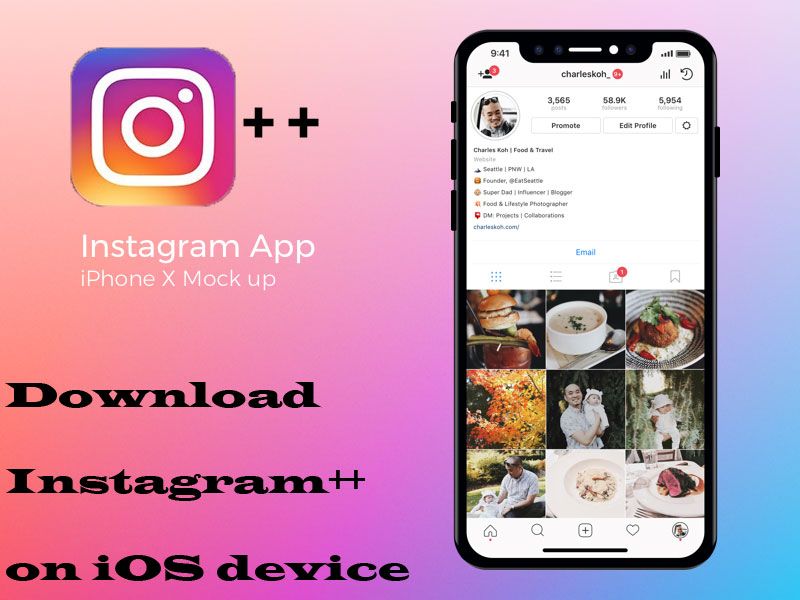
Notes can be up to 60 characters of text and emojis and only last for 24 hours. You can share your Note with all the followers you follow back or just your Close Friends.
To leave a note, all you need to do is go to the inbox page and you’ll see Notes between the search bar and direct messages.
Press ‘Leave a note’ to create your own Note and type your message in the ‘Share what’s on your mind’ section. Replies to notes will arrive as DMs in your inbox.
This content could not be loaded
Instagram introduces three new features: Notes, Group Profiles, & Candid.
With Note, you can post small 60-character status updates & only your mutuals can see them (like WhatsApp).
Group Profiles allow you share posts and stories in a dedicated, shared profile and more. pic.twitter.com/WfJfKShPTk
— Alvin (@sondesix) December 14, 2022
View Tweet
Group Profiles, Candid Stories and more
As well as Notes, the December 2022 update brings Group Profiles, a new type of profile that lets users “share posts and stories in a dedicated, shared profile with friends”.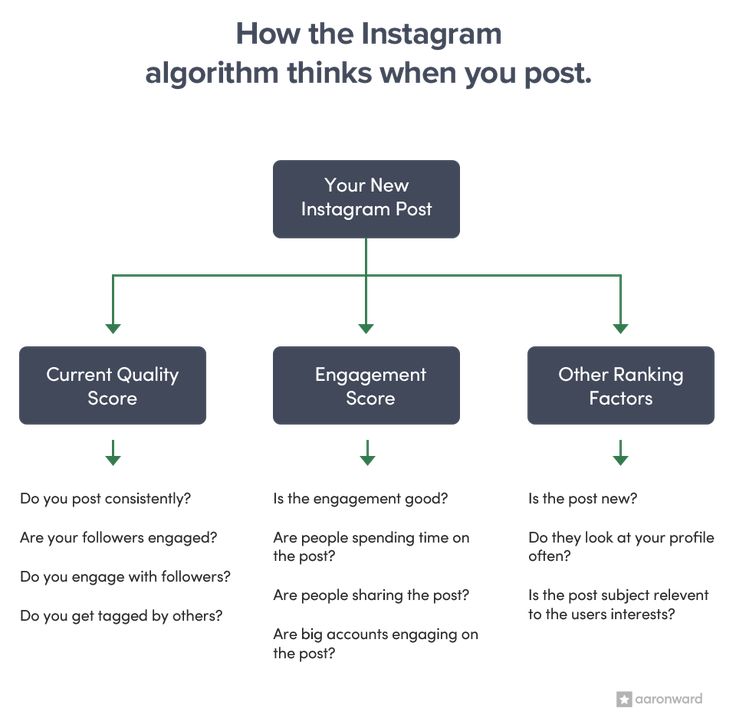
When you share content to a Group Profile, it will only be shared with a specific group that you choose rather than all of your followers.
The new feature lets people collaborate with friends in more ways than ever before. To create one, tap the + and select Group Profiles.
A new addition called Candid Stories also lets you and friends share what you’re doing right now in a story that’s only visible to those who also share their own.
It’s a bit like BeReal, and after you share your first Candid, you’ll receive a daily notification reminder which can be turned off in Settings.
Another new feature is Add Yours nominations which let you invite friends to participate in the popular Story stickers.
Plus, Collaborative Collections let users save posts to a collaborative collection in your group or DMs.
In other news, Meet Diddy's baby mama Dana Tran as rapper reveals seventh kid
How to Update Instagram on iPhone and Android
- Instagram regularly receives the latest updates on both Android and iPhone automatically.

- If the option is available, you can also manually update Instagram from your phone's app store.
- You can update just Instagram or choose to install updates for all pending apps with a single tap.
Instagram's app is frequently updated with new features and enhancements. Ordinarily, both Android and iPhone should install these updates automatically, so you always have an up-to-date version of the social app.
But if you simply can't wait for the latest update to appear on your phone's home screen, you can update Instagram manually as well from the update queue in your phone's app store.
How to update Instagram on iPhone
1. Start the App Store app on your iPhone.
2. Tap your account icon at the top right of the screen.
Tap your account icon to see the app store menu. Dave Johnson/Insider
Dave Johnson/Insider 3. Scroll down and look in the Upcoming Automatic Updates section. Look for Instagram. If you see the app listed, tap Update to its right.
Look for Instagram in the Upcoming Automatic Updates section of the page. Dave Johnson/InsiderInstagram should update and, after a few moments, you can start the revised app.
Quick tip: You can tap Update All at the top of the list of available updates to update all pending apps at once.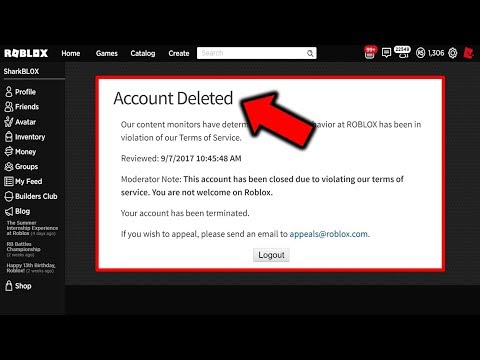
How to update Instagram on Android
1. Start the Play Store app on your Android.
2. Tap your account icon at the top of the screen.
Open the Play Store menu by tapping your account icon. Dave Johnson/Insider3. Tap Manage apps & device.
4. If you're not already on the Overview tab, tap Overview.
5. Tap Updates available.
Tap Updates available to see if Instagram is waiting for an update. Dave Johnson/Insider
Dave Johnson/Insider 6. In the list of apps waiting for updates, look for Instagram.
7. If you see Instagram in the list, tap Update.
Tap the Update button to install the latest version of Instagram. Dave Johnson/InsiderAfter the update is complete, start Instagram to run the latest version of the app with the new updates.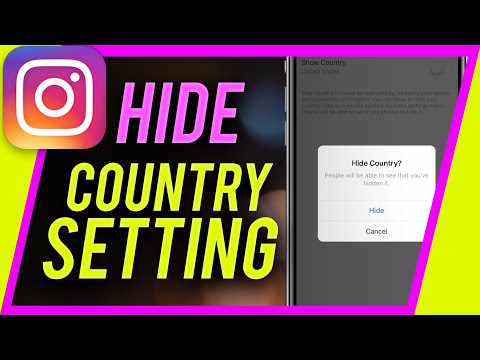
Quick tip: If you prefer, you can tap Update all to update all your pending apps at once.
Dave Johnson
Freelance Writer
Dave Johnson is a technology journalist who writes about consumer tech and how the industry is transforming the speculative world of science fiction into modern-day real life. Dave grew up in New Jersey before entering the Air Force to operate satellites, teach space operations, and do space launch planning. He then spent eight years as a content lead on the Windows team at Microsoft. As a photographer, Dave has photographed wolves in their natural environment; he's also a scuba instructor and co-host of several podcasts. Dave is the author of more than two dozen books and has contributed to many sites and publications including CNET, Forbes, PC World, How To Geek, and Insider.
Read moreRead less
How can I update Instagram to the latest version
October 11 Social media instructions
Contents:
- nine0008
How to update Instagram? nine0037
Instagram is a photo and video sharing app. The service often releases updates for its software on various devices. This article will cover how to install these updates, what to do in case of errors, and how to roll back to an older version of the product.
MUSTHAVE services for your Instagram!
TapLike - Instagram promotion. Buying followers, likes, story views, comments. Quality Audience! nine0045 100% service safety guarantee!
Instahero - instant cleaning of Instagram account from bots! Do a profile analysis for free!
How to update Instagram to the latest version
The process for installing the latest Instagram updates is different for different operating systems.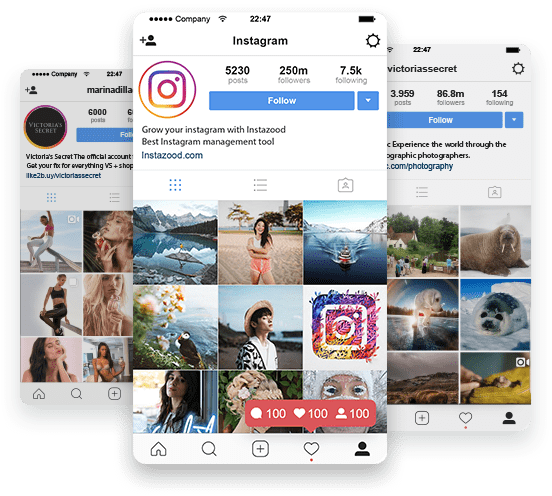 To update the app to the latest version, follow this step-by-step guide.
To update the app to the latest version, follow this step-by-step guide.
Android
On Android devices, the official Instagram app can be installed from the Google Play Store. This instruction was created specifically for updating the application from the Play Store and no other sources. We strongly do not recommend downloading the Instagram application from unverified sources on the Internet. It may contain viruses and cannot be updated.
To install the update of the official application:
- Check if the Play Store has sent a notification about the new version of Instagram. nine0008
- If there is a notification, then click on it.
- Otherwise, open the Google Play Store yourself.
- On the main page, click on the three bars on the left or swipe to the right. The menu will open.
- Select the My Apps & Games tab.
- On the Updates page, find the application you want. If it is not there, then you have already installed all the latest updates.
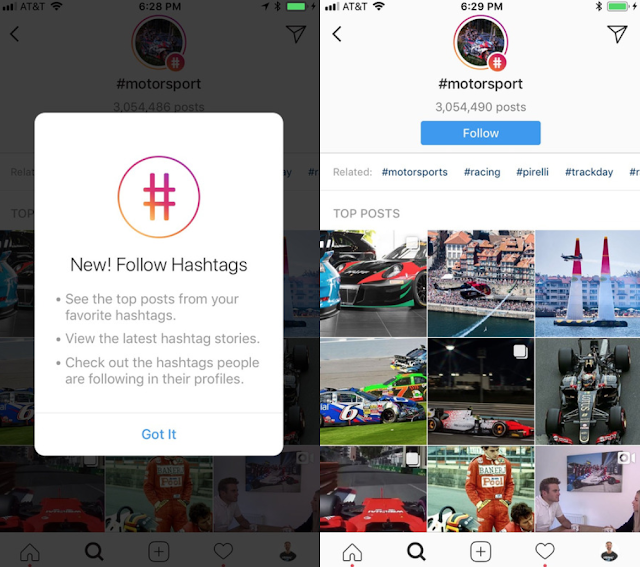
- Next, click "Update" and accept the user agreement. nine0007 After the update, launch the application and check its performance and new features.
On iPhone
In the new version of IOS, Instagram is installed as follows:
- Launch the App Store.
- Click on your profile icon in the top right corner.
- In the menu that opens, scroll down to "Available Updates" and find Instagram.
- Click the Refresh button.
Why Instagram is not updating and what to do about it
Consider solving the problem with installing fresh application updates. It occurs for various reasons. Lack of memory, old OS or bugs in new versions of the app store. But first things first.
Reboot
The easiest and most effective way to solve a problem. Restart your gadget. This will reset the OS cache and also restart applications. This method can remove errors with the Play Store and App Store, as well as improve performance.
To reboot Android:
- Press the power button on your device. If it supports reboot, select the appropriate option.
- If not, after turning off, just turn on the gadget.
Another way:
- Open the phone cover.
- Remove the battery and wait a while.
- Reinsert the battery. Turn on the device.
To restart your iPhone:
- Press and hold the side button until the Power Off slider appears. nine0008
- Move the slider and then wait 30 seconds for the device to turn off.
- To turn the device back on, press and hold the side button until the Apple logo appears.
Updating the operating system
The second most effective method, after rebooting, is updating the OS. The latest versions of Instagram are “sharpened” for new versions of operating systems. Updating the system will also increase the performance and speed of your phone. nine0003
To update IOS:
- Charge your phone and turn on the Internet.
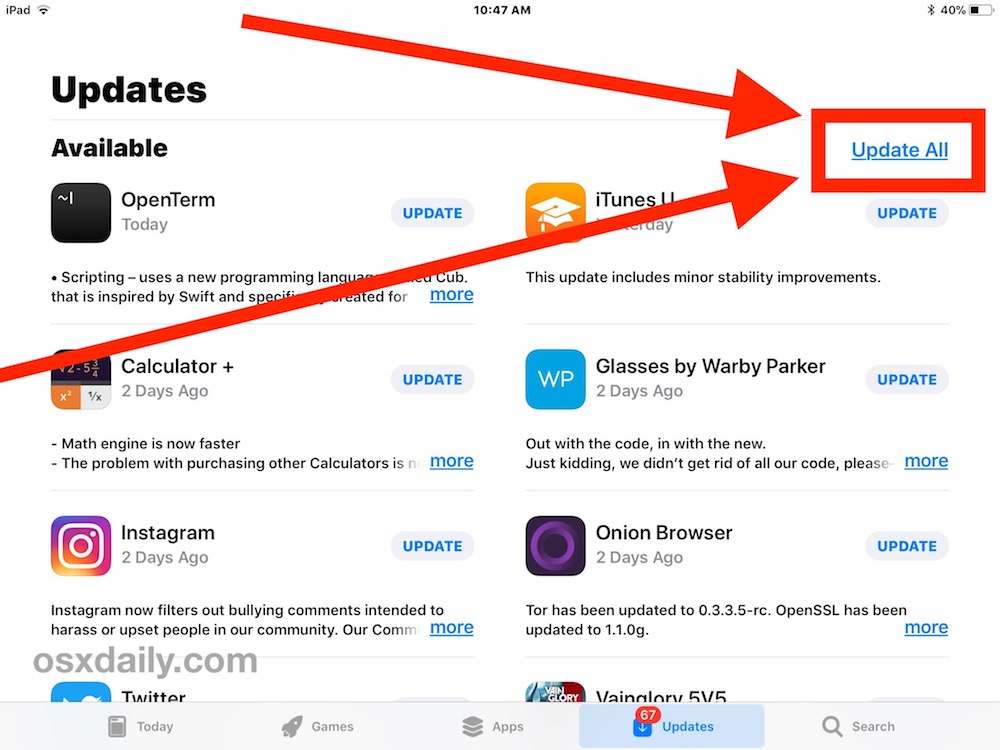
- Go to settings. Select Basic.
- Click on "Software Update" and then on "Download and Install".
- Do not forget to click "Install" again after downloading.
For Android:
- Open settings.
- Go to the "System" section.
- Click on "Software Update".
- Click Refresh. nine0008
Clearing memory
The application does not install or does not work properly due to insufficient memory on the device. You just need to free up space. Delete unnecessary files and applications. On iPhone:
- Open settings.
- Select General, iPhone Storage.
- Remove or upload files and applications.
Lack of internet connection is also a common cause of errors. Check if your data transfer or WI-FI connection is enabled. nine0003
Automatic application update
Installation of new Instagram patches can be automated. You won't manually update every app, but you'll always have the latest version of the software. To enable or disable automatic updates on Android:
To enable or disable automatic updates on Android:
- Open the Instagram app.
- Click on the profile icon or on your photo in the lower right corner of the screen to go to your profile.
-
Click on the three bars in the upper right corner of the screen, and then - "Settings". nine0003
- Go to Information and then Application Updates.
- Click next to Instagram Auto Update to turn automatic updates on or off.
Automatic update on iPhone:
- Open the "Settings" of the device.
- Scroll down and select "App Store".
- Drag the sliders to the right opposite: "Applications", "Automatic downloads". Turn on "Software Update" to get the latest OS versions and prevent errors. nine0008
New versions will be installed as soon as they become available. Please note that this method "eats" traffic.
How to find out what's changed in update
Instagram does not notify users about innovations in each version. The product is often updated and most often work with its optimization and "engine". They don't write about it.
The product is often updated and most often work with its optimization and "engine". They don't write about it.
However, major app updates are accompanied by developer comments about new features. They are available in the App Store and Play Store in the product description. Just click on the "Version History" button. nine0003
The developers describe in detail only major updates and the introduction of extensive features. The rest of the updates are described as templates, as shown in the screenshot.
Another way to find out about new products is Instagram stories marked “New”. They appear after updates that add significant tools. Stories teach and show how to use new masks, filters and effects.
You can find out what has changed on Instagram from the Internet. Enter a similar query into the search bar of your browser: "Instagram, latest update, what's new", "Instagram, latest features and news." nine0003
Look through the forums on this topic. Regular users of the application often write about what they noticed and give advice on how to use the new interface and features.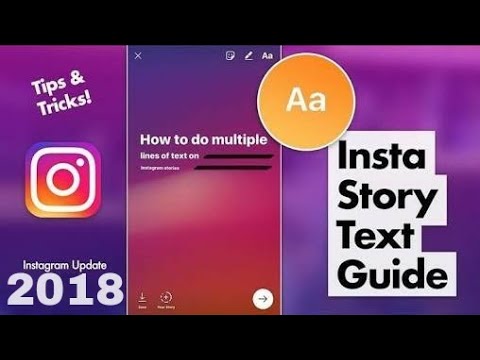
One of the popular forums about the platform is InstaForum
Here, you will find secrets, instructions and recommendations for working with Instagram.
How to go back to the old version of Instagram
After updating, the Instagram application may work with errors or not work at all. This situation is quite common, because the developers themselves sometimes make mistakes, due to which many people cannot get into their account at all. In this case, there is only one option - rollback to the old version. nine0003
Remember that to use even older versions of Instagram, you need a version of Android at least 5.0, and preferably 6.0 and higher.
On Android
To remove the update and roll back, you need to do the following:
- Open the smartphone settings and go to the "Applications" section.
- We find Instagram and go to the page with the program. At the bottom of the screen, select "Uninstall updates" and confirm the action.

- Before installing the old version of Instagram, you need to find the "Screen lock and security" item in the device settings. nine0008
- Allow app downloads from unverified sources.
- Next, go to the browser, in the search line we write "Instagram apk-file". We pass on one of the links issued by the search engine, and click "Download".
- An application downloaded from an unknown source may be missing updates, often pop up ads and spam. If the smartphone refuses to recognize the program, we recommend downloading it to your computer. Using USB, transfer to the phone, open the "File Installer" and activate the launch. nine0008
On iPhone
Installation is done through Pangu jailbreak (or equivalent), browser or iTunes. Although the third method may not work on updated operating systems, it is called the only official one. Therefore, let's figure out how to return the old Instagram, using iTunes as an example:
- open the utility on the computer - log out of the account on the phone;
- we turn off the connection to the network on the smartphone, and in parallel go to iTunes in the App Store; nine0008
- in the search bar, enter "Instagram" and click "Install";
- if a warning window pops up, we give our consent by clicking the "Yes" button;
- waiting for the installation to complete.
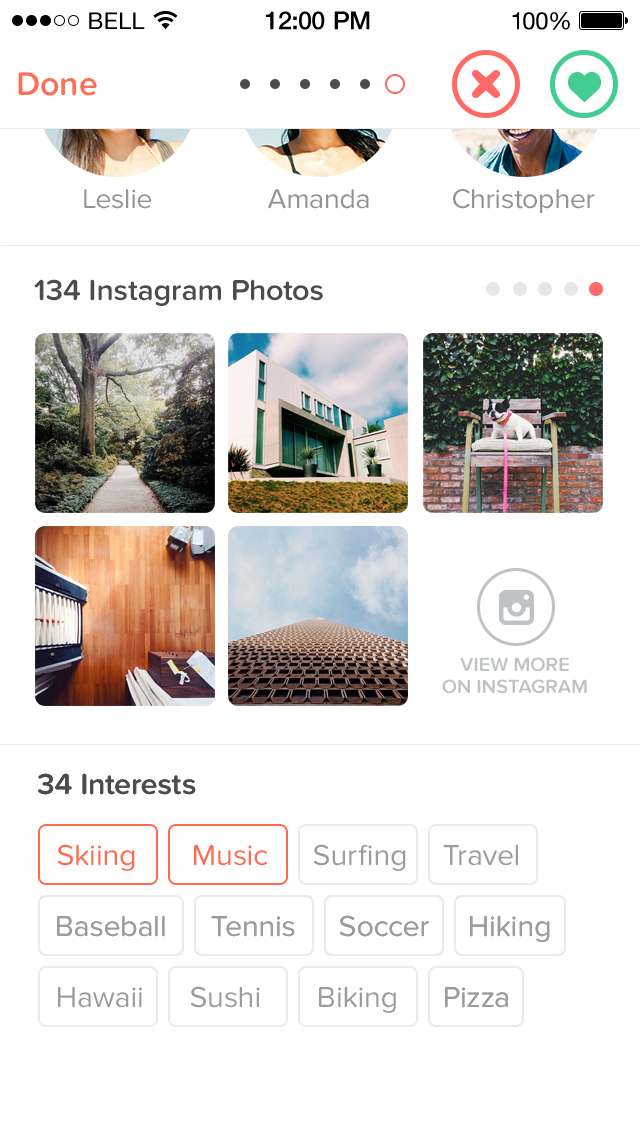
Re-enter your profile on the phone, go to the App Store. After connecting, Instagram will roll back.
Video review
So, we have considered all possible ways to roll back to the old version of Instagram. Check for updates, find the best functionality for you. Good luck! nine0003
How to update Instagram on Android phone or tablet?
Not all users like to update installed applications on their mobile devices, often considering it a waste of time. Now, this is absolutely not true. On the contrary, updating is almost always one plus. For example, developers close various "holes" from malicious files, new functionality appears, battery consumption is optimized, etc.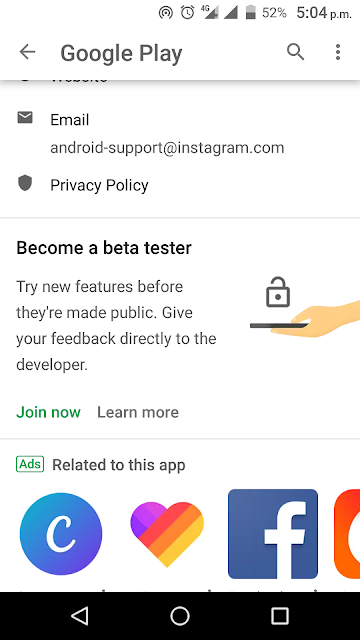 In case we're talking about Instagram, it's also new filters or updated photo editing tools. In a word, the update is for the good, so today we will talk about how to update the Instagram app. nine0003
In case we're talking about Instagram, it's also new filters or updated photo editing tools. In a word, the update is for the good, so today we will talk about how to update the Instagram app. nine0003
It's easy. Open the Play Market and write in the search instagram or instagram . In any case, the official application will come first.
You open the application and if you see the "Update" button, it means that you do not have the latest version of Instagram installed and you need to update it.
You now know that the application needs to be updated. To update, click on the "Update" button.
If necessary, if new features have been added to the application, additional permissions may be required, which you will need to provide by clicking on the "Accept" button.
This will start the application update.
When the update is complete, Instagram will update automatically, and the "Open" button will appear in the place where the "Update" button was. This indicates that the application has been updated. nine0003
You can go the other way. Call the Play Market menu (make a swipe from the left side of the screen to the right). Select "My Apps & Games" from the menu.
Find the Instagram app. If there is an "Update" button next to it, click on it and update the application in the way described above. If it says "Installed", as in our case, there are no updates.
We strongly recommend that you only update applications from the Google Play Market. Installing applications from third-party sources can harm your device and only you will be to blame. nine0003
We recommend downloading the APK file from the Play Market to your computer and then installing it on your smartphone.