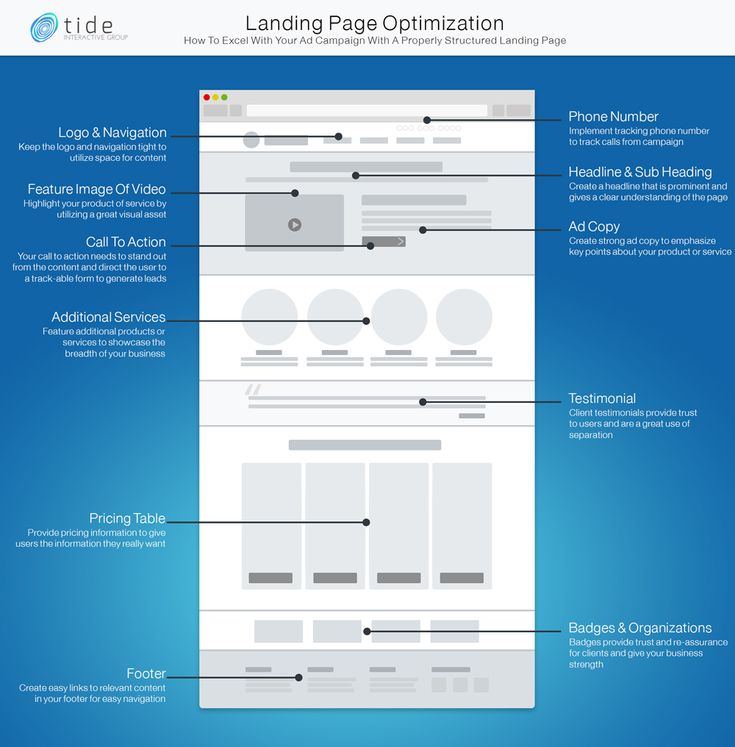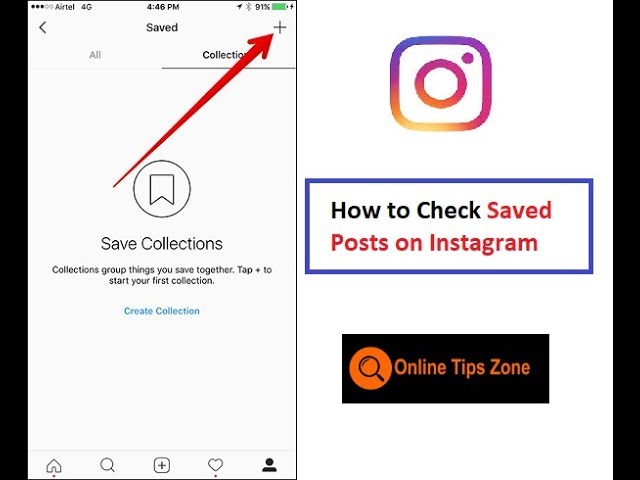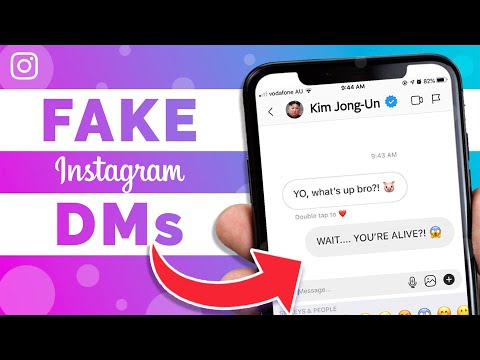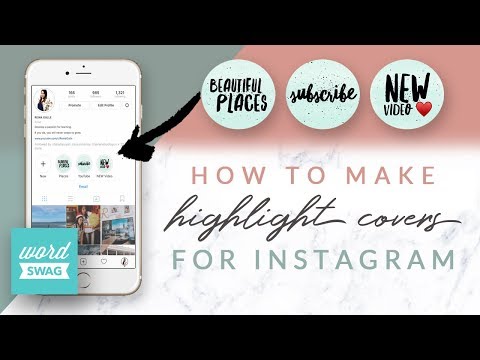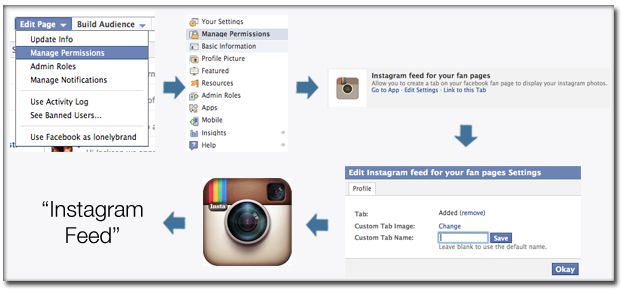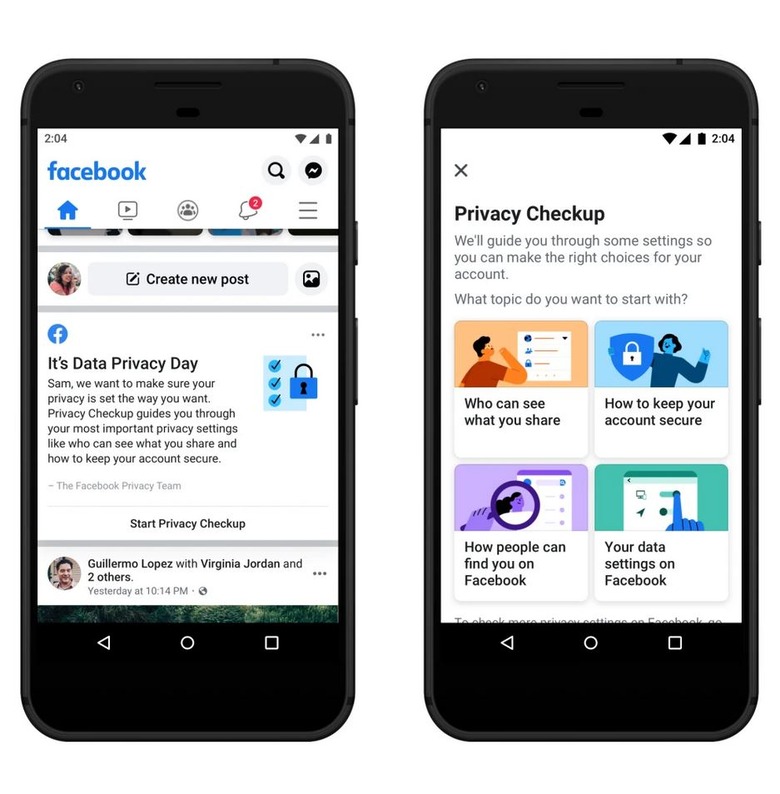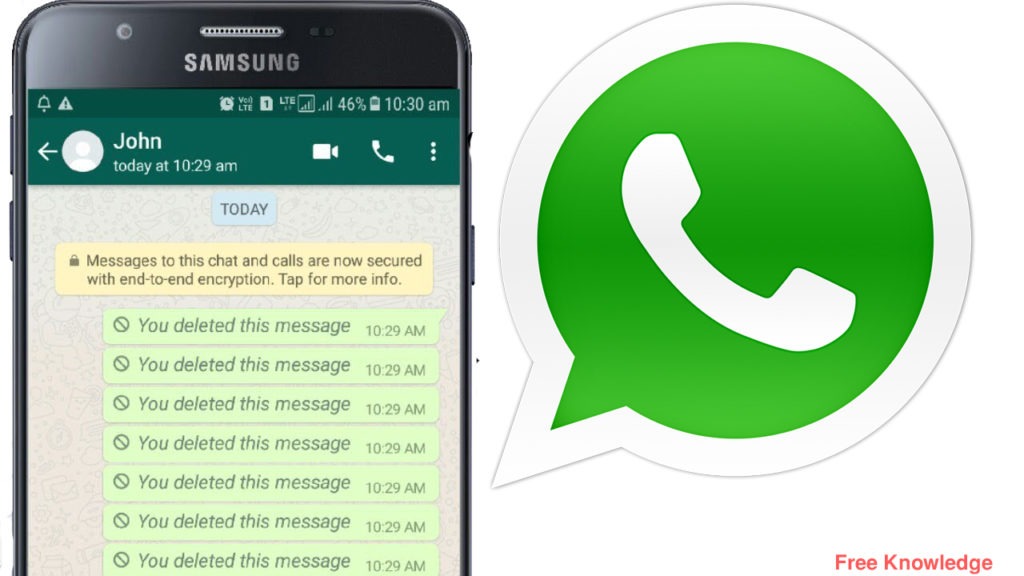How to make your facebook business page stand out
Top 5 Ways To Make Your Facebook Page Stand Out
An article from
Published Oct. 19, 2011
By
Krysty Petrucci Co-Founder
I find that more times than not, people don't really understand what is meant by "Facebook page customization". Or if they "sort of" get it, they still don't understand why it's important. With everyone jumping on this social media "bandwagon", you HAVE to stand out. You MUST stand apart from your competition. How is this done? Well that's a loaded question, but first thing's first: Customization!
Your internet presence needs to be as professional as possible and that means custom graphics that reflect your brand, including but not limited to the following: Welcome tabs, profile pictures, reveal tabs, custom URL's, Twitter backgrounds, email capturing, coupon offers...etc. There are actually countless ways you could customize your page, depending on how creative you are. However, below I have outlined what I feel the top 5 things you should do TODAY to customize your social media presence and stand out from your competition!
1. Claim your Facebook pages URL.
Why is it important to do this?
•It looks cleaner than a string of code.
•Better for search engine rankings.
•It allows for easier promoting of page. (Ex. "Find us on Facebook at facebook.com/XYZbiz for your chance to win!")
2. Have a welcome tab created & installed on your Facebook page.
A welcome tab is a specially designed tab that visitors land on initially when they discover your page on Facebook. This includes visitors who find your page by recommendation, by searching Facebook, or by surfing search engines such as Google. What are some advantages to having a welcome tab?
• It "sets the stage" and orients a new visitor to your business, explaining who you are and what you do.
•Is an important component in the online branding process for your business.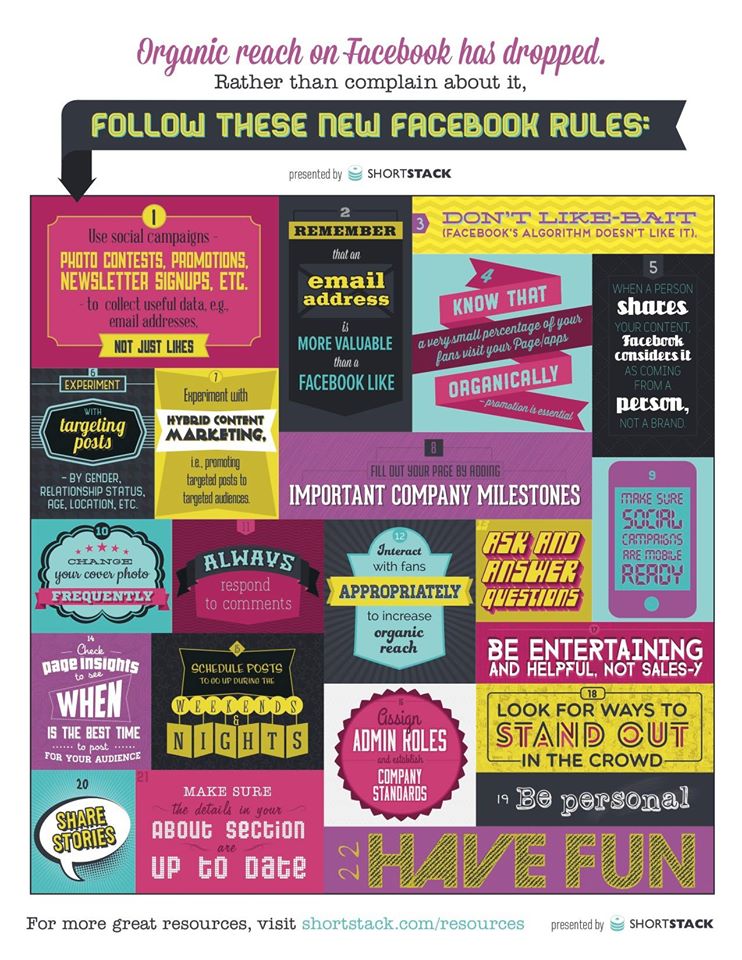 Having an active and professional page will lead to more "likes".
Having an active and professional page will lead to more "likes".
•It gives visitors a clear call-to-action and can lay out benefits for them to "like"
your page.
3. Have a "reveal tab" created and installed on your Facebook page.
A reveal tab is a specially designed tab that requires visitors to "like" your page before they can view specific designated content (ex. coupon, promotion, contest). This tab is usually placed under your welcome tab and is only visible to people who have clicked "like". What are some advantages to having a reveal tab?
•It's proven that pages with reveal tabs have a much higher "like" ratio compared to pages without.
•It gives visitors a clear call-to-action as well as incentive to click "like". (Ex. "Click like to receive a FREE bonus chapter of my new book & to enter into my $100 giveaway!"
4. Get a custom branded profile picture designed for you.
Your businesses Facebook profile picture is another opportunity for viewers to learn more about your business.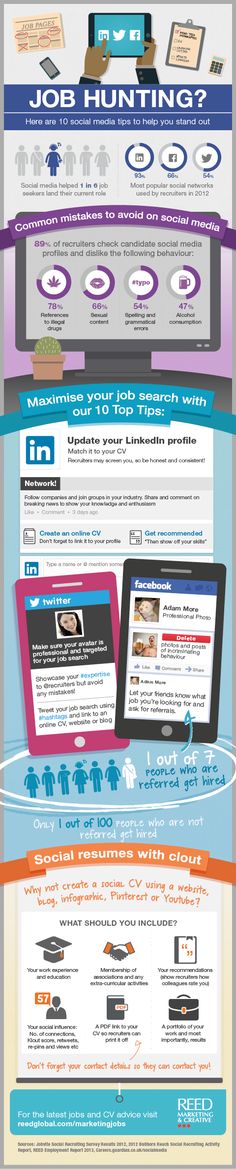 Just sticking your logo in this spot won't cut it anymore. Utilize the maximum amount of space Facebook provides and customize a picture that may include your logo, contact information, website address, phone number, etc. Make sure these graphics are inline with your overall brand.
Just sticking your logo in this spot won't cut it anymore. Utilize the maximum amount of space Facebook provides and customize a picture that may include your logo, contact information, website address, phone number, etc. Make sure these graphics are inline with your overall brand.
5. Get a custom Twitter background designed for your business.
This again goes back to having an overall professional online presence. It's also another opportunity for you to show visitors more about who you are! Having a custom Twitter background shares many of the same advantages that a Facebook welcome tab has.
•It's an important component in the online branding process for your business. Having an active and professional page will lead to more "followers".
• It "sets the stage" - It orients a new visitor to your business, explaining who you are, what you do and where else they could connect with you (website, Facebook, YouTube, LinkedIn).
These are just a few things you should do to get your page to stand out from the crowd.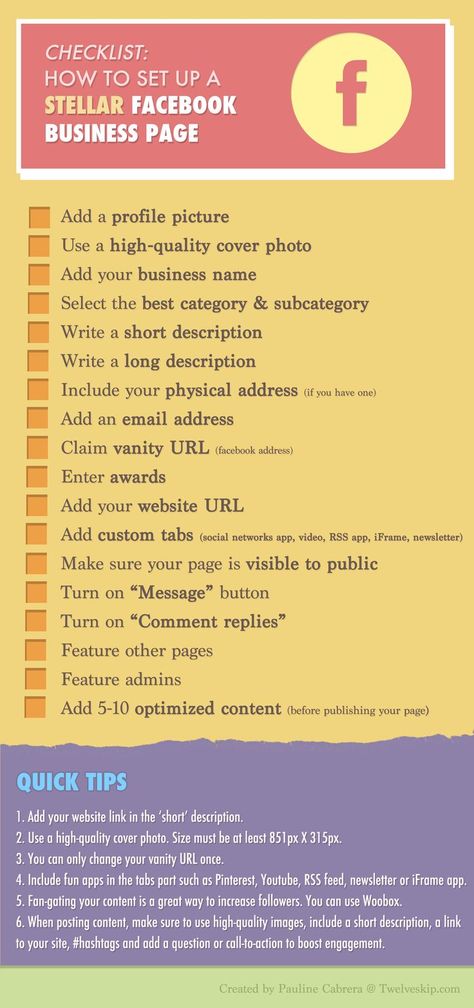 Of course, the average business owner can't create their own custom graphics. So for most of the things I outlined in this article, it would be best to contact a social media agency to professionally help you get your page to stand out in the crowd!
Of course, the average business owner can't create their own custom graphics. So for most of the things I outlined in this article, it would be best to contact a social media agency to professionally help you get your page to stand out in the crowd!
Filed Under: Content Marketing
5 Tips to Make Your Facebook Business Page Stand Out
Does it always take money to make money?
I don’t think so.
Take Facebook for instance – there are ways to advertise your business at no cost to you and leverage their huge user base. Yeah, while paid advertising is the very lifeblood of Facebook’s massive multi-billion dollar empire, it’s not the only way to leverage their massive reach.
Let’s talk about one that doesn’t cost money – Business Pages. They’re free and they give small businesses a great platform to reach out through the digital ether and interact with their audience directly.
Just don’t misjudge the ease of setting up an appropriate and effective Facebook Business page – there are things to consider!
Since businesses are bound by different rules than individual and personal accounts, I’d advise you not to underestimate the difficulty of the task at hand.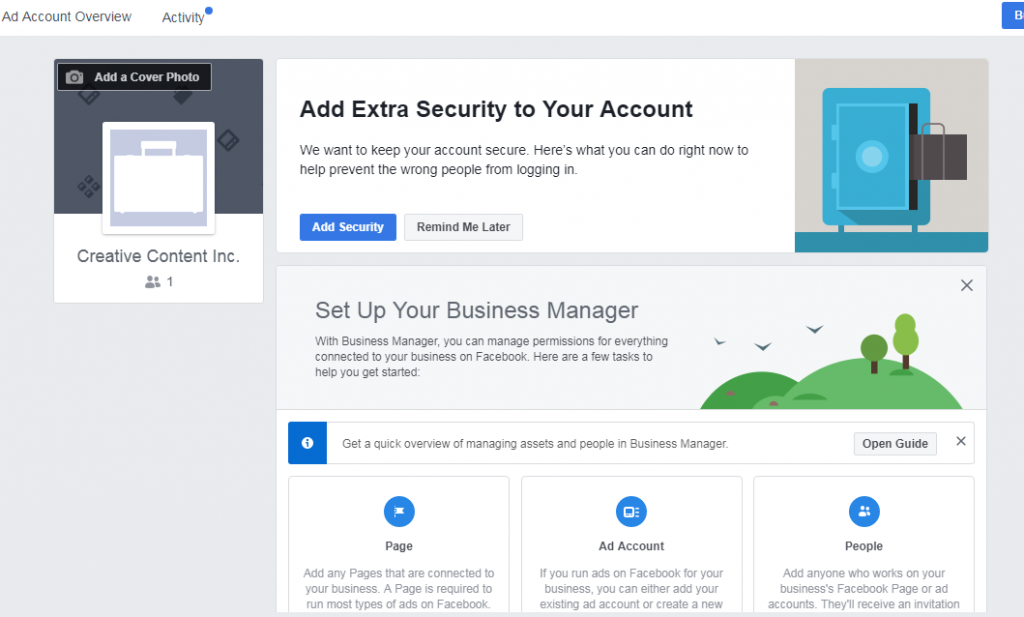 Too many well-intentioned small business owners make mistakes on their Facebook pages that have a significant negative impact on the business’s public image, while other mistakes simply miss out on leads, and ultimately revenue.
Too many well-intentioned small business owners make mistakes on their Facebook pages that have a significant negative impact on the business’s public image, while other mistakes simply miss out on leads, and ultimately revenue.
So, let’s take a look at some of the most overlooked features, best practices and tools that small businesses should incorporate into their Facebook pages.
1. Grab Visitors’ Immediate Attention
Your page needs to attract the visitors’ attention as soon as they land on your Facebook page. The two biggest things that make the strongest first impression are the cover photo and profile picture, and you need to make sure that these two images really pop. Either consciously or subconsciously, users will immediately form a first impression based on your images.
It is often said that we shouldn’t judge a book by its cover, but making judgments based on first impressions is just part of being human.
You may want to have a digital artist create a cover image for you, or you could use Canva to make your own.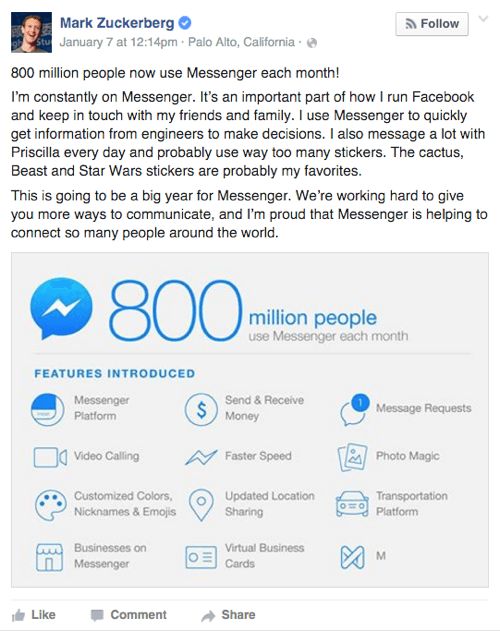 Either way make sure it’s a high quality image (no fuzzy, rough, rasterized, or blurry images), and put some real thought into it.
Either way make sure it’s a high quality image (no fuzzy, rough, rasterized, or blurry images), and put some real thought into it.
The profile picture, by and large, probably shouldn’t be a personal photo. Instead, use it as a way to display your branding or logo.
There are some exceptions, however. For instance, if you’re a consultant or a freelancer, then it may be appropriate to include a professional personal picture. More often than not, however, it’s better to use your logo as a way to reinforce branding.
2. Take Full Advantage of Call to Action Buttons
The Facebook CTA feature has been active since late 2014, and you need to make sure that you’re taking advantage of it. Essentially, it’s a customizable and optional button that will appear immediately in and below your cover image. You can customize the text to match your specific call to action, too.
Common examples include the following CTA’s:
- Like Page
- Call Now
- Get Directions
- Subscribe Now
- Learn More
- Sign Up
- Watch Now
It is a missed opportunity to forgo adding these types of CTA’s to the top of your Facebook page.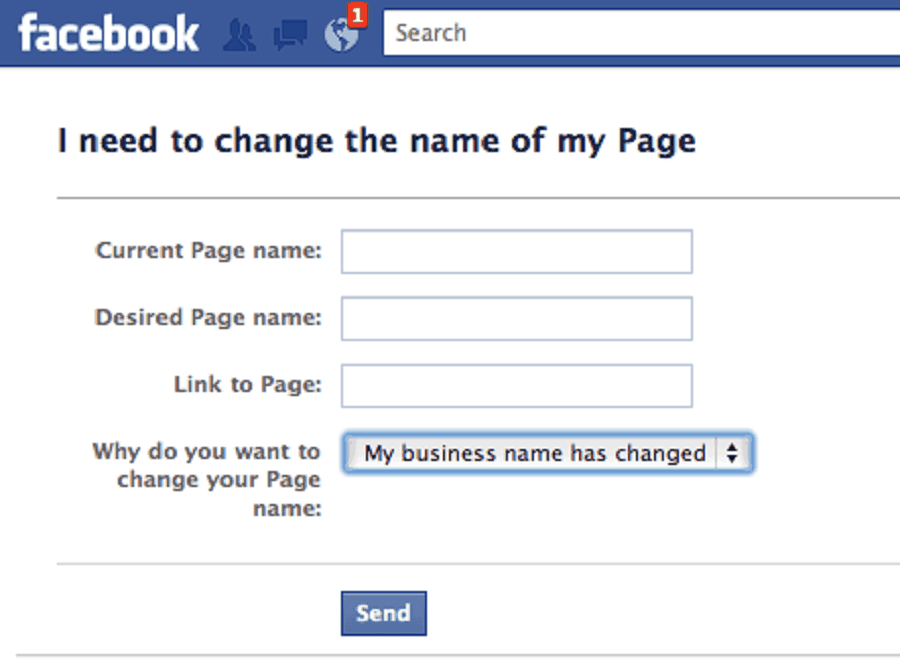 You want to make sure users can interact with your business as soon as they land, just as you would with an on-site landing page.
You want to make sure users can interact with your business as soon as they land, just as you would with an on-site landing page.
Here’s Abra-Kid-Abra‘s call to action asking people to Call Now
3. Keep Important Posts Pinned to the Top of Your Page
There may be times when you want to make sure a specific post continually surfaces to the top of your page, regardless of whether or not other posts have been made in the interim. Normally, newer posts push older posts farther and farther down the page, until they disappear into oblivion. However, you can pin one post to the top of your page to increase its longevity.
This tool is great for temporal promotions such as limited time offers, seasonal and holiday sales, and local community events. It can also be used to rejuvenate older posts and bring old content back from the dead. This is an especially great tool if your posts link directly to pages on your website or blog.
4. Leverage Video and Image Content
How boring is a social media page that doesn’t have any photos or videos? Pretty darn boring, and your visitors will expect that you post at least a handful of related photos of your business.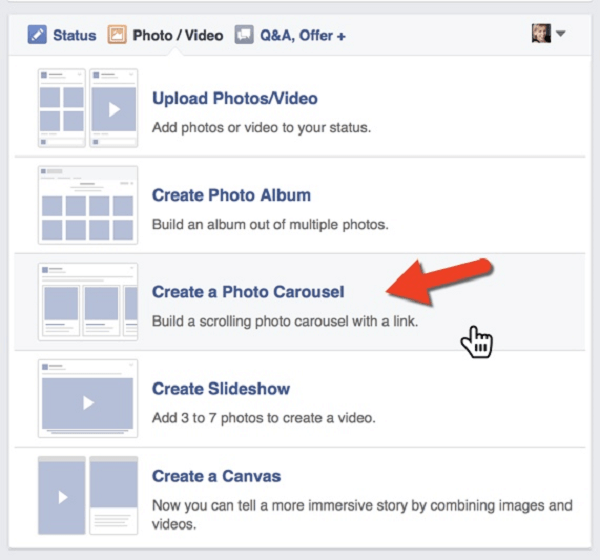 There is a lot of opportunity for creativity here, depending on the niche or industry you’re in. For instance, if you’re advertising a local restaurant, of course you’re going to want to post images of your food.
There is a lot of opportunity for creativity here, depending on the niche or industry you’re in. For instance, if you’re advertising a local restaurant, of course you’re going to want to post images of your food.
Naturally, you want to make sure that the images and videos you upload are related to your business or industry. Also, consider that you may want to abstain from tagging workers, customers, and partners in your photos to avoid crossing the line of professionalism.
Experts 4 Entrepreneurs does a great job of using video to set their page apart from others.
5. Target Specific Groups to Pinpoint Your Audience
It’s been said countless times before: you simply can’t ever please everybody. As such, there are going to be people who dislike or feel apathetic towards your product or service. For that reason, you really need to try to pinpoint potential leads that belong to your target audience while weeding out uninterested groups of people.
Whenever you post content, you can find a small crosshair icon in the bottom row that helps you target certain users based on a wide range of factors including age, gender, physical location, likes and interests, relationship status, education level, and more.
Targeting groups of users who have a genuine need or interest in your product or service can really increase your digital marketing campaign’s potency.
Here’s a post going to FloatMissouri’s fans (notice the popup message when you hover over the crosshairs)
Use Your Facebook Page to Your Advantage
The last thing you want to do is treat your business’s Facebook page in the same manner you would treat a personal Facebook account; they are two completely different animals.
If you plan to do any amount of content marketing or Facebook advertising, your Facebook page will be the digital face of your business on the most popular social media platform. Remember these five crucial tips when setting up your small business’s Facebook account.
How to create a business page on Facebook in 2022: step-by-step instructions
A business page on Facebook is a page of a company (similar to a business account), a brand, and any other organization. Potential customers can find your contacts, a list of services, see reviews from other users, and contact you on this page.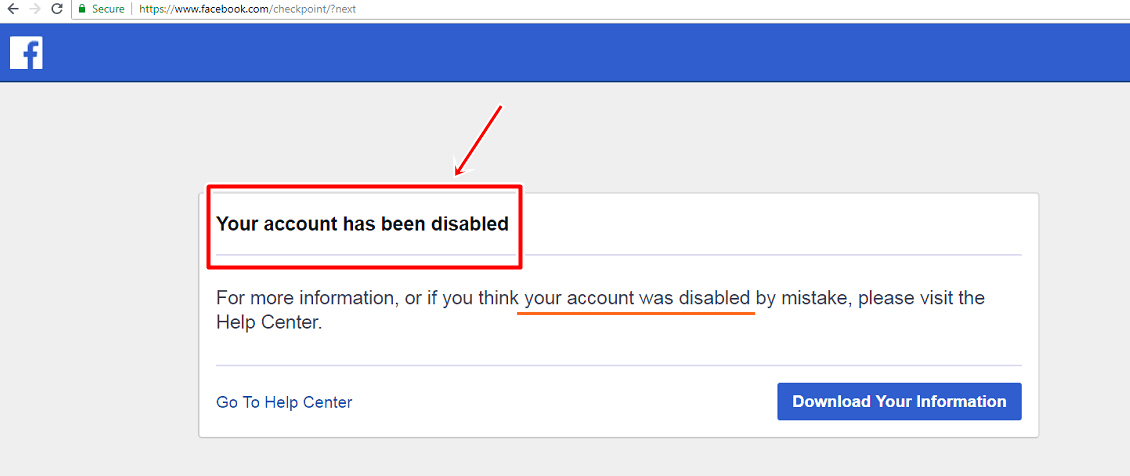 For you, a business page is an opportunity to run ads on Facebook and Instagram, communicate with customers, as well as another way to promote.
For you, a business page is an opportunity to run ads on Facebook and Instagram, communicate with customers, as well as another way to promote.
In this article, you will learn how to create a Facebook business page, set it up properly, and use it to attract customers. nine0003
Advertising: 2VtzquY3wEz
Read also : 10 best targeting courses
How to make a business page on Facebook: step by step instructions
Let's not languish for a long time and get straight to the point. We will show the process of creating a business account from a computer, if you are making a page from a phone, then the procedure is exactly the same.
Step 1: Create a business page.
In order to create a business page, you need a personal account. If you are already registered, go to Facebook, press the big plus sign on the top panel and select "Page". nine0003
Step 2: Name, category and description.
The page creation window opens. In the left part, you need to enter the name of the business page on Facebook, select a category and add a description. On the right - a preview will be available and all the changes that you make will be displayed.
Here are a few suggestions:
- Name - put your company or brand name so customers can easily find you;
- Category - Specify the category your business belongs to. You can select no more than 3 categories; nine0038
- Description - here you briefly and concisely describe ( no more than 255 characters with spaces ) what your company does. Contacts in this section do not need to be specified, there will be a separate field for them.
Finally, click "Create Page" at the bottom. After that, a notification will appear that the page has been created and you can continue to edit it here, or by clicking "Save", go directly to the page. So let's do it, and proceed to the configuration.
Setting up and designing a business page
Step 3: Cover page.
Before you put the cover, make it according to our instructions: "How to make a beautiful cover for Facebook." After, in the place where the cover will be, click "Edit", select "Upload photo" and upload the picture from your PC.
If you want to be creative, but nothing works out, you can peep ideas from competitors or take ready-made templates from services like Canva. Alternatively, you can set a video as the cover. nine0003
Step 4: Profile photo.
A profile photo accompanies all your comments and posts. Here, a personal photo or company logo would be ideal. To set a profile photo, click on the camera icon, then "Edit profile photo" and upload a picture from your computer.
After uploading, you can change the scale and position of the picture.
Please note that your profile photo must be at least 180 pixels wide and high. In order for the page avatar with your logo or text to be shown in higher quality, use a PNG image. nine0003
In order for the page avatar with your logo or text to be shown in higher quality, use a PNG image. nine0003
Step 5: Unique username.
Set a unique username - this is the part in the URL of the page that is displayed in the address bar of the browser, after facebook.com/. Click "Create @username".
A window opens where you need to enter a unique nickname for the page. No more than 50 characters without spaces, only letters of the Latin alphabet and numbers can be used. If the name is free, a green checkmark will appear next to it. nine0003
Step 6: Action button.
Here, in the page header, we immediately set up a button that will be visible to all guests of the page. Click "+ Add button".
In the window that opens, select the appropriate option. You can put a subscribe button, send a message to WhatsApp, go to the site and others. The button can be changed at any time.
Step 7: Contact information.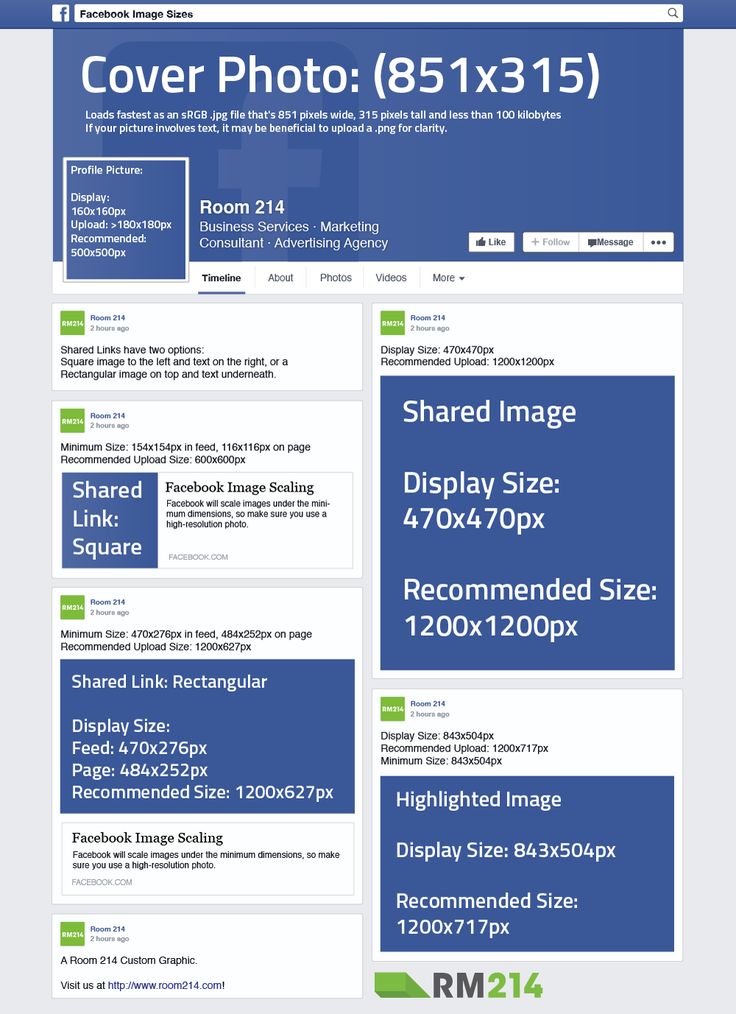
In the menu on the left, click "Edit", on the right, a field for entering information opens. Here, first we indicate the phone number (you can specify the number to receive messages in WhatsApp), email address and website. nine0003
Go down below and enter the address.
Specify the hours of operation. Below there are additional options that allow you to specify the operating mode on holidays.
You can also specify other data: products, price range and pages in other social networks.
This completes the basic page setup. This page can be linked to an Instagram account, it contains contact details and an action button is configured. Next, we move on to advanced settings that will allow you to use your Facebook business page even more efficiently. nine0003
Interesting: How to set up Facebook ads
How to use a business page for promotion
Template and tabs website.
 In particular, choose a page design template and include the necessary sections. Open the settings and find "Templates and tabs". Here you can choose the appropriate design template.
In particular, choose a page design template and include the necessary sections. Open the settings and find "Templates and tabs". Here you can choose the appropriate design template.
For example, if you use the cafe page template, the Offers and Jobs tabs will appear, and the action button will change to Directions.
Tip : Experiment with patterns by changing them. So you will choose the most suitable one. Then you can manually customize the template by turning off unnecessary tabs or swapping them.
Set up a welcome message
If you enable this option, every time someone visits your business page, a welcome message will automatically be sent to them. This will increase the conversion of the page and allow you to quickly build communication with a potential client. nine0003
We go to the page settings, open the "Messaging" section, find and activate the "Show greeting" item. Then click "Edit" to set your message.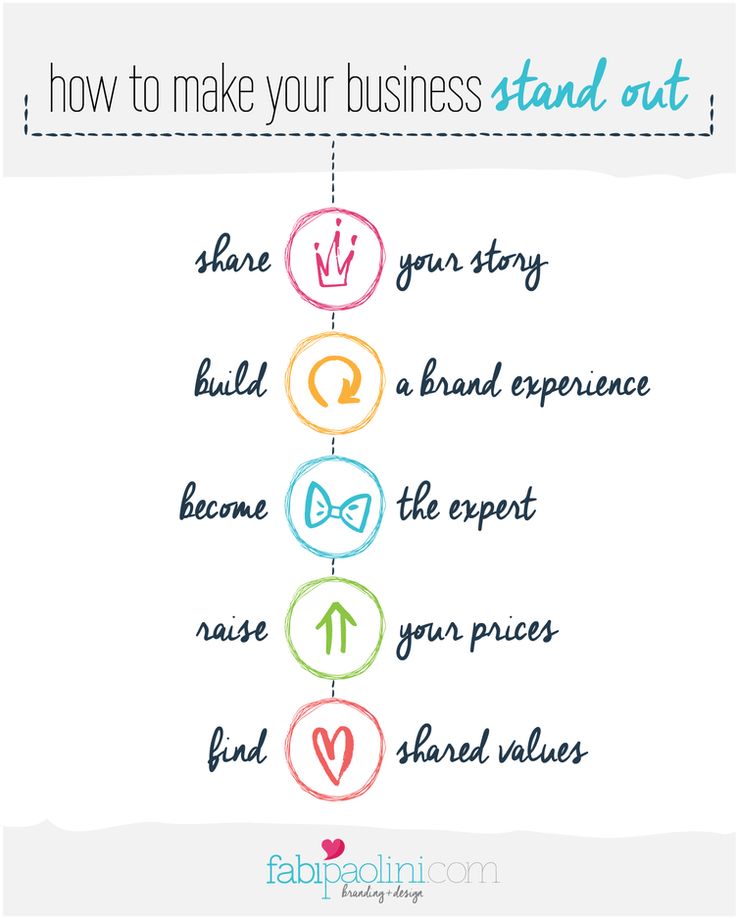
Enter the text of the welcome message. The character limit is 160 with spaces. You can use emoticons and username. At the end, click "Save". Please note that the message will go to Messenger.
How to link a business account to Instagram
In the "Instagram" section, you can link a business page to your Instagram account. This will allow you to publish content immediately on Facebook and Instagram, reply to messages on any social network, and respond faster to new comments. To communicate, click "Connect account", then you will need to log in through Instagram to confirm adding an account.
After linking the business page with Instagram, you will also have access to Creator Studio ( free autoposting and statistics service ), as well as in the Rights Manager ( copyright protection ). Also, if you plan on having both Instagram and Facebook presence, we recommend that you manage your Pages in Business Suite.
Link to WhatsApp
In the WhatsApp section, you can link a business page to a messenger and you can be contacted on WhatsApp directly from an ad or from your Facebook Page.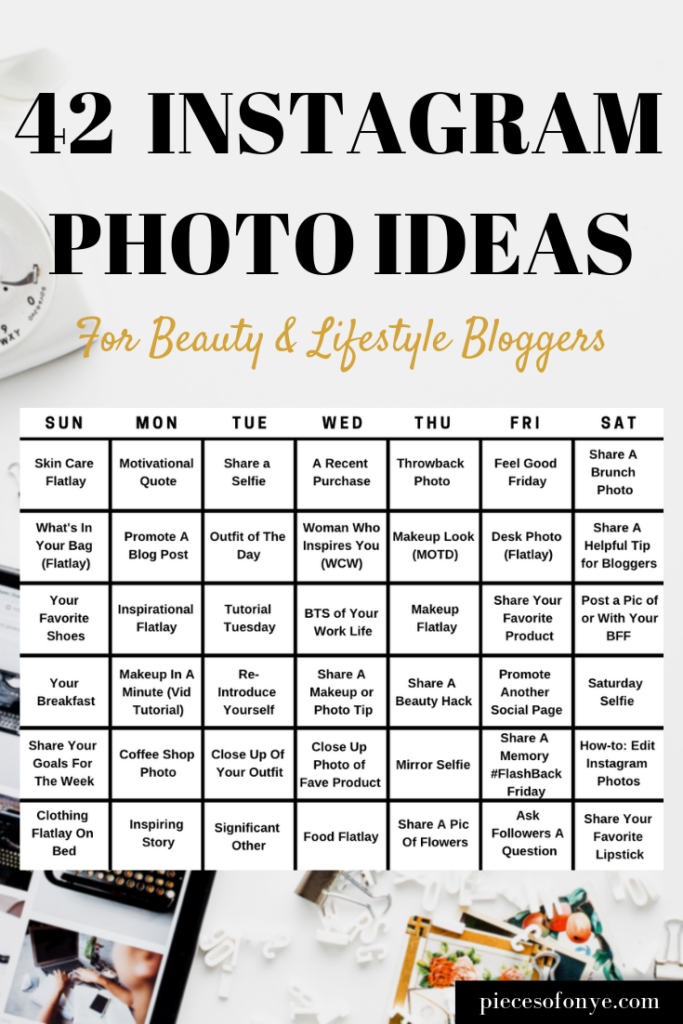 This is handy if you're used to replying to people on WhatsApp. nine0003
This is handy if you're used to replying to people on WhatsApp. nine0003
To get in touch, select a country code and enter a phone number. You will receive a verification code to verify that the number belongs to you.
We also recommend setting up a WhatsApp business account to get access to more features.
Invite your friends to like it
In general, Facebook promises to remove the Like button from business pages, but even when it is removed, everyone who likes your page will remain subscribed to it. Therefore, we do not ignore the opportunity to attract the first audience. On the business page itself, scroll down a little and find a column where you can invite friends. Click "View All Friends". nine0003
In the window that opens, select all friends or those who will definitely be interested. Also, in the lower left corner there is an option that allows you to send invitations to private messages ( no more than 50 pieces at a time ). Once selected, click "Send Invitations".
Once selected, click "Send Invitations".
There is a "More" button, you can also invite friends through it.
Follow the statistics
To keep track of how effectively the page is developing, there is a "Statistics" section. You can access it through the settings. nine0003
Statistics provides an overview of all indicators in general, as well as detailed statistics for each metric separately ( left menu ). Here you can also download all the data, the "Export data" button in the upper right corner.
Access control
At some point, you may need to transfer control of a business page or add other team members to collaborate. For example, a sms manager who will be responsible for posting or a targetologist who will run ads. nine0003
To add new users who will be able to manage the page, go to the "Roles on the Page" section in the settings. In the "Assign a new role on the Page" field, write the username ( he must have a personal page in FB ) and select the role.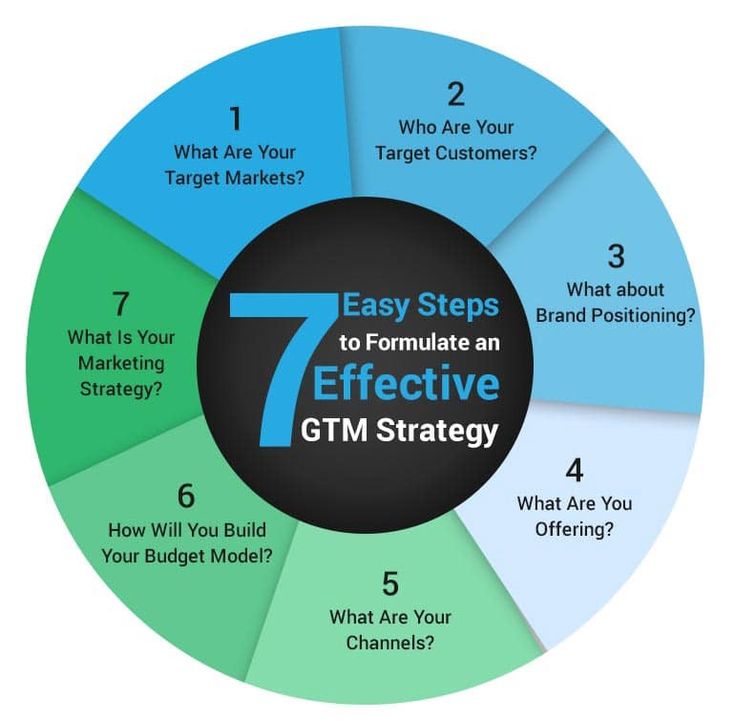 Thus, you can assign an advertiser, editor, moderator, analyst, or a new page administrator.
Thus, you can assign an advertiser, editor, moderator, analyst, or a new page administrator.
How to delete a business page
If your organization has ceased operations or you no longer see the point in a business page, you can always delete it. To do this, open the "General" item in the settings and at the very bottom we find the option to delete the page. We click on it, then click "Permanently delete the page" and confirm the deletion. nine0003
Conclusion
A Facebook business page is a must for marketing, whether you plan to promote on Facebook itself or not. It will make your company visible to more potential customers, as well as enhance your Instagram experience.
Useful links :
- 5 parsers for Facebook
- What to do if Facebook has blocked an ad account
How to create a business page on Facebook
A business page represents your company on Facebook. On it, potential customers can communicate with the brand, find contacts, view a list of services or reviews of other users.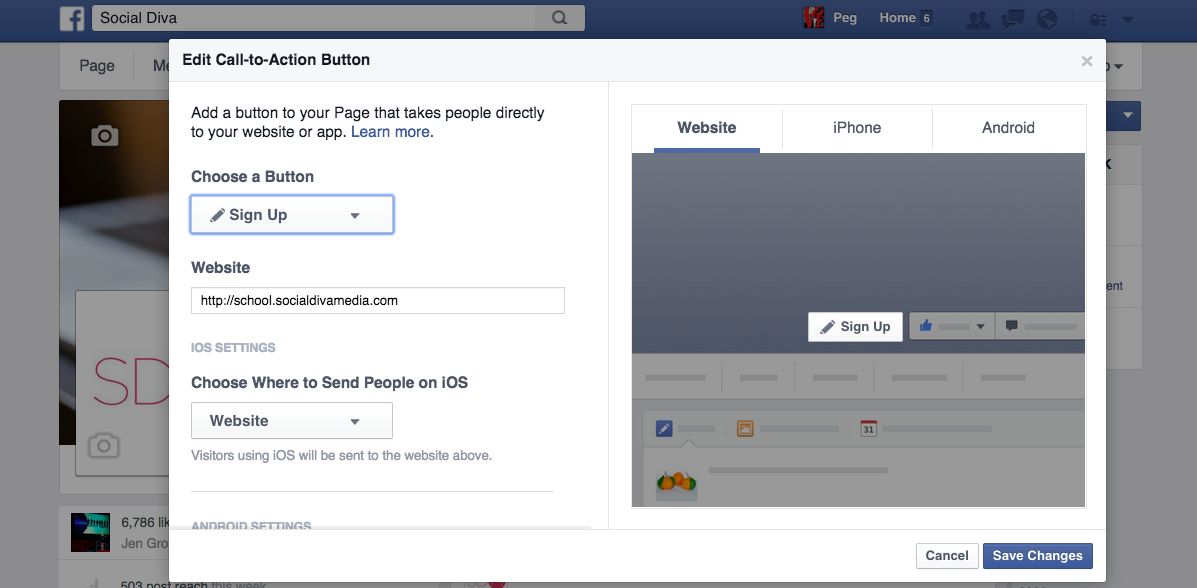 And most importantly, it is an opportunity for advertisers to launch campaigns on Instagram and Facebook. We share step-by-step instructions on how to create a page for business on Facebook.
And most importantly, it is an opportunity for advertisers to launch campaigns on Instagram and Facebook. We share step-by-step instructions on how to create a page for business on Facebook.
Creating a company page
A business page requires a personal Facebook account. If you are already registered, log in to your profile and click the plus in the upper right corner, and then select the "Page" tab. nine0003
In the window that appears, fill in the information about the company: name, category and description. In the preview on the right, you can see what your page will look like.
What can not be used in the title of the page:
- Words that may offend or violate someone's rights.
- Any Facebook word forms.
- Capital letters, if they are not used according to the rules of the language. To write eLama in the title of our page, we had to contact representatives of the social network. You can write the whole word in capital letters, but only if it is an abbreviation.
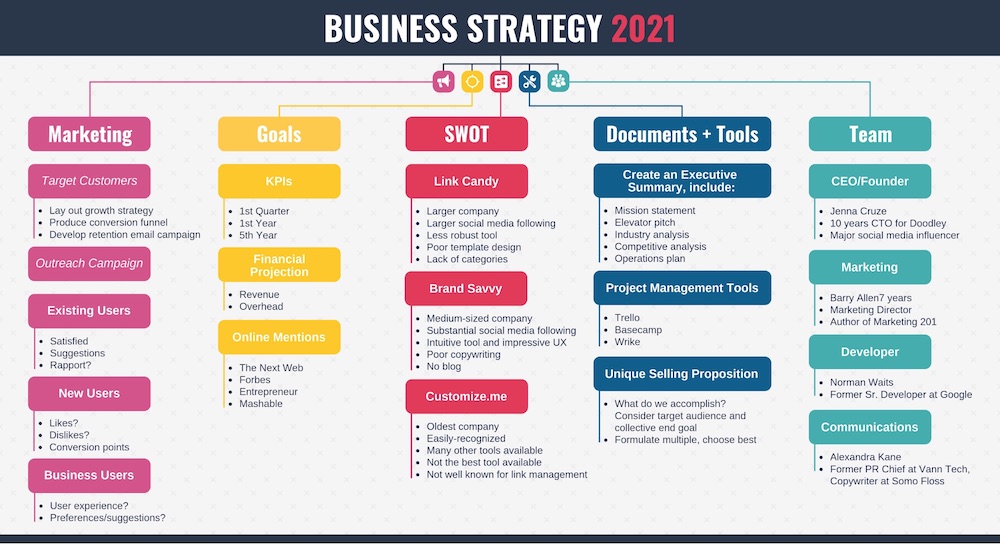 nine0249
nine0249 - Symbols and punctuation marks, if they are also used inappropriately.
- Common words that may confuse the user. For example, the page of the Lipetsk beauty salon "Buttercup" cannot be called a salon / hairdresser in Lipetsk.
Add a short company description. It will be displayed in search results, so it is important to indicate how the company will be useful to customers. The more fields you fill out, the more information users will receive. This will increase their loyalty to your product. nine0003
Save the page, it can now be found in the "Pages" tab in the right menu of your personal profile.
Set up a business page
What should be on the page:
- Images: cover and profile photo.
- Username - this will be displayed in the URL of your page.
- Call to action button. For example, if you have an online store, you can add a "Buy" button and link to a product catalog. nine0037 Company information: address, map, phone, opening hours, etc.

Let's take a closer look.
Add a profile photo and cover photo
Cover pages tend to get more hits and likes.
If you skipped this step when creating the page, you can add a cover image in edit mode. Click on the "Change" button and select one of the options. If there is a logo or text on the cover, then it is better to upload the file in PNG format so that the quality does not deteriorate (photo upload rules). nine0003
Your profile photo will appear in your posts and comments. To download it, click on the camera icon and select "Edit profile photo".
Enter @username
@username is the URL of your page. If you have a brand, then just enter its name in Latin. If your page title contains key characteristics, then you do not need to write them. The shorter the better. The username is written in Latin and may contain numbers. Maximum 50 characters. nine0003
If the name is free, a green check mark will appear.
Add a button
Add a button to encourage users to take a targeted action.