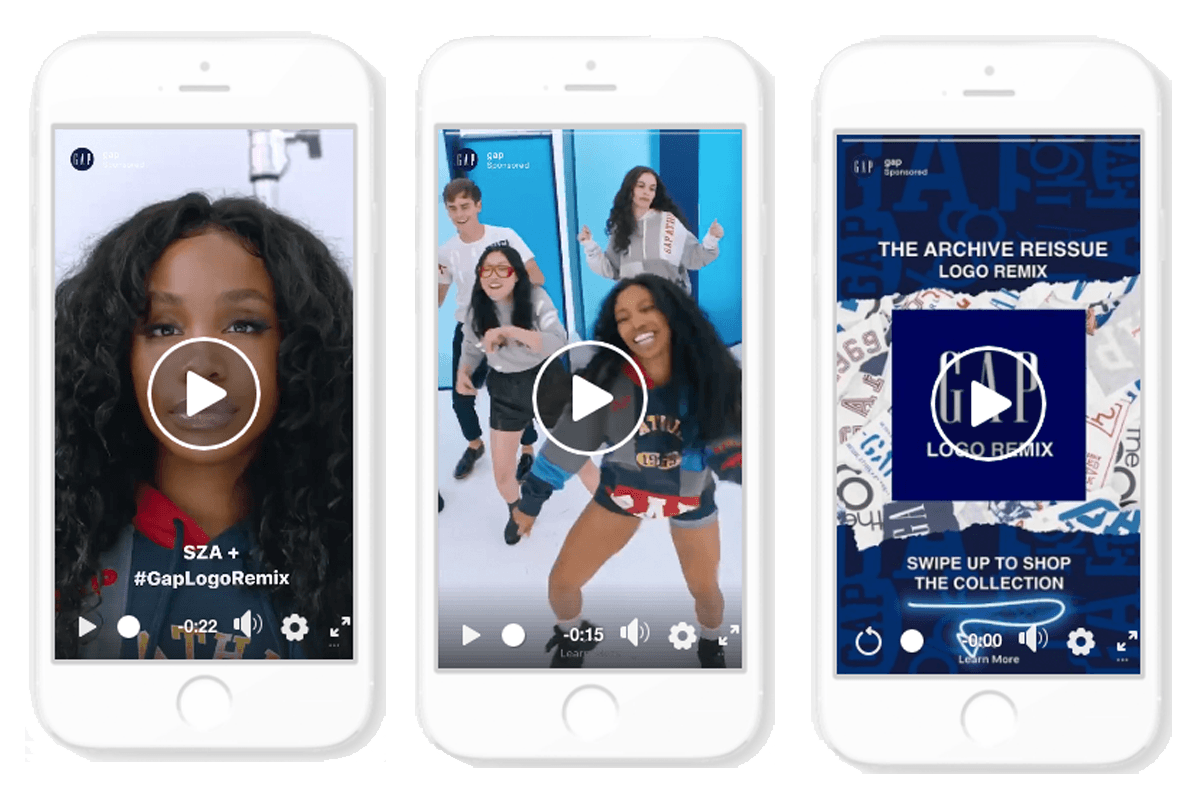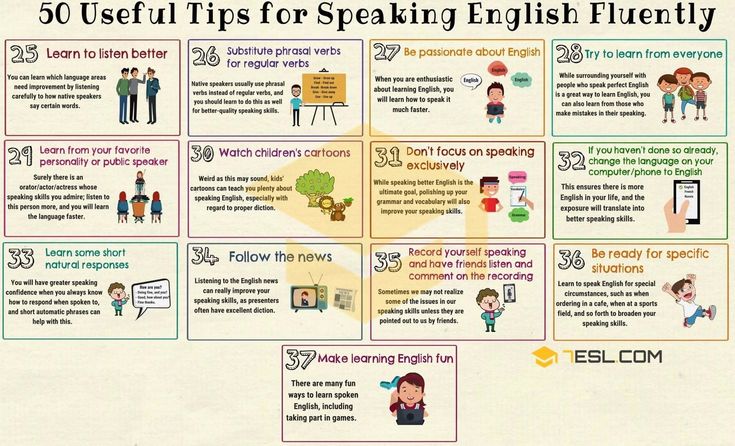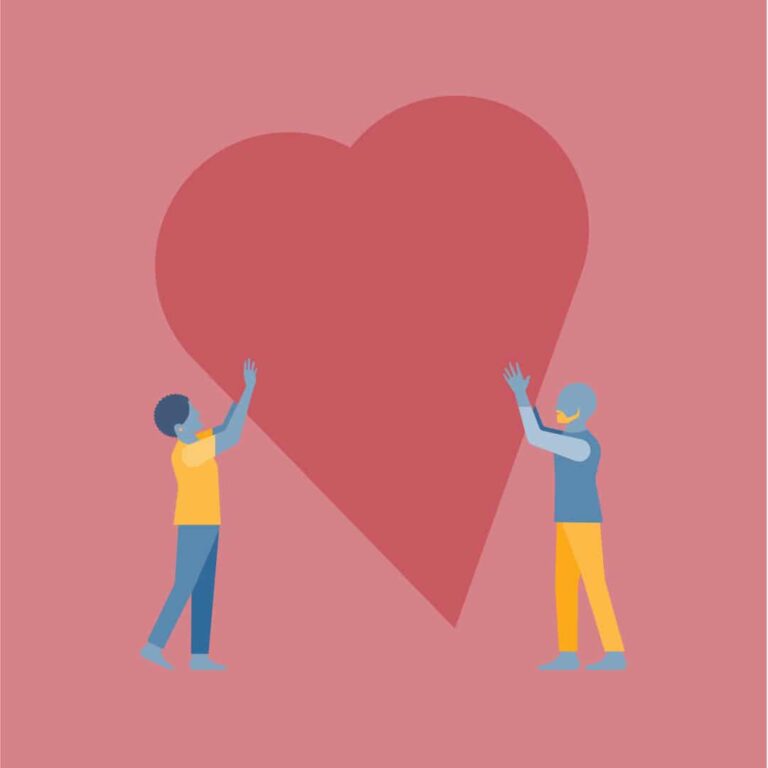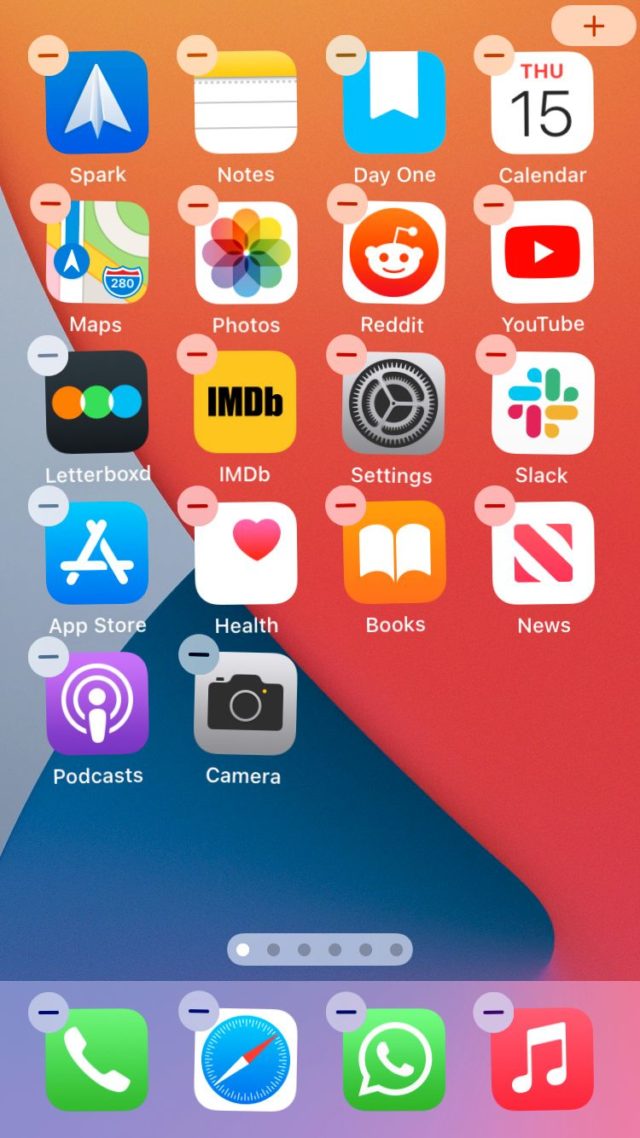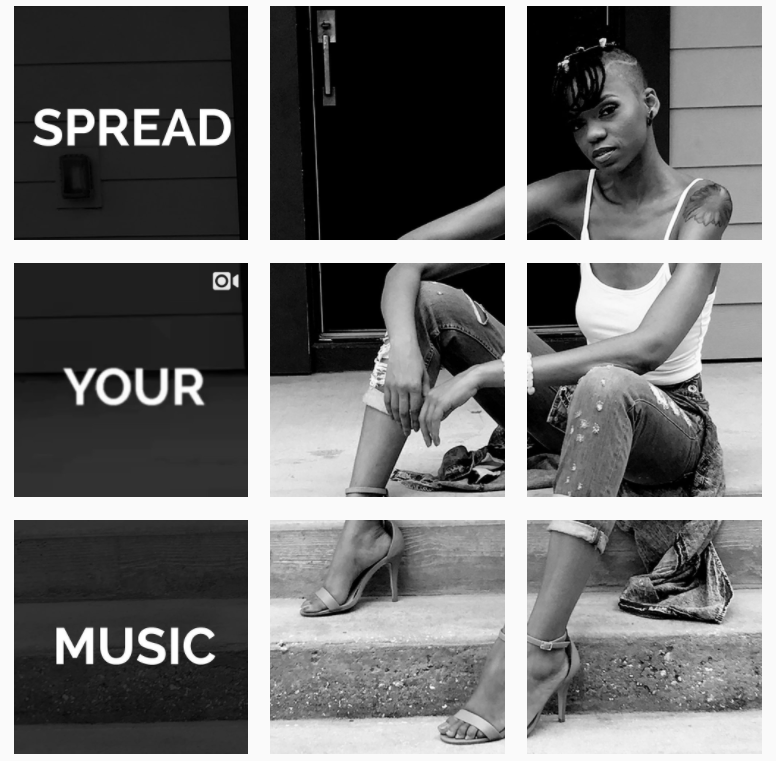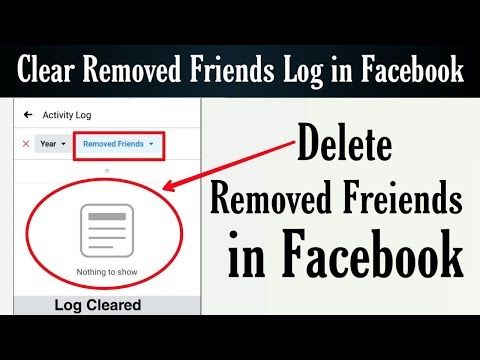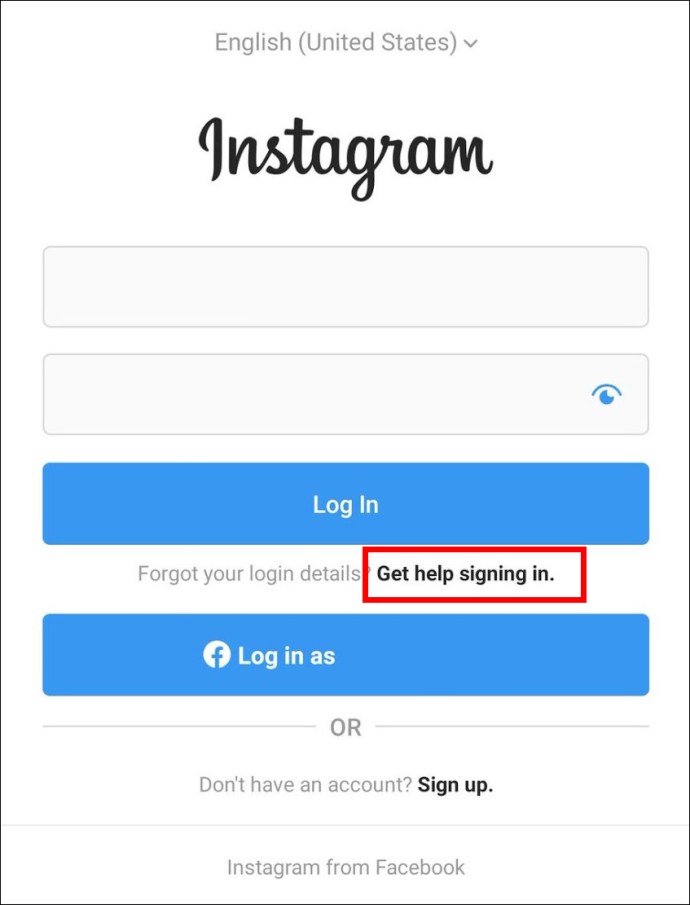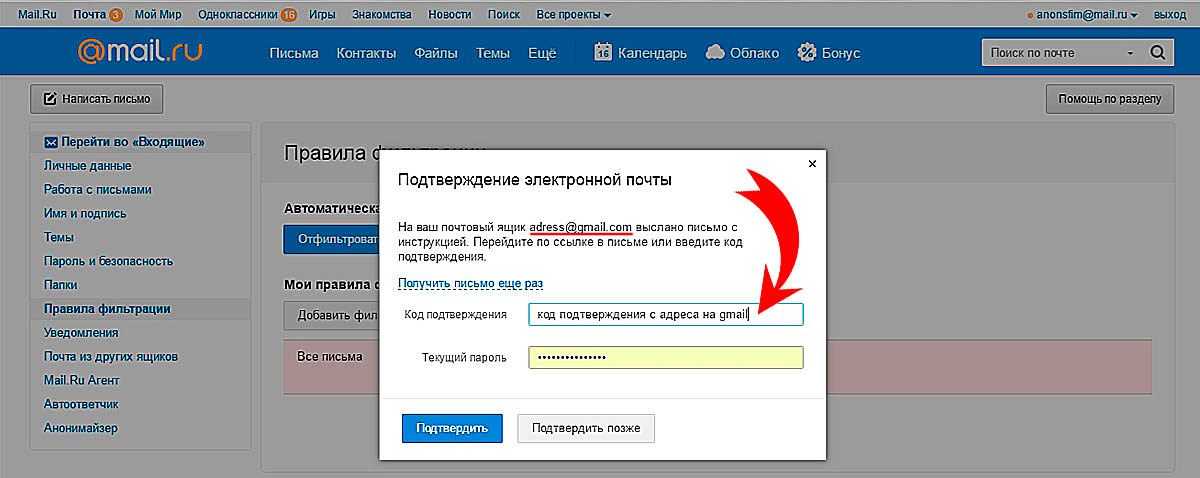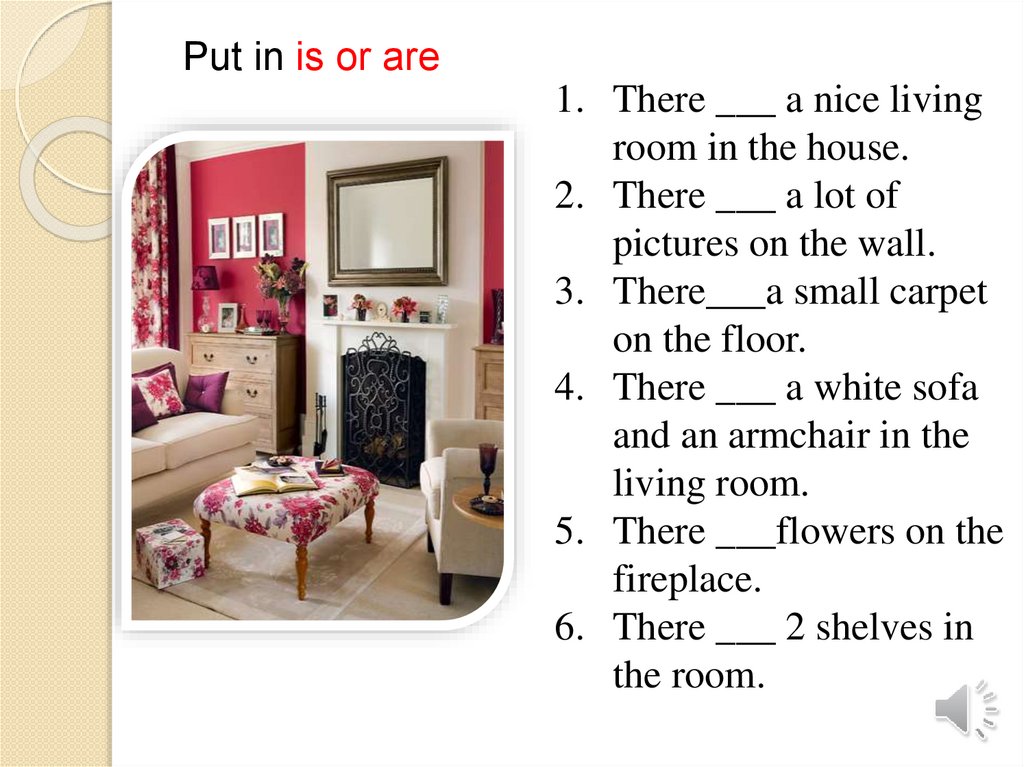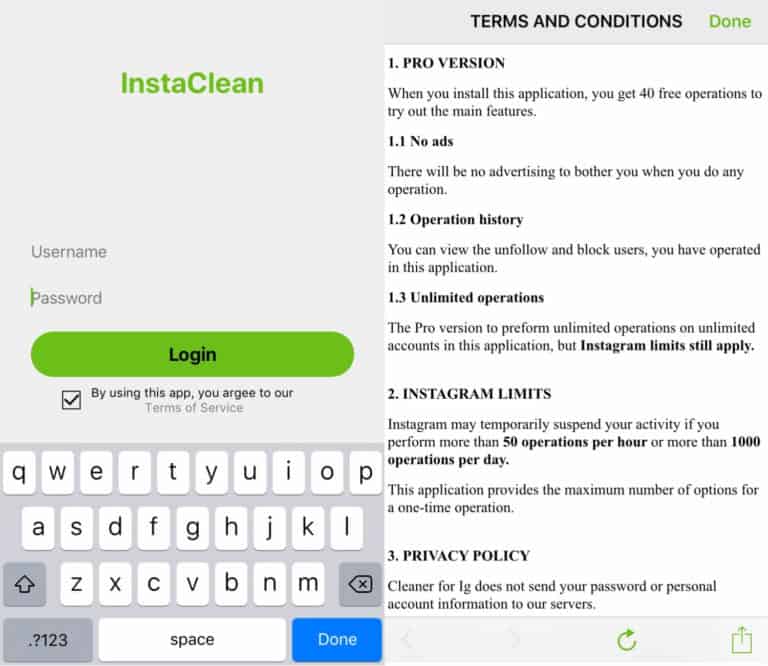How to get music on instagram story without sticker
2 Ways to Add Music to an Instagram Story Without a Sticker
Do you love letting people know about your day by uploading photos or videos on Instagram stories?
If you do, adding GIFs, stickers, text, and even music isn’t a new thing for you to do.
But, while adding music amps the mood for your IG story, you might find the music sticker ruining the view.
So, is it possible to add music to an Instagram story without its sticker appearing as well?
How to Add Music to Instagram Story Without Sticker
One way to add music to Instagram without a sticker is by making the sticker smaller by pinching your fingers inward. Then, drag the said sticker until it disappears from the story frame. The second way is to share a song on Instagram directly from the Spotify app by tapping “Share.”
Adding Music to Your Instagram Story Without a Sticker: 2 Witty Methods
Adding your favorite song tracks to your Instagram stories is another creative outlet for IG users.
Not only does the music help develop the mood for that story, but it also makes your IG story more engaging and appealing.
Think of it like you’re making a mini-music video with your IG story.
However, simply adding the music to your Instagram story leaves a trace on it — the music sticker.
So, if you want to add music to your IG story but not the sticker, take a look at the 2 methods below.
Method 1: Dragging the Music Sticker Out of the Story Frame
Step 1: After you launch the Instagram app on the device you’re using, tap the “Create” button.
Step 2: From there, you can select the “Story” option from the dropdown menu that appears. After which, proceed with creating a story.
You can opt to upload a photo or video from your phone’s gallery or capture a new one directly using Instagram’s camera.
Step 3: Now, you can begin editing your Instagram story. There are 2 ways to do this.
First, you can tap the “Sticker” icon.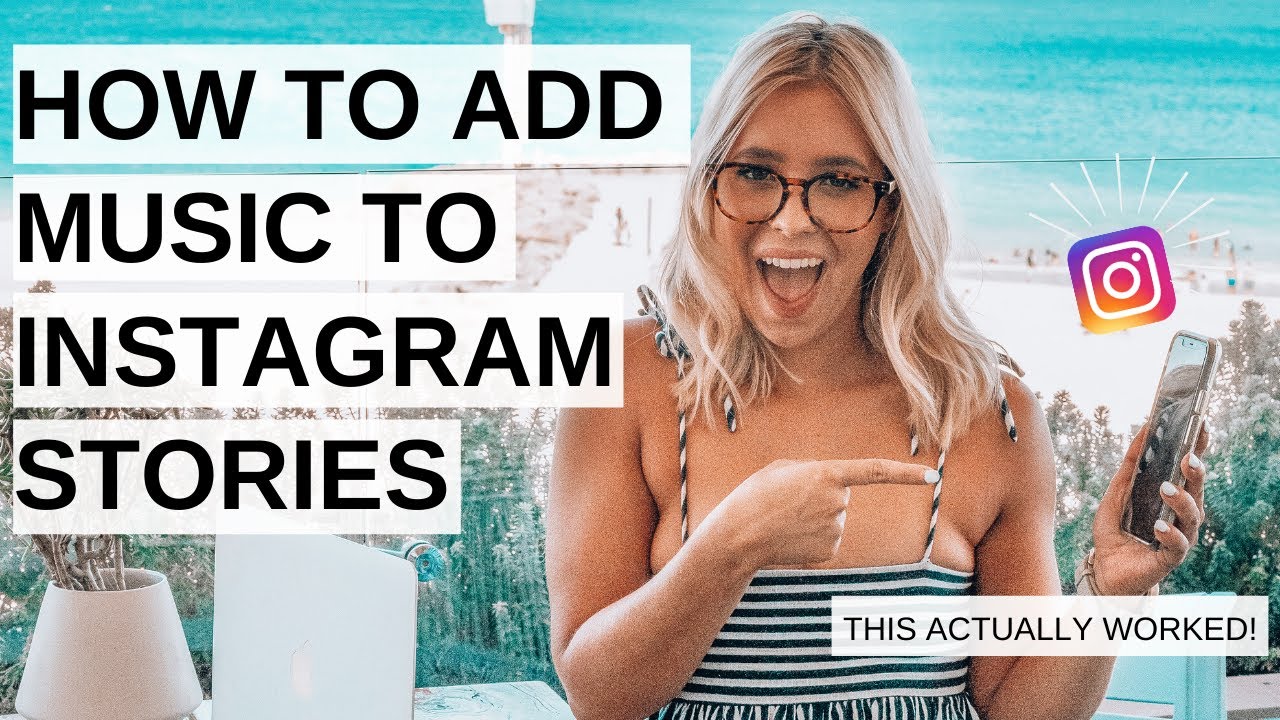 This will pull up a menu where you can add various stickers to your IG story — GIFs, icons, filters, and music.
This will pull up a menu where you can add various stickers to your IG story — GIFs, icons, filters, and music.
Another way is to swipe your finger up from the bottom of the screen to pull up the same “Sticker” menu.
Since you want to add music, tap the “Music” sticker.
Step 4: Once you’re in the “Music” menu, choose from the playlist available.
You keep scrolling through the choices, or you can use the search bar to find a song based on the singer’s name or the song title itself.
If you’re not familiar with a particular song clip, you can press the “Preview” button to hear a short clip of the said song.
Step 5: After finding a music track you’ll add to your IG story, tap on it for it to be selected.
You’ll then be redirected back to the “Creator” area.
Step 6: You can edit the tune’s length (between 5-15 seconds), as well as select the part of the song you want to be played by dragging the slider bar.
At times, you can add lyrics or change the album image during the editing process as well.
If you’re done editing the song itself, press the “Done” button.
But, as you want to add music without the sticker appearing in the story, pinch the album image inwards to make it smaller.
Step 7: After resizing the album’s image, drag it towards the edge of the story frame until it disappears from view.
This will somehow give the illusion of hiding the sticker behind your Instagram story.
Step 8: If you’re done editing your Instagram story, tap the “Your Story” button to publish your Instagram story.
Now, you can view the story with the music you selected earlier playing in the background without the sticker in view.
You’ll only see the title of the song and the artist, but the sticker’s completely out of sight.
Now, this first method of adding music to IG stories without stickers is indeed a nifty trick only the wise ones know.
But, what if the music you want isn’t found in Instagram’s playlist?
Method 2: Sharing a Spotify Song to Instagram Story
Step 1: On the device you’re using, locate the Spotify app and tap it.
Step 2: Once Spotify’s home page appears, search for the song you want to use by tapping the “Search” button.
You’ll never miss this button as it takes the shape of a magnifying lens.
Step 3: After finding the song you’ll use, press it to make it play on the screen.
Then, head to the upper right of the screen and tap the kebab menu (3-vertical-dot-icon).
Step 4: On the menu that appears, scroll down until you find the “Share” button. Press it.
Step 5: You will then see various options where you can share the music to. Since we’ll share the music on Instagram, tap the “Instagram” button.
Step 6: You will then be redirected directly to Instagram Stories. From there, proceed with editing your story as you wish.
In case the album image appears just make it smaller and drag it out of the story frame.
Step 7: Then, press “Your Story” to publish the story you created on Instagram.
If you want this newly-created story to be visible to you or select people when you add this as a highlight, you can hide this Instagram highlight as well.
And, with those 7 steps, you’ve successfully added music to an Instagram story without its sticker appearing.
The only thing is that you’ll have to tap the IG story first or the “Play on Spotify” button first for you to play the song.
You’ll then be redirected back to Spotify where the song will be played.
So, these are the 2 options that you can choose from when you want to add an Instagram story with the music sticker appearing.
It depends on what method you’ll use so you can create the Instagram story you’re aiming for.
Frequently Asked Questions about How to Add Music to Instagram Story Without Sticker
How do you add music to your Instagram story?
To add music to your Instagram story, you can tap the “Sticker” icon found at the top of the screen and press “Music.” Another way is to swipe up the phone screen with your finger to activate the “Sticker” menu and tap the “Music” button.
How long will the music you added play after creating an Instagram story?
The music you added to your Instagram story will continue playing for the entire length of the story.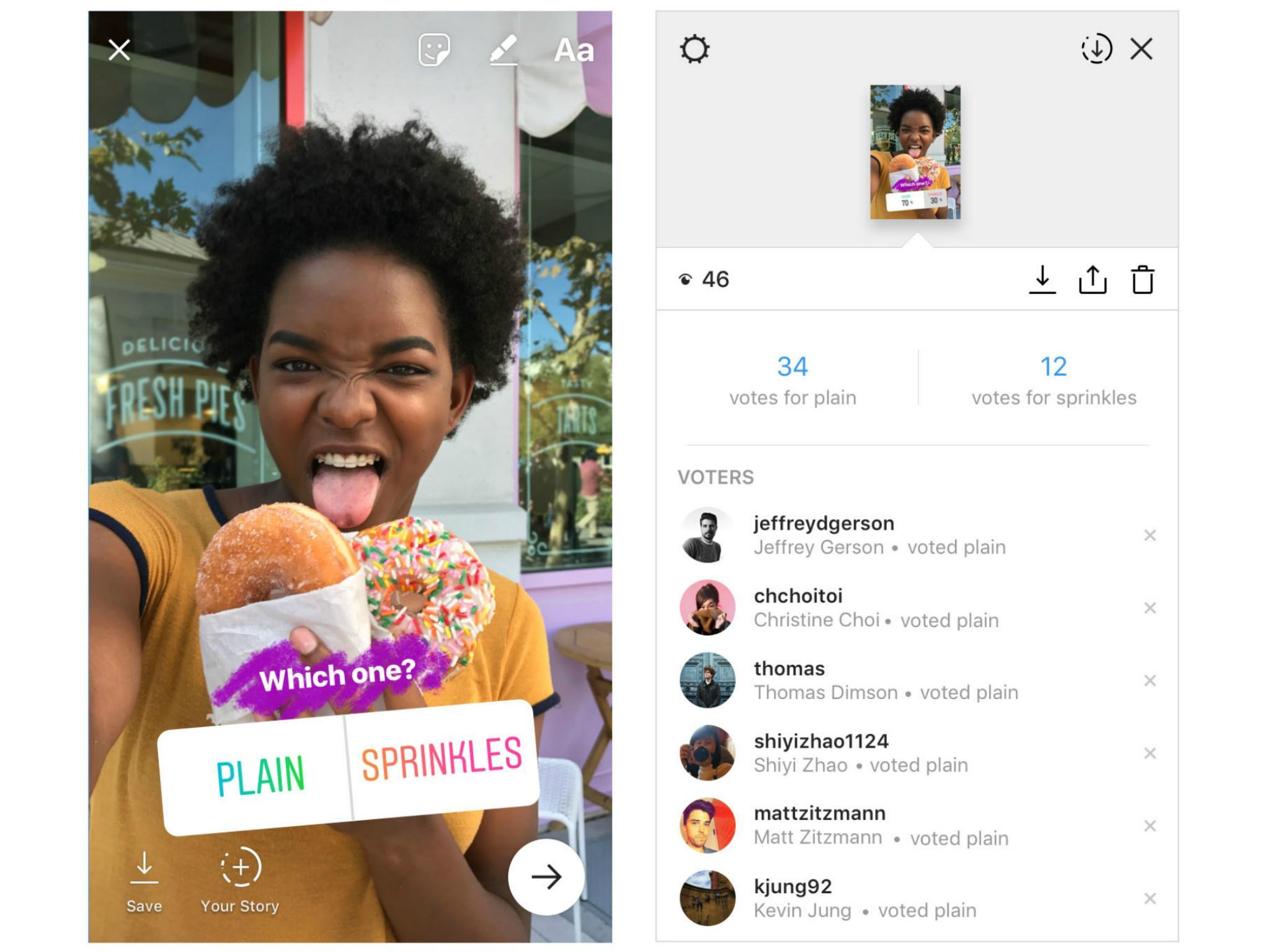 But, you can adjust the song track’s duration, choosing between 5-15 seconds during the creation phase before tapping “Done.”
But, you can adjust the song track’s duration, choosing between 5-15 seconds during the creation phase before tapping “Done.”
Will I be accused of copyright in case I use any of the songs in the “Music” sticker on Instagram?
The songs available on Instagram’s sound collection are royalty-free songs. This means that whenever you use them to create stories and reels, you won’t be charged with copyright for using it.
Marcel Iseli
Hey guys! It’s me, Marcel, aka Maschi. On MaschiTuts, it’s all about tutorials! No matter the topic of the article, the goal always remains the same: Providing you guys with the most in-depth and helpful tutorials!
How to Add Music to Instagram Story [with/without Sticker]
Shanoon Cox
Sep 01, 2022• Proven solutions
How to Add music to Instagram Story [with/without sticker]
The outstanding features on Instagram, such as the IGTV and story, make it easier to interact with the audience. But despite having plenty of attributes, Instagram stories are still on the top of the list whenever it comes to its features. More than 500 million users on Instagram are utilizing this feature not only to boost their engagement but achieve a better reach.
But despite having plenty of attributes, Instagram stories are still on the top of the list whenever it comes to its features. More than 500 million users on Instagram are utilizing this feature not only to boost their engagement but achieve a better reach.
You may have stunning pictures to post on stories, but your audience may not get engaged and feel the same as you do. Adding music to your stories can do wonders in making them look aesthetic! This article will let you know how to add music to Instagram stories with or without stickers to make them more pleasing to watch.
- Part 1: Add Music to Instagram Story with Music Stickers
- Part 2: Add Music to Instagram Story without Music Stickers [4 Methods]
Part 1: How to Add Music to Instagram Stories with Music Stickers?
Multiple formats have been released since the launch of Instagram music stories but adding a music sticker is one of the simplest. In this section, we will explore how to do that and how you can make your stories a lot more entertaining for the viewers by adding music with the sticker.
Step 1: Add image or video
On the top right corner of your feed, click on the + sign to add images or video to your story. You can take a picture or a video on the spot or explore the library to upload. You can swipe up to select videos or photos.
Step 2: Tap on the music sticker icon
After you have added a filter or edited your story, click on the sticker icon. You will get a few sticker options, use the search bar to locate the music sticker and then click on it.
Step 3: Add music
After you click on the music sticker, you will be presented with many song suggestions. You can use a search tab to find your favorite song or artist.
Click to add it to your stories; you can choose a 15 second part from the music you like to play on the story. You can also change the song sticker before uploading.
How to Edit Music Stickers?
While adding music to Instagram stories via sticker, you can edit them in any way you want. While editing, you cannot only adjust the length of the clip, the color of the music sticker, size and type, and even the font lyrics as well.
Sticker style:
You can tap on the music sticker to change the icon. You can also switch to the lyrical mode sticker by tapping the sticker.
Changing colors:
You can also press the color wheel at the top corner of the screen to adjust the color of music stickers and the lyrics as well.
How to Add Lyrics to Stories through Instagram Music?
Some songs have options to play music with lyrics to the story. Here is how you can add lyrics.
Step 1: Choose songs with lyric option
It is essential to choose a song that allows you to enable the lyrics option.
Step 2: Click on the letter
If you want to add lyrics, you can press the letter sign before posting.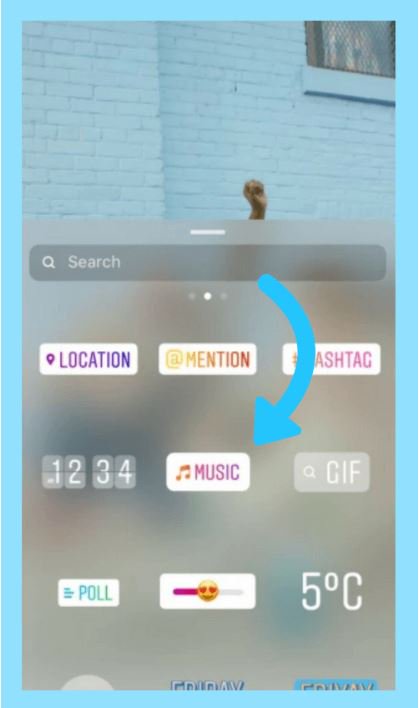
Step 3: Adjust the lyric size
Before you post a story or send it to your close friends, you can enlarge or minimize the music sticker size and change its placement on the screen.
Part 2: How to Add Music to Instagram without Music Stickers?
Instagram music works in most cases, but it may be useless if you do not find music of your choice. Sometimes, you want to add a specific song to go with the video's vibe or a photo. In that case, you can upload music using other methods as well. Here, we will share four ways to put music to Instagram stories without stickers.
Method 1: Add music to Instagram through Spotify MusicThanks to the update from both partners, i.e., Instagram and Spotify, which teamed up back in 2018, now you don't have to share a screenshot of a song from Spotify to let the audience know what you're listening to!
Spotify has millions of songs to listen to and add to your library. You can post all the songs you listen to on your stories to make your content look more appealing. Let's have a look at a few steps that you can use to post music from Spotify on Instagram:
You can post all the songs you listen to on your stories to make your content look more appealing. Let's have a look at a few steps that you can use to post music from Spotify on Instagram:
Step 1: Log in to Spotify and select a song:
Log in to your existing account or create a new one. Select one of the songs from your list or search for the one you like. You will see three dots on the right corner; click on them.
Step 2: Select Instagram stories
When you click on the three dots, you will be presented with a few options; click on share. After clicking on share, you will see a few apps options; click on Instagram stories.
Step 3: Post
When you click on the Instagram stories option, the cover art will automatically upload to your stories. You can add a filter or change its placement before posting.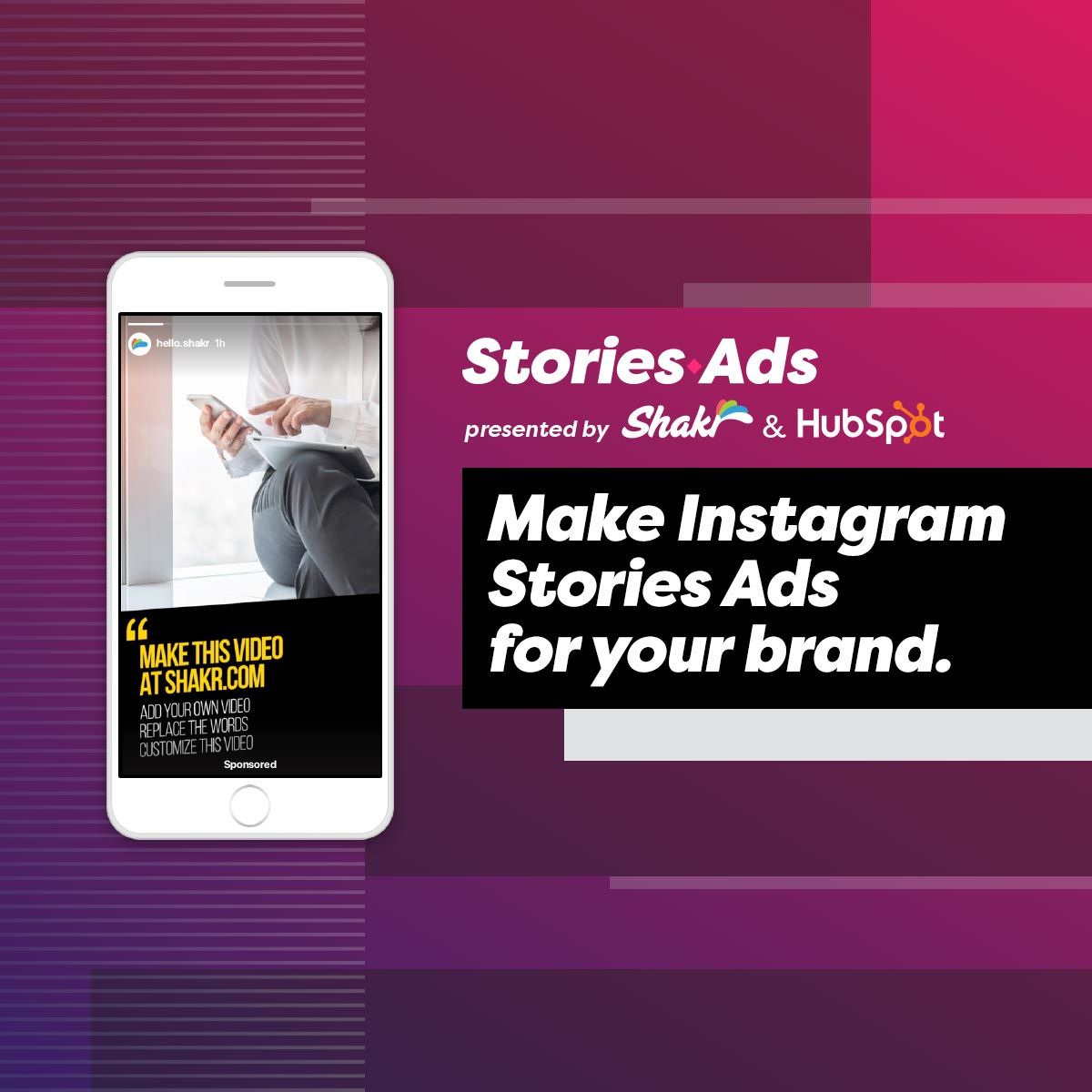
Method 2: Upload music on Instagram stories through SoundCloud
SoundCloud is one of the apps that we all have used at some point in our lives to listen to our favorite music tracks. It also has options to make separate genre playlists to listen to according to your mood. On top of all, you can now add music to Instagram stories via SoundCloud in some simple steps.
Step 1: Login and search music
To begin the process, you first have to log in to your account and search for the song you want to post on your stories in your playlist. To share music on Instagram, you have to click on the three dots, the ellipsis sign below the song.
Step 2: Select Instagram stories
When you select the ellipsis sign, you will see a few options and an Instagram logo. You will see stories written beneath the logo; click on Instagram stories.
Step 3: Post
The song will be shared to the stories, make changes you want, and post.
Method 3: Share Music to Instagram through Apple Music
Apple Music is one of the best music apps which many people use to listen to their favorite songs. It is an iOS app through which you can also post music on Instagram stories. Let's see how to post music through Apple Music on Instagram stories.
Step 1: Click to identify a song
Go to Apple Music and play the song you want to post on your Instagram story.
Step 2: Click to open drop-down options
When you are listening to the song, you will see three vertical dots. Click on the vertical dots to get share options.
Step 3: Click share on Insta stories
When you click on three vertical dots, you will have a few options. Click on share and proceed to select the Instagram stories option.
Note: You might have to click on "More" on some smartphones.
Step 4: Post on stories
The last thing you will do is post the cover art and the song.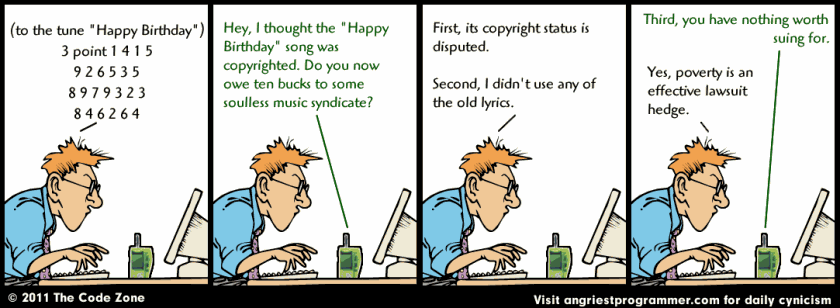 People can click on the Apple Music icon to listen to it there.
People can click on the Apple Music icon to listen to it there.
Method 4: Edit Instagram stories with Music through FilmoraGo
FilmoraGo is a powerful software that lets you add desired music, sound effects, and stickers to edit your Instagram stories. Not only can you share your creativity with your Instagram audience, but you can make your content outstanding! Here's how you can edit through Filmora Go.
Step 1: Open the FilmoraGo app
Once you're done installing the FilmoraGo application from the Apple App store or Google Play, open the app on your smartphone.
Step 2: Select the video:
You can select a video or photo of your choice either from your smartphone's gallery or stock.
Step 3: Edit and Customize
Once selected, you can edit and customize that video or photo as per your choice. You can add music, text, effects, animations, and even crop the frame as you want.
Step 4: Share the Video with Music to Instagram
Finally, you can share your edited Instagram Story Video to your Instagram account right from the app.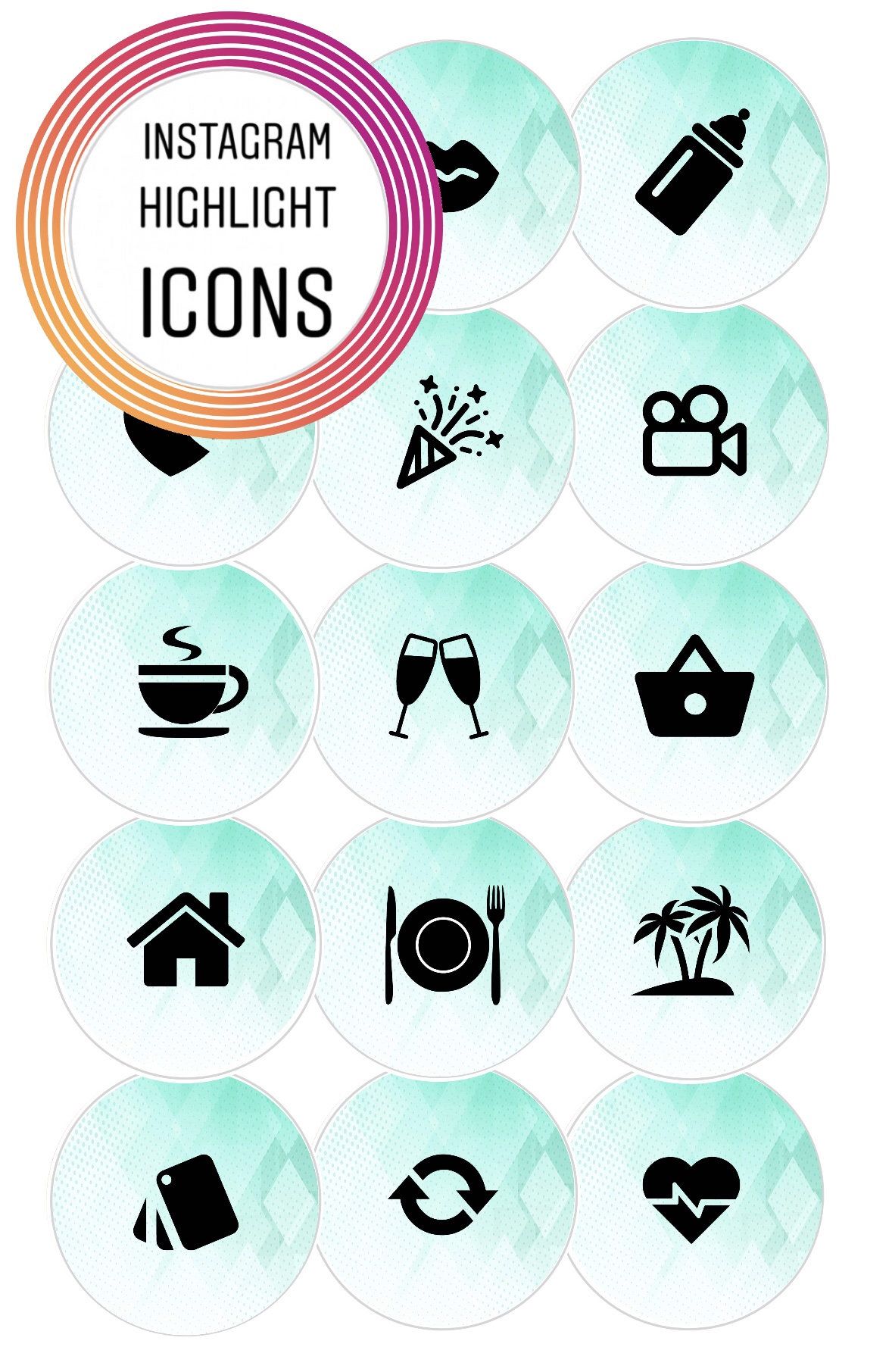
Frequently Asked Questions About Instagram Music
- Why can't I add music to my Instagram Story?
Instagram sticks to a strict copyright law where you can't listen to or add certain music to your stories because it is not allowed in your region. If you cannot post a specific song, you can post another that is available in your country.
- Can you add music to an Instagram story after you post it?
No, it is not possible to add music to your story after posting it. You have to use one of the methods above if you want to add music to your story before posting.
Conclusion
If you wish to add music to your Instagram stories, there are many ways to do it, and we have mentioned a few quick methods. Instantly make your stories compelling and worth watching simply by adding a music sticker. If you are trying to gain traction on Instagram, music on stories could be one of the best ways to do it.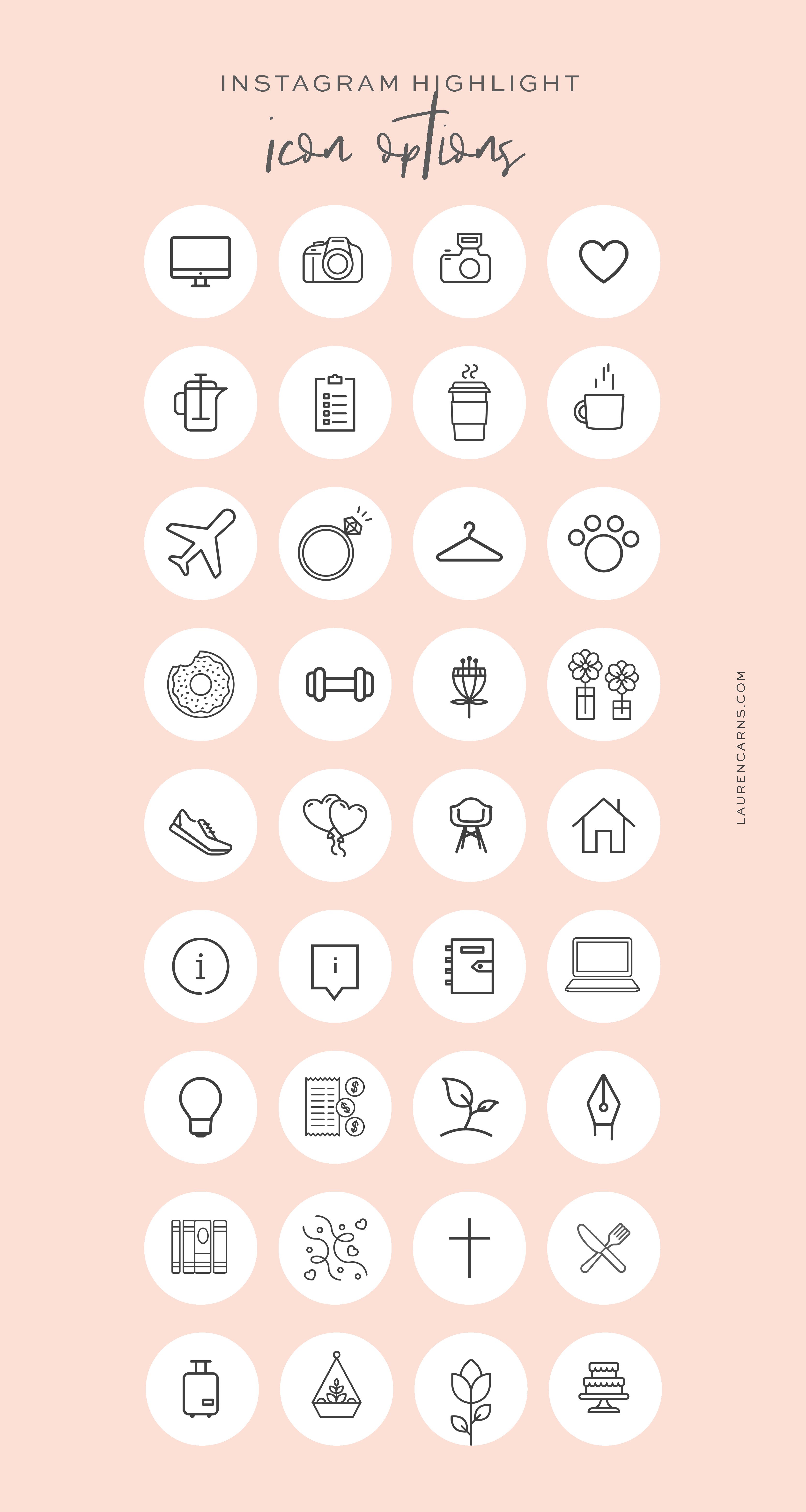
Shanoon Cox
Shanoon Cox is a writer and a lover of all things video.
Follow @Shanoon Cox
overlay on videos and photos, how to use music stickers
*Instagram and Facebook social networks belong to Meta, an organization whose activities are recognized as extremist and banned in the territory of the Russian Federation
Sultan Suleimanov
listens to music on Instagram*
Author profile
Since 2021, Instagram and Facebook* users from Russia have access to music stickers, a feature that allows you to add song snippets to stories.
Music stickers on Instagram* appeared back in 2018, but before users from Russia they were not available: they could not be added to their stories and they could not listen to music in others. Now everything has changed, and now we will tell you how to use it.
Step 1
Go to your Instagram story* and select a music sticker Before adding a music sticker, you need to create a post in your story. Go to the Instagram app*, swipe left and either take a photo or video in the app's camera or add it from the gallery. This also works with text stories created by the "Create" button in the side menu of the camera, but not with posts in the feed.
Go to the Instagram app*, swipe left and either take a photo or video in the app's camera or add it from the gallery. This also works with text stories created by the "Create" button in the side menu of the camera, but not with posts in the feed.
Process your post - add filters and other stickers - you can at this stage, or you can after adding music. The main thing you need is a list of stickers. This is where you can find the function to add music.
| To add a track, first go to the sticker menu at the top right of the screen | The music sticker is usually at the top of the list and is hard to miss |
Step 2
Add a song After clicking on the music sticker, a menu for selecting tracks will appear. Globally, there are three sections: "For You" with personal recommendations based on past actions, "Overview" with thematic and genre selections, and "Saved". At the top of the screen there is a search bar - with its help you can find the song you are interested in. Click on the track you want to add to your story.
At the top of the screen there is a search bar - with its help you can find the song you are interested in. Click on the track you want to add to your story.
The Facebook* company, which owns Instagram*, does not disclose the size of the music database, but there are definitely popular performers there. For example, Artur Pirozhkov, Elka and the King and the Jester group.
/guide/youtube/
How to make money on YouTube
| The "For You" section takes into account past selected music, as well as tastes in rels | In the "Overview" section, you can find a track for the mood if you don't have your own ideas |
Step 3
Select song fragment Once you've selected a song, you'll be prompted to set up a sticker.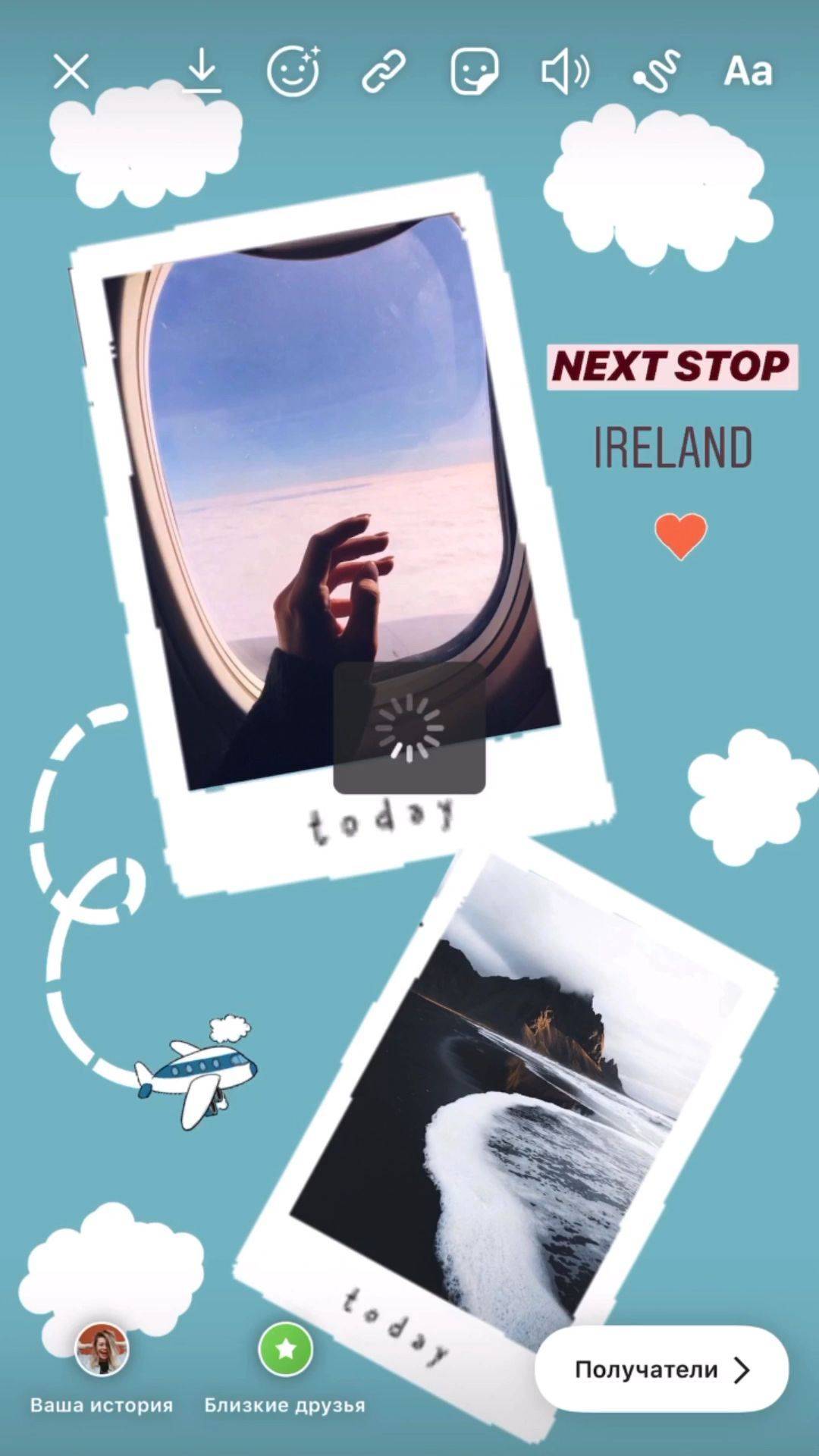 Globally, there are two settings: which fragment will sound in stories and how the sticker itself will look.
Globally, there are two settings: which fragment will sound in stories and how the sticker itself will look.
First select a fragment - it can be up to 15 seconds long. To do this, move one of the two sliders at the bottom of the screen left or right. Next to the sliders there is a button for changing the duration: if 15 seconds is too long, you can trim a fragment of the song.
/guide/tiktok/
Is it possible to make money on Tiktok without songs and dances
The button adjusts the duration of the fragment over time. It does not work for stories with videos: the fragment will last as long as your video. The dotted slider lets you precisely select a section of a song, and the slider above it is useful for quickly moving through the trackStep 4
Customize the appearance of the sticker If the Instagram database* contains the lyrics of the song you have chosen, then animated lines will appear on the screen, just like in karaoke.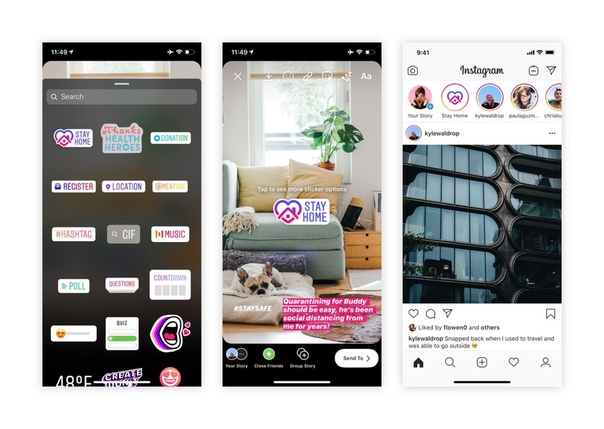 By switching between the buttons at the bottom of the screen, you can customize the font and animation associated with it. The colored round icon at the top of the screen is needed to change the color of the text.
By switching between the buttons at the bottom of the screen, you can customize the font and animation associated with it. The colored round icon at the top of the screen is needed to change the color of the text.
If there is no text in the Instagram database* or you don't want to display karaoke in stories, you can choose one of two static sticker options: they show the album cover, artist name and song title.
/guide/insta-maska/
How to make a simple mask for Instagram*
When you're done with the settings, click the Done button.
Click on the rainbow button to change the color of the text. If Instagram* doesn't know the lyrics of your song, only static stickers will be available to youStep 5
Place the sticker on the screen You finally got a music sticker! Now you can move it around the screen, tilt and resize it, just like with regular stickers. Pick the perfect location and post what you've got.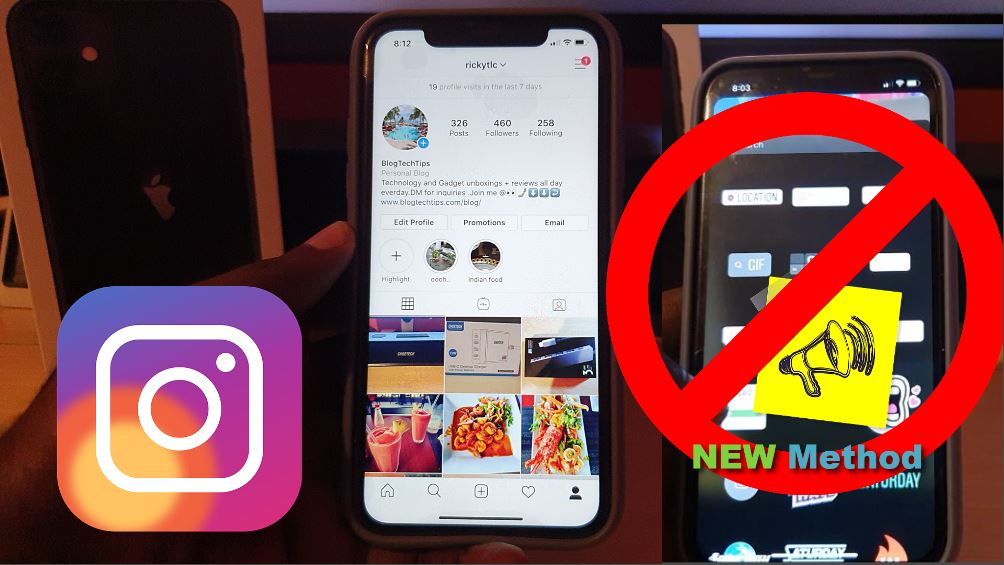
How to add music to your Instagram story: step by step guide
Music is a good way to make Instagram stories more interesting and lively.
At the same time, music in stories is suitable not only for dancing - you can beautifully present a product, share the latest company news, or jump on the wave of popularity of a track and use the trend to increase reach and engage subscribers.
Understanding how to add music to your Instagram story, as well as how to search for music and bookmark it.
Recommended reading : How to advertise with bloggers on Instagram
So we show the process of adding in steps.
Step 1 . We create stories. Record a video or post a photo.
Step 2 . Depending on the interface (on Android and iPhone, they may differ):
- click on the icon in the form of a melody in the menu at the top;
- or select the "Music" sticker in the sticker menu.
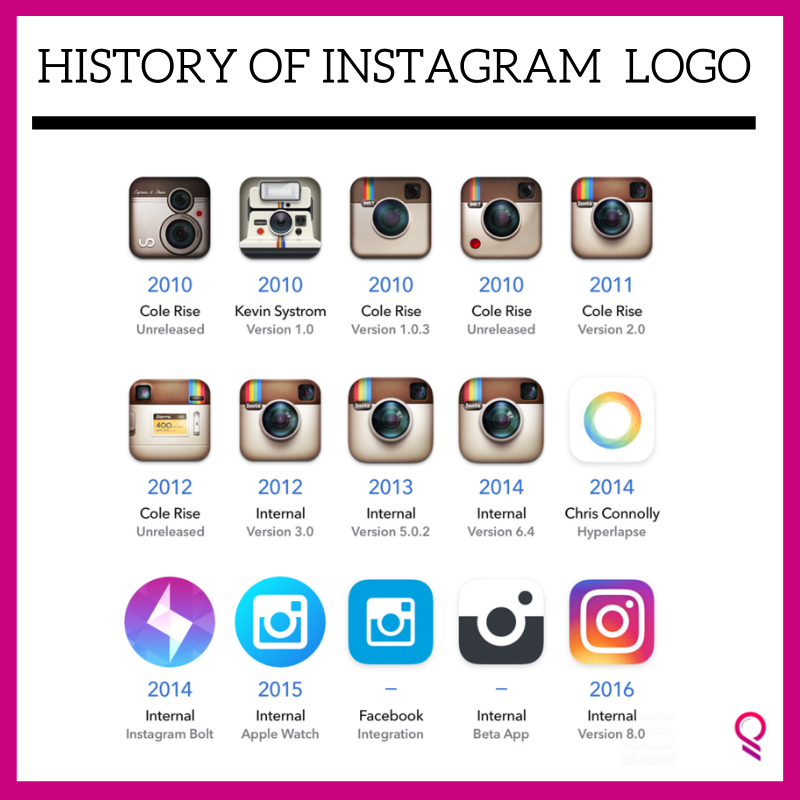
Step 3 . The music selection window opens. Let's take a look at the available options.
- Search for music - enter the name and search for the desired track;
- Saved - tracks that you have bookmarked;
- Recommended tracks for you;
- Review - music categorized;
- Play button - listen to the song.
We select the desired song and click on it to add the track to the story.
Step 4 . Next, we set up the display of the sticker with music in stories.
Display option — by clicking on the icons below the picture, you can select the cover option.
An excerpt from track - you can select it by holding the slider and dragging it left and right.
If you click on the number - then you can select the length of the segment.
Color - by clicking on the circle on top you can change the color of the cover
Step 5 .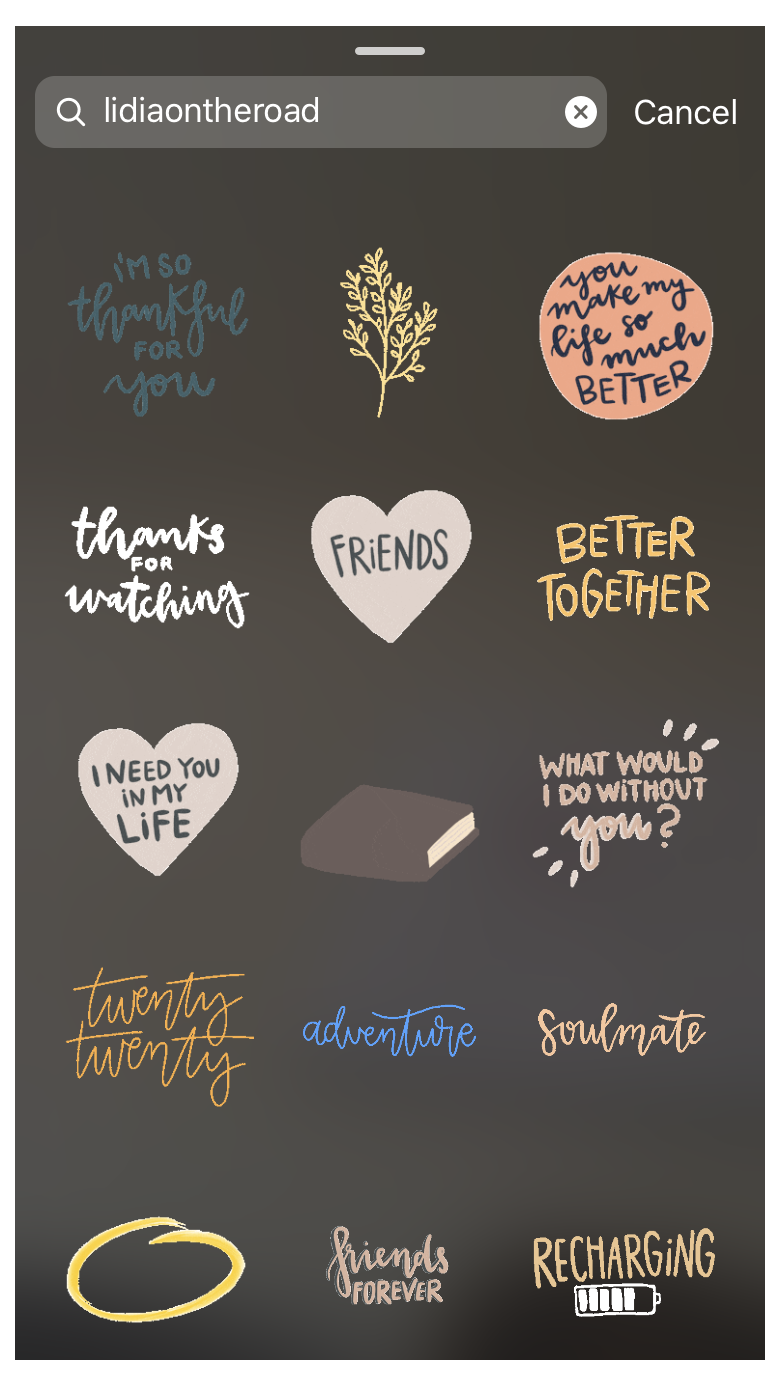 Lyrics - If the song has and has words available, you can select them to display. You can change their color in the same way by pressing the circle on top.
Lyrics - If the song has and has words available, you can select them to display. You can change their color in the same way by pressing the circle on top.
Step 6 . Next, select the location of the sticker in stories or words. If you don't want the sticker to be on the screen, you can hold it down and drag it off the screen.
Finally, add other design elements as needed and publish the story. Ready!
In a published story, the name of the track and composition will be displayed in the upper left corner, under your nickname.
How to add music to bookmarks and how to use favorite songs?
If you have a button to add music ( in the form of a flag ) to bookmarks right when creating a story, then add music to the saved using it. But often it may be absent. Therefore, you can save your favorite song as follows.
Click on it in the history - click on the sticker or on the name of the track under the nickname.