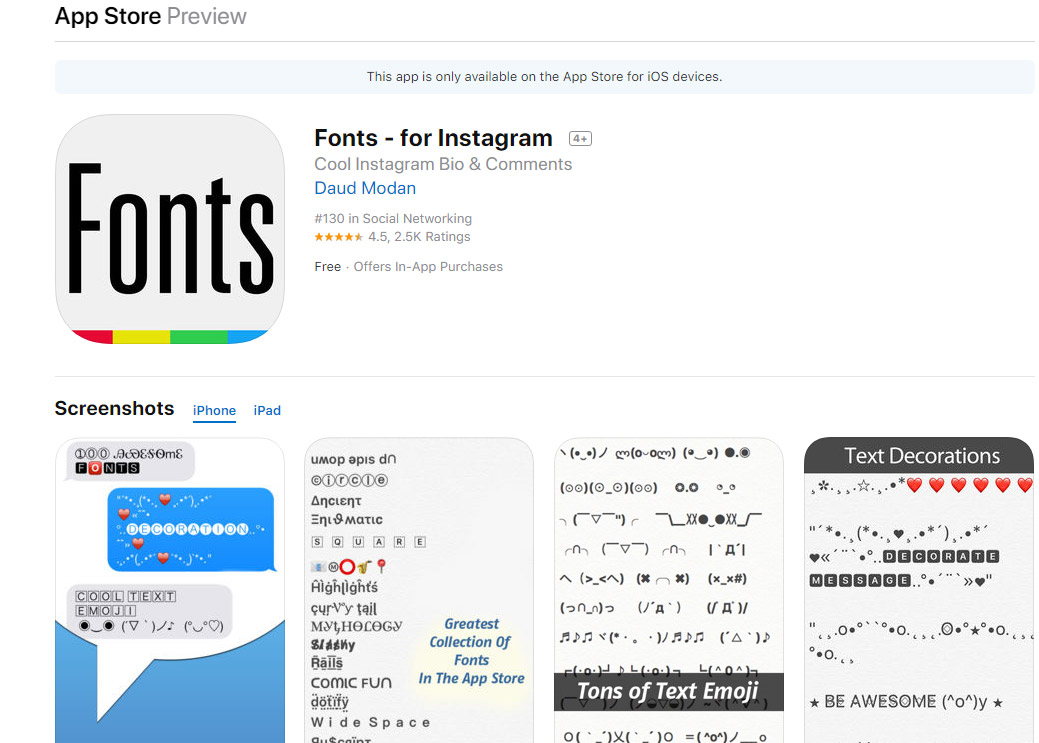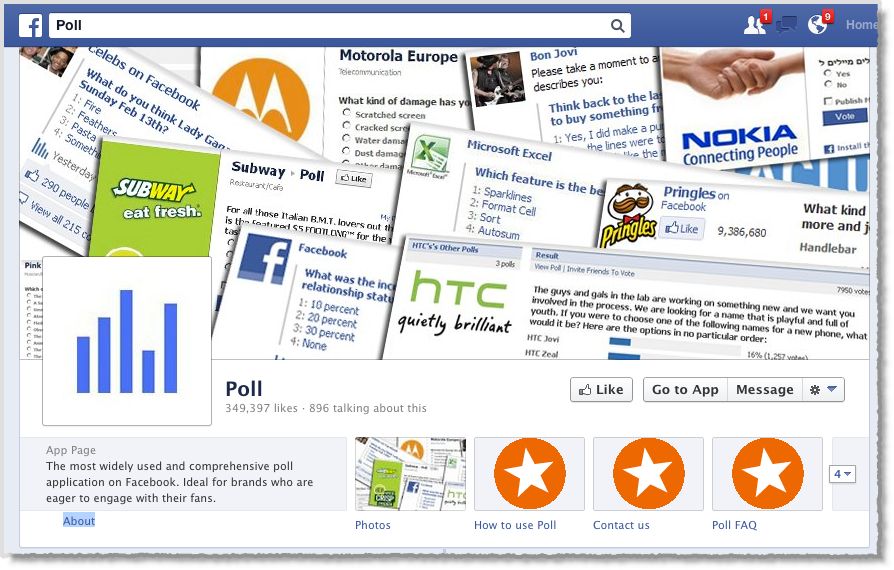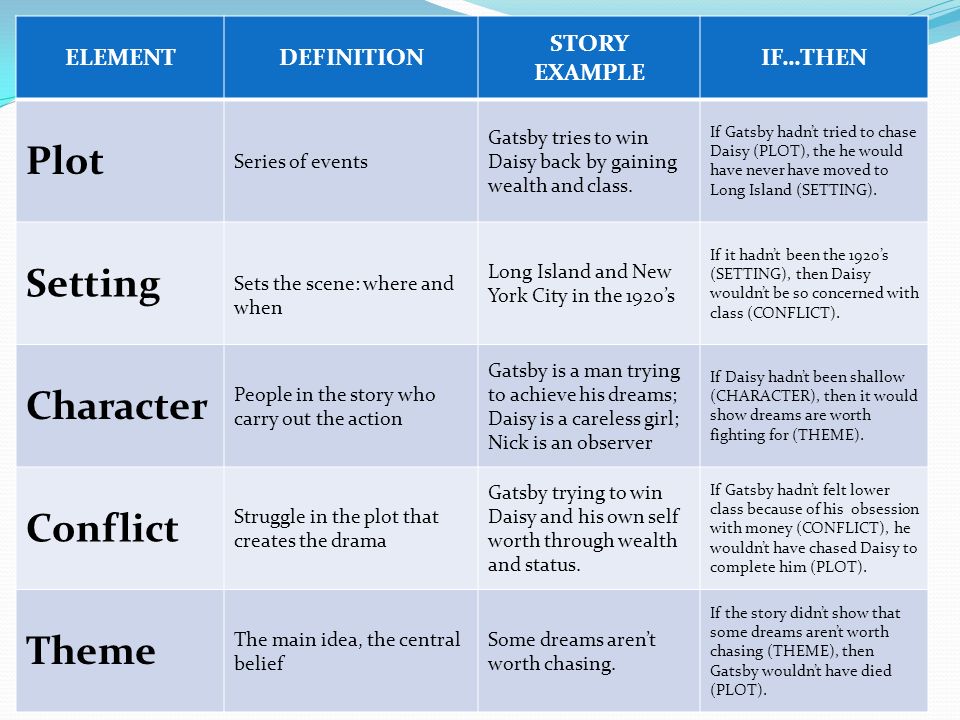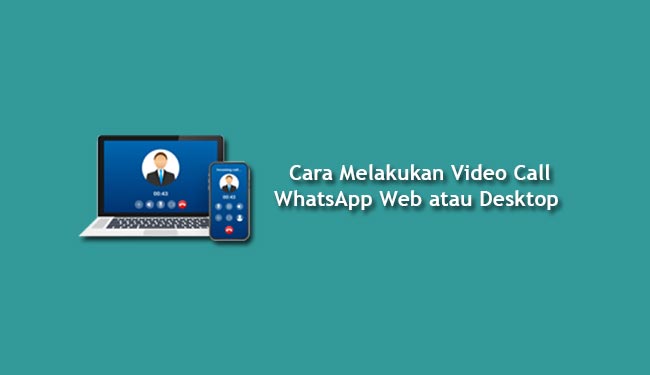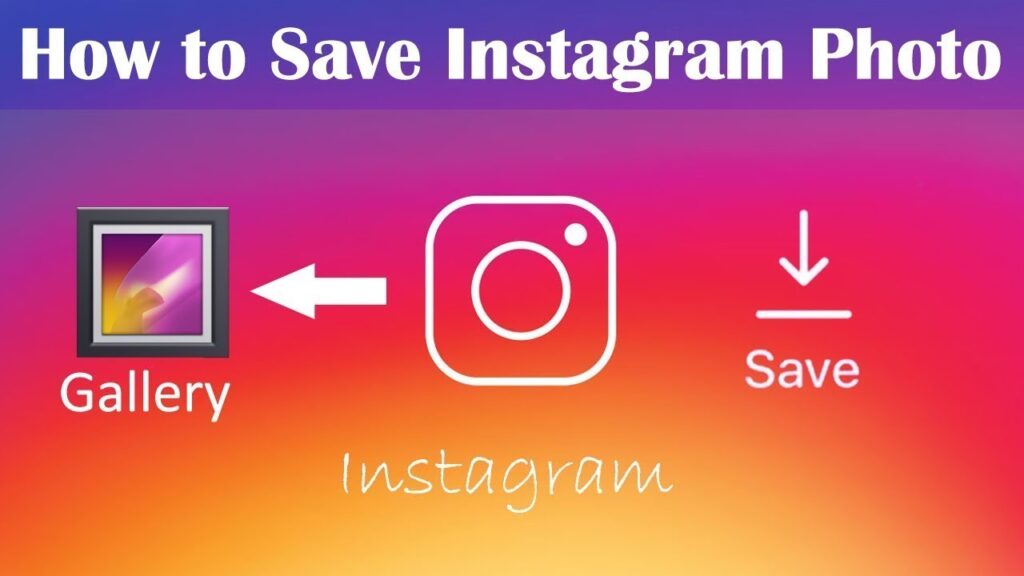How to get cool font on instagram
How to find and use cool Instagram fonts for your bio and posts
When it comes to social media platforms, Instagram leads the pack in terms of creativity. From pop culture GIFs to collage grids, the artistic possibilities are practically endless. So it should come as no surprise that creativity has spread to even the most basic feature of the app: your bio.
Recently, some users have discovered how to get fancy fonts on your Instagram bio. While you’re limited in terms of space — at the time of this writing, Instagram allows up to 150 characters in a bio — new hacks and third-party apps have made being stuck with default fonts a thing of the past.
Interested in learning how to change the font style on Instagram? Read on to learn everything you need to know about IG fonts.
What are the default Instagram fonts?
Unless you’ve made a change to your Instagram bio, it will appear in Instagram’s default font, Neue Helvetica. This font is used for the majority of text within the app, such as captions and comments. However, if you’re an Andriod user, you’ll see your bio in Systems Roboto instead of Neue Helvetica. Headlines and other larger lines of text are in the font Freight Sans.
The only feature that allows you to change your font within the Instagram app itself is Stories. There, you can choose between these nine fonts:
- Classic
- Modern
- Neon
- Typewriter
- Strong
- Drop-Shadow
- Comic Sans
- Serif
- Sans Serif
The 6 best Instagram font generators
To have a unique font in your bio, you first have to download a font generator. Lucky for you, we’ve rounded up our favorite easy-to-use, mobile-friendly tools to help you get cool fonts for Instagram.
1. Cool Fonts For Instagram
If you’re looking for a catalog of font styles to use not only for your Instagram bio but for Facebook statuses and tweets, look no further than Cool Fonts For Instagram.
Free to download on the App Store, Cool Fonts For Instagram features a wide variety of font styles and options.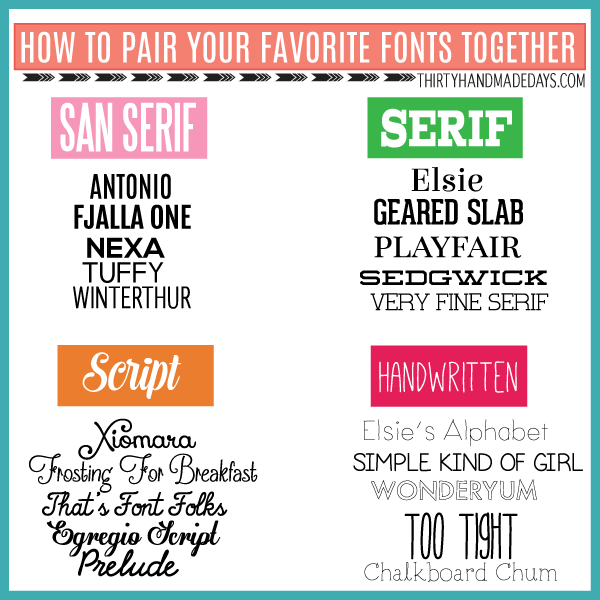 All you have to do is type your text, press the “copy” button next to the font of your choice, and then paste it within the app you’re using.
All you have to do is type your text, press the “copy” button next to the font of your choice, and then paste it within the app you’re using.
2. Texty: Font Generator
Another simple yet effective app for upgrading your Instagram bio is Texty: Font Generator. As with the first app on this list, all you need to do is type in the text you intend to add to your bio (or other social media posts), choose the font, and copy it to your clipboard. From there, you can paste it wherever you like.
This app is free to download and includes a wide variety of fun fonts to choose from.
3. Fontfull
If you’re looking for a killer collection of beautiful Instagram fonts to use in your bio, as well as on Stories and post captions, then download the free app Fontfull.
Another copy-and-paste app, Fontfull features gorgeous fonts to simply paste into whatever part of the app you wish to update. While there are a lot of fonts included with the free version, the app’s premium version unlocks even more.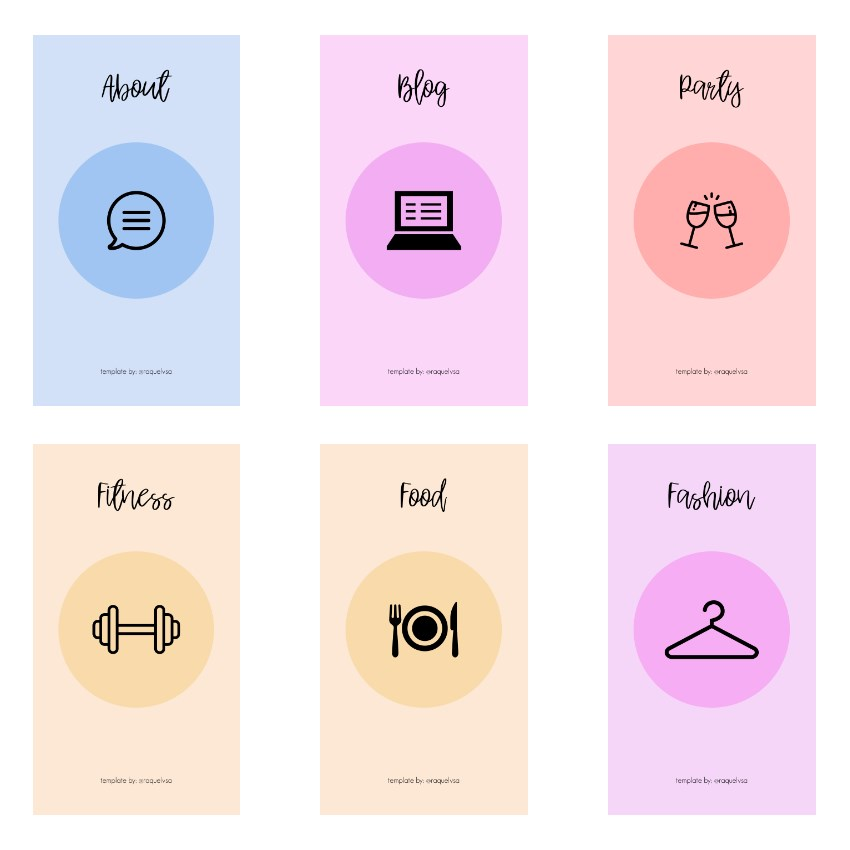
4. Fonts for Instagram Keyboard
One of the newer apps on the App Store, Fonts for Instagram Keyboard takes the traditional copy-and-paste method and throws it out the window. With this app, you can type directly in the Instagram app using a stylish font of your choice.
The app is free to download and comes with a free trial. After that, you’ll have to sign up for a monthly or yearly subscription to continue using it.
5. Fancy Fonts: Keyboard Changer
Another great option if you’re looking for an app that will alter your keyboard is Fancy Fonts: Keyboard Changer. Not only does this app include tons of eye-catching fonts, but it also comes with text emojis and custom color themes for your new font keyboard.
The app’s free version comes with a few fonts, but to unlock more, you’ll have to sign up for a premium subscription.
6. Fonts Master: Fonts For iPhone
If you want to be a master of great fonts, nothing compares to Fonts Master keyboard.![]()
After you enable this app in your keyboard settings, you will get to experience a free trial of the hundreds of cool fonts available. Once your free trial is up, you can sign up for a premium version to unlock all of the app’s content — which includes everything from animal icons to stacked letters.
How to change your Instagram fonts
Now that you have all the necessary tools to change your Instagram font, it’s time to learn how to make the switch.
How to use a custom Instagram bio font
Changing your font on Instagram is a straightforward process, and you can do it using any one of the apps mentioned above. In this guide, we’ll be using the Font Master keyboard.
Before you can change your font, you need to add the Font Master keyboard to your active keyboards. Here’s how:
- Open Settings.
- Navigate to Keyboard > Keyboards > Add New Keyboard.
- Select Font Master.
From there, adding a new font to your bio is as simple as editing your profile. Here’s how to add a cool font to your bio:
Here’s how to add a cool font to your bio:
- Open the Instagram app.
- Press the profile photo icon at the bottom-right of the page.
- Press the Edit Profile button underneath your bio.
- Select Bio.
- Hold down on the circle icon.
- Select the Font Master keyboard.
- Scroll through the fonts to find the one you wish to use.
- Type your text.
- Press Done.
How to change the Instagram font style on your Instagram Story
In addition to changing the font in your bio, you can also use any of the apps mentioned in this guide to add cool fonts to Instagram Stories. Here’s how to do that using the Fonts Master keyboard:
- Open the Instagram app.
- Press the Camera icon at the top-left of the screen.
- Either take a new photo or video or upload one from your Camera Roll. You can so select the Aa button to create a new text-only Story.
- Add text to your story.
- Hold down on the circle icon.
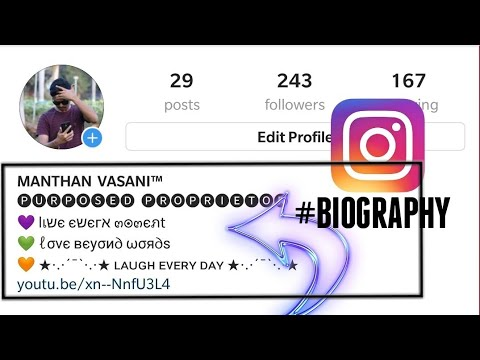
- Select the Font Master keyboard.
- Scroll through the fonts to find the one you wish to use.
- Type your text.
- Press Next.
- Press Send To.
- Select Your Story.
How to use different fonts in Instagram post captions
The creative fun doesn’t stop there — you can also use cool fonts in Instagram post captions. Here’s how:
- Open the Instagram app.
- Press the + button at the bottom-center of the screen to add a new post.
- Either take a new photo or video or upload one from your Camera Roll.
- Press the area to type in your caption.
- Hold down on the circle icon.
- Select the Font Master keyboard.
- Scroll through the fonts to find the one you wish to use.
- Type your caption.
- Press OK.
- Press Share.
Can you use cursive and bold text on Instagram?
You can! Many of the apps listed in this guide include bold and cursive text options.
As you can see, updating your profile with cool fonts is an easy social media upgrade that anyone can take advantage of. With the right apps and tools in your iPhone, adding a new, fancy font to your Instagram bio will be a breeze.
With the right apps and tools in your iPhone, adding a new, fancy font to your Instagram bio will be a breeze.
This was about:
Emily Blackwood
Writer and editor, driven by curiosity and black coffee.
How to change the font in your Instagram bio
(Image credit: Solen Feyissa via Unsplash)You may be wondering how to change the font in your Instagram bio if you've seen examples of profiles with non-standard fonts on the platform. If you use a different font on Instagram, it can grab attention and make your profile and copy stand out, and it's actually very easy to do. You don't even need to download any special app.
To change the font in your Instagram bio, or indeed in the captions on your Instagram posts, all you need to do is copy the text into one of the many Instagram font generator tools, choose the font you like and paste it in. It's as easy as that, but we'll illustrate the process below.
Instagram remains one of the most popular social media platforms for artists and designers due to its focus on imagery. To make your profile stand out in a crowded marketplace – which you might particularly want to do if you're getting to grips with how to sell on Instagram, an unusual font can help. Just remember that you don't want it to look childish, amateur or cheesy, so do take some time to choose which Instagram font to use. See some more pointers at the bottom of this guide.
Need some inspiration? Check out our list of free fonts to help you decide on the type of font you might like. The odd emoji is also good for breaking things up and adding a bit of personality and colour, but don't go overboard or your bio may become off-putting or hard to read.
With that in mind, read on to find out how to change the font in your Instagram bio. For more Instagram tips, see our guides to how to turn on Instagram's Dark Mode and how to download Instagram photos. And don't forget to follow Creative Bloq on Instagram !
01.
 Choose your font
Choose your font
(Image: © Fancy Fonts)
First up, you'll need to open up an online Instagram font generator tool. There are many available on the web, including Insta Fonts , Fancy Fonts and Cool Symbol , but one of our favourites is Meta Tags Font Generator , because it makes it super easy to preview how your font will look live on your Instagram profile.
Type or paste in the text that you want to change into the box that reads 'Edit text'. Below, you'll see a list of fonts that can be used in Instagram, together with previews of how your text would look in each of them. If you're on a desktop computer or tablet, you'll also see a mockup of how your text will look in an Instagram profile on the right.
Meta Tags Font Generator makes it easy to preview your chosen font (Image credit: Meta Tags Font Generator)Some of these fonts are pretty simple; some use emoji and symbols, which may either look creatively inspiring or completely daft; and some will be almost impossible to read.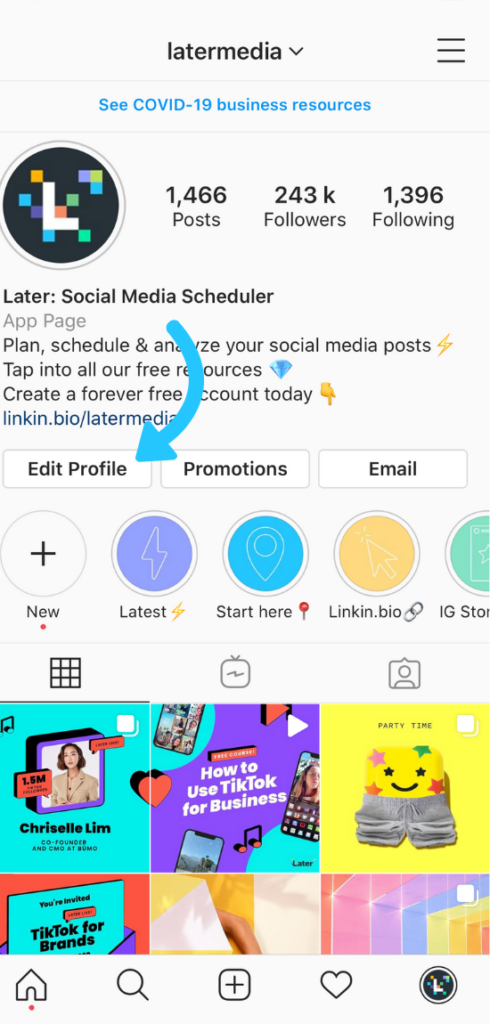 Once you've found the font that works for you, use the 'Copy' button to copy the text.
Once you've found the font that works for you, use the 'Copy' button to copy the text.
02. Paste your text into Instagram
(Image: © Gavin Strange on Instagram)
Now open Instagram, click on your profile picture, and click the Edit Profile button. In the form that appears, paste in your text into the appropriate box. Click Submit and you are done.
If you don't like the look of the font you've chosen, you can easily go back to step one and choose another. If you're using an iPhone or iPad and prefer a wider selection of fonts, check out the Fonts – for Instagram app for OS. Note that the same technique should also work to change the font in Instagram captions. Just right click and paste the text into the caption field when you're making an Instagram post.
Things to consider if you change your Instagram font
A crucial thing to remember is that changing the font in your Insta bio involves the use of unicode characters, which are often not accessible for people who use screen readers.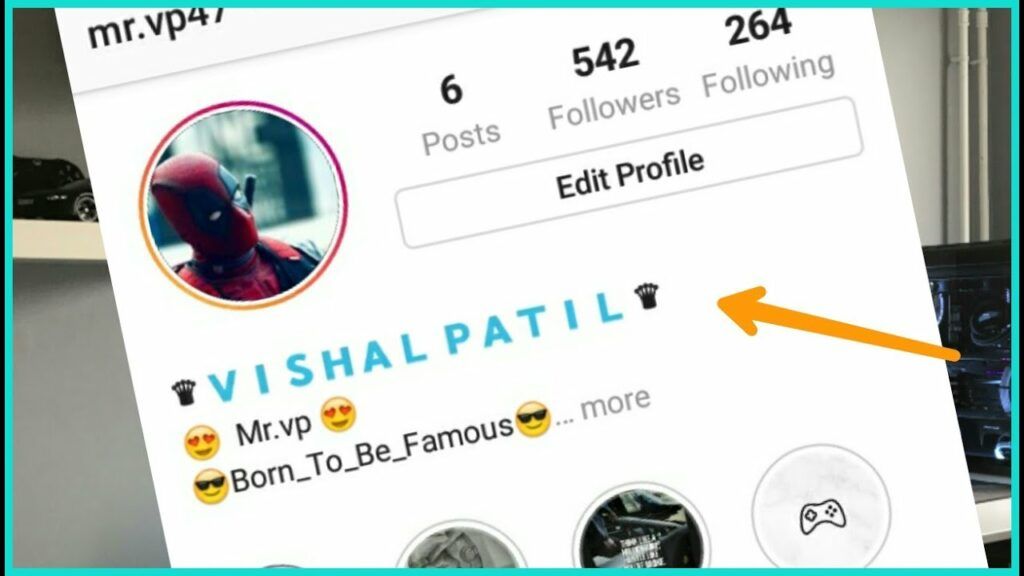 This means you definitely don't want to put your whole bio, or entire captions, in a different font. Most people only change the font for their name, or a small part of the description.
This means you definitely don't want to put your whole bio, or entire captions, in a different font. Most people only change the font for their name, or a small part of the description.
Remember, too, that updating the text itself can have as much impact as changing the font, if not more. The ideal Instagram bio is generally short and sweet: a few snappy words rather than long sentences. Don't forget to include any relevant links to other accounts you manage. To discover other ways to tweak your account and get more from Instagram, see our top Instagram tips.
Read more:
- Instagram Reels tutorial: a beginner's guide
- How to delete an Instagram account
- How to boost Instagram engagement: Pro advice on upping your engagement
Thank you for reading 5 articles this month* Join now for unlimited access
Enjoy your first month for just £1 / $1 / €1
Already have an account ? Sign in here
*Read 5 free articles per month without a subscription
Join now for unlimited access
Try first month for just £1 / $1 / €1
Already have an account ? Sign in here
Sign up below to get the latest from Creative Bloq, plus exclusive special offers, direct to your inbox!
Contact me with news and offers from other Future brandsReceive email from us on behalf of our trusted partners or sponsorsRosie Hilder is Creative Bloq's Deputy Editor.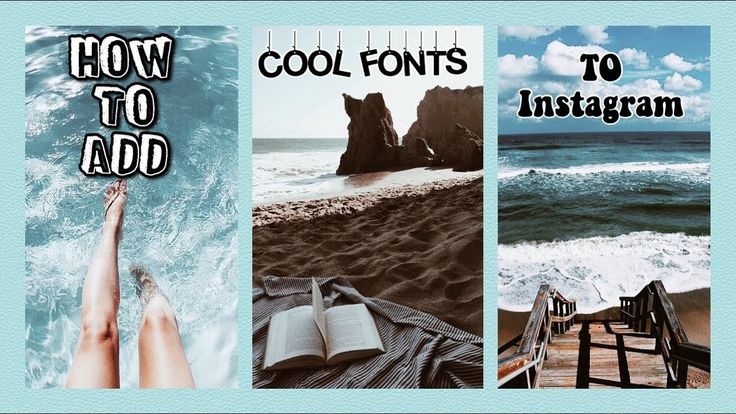 After beginning her career in journalism in Argentina – where her blogging prowess led her to become Deputy Editor of Time Out Buenos Aires – she moved back to the UK and joined Future Plc in 2016. Since then, she's worked as Operations Editor on art and design magazines, including Computer Arts, 3D World and Paint & Draw, and got the 'Apple bug' when working on US title, Mac|Life. In 2018, she left the world of print behind and moved to Creative Bloq, where she helps take care of the daily management of the site, including growing the site's reach through trying to please the Google Gods, getting involved in events, such as judging the Brand Impact Awards, and helping make sure its content serves its readers as best it can. Her interests lie in branding and illustration, tech and sexism, and plenty more in-between.
After beginning her career in journalism in Argentina – where her blogging prowess led her to become Deputy Editor of Time Out Buenos Aires – she moved back to the UK and joined Future Plc in 2016. Since then, she's worked as Operations Editor on art and design magazines, including Computer Arts, 3D World and Paint & Draw, and got the 'Apple bug' when working on US title, Mac|Life. In 2018, she left the world of print behind and moved to Creative Bloq, where she helps take care of the daily management of the site, including growing the site's reach through trying to please the Google Gods, getting involved in events, such as judging the Brand Impact Awards, and helping make sure its content serves its readers as best it can. Her interests lie in branding and illustration, tech and sexism, and plenty more in-between.
How to make a beautiful font on Instagram: in the profile header, name, nickname or post
Instagram often comes across accounts with unusual fonts. In the account name, profile description or post text.
This article will tell you how to make a beautiful font on Instagram, where to find fonts and how to use them.
Advertising: 2VtzqwCpaPT
Read also: 10 best Instagram promotion courses
0015
In Instagram there is no way to choose a text font or add your own. Everything is done through third-party apps and websites.
All of them work by analogy:
- Find a site or application with fonts.
- Writing a text.
- Choose a font.
- Copying a word or phrase.
- Paste into Instagram in the required field (for example, in the field of the name or description of the account). It is done through editing the profile.
Important: most sites and applications work only with the Latin alphabet. And if there is Cyrillic, then there are fewer font options.
This is interesting: How to make a mass mailing to Direct Instagram
Add a beautiful font to the description of the Instagram profile
copy fonts to other social networks / messengers. nine0003
nine0003
This app is available for both Android and iOS.
Step 1. Open the application, write the text in a special field at the top of the screen.
Step 2. This word is displayed below in different fonts. Select the one you want, click on the green "Copy" button.
Step 3. A window pops up that the word has been copied. You can go to Instagram by simply minimizing the first app and opening Instagram. Or you can jump right in by clicking on the “Instagram” button inside Fontify. nine0003
Step 4. In Instagram, open your page and click "Edit Profile".
Step 5. Open the desired field, for example, bio and paste the copied text there. We save the changes.
Here's what happened:
By analogy, you can add an unusual font to a username or post.
Next, let's look at other applications and services for decorating text using various fonts. nineSee also
nineSee also
The selection contains mainly Android applications, if you have iOS (or these applications are not supported by the Android version) - it's okay. All of these applications work in the same way. To find an analogue, use the keywords "Cool Font", "Fancy Font", "Fancy Text", "Font for Instagram", "Fonts for Instagram". Or use our list (at the end of the section). nine0003
Fonts for Instagram - Cool Font, Fancy Text Styles. Fonts from the application are supported in all popular Western social networks and instant messengers. In addition to fonts, there are emojis that can also be added to text. One of the most popular apps with over 5 million downloads.
IG Fonts. You can change fonts not only for bio, but also for stories.
Cool Fonts. Minimalistic text generator. We write a word, copy, paste. nine0003
Fonts for Instagram. Works similarly to the previous one.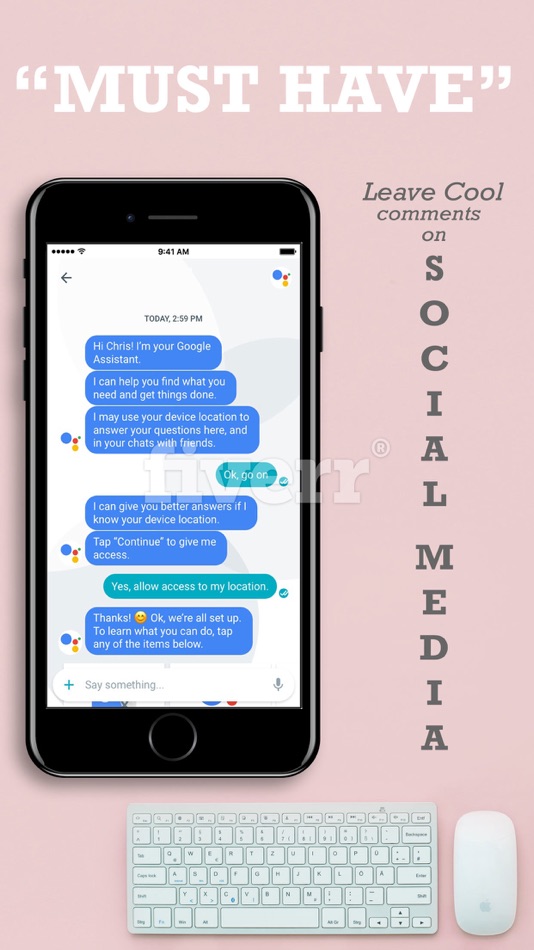
Stylish Fonts. Font generator and mini image editor. There are over 120 fonts.
Analogs for iOS - Fontasy - Font Browser (more than 600 fonts), Fonts for Instagram - Fontfull, TikFonts - Keyboard Fonts, Premium Fonts for Instagram, Cool Fonts - Fancy Fonts.
There are also applications that allow you to add a keyboard with fonts to the main one. In this case, you do not need to jump from application to application, but you can immediately write in the selected font. For Android, you can use Fonts+: emoji, font keyboard. It has over 300 fonts available. Analog for iOS - Fonts for Instagram Keyboard. nine0010
Sites for changing the font on Instagram
You can use sites to not download anything to your device. If you want to edit your profile through the web version of Instagram, then using the site is also more convenient.
List of sites:
Coolsymbol.com is the most famous website for social media fonts. Just write the word in the search bar and copy.
Just write the word in the search bar and copy.
Fontspace.com is a site where you can download fonts for your computer. To make a beautiful font on Instagram, you need to go to the "Font Generator" tab. Works the same as the previous one. There is also a separate section with emoticons. nine0003
Fsymbols.com is a site with fonts, emoticons, ready-made keyboards. There is a section where you can apply the font to the letters individually. That is, you can make a word, where each letter will have its own font.
Important: to use this method for Instagram, you will first need to transfer the letters to a text editor, and then copy the whole word and transfer it to the Instagram profile.
Lingojam.com is a very simple two window site. In the left we write the word, in the right fonts appear. About 100 options are available for selection. nine0003
Fancytextguru.com - similar to the previous one, but with many more fonts.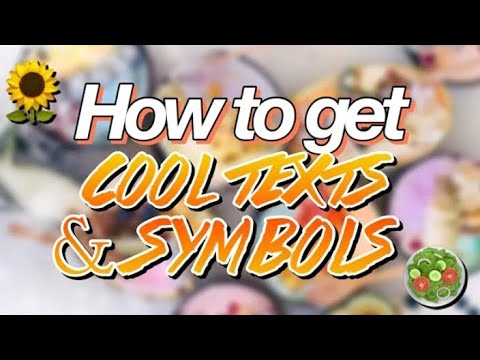
A couple more analogues - Fancytextpro.com and Fancyfonts.top.
Conclusion
Adding a fancy font to Instagram is easier than you think. But if you use Instagram to promote your business, choose fonts that match the style of the company. And they read well too.
If you have a serious business, and in the profile text with flowers and unreadable squiggles, on the contrary, this can harm promotion. Perhaps you don’t need an unusual font at all - it’s more important to pay attention to the design of the profile as a whole. Add an avatar, add contacts, write a suitable description, develop your own style for the content. nine0003
Useful links:
- Cheat followers on Instagram
- How to design a story - 26 life hacks
- How to write reviews on Instagram
- How to become a story maker and make money creating Instagram Stories
Comparison of online courses
Before you buy any course, compare conditions from different schools - tuition fees, discounts, duration, whether there is an employment program. Find an online course >>
Find an online course >>
Advertising
More articles on the topic:
We recommend:
Advertising
News
Reviews
Article
Changing the font on Instagram is easy and can really make your profile stand out! It's really easy to do if you have access to a good Instagram font changer...
Everyone has Instagram these days, so it's getting harder and harder to stand out from the crowd. One of the most important components of your entire page, your Instagram bio is what most people see first. For this reason, you need to make it as attractive as possible.
And one of the easiest ways to do this is to change the default Instagram font and turn it into something more personal and fancy. However, you can't do this inside Instagram natively, so you'll need to get a little creative.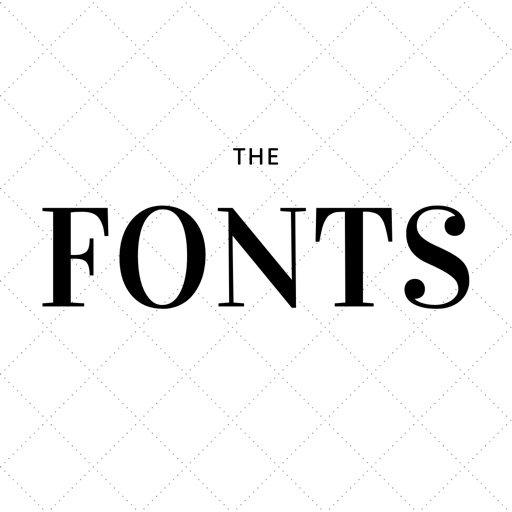 However, it's easy enough, so don't worry. nine0003
However, it's easy enough, so don't worry. nine0003
How to change font on Instagram
To change the font of your Instagram bio (or inside your posts), you will need to use one of the many online Instagram font generators. Right now these are your #1 best options for Instagram font editors:
- Meta Tag Font Generator
- Instagram Fonts
- Insta Fonts
- Lingojem
- Cool Symbol
What do we recommend? Meta tag font generator ; this online application allows you to preview what your font will look like, so for us, this is the one to use. This saves you time as you don't have to keep switching back and forth between the font generator and your profile when you're testing different ideas.
If you are using an iPhone or iPad, you can download an app for this; it's called Fonts - For Instagram . With this app installed, you can do everything on your phone and you don't have to bother with any of the above sites. If you are using iOS, this is the best way to change the font in your Instagram bio.
With this app installed, you can do everything on your phone and you don't have to bother with any of the above sites. If you are using iOS, this is the best way to change the font in your Instagram bio.
On Android? Use Cool Fonts ; Basically, it's the same as Fonts - for Instagram.
What font does Instagram use?
Most people never think about choosing a font. But font choice, especially when building apps and websites that serve hundreds of millions of users a day, is very, very important—it can have a huge impact on engagement. You see, there are certain fonts that people, whether they know it or not, prefer to read online. nine0003
Instagram uses a font called Neue Helvetica. , a slight variation of Helvetica for almost all text in the app, i.e. the text you enter and see in your bio, in your messages, and in other people's messages. Neue Helvetica is a beautiful, lightweight typeface that looks classy but is pleasing to the eye - which is essential for online and offline applications.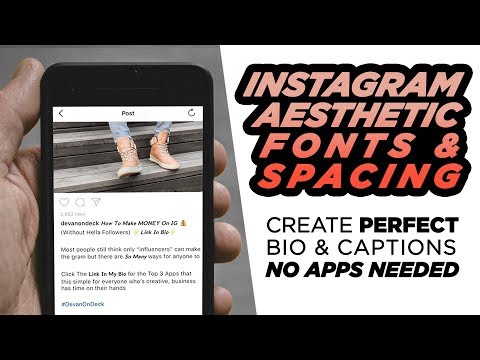
-
Save
Over 650,000 fonts available to web developers. and applications. However, the most commonly used fonts you'll come across on the web tend to be in the Sans Serif web font family. Oh, and in case you're wondering, Sans Serifs is a French word that roughly translates to "without line and/or stroke."
And these are some of the most popular sans-serif fonts you'll find online at the moment:
nine0011 Segoe UIHow to use the meta tag font generator
Again, pretty simple: go to the meta tag generator on your phone (or PC if you're on a computer), type in your text, find the font you want to use, hit copy, then paste this code into your bio in Instagram. That's it, you're done! nine0003
That's it, you're done! nine0003
-
Save
Now all you have to do is hit save and your Instagram bio now has a trendy new font. Everything is simple, right?
What makes a good bio on Instagram?
As we noted above, your Instagram bio is one of the most important aspects of your account. It's what people see first and it plays a huge role in whether someone decides to follow you or not. You'll need a great profile picture, something that really grabs attention, and a good, simple bio description. Everything here should be simple, simple and to the point. nine0003
You want your Instagram bio to be unique and accurately convey what your page is about. If it's a business account, make sure the MO of your business is in the spotlight - you want to talk about what sets you apart here. Make sure you test other BIOSes as well; A/B testing is the key to 's success when it comes to determining the best option.
Make sure you test other BIOSes as well; A/B testing is the key to 's success when it comes to determining the best option.
-
Save
If your Instagram is personal, you need to convey a bit of your personality in your bio description - something that is unique to you. It could be a quote you like, a principle you live by, or something you strongly believe in. In any case, he must represent what people will get if they follow you ...
For example, let's say you have an Instagram Page For craft beer, your bio might look something like this: "We love craft beer, so we created a page with all our favorite beers" - Of course, this is not the best example, but it does what is required. It tells the viewer what the page is about and what they will get if they choose to follow you.
What else do I need to know?
Part of Instagram's appeal is its visual nature; people like it because everything is done visually.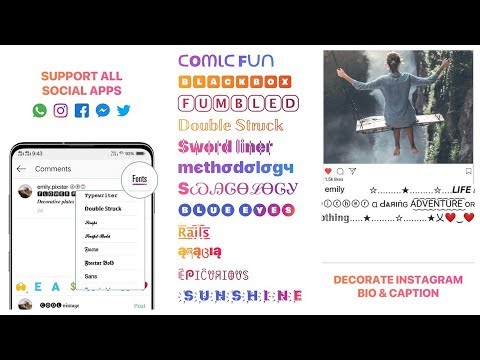 For this reason, you need to make sure that your images and content look their best. nine0003
For this reason, you need to make sure that your images and content look their best. nine0003
That's why big clients use lighting for their shots; they want them to look as professional as possible. Decent lighting kits are not too expensive and they make a big difference. And best of all, you can do it all with your phone; DSLR camera is not required.
Next, you need to properly format your messages. Instagram does not allow you to add line breaks to written content supporting your images. nine0011 We've got a guide on how to do it easily However, if you enjoy writing longer Instagram posts, you'll 100% want to check it out - it makes text look a lot better and easier to read.
And if you need inspiration on how to grow your Instagram channel, check out our interview with the creator of Faces of Rock, who grew his Instagram channel from zero to over 60,000 users. within 12 months. His content is now getting likes from Guns N' Roses' Slash, so he really knows what he's doing! nine0003
Social media? Here's how to get started on TikTok ! And be sure to check out How to save Instagram photos to your computer ! And check out How to set Instagram time limits .