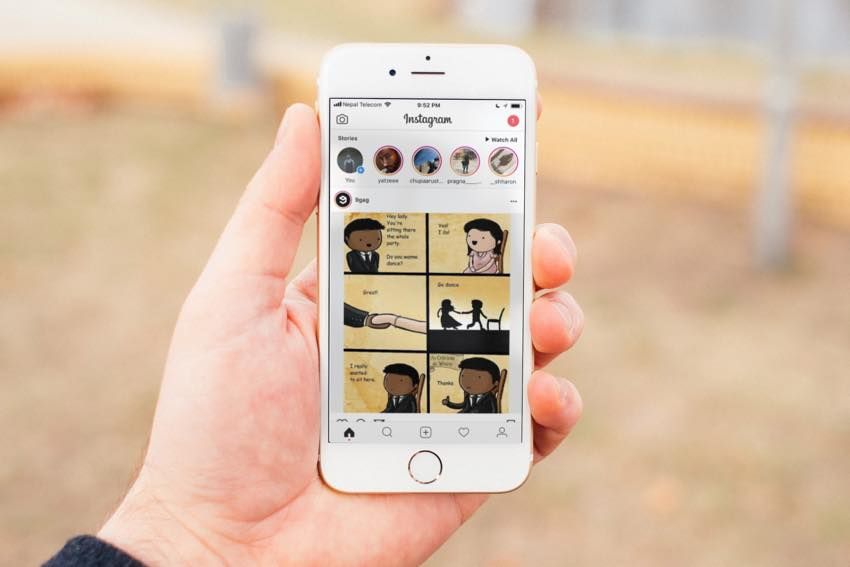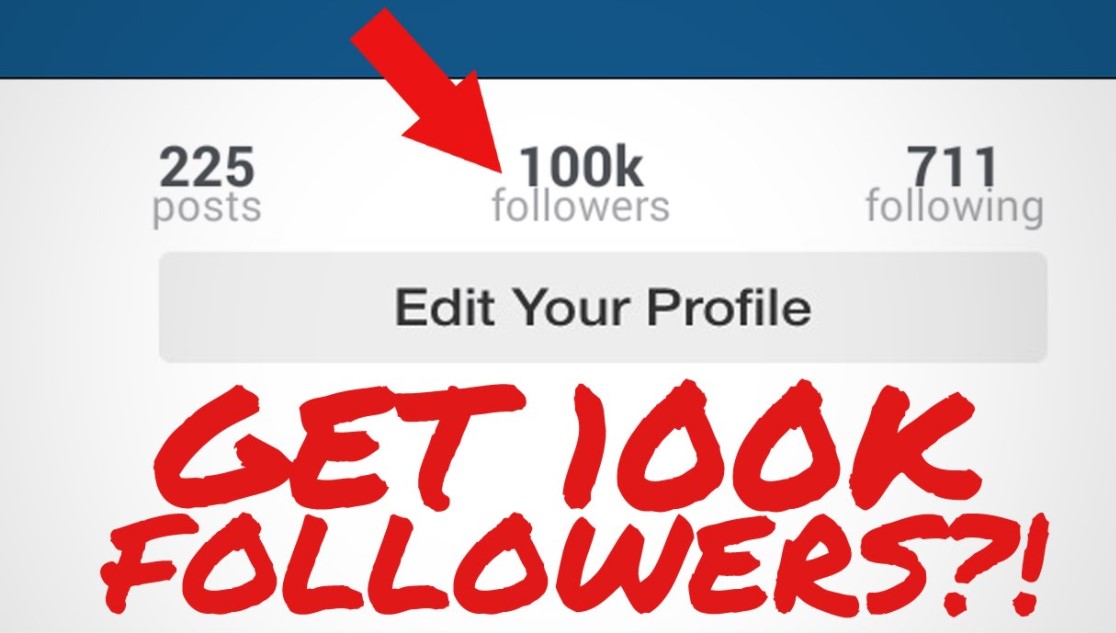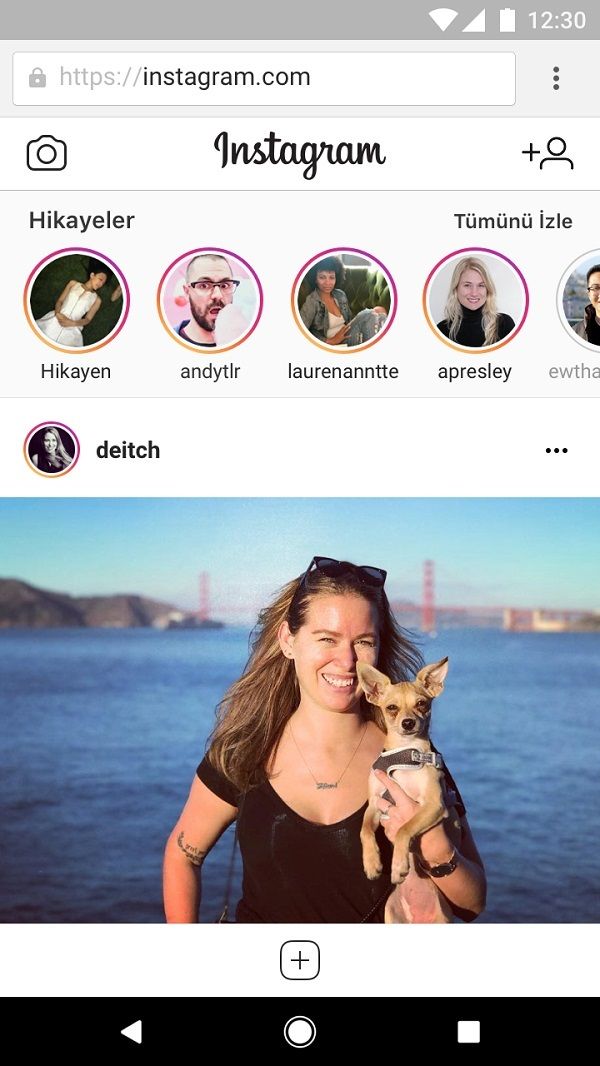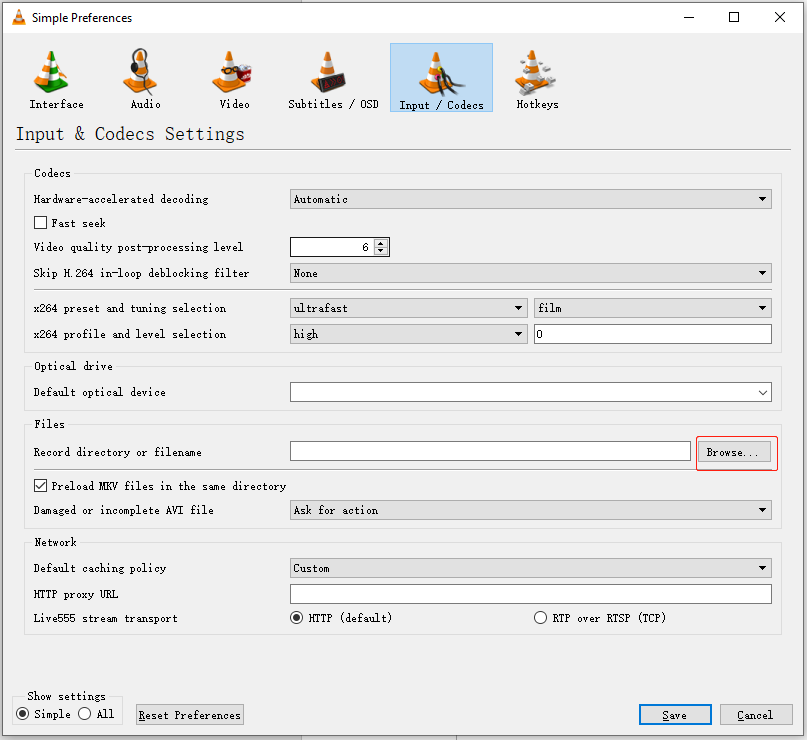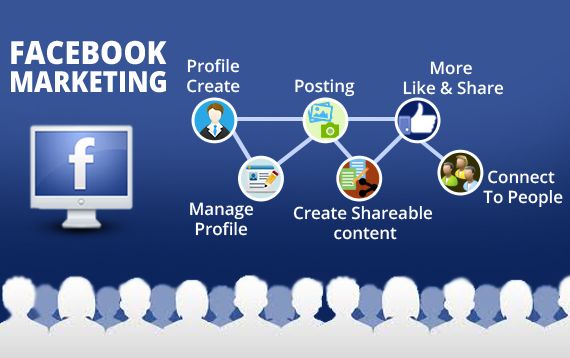How to get borders on instagram photos
How to add white frames to Instagram photos: Apps and tricks
One of the best ways to improve the aesthetic appeal of your Instagram gallery and feed is to increase the amount of white space between your photos for a clean, uncluttered look.
The white border you choose will depend on your overall Instagram theme and whether the photos you’re uploading are horizontal, vertical, or square. If symmetry is your thing, then a white frame for Instagram photos is a great way to go. Here are a few simple ways to achieve a white border on Instagram.
Instagram saves duplicates to your iPhone
If your Instagram app is set to save all posted photos to Camera Roll, you’ll end up with two copies of every photo you post. An iPhone app like Gemini Photos will help you find and delete those redundant copies.
Download on the App Store
How to get white borders using the Instagram app
The easiest way to get white borders on Instagram is to use the native Instagram app. If you navigate to your profile page, you’ll see that your photos all show up as squares with a thin white border between them. This is lovely, but there’s a more striking white border that you can add to your photos.
Here’s how to add a thick white frame for your Instagram photos:
- In the Instagram app, tap the + icon to add a new photo. Choose a photo that you want to add to your gallery.
- Tap Next in the upper right-hand corner.
- Filter should be active now. If you want to use a certain Instagram filter, swipe through and choose one. Even if you want to keep your photo as is, choose a filter for now.
- Double tap on your filter of choice.
- You’ll see a slider and next to it a square. Use the slider to choose the strength of your filter. If you want to keep the original look, just move the slider all the way to the left.
- Tap on the square. This will add a white border to your photo.
- Now tap Done, and then Next.
- Add your caption and tap Share.
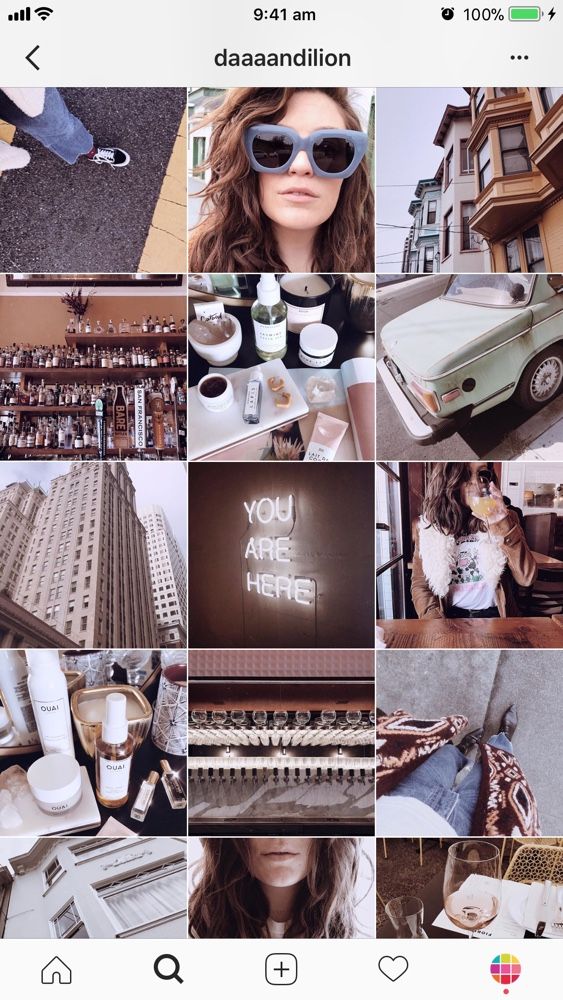 Your photo will show up in your gallery with a white frame.
Your photo will show up in your gallery with a white frame.
How to add a frame with other white border apps
As fabulous as the Instagram app is, you can really only achieve one border style using the Instagram editor. If you’re looking for a thicker border or a way to add asymmetrical borders to horizontal or vertical photos, you’ll need a third-party app. Here are a few we’d recommend.
Preview
The Preview app is an Instagram planning and editing tool that has a selection of white borders you can choose to create a unique Instagram theme. If you are going to edit your photo or apply a filter, be sure to do it before you add your frame because a filter will change the color of your photo’s border when added afterwards.
Here’s how to create a white border using the Preview app:
- Open the Preview app on your phone.
- Tap on the plus sign in the upper right corner to add a photo.
- Go to Library > Camera Roll (or an album) and choose a photo to upload.

- Tap the shutter icon at the bottom of your screen.
- Tap on the editing icon, which looks like three horizontal lines with tabs through them.
- Go to Frames.
- Select the border you would like to use on your photo. There are more than 30 frames to choose from.
- Tap Apply, Done, and then Save.
Now you can either save the photo to your Camera Roll or post it right from the app.
Whitagram
With Whitagram, you can upload any photos of any kind — square, portrait or landscape — and quickly add a white border before uploading your photo to Instagram.
Here’s how to add a white frame with Whitagram:
- Download and open the Whitagram app on your phone.
- Tap Library and choose a photo from your Camera Roll.
- Tap on the square icon at the bottom of the screen.
- Tap on the white square to choose a white border for your Instagram photo.
- Move the slider at the bottom of the screen to choose how wide you want your border to be.
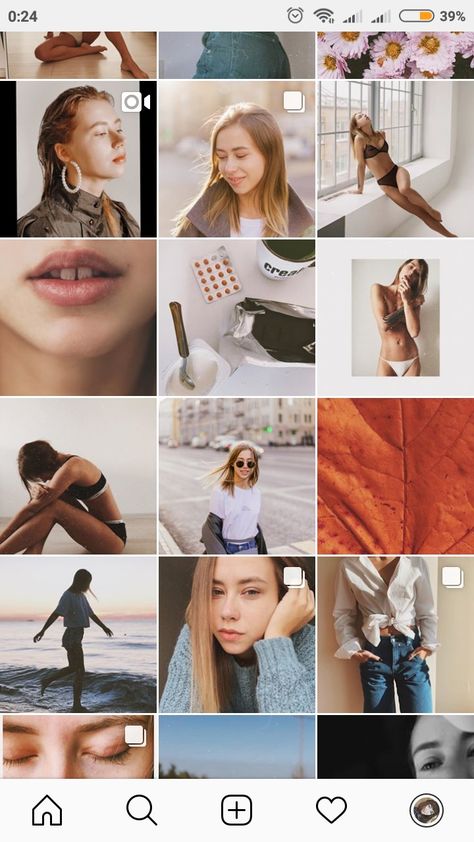
Squareready
Squareready allows you to add a white, colored or patterned border to your photos, no matter the original dimensions. With Squareready you can also move your photo around within the frame, making it off-center for a unique look. There’s also a simple, in-app editor for basic touch-ups.
Here’s how to use Squareready to create your Instagram border:
- Download and open the Instasize app on your phone.
- Tap the square face in the middle of the screen.
- Your Camera Roll will appear on the screen. Choose the photo that you want to frame.
- Choose one of two crop options if you are working with a landscape or portrait photo. This will allow you to use the borders without cropping to a square.
- Tap on the frame icon.
- Tap on the colored circle on the bottom left of the screen to choose the border color.
- When you're finished, tap on the green check mark, which will allow you to save your photo and upload it to Instagram.
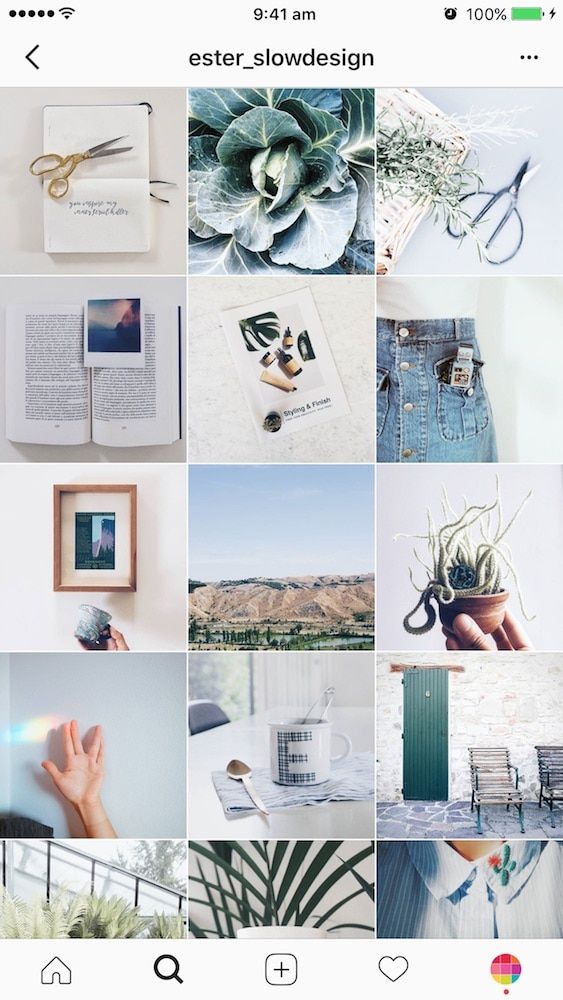
If you’re looking for ways to make your Instagram account stand out, consider using one of these methods to add a white border around your photos. This is a great trick for adding visual appeal to your gallery and giving your Instagram feed a distinct look.
How to get white borders on your Instagram photos for that Polaroid effect | London Evening Standard
A
lthough Instagram has certainly been pushing Reels recently, there is a large number of people who want the old days of a photo-based platform in a Polaroid-style back.
Despite Instagram’s best efforts, many users still prefer to share images and want their feed to look clean and aesthetically pleasing as well.
Clever customisation enables you to frame the same old pictures of your kitchen and your cat in a new way, so your feed of photos can look sleek and in Instagram’s original Polaroid theme.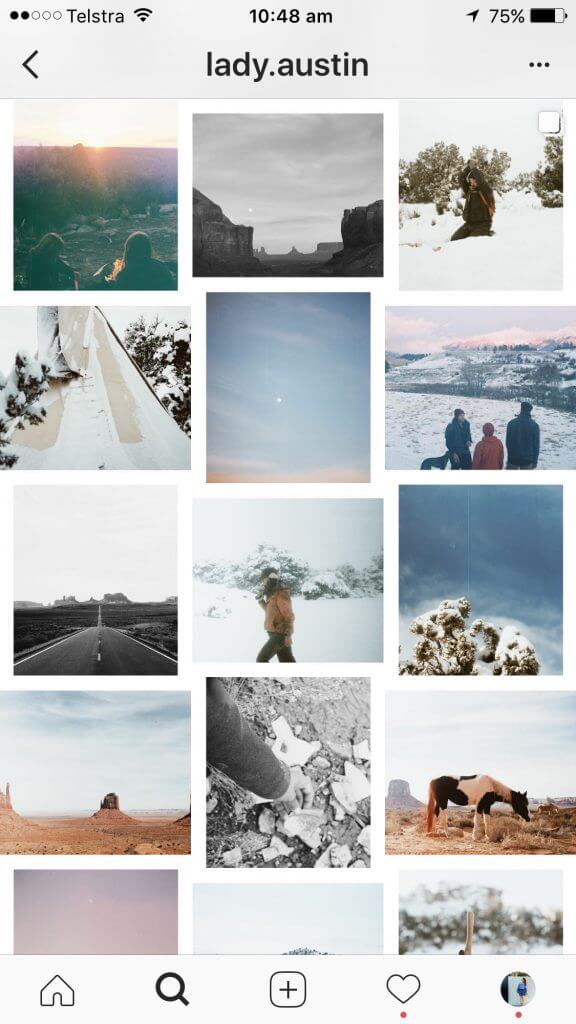
There are several apps and sites you can use. We have laid out the most convenient options for you here.
1. Instagram’s own - filters and white bordersYou can get a pretty nice white border on Instagram itself. If you look at your profile, you will see a white line separating each photo automatically. You have the option to thicken this on every image you upload.
When you upload a photo, look for an icon with two arrows pointing away from each other on the bottom left of your image. Tap it and it will automatically create a border. Depending on the size and shape of your original image, it might not look exactly like a Polaroid, but it creates a nice effect on your feed.
2. Afterlight - editing and Polaroid bordersAvailable on iOS and Android, After Light is an app that allows you to make precise adjustments to your photos and add various Polaroid frames. You can do this all in one place, as well as export the final product directly to Instagram (or any social platform).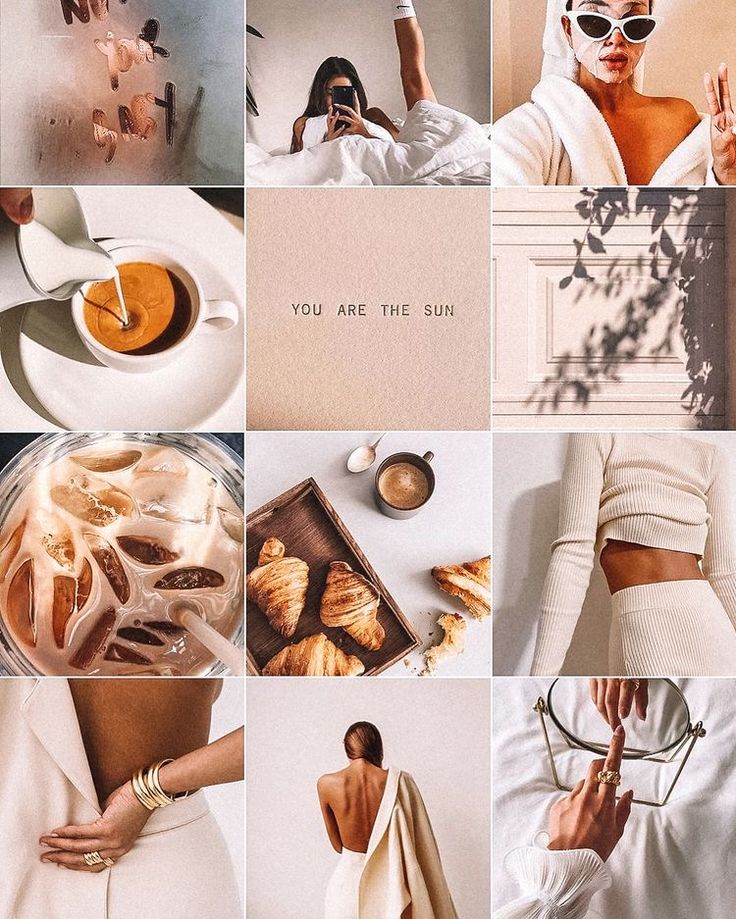 But, while the download is free, you need the paid option to achieve what we're looking for.
But, while the download is free, you need the paid option to achieve what we're looking for.
First, edit the image itself. For the dated, analogue effect, try altering the RGB curve to fade the colour, decrease shadows, and increase grain. Then you can move on to frame options, before saving or sharing directly.
Alternatively, if you don’t want to splash out, you can download a couple of apps that will collectively do what Afterlight does alone. A little more effort, but free of charge.
3. InstaLab - filters and Polaroid bordersA limited version of InstaLab, available for free on iOS and Android, can get you the Polaroid effect very quickly and easily. Just download the app, import or capture an image, and scroll through the available free templates. You’ve even got a #stayathome caption.
It doesn't offer the same level of editing control or sophistication as Afterlight, but comes with various filters that can help give your photo an aged effect.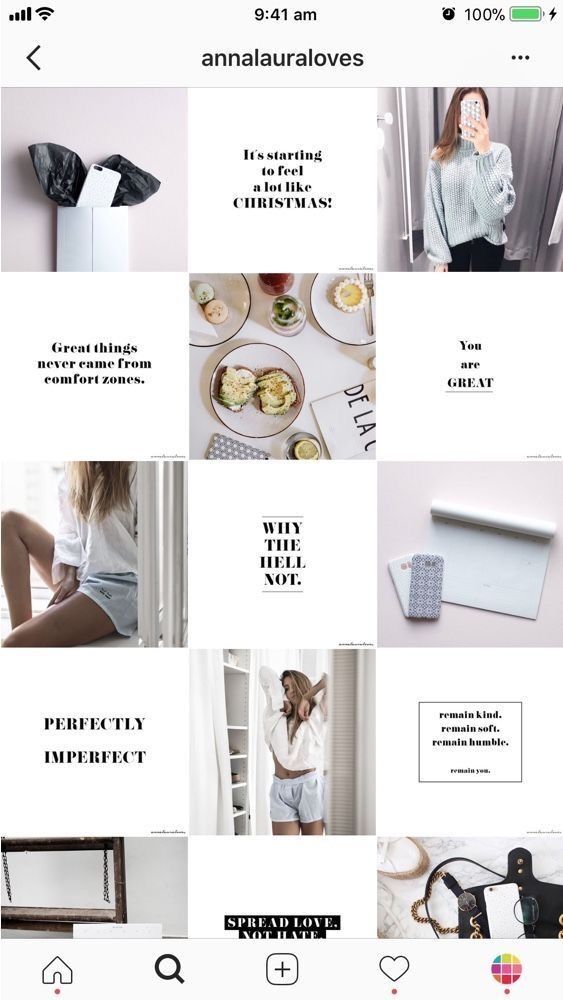
Polarr is a photo editing app with all the tools of Afterlight, but it’s free. Available on iOS and Android, it offers a wide range of playthings you can add to your toolbar, including curves, shadows, effects, vignettes, and more. You can also add a simple border.
A useful trick is that it allows you to save the final effect as an instant filter - so you only have to fiddle once.
And finally, if it's storage where you're broke, there's one option that requires no downloading at all...
5. Kapwing - Polaroid border and captionKapwing is an online studio that you can access on any browser and device. It's simple to use, includes a caption, and processes video as well as stills, making it great for Stories and Reels.
While you can’t add a border to videos, you can still play around with images using Kapwing, with a full suite of customisation options. This is a slightly more advanced tool, but great for perfectionists who want to tweak every last detail.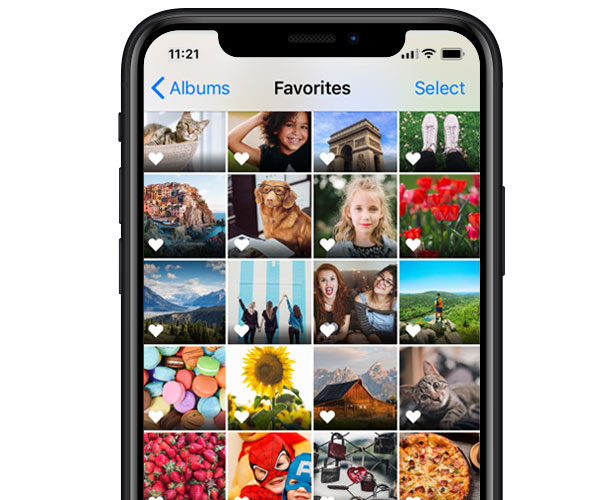
How to get white borders on your Instagram photos for the best effect
You need to increase the size of the white space around your photos to give them a crystal clear, uncluttered look. White borders add a neat and symmetrical beauty to your IG layout. It helps to emphasize perfection on a white background.
The white border you choose depends on the overall theme of Instagram and whether the images you upload are vertical, square, or horizontal. Symmetry lovers can use simple ways add white borders Instagram .
We've put together some very simple methods that anyone can use to add borders to images. Specialized applications make your work easier and boast other useful features.
Contents: Part 1. How to put a frame on an Instagram photo?Part 2. How to get a white frame on Instagram using Photoshop? photos on Instagram?
The easiest way to cut white borders on Instagram is to call the built-in function of the Instagram app.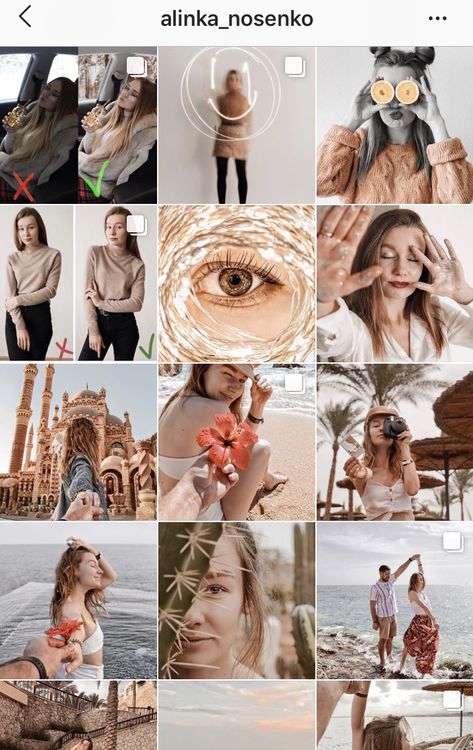 If you take a look at the profile page, you'll notice that the photos look like squares surrounded by a thin white border. You can drool over this, but you can create a more attractive white frame for your photos.
If you take a look at the profile page, you'll notice that the photos look like squares surrounded by a thin white border. You can drool over this, but you can create a more attractive white frame for your photos.
Follow these steps to create a thicker white border around the edge of Instagram photos:
- From the Instagram app, click icon + to upload a fresh photo. Just select the image you want to add to the gallery.
- Click Download in the top right corner.
- At this point, the filter becomes active. Swipe and select the desired Instagram filter . Even if you choose to leave the photo as it is, you can still instantly select a filter.
- Double-click the filter you approved.
- You should notice a slider and an adjacent square. Operate slider to select the intensity of the filter. To keep the original view, just move the slider to the left.
- Click on the square to draw a white frame along with your photo.
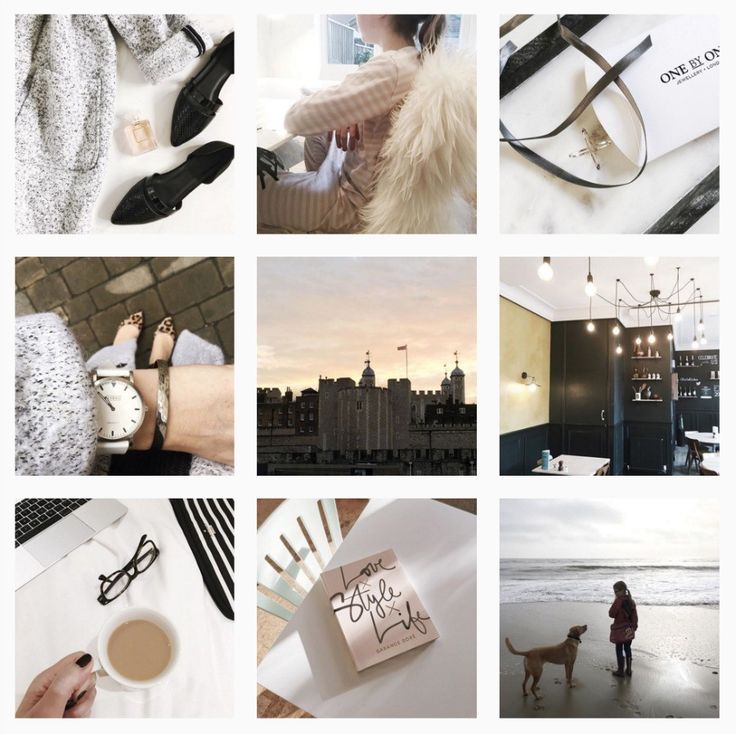
- Now click on Finish follow Download .
- Add a title and click Share. Your photo will appear in your gallery with a white frame.
Note: The orientation of the original photo is critical. For example, vertical photos have white borders around the edges by default. Conversely, horizontal images include white edges at the top and bottom.
Part 2. How to get white borders on Instagram using Photoshop?
Photoshop is one of the applications that can add white borders to Instagram. The Instagram editor only supports one frame style. You need proprietary tools for tighter borders or adding asymmetrical borders to horizontal or vertical images.
Photoshop paves the way for the world of photo editing. It allows you to add a white border to your Instagram image, or tag a pattern, reshape, and change other aspects. A neat trick when it comes to creating borders in Photoshop is to use it0005 clipping mask function.
- First create a frame, add a square or rectangle, highlighting exactly where the photo is.
- Add a pattern as an additional stitch to your design.
- With the vein of the photo above forming your photo, right-click the image layer and choose Create Clipping Mask .
- Once you've finished this, the image will be wrapped in the shape you wrapped it in. You can move the image within the shape with Moving on
- To resize, use the Rectangle Marquee Tool by right-clicking the image and choosing Free Transform. Lock the Shift button and, holding the mouse on one of the edges of the image, drag to resize.
Part 3: Other Options for Adding White Frames to Instagram
Preview
The Preview app offers an Instagram scheduling and editing tool with various white frames you can create to get a unique theme. Here's how to cut out white frames on Instagram using the app:
- Launch preview app on your mobile phone.
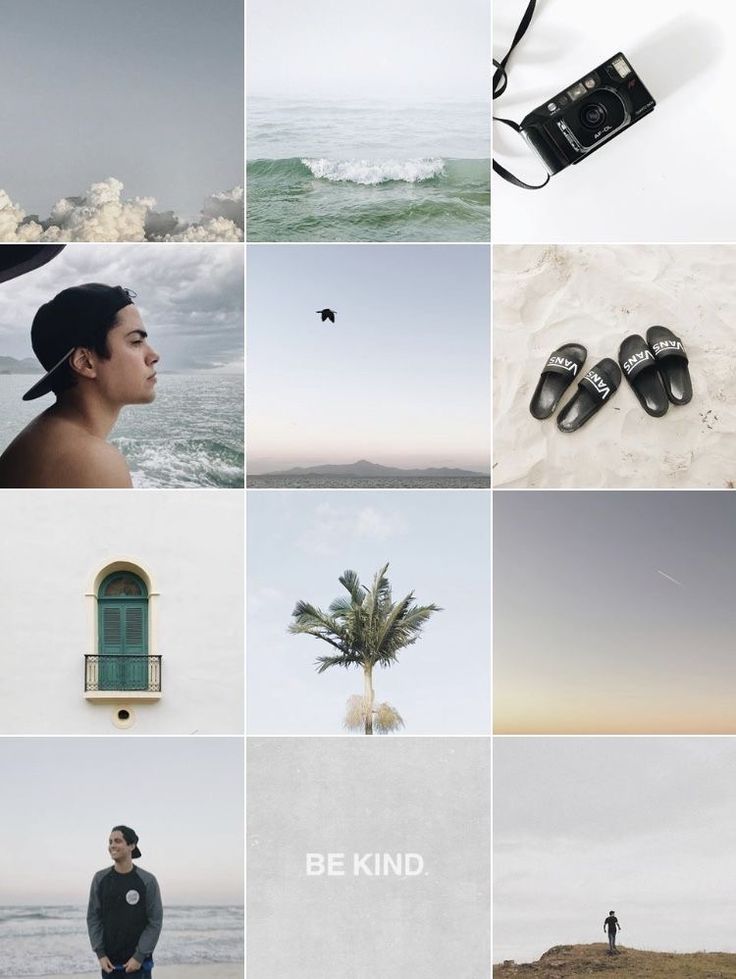
- Click the + icon in the upper right corner to add an image.
- from Library > camera Roll , select file to upload.
- Tap the shutter icon at the bottom of the screen.
- Tap the edit icon, which looks like three horizontal boxes with tabs crossing them.
- Go to frames.
- Select the border you want to apply to your photo from 30 comparison lines.
- Click Apply , Done and hit Save .
Squareready
Squareready supports white, colored, and patterned borders regardless of their original sizes. With this tool, you can move your photo within the frame to create an off-center style to create a unique look. Follow these steps to create white Instagram borders with Squareready:
- Download and run the app from your phone.
- Click on the square face in the center of the screen.
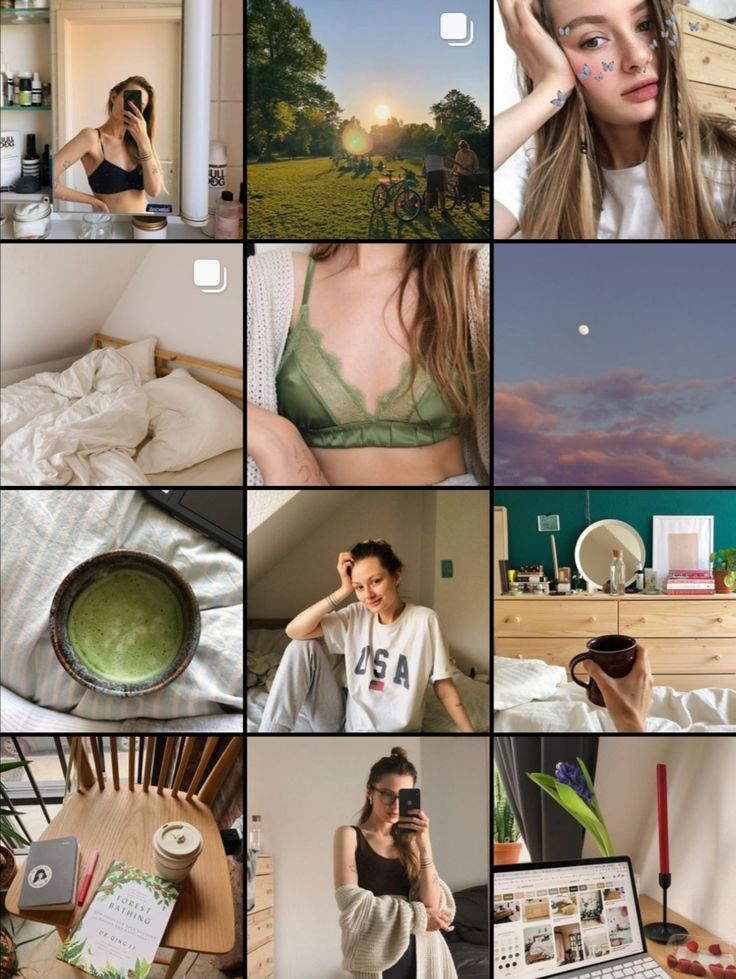
- Your Camera Roll will appear on the screen. Select the image you want to add a white border to.
- Choose cropping option for landscape and portrait shots. This means you can create borders without having to crop the square.
- Click on the border icon.
- Click on the colored ball at the bottom left to set the tone.
- Next, click on the green tick indicator , which will allow you to save the photo and upload it to Instagram.
Bonus Tip: PowerMyMac Duplicate Finder helps you clean up your Mac
iMyMac Duplicate Finder PowerMyMac makes it easy to find duplicate files with incredible accuracy and efficiency. Multiple copies take up acres of precious disk space that you can reclaim. This dynamic tool scans and stacks files of the same size against each other to detect mimicry.
Duplicate search sifts through duplicate files regardless of their file names.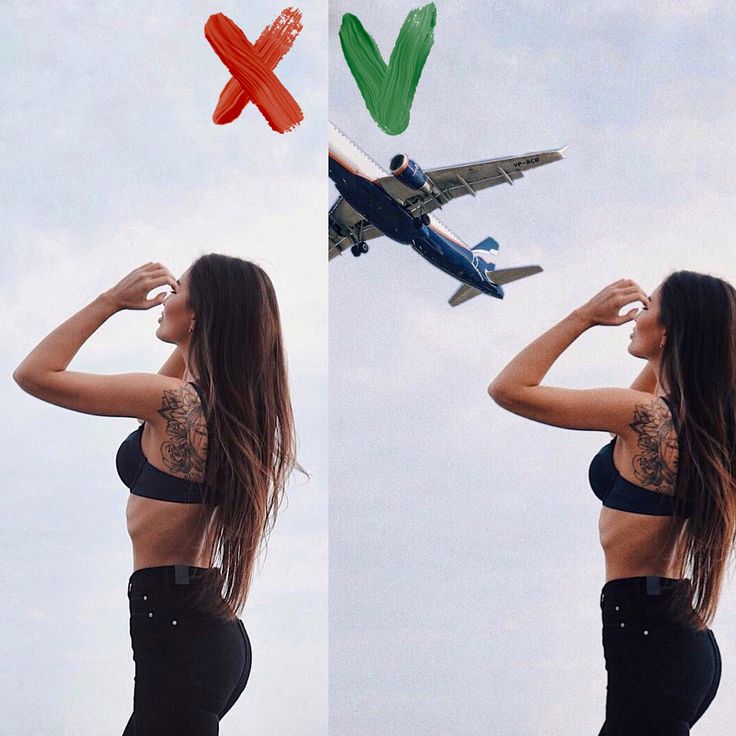 Duplicate documents, media, images, and other content use up your Mac's memory and slow it down. It identifies duplicates like a bat out of hell and recommends removal actions.
Duplicate documents, media, images, and other content use up your Mac's memory and slow it down. It identifies duplicates like a bat out of hell and recommends removal actions.
This is a handy tool for those with thousands of images.
Get your free trial now!
Part 4: Conclusion
If you want your Instagram pen to create a web spectacle, consider using these techniques to create white borders on Instagram photos. This is a proven technique for enhancing the aesthetic appeal of your gallery and giving your images a unique look. From adding low-profile white borders to creating patterns, you have innovative editing features that will expand your creative horizons.
Was this article helpful to your search?
How to make a frame for a photo on Instagram 19/09/2021
5 minutes
1106
Author: Sergey Pogodaev
Contents [Hide]
- 1.
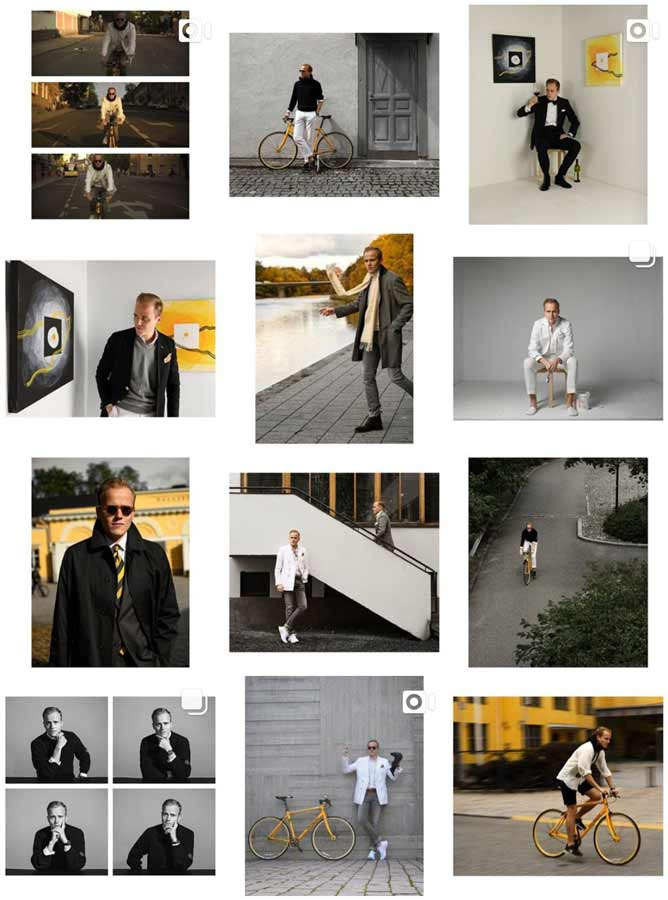 What are the frames for Instagram?
What are the frames for Instagram? - 2. Instagram framing services
- 3. Canva
- 4. Picsart
Instagram (Instagram) and Facebook (Facebook) mentioned in the article belong to the Meta company, which is recognized as an extremist organization and banned in the Russian Federation.
The main component of any social network account is the presence of beautiful pictures. To edit images, various programs and services are used to create a unique picture that will get a bunch of likes. One of the methods to improve the image is the creation of a frame for Instagram. Framing a photo will help highlight the frame and draw interest in what is happening on it.
WHAT FRAMEWORK IS USED IN PRACTICE?
White is considered to be the most fashionable and popular picture frame, but many users believe that it is not original to frame pictures in this style. Such frames do not attract many new subscribers, so you need to create combinations so that the pictures look spectacular on the page.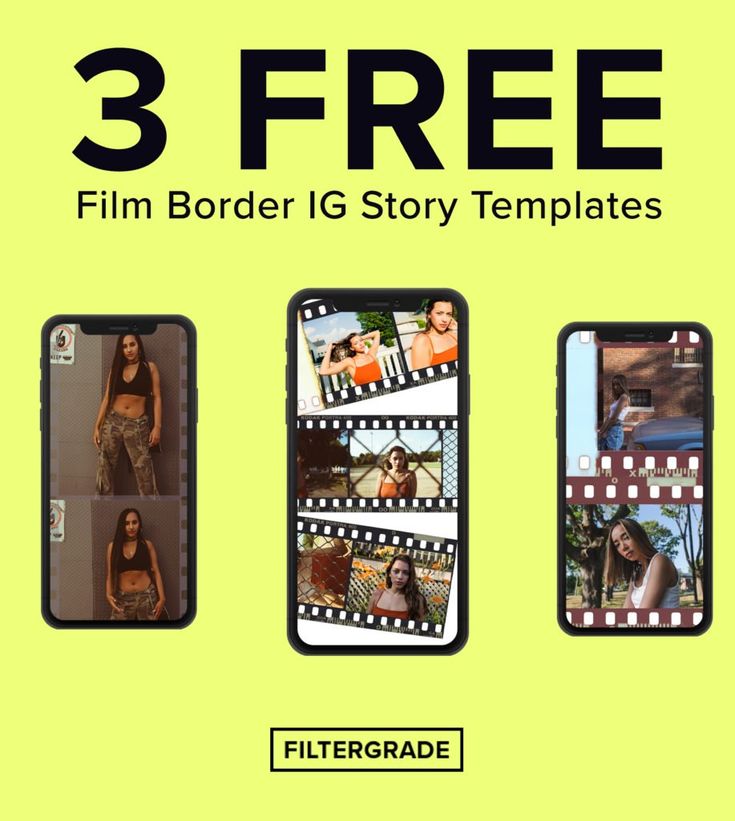 The frame for Instagram should be chosen so that it fits the general theme of the page, so the popularity will increase and interest the network users.
The frame for Instagram should be chosen so that it fits the general theme of the page, so the popularity will increase and interest the network users.
Note important nuances:
- Frame with glossy design appeals to fashion fans;
- Standard white frame used for brevity and background;
- The relevance of retro style and film imitation remains at the peak of popularity, such a design will turn out not only stylish, but also romantic;
- The printed photo will remind you of the good old viewing of photo albums, it will be, at least, the original presentation of information.
INSTAGRAM FRAME SERVICES
There are a huge number of services and mobile programs for the phone, with which you can process a photo and attach a frame to it. The application is convenient to use, because at any time you can edit the frame. The popularity of programs is determined by the number of templates. The more of them, the more famous the application.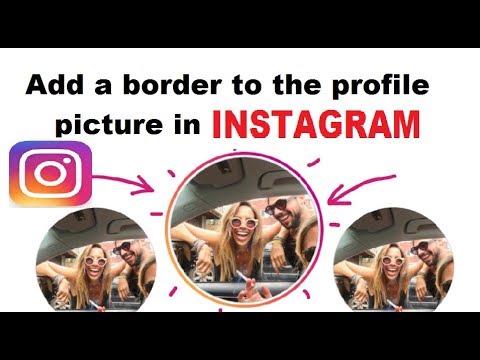
CANVA
This is one of the most famous free apps used to create Instagram frames. Its advantage lies in the huge number of ready-made templates that can be easily changed in the picture with a hand movement. To design a frame, you need to follow a few simple steps:
1. Go to the photo editor and start a "new project";
2. Upload a photo for which the frame will be used;
3. Open the element section and click on the frame page;
4. Choose any frame you like;
5. Click on the file section and save your image to any convenient folder.
In addition to free templates, users can purchase an additional package for only $1.
PICSART
The popular PixArt photo editor has all the tools you need to create a background and decorate a beautiful frame.
1. Click the start button to start editing.
2. You can register on the service using your login and password or through one of the social networks presented.