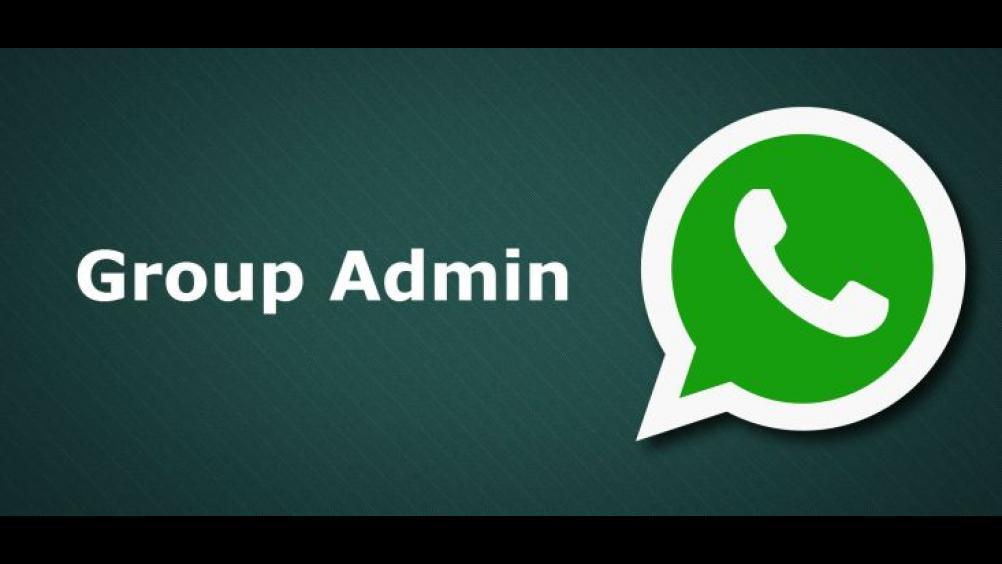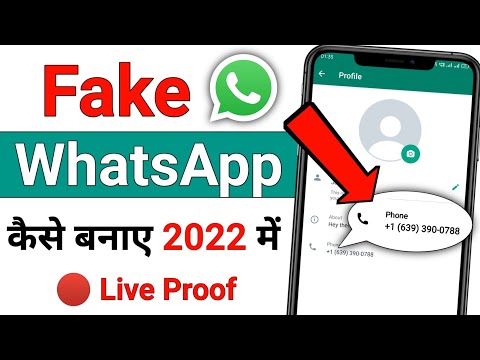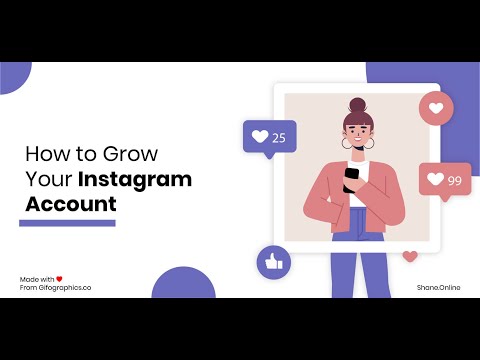How to do video call on laptop through whatsapp web
WhatsApp web video call is possible via WhatsApp Desktop
Those who use WhatsApp Web have to unfortunately live without the practical video calls available in Messenger. However, WhatsApp Desktop has offered the video call function since March 2021.
Contents
- Quick guide: WhatsApp video call on PC
- WhatsApp Web and WhatsApp Desktop: Where can you make video calls work?
- WhatsApp video call on PC: With the desktop app
- Further notes on the WhatsApp desktop video call
$1 Domain Names
Register great TLDs for less than $1 for the first year.
Why wait? Grab your favorite domain name today!
Matching email
SSL certificate
24/7/365 support
Quick guide: WhatsApp video call on PC
- Download the WhatsApp Desktop app and open it.
- Scan the QR code to sync your WhatsApp.
- Open the individual chat you want to start a video call in.
- Click the camera icon at the top of the chat window to start the video call.
WhatsApp Web and WhatsApp Desktop: Where can you make video calls work?
For a long time, WhatsApp was only limited to use via smartphone. In the meantime, the messenger service has begun offering practical web and desktop versions. This means you can easily synchronize your WhatsApp account via your browser or desktop, write messages with the keyboard, and finally put your phone aside. However, if you are looking for the PC version of WhatsApp, you will quickly discover that there are two versions: WhatsApp Web and WhatsApp Desktop.
The web version works in any browser variant, but the desktop version only works with WhatsApp for Mac and for Windows (as of February 2022). Although both versions are almost identical in appearance and in features, there is one important difference: In the web version, there is no video conference feature. So stick to the desktop version WhatsApp for PC to make one-on-one video calls. WhatsApp group calls by video are not currently available in either version (as of February 2022).
So stick to the desktop version WhatsApp for PC to make one-on-one video calls. WhatsApp group calls by video are not currently available in either version (as of February 2022).
WhatsApp video call on PC: With the desktop app
Follow the steps below to start a video call with WhatsApp on PC.
The following requirements must be met: A smartphone or tablet connected to the Internet, an active WhatsApp account, microphone and camera on the PC, at least Windows 10 (64-bit, version 1903), or macOS version 10.13.
Step 1: If you haven’t already, download the WhatsApp desktop app from the WhatsApp homepage, open it after installation, and sign in.
Step 2: Scan the QR code that will be displayed after you launch the app. To do this, use the QR scanner in your WhatsApp profile. You can find it under “Settings”. Tap the QR icon next to your profile picture and then tap the “Scan code” function.
Step 3: Once the QR code has been scanned, your WhatsApp account on your smartphone and the desktop app will sync up. Your contacts, chats, media, and settings will now be available on the PC as well.
Once you scan the QR code in the desktop app, it will start syncing with your account.Step 4: Also in the desktop version, only a WhatsApp web video call is currently available for one-on-one chats. Select the contact you want to start the video call with and click the camera icon at the top of the chat window.
Use the camera icon in the one-on-one chat to invite the other person to a video chat.Step 5: You will now see a separate window open for the upcoming video call. When the other person answers the call, the video conference will start.
Step 6: In the WhatsApp Desktop video call, there are also various features available to you. For example, you can use the microphone icon to mute your microphone or activate and deactivate the camera via the camera icon.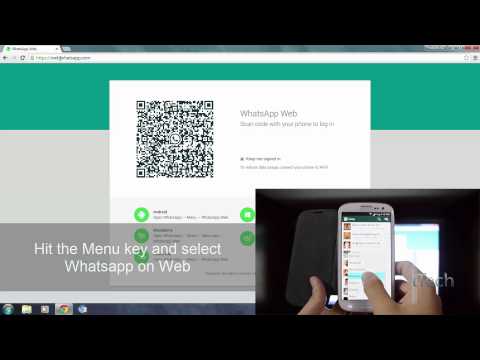 If you want to end the call, simply click the red phone icon.
If you want to end the call, simply click the red phone icon.
Further notes on the WhatsApp desktop video call
If you receive a PC video call yourself via WhatsApp in the desktop app, you can accept it by clicking on the green camera icon or reject it by clicking on the red phone icon. If you do not want to accept or reject the call, simply click on the “x”. In this case, the call attempt ends as soon as the caller hangs up.
You want to switch to a video call in the currently running voice call? That is also possible. Simply click on the camera icon in the voice call menu. When your call partner accepts, the app automatically starts the video chat.
Professional Email Address & Personal Domain Name
Get an email address as professional and unique as you are including a free matching domain!
Address book
Calendar
Virus protection
- Social media
- Tutorials
- Apps
How to recover deleted WhatsApp messages: Step by step
- Social media
You archived or deleted a WhatsApp chat and now need to get it back? There are various methods available for both Android and iPhone owners to recover a deleted WhatsApp chat although you will have needed to have done a backup beforehand. Our article explains step by step what you need to do to retrieve deleted WhatsApp messages.
How to recover deleted WhatsApp messages: Step by stepHow to use WhatsApp without saving a contact number
- Social media
To send a message through WhatsApp without saving a contact’s number first, you generally have three options: you can use the web browser, you can use another app, or you can do it via the Android’s text selection menu.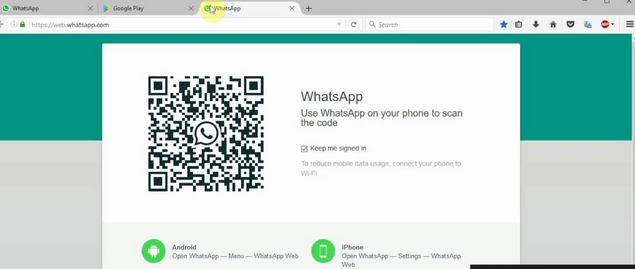 We’ll show you how each option works and explain how to send messages on WhatsApp without saving a number.
We’ll show you how each option works and explain how to send messages on WhatsApp without saving a number.
Using WhatsApp without a phone number
- Social media
While WhatsApp technically requires a valid mobile phone number to work, it is possible to use WhatsApp without a SIM. This is typically achieved by either using a landline number or the “Linked devices” option. In this article, we explain how you can you use WhatsApp without a phone and when this option might be useful.
Using WhatsApp without a phone numberWhat to do when WhatsApp video call is not working
- Social media
What do you do if WhatsApp video call is not working? The reasons why a video call in the app doesn’t work can be many. It starts with a lack of an internet connection and can extend to data saving mode or server problems. We present various sources of error and solutions so that you can quickly start using the WhatsApp video call again.
We present various sources of error and solutions so that you can quickly start using the WhatsApp video call again.
How to Make a Video Call in WhatsApp Web in Laptop[2021]
Richard Bennett
Aug 30, 2022• Proven solutions
We are wondering how to make video calls in WhatsApp web on laptops instead of on phones? It can be done, we promise! We took a look to try and explain this one a little further after we found out that not everyone knows how it all works.
WhatsApp is one of our favorite communication apps, especially useful while we are all stuck at home in shelter of the virus. While social distancing ensues, apps like this one are increasingly important. However, not all of us know how to make WhatsApp calls from a PC – and that’s why we are here!
- Part 1: Can You Make Video Calls on WhatsApp Desktop
- Part 2: How to Make Video Call from WhatsApp Web in Laptop
- Part 3: WhatsApp Web alternative
Part 1: Can You Make Video Calls on WhatsApp Desktop
Unfortunately, you can’t use WhatsApp on the desktop to make video calls directly. However, you can use another third-party software to emulate the WhatsApp video call on desktop. In addition to video calls, you can use other features like on the phone.
However, you can use another third-party software to emulate the WhatsApp video call on desktop. In addition to video calls, you can use other features like on the phone.
Anyone asking, “how can I make a video call on WhatsApp Web?” is in the right place.
Part 2: How to Make Video Call from WhatsApp Web in Laptop
Everyone who has done a little research will see that you can use WhatsApp Web to make calls and send messages. At first glance, it appears as though the controls are the same, but you are more limited in options because you can’t, seemingly, make video calls.
What you need is an Emulator. This clever little piece of tech was first invented to do things like playing retro video games through a modern pc. The emulator connects the missing encryptions between the two technologies. In the case of a product called Bluestacks, it will allow you to run WhatsApp as if it were on your phone, but do it through your computer.
In the case of a product called Bluestacks, it will allow you to run WhatsApp as if it were on your phone, but do it through your computer.
All you need to do is follow these instructions, and you will be making video calls in WhatsApp web in a laptop in no time!
In a few easy steps:
- Download an emulator – Bluestacks is considered an industry favorite at the moment.
- Select Save, then run the application. Give it time to install.
- Set up your account with the app and log in to Google to sync.
- Find WhatsApp in the Play or Apple store and download it.
- Open it through the Bluestacks and set the WhatsApp with the same account on your phone.
- Now you can see all your contacts on WhatsApp, and you can also add more people here.
- Choose a friend to start a conversation, and then tap the video call button at the top right corner.
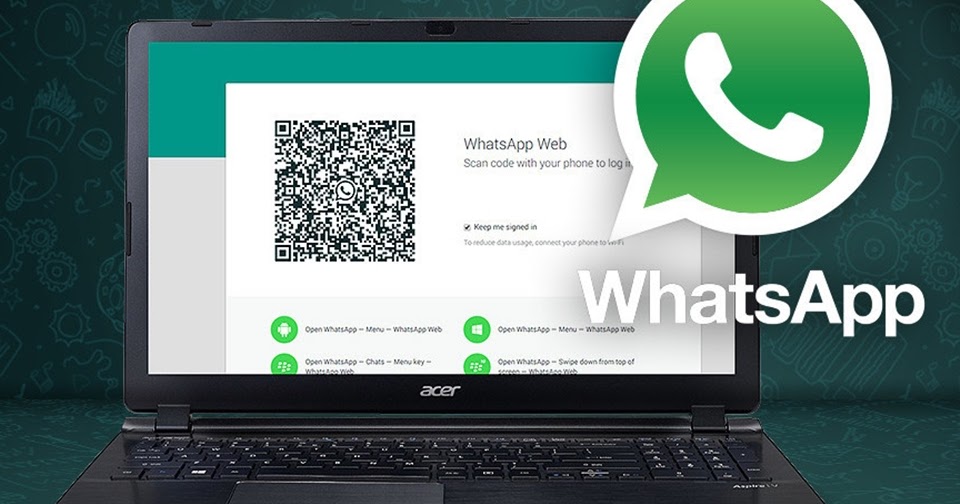 The whole process is easy to complete like on the phone.
The whole process is easy to complete like on the phone.
Your WhatsApp download will run from here, giving you the answer to how to make video calls in WhatsApp web – on laptops.
Part 3: WhatsApp Web Alternative
There are 3 WhatsApp Web Alternatives that we can think of, off the top of our heads.
1. Skype Online
Skype is one of the longest-running video calling and web calling apps. It gives you a local international ID to make long-distance calls for free, and much easier. It also has some great functions if you need to work from home or video conference. Skype has excellent customer support and some wonderful add-ons to make the experience more accessible. When it comes to a tailored, professional finish, then Skype has the most experience. You can also record Skype video call easily.
2. Google Duo
If you can’t figure out how to make video calls on WhatsApp Web on laptops, then Google Duo is a brilliant alternative. It allows HD video and audio chat while working with low bandwidth or bad Wi-Fi. It’s fully compatible with all things made by Google – and it works by signing into your Google account, so your friends don’t need to do very much if you invite them to a call.
It allows HD video and audio chat while working with low bandwidth or bad Wi-Fi. It’s fully compatible with all things made by Google – and it works by signing into your Google account, so your friends don’t need to do very much if you invite them to a call.
3. Facebook Messenger
If you don’t intend to do much in the way of group chatting, then video calling in Messenger is a reliable way to see friends during the lockdown. Most people have Facebook, it will work with all their products, and it is as easy to join as clicking a link. The downside is that it only works if FB knows who you are. If you closed your account with them, then you will need to start from scratch. That being said, audio and video are both clear, you can add in file sharing, and you have the option to instant message at all times. Plus, it will sync with your contacts in much the same way as Google Duo will.
Rounding Up
So if you can’t work out how to make a WhatsApp call from a PC, try one of our other recommendations for keeping in touch. WhatsApp is a wonderfully secure, encrypted messaging service – but it isn’t the only one on the market. It might not even be the right product for you.
WhatsApp is a wonderfully secure, encrypted messaging service – but it isn’t the only one on the market. It might not even be the right product for you.
Richard Bennett
Richard Bennett is a writer and a lover of all things video.
Follow @Richard Bennett
CommentSuccessful!
Thank you for your comment. We will review it within few days.
How to Make Video Call on WhatsApp Web on Laptop (2022)
Do you know how to make a WhatsApp web video call on a laptop? It's actually that simple. In this article, you will learn how to make a video call on a laptop.
Free download
Free download
Maria Matveeva
Oct 26, 2022• Proven Solutions
Are you wondering how to make WhatsApp web video calls on Laptops instead of phones? We promise it's possible! We tried to explain this a little more after we found that not everyone knows how it all works.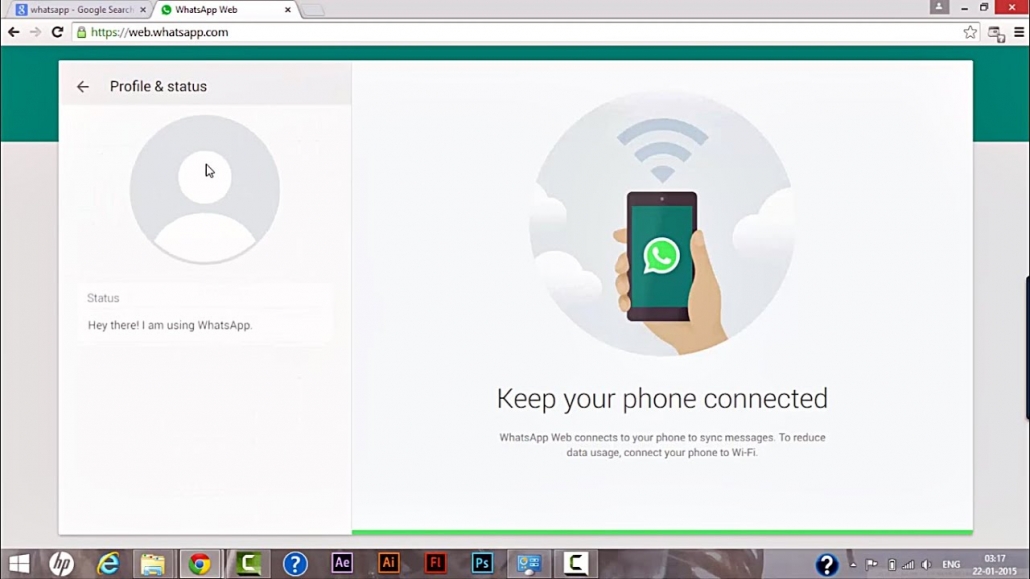 nine0003
nine0003
WhatsApp is one of our favorite communication apps, and it's especially useful when we're all stuck at home in a virus shelter. At a time when social distancing is on the rise, these apps are becoming more and more important. However, not all of us know how to call WhatsApp from a PC, and that is why we are here!
- Part 1: Can You Make WhatsApp Video Calls on Computer
- Part 2: How to Make a WhatsApp Web Video Call on Notebook
- Part 3: Alternatives to WhatsApp Web
Part 1: Can You Make Video Calls on WhatsApp on Computer
Unfortunately, you cannot use WhatsApp on Computer to make video calls directly. However, you can use other third party software to simulate WhatsApp video call on computer. In addition to video calls, you can use other features such as those on your phone.
Anyone who asks “How can I make a video call on WhatsApp Web?” is in the right place. nine0003
Part 2: How to Make a WhatsApp Web Video Call on a Laptop
Anyone who has done a little research will see that you can use WhatsApp Web to make calls and send messages.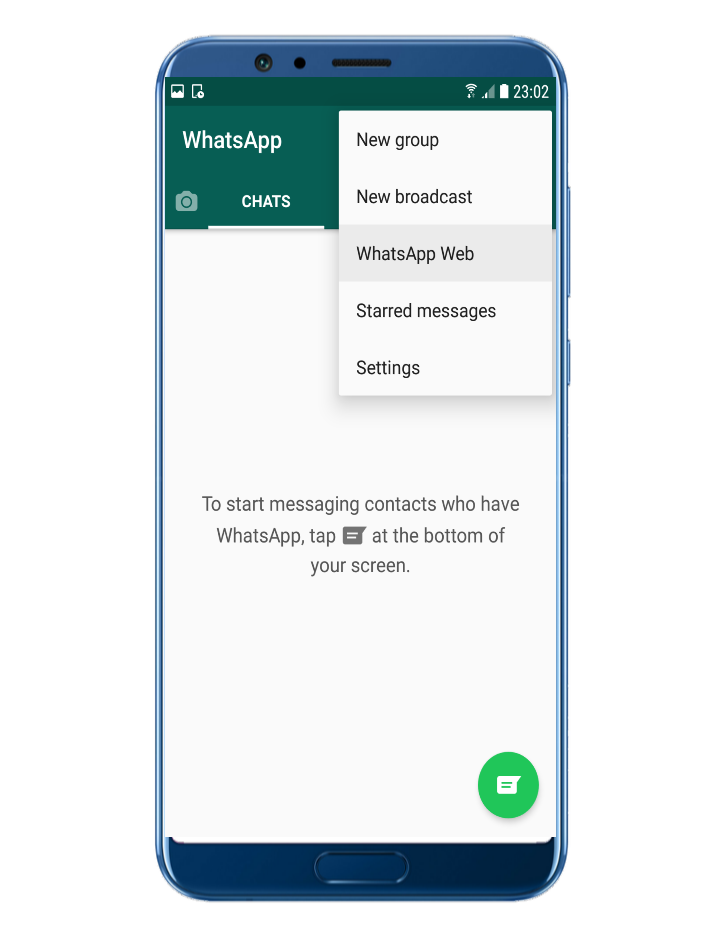 At first glance, the controls appear to be the same, but you're more limited in what you can do because you can't seem to be able to make video calls.
At first glance, the controls appear to be the same, but you're more limited in what you can do because you can't seem to be able to make video calls.
What you need is an Emulator. This smart little technology was first invented for things like playing retro video games on a modern computer. The emulator bridges the missing encryption between the two technologies. In the case of a product called Bluestacks, it will allow you to run WhatsApp as if it were on your phone, but through your computer. nine0003
All you need to do is follow these instructions and you will be able to make WhatsApp video calls on your laptop in no time!
In a few easy steps:
- Download the emulator - Bluestacks is currently considered the industry favorite.
- Select Save, then run the application. Give it time to install.
- Set up your account in the app and sign in to Google to sync.
- Find WhatsApp in the Play or Apple store and download it.
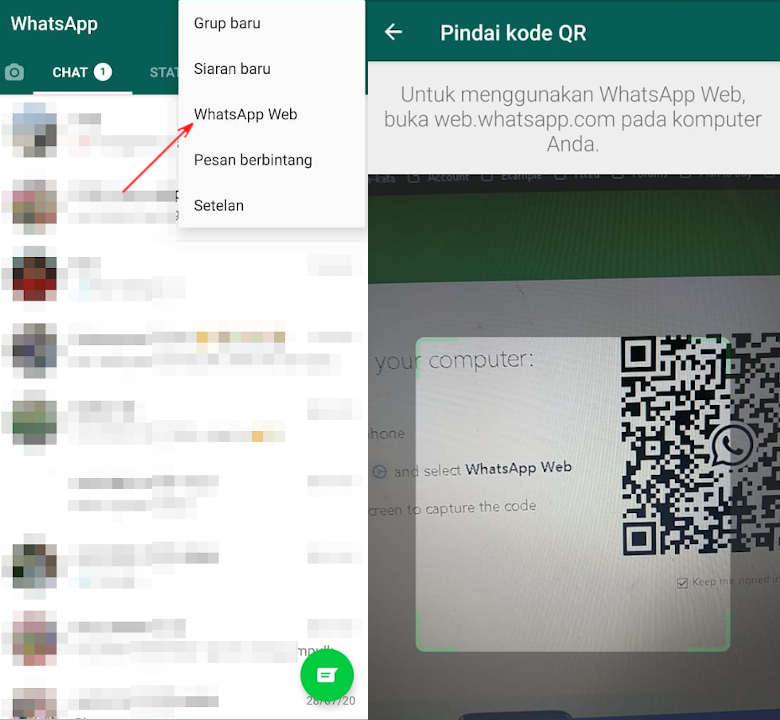
- Open it via Bluestacks and install WhatsApp with the same account on your phone.
- You can now see all your WhatsApp contacts and add more people here.
- Select a friend to start a conversation, and then click the video call button in the top right corner. The whole process is quite easy to complete, just like over the phone. nine0023
Your WhatsApp download will start from here, giving you the answer to how to make video calls on WhatsApp web on laptops.
Part 3: Alternatives to WhatsApp Web
There are 3 alternatives to WhatsApp Web that we can think of without racking our brains.
1. Skype Online
Skype is one of the most popular video calling and web calling applications. It gives you a local international ID to make long distance calls for free and much easier. It also has some great features if you need to work from home or via video conference.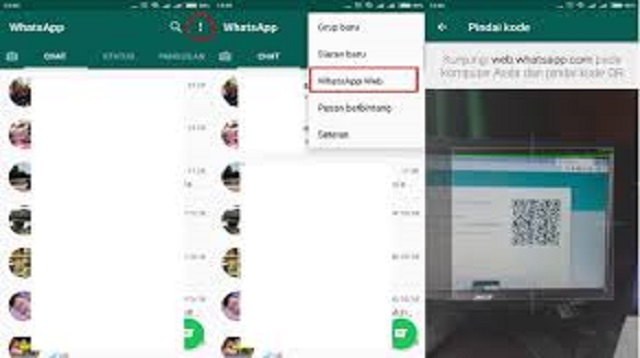 Skype has a great support team and some great extras that make the experience more accessible. When it comes to personalized professional styling, Skype has the most experience. You can also record a Skype video call easily. nine0003
Skype has a great support team and some great extras that make the experience more accessible. When it comes to personalized professional styling, Skype has the most experience. You can also record a Skype video call easily. nine0003
2. Google Duo
If you don't know how to make WhatsApp Web video calls on laptops, then Google Duo is a great alternative. It provides HD video and audio chat when running on low bandwidth or poor Wi-Fi. It's fully compatible with everything Google does and works when you're signed into your Google account, so your friends don't have to work hard if you invite them to a call.
3. Facebook Messenger
If you're not going to do a lot of group chatting, Messenger video calls are a sure way to catch up with friends during quarantine. Most people have Facebook, it will work with all of their products, and joining is as easy as clicking a link. The downside is that it only works if Facebook knows who you are. If you closed your account with them, then you will need to start from scratch. That said, audio and video are crisp, you can add file sharing, and you have the ability to send instant messages at any time. Plus, it will sync with your contacts just like Google Duo. nine0003
If you closed your account with them, then you will need to start from scratch. That said, audio and video are crisp, you can add file sharing, and you have the ability to send instant messages at any time. Plus, it will sync with your contacts just like Google Duo. nine0003
Rounding it up
So, if you can't figure out how to call WhatsApp from your computer, try one of our other tips to stay in touch. WhatsApp is an amazingly secure encrypted messaging service, but it's not the only one on the market. It may not even be the right product for you.
Best Video Editor & Screen Recorder
- Powerful and easy to use video editor
- Record desktop screen, voiceover and webcam at the same time
- 2,000+ Free Video Editing Resources
- Support for export formats of various social programs
Free Download
For Win 7 or later (64-bit)
Free Download
For macOS X 10. 13 or later
13 or later
Secure Download
Maria Matveeva
Maria Matveeva is a writer and lover of everything related to video.
Author @Maria Matveeva
WhatsApp video calls from a computer are officially out. How to call
Despite the fact that WhatsApp was recently at the center of a controversy over new privacy rules, according to which the data of the messenger's users will be transferred to Facebook, its audience has hardly decreased. No, some of the users have certainly moved to Telegram, which has been the main beneficiary of this scandal, but the vast majority have remained. Therefore, to express its gratitude to them, WhatsApp launched a new feature that it promised to release a long time ago - audio and video calls in the desktop application. nine0003
WhatsApp desktop version has video calls
How to transfer chats from WhatsApp to Telegram
Today, March 4, WhatsApp officially launched the audio and video calling feature for desktop platforms. Obviously, the developers were in a hurry to, so to speak, intercept the negative agenda and offer dissatisfied users the long-promised innovation. This is clearly seen from the restrictions that the messenger audience faced:
Obviously, the developers were in a hurry to, so to speak, intercept the negative agenda and offer dissatisfied users the long-promised innovation. This is clearly seen from the restrictions that the messenger audience faced:
- Update with audio and video calls is available only on Windows and Mac, and will be released later on ChromeOS and Linux;
- The audio and video calls feature does not turn on for everyone even after installing the update;
- Even those lucky enough to activate the feature can only call one person at a time;
- Group calls for desktop platforms will appear later - with the release of the next update.
How to call WhatsApp from a computer
Despite the fact that WhatsApp activates the function of audio and video calls forcibly, applying the necessary changes on its servers, you still should not neglect the update. In the end, it is it that lays the foundation for the work of innovation. Therefore, if you do not upgrade, you should not count on the inclusion of a new feature.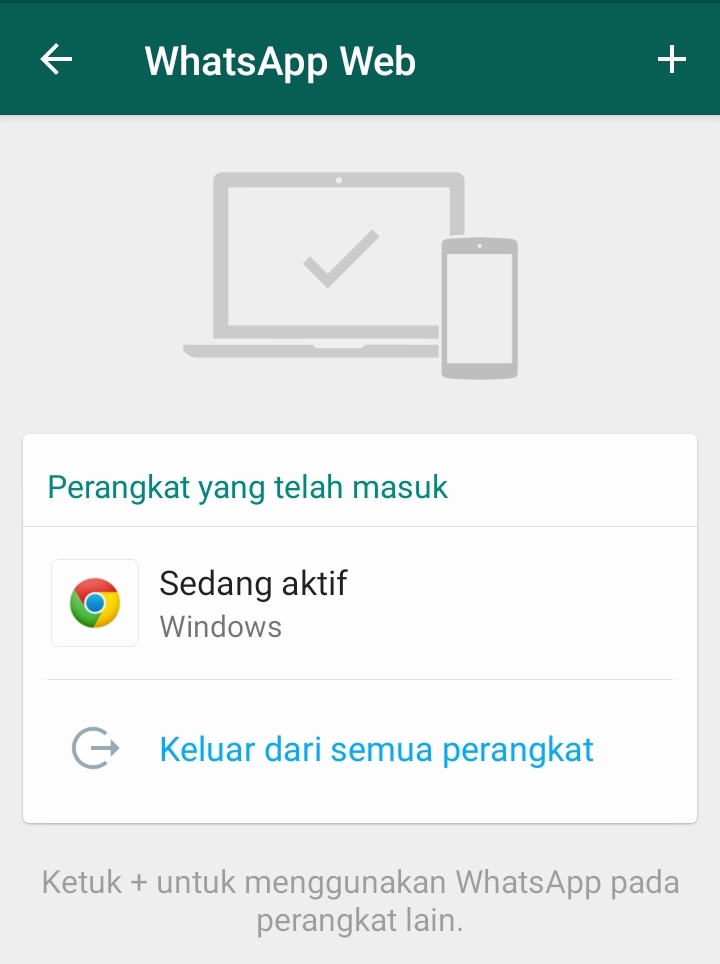 And, if you have already updated, then just follow the instructions below, it will provide you with a verbal connection with the outside world. nine0003
And, if you have already updated, then just follow the instructions below, it will provide you with a verbal connection with the outside world. nine0003
WhatsApp will delete your account if you do not accept the new agreement
- Download the updated version of WhatsApp from this link;
- Launch WhatsApp on your computer and confirm the login from your smartphone;
Only those who have installed the latest update can make video calls to WhatsApp on a computer. Screenshot from beebom.com
- Make sure the camera and microphone are connected or active if built-in;
- Select a chat with the desired interlocutor and press the video call button and wait for the call to be received. nine0023
Whatsapp calls on a computer
WhatsApp cannot be used without a smartphone connected to a PC
Please note that there are two buttons available in the WhatsApp desktop interface: a camera and a handset. Pressing the first one will create a video conference, and the second one will initiate a voice call. At the same time, you can always switch from any mode to another. To do this, click on the corresponding button in the call window. If you are in a video conference, press the handset, and if you are in an audio conference, then vice versa. If you want, you can stay in the video chat, but turn off the webcam. nine0003
At the same time, you can always switch from any mode to another. To do this, click on the corresponding button in the call window. If you are in a video conference, press the handset, and if you are in an audio conference, then vice versa. If you want, you can stay in the video chat, but turn off the webcam. nine0003
Support for WhatsApp, Telegram and GPS: what will Xiaomi Mi Band 6 be like
It is inconvenient that for audio or video communication in WhatsApp, it is necessary to keep a smartphone next to you. Moreover, it must be turned on all the time, because it is through it that all calls pass. Therefore, be prepared for the fact that the traffic that you spend during your video conferences will count towards your mobile tariff. If you have limited cellular data, it's best to connect to an available Wi-Fi network, or if that's not available, have an audio conversation. nine0003
- Tags
-
- to beginners in Android
- Appendix for Android
Longrids for you
5 Signs, that you have to buy a new smartphone
Disputes on how often you need to change the smartphone, do not allow the wire come to a consensus. Some buy a new device immediately after the release of the next generation, the latter adhere to the cycle once every 2-3 years, and someone replaces it only after a breakdown or loss of the old device. I believe that the approach should be individual and depend on the personal needs of the user. At the same time, there are at least 5 factors that make you buy a new smartphone. If you encounter one of the problems described below, be sure to take a closer look at the new thing, without waiting for the device to completely fail. nine0003
Some buy a new device immediately after the release of the next generation, the latter adhere to the cycle once every 2-3 years, and someone replaces it only after a breakdown or loss of the old device. I believe that the approach should be individual and depend on the personal needs of the user. At the same time, there are at least 5 factors that make you buy a new smartphone. If you encounter one of the problems described below, be sure to take a closer look at the new thing, without waiting for the device to completely fail. nine0003
Read more
4 reasons why I bought a shockproof smartphone. I do not regret my choice and advise you
Summer is not only the time of discounts for smartphones, but also the period when many manufacturers release new models, although they take a little risk. If you are tired of your old phone and you are looking for a reliable phone with good features, we recommend that you take a closer look at the cool new Doogee S89 - not just a rugged smartphone, but a real flagship in its segment. The device has been expected for a long time: at the moment, this is the company's top smartphone, which is designed not only for fans of extreme sports, but also for ordinary citizens who choose an inexpensive phone with good hardware. Here are 4 reasons why I bought a Doogee S89and I don't regret it.
The device has been expected for a long time: at the moment, this is the company's top smartphone, which is designed not only for fans of extreme sports, but also for ordinary citizens who choose an inexpensive phone with good hardware. Here are 4 reasons why I bought a Doogee S89and I don't regret it.
Read more
Does the eye protection function on a smartphone help and how to turn it on
Many of us look at the smartphone screen for several hours a day, which willy-nilly raises questions about the dangers of long-term use of the gadget. At one time, the manufacturers of equipment cleverly picked up the users' anxiety, and we came to the conclusion that today almost every Android has an eye protection mode or a night mode. In theory, it should relieve stress and thereby protect our eyes. But is it really so? Let's figure it out. nine0003
Read more
New Comment
Partners Novosters
-
Hidden Media and a new photo editor.
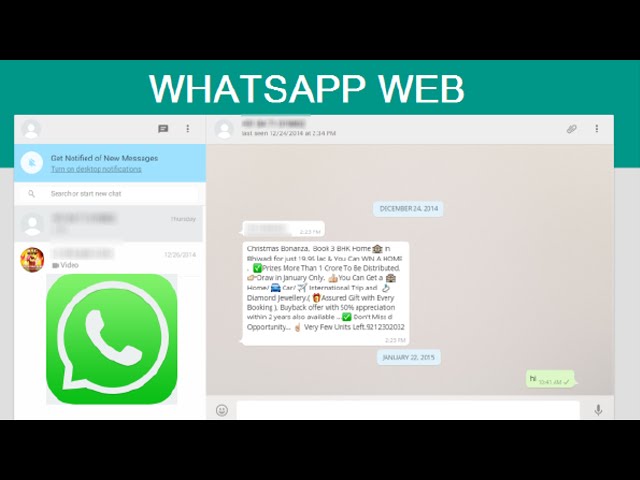
5 Class Sports Games for your iPhone