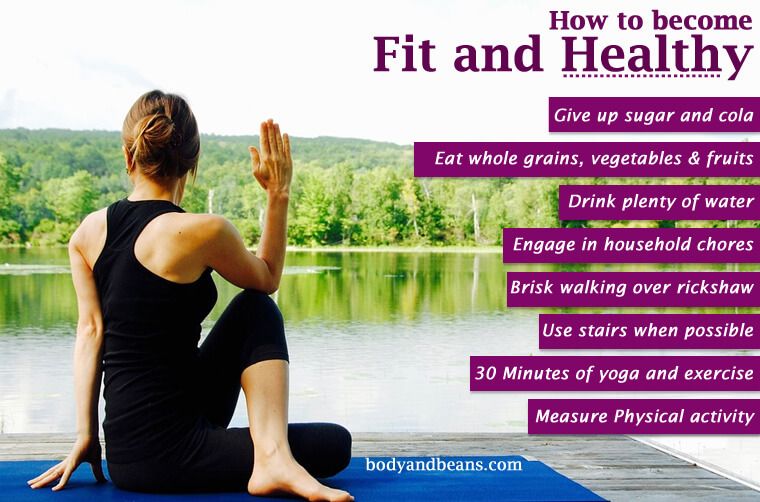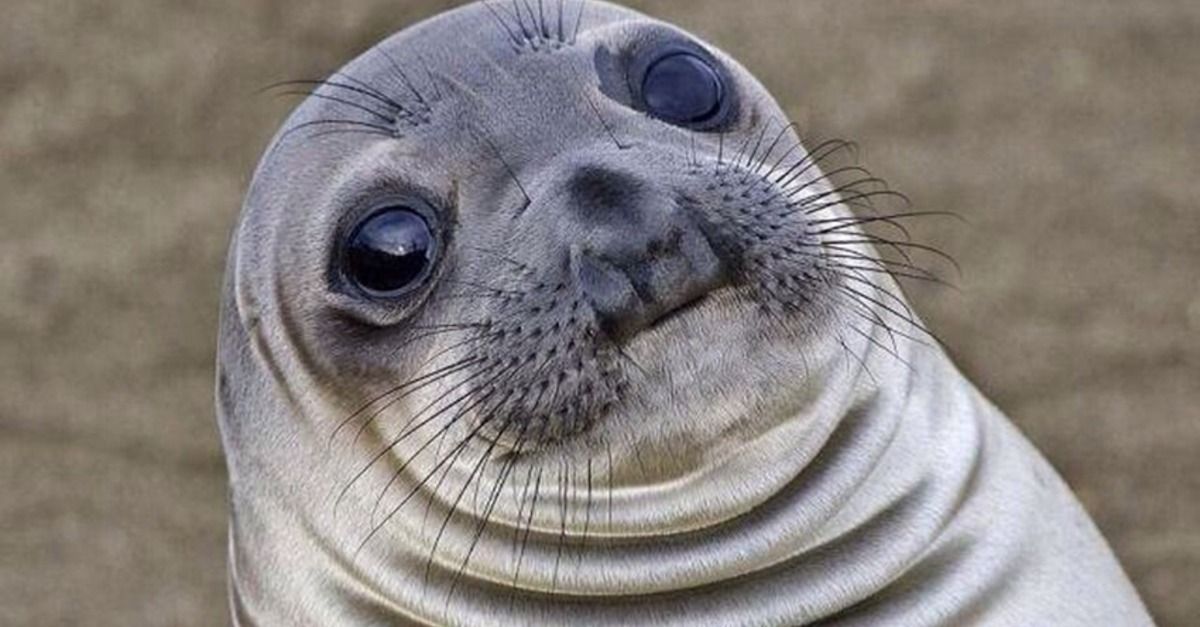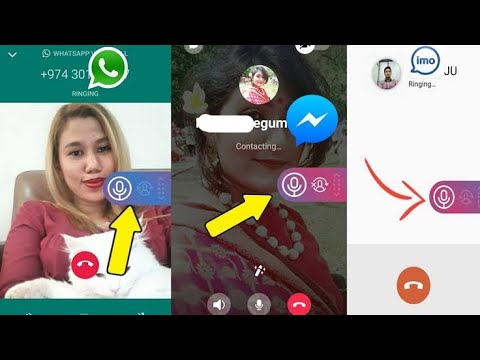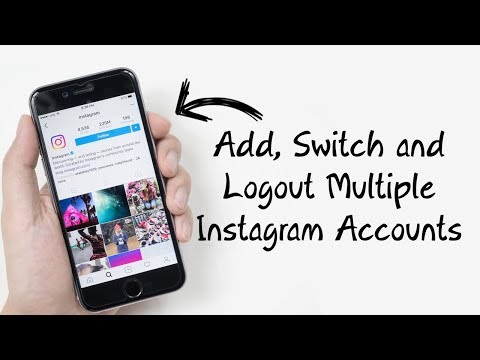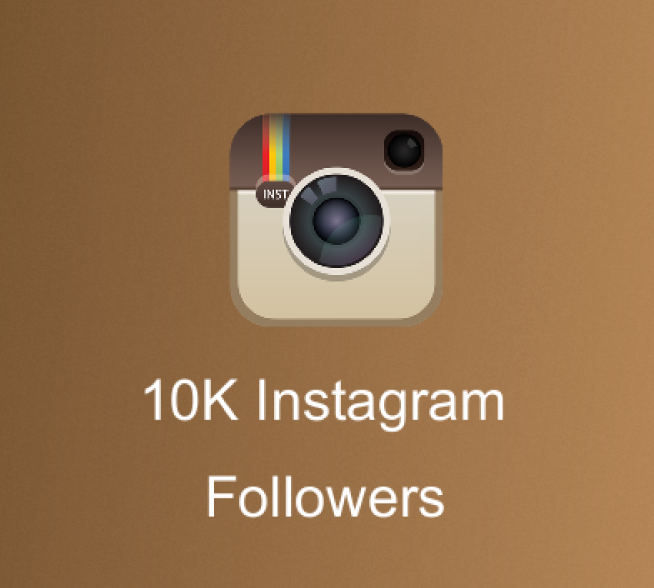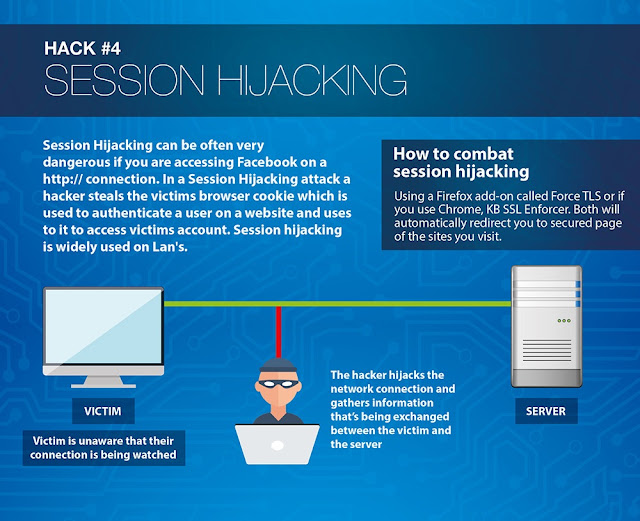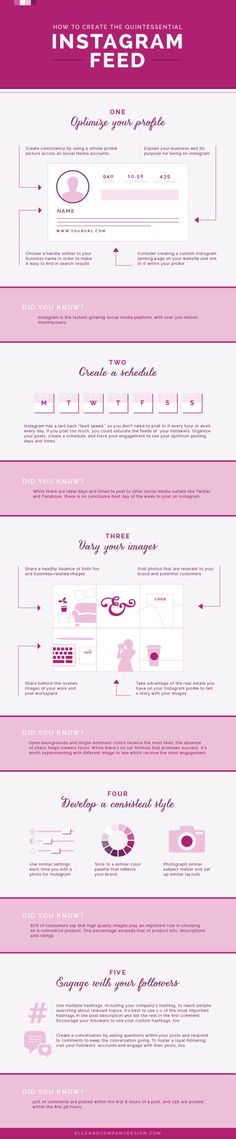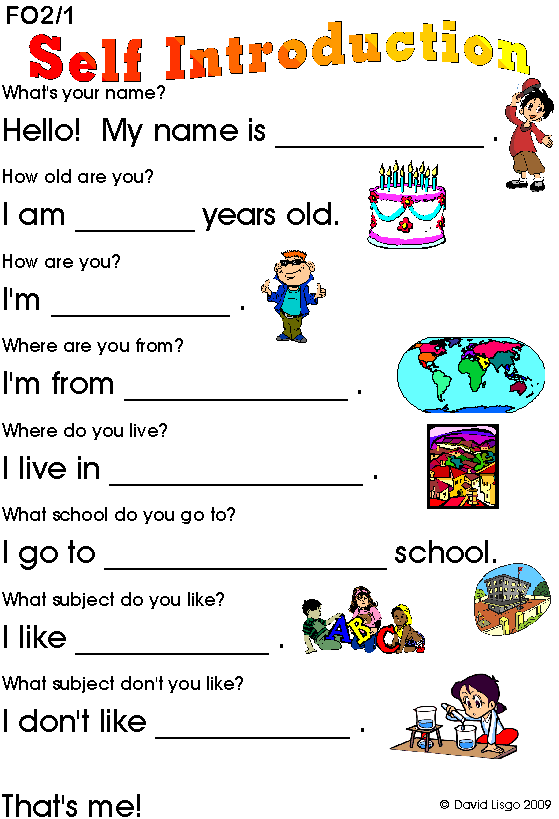How to fit vertical photos on instagram
How To Post Portrait or Vertical Photos on Instagram Without Cropping
When Instagram was launched, it only allowed users to upload square photos. This meant that a substantial portion of your photos had to be cropped.
Instagram’s square photo dimensions became a major drawback to photographers and Instagram users as the image quality, content, and resolution of images were often be sacrificed.
Fortunately, Instagram has seen the need to resolve this major issue. Instagram has given its users more freedom to be creative with their images. Now, pictures can be uploaded in landscape or portrait orientation.
Understanding Instagram Images
So how can you post portrait photos on Instagram without cropping?
The vast majority of Instagram images are squared off. That’s fine for the most part, but it does tend to impact the composition of a photo — especially if it’s a portrait or landscape subject.
When you upload an image or load it into Instagram, the image is automatically cropped to 4:5. No one wants to put a lot of time and effort into capturing the perfect photo only for Instagram to ruin it by cropping the image.
Instagram did add different orientations not long ago, but images still take a little tweaking to get right. Now, you can post images at a maximum size of 600 x 600 for square images, 1080 × 607 for landscapes, and 480 × 600 for portraits. The actual stored size differs slightly, but when you measure images within Instagram, these are what typically come up.
So, if you’re one of the many Instagram users that’s tired of having their photos cropped, let’s take a look at how you can post portrait or vertical photos on Instagram without cropping.
How to Post Portrait Photos on Instagram
Depending on the size of your image, you may now be able to post a portrait image on Instagram without having to crop it.
Here’s how you can check:
Step 1
Open Instagram and create a new post.
Step 2
Select the image you want to upload from your photo gallery.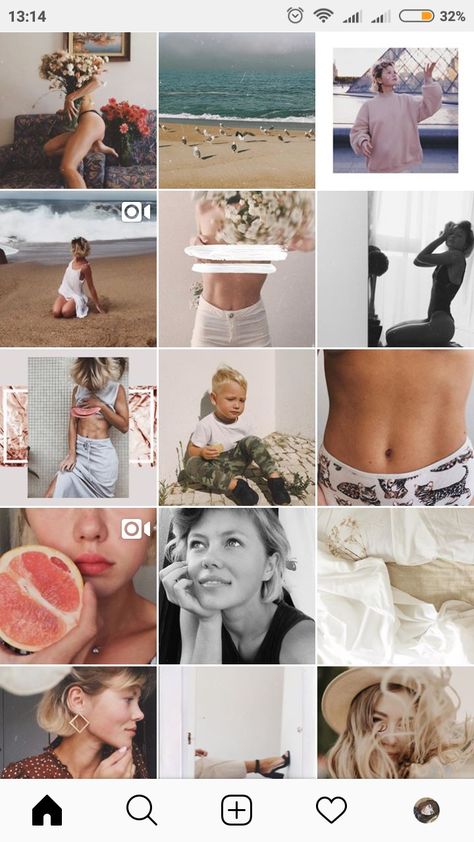
Step 3
Select the small crop icon in the bottom left of the main image screen.
Step 4
Adjust the image within the grid until it’s to your liking.
Using the crop icon shifts the shape from the usual square to its vertical or portrait orientation. This way, you won’t need to shave off the edges of your photos.
How to Post Landscape Images on Instagram
What if you want to post a landscape picture without cropping?
Well, fortunately, the same process above works in landscape orientation too. Since the two sizes were added to Instagram, it will pick up the shape and size of the image and let you post the most suitable size.
The same instructions apply for portrait and landscape photos, so you can simply refer to the above steps and select a landscape image that you want to upload.
Manually Cropping Instagram Images
Sometimes, the image just doesn’t look right with the new setup on Instagram and you need to do a little bit of manual editing first.
The new orientation feature is good but also has a few glitches, and if it won’t show your image off at its best. It may be better to manually edit the image and upload it as a square — even if it means sacrificing the composition.
There are a lot of photo editing apps that can help you edit your images first before uploading them to Instagram.
Just follow these simple steps to get started:
- Download the image to your computer and load it into your image editor.
- Crop your image to 5:4 using the image editor, and edit the photo so the subject is front and center.
- Upload the image to Instagram.
If that doesn’t quite work or leaves the image subject hanging out to dry, you can add a white border to either side of the image to create the 5:4 ratio.
This can often make the image look better. It has the advantage of leaving your image in its original form, but it will be slightly smaller than usual.
This method works great if you aren’t happy with the way your image looks when you upload it straight to Instagram without editing.
Third-Party Image Editors for Instagram
There are a number of third-party apps that can help prepare images for Instagram and help you resize an image with or without cropping. Even though you can now post portrait and landscape, these apps still make life a little easier when preparing something for publishing.
Two of the photo editing apps we can recommend are No Crop & Square for Instagram for Android and Whitagram for iPhone. Although, there are a lot more photo editing apps for you to explore.
Both of the apps mentioned above achieve the same goal as the manual editing method and will resize your images for Instagram. If you want to keep everything on your phone and not download it to your computer, these and other apps like it are well worth a try.
Final Thoughts
Most photographers find squaring off an image takes something away from the effect. Instagram users have been stuck on using the square dimension for years, but thanks to the app’s recent updates, there is now more flexibility in uploading photos.
Instagram users have been stuck on using the square dimension for years, but thanks to the app’s recent updates, there is now more flexibility in uploading photos.
Adding portrait and landscape orientation gives the professional photographers and those enthusiastic amateurs more options when composing their shots.
Want to find more apps to help you create eye-catching Instagram posts?
Check out our article on the Most Popular Instagram Apps.
How To Post Vertical Photos on Instagram
Posting pictures on Instagram for your audience to see is amazing. The problem is when the vertical photo you want to post is large.
In that case, you may need to crop it, which loses your edges and denies your photo the initial beauty. Earlier, Instagram only allowed posting square images, but it currently allows portrait and landscape pictures.
This guide got your back if you are stuck on how to post portrait images on Instagram. We will cover all the details you should know and show the step-by-step guide to posting portrait photos. Furthermore, we will highlight reliable third-party editing tools for cropping your portrait photos. Let’s begin.
Furthermore, we will highlight reliable third-party editing tools for cropping your portrait photos. Let’s begin.
Table of Contents
- What Image Sizes Does Instagram Allow?
- Posting Vertical Images on Instagram
- Third-Party Instagram Post Editing Tools
- Conclusion
- Frequently Asked Questions
What Image Sizes Does Instagram Allow?
If you want to post a squared image on Instagram, nothing stops you as it will perfectly fit in, unlike landscape or portrait images. Besides, Instagram automatically crops any loaded image to 4:5, which doesn’t favor vertical images. Think of a skyscraper picture; how will that fit in a 4:5 without ruining its beauty?
Instagram allows various image sizes. If it’s a square image, you can upload it with a maximum size of 600 x 600. For portrait images, the maximum size is 480 x 600, and landscapes have a maximum size of 1080 x 607.
Now that you know the maximum size for portrait images, let’s proceed to see how to post a portrait image.
Posting Vertical Images on Instagram
What size is your portrait image? You can use the steps below to post an image on Instagram without cropping it. You can consider using third-party editing tools if the size becomes a problem.
But first, let’s check out the steps below.
- Open your Instagram app and sign in.
- Create a post and select the image to upload from your gallery.
- Once selected, locate a small crop icon at the bottom of the screen. It should be on the left.
- A grid will appear. Adjust your image to fit in the grid as you see best. You will note the picture can take a vertical or portrait orientation.
- Once adjusted, finalize posting your image.
Did that work? In the best scenario, your image should have successfully uploaded to your Instagram post regardless of being vertical. Better, the adjusting allows your image not to lose its quality and avoids slicing the picture’s edges.
Better, the adjusting allows your image not to lose its quality and avoids slicing the picture’s edges.
That’s how you post vertical photos on Instagram, but if that didn’t work for you, there are third-party tools that you can use.
Third-Party Instagram Post Editing Tools
Using the above steps to get the right size for an Instagram post can be a hit or miss. The good news is that various third-party tools get the job done.
For instance, if you are an iPhone user, a tool like Whitagram is perfect for resizing your vertical photos, and the best part is that your image’s quality gets retained.
For Android, there are a couple of tools to use, but one that stands out is No Crop & Square for Instagram.
The two tools stand out for allowing you to resize the images to match the sizes required by Instagram without cropping the image. Therefore, you will still have the full-sized skyscraper image we mentioned earlier ready to post.
Conclusion
Posting squared images on Instagram is straightforward with no hassle.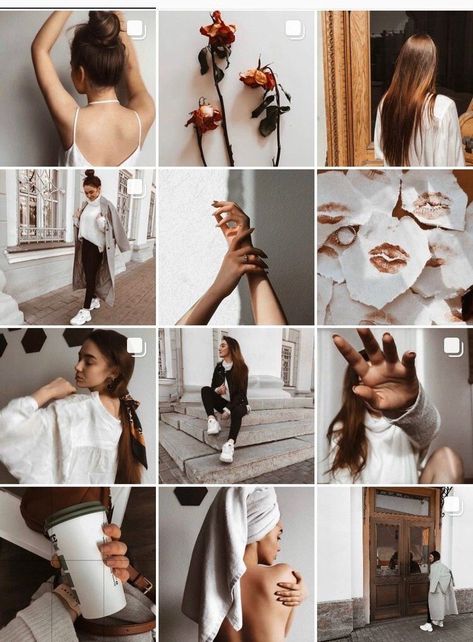
However, vertical or landscape images can give you a headache if you don’t know how to resize them without cropping. Your post shouldn’t lose its quality when posting, which is why this guide offers a solution for posting vertical photos on Instagram.
Frequently Asked Questions
Yes, it’s possible. However, Instagram has a maximum allowed size for portrait images. If your image exceeds this size, your best option is to use a third-party tool to resize it without cropping it. Once resized, you can then comfortably post the vertical image.
Initially, Instagram only allowed squared images. However, it later came to the aid of photographers by allowing them to post landscape and portrait images. The main restriction comes in the maximum allowed sizes. Nonetheless, Instagram currently allows you to post portrait images.
How to upload a photo without cropping to Instagram - we comply with the requirements and use applications for posting
Instagram's habit* of cropping photos in the most inappropriate places is frustrating. The user uploads a photo, and Insta boldly compresses and cuts off half of the picture. As a result, heads, legs, parts of the landscape remain behind the scenes, and I only want to delete such a post. Previously, to place a photo without cropping, you had to use additional software, but now there are other ways that we will talk about in our article. nine0003
The user uploads a photo, and Insta boldly compresses and cuts off half of the picture. As a result, heads, legs, parts of the landscape remain behind the scenes, and I only want to delete such a post. Previously, to place a photo without cropping, you had to use additional software, but now there are other ways that we will talk about in our article. nine0003
Why Instagram* crops photos
This social network has several reasons to crop users' photos. She tries to adapt pictures so that they look on vertical phone screens, even if the photo has a strange aspect ratio. And besides, network owners want to save space on servers.
The main reason why a social network crops photos is to equalize the conditions for all users so that photos of any size and quality look attractive, and all pages are the same on the social network on all devices. nine0003
Insta by default crops photos that do not meet its requirements. If the image width is between 320 and 1080 px and the aspect ratio is between 1. 91:1 and 4:5, then the image is published unchanged. If the resolution is lower, Instagram* increases it. If more than 1080 px, then it compresses to 1080 px.
91:1 and 4:5, then the image is published unchanged. If the resolution is lower, Instagram* increases it. If more than 1080 px, then it compresses to 1080 px.
By default, Instagram* scales the photo and takes the center of the frame for publication. If you click on the zoom icon in the lower left corner, then Instagram * will take the entire frame for publication. nine0003 When you click on the zoom icon, the entire photo is in the frame. The frame can be sent to Insta without editing the edges if the aspect ratio is 16:9. Before publishing, you can see how it will look like
Recommended reading: Optimal image sizes for social networks: cheat sheet.
How to post a photo to Instagram* without cropping
If the photo falls within the proportions Instagram* needs, then Instagram* will not crop part of the image. nine0003
nine0003
| Format | Approval | |
| Avatar photo | square, 1:1 | optimal 160 x 160 px, minimum 110 x 110 px, maximum 180 x 180 px |
| Post photo | horizontal 1.91:1, vertical 4:5, square 1:1 | horizontal, 1080 x 566 px, vertical, 1080 x 1350 px, square, 1080 x 1080 px |
| Photos for stories and IGTV | vertical 9:16 orientation | 1080 x 1920 px |
Official information from the support of Instagram* informs that the photo will be published in the best possible resolution with a width of up to 1080 pixels. This rule does not depend on whether the device is Android or iOS.
If the photo has a width of 320 to 1080 pixels, then its original size is preserved, but only in cases where the aspect ratio meets parameters from 1.91:1 to 4:5. In this case, the height should be from 566 to 1350 pixels, and the width should be 1080 pixels.
If you want to share a photo with a different extension, Instagram* will crop the photo to the correct size.
If the photo is smaller, then Instagram* will increase the width to 320 pixels. If more than 1080 pixels, then the width will be reduced to 1080 pixels.
There are several ways to add a full photo to Instagram*. To do this, select one of the options:
- do not use the background; nine0089
- use a vertical photo;
- present the photo as a panorama.
Let's consider these placement methods in more detail.
How to upload a photo without a background
Previously, all images of non-standard sizes were published by the social network with a white background behind the frame. This was necessary if the width or height of the photo was not enough. Now you can do without it. Instagram* allows you to post pictures that do not fit the size requirements. When publishing, an automatic transparent background will appear on the image. nine0003 Transparent background adjusts to the frame and is not noticeable
This was necessary if the width or height of the photo was not enough. Now you can do without it. Instagram* allows you to post pictures that do not fit the size requirements. When publishing, an automatic transparent background will appear on the image. nine0003 Transparent background adjusts to the frame and is not noticeable
There will be no background if the photo is scaled when publishing. After the frame is selected, it remains to decide on the part of the picture that you want to publish. But there is a nuance - sometimes important parts of the photo disappear, because Insta crops them.
Half of the text at the bottom of the frame and part of the character's head are missing from the photo. But there is no transparent background on the sides. It is worth scaling if the essence of the image is in the center of the frame, and there is nothing important at the edgesRecommended reading: How to make your own stickers in Telegram.
How to upload if the photo is vertical
Not so long ago, Instagram* introduced the ability to post vertical long photos. A special button has appeared in the interface that allows you to stretch the image on the sides and add a transparent background there. The photo will be in full size, but with frames.
A special button has appeared in the interface that allows you to stretch the image on the sides and add a transparent background there. The photo will be in full size, but with frames.
How to work with a panoramic photo
Instagram* will not allow you to post a panoramic photo in the feed because it is too long horizontally. To upload a frame to the social network completely, without cropping along the edges of half the frame, you need to use special software.
There are 2 simple programs that will help you with this - SwieablePanorama (iOS only) and InSwipe Panorama for Instagram* (works on Android and iOS). In any of the programs, a photo is easily loaded and cut into several identical blocks. They can be uploaded to Insta in the form of a carousel. This is a rather unusual and winning way to publish a panorama without losing the quality and meaning of the image. nine0003 InSwipe allows you to divide a photo into equal pieces up to 10 parts and save it for sharing on Instagram*. When posting to Instagram*, all you have to do is click on “Select Multiple” and highlight the parts you want. The result will appear in the carousel
nine0003 InSwipe allows you to divide a photo into equal pieces up to 10 parts and save it for sharing on Instagram*. When posting to Instagram*, all you have to do is click on “Select Multiple” and highlight the parts you want. The result will appear in the carousel
Recommended reading: How to make an attractive cover for a VK group.
How to adjust the size to Insta
To make the image meet the requirements of the social network, you can use special applications. Finding software that will help you crop a photo or fit it to the right size is not difficult. nine0003
Crop yourself from a computer
In order for the image to be displayed on the network completely, you can crop it manually, through the program. Almost any graphic editor will help with this, even the simplest Paint will cope with the task of changing the size in pixels or as a percentage.
Here are a couple of programs through which photos are usually cropped:
- Photoshop .
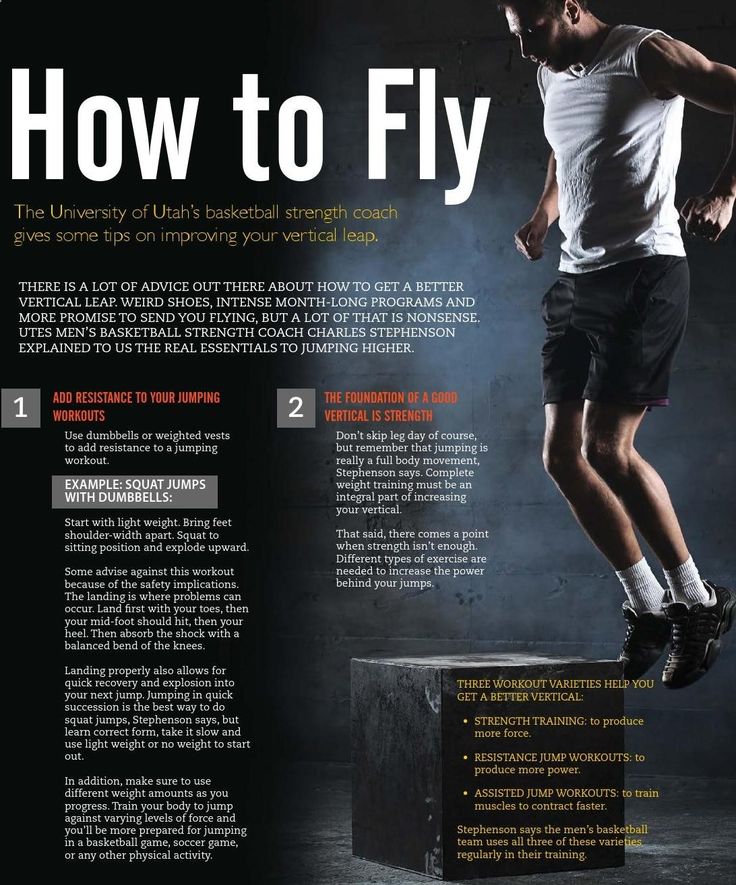 A huge number of functions and possibilities for editing. The only difficulty is that you will have to install this rather big software and understand its intricacies. nine0089
A huge number of functions and possibilities for editing. The only difficulty is that you will have to install this rather big software and understand its intricacies. nine0089 - Lightroom . Here you crop the layers, choose the aspect ratio, adjust the sharpness. You can apply the settings of one photo to the next, which will be processed later.
- Canva . A great online program for creating covers, pictures and more. You can not only compress the size or change the aspect ratio of the frame, there are many possibilities. Available effects, insert any text or background, elements and inserts.
The main thing is to remember the proportions and the maximum possible expansion of the image, depending on its purpose. After all, it can be square, vertical or panoramic. nine0003 The easiest way to check and adjust the aspect ratio is in Paint
Compress the size to fit
You can use any online program, including Canva.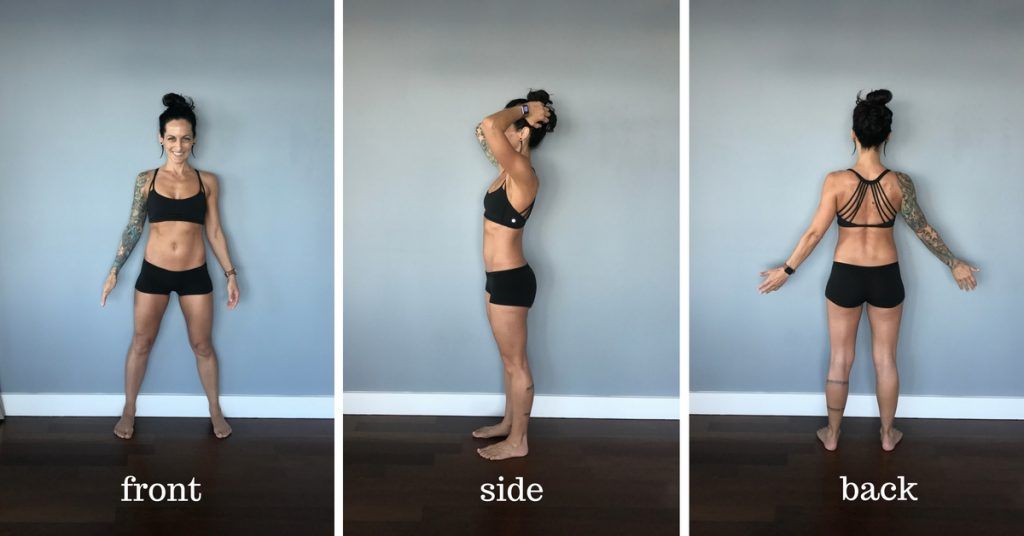 Through them you can upload photos, resize and edit. After such processing, Instagram* will not cut the edges.
Through them you can upload photos, resize and edit. After such processing, Instagram* will not cut the edges.
Blogs usually prepare many photos at once to provide a page with content for weeks and months. To do this, it is convenient to use SMMplanner delayed posting, where posts are posted in advance, and then become visible to subscribers exactly on schedule. nine0003
To understand this feature, we advise you to study Delayed Posting to Instagram* from a computer. Here we talked about how to work with it, how to create and plan Stories, how to publish carousels and much more.
Third party apps to share from your phone
Another way to upload full size photos is to use dedicated apps. Below are the most popular and simple among the programs.
InstaSize
Software for Android and iOS phones. There are both standard functions and other features - change the size, edge, frame characteristics. You can edit a photo for publication, create a collage or story. In addition - the function of zooming pictures. You can pull up a photo from the gallery, clouds, or take a picture right now. nine0003 Several formats in which you can work. There is the most necessary functionality - crop edges, add filters, text and settings. Program with many functions. Most of them are paid, but for the main goal - to publish a photo without cropping the edges - the free functionality is enough.
In addition - the function of zooming pictures. You can pull up a photo from the gallery, clouds, or take a picture right now. nine0003 Several formats in which you can work. There is the most necessary functionality - crop edges, add filters, text and settings. Program with many functions. Most of them are paid, but for the main goal - to publish a photo without cropping the edges - the free functionality is enough.
In addition, the following functions are available:
- rotate or resize the photo;
- use the background - over a hundred free options;
- filters - if there are not enough of those that are in Insta;
- blocks of text - insert, change slope, location;
- stickers - the user has more than 400 different stickers to choose from.
Run the program and select a picture to share. A light frame will appear in the frame, under which you need to fit the image. After that, the frame can be published - Instagram * will no longer crop it. nine0003
After that, the frame can be published - Instagram * will no longer crop it. nine0003
We looked at the main ways you can post a photo to Instagram* without cropping half of the photo. All of them are easy to use, because the main thing is just to keep the proportion and resolution of the frame. And through the program, you can further configure filters, add frames and inscriptions, in general, fully prepare the photo for publication in all its beauty. If you know other ways - tell us about it.
The article has been updated. First published: January 26, 2021
How to post vertical photos on Instagram without cropping
Recently, Instagram announced support for both landscape and portrait formats, but only when you post multiple images and videos in one post. It soon became allowed for individual downloads as well. While welcomed, this move is still limiting as I can't post vertical photos to Instagram unless they have a specific aspect ratio. nine0003
nine0003
I've put together a few methods for adjusting your photos to the correct aspect ratio. These are multi-platform applications and tools that will allow you to upload Instagram vertical images in a few clicks. Let's start.
Read: Make a photo square without cropping - online tool
Vertical photos on Instagram
Windows programs, mobile applications, games - EVERYTHING is FREE, in our closed telegram channel - Subscribe :)
There are two crop options for Instagram:
- Portrait: 4:5
- Landscape: 1.91:1
While Instagram isn't perfect, there are ways to fix this problem. Some tools and applications allow you to post vertical photos with a few clicks. Let's see how.
1. No Crop & Square (Android)
A strange and curious name, but a very popular app for those who want to upload vertical images to Instagram without cropping them. No Crop and Square won't let you post vertical photos like the one you see below. nine0003
nine0003
The process is quite simple. You open the app and select the image you want to share on Instagram. There are a number of filters and effects to choose from. You can apply whatever you like. There are also emoji, stickers, emoji, and 3D emoji if that's what you're looking for.
You can create a collage in no time. Just add all the images you want to add with the collage tile button. The ability to add text with different fonts, patterns, resize and rotate images makes No Crop and Square a complete Instagram app. nine0003
The app is free to use, but with ads that can be removed with a $0.99 upgrade. In my experience, the ads were unobtrusive, with the exception of full-screen pop-ups.
Download Without crop and square (Freemium)
2. Whitagram (iOS)
Whitegram does for iOS devices what No Crop does for Android. It allows you to post full size images and photos to Instagram without having to crop or resize them. Simply select the image you want to upload in vertical mode and the app will automatically crop it to perfection against a white background. nine0003
nine0003
You see the beauty of this. By adding a white background, it misleads Instagram into thinking the image is square. There are other apps in the App Store that will give you the results you want.
Tip: Always choose the highest resolution when working with a vertical image.
Download Whiteagram (Free)
Pixlr (online)
Here is the easiest trick from the book. Instagram has a hidden option that will let you upload vertical images if you know how to crop images to the right size. You can do this on any platform because it is an online tool. Pixlr is a free and powerful image editor. nine0003
You start by selecting an image and cropping it to a 4:5 aspect ratio. Pretty easy, right? Now, in order to upload an image to Instagram using your PC's browser, you will have to fake it. Follow this guide. It will tell you how to make Instagram think that you are posting from your mobile phone, when in fact you are using your computer.
This is what your screen should like when you faked your browser. You should see the familiar "+" icon at the bottom to add a new image. nine0003
Read: 8 (+1 new) ways to post to Instagram from your computer
When you click the plus icon and add an image, you should see an expand button that looks like an arrow from either end.
Clicking this button will place your image in its original portrait mode with a 4:5 aspect ratio. You will also notice that there are no borders on a white or black background. No more square images that can be annoying as hell when they're crisp, portrait should be the obvious choice. nine0003
Note that the developer mode trick mentioned in the tutorial above will also work on Mac OS using the Safari browser. In fact, it works in all browsers on all platforms.
Pixlr Visit (Free)
4. Entry Staircase
I can't stress enough how annoying Instagram rules are. I agree that this gives a uniform look to the whole platform, but the tools that do this are not in the application. Instapadder is a web service that completely solves this problem. You can use it on your computer and Android devices to quickly adjust images to match Instagram without cropping content. iOS users cannot get a piece of this particular cake due to their own rules, but they can try the iOS specific method above. nine0003
Instapadder is a web service that completely solves this problem. You can use it on your computer and Android devices to quickly adjust images to match Instagram without cropping content. iOS users cannot get a piece of this particular cake due to their own rules, but they can try the iOS specific method above. nine0003
To add padding around images, simply go to the website in your web browser, click the download button and select all files. It uploads images to a server and converts the images to an Instagram compatible format. The best part about this method is that you can upload and process images right away.
It accepts most image formats and outputs converted images fairly quickly. The only limitation I found with this service is the lack of a preview option before uploading augmented images, so you can't choose which images to upload. Otherwise, Instapadder is pretty good. nine0003
Visit Entrance Staircase
5. Polarr Photo Editor (Mac)
Polarr Photo Editor is available from the MacOS App Store and can be used as an integration with the iPhoto editor or as a standalone editing tool.
Once you have downloaded the Polarr Photo Editor (link below), just open it and import the photo you want to edit for Instagram.
Once you enter the editor application, click the settings tab on the right side of the screen. Scroll down and click "Border" '. Now select the aspect ratio and border color from the available custom menu. When you click on the Save button, the changes to the photo will be saved and the iPhoto library will be updated immediately. If you're using an iPhone, it's probably also in your iPhone Photo Library.
Download Polarr Photo Editor (Free, $24/year)
6. Gramblr (Windows)
If you're using a Windows tablet with touchscreen support, Instagram has announced an app just for you. The app is available on the Windows Store, but what about other users? This is where Gramblr comes into play. nine0003
Gramblr didn't support vertical images before, but I think they made some changes to their API since the current version supports it.