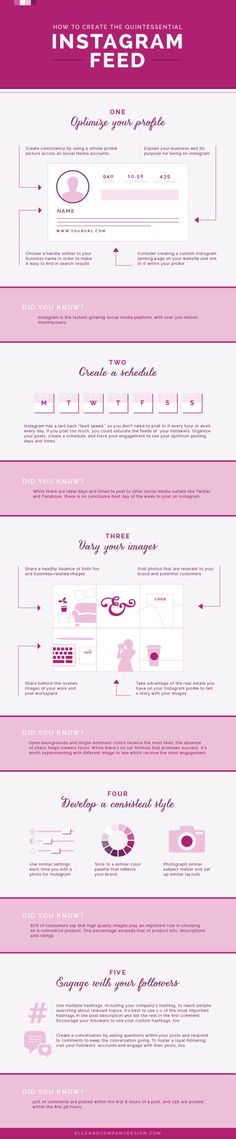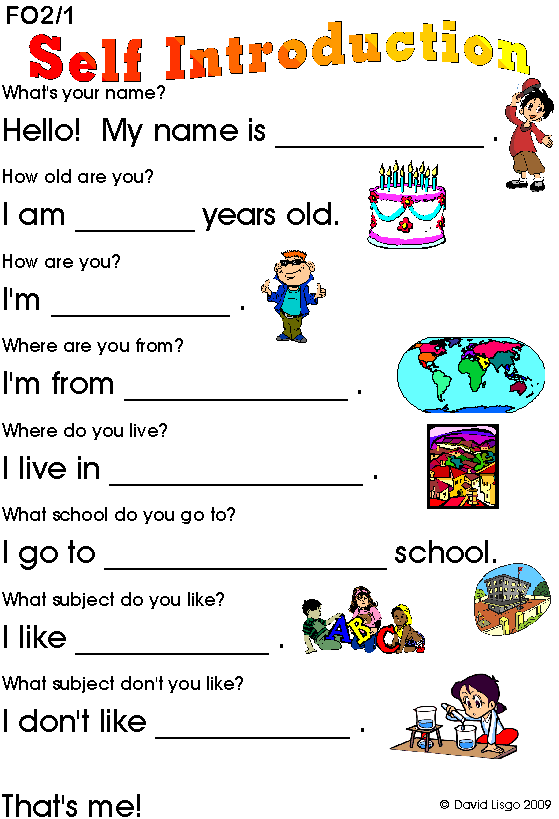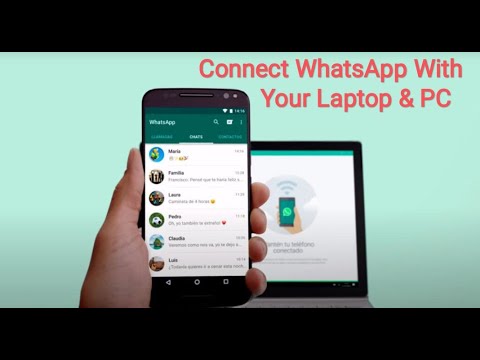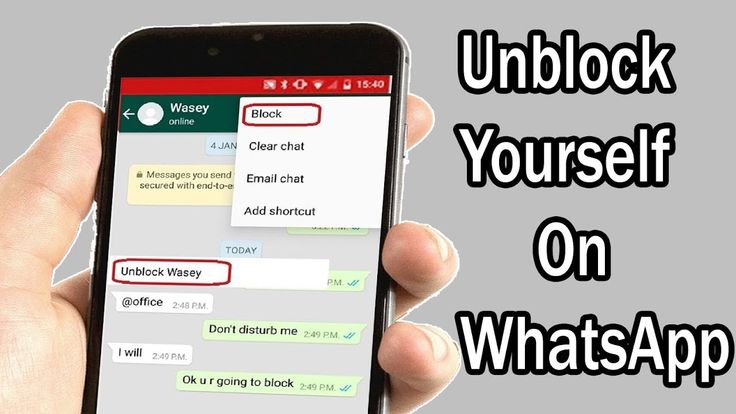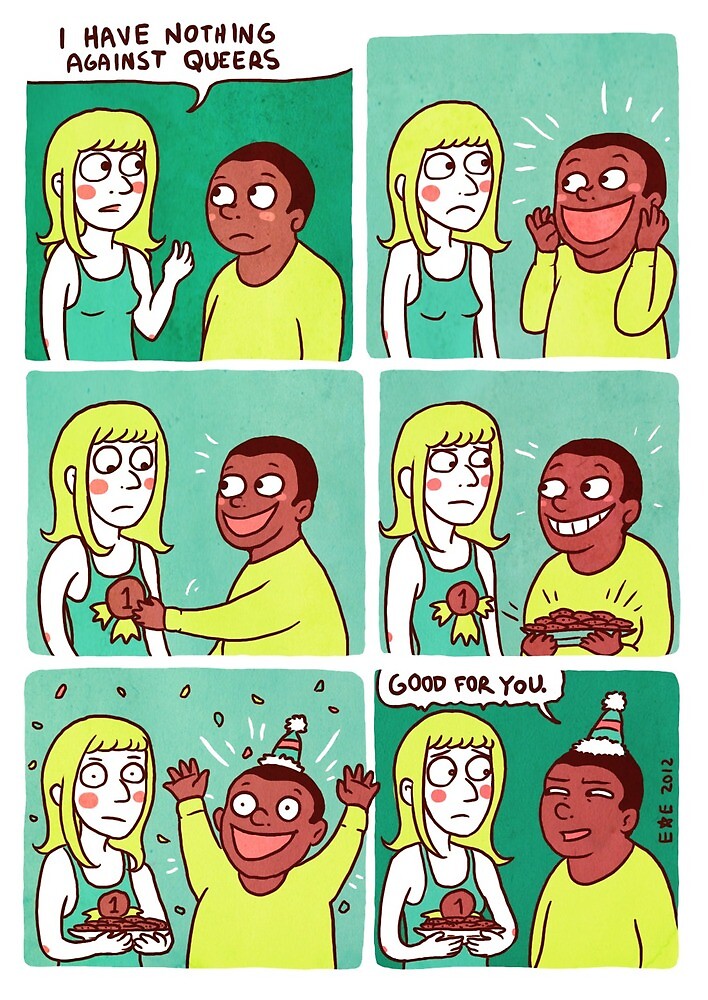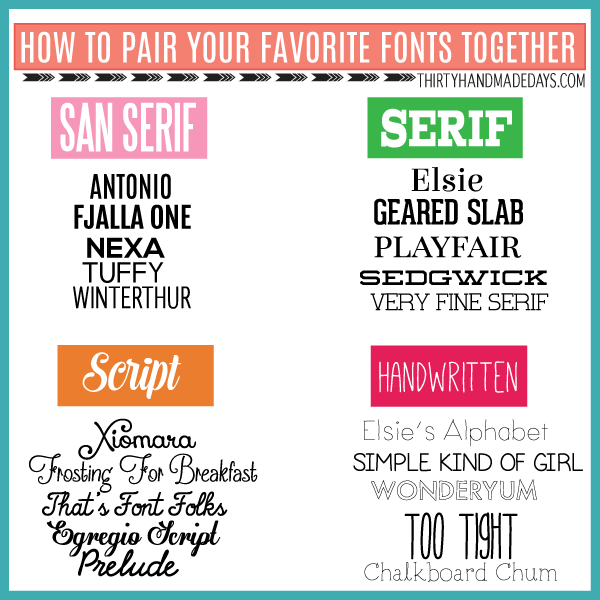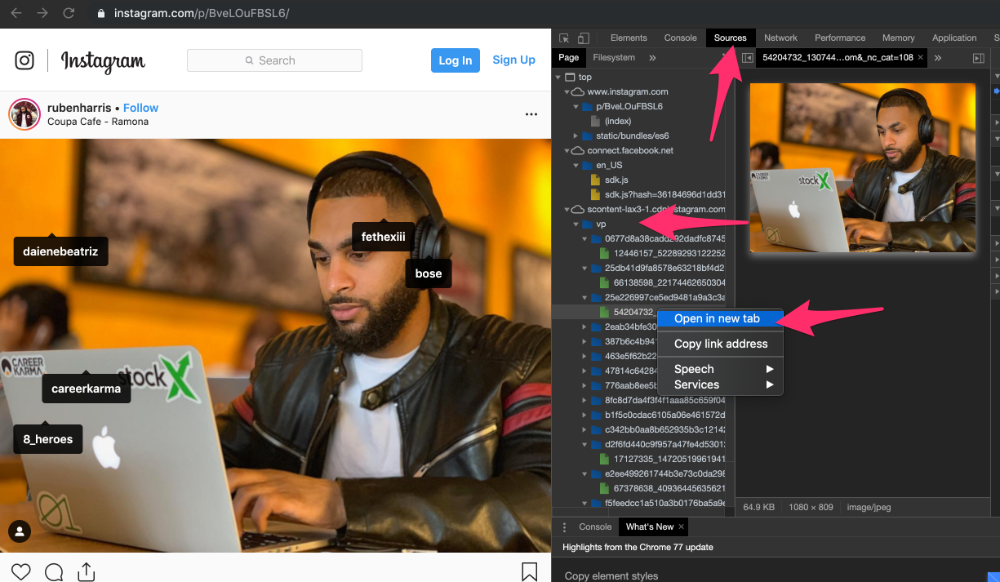How to use whatsapp on pc without phone and bluestacks
How To Use WhatsApp On Pc With or Without Phone (3 Methods)
Last Updated: August 28, 2022
Don’t have a phone but still want to use WhatsApp on your PC? Spending enough time on your computer and don’t want to pick up your phone, again and again, to reply to your WhatsApp messages?
Luckily now, it’s very easy to use WhatsApp on pc with or without a phone and you’re going to learn exactly that in this article.
We’re going to learn how to use WhatsApp on pc with 3 different methods:
- Method 1: Use WhatsApp on Browser By Pairing Phone
- Method 2: Download & Use WhatsApp on PC By Pairing Phone
- Method 3: Use WhatsApp on PC without Phone
Let’s begin with the first method!
Method 1: Use WhatsApp on Browser By Pairing Phone
In this method, we are going to use the desktop version of WhatsApp known as WhatsApp Web.
Here’s a simple 2‑step process to use WhatsApp on PC with phone:
Step 1: Go To WhatsApp Web- Go to web.
whatsapp.com in your preferred internet browser.
- Open WhatsApp on your phone, tap the Three dots and then on Linked devices.
- Now tap on LINK A DEVICE.
- After that, point your phone’s camera to the computer screen and scan the QR code.
On iPhone devices, the process is almost the same, the only difference being that when you open WhatsApp, you tap on WhatsApp Settings instead of Three dots, then on Linked Devices, and so on.
After scanning the QR code, you will see all your WhatsApp contacts.
Please note, the desktop version of WhatsApp does not support sending files. However, you can send text messages or receive media files from your friends and family members.
Method 2: Download & Use WhatsApp on PC By Pairing Phone
This method is similar to the first one, the only difference is that you will have to download WhatsApp on your computer and the rest process is the same.
- Go to www.whatsapp.com/download in a preferred internet browser.
- Click Download and the program will start downloading. It’s the large green button on the right side of the screen.
Step 2: Install WhatsApp on Your Computer
- Open the WhatsAppSetup you downloaded. By default, your downloaded files can be found in your computer’s Download folder.
By clicking the setup file, it will install and launch on your computer, and you will see a screen like this:
Step 3: Pair Your Phone with WhatsApp Web- Open WhatsApp on your phone, tap the Three dots and select Linked Devices.
- After that, tap on LINK A DEVICE.
- Now point your phone’s camera to the computer screen and scan the QR code.
Watch the video to understand even better.
Method 3: Use WhatsApp on PC Without Phone
Want to use WhatsApp on a PC without a phone? This method is for you.
For using WhatsApp on your computer without a phone, you will need an emulator. You can download and use any emulator you want, however, I am going to use BlueStacks for this purpose.
Step 1: Download Any Emulator (BlueStacks)- Go to www.bluestacks.com in your preferred internet browser.
- Now click on the Download BlueStacks button and the program will start downloading.
- Open the file BlueStacks Installer you just downloaded. By default, it can be found in your computer’s Download folder.

- Click Install Now. It’s the blue button at the bottom center of the setup.
- Open BlueStacks and then Playstore.
- Sign in to your Google account if you already haven’t.
- Type WhatsApp in the search bar and click Install.
- Once the app is installed, click Open.
- Now add your account and enjoy using it.
Conclusion
Many of you may have smartphones but want to use WhatsApp on your computer to eliminate the notifications on your phone, while others may not have a phone but need WhatsApp on their computer.
Using WhatsApp on a PC with or without a phone is easier than ever and it’s a very easy process.
If you have a phone and want to use WhatsApp on a computer, all you’ve to do is Link your device with WhatsApp Web in your browser or the WhatsApp desktop application. The choice is yours!
The choice is yours!
However, those who don’t have a phone can use WhatsApp on their computer with the help of an emulator.
Simply download any emulator you like, install it, open Playstore, download WhatsApp, and add your account.
Hopefully, all your doubts are cleared up now but if you still have any questions or want to share your thoughts about this topic, feel free to leave a comment below.
About Arslan Javed
Hey I'm Arslan, the guy behind Ecomsay. I am passionate about anything that touches entrepreneurship and on this website I share my experience with people about different online services and platforms.
How to Use WhatsApp On PC Without Mobile Phone
Home » WhatsApp » How to Use WhatsApp On PC Without Mobile Phone
By: Waseem Patwegar
WhatsApp is basically designed to be used on Mobile Phones with an active Phone Number. However, it is also possible to Use WhatsApp on PC without Mobile Phone.
There are multiple ways to use WhatsApp on PC or Mac, each method has its own advantages and disadvantages as listed below.
1. Android SDK: Installing and setting up Android SDK takes time and uses a good amount of resources on your PC.
2. Android Emulators: Android Emulators like “BlueStacks” or “Andy” create an Android like environment on your PC, allowing you to run Android Apps, including WhatsApp.
3. Third Party Software: There are some third party programs that are designed to run WhatsApp on PC. However, we are unable to recommend any of them as we haven’t tried any of these programs.
4. WhatsApp Web: Using the Desktop or Web version of WhatsApp is the official way to Use WhatsApp on PC.
However, this method still requires you to have a smartphone with an active WhatsApp Account running on it.
In general, WhatsApp Web is not an independent or stand-alone application, it only manages to duplicate or Mirror your Mobile WhatsApp Account on the larger screen of your PC or Mac.
Hence, in this guide we are making use of an Android Emulator called ‘BlueStacks’ to independently run WhatsApp on PC, without the need to have an WhatsApp Account on your Mobile Phone.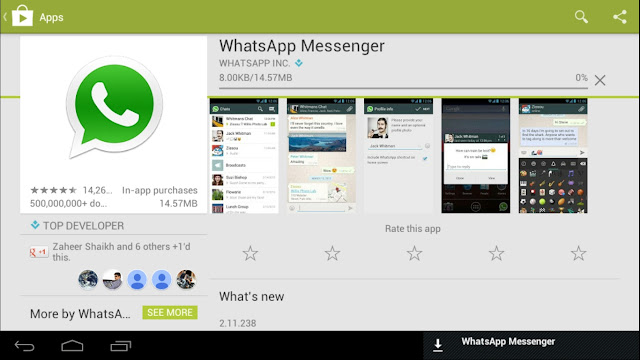
1. Use WhatsApp On PC Without Phone Using BlueStacks
As mentioned above, BlueStacks creates a mobile phone like environment on your PC, which allows you to run Android Apps like WhatsApp on your PC.
So, the first step is to download & Install BlueStacks Android Emulator on your PC and then download and Install WhatsApp on your PC.
1. Open Chrome or any other web browser on your Computer and go to bluestacks.com.
2. Once you are on bluestacks.com, click on Download BlueStacks button to download BlueStacks on your computer.
3. After BlueStacks is downloaded, double-click on the downloaded file to begin the process of installing BlueStacks on your computer.
4. Follow the onscreen instructions to complete the installation of BlueStacks Application on your PC or Mac.
5. Once BlueStacks is installed, open the application by clicking on the BlueStacks icon.
6. After opening BlueStacks, you should be able to see WhatsApp on the list of popular Apps listed by BlueStacks. If not, you can search for WhatsApp by typing in the BlueStacks Search bar.
7. Once you are able to find WhatsApp, click on the Install button to download and Install WhatsApp on your Computer.
8. After WhatsApp is downloaded and Installed, open WhatsApp by clicking on the WhatsApp icon on your computer.
9. Next, WhatsApp will prompt you to enter your Phone number so that you can receive a verification Code from WhatsApp.
You can enter your Home Phone Number, in case you do not have a Mobile Phone Number.
10. Once you enter the Home Phone Number, you will see a verification failed message on your computer. Just click on the Call ME option.
11. You will get an Automated Message From WhatsApp on your Home Phone Number. Listen to the Message and note down the Verification Code.
Listen to the Message and note down the Verification Code.
12. Enter the Verification Code in the pop-up on your computer (See image below).
After entering the verification code, you will see your WhatsApp Account on your computer.
Start a Chat with any of your Contacts to see if WhatsApp is working properly on your computer without using a Mobile Phone.
- How to Use WhatsApp on Android Tablet
- How to Attach Files From Computer to WhatsApp Message
How to install WhatsApp messenger on PC using BlueStacks?
Game guides
How to install WhatsApp messenger on PC using BlueStacks?
Written by: Content Team BlueStacks
Apr 25, 2021
Download whatsapp on pc
Despite the fact that dozens of instant messengers have been developed for personal computers, the most convenient and accessible applications exist only on smartphones. One of these is WhatsApp, Facebook's instant messaging and video calling product. For more than 12 years, the messenger has undergone a lot of changes, bringing together the most modern functions and becoming the main means of communication for billions of people. We're not joking: WhatsApp download statistics on Google Play show that the application is installed on more than 5 billion devices! nine0003
One of these is WhatsApp, Facebook's instant messaging and video calling product. For more than 12 years, the messenger has undergone a lot of changes, bringing together the most modern functions and becoming the main means of communication for billions of people. We're not joking: WhatsApp download statistics on Google Play show that the application is installed on more than 5 billion devices! nine0003
Despite the fact that WhatsApp has a web version and a special build for computers on Mac or Windows, users periodically wonder how to install the mobile version of the messenger on a PC? Well, we have the answer to that question - use BlueStacks!
BlueStacks is a powerful gaming platform that allows you to run Android games and apps on your personal computers. Thanks to it, you will get rid of the main disadvantages of smartphones:
- constant discharge; nine0020
- inconvenient navigation and control;
- unstable internet connection;
- low performance;
- a small screen that does not reveal all the graphical capabilities of the product.
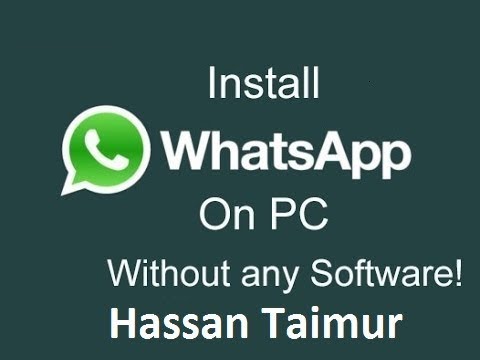
To download WhatsApp on your PC, follow these steps:
1. Download the BlueStacks installer from the platform's official website.
2. Run the installer and install BlueStacks 5. The platform will open automatically after the download process is complete. nine0003
3. Open the Play Store and type "WhatsApp" into the search bar.
4. In the output menu, find the icon of the desired application and click on it.
5. You will see a standard application window in the Google Play store. Click on the "install" button.
6. When the download is complete, close the Google Play window and go to the BlueStacks home page. Here you will see the icons of all installed applications.
7. Click on the WhatsApp icon, log in and start working with the messenger. nine0003
Done! Use all the features of the mobile app on your PC: make video calls, share content and messages with your friends! BlueStacks 5 will make your communication much easier and better!
Download whatsapp on pc
BlueStacks Collections
-
nine0020 -
-
News
May 16, 2022
Games.
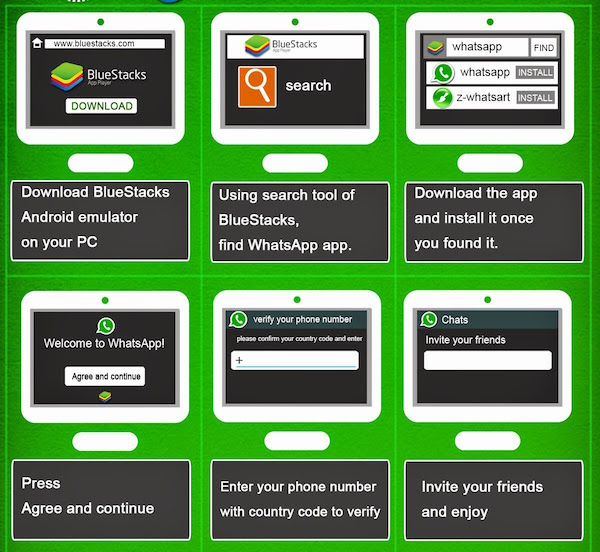 Guides. Trends. And much more in your mail every week.
Guides. Trends. And much more in your mail every week. By clicking "Subscribe" I agree to receive weekly updates from the BlueStacks Blog. nine0003
Thank you!
Check your email to confirm your newsletter subscription.
How to use WhatsApp without a smartphone| ichip.ru
09/13/2017
Author: Petr Davydov
1 star2 stars3 stars4 stars5 stars
How to use WhatsApp without a smartphone
If you want to use WhatsApp without a mobile phone, there are various options for this. We present you with two options for using WhatsApp in this way.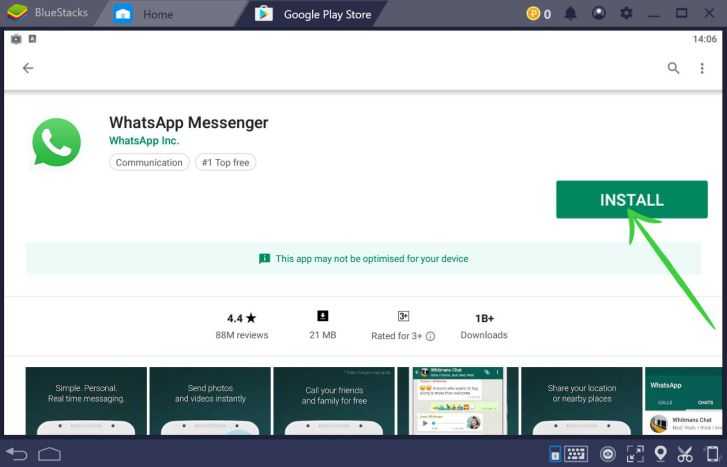 nine0003
nine0003
With WhatsApp Web, you can use the corresponding messenger not only on your smartphone, but also on your computer. However, your phone must always be on the same network as the PC. You can do without a smartphone at all, but this will be discussed in the next chapter, which is about the second option.
- When you open WhatsApp Web, you will be shown a large QR code just to the left of the center of the screen. If you don't want to log in again every time, activate the "Stay signed in" option. nine0020
- Now start WhatsApp on your smartphone and find in the menu that appears after clicking on the three dots in the upper right corner, the item "WhatsApp Web".
- Click on "WhatsApp Web" and select the "Scan QR Code" option.
- Bring your smartphone with the camera to your computer screen and scan the code. After that you will be logged in.
- Note: there is no longer a need to log in to this computer. However, the PC and smartphone must always be on the same WLAN network.
 nine0020
nine0020
If you want to do without a smartphone, this is also possible. However, you will need a telephone number for this, which may belong to a landline telephone network.
First download BlueStacks App Player for Windows or Mac OS and install this software.
- At the top left, click on "Search" and enter "WhatsApp" there. Then select the appropriate search result.
- You must now sign in with your Google account. If you don't have one, you can very easily get yourself a Google account. nine0020
- Download WhatsApp and wait until the installation process is complete. Now you can run the application.
- To register, you will need a mobile or landline number that has not yet been used for WhatsApp. After that you will receive an SMS.
- If you cannot receive SMS, you should use a phone call. In this case, the code will be dictated to you by a computer voice.
- After all this, you can use WhatsApp as usual, but on a computer.