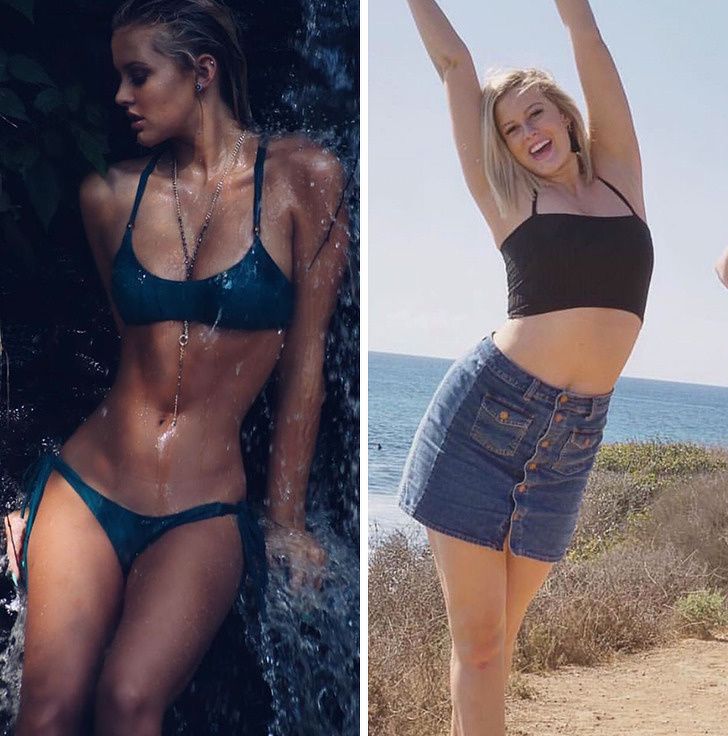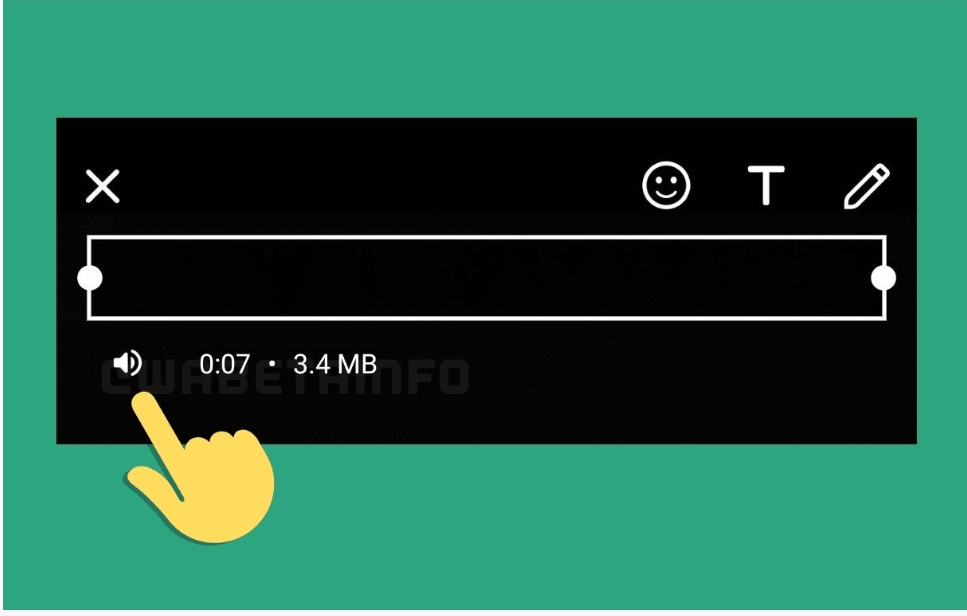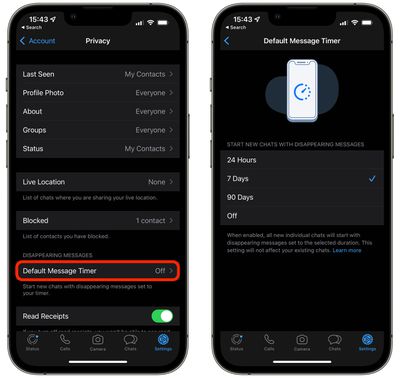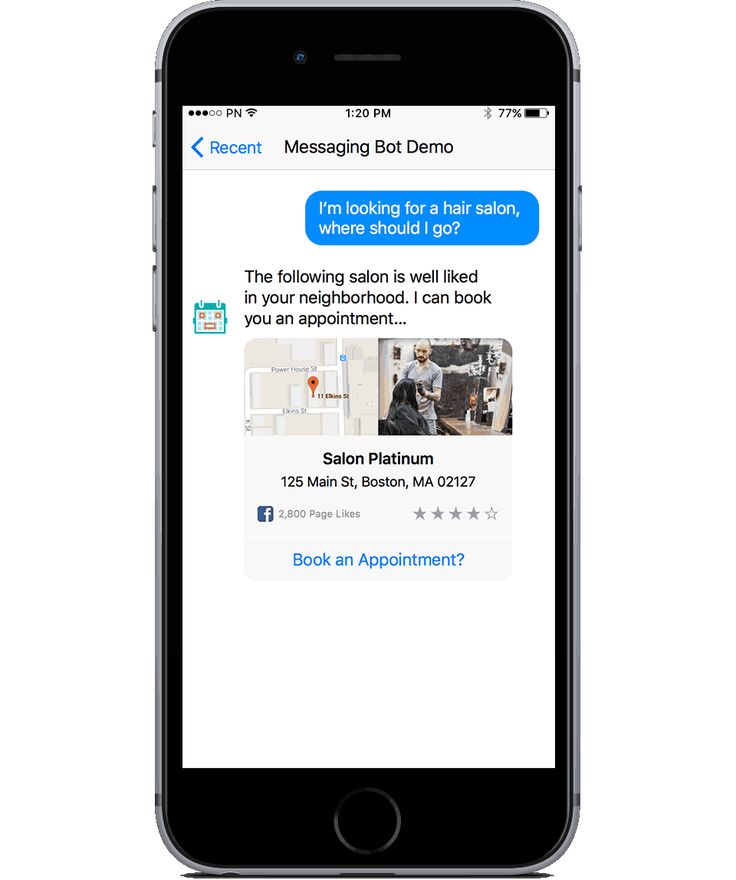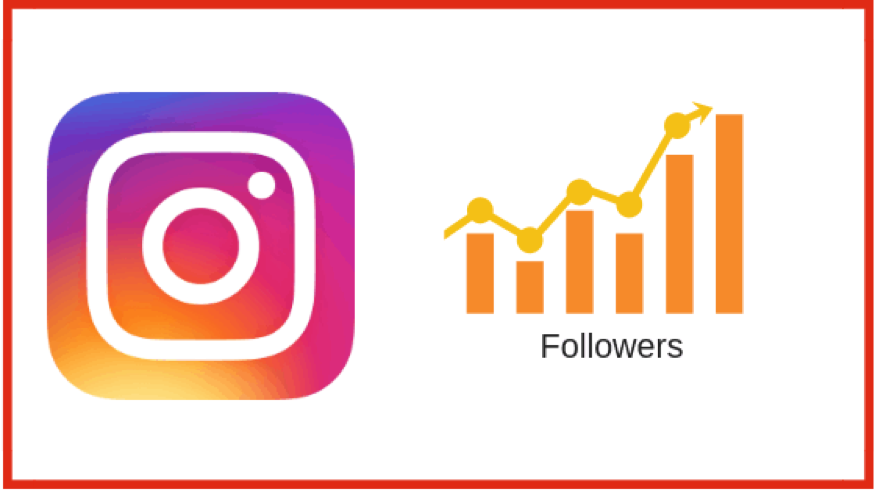How to fit landscape photos on instagram
How To Post Portrait or Vertical Photos on Instagram Without Cropping
When Instagram was launched, it only allowed users to upload square photos. This meant that a substantial portion of your photos had to be cropped.
Instagram’s square photo dimensions became a major drawback to photographers and Instagram users as the image quality, content, and resolution of images were often be sacrificed.
Fortunately, Instagram has seen the need to resolve this major issue. Instagram has given its users more freedom to be creative with their images. Now, pictures can be uploaded in landscape or portrait orientation.
Understanding Instagram Images
So how can you post portrait photos on Instagram without cropping?
The vast majority of Instagram images are squared off. That’s fine for the most part, but it does tend to impact the composition of a photo — especially if it’s a portrait or landscape subject.
When you upload an image or load it into Instagram, the image is automatically cropped to 4:5. No one wants to put a lot of time and effort into capturing the perfect photo only for Instagram to ruin it by cropping the image.
Instagram did add different orientations not long ago, but images still take a little tweaking to get right. Now, you can post images at a maximum size of 600 x 600 for square images, 1080 × 607 for landscapes, and 480 × 600 for portraits. The actual stored size differs slightly, but when you measure images within Instagram, these are what typically come up.
So, if you’re one of the many Instagram users that’s tired of having their photos cropped, let’s take a look at how you can post portrait or vertical photos on Instagram without cropping.
How to Post Portrait Photos on Instagram
Depending on the size of your image, you may now be able to post a portrait image on Instagram without having to crop it.
Here’s how you can check:
Step 1
Open Instagram and create a new post.
Step 2
Select the image you want to upload from your photo gallery.
Step 3
Select the small crop icon in the bottom left of the main image screen.
Step 4
Adjust the image within the grid until it’s to your liking.
Using the crop icon shifts the shape from the usual square to its vertical or portrait orientation. This way, you won’t need to shave off the edges of your photos.
How to Post Landscape Images on Instagram
What if you want to post a landscape picture without cropping?
Well, fortunately, the same process above works in landscape orientation too. Since the two sizes were added to Instagram, it will pick up the shape and size of the image and let you post the most suitable size.
The same instructions apply for portrait and landscape photos, so you can simply refer to the above steps and select a landscape image that you want to upload.
Manually Cropping Instagram Images
Sometimes, the image just doesn’t look right with the new setup on Instagram and you need to do a little bit of manual editing first.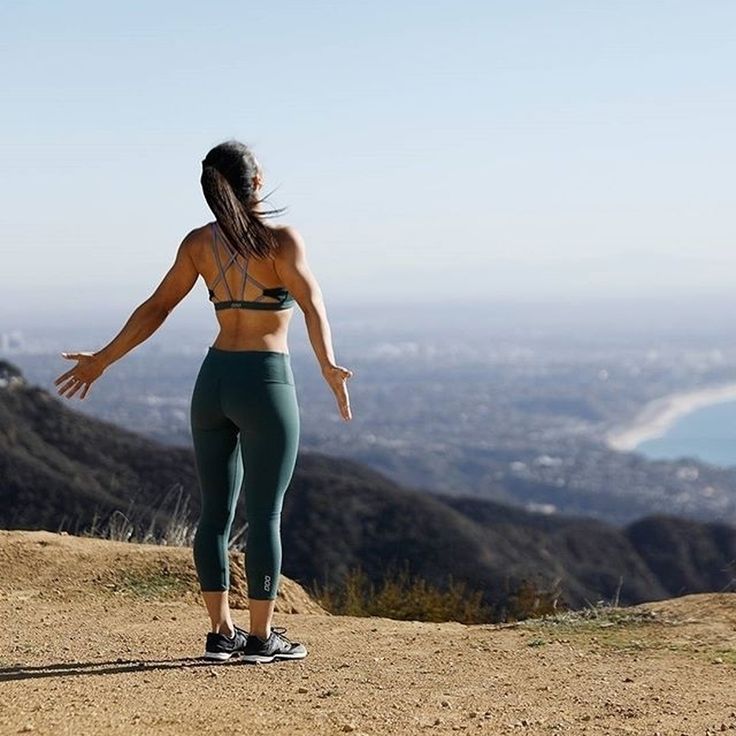
The new orientation feature is good but also has a few glitches, and if it won’t show your image off at its best. It may be better to manually edit the image and upload it as a square — even if it means sacrificing the composition.
There are a lot of photo editing apps that can help you edit your images first before uploading them to Instagram.
Just follow these simple steps to get started:
- Download the image to your computer and load it into your image editor.
- Crop your image to 5:4 using the image editor, and edit the photo so the subject is front and center.
- Upload the image to Instagram.
If that doesn’t quite work or leaves the image subject hanging out to dry, you can add a white border to either side of the image to create the 5:4 ratio.
This can often make the image look better. It has the advantage of leaving your image in its original form, but it will be slightly smaller than usual.
This method works great if you aren’t happy with the way your image looks when you upload it straight to Instagram without editing.
Third-Party Image Editors for Instagram
There are a number of third-party apps that can help prepare images for Instagram and help you resize an image with or without cropping. Even though you can now post portrait and landscape, these apps still make life a little easier when preparing something for publishing.
Two of the photo editing apps we can recommend are No Crop & Square for Instagram for Android and Whitagram for iPhone. Although, there are a lot more photo editing apps for you to explore.
Both of the apps mentioned above achieve the same goal as the manual editing method and will resize your images for Instagram. If you want to keep everything on your phone and not download it to your computer, these and other apps like it are well worth a try.
Final Thoughts
Most photographers find squaring off an image takes something away from the effect. Instagram users have been stuck on using the square dimension for years, but thanks to the app’s recent updates, there is now more flexibility in uploading photos.
Instagram users have been stuck on using the square dimension for years, but thanks to the app’s recent updates, there is now more flexibility in uploading photos.
Adding portrait and landscape orientation gives the professional photographers and those enthusiastic amateurs more options when composing their shots.
Want to find more apps to help you create eye-catching Instagram posts?
Check out our article on the Most Popular Instagram Apps.
Your Complete Guide to Instagram Image Sizes for 2022 (UPDATED)
Instagram is a platform that provides many content options from posts to Stories to IGTV video and Live videos. For each type of content, there are different image guidelines that you need to adhere to.
In this post, you will find out everything that you need to know about Instagram image size guidelines. We will discuss the resolutions and aspect ratios required for different types of Instagram content and how you can resize your images without any hassles.
Your Complete Guide to Instagram Image Sizes:
- Image Posts
- Stories
- IGTV Cover Picture
- How to Upload the Right-Sized Images on Instagram Without Hassle
- Does Your Choice of Image Size Impact Your Feed?
Size Guide for Different Types of Instagram Images
Instagram accepts images between 320px and 1080px, but there are specific guidelines for images added to Stories, posts, and IGTV. If your image is lower than 320px, then Instagram will enlarge it. And if it is higher than the upper limit, it will get resized to 1080px or lower. So, you don’t need to worry too much about image size as Instagram automatically takes care of it.
However, you should be aware of image size guidelines for different types of Instagram content. Here are the specific guidelines.
Image PostsTraditionally, Instagram has been known for its square image posts with a 1:1 aspect ratio. And, it was quite a problem for users as they had to crop their pictures to fit the prescribed image size and ratio.
And, it was quite a problem for users as they had to crop their pictures to fit the prescribed image size and ratio.
However, Instagram has long evolved from that initial model and now allows you to upload your portrait as well as landscape images. For Instagram posts, you can choose from three different aspect ratios—1:1 (square), 1.91:1 (landscape), and 4:5 (portrait).
Here are more details one each of these options.
1:1 - Square Images
Ideal image size - 1080px by 1080px
These are the traditional square images that are characteristic of Instagram. If you want to use this option, Instagram has an auto-cropping functionality that makes it super-easy.
Earlier it was a problem uploading square pictures because most cameras took pictures in landscape or portrait formats, but not square. Nowadays, however, you can take a square picture directly from an iOS device or by using any photo apps that have different size options.
Here’s an example of an Instagram post with a square (1:1) image.
1.91:1 - Landscape
Ideal image size - 1080px by 608px
These are the horizontal photos that you might have seen on some Instagram posts. Adding these types of images is a bit tricky as most landscape images are of 16:9 aspect ratio as opposed to 1.91:1. So, most pictures that you upload will automatically get added with a black border around it.
More often than not, the black border does not look aesthetically pleasing and would make the post inconsistent with other posts on a person or brand’s Instagram feed.
Here’s an example of a horizontal Instagram image post with black borders at the top and bottom, because of an imperfect aspect ratio.
This is another horizontal post from the same Instagram page, but this time they’ve got the image size and aspect ratio right.
4:5 - Portrait
Ideal image size - 1080px by 1350px
These are the posts that have a portrait format images with an aspect ratio of 4:5. These are fairly easy to upload as you can take a portrait image from your mobile’s camera. And, even if you have a portrait image of different aspect ratios, you can always crop it to fit the Instagram post.
Here’s an example of an Instagram post with a vertical, portrait-style image.
Stories
The beauty of Instagram is that you can create different types of content like posts, Stories, and IGTV videos. And, all these have the option of uploading images and different image size guidelines for each.
And, all these have the option of uploading images and different image size guidelines for each.
Now that we have discussed the different image sizes allowed for Instagram posts, let’s have a look at the guidelines for Instagram Stories.
The ideal Instagram Stories image size is 1080px by 1920px and the aspect ratio should be 9:16. This is the perfect image size to ensure that there is no black border and the image fits the Story perfectly.
However, Instagram Stories allows you to add any image between 1.91:1 to 9:16. You can simply crop the image to fit the Story or it will automatically add a black border to fill the remaining space.
Ideally, you should upload portrait-style images for your Stories as Stories are basically vertical and are meant to be viewed as such. Even though you are allowed to add landscape images to Stories, it just does not look good. It is always better to use a 9:16 aspect ratio, to the extent possible.
And, if for some reason you can’t upload an image with a 9:16 aspect ratio, at least try to upload a vertical image in any other dimension.
IGTV Cover Picture
While IGTV is essentially meant for videos, you do need to upload images for the cover photos of those videos. There are specific image size guidelines for adding IGTV cover photos, which are very different from those for posts and Stories.
IGTV cover photos should ideally have a resolution of 420px by 654px and an aspect ratio of 1:1.55. And, you can choose to either upload a new image or a still from your IGTV video, as your cover picture.
How to Upload the Right-Sized Images on Instagram Without Hassle
After reading about all the different image sizes and Instagram image guidelines, you might be a little worried. There’s no need to worry though because uploading the right-sized images is not as big of a deal as it may look.
No one really has the time to modify their pictures and change the size and aspect ratio every time they upload a picture to Instagram. There are several ways in which you can achieve this without making too much effort.
You can either use a photo editing tool that allows you to edit a picture to make it Instagram-friendly or simply let Instagram do it for you.
Here’s how you can upload images to Instagram while meeting the size guidelines.
Photo Editing ToolsThere are several no-crop photo editors that allow you to make your images Insta-friendly without cropping those.
Square InPic
This is one of the best and highest-rated Instagram-friendly photo editors that you can use to resize your images without cropping. This is especially good at creating square-sized Instagram images without cropping your original picture. And, it also comes with other design features like emojis, filters, etc. that you can use to enhance your images.
Square Pic
This is another great photo editor that can convert any image into a square-sized, Instagram-friendly image. It comes with different background options like blur, black, and white backgrounds to create aesthetically-pleasing, Instagram-friendly images.
No Crop & Square for Instagram
This is another no-crop photo editor that you can use to resize images for Instagram. It is simple to use and comes packed with a variety of useful features to enhance your images. Apart from resizing images, this tool also lets you create photo collages and add filters and other effects to your images. And, it has over 300 background patterns for you to choose from.
Instagram Auto-CroppingIf you don’t care much if your pictures appear with a black border, then you don’t need to resize images before uploading as Instagram will do it for you. Whenever you upload an image that is of an incompatible size, Instagram will automatically crop and resize it to fit its dimensions.
A lot of people don’t bother about editing images and just let Instagram do it for them. However, it might make your Instagram feed look less visually appealing. The trick to avoid that is to follow a consistent pattern for all your image posts.
For example, you can consistently use only portrait-style images with the auto-cropped black borders and make it look like your theme. This way, your Instagram feed will look consistent and you won’t have to put in any extra effort into resizing and editing your images.
Does Your Choice of Image Size Impact Your Feed?
A lot of people worry that if they will use a mix of landscape, portrait, and square images then that might make their Instagram feed look inconsistent and haphazard. However, that’s not the case because all your images automatically appear as square images on your feed.
This means that if someone opens a post, they will see the landscape or portrait style images. But, your entire feed as a whole will appear consistent because the preview image will automatically be a square one for all posts.
So, no matter your choice of image, your Instagram grid will appear perfect.
Wrapping it Up
Instagram automatically crops images and fits them in the right dimensions for any type of content. However, you need to be mindful of the image sizes to avoid that and ensure that your images fit perfectly without cropping.
However, you need to be mindful of the image sizes to avoid that and ensure that your images fit perfectly without cropping.
Cropped images often are shown with black borders, which ruins the visual appeal. To avoid that, you should upload your images in the right size to fit your post or story dimensions perfectly.
You can use this guide and create amazing Instagram image content.
Landscape photography on Instagram: 6 features of construction
Landscape photography is one of the most popular trends in photography in general. Using landscape shots to post on Instagram can add variety to your profile, making it stand out from the rest.
A very interesting idea is to publish landscape photos to advertise a travel agency on Instagram or for an online photo equipment store. If in the first case, a photograph of a landscape will act, rather, as an announcement of a vacation option, then in the second, it is perfect for describing various categories of equipment. nine0005
nine0005
Be that as it may, a beautiful landscape photo always attracts attention. To make a high-quality and interesting picture, it is enough to follow a few basic rules.
What is the right way to shoot a landscape?
The Rule of Thirds
The Rule of Thirds says that the most successful images are those in which the lines correspond to the conditional division of the photo into thirds.
In fact, when placing a horizon line on a photograph, you need to remember that the horizon will be better perceived if placed at a level ⅓ from the top or bottom of the picture. nine0012
Detail
Landscape photo must have an element in the photo with high sharpness. Such an element will attract attention. To achieve focus on a specific point, it is worth clicking on it in the process of creating a picture. The camera will focus on the specified area and take the desired frame.
Please note! For landscape photography on Instagram, it is better to use the camera through the original application. Functionality through the Instagram camera will be much lower. nine0012
Functionality through the Instagram camera will be much lower. nine0012
Lines
The presence of lines in a photo attracts much more attention to it, which has been repeatedly confirmed by research. Diagonal lines give a particularly interesting effect. Positioning to the right and up gives the picture energy and strength, and the direction to the right and down, on the contrary, calms.
Highlighting clear lines not only in the horizon, but also in other parts of a landscape photo, allows you to achieve greater detail.
Horizon
It's not enough to have the horizon in the top or bottom third to get an interesting Instagram shot. You can focus on the photo with the help of the background. If the horizon line is placed ⅓ from the bottom edge, then there should be elements at the top of the picture that would attract attention. It can be clouds, tree branches, birds.
When placing the horizon line ⅓ from the top, there should be an interesting feature at the bottom.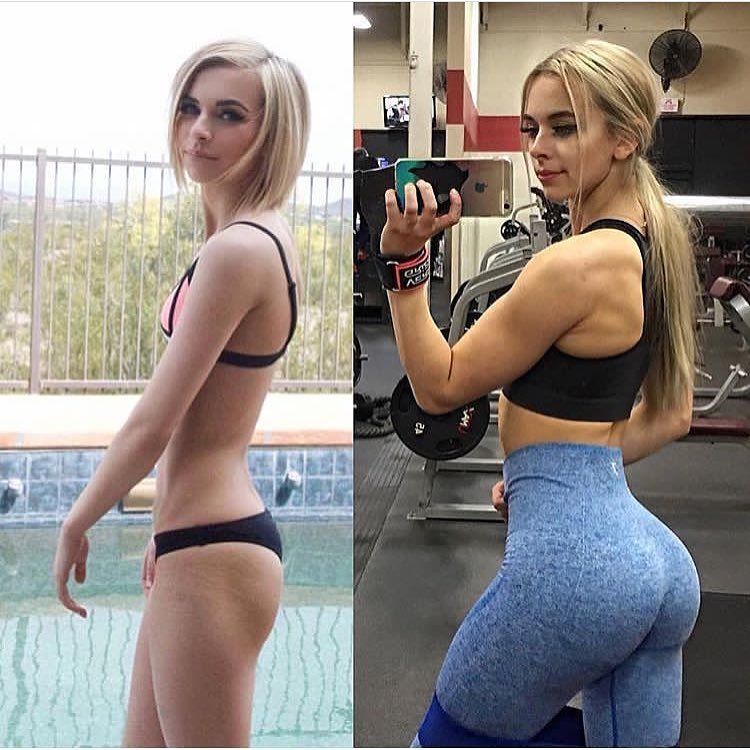 It can be stones, plants, animals. In the absence of such elements, the picture will appear “empty”. nine0012
It can be stones, plants, animals. In the absence of such elements, the picture will appear “empty”. nine0012
Light
One of the main points is the use of different positions of the light source - at different times of the day, the same area can look completely different. When planning a landscape photo, it is important to remember that the light from the side will produce long, contrasting shadows. If the light source is behind the shooter, you can get maximum illumination and the effect of "highlighting" the clouds.
Backlight allows you to create a very effective photo, but can be harmful to the camera sensor. nine0012
Tone
Studies show that photos with a predominance of blue tints score almost a third more points than red ones. At the same time, photos with warm filters were perceived much more pleasantly. To balance the color of the image, you can use a yellow undertone overlay - this will give it a certain lamp effect and emphasize the details.
When applying filters , you should avoid getting unnatural colors - this will reduce interest in photography. nine0012
With the right choice of time and shooting point, you can make a high-quality photo for Instagram without using special equipment.
As you can see, if you already know that all you need for landscape photography is a camera and the landscape itself, then you can take an entry-level DSLR with a basic lens right now and shoot breathtaking landscapes. It is better to act together and together with those people who already have experience and results. Come to our programs, and earn more at the same time! nine0005
With you,
- Igor Zuevich.
I recommend that you pay attention to the following programs for creating an additional source of income on the Internet:
Closed Master Mind Community
Masters of Affiliate Programs
Affiliate Marketing for Beginners
follow the link and read our next article: 5 features of creating a picture for a beautiful photo on Instagram
Leave a comment on this article below First post: May 23, 2017
Instagram* is a social network where you can't post without an image, so it's important to know the optimal formats and sizes for photos, stories, and videos on Instagram*. By studying these parameters, you will know in advance which areas of the image or video will be selected and left in the frame. nine0005
By studying these parameters, you will know in advance which areas of the image or video will be selected and left in the frame. nine0005
Let's consider a technical question: what formats Instagram* eats, how to make files of such sizes, how to upload photos to Instagram* from a computer.
Instagram photo size*
Anyone else remember the Instagram apps* that helped you post a rectangular photo? Which actually created a giant white border?
The time for square publications is long gone. Now Instagram * eats rectangular and square frames. There are three frame options:
- Square - by default, Instagram* offers to crop the photo to a square. Looks great on your account. All photos are square, nothing is cropped, everything important is in the photo.
- Landscape with frame sides 1.91:1 - the best format, in my opinion, the photo, photo description and comments are visible in the feed. For ad formats, this is almost perfect. The same proportions are relevant for video.

- Vertical photo with 4:5 sides
Leah Kanarska , SMM specialist:
A good visual example of a psychologist blog on Instagram*. A winning visual on Instagram* gives a big advantage to a bloggerI like the 4:5 format in publications more than a boring square. It allows you to place text with a caption, while leaving a full-fledged photo. For example:
Photo resolution is 1080 px. You can upload better content, but Instagram* will crop it anyway. nine0005
Maximum size - 30 MB, file formats: png, jpg, gif.
Let's see the options for different frame sizes.
In landscape photographs, all three lines of the signature and comments are visible. In the square, only 2 lines of the signature are visible. In vertical photographs, only the photo is visible. Pay attention to a little trick. Photos where there is a lot of text on the photos themselves, text logos, solids, as a rule, receive less coverage than pure photos. Text on photo - helps manage attention, aids in navigation, but reduces reach. nine0005
Text on photo - helps manage attention, aids in navigation, but reduces reach. nine0005
Instagram profile photo size*
Your profile picture is like a trademark, it makes you recognizable among your followers. But I advise you to use the same photo in your personal profile as in other social networks, of course, if you want to make it easier to remember and find you.
Optimum size: 160 x 160 px.
Maximum resolution: 180 x 180 px.
Do not overload the avatar with small details, no one will see them because of the small size of the photo. And don't place anything important in the corners of the image, as the avatar is round and anything in the corners will be cut off. nine0005
Do you want to make your Instagram profile beautiful and correct*? Sign up for the master class "Create an account on Instagram*".
GIFs on Instagram*
Can I upload a GIF on Instagram*? No. Instagram* will not be able to take an animated *gif file and make it move after posting. It will look like a static picture. To make the photo move, you will have to convert the gif to mp4 or avi, or to another supported video format.
It will look like a static picture. To make the photo move, you will have to convert the gif to mp4 or avi, or to another supported video format.
Detailed figured out in the article "How to add your own GIF to the Story on Instagram *".
Live broadcasts on Instagram*
From a technical point of view, the simplest content. Go to Instagram* stories, swipe to live and start broadcasting.
It is better to use a tripod during broadcastsFrom the requirements - you must have good internet, well, good content that can be offered to subscribers.
Video formats supported by Instagram*
Video : H.264 video compression standard, high profile preferred, widescreen pixels, fixed frame rate, progressive scan.
Audio : Stereo, AAC compression format, 128Kbps + preferred. Instagram* has its own audio copyright recognition algorithms. Therefore, for background music, it is better to use free music, creative commons. Otherwise, there is a chance to lose your account for copyright infringement.
Otherwise, there is a chance to lose your account for copyright infringement.
Instagram video format*:
- 3g2 (mobile video)
- 3gp (mobile video)
- 3gpp (mobile video)
- asf (Windows Media Format Video)
- avi (video in AVI format)
- dat (MPEG video)
- divx (video in DIVX format)
- dv (video in DV format)
- f4v (Flash video)
- flv (flash video)
- m2ts (video in M2TS format)
- m4v (MPEG-4 video)
- mkv (video in Matroska format)
- mod (video in MOD format)
- mov (QuickTime movie)
- mp4 (MPEG-4 video)
- mpe (MPEG video)
- mpeg (MPEG video)
- mpeg4 (MPEG-4 video)
- mpg (MPEG video)
- mts (AVCHD video)
- nsv (Nullsoft Video)
- ogm (Ogg media format)
- ogv (Ogg video format)
- qt (QuickTime Movie)
- tod (TOD video)
- ts (MPEG Transport Stream)
- vob (video on DVD)
- wmv (Windows Media Video)
In fact, the file that you get from your phone's video camera will get into Instagram*.
Maximum video length : 60 seconds.
Video codecs: H.264, VP8
Almost any video editor from the app store can make videos that Instagram eats *. Pay attention to file compression, some applications reduce image quality.
Video aspect ratio can be square, landscape or vertical. But if you want to put it in the gallery, then crop the video to a square.
Square videos:
- 1:1 aspect ratio.
- 1080 x 1080 px.
Horizontal videos, otherwise landscape:
- Aspect ratio from 1.91:1 to 16:9.
- 1080 x 607 px.
The correct size depends on where you publish it.
Video format for IGTV
IGTV video can be both vertical and horizontal, lasting from one to 60 minutes. From a mobile phone, you can upload a video up to 15 minutes.
The maximum file size for an Instagram* video up to 10 minutes long is 650 MB, for a 60-minute video it is 3. 6 GB. nine0005
6 GB. nine0005
Vertical IGTV:
- Maximum aspect ratio is 9:15, minimum is 4:5.
- 1080 x 1920 px.
Horizontal IGTV:
- Maximum 16:9, minimum 5:4.
- 1920 x 1080 px.
IGTV cover size:
- The aspect ratio is 1:1.55.
- 420 x 654 px.
Please note that if you have already uploaded the cover, you will not be able to edit it. Prepare it ahead of time.
Photo and video formats in Instagram gallery*
Capacity : 10 photos and videos. On the very first day, I cut a five-minute video into 6 clips from 30 to 55 seconds and uploaded everything sequentially to the gallery.
Format : Square Only a square. For now, it's just a square. I don't know if this format will change or not, but now if you want to use rectangular photos and videos, they will have to be cropped. In SMMplanner you can choose whether you want to crop your photo/video or add color fields.