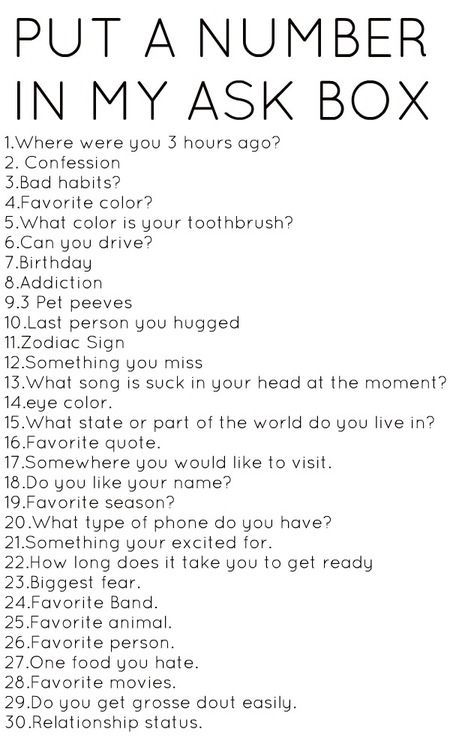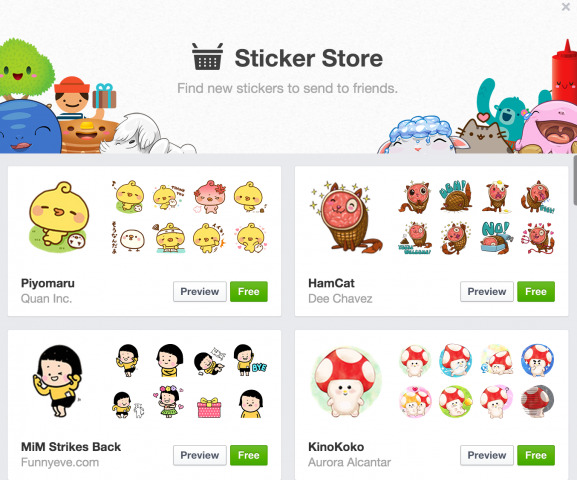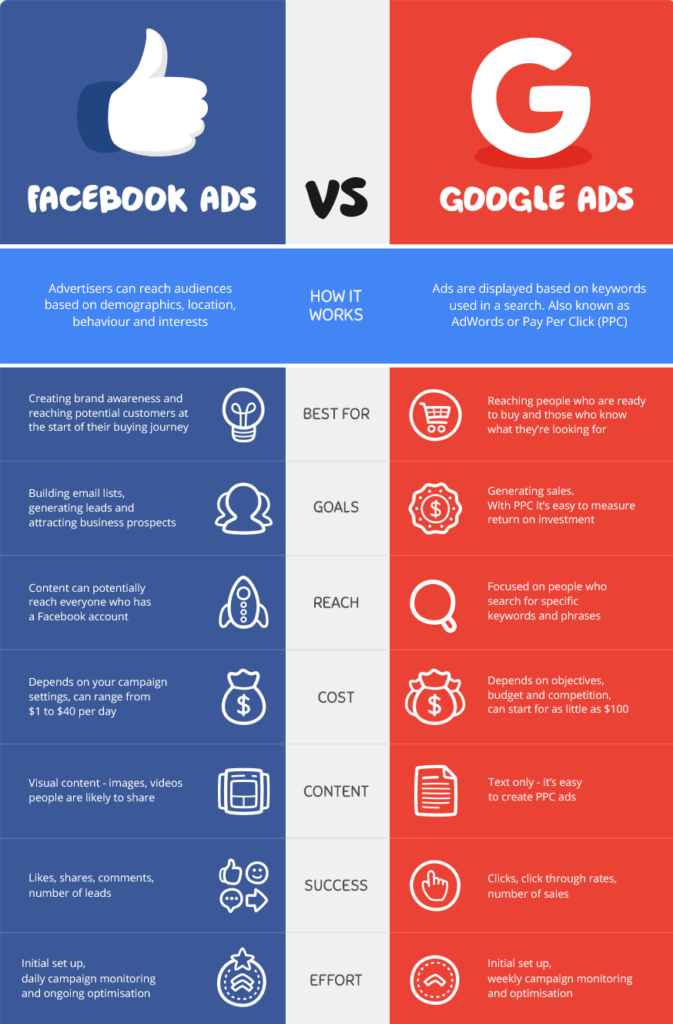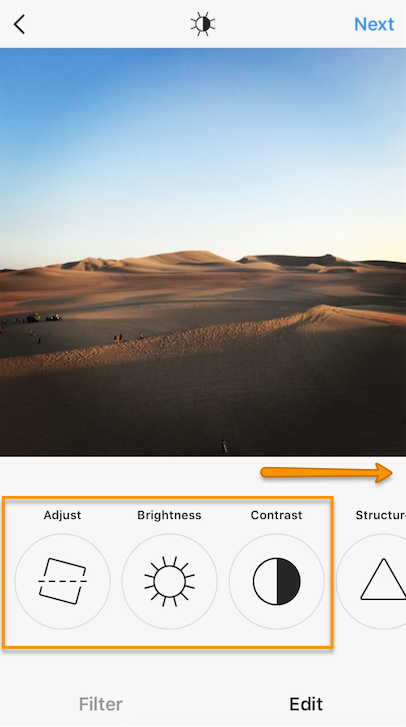How to ask questions on instagram live
How To Ask A Question On Instagram Live TO PULL QUESTIONS UP ON SCREEN WHILE ON AIR
How To Ask A Question On Instagram Live TO PULL QUESTIONS UP ON SCREEN WHILE ON AIR
Want to pull up viewer questions to answer while you’re on and Instagram livestream? Here’s how to easily access those questions and how to instruct viewers to submit questions so that you can add them to your screen while broadcasting!
Viewer questions can easily become lost while you’re livestreaming if the viewers are talking with you in the chatbox, so it’s helpful to ask fans to submit questions via the questions box tab at the bottom of the screen so you can easily finds access, and add them to your feed in order to answer questions.
WHAT FANS SEE:
When viewers join your livestream, they’ll find the question box along the bottom edge of the screen right next to the comment box.
Advice viewers to put any important questions in the questions box so you can easily find them and pull them on screen to answer!
WHAT YOU SEE:
Once questions are submitted, you’ll usually see a red notification flag on the questions box, but always check just in case it doesn’t notify you.
Once inside your questions, you can click the one you want to pull it up on screen. To remove, click the X button.
**You will have access to both questions from the live feed AND questions sent in through the questions feature on Instagram Stories. This means if you have things to remember, you can cheat and send yourself Stories questions to remember something you want to address.
Need Help Learning the Instagram Stories Features?
Grab the book entrepreneurs and social media marketers are raving about and learn all the Instagram Stories Features you can hack for your business!
NOT SURE WHAT TO LIVESTREAM ABOUT?
GET A FREE ACTION PLAN
I’m giving away not one, but TWO free action plans with all the work done for you for your upcoming livestream over at Livestream Action Plan! Theres also a free course on how to run your own talkshow to grow your business.
And if you need extra help, there’s a monthly membership where I give you a fleshed-out livestream action plan every month and do 90% of the work for you—all you have to do is fill in the blanks and hits record!
ENHANCE YOUR LEARNING EXPERIENCE
FOLLOW K.
 M. ROBINSON
M. ROBINSON Get first access to events, freebies, all of my videos, webinars, trainings, and more by joining the newsletter club!
Have questions you’d like answered on a live broadcast or in a video? Email [email protected]
Want to set up an interview or appearance? Email [email protected]
All content is the property of K.M. Robinson, K.M. Robinson Books, K.M. Robinson Photography, and Reading Transforms and may not be used without permission.
Privacy Policy
How to Use Instagram Live (No Sweating or Crying)
Listen up: You’re going to get on Instagram Live, and you’re going to like it.
In fact, we’re going to make it so easy to go live on Instagram that you might enjoy yourself. We’ll walk you through how to go live, three tips and tricks for planning a successful livestream, and seven examples to inspire your next Instagram Live. We’ve also included how to watch others’ Live content and an FAQ as a little treat.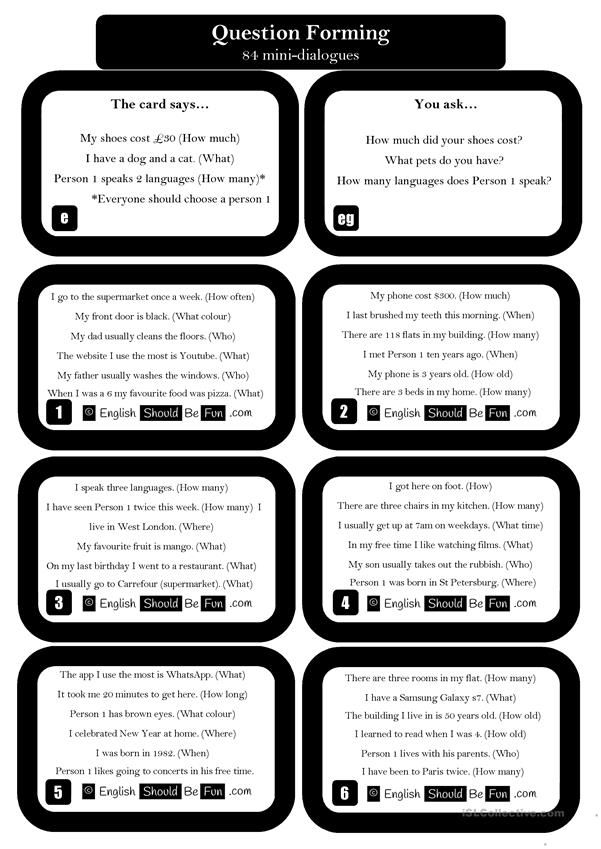
There will be no sweating or crying. We promise.
Instagram has over one billion monthly active users, all looking for easily consumable content. A 2021 survey showed video viewership reached 92% of internet users worldwide, with Live Streams taking the 4th highest place in popularity. Video content is king of the internet; we know that now.
So, do yourself a favor and start planning your next Instagram Live stream. Wipe your eyes, take a deep breath, and remember, we got you every step of the way.
What is Instagram Live?
How to go live on Instagram in two easy steps
3 tips for using Instagram Live
Instagram Live stream ideas for business
How to watch Instagram live
Frequently asked questions about Instagram Live
Bonus: Download a free checklist that reveals the exact steps a fitness influencer used to grow from 0 to 600,000+ followers on Instagram with no budget and no expensive gear.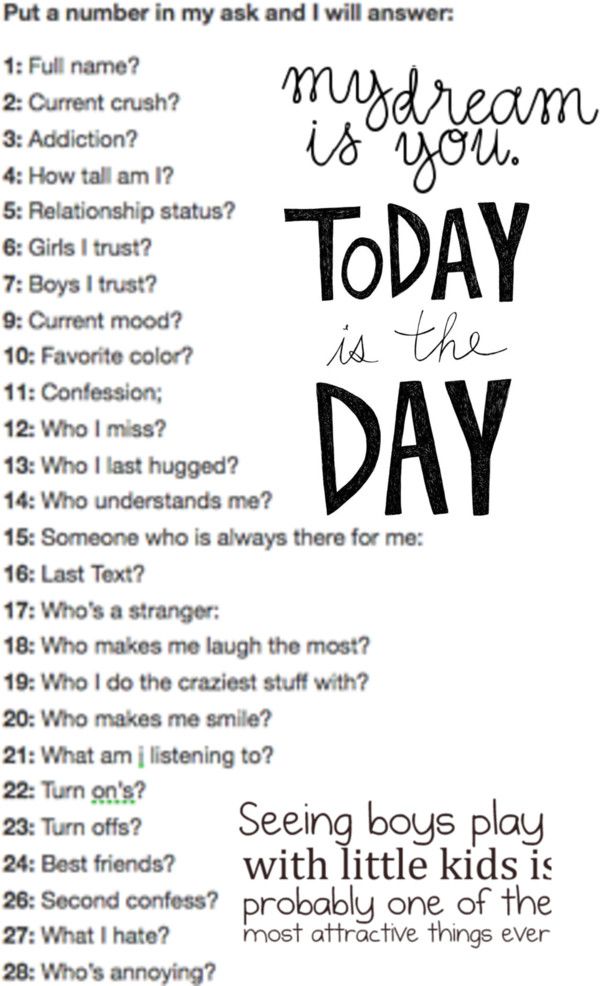
Instagram Live is a feature that lets you live stream, or broadcast video to your Instagram followers in real-time. Live videos live next to Stories, just above the main Instagram feed.
When you go Live on Instagram, your live feed jumps in front of every Story, which means you can grab your followers’ attention without worrying about being bumped by the algorithm.
How to go live on Instagram in two easy stepsGoing live on Instagram is simple.
To start, you need to have an Instagram account (surprise!), and a phone since many of Instagram’s features are only available on mobile.
Then jump into the first step:
Step 1: Tap the plus icon on the top rightFrom your profile or feed, tap the plus icon on the top right. This will prompt you to choose what type of content you want to create.
Step 2: Tap Go LiveOnce you tap Live on the list above, Instagram automatically pulls up the Live option you can see in the screengrab below.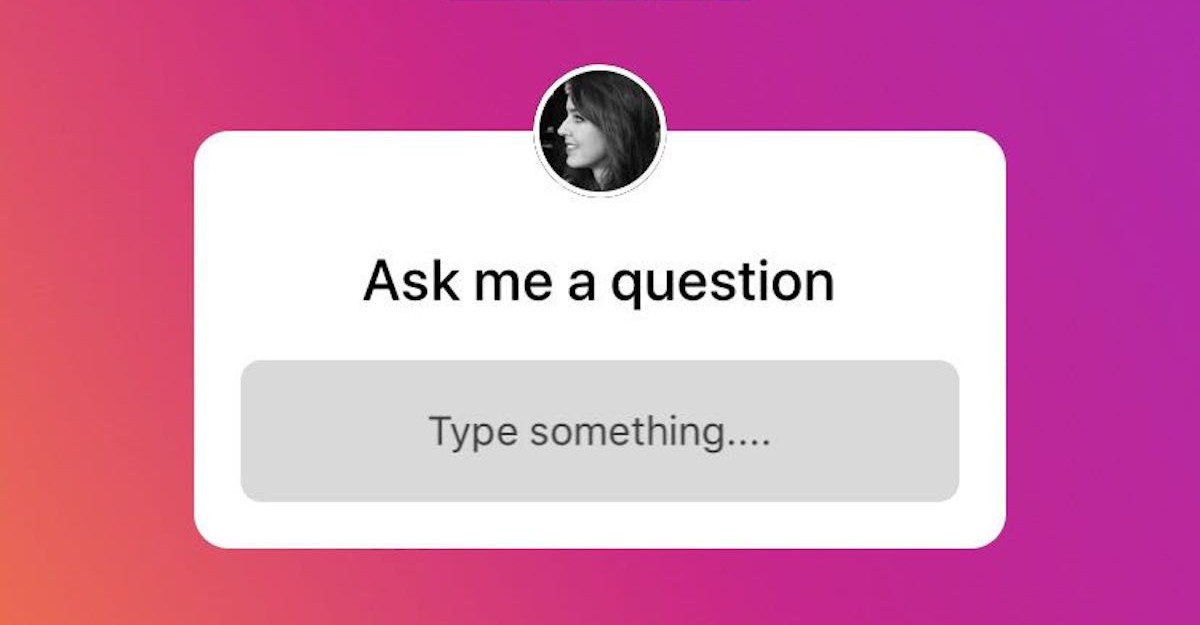
Tap on the recording icon. Instagram will briefly check your phone’s internet connection before starting your broadcast.
Voila! That’s how to go live on Instagram in two steps. See, we told you it was simple.
Pro tip: Your number of viewers shows up at the top of your screen. You will also see all your viewers’ comments as they come in.
Celebrate those flying hearts! That’s your audience showin’ you love.
At the bottom and on the top right of your screen, you’ve got some spicy features you can use to make your livestream even better.
Let’s break ‘em down:
- Questions. You can collect questions from your audience by posting a question sticker in an Instagram Story before you go live. You can access your viewers’ questions in the stream when you jump on.
- Send. You can send your live video to a user on Instagram during a broadcast. Notice your mom’s not watching your stream? Send it directly to her!
- Add a guest.
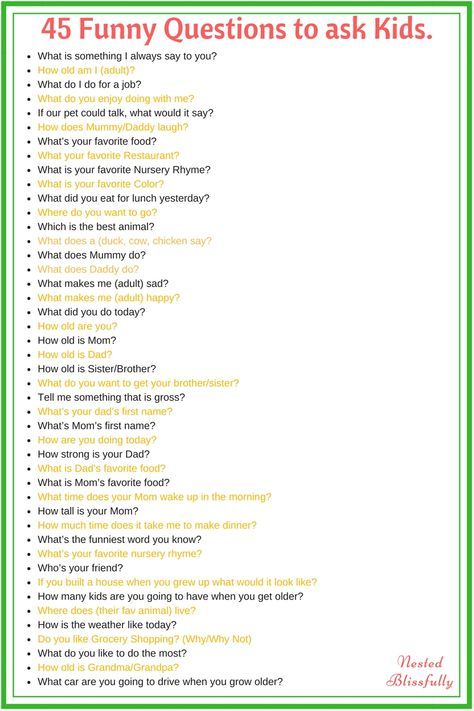 This allows you and another user to share the live video. When you add a guest, you’ll both appear in the video via split-screen.
This allows you and another user to share the live video. When you add a guest, you’ll both appear in the video via split-screen. - Face filters. Want a new hair color, facial hair, or to look like a puppy? Entertain your followers with filters.
- Change camera. Switch the camera from selfie mode to regular mode.
- Share a photo or video. Grab a picture or video from your camera roll and share it with your live audience.
- Add a comment. Use this field to add a comment to your stream. Or, if your mom did join and is trolling you, you can use it to turn off commenting.
When you’re done filming your Instagram Live video, tap the X icon at the top right-hand corner. Once your video has ended, you’ll be prompted to either view it in your Instagram Live archive or discard it.
Pat yourself on the back. You just finished making your first Instagram Live stream!
If you’re just getting started on Instagram as a business owner, read this article.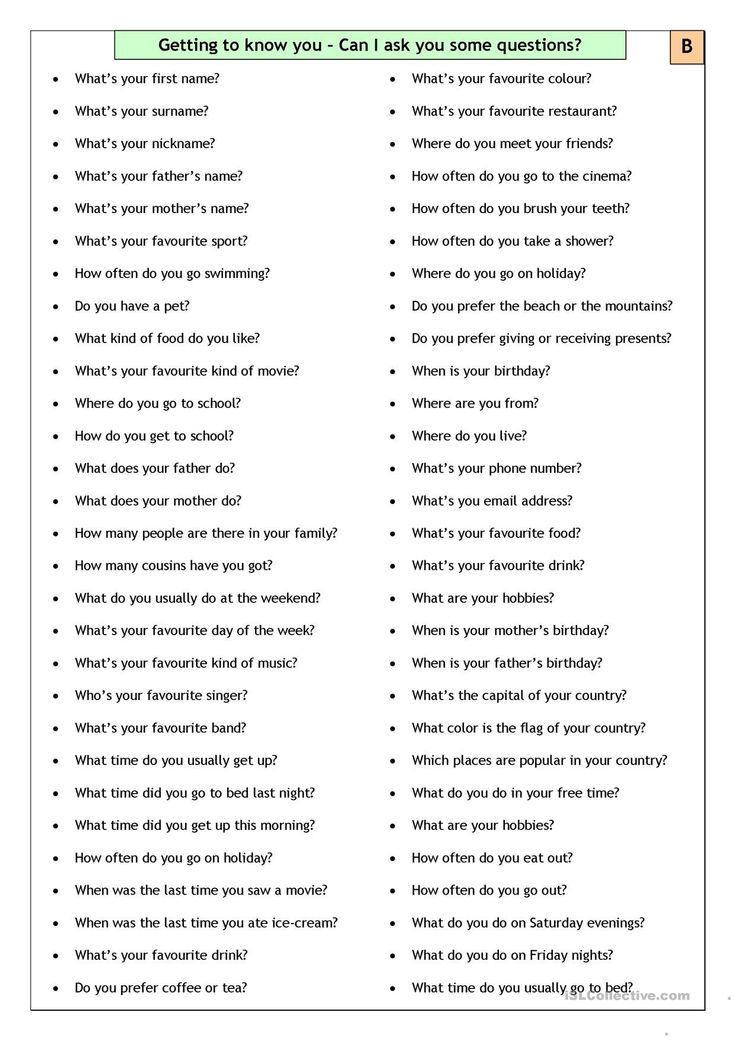
In March 2021, Instagram introduced Live Rooms, allowing users to go live with up to three other people. Previously, it was only possible to co-host streams with one other person using the “Add a guest” option. Now, you don’t have to choose a favorite when deciding between co-hosts!
With Live Rooms, users (and brands) can get a bit more creative with their streams. Inviting more speakers can create an engaging experience for your audience, like:
- live games,
- creative sessions,
- influencer Q&As,
- or dance-offs.
These are just a few ideas that can work well with Live Rooms, but the sky’s the limit (well, actually, four people is the limit. But you get our enthusiasm).
Live Rooms are great for businesses. Whenever you invite a guest to join your live video, their audience has access to it, even users who don’t follow you on Instagram. If you can convince three other people to live stream with you, you’ve got three times the exposure.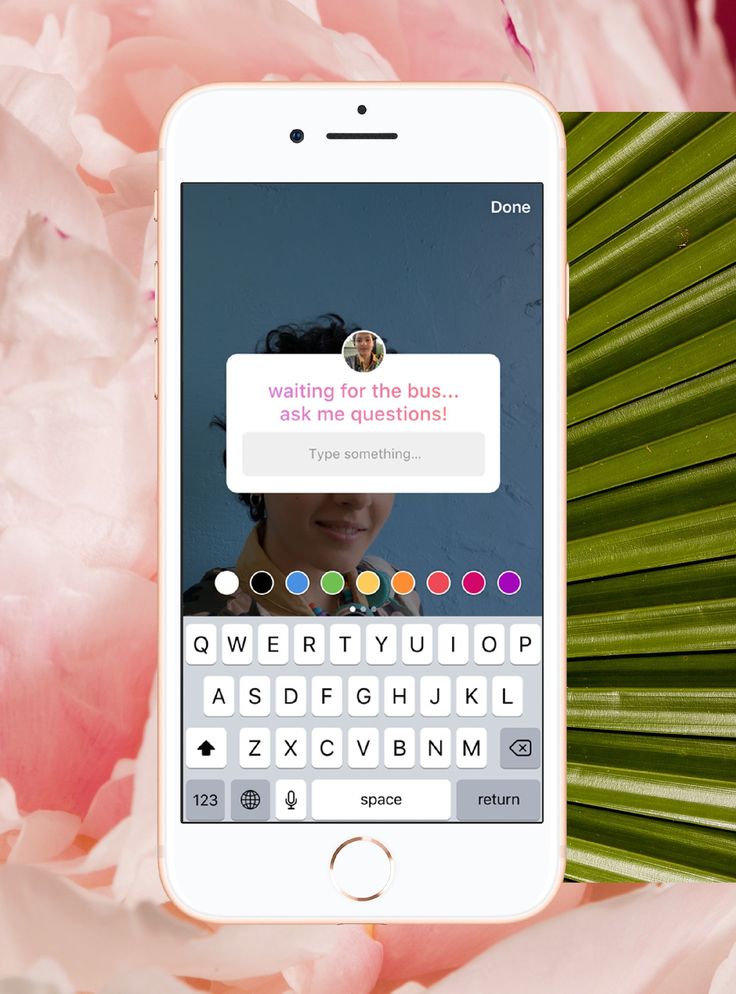
Bonus: Download a free checklist that reveals the exact steps a fitness influencer used to grow from 0 to 600,000+ followers on Instagram with no budget and no expensive gear.
Get the free guide right now!
How to start a Live Room:
1. Follow the same steps you would take to set up a regular live stream.
2. Once you’re live, your requests to join others’ Rooms appear in the video icon. You can start your own Room by tapping the Rooms icon beside the live request button:
3. Type in the name of your guests, hit Invite, and you’re ready to go!
You can add all three of your guests all at once when setting up the stream or one by one as your stream progresses.
3 tips for using Instagram Live Set a S.M.A.R.T. goalDo you set goals when you’re planning out your content? Your audience will notice when you do. A plan makes your Instagram Live go from zero to hero.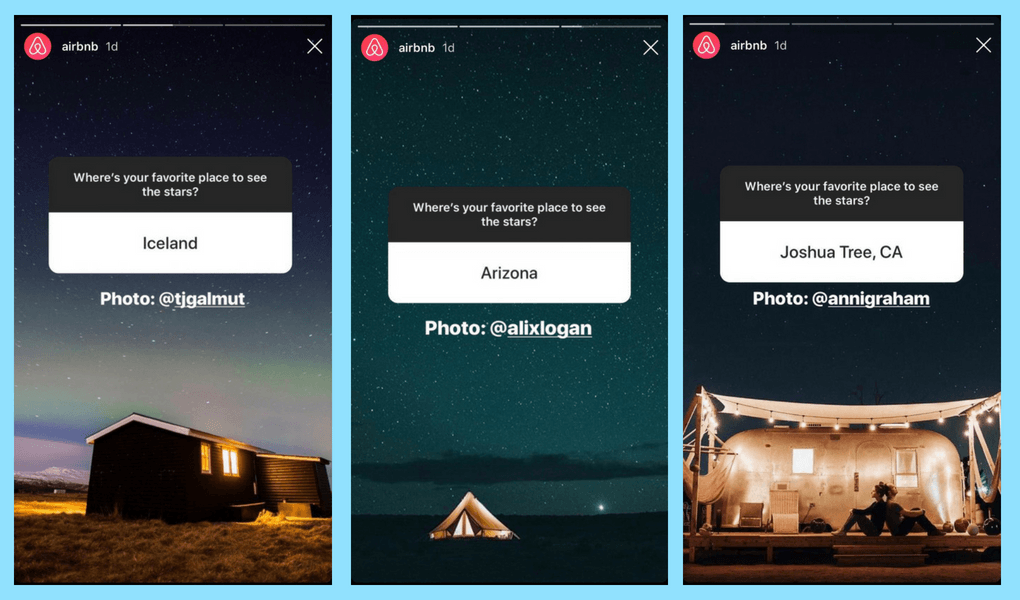
To get there, you need to set a S.M.A.R.T. goal — meaning it’s specific, measurable, attainable, relevant and time-based.
- Specific. Your goal needs to be focused. For example, a bad goal would be “I want to make a fun Instagram Live video.” Okay, but what does “fun” mean? This goal is vague and subjective, making it difficult to measure.Instead, try, “This Instagram Live aims to increase the engagement rate by 25% more than our last stream.” Boom. Specific, quantifiable, and measurable. (By the way, here’s how you can measure your engagement in a couple of different ways. Or, use our calculator specifically for engagement rates.)
- Measurable. How will you know if you’ve achieved your goal? Make sure you can actually measure your metrics (see above!).
- Attainable. Don’t shoot for the stars and miss the moon! Make sure your goal is within your reach. Otherwise, you’re setting yourself up for failure.
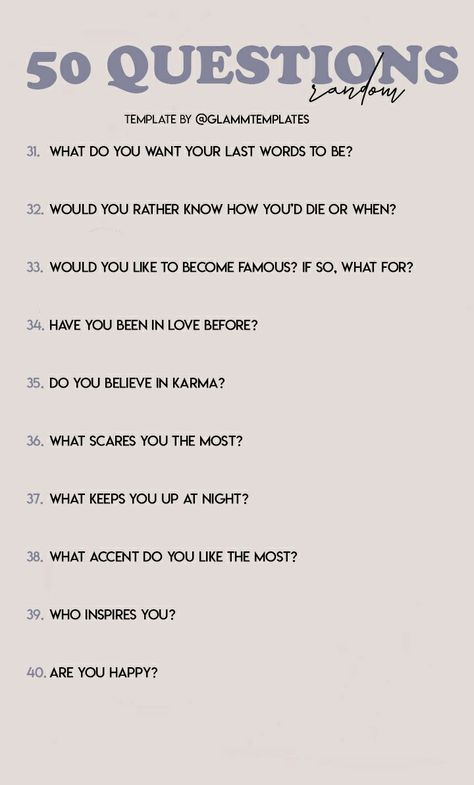 For example, “I want to have the most followers on Instagram” won’t be possible (unless you’re Cristiano Ronaldo), but “I want 1,000 followers on Instagram” is attainable.
For example, “I want to have the most followers on Instagram” won’t be possible (unless you’re Cristiano Ronaldo), but “I want 1,000 followers on Instagram” is attainable. - Relevant. Ask yourself, does this goal matter to you and your company right now? Does it tie into your overall business objectives?
- Timely. Deadlines help you focus and drive you to pursue your goal. For example, “I want to host three Instagram Live streams with guests by Q4” is essentially a ‘did it or didn’t’ goal. If you say, “I want to continue to host new guests on Instagram Live,” you’ll never be able to cross it off your to-do list.
After you’ve thought of a S.M.A.R.T. goal, it’s time to make a blueprint to get there.
Map out an outline of how your video will go. Then, jot down the points you want to cover with a rough time estimate. Structure will keep you on track, and viewers will appreciate the clarity.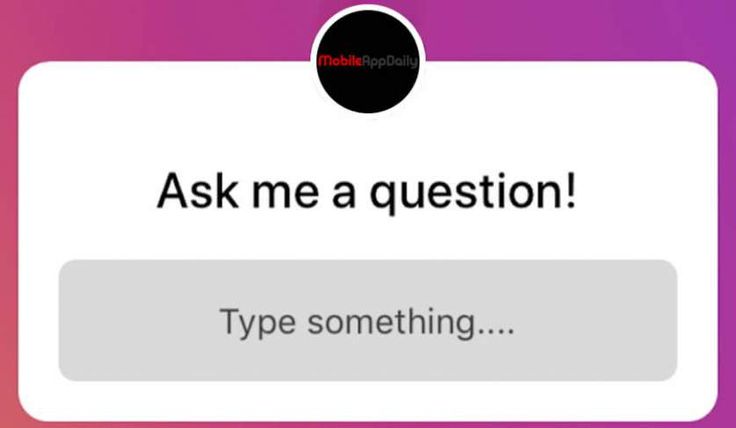
Instagram Live is social media marketers’ secret power to engage an audience.
This tool gives you the ability to chat with your audience live. Shout out your followers by name as they join your stream. You can reply to comments and questions in real-time.
You can even use their commentary to inspire content for your next stream. Are people asking or commenting on similar themes? Take the popular comments and use it for new content!
For more, be sure to check out our article on how to increase social media engagement.
Instagram Live stream ideas for businessYou’re all set to host your own Instagram Live broadcast. Now, all you need are some ideas. Luckily for you, we’ve put together seven Instagram Live stream ideas for your business.
1. Influencer collaborationsInfluencer marketing is all about engaging with your fans so you can share insights on the brands they love or topics they’re interested in.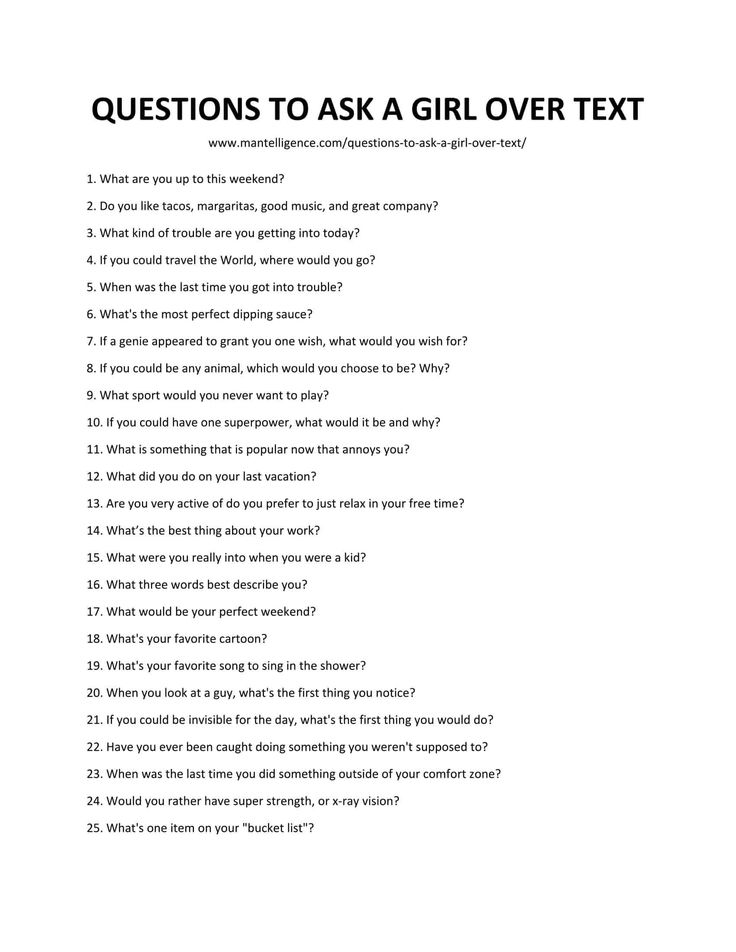 If you choose an influencer that aligns with your brand, you can introduce their audience to what you offer.
If you choose an influencer that aligns with your brand, you can introduce their audience to what you offer.
Instagram Live is a perfect platform for these collaborations. With the Add a guest and Live Room features, you can bring influencers on for interviews, Q&A sessions with your viewers, or a friendly chat.
If you’re planning to feature more than one influencer in your broadcast, use the Live Rooms feature. You will be able to invite up to three influencers to share the screen with you.
For more, check out our article on how to work with social media influencers.
2. Go live at an eventStream your industry events, ceremonies, or conferences you’re attending. People love getting an inside look at industry parties from someone in the inner circle.
If you’re planning on streaming your next event, then use FOMO. Fear of missing out can be a powerful tool. People will want to watch and keep up with what’s going on in real-time so as not to miss any exciting moments.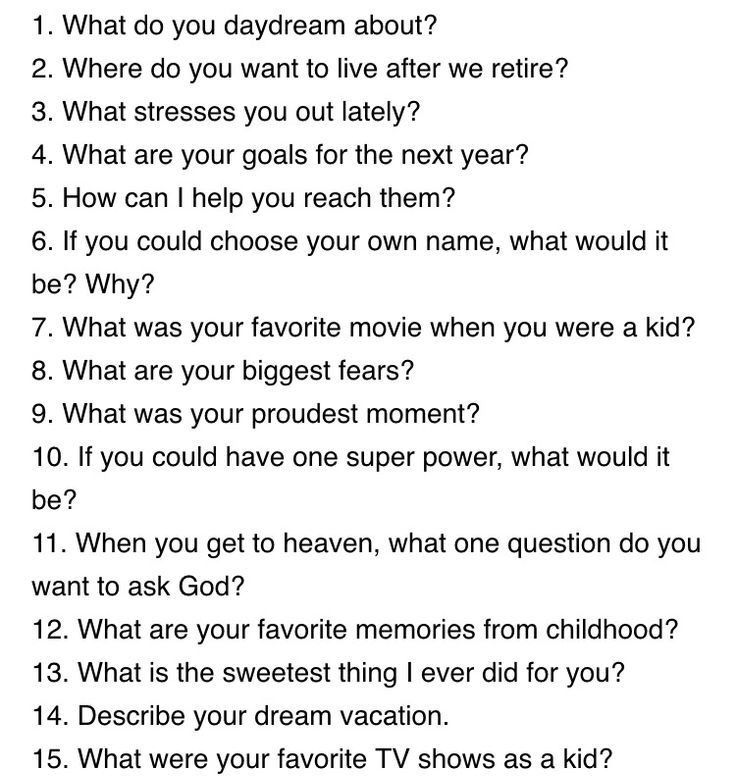 Hype up your Live stream event beforehand!
Hype up your Live stream event beforehand!
And be sure to post a recap video after the fact. You can download your Live stream, edit it as you like, then repost it to your feed.
Recently, Carrie Underwood performed at the CMT awards. She’s posted a recap of her high-flying performance for fans who might have missed it live.
Source: Carrie Underwood on Instagram
3. Host a tutorial, workshop, or classEngage your followers with interactive content. Teach a workshop or class, or host a tutorial on content you’re associated with. Your audience will have the chance to ask you questions about what you do, what you offer, or what you’re selling.
Don’t be afraid if you think you don’t have any worldly knowledge to impart to your followers. You can teach your audience literally anything, so long as it’s entertaining.
For example, rapper Saweetie went Live to show her followers how to properly eat the Saweetie meal from McDonald’s.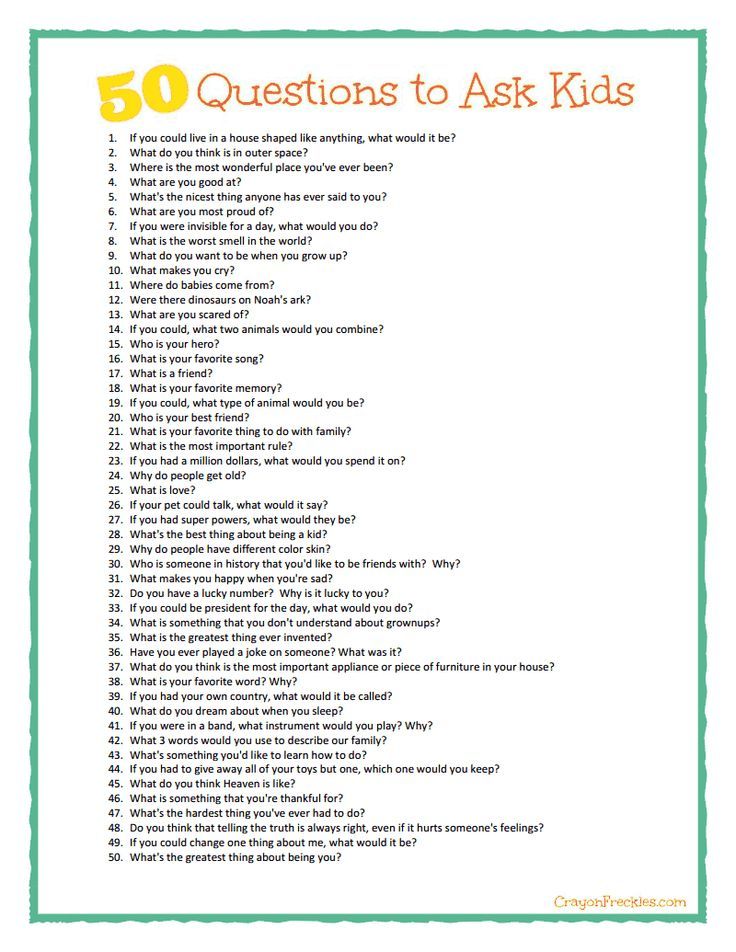 She said, “cause y’all are doin’ it wrong.” She then proceeded to make Nuggachoes, a dish that looks like fries and chicken nuggets covered in sauce.
She said, “cause y’all are doin’ it wrong.” She then proceeded to make Nuggachoes, a dish that looks like fries and chicken nuggets covered in sauce.
Honestly, it looks like a solid late-night meal — and we wouldn’t have known it existed without Instagram Live.
4. Q&AsEngage your audience and make them feel heard with a Live Q&A.
Simply hop onto Instagram Live and solicit questions from your audience. If you’re not getting a lot of questions, ask your audience to post some. If you’re feeling brave, turn it into an AMA (Ask Me Anything).
Halle Bailey hosted an Instagram Live Q&A while in Atlanta, Georgia, to film The Color Purple musical movie.
Be sure to announce that you’re holding a Q&A for your followers before you go live. It can be as simple as a quick Story, or you can build anticipation for a couple of days in advance.
Read this article for more information on becoming a Story pro.
5.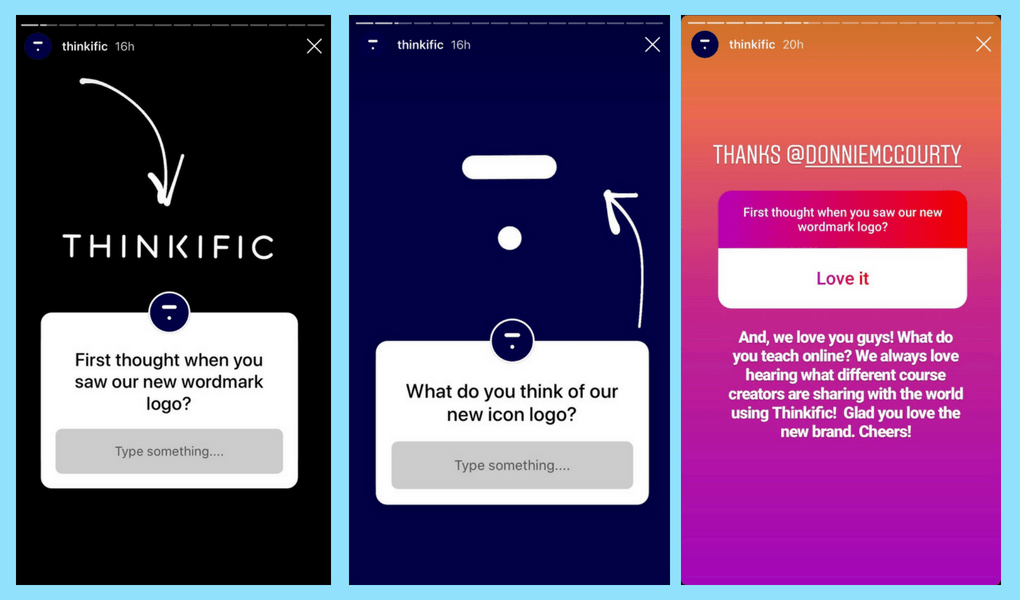 Product unboxing
Product unboxing If you’re launching a new product, host a Live product unboxing and show your followers what they’re getting.
People trust brands on Instagram. Studies show that “people use [Instagram] to discover what’s trending, research products before buying and decide whether or not to make a purchase.” So, use your Live stream to your advantage, and show off your products while answering real-time questions.
6. Talk to a happy customerYou don’t need to talk to an industry thought leader or influencer to help boost your brand. Chatting with customers about how much they love your products or services is an effective way to engage your audience. Plus, it’s much less expensive than hiring influencers.
And since Instagram gives you the option to save the video after you’re done, you can keep it on your Instagram profile as a video testimonial. Double win!
7. ReviewGive your instant reaction to events, news, products, or anything related to your industry.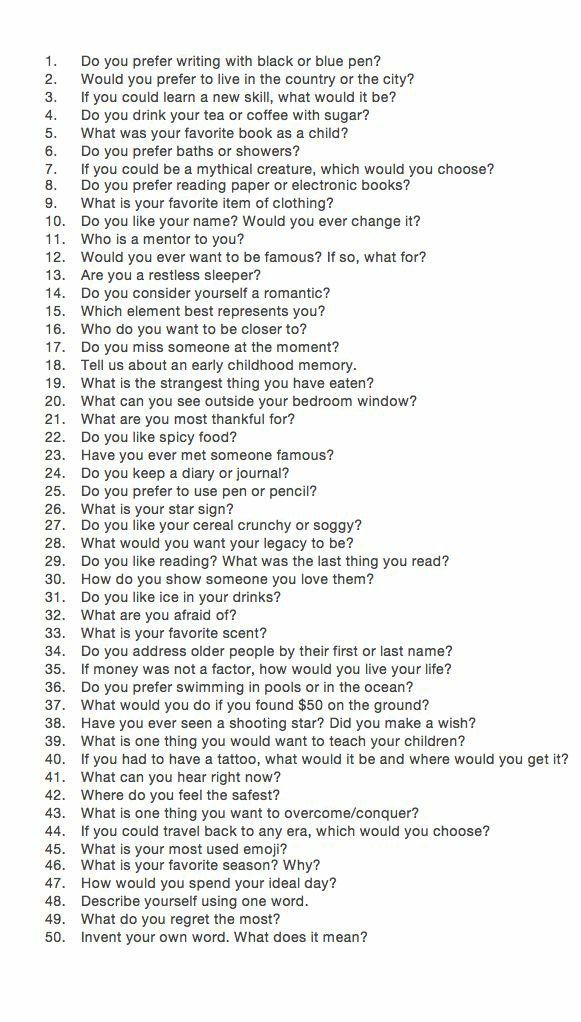 If your audience finds it entertaining or interesting, it’s fair game.
If your audience finds it entertaining or interesting, it’s fair game.
For example, if you watched a talk given by a thought leader in your field, you can go on Instagram Live afterward and share your thoughts.
You can also review different products and services related to your business. Use a new laptop for your business? Or maybe you’ve been trying out a new camera? Review of all those products live.
Check out this article if you’re really looking to grow your Instagram following.
How to watch Instagram liveWatching others’ Instagram Live streams is easy. They show up where you see Instagram Stories, but with a pink box denoting LIVE in it. You can watch them on your phone or desktop.
Frequently asked questions about Instagram LiveWhere can I find my Instagram Live video?Want to relive the magic? If you hit Archive after going live, Instagram saves your video in the Live Archive.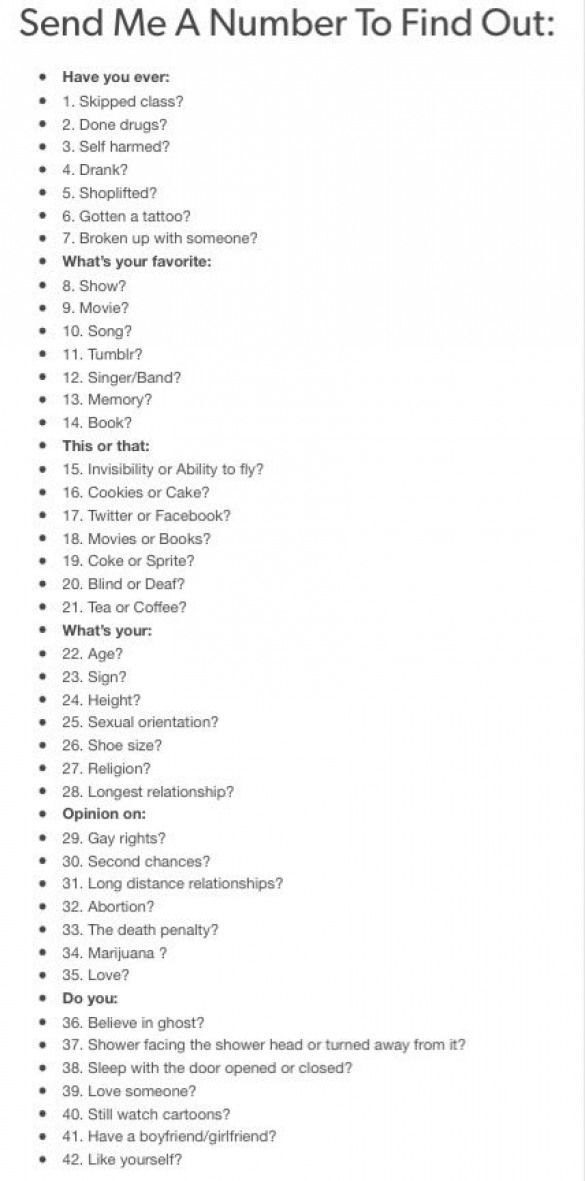
You can repost your video to IGTV so long as it is more than one minute long.
After you’ve shared a live video replay, you can view it by opening your video from your profile in two easy steps:
- Head to your page by tapping profile or your profile picture in the bottom right.
- Tap videos below your bio, then tap your Live reposted video.
Just FYI: the view count on this video only includes people who watched it after you posted it. Not the Live viewers.
Can I restrict who sees my Instagram Live?Heck, yes! Instagram gives you the option to limit who sees your Instagram Live stream. Get exclusive. Limit those views. If your mom didn’t join your stream, you don’t have to let her see what you’re up to.
The setting works the exact same way as it does on your Instagram Stories, since that’s where your video will live.
Just tap the camera in the top left corner. Then tap the gear or settings button in the top right corner.
Then, go to Live (the third option down on the left). Here, Instagram lets you type in the account names you want to hide your video from.
How do I turn off the comments?Got a troll? Or maybe you’re monologuing. Either way, you can turn off comments on your stream by tapping the three dots in the chatbox and hitting Turn Off Commenting.
How do I answer questions on Instagram Live?You can solicit questions from your followers via your Instagram Story for a Q&A.
Create a Story post with a questions sticker containing the question you want to ask.
When it comes time for your Instagram Live stream, you’ll be able to access them all via the questions button. Tap the button, and a drawer appears containing all of the questions you can answer.
Select one of the questions, and it will appear on your stream for your followers to see.
Manage your Instagram presence alongside your other social channels and save time using Hootsuite.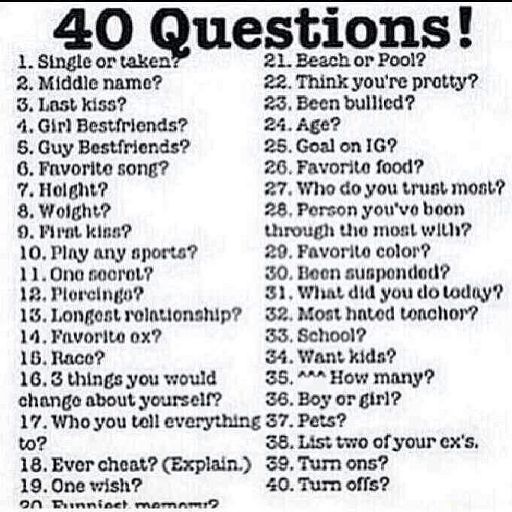 From a single dashboard, you can schedule and publish posts, engage the audience, and measure performance. Try it free today.
From a single dashboard, you can schedule and publish posts, engage the audience, and measure performance. Try it free today.
Get Started
Grow on Instagram
Easily create, analyze, and schedule Instagram posts, Stories, and Reels with Hootsuite. Save time and get results.
Free 30-Day Trial
How to do a live Q&A on Instagram
Menu
Content
- 1 Q&A questions live on Instagram
- 2 How to do a Q&A live on Instagram
- 3 What questions to ask live on Instagram 90
The popularity of live broadcasts on Instagram is constantly growing and this is not surprising: this feature helps to conduct interactive and communicate directly with your subscribers.
Through Instagram Live, you can find out exactly who is following you, how they feel about you personally or about your brand.
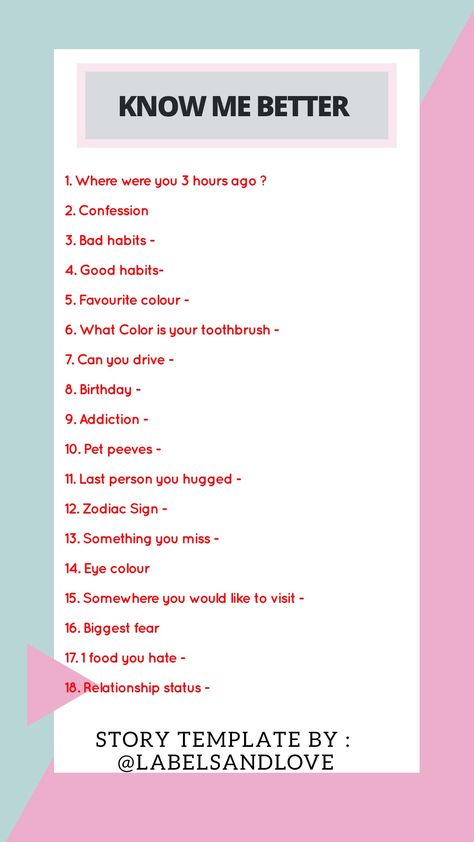 Instagram is also interested in increasing the popularity of live broadcasts, so it often pleases users with new functionality. One of these nice features was the answers to questions during the broadcast.
Instagram is also interested in increasing the popularity of live broadcasts, so it often pleases users with new functionality. One of these nice features was the answers to questions during the broadcast. Live questions Instagram
When you turn on the live broadcast, it is possible to conduct not a monologue, but a dialogue with the audience. More details in the video step by step. nine0003
Instagram has launched a new feature that allows you to:
- Post a Q&A sticker to your story.
- Get ready, wait a bit and collect the reactions of subscribers.
- Schedule a live broadcast and announce the start time.
So you can answer them during the live broadcast.
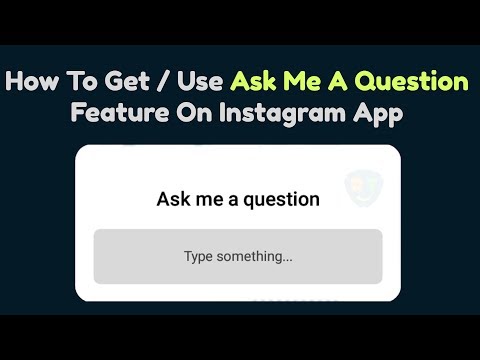 So if you've always wanted to do a reply session during your Instagram Live, this is the perfect way to do it. nine0003
So if you've always wanted to do a reply session during your Instagram Live, this is the perfect way to do it. nine0003 You don't have to scroll through all the comments to find the answer. You can simply look at all the reactions to the sticker in the story that the subscribers asked you in one place and answer in order. Pretty cool, right?
Even if you never plan on doing a livestream with replies on Instagram, this step-by-step article will still be useful for you. You'll see how to ask your favorite Instagrammer something during a live Q&A. nine0003
In addition to answering live broadcasts, you can answer several questions at once in Stories.
How to make live Q&A on Instagram
It's actually quite simple and not as complicated as it seems. Let's start step by step!
- Open your Insta story and prepare a question sticker.
In order to livestream your replies on Instagram, you must first place this sticker in your story.
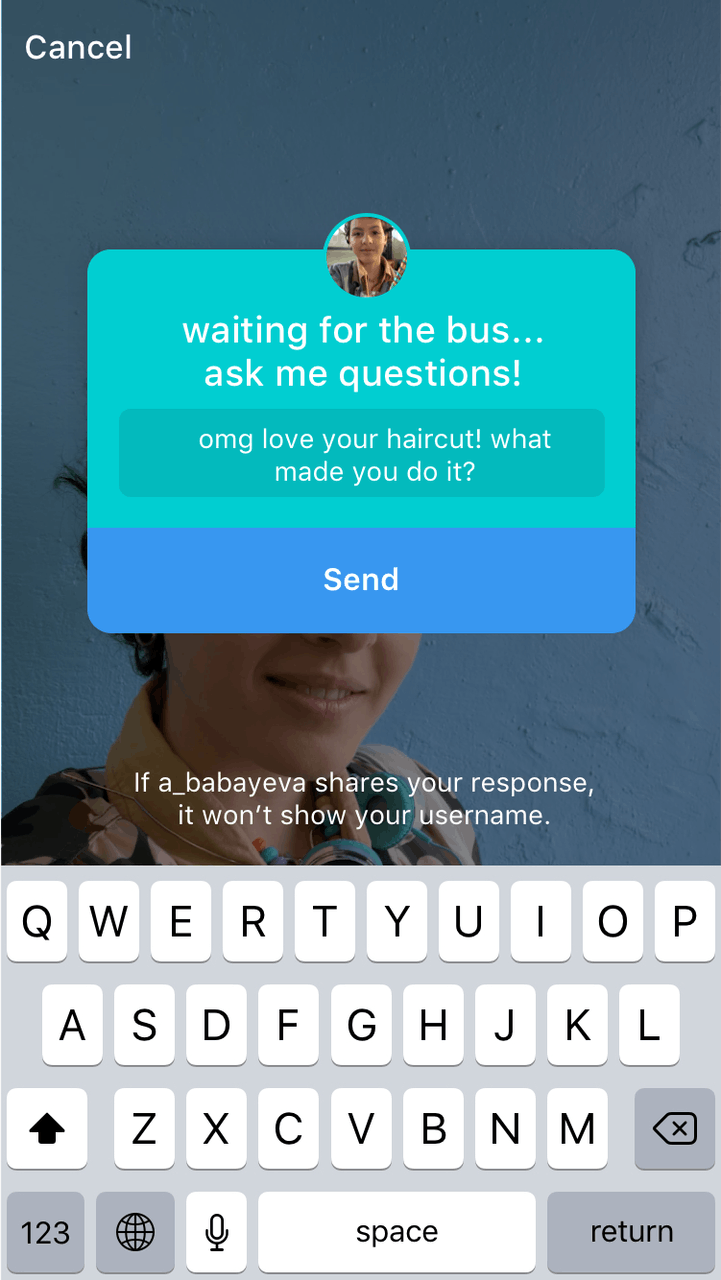 Once you're ready, place the desired sticker on your story. nine0003
Once you're ready, place the desired sticker on your story. nine0003 - People will ask questions.
Wait for people to ask you a few questions. Or you can reply when they come in the next stories, and leave the most interesting ones on the live broadcast.
Quick tip: If you're watching someone live and want to ask something, just exit the broadcast and go to their past stories to ask your question.
- Start the live broadcast at the right time.
Press the "?" question mark. nine0071 You will see "?" is the question mark button at the bottom of the screen. Click on it and you will see all the questions that people have asked you.
- Select the question you want to answer on Instagram during the dialogue with the viewers.
It will automatically pop up on the screen so everyone can see what you are replying to.
Note: other people will not see who asked what.
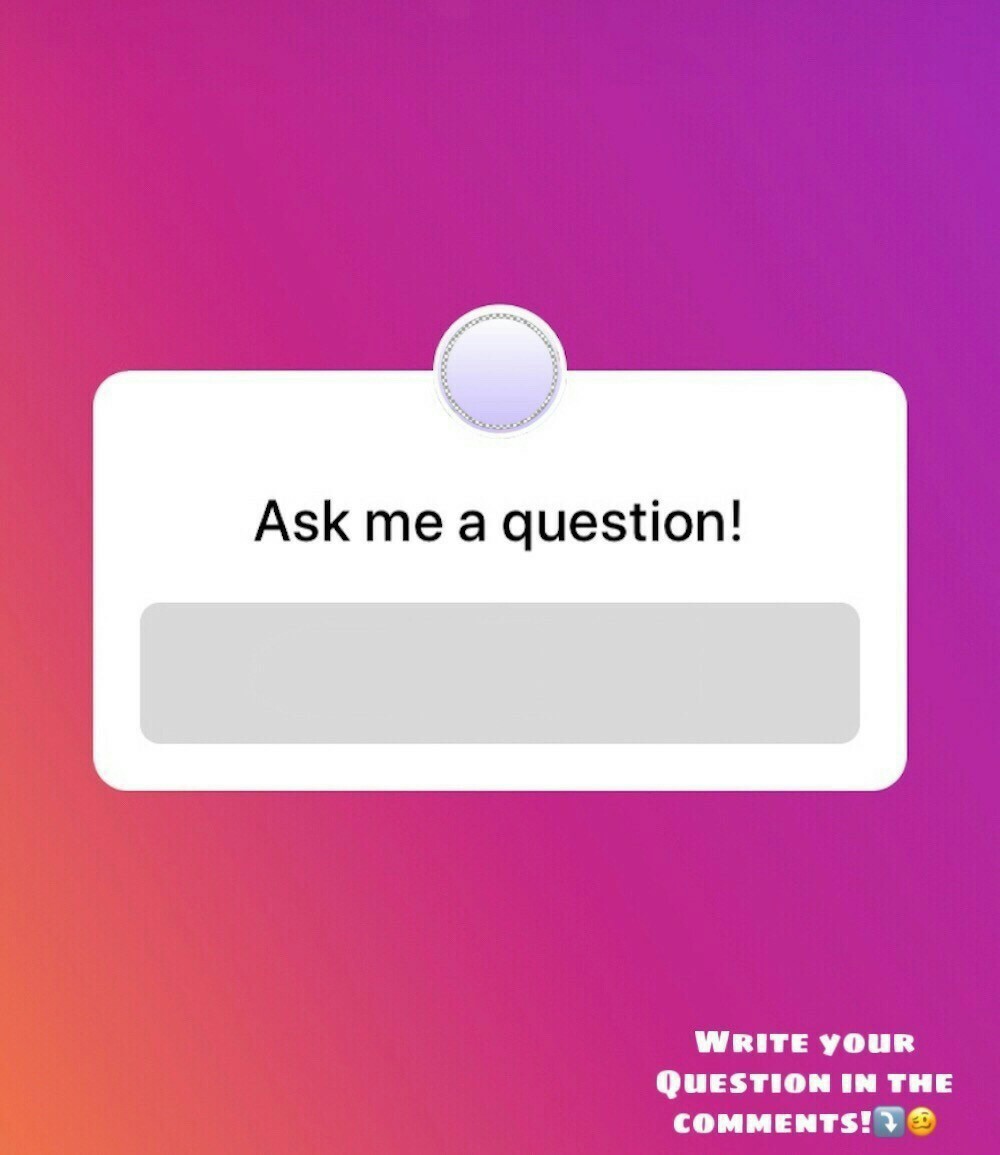 Questions are 100% anonymous. Only you can see senders inside your history. nine0003
Questions are 100% anonymous. Only you can see senders inside your history. nine0003 - Share photos and videos while you live on Instagram.
At any time for a live response, you can share photos and videos from your camera during the live broadcast. To do this, simply click on the photo thumbnail, which is located at the bottom of the screen.
What questions to ask live on Instagram
And a few tips on how to use this opportunity for commercial purposes.
In a story with a question sticker, warn subscribers that today's live broadcast will be dedicated to the topic of your business. Indicate roughly the topics that you would like to discuss with the audience and in what format it will be. For example:
- Looking forward to your questions about our product!
- Let's discuss our novelty in the broadcast!
- What would you like to know about our production?
- What to show you in our cozy office?
During the broadcast on Instagram, in addition to answering subscribers' questions, tell us about your brand, product or service.
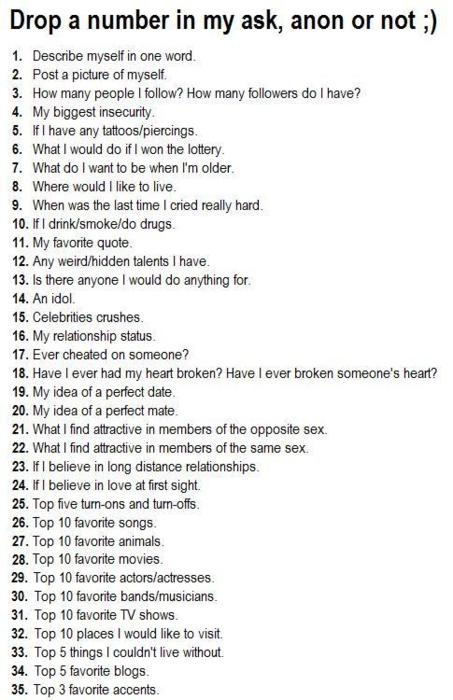 Mention its cool sides and advantages over competitors. However, you should not devote much time to this, so that it is appropriate and unobtrusive. nine0003
Mention its cool sides and advantages over competitors. However, you should not devote much time to this, so that it is appropriate and unobtrusive. nine0003 Sample questions in Instagram Stories.
In order for more interested subscribers to attend live, offer them a small prize draw during the broadcast among viewers. For example, give away a branded gift or certificate for the most original question.
Use Instagram Live to connect with your followers and build your brand. With such small interactives, you can easily increase loyalty to the company and business.
9Share with friends:Twist
Share
share
Send
Grade
Adblock
90,000 Conference on Instagram: Question-Open Moder on Stories and Top Eir
Detectorappeared on the direct broadcast of the Instagram on a direct broadcast of Instagram. function - QUESTION-ANSWER. This is the same "Questions" sticker, but now you can pull these questions on the air and answer them.
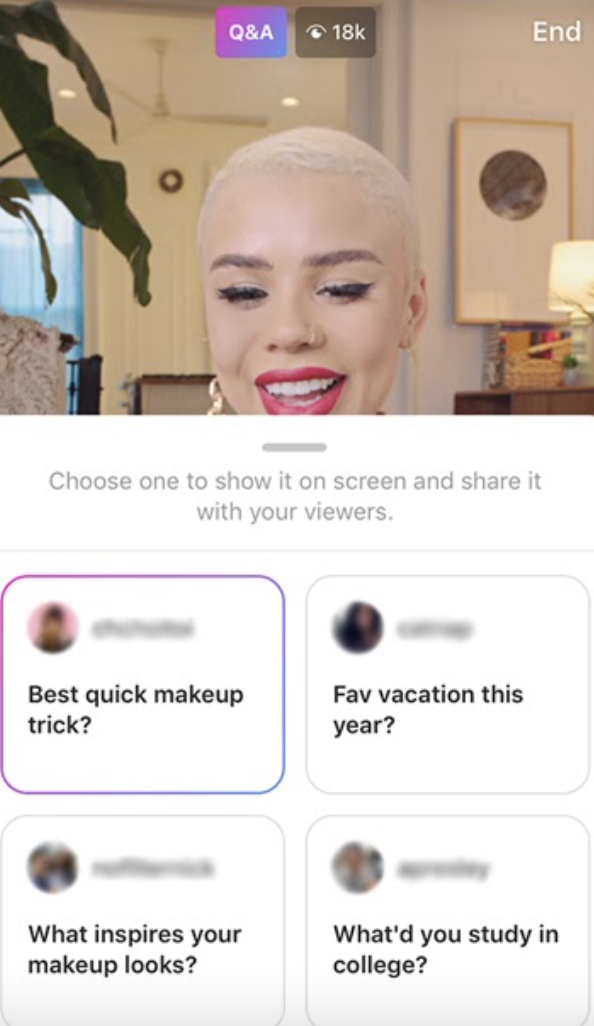
Let's see how it works and why it is needed. nine0003
Questions stickerThe Questions sticker has been added to Instagram stories for quite some time. With it, subscribers can ask you questions, and you can answer these questions in stories using videos or photos.
In order to have a live Q&A session, you need to post a story with a Q&A sticker.
Live conferenceNow, when you go live, Instagram invites you to answer the questions sent to you by subscribers. To do this, click on the icon with a question mark. nine0003
When you click on this icon, a menu of questions pops up. You can click on someone's question and it will stick to the screen.
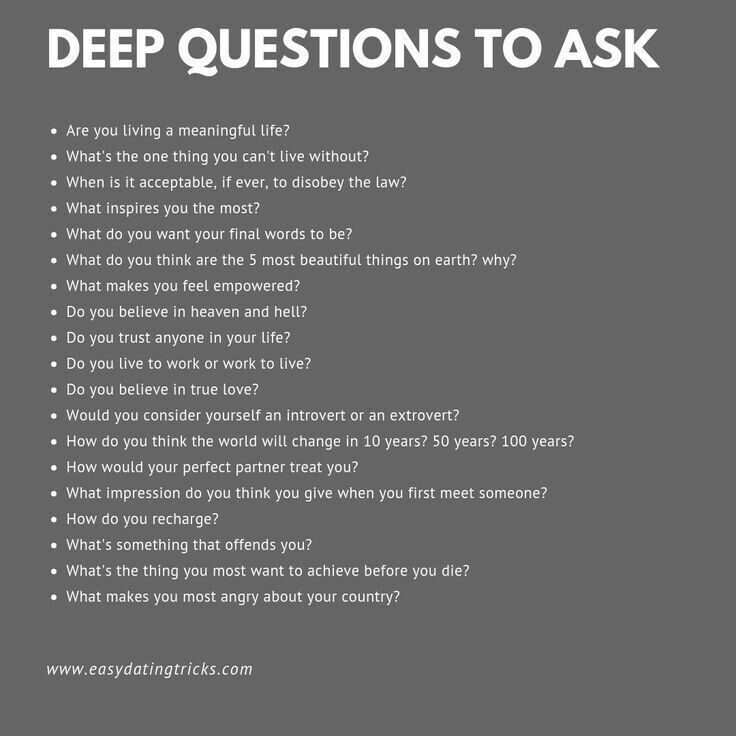 This sticker will be visible to both you and viewers. And the broadcast will receive the status of "Conference" or "Question and Answer" (it is called differently on different devices).
This sticker will be visible to both you and viewers. And the broadcast will receive the status of "Conference" or "Question and Answer" (it is called differently on different devices). When people see the inscription "Conference" in the feed, they are interested to come in and see what is there. Everyone is already used to live broadcasts, and a conference or a question-answer is something new! nine0003
When you answer someone's question, it is grayed out. But you can click on it again and it will stick to the screen again.
Questions for broadcast are collected in a sticker in advance. Also, the chat is still working and you can write questions in it. But if someone wants to add their question to the sticker, they need to exit the live broadcast, scroll to your avatar in the story feed, find the story with the “Questions” sticker and ask their question. It will appear live in your menu with other questions. nine0003
The sticker cannot be moved.
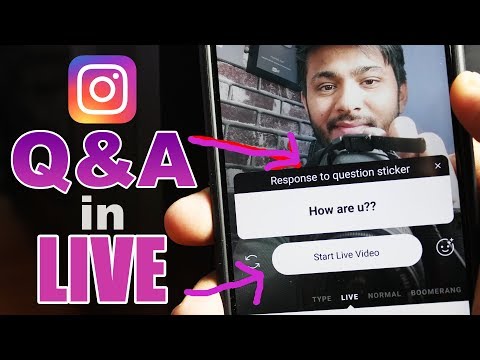 Spectators can't move it either. If you have a double live broadcast, then the sticker will cover half the screen with your guest.
Spectators can't move it either. If you have a double live broadcast, then the sticker will cover half the screen with your guest.
How and why to use Q&A on Instagram- Increasing engagement and reach.
A story sticker is an interaction with your content. Sitting and liking your broadcast is an interaction with content. The more interesting content you post, the more Instagram loves you. nine0003
- Topic
You can write the topic of the broadcast in a sticker and display it on the screen. The topic can be a promotion, a product, a new course. Pinning a sticker is much easier and more noticeable than writing a comment and pinning it.
- Audience play
Variations of the game "Crocodile" or "Words". You are guessed words in the sticker "Questions". You read them, choose a word. Show it live. Then fix the sticker with the answer. nine0003
Your broadcast is called "Conference" only if a sticker with a question is fixed on the screen.