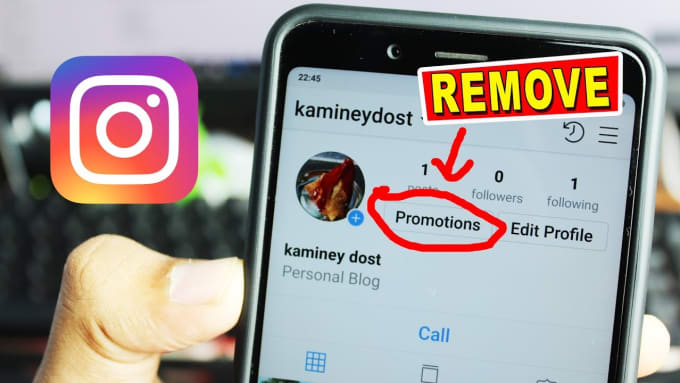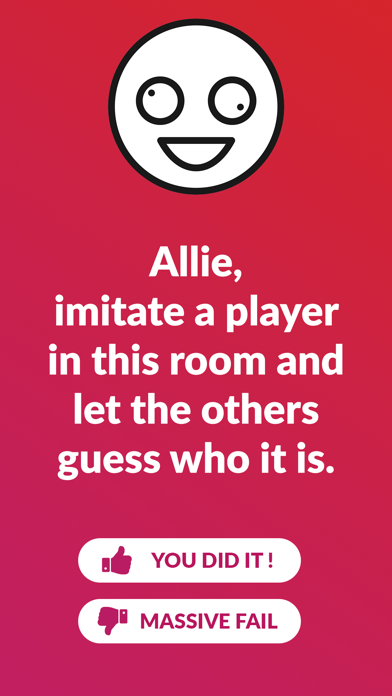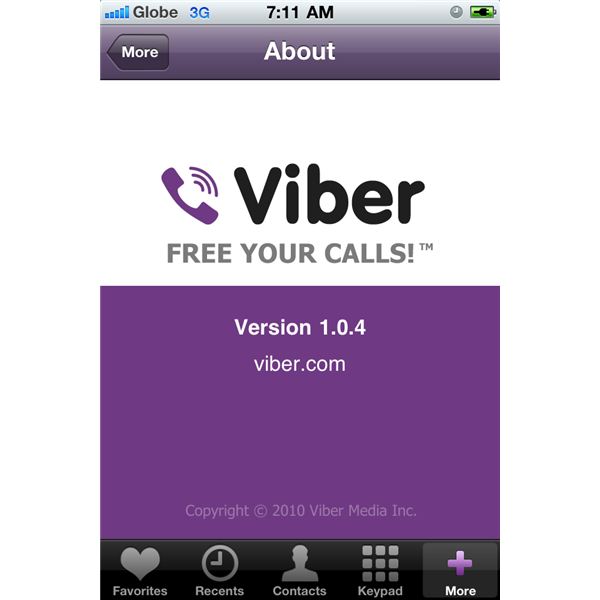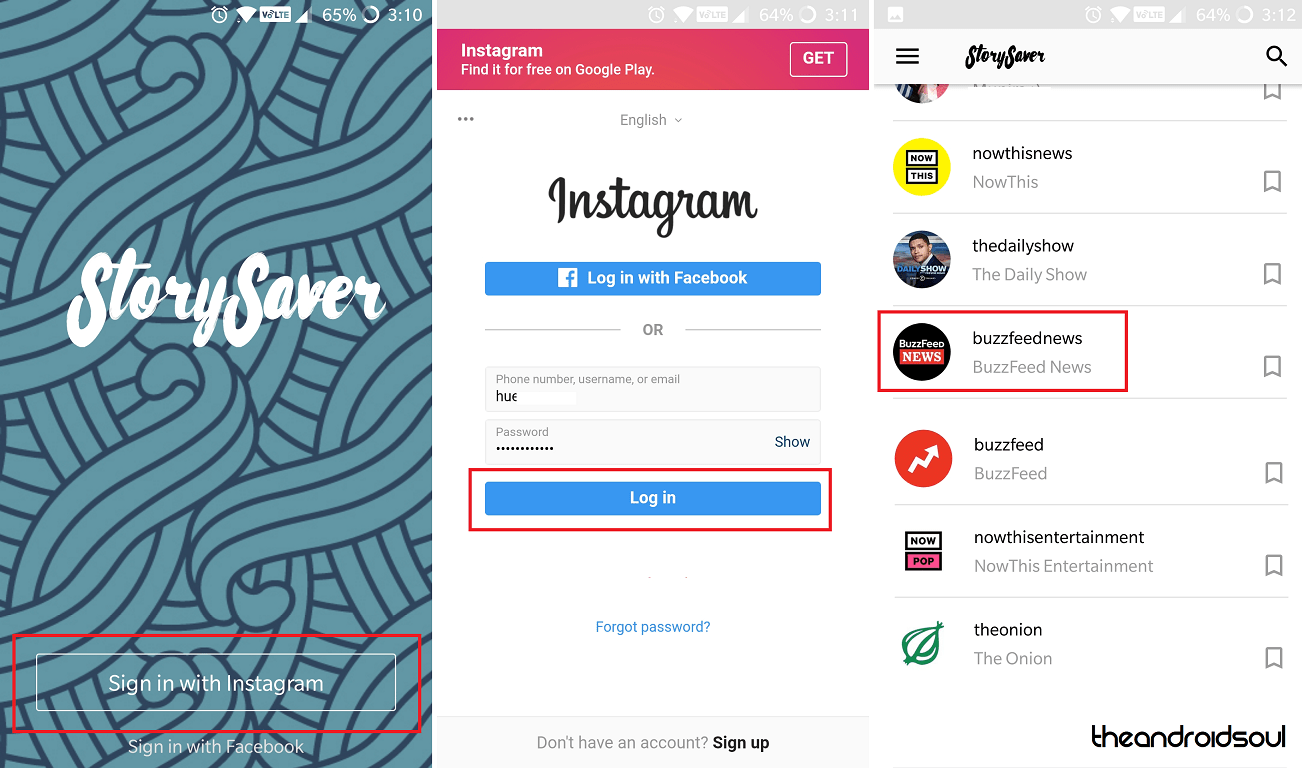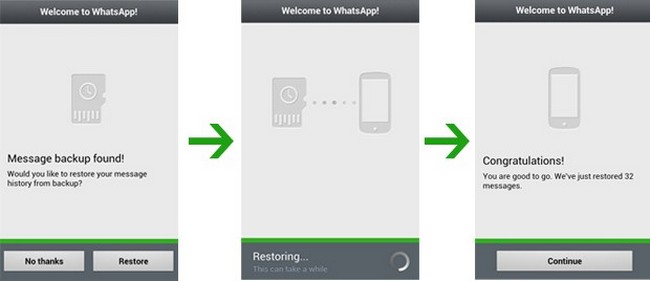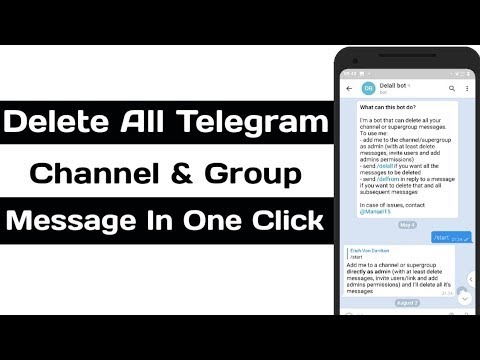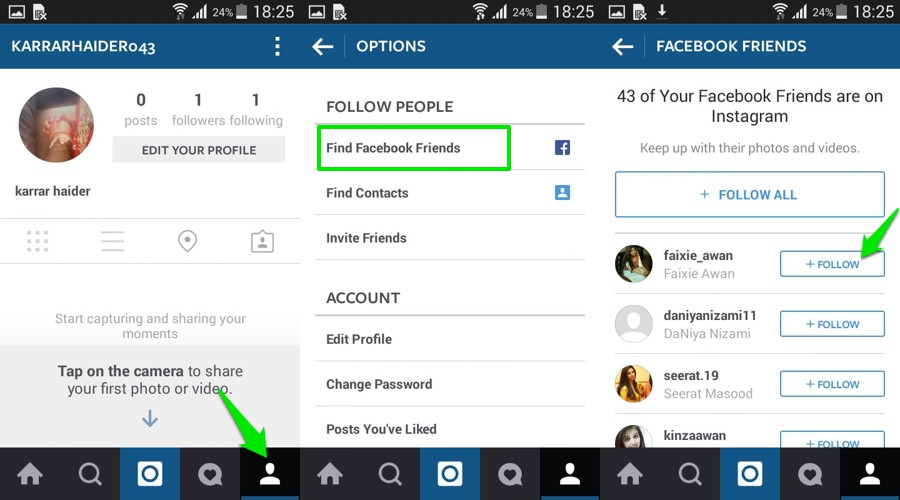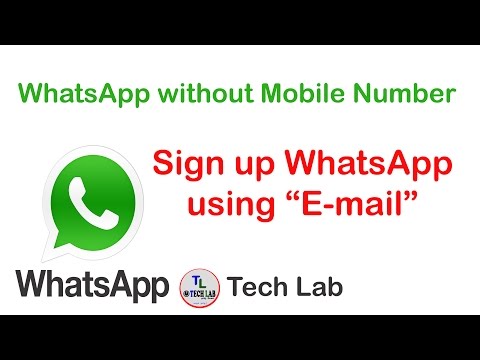How to find my password for instagram
How to See Your Instagram Password (While Logged in)
Did you forget your Instagram password?
If you forgot your Instagram password, there are a couple of things that you can do next.
Firstly, you can reset it by tapping on “Forgot password?” on the login screen.
Then, follow the on-screen instructions to reset it.
However, if you’re already logged into Instagram, you might be wondering how you can see your Instagram password in the app without having to reset it.
After all, seeing your Instagram password is a better alternative than resetting it.
In this guide, you’ll learn how to see your Instagram password while you’re logged in on both iPhone and Android devices.
- How to see your Instagram password
- How to see your Instagram password on iPhone
- How to see your Instagram password on Android
How to see your Instagram password
To see your Instagram password, you need to navigate to your saved passwords on your device.
You can do this for both iPhone and Android devices.
If you’re using an iPhone, you can see your Instagram password by navigating to your phone’s settings.
Then, navigate to “Passwords”, find “instagram.com” and tap on it to see your Instagram password.
On Android, you can see your Instagram password by navigating to your Google Account via your phone’s settings.
Then, tap on “Manage your Google Account” followed by “Security” and you’ll be able to see your saved passwords in the “Password Manager”.
Some passwords are automatically saved on your device.
Hence, there’s a high chance that you can find your Instagram password on your device as it might be saved.
How to see your Instagram password on iPhone
To see your Instagram password on your iPhone, navigate to your phone’s settings and tap on “Passwords”.
Then, find and tap on “instagram.com” and you’ll be able to see your Instagram password.
Keep in mind that your passcode/ face ID/touch ID is required to view your passwords.
Once you’ve tapped on “instagram.com”, you’ll also be able to see your Instagram username.
Next, copy your Instagram password and paste it in the “password” field on the login screen of Instagram.
If you can’t find “instagram.com”, you can look for “facebook.com” instead.
This is because your Facebook password might be similar to your Instagram password.
Hence, you can use your Facebook password and try to login to your Instagram account with it.
Below is a step-by-step guide on how you can do this.
1. Go to your phone’s settings
The first step is to navigate your phone’s settings.
To begin with, you need to go to your phone’s settings.
This is because your saved passwords can be found in your phone’s settings.
To go to your phone’s settings, swipe down from the top of your screen.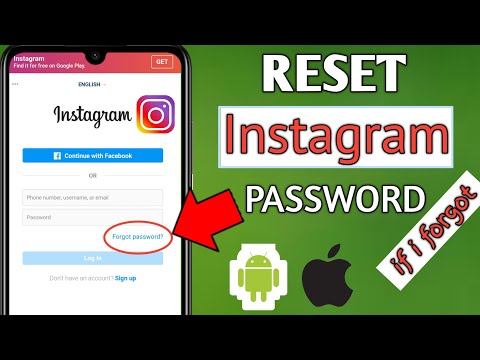
Then, search for “Settings” on the search bar and tap on the “search” button.
You’ll then see multiple search results including a settings icon.
Tap on the settings icon to go to your phone’s settings.
Proceed to the next step to learn how to view your saved passwords on your iPhone.
2. Tap on “Passwords”
On your phone’s settings, scroll down and tap on “Passwords” to view your saved passwords.
Once you’re on your phone’s settings, you’ll see several tabs including “Airplane Mode”, “Wi-Fi”, “Bluetooth”, and more.
The tab that you’ll want to be looking for is the “Passwords” tab.
This is because the “Passwords” tab allows you to view your saved passwords including your Instagram account’s password.
Scroll down the settings page until your find the “Passwords” tab.
The “Passwords” tab should be directly under the “Wallet & Apple Pay” tab.
Tap on the “Passwords” tab to go to the passwords page.
Proceed to the last step to learn how to find your Instagram password on your iPhone.
3. Tap on “Instagram.com”
Find and tap on “instagram.com” and you’ll be able to see your Instagram login details including your username and password.
After you’ve tapped on “Passwords”, you need to unlock it first.
There will be a pop-up prompting you to either use Touch ID, Face ID, or your passcode to unlock the page.
If you’re prompted to use Touch ID, simply press your thumb on the home button to unlock it.
If you’re prompted to use Face ID, position your face in front of the camera.
Lastly, enter your 6-digit passcode if you’re required to do so.
After that, you’ll land on the “Passwords” page.
On the “Passwords” page, you’ll see all of your saved passwords on various websites.
Scroll down the page until you find the “instagram.com” tab.
Tap on “instagram.com” to see your login details.
If you can’t find “instagram.com”, you can tap on “facebook.com” instead as your Facebook password might be similar to your Instagram password.
After you’ve tapped on “instagram.com”, you’ll see your Instagram username and password.
You can copy your Instagram password by tapping and holding on the “Password” field.
Then, tap on “Copy” to copy it!
How to see your Instagram password on Android
The “Password Manager” on your Google Account allows you to view your saved passwords.
To see your Instagram password on Android, you first need to navigate to your Google Account in your phone’s settings.
Next, tap on “Manage your Google Account, tap on “security”, and tap on “Password Manager” to see your Instagram password.
Google has a “Password Manager” that stores some of your passwords.
Hence, there’s a high chance that you can find your Instagram password in it.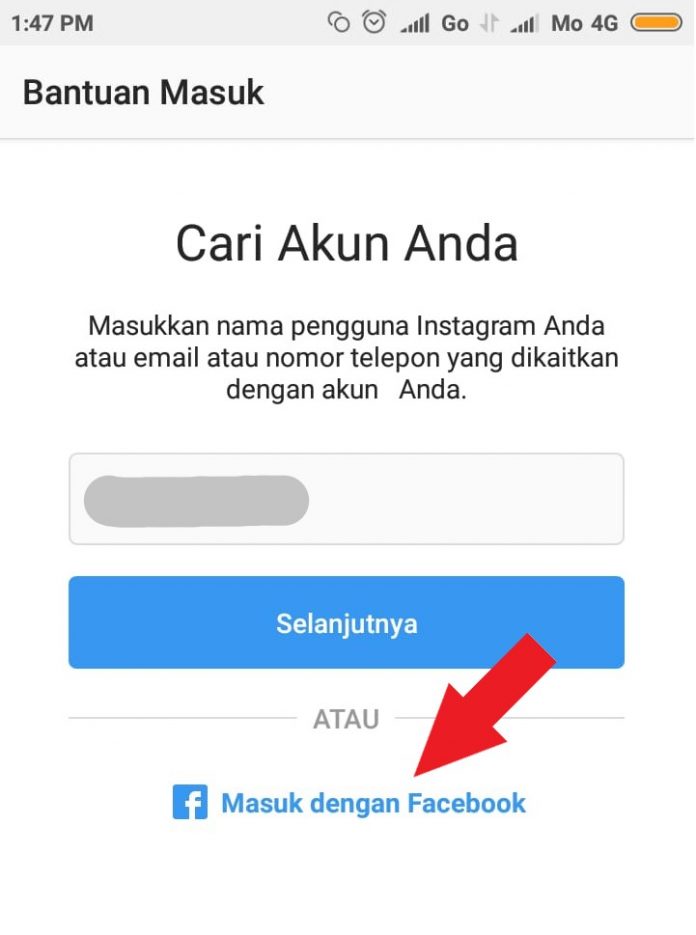
Here’s a step-by-step guide on how you can do this:
- Go to your phone’s settings.
- Scroll down and tap on “Google”.
- Tap on “Manage your Google Account”.
- Scroll to the right of the navigation bar and tap on “Security”.
- Scroll down and tap on “Password Manager”.
- Select “Instagram” to see your Instagram password.
After you’ve tapped on “Instagram”, you will need to verify your identity by either entering your passcode or using your fingerprint.
Also, you’ll need to tap on the eye icon to reveal your Instagram password.
If you can’t find the “Instagram” tab, you can tap on “Facebook” instead.
This is because your Facebook and Instagram passwords might be similar.
Conclusion
If you haven’t logged out of your Instagram account for a long time, you might not remember your password.
If this guide helped you in finding and seeing your Instagram password, make sure to note it down somewhere.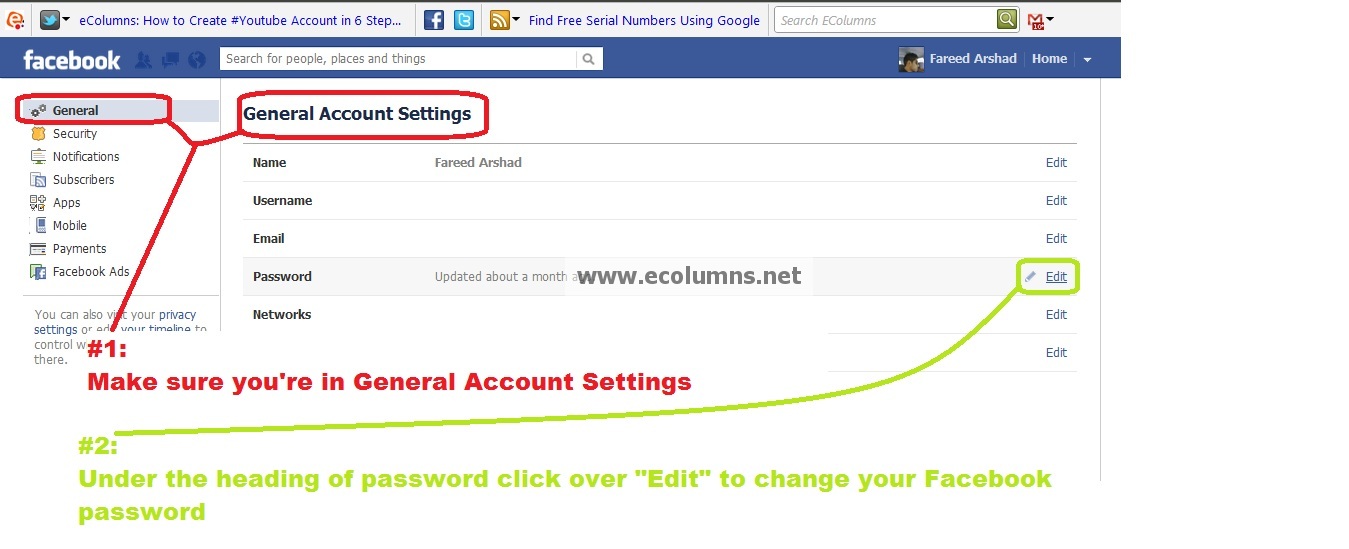
That way, you won’t have to go through the trouble of finding or resetting it again.
Social media is constantly evolving—to stay updated with its latest news and trends, be sure to check out the top 100 social media blogs of today.
Further Reading
How to Fix “No Results Found” on Instagram Music
How to Copy Comments on Instagram (3 Steps)
Why Did My Instagram Message Requests Disappear?
TagsInstagram
FacebookTwitterLinkedIn
How to Change or Reset Your Instagram Password
- You can change your Instagram password at any time from the Settings menu of the mobile app or website.
- If you log into Instagram via Facebook, you need to update your password using Facebook.
- If you lose or forget your password, you can reset it from a link under the password field on the login screen.
Maintaining security for online sites and services — particularly social media accounts — takes diligence.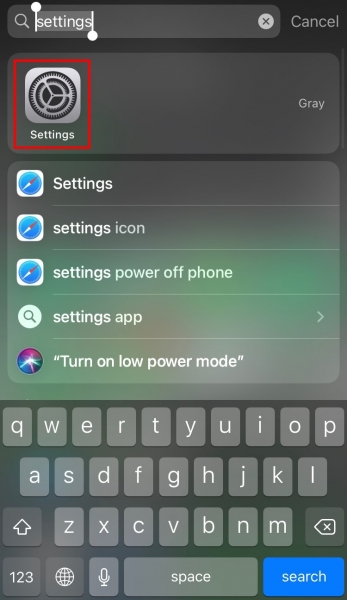 If you still log into Instagram with a weak password, a password that is duplicated on other sites, or one that might have been compromised in a hack or data breach, it might be time for a change.
If you still log into Instagram with a weak password, a password that is duplicated on other sites, or one that might have been compromised in a hack or data breach, it might be time for a change.
Thankfully, whether you want to change your Instagram password on your computer or mobile device, you can do it in just a few steps. Remember, though, that if you log into Instagram using Facebook, you need to change your password through Facebook settings, not through Instagram.
How to change your Instagram password on the mobile appThe steps to change your password in the mobile app are essentially the same for both iOS and Android.
1. Open the Instagram app.
2. Tap your account icon in the lower-right corner to go to your profile page.
Quick tip: If you have multiple Instagram accounts and want to change the password for a different account, tap and hold the account icon at the bottom of the screen and choose the account you want from the pop-up.
4. Tap the three horizontal lines icon at the top-right of the screen and tap Settings.
After tapping the three lines icon, select "Settings." Grace Eliza Goodwin/Insider5. Tap Security.
The password controls are on the Security page of the Settings menu. Grace Eliza Goodwin/Insider6. On the Security page, tap Password.
On the Security page, tap Password.
7. Enter your current password and then type the new password you want to use. When you're done, tap Save (if you're using iOS) or the checkmark (on Android).
How to change your Instagram password on the desktop site1. Open the Instagram website in a web browser.
2. Click the account icon in the top-right of the window and, in the drop-down menu, click Profile.
In the drop-down, select "Profile.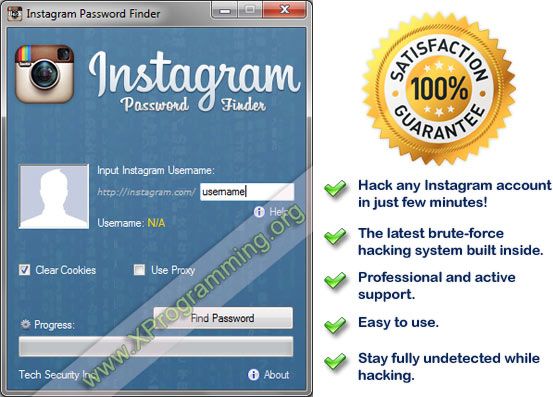 " Grace Eliza Goodwin/Insider
" Grace Eliza Goodwin/Insider 3. Click the gear icon to the right of the Edit Profile link.
Select the Settings icon. Grace Eliza Goodwin/Insider4. In the pop-up window, click Change Password.
Select the "Change Password" option in the pop-up after clicking the gear icon. Grace Eliza Goodwin/Insider
Grace Eliza Goodwin/Insider 5. Enter your current password and then type the new password you want to use. When you're done, click Change Password.
How to reset your Instagram password if you've forgotten itIf you've lost or forgotten your password, you may need to reset it. You can do that from the login screen on the mobile app or in a browser on desktop.
On the mobile app:1. On your mobile device, open Instagram so you see the login screen. Under the username and password fields, tap Get help logging in (if you're using an Android phone) or Forgot password? (on iOS).
On an iPhone or iPad, you'll need to select "Forgot password?" on the login screen.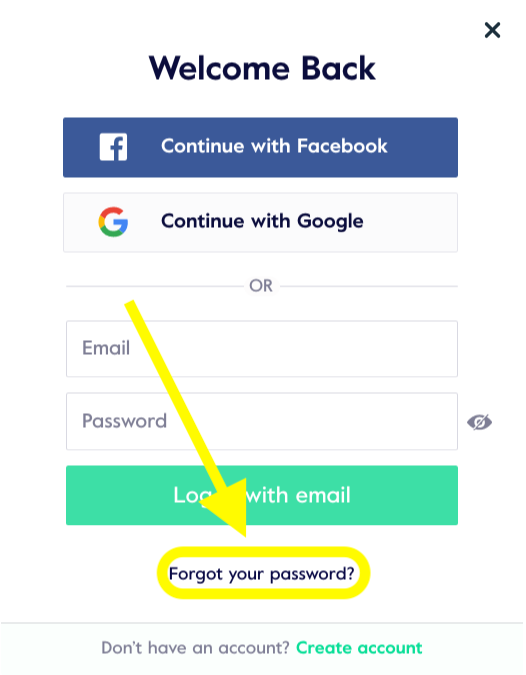 Grace Eliza Goodwin/Insider
Grace Eliza Goodwin/Insider 2. If you have an Android phone, enter your email address, phone number, or username and tap Next. If you're on an iPhone, choose which tab you want to use — Username or Phone — and enter the appropriate credential associated with your account, then tap Next.
3. You'll get a message with instructions to reset your password.
On the desktop site:1. Go to the Instagram website in a web browser and on the login screen, under the username and password fields, tap Forgot password?
Click "Forgot password?" on the login page.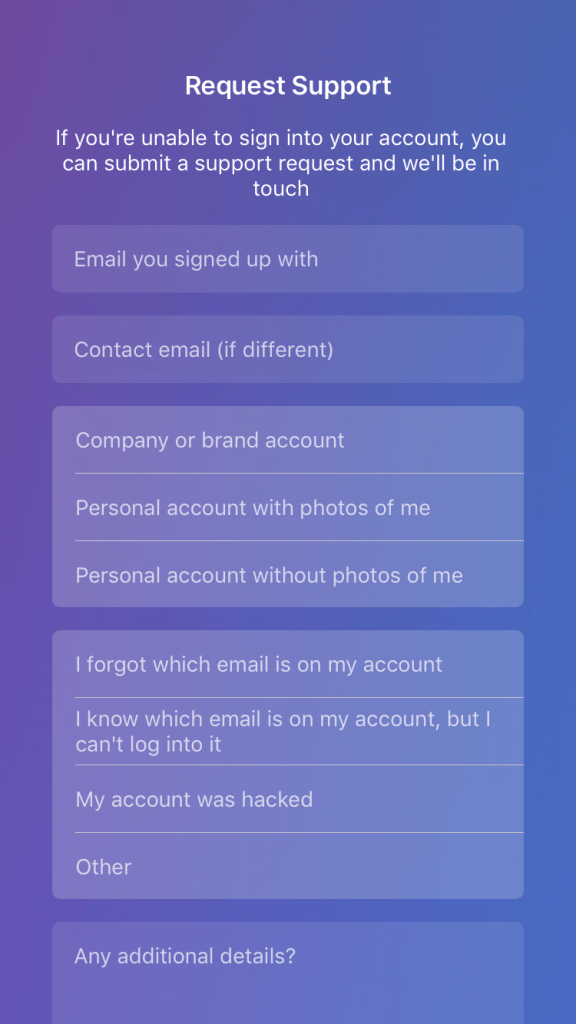 Grace Eliza Goodwin/Insider
Grace Eliza Goodwin/Insider 2. Enter your email address, phone number, or username and tap Send Login Link.
3. You'll get a message with instructions to reset your password.
Dave Johnson
Freelance Writer
Dave Johnson is a technology journalist who writes about consumer tech and how the industry is transforming the speculative world of science fiction into modern-day real life. Dave grew up in New Jersey before entering the Air Force to operate satellites, teach space operations, and do space launch planning. He then spent eight years as a content lead on the Windows team at Microsoft. As a photographer, Dave has photographed wolves in their natural environment; he's also a scuba instructor and co-host of several podcasts. Dave is the author of more than two dozen books and has contributed to many sites and publications including CNET, Forbes, PC World, How To Geek, and Insider.
He then spent eight years as a content lead on the Windows team at Microsoft. As a photographer, Dave has photographed wolves in their natural environment; he's also a scuba instructor and co-host of several podcasts. Dave is the author of more than two dozen books and has contributed to many sites and publications including CNET, Forbes, PC World, How To Geek, and Insider.
Read moreRead less
How to see your Instagram password (when you log in)
Content:
Have you forgotten your Instagram password? If you have forgotten your Instagram password, there are a few things you can do. First, you can reset it by clicking "Forgot your password?" on the login screen. Then follow the instructions on the screen to reset it.
However, if you're already logged into Instagram, you might be wondering how you can see your Instagram password in the app without resetting it.
After all, seeing your Instagram password is a better alternative than resetting it.
In this guide, you will learn how to see your Instagram password when you are logged in on both iPhone and Android devices.
How to see your Instagram password
To see your Instagram password, you need to go to the saved passwords on your device.
You can do this for both iPhone and Android devices.
If you're using an iPhone, you can see your Instagram passcode by going to your phone's settings.
Then go to "Passwords", search for "instagram.com" and click on it to see your Instagram password.
On Android, you can see your Instagram password by going to your Google account in your phone's settings.
Then click "Google Account Management" and then "Security" and you can see your saved passwords in "Password Manager".
Some passwords are automatically saved on your device.
Therefore, it is highly likely that you will be able to find your Instagram password on your device as it can be saved.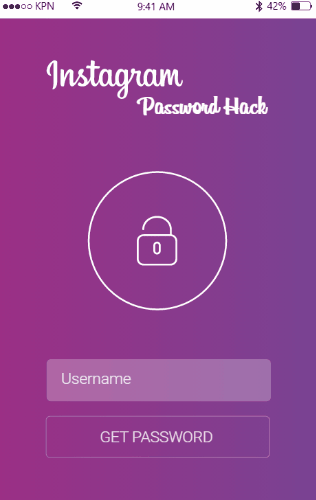
How to see your Instagram password on iPhone
To see your Instagram password on your iPhone, go to your phone's settings and tap "Passwords".
Then find and tap "instagram.com" and you can see your Instagram password.
Be aware that your passcode/Face ID/Touch ID is required to view your passwords.
After you click "instagram.com", you will also be able to see your Instagram username.
Then copy your Instagram password and paste it into the "password" field on the Instagram login screen.
If you can't find "instagram.com", try searching for "facebook.com" instead.
This is because your Facebook password may be similar to your Instagram password.
Therefore, you can use your Facebook password and try to log into your Instagram account with it.
Below is a step by step guide on how to do this.
1. Go to your phone settings.
The first step is to go to your phone settings.

First you need to go to your phone settings.
This is because your saved passwords can be found in your phone's settings.
Swipe down from the top of the screen to access phone settings.
Then search for "Settings" in the search bar and click the "Search" button.
You will then see several search results, including the settings icon.
Click the settings icon to access your phone's settings.
Continue to the next step to learn how to view saved passwords on your iPhone.
2. Click "Passwords".
In your phone settings, scroll down and tap "Passwords" to view your saved passwords.
In your phone settings, you will see several tabs, including Airplane Mode, Wi-Fi, Bluetooth, and more.
The tab you are looking for is the Passwords tab.
This is because the Passwords tab allows you to view saved passwords, including your Instagram account password.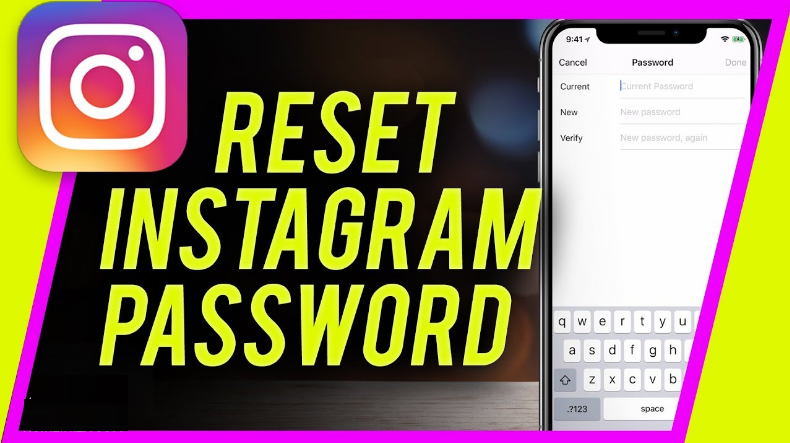
Scroll down the settings page until you find the "Passwords" tab.
The Passwords tab should be directly below the Wallet & Apple Pay tab.
Click on the "Passwords" tab to go to the passwords page.
Skip to the last step to learn how to find your Instagram passcode on your iPhone.
3. Click "Instagram.com".
Find and tap "instagram.com" and you can see your Instagram login details, including your username and password.
After you clicked "Passwords", you need to unlock it first.
A pop-up window will appear asking you to use Touch ID, Face ID, or a password to unlock the page.
If you are prompted to use Touch ID, simply press the Home button with your thumb to unlock it.
If you are prompted to use Face ID, position your face in front of the camera.
Finally, enter your 6-digit passcode, if required.
This will take you to the "Passwords" page.
On the "Passwords" page, you will see all your saved passwords on various websites.
Scroll down until you find the "instagram.com" tab.
Click on "instagram.com" to see your login details.
If you can't find "instagram.com", you can click on "facebook.com" instead, as your Facebook password may be similar to your Instagram password.
After you click on "instagram.com", you will see your Instagram username and password.
You can copy your Instagram password by long-pressing the "Password" field.
Then click "Copy" to copy it!
How to see your Instagram password on Android
The "Password Manager" in your Google account allows you to view your saved passwords.
To see your Instagram password on Android, you first need to go to your Google account in your phone's settings.
Then click "Google Account Management", click "Security" and click "Password Manager" to see your Instagram password.
Google has a "Password Manager" that stores some of your passwords.
Therefore, there is a good chance that you can find your Instagram password in it.
Here is a step by step guide on how to do this:
- Go to your phone settings.
- Scroll down and click Google.
- Click Manage Google Account.
- Scroll to the right of the navigation bar and click Security.
- Scroll down and click "Password Manager".
- Select "Instagram" to see your Instagram password.
After you click "Instagram", you will need to verify your identity by entering a password or fingerprint.
In addition, you will need to click on the eye icon to find out your Instagram password.
If you can't find the "Instagram" tab, you can click on "Facebook" instead.
This is because your Facebook and Instagram passwords may be similar.
Conclusion
If you haven't logged out of your Instagram account for a long time, you may not remember your password.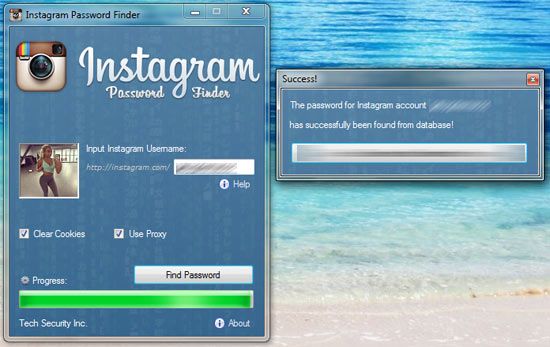
If this guide helped you find and see your Instagram password, be sure to write it down somewhere.
This way you won't have to search or reload it again.
Note that all social networks are constantly evolving - to stay up to date with the latest news and trends, be sure to check out the top 100 social media blogs today.
How to find out your Instagram password ▷ ➡️ Stop Creative ▷ ➡️
9555
6
6 Read Min
How to find out the password from Instagram. In today's guide, I will explain how to get access to your password if you forget it, as well as the methods that hackers use to find out the instagram password of their victims. But most importantly, you'll also see how you can protect yourself from (and prevent) these types of attacks.
Index
- 1 How to find out the password on Instagram step by step
- 1.
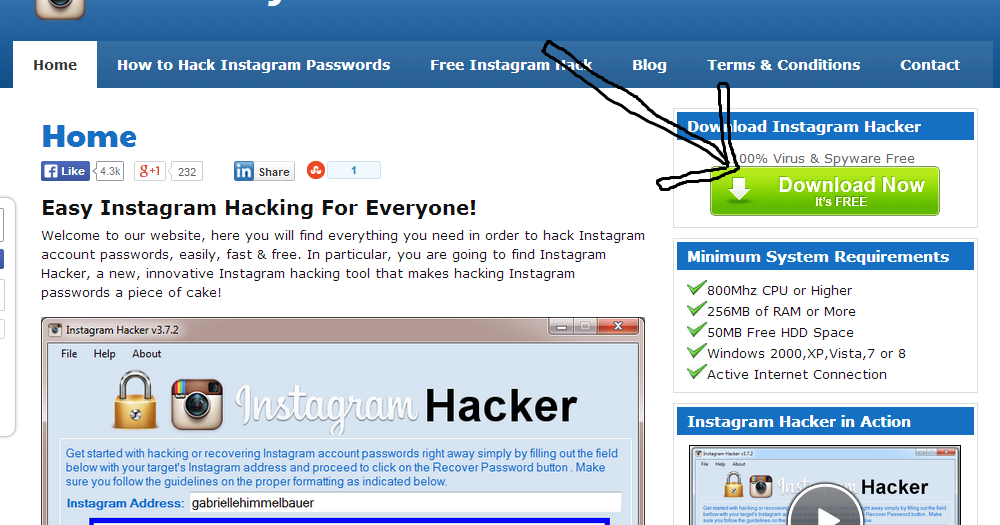 1 software Keylier
1 software Keylier - 1.2 Spy applications
- 1.3 Theft of personal data (Fishing)
- 1.4 Social engineering
- 1.5 Parroces, preserved in the base, preserved in the base, preserved in the base, preserved in the framework.
- 2 How to prevent your Instagram password from being stolen
- 2.1 Use a long password that is hard to guess
- 2.2 Enable two-factor authentication
- 2.3 Do not use public Wi-Fi networks
- 3 How to reset your Instagram password
How to find out the password on Instagram step by step
There are several hacking methods that make it possible to find out the instagram password and which are used (successfully) by hackers. To protect against this type of cyberattack, you obviously need to know the "weapons" used by the "enemy", including keyloggers, spyware, email. phishing and social engineering approaches.
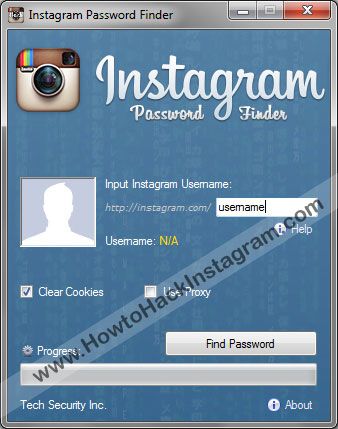
Keylogger software
One of the most commonly used hacker techniques is the use of software. Keylogger. These fairly advanced programs can "sniff" the keyboard, meaning they can capture everything the user types on the keyboard, including passwords.
In addition to more advanced keyloggers (those that record text typed on the keyboard and send it to crackers who can then act remotely) there are also less powerful keyloggers that can be used by users not very familiar with the world of hacking. One of them is Main KeyLogger.
Spyware
Since everything that belongs to the computer world can potentially be "hacked", mobile phones and tablets are not immune from cyber attacks.
Be careful, because they can install some spyware applications which, like keyloggers, record text written by the user.
 They also monitor incoming calls and outgoing messages, text messages, online activities, and more.
They also monitor incoming calls and outgoing messages, text messages, online activities, and more. To find out if your device has spy apps installed, monitor your power consumption (spy apps often consume a lot of power). battery).
An energy monitoring application such as Wakelock Detector may help.
Sometimes even some applications for parental control and applications Anti-theft They are used for "malicious" purposes (perhaps by members of your family!). Annex 9 is an example0011 Qustodio en Android.
Identity theft (phishing)
Another hacking technique I want to warn you about is impersonating the person.
How to use? The hacker sends an email to the victim that appears to be from the Instagram team. The link is included in the post in question: when clicked, the user is redirected to a login page, which is very similar to the Instagram page, and where the user is asked to enter a username.
 and password.
and password. If a user "takes the bait", their login details are entered into the fake Instagram site, it will fall directly into the hands of cybercriminals.
Protecting yourself from phishing is pretty easy, you just need to ignore fake Instagram emails.
Despite this, many users fall into this seemingly harmless but very effective trap. The best thing you can do is ignore all emails asking for access or password change from Instagram . If you want to log in to Instagram or need to change your account password, connect to the page Instagram.com from a browser, log in with your account credentials (or using your Facebook account) and proceed to set up your profile password by first clicking on little man (top right), then on icon gear and finally on Change password .
Social engineering
Social engineering is another hacking technique that I'm warning about.
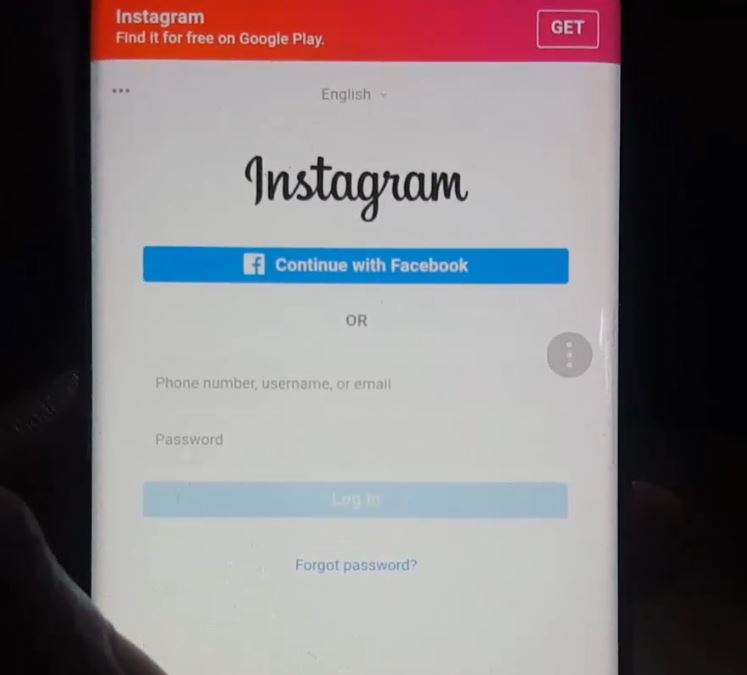 In this case, hackers using this particular technique approach the user and, under whatever pretext, ask him to lend him a mobile phone, a tablet or a PC. By possessing the victim's devices, the criminals take advantage of the situation to gain access to the accounts and personal information of the victim.
In this case, hackers using this particular technique approach the user and, under whatever pretext, ask him to lend him a mobile phone, a tablet or a PC. By possessing the victim's devices, the criminals take advantage of the situation to gain access to the accounts and personal information of the victim. How can you protect yourself from such a threat? Simple: if someone asks you to lend them one of your devices, don't accept it for any reason (unless, of course, they're super reliable)!
Passwords saved in the browser database
Do you usually guardar your account passwords directly in Bowser? Bad very bad! If a hacker could access the database of the browser you use to log in to Instagram, they would have no problem breaking into your account.
How to prevent your Instagram password from being stolen
Now that you've covered the most commonly used hack methods to steal your Instagram password, it's time to go "meet" and figure out how to protect yourself.

Use a long password that is difficult to guess
Use a long, hard-to-guess password It's very important to avoid nasty "intrusions" on your Instagram account.
should be at least 15-18 characters , alternation of numbers, letters and characters (for example, ! , £ , PS , % , Y , /, # * , = , + , 9 , C , @ , etc.). In addition to that, I recommend that you change your Instagram account password at least once a month to make it even harder to find.
Since you are most likely subscribed to numerous online services and social networks, it may be difficult for you to remember all the passwords for multiple accounts.
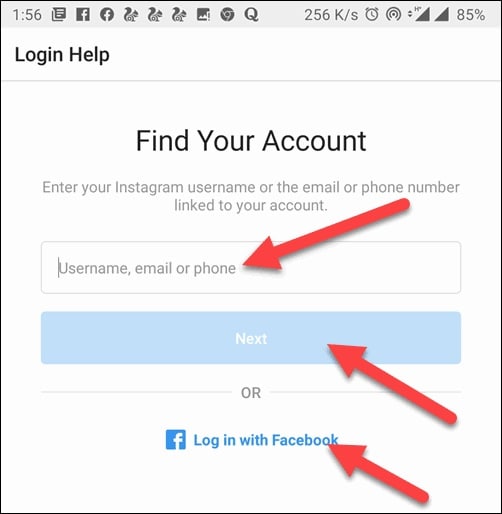
If yes, you can solve the problem by using the password manager.
Enable two-factor authentication
Another way to prevent dangerous intruders from entering your account is to enable two-factor authentication .
Once you enable this important security setting, you will only be able to access Instagram from a new device or browser by entering a second passkey, which will be sent to you by the Instagram team via SMS.
Thus, even if someone intercepts your password, they will not be able to access your Instagram account (because only you will receive the second password via SMS).
To activate two-factor authentication, open the official Instagram app on your Android o iOS device, touch the little person is in the lower right corner and on the next screen, press the symbol (.
 ..) .
..) . Then scroll the screen you see and touch the item Two-factor authentication found in section Account and in the screen that opens go to ON option lever Request security code .
You have just enabled two-factor authentication and your account is more secure. In a few minutes, you will receive an email confirming the activation of this useful security system.
Do not use public Wi-Fi networks
When you are away from home and connect to the Internet via your carrier's 3G or 4G LTE network, avoid public Wi-Fi networks as they are more vulnerable to cyberattacks and easy prey for hackers trying to sniff out unfortunate users' data.
Also start using VPN to encrypt the data transmitted over your connection and make it inaccessible to attackers and providers.

- 1.