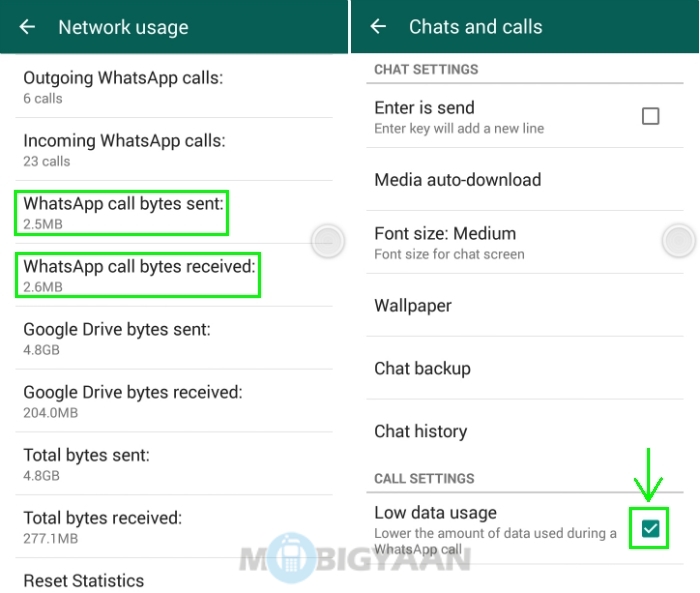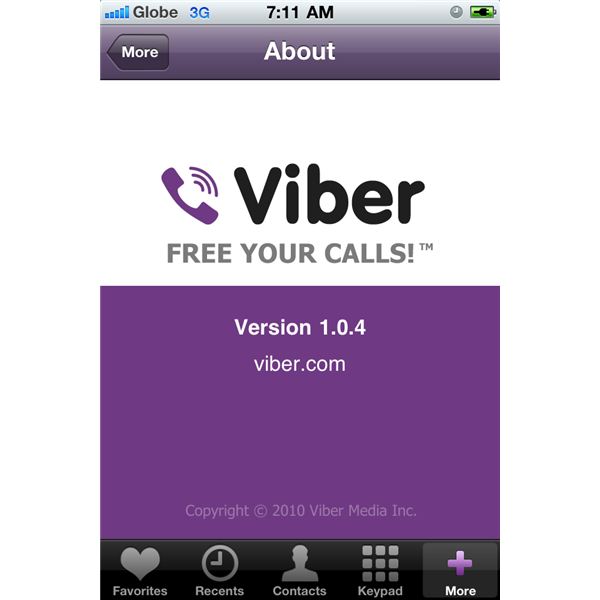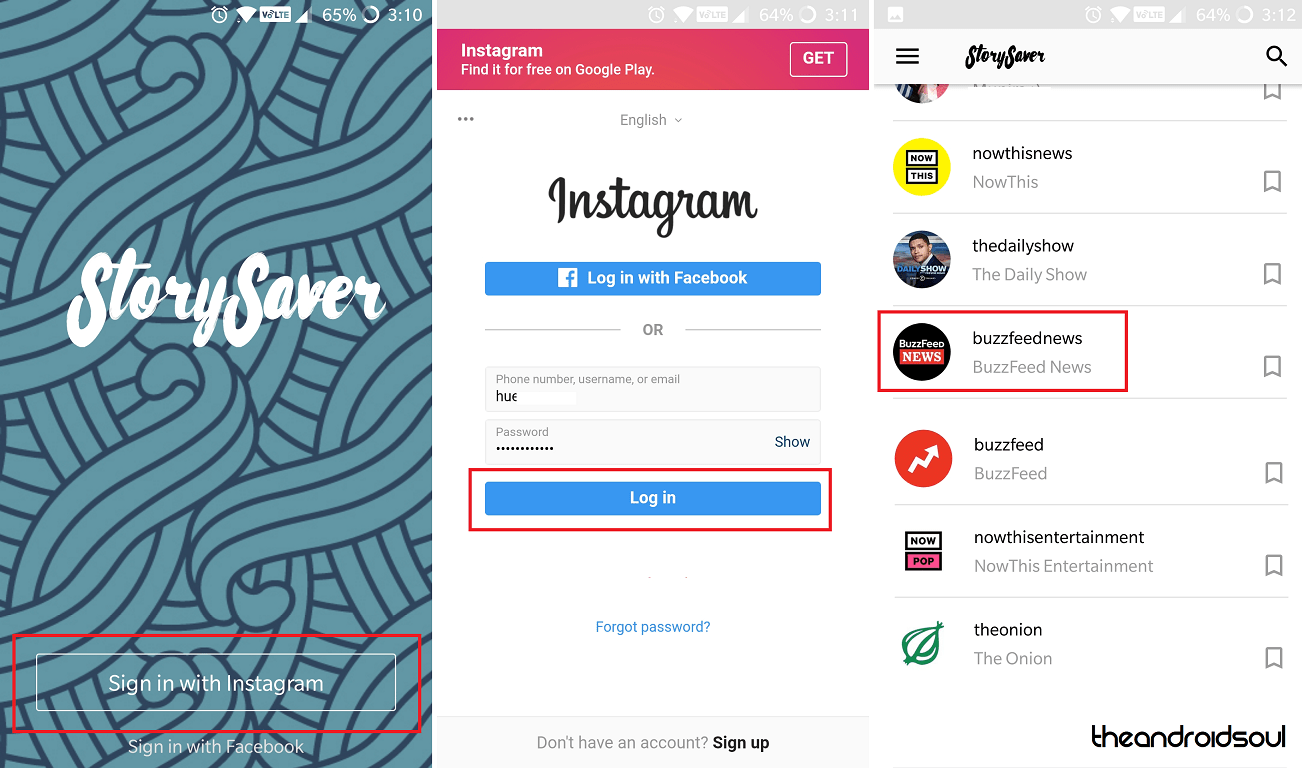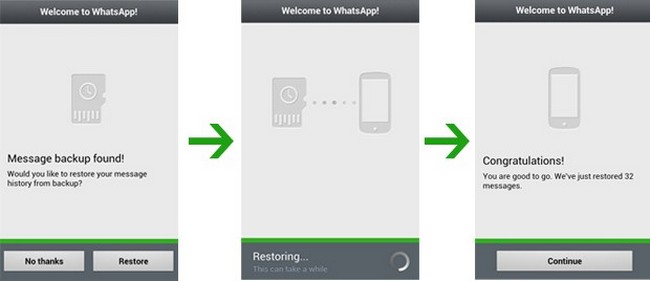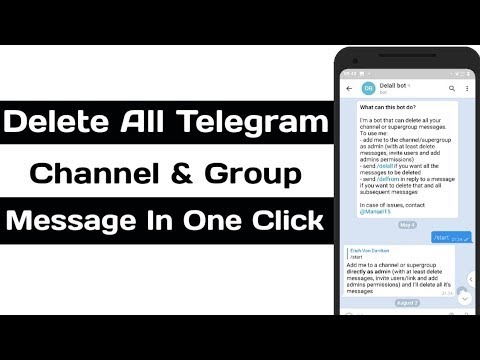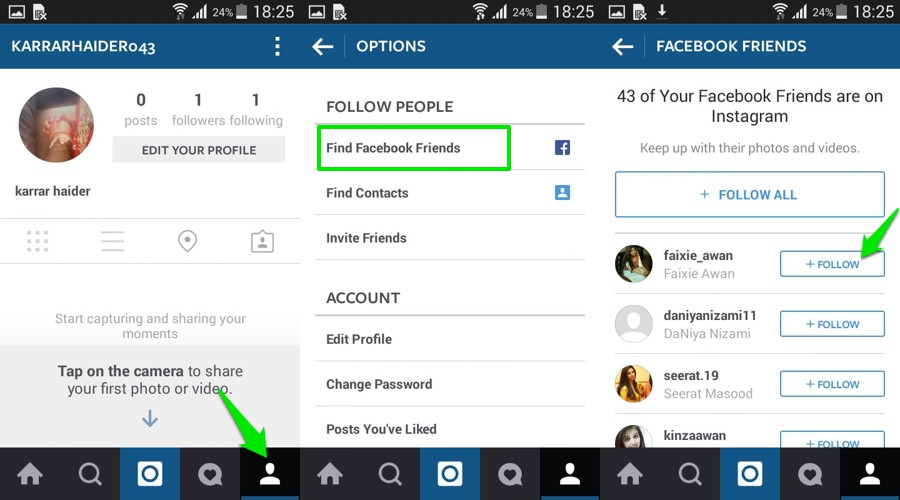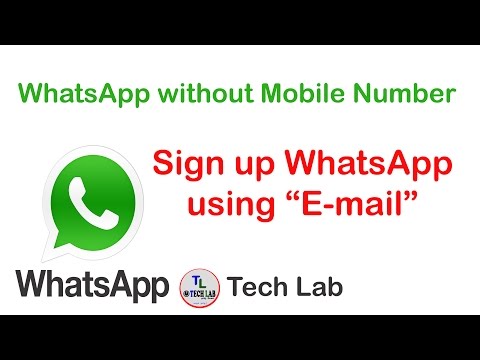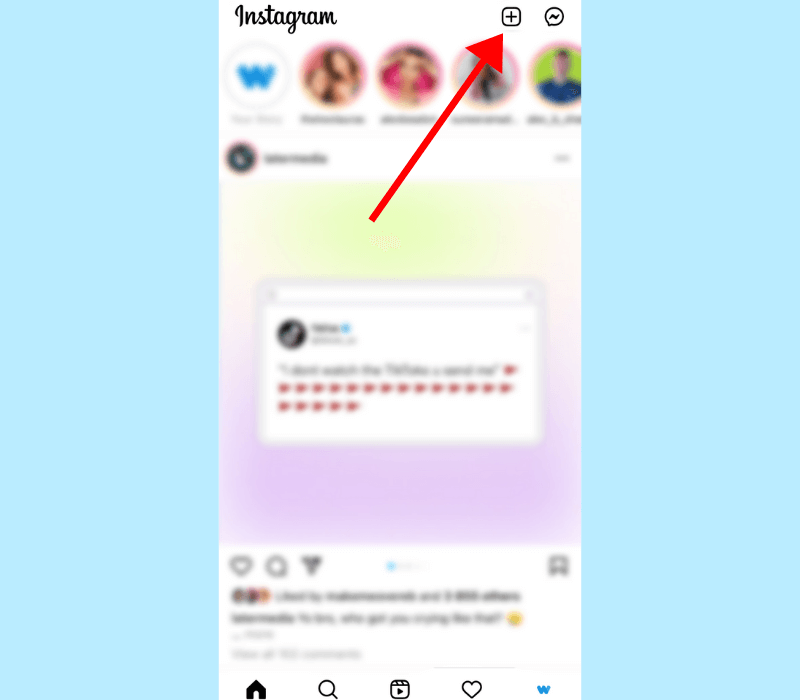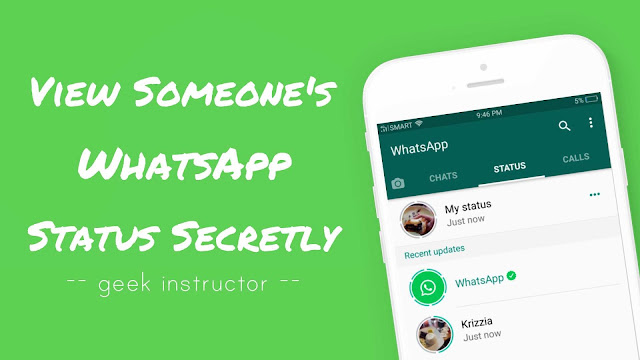How can we get whatsapp call history
How Do I Check Deleted Call Records on WhatsApp? [2022]
WhatsApp has become an essential social messaging application used by billions of people globally. Individuals use the app to exchange messages, videos, audio, and other attachments with loved ones. Different organizations also prefer the WhatsApp call feature to share information with customers, employees, and other businesses.
The WhatsApp call feature usually keeps track of all the contacts approached through this platform. If you had important contacts on your WhatsApp call wall, you would not want to lose them for various future purposes. However, some events can lead to accidentally deleting these contacts. Perhaps your WhatsApp application can fail due to an unpredictable situation hence losing all the contacts. In this case, you will need to learn approaches to retrieve the deleted call records. This article provides comprehensive methods for getting back the call records to your phone if you hadn’t saved them.
Method 1: Recover Deleted WhatsApp Call History from Google Drive Backup
WhatsApp for android usually saves the chat history and call records to Google Drive as the default storage. The WhatsApp backup feature can be helpful in instances where you may lose important data, like the WhatsApp call history. However, WhatsApp users must set up Google email on the phone and choose a backup frequency to get WhatsApp data saved to Google Drive.
If you accidentally delete the WhatsApp call records from the application, you can retrieve them if you remember syncing WhatsApp with your Google account. Keep in mind that WhatsApp usually saves your content to the phone's memory every day. These backups can be taken to your Google drive depending on your settings on WhatsApp. If you have no clue how to sync your WhatsApp with Google account, the following guideline will help you achieve the task.
- Open WhatsApp on your phone and go to its settings. The three-dotted icon on the right upper side will give you access to WhatsApp settings.

- Check the following screen, click on chats and then chat backup.
- If your phone is already synced to a Google account, it will appear under the accounts options. If not, you will be required to sign in to your Google account and then tap on it to select a storage destination for your WhatsApp backup.
- Once you choose a Google account, select the backup option to take an immediate backup to Google drive. If you want to include videos attached to WhatsApp messages into your backup file, make sure you select the option from here before you backup.
- You can also set up your preferred frequency for automatic backup under the backup to Google drive option. The options available here include daily, weekly, monthly, and you can set up a custom choice that suits you.
Your WhatsApp data will be backed up instantly to Google Drive and will be automated depending on your selected backup time. If you lose your phone or accidentally delete your WhatsApp call records, you will find them from Google drive.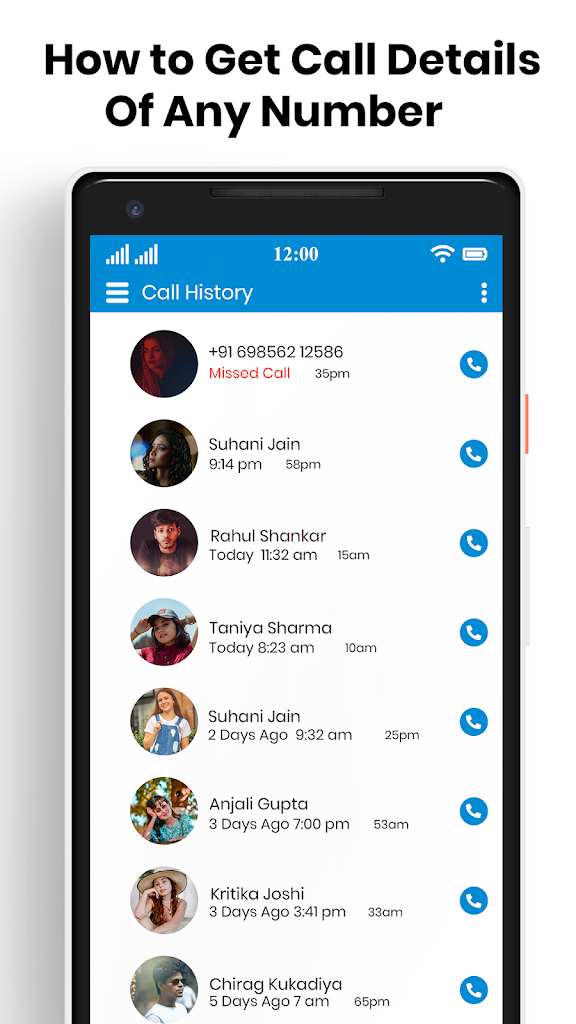 To achieve that, you need to follow these simple steps.
To achieve that, you need to follow these simple steps.
- Reinstall WhatsApp on your phone from the official platform. Ensure you don’t change the Google account and phone number you used during the backup process.
- Open the application and verify your phone number using the 6-digit codes sent to you.
- After successfully verifying the phone number, a prompt notification will appear on the screen requiring you to restore WhatsApp content from Google drive. Tap on the restore button to get back your WhatsApp data, including the call records.
- The restoration process will complete and all chats and call records will display over the phone.
You may also be interested in: How to Fix WhatsApp Backup Stuck?
Method 2: Restore Deleted WhatsApp Call History from Local Backup
You can get your WhatsApp call records from the local backup on your phone memory. Ideally, WhatsApp comes with a backup feature that saves your content to the local storage every day. If you lose the call records, you don’t have to worry because you can just restore from the existing local WhatsApp backup.
If you lose the call records, you don’t have to worry because you can just restore from the existing local WhatsApp backup.
You can as well back up your WhatsApp data to the phone storage using the following approach;
- Open the WhatsApp application and visit the settings panel by tapping the three-dotted icon on the top right side. Go to chats>chats backup and then select the backup button. The action will make an immediate backup. Do not bother setting up the accounts feature since you only need to copy your backup on the local storage.
- When it comes to retrieving the deleted WhatsApp call records, you need to access the local backup from your phone memory or SD card, depending on where you saved the WhatsApp backup file. Here are simple steps to restore from the local backup.
- Open the file manager application on your phone to browse the local storage or the SD card.
- Locate the folder named WhatsApp. Further, open the databases folder to find the WhatsApp backup files you saved.

- Find the recent backup file and rename it by eliminating the dates for easy accessibility during the restoration process. Choose the file that contains the dates when you received the calls or the date before you deleted your WhatsApp call records.
- The WhatsApp backup files are named as ‘msgstore-yyy-mm-dd.1.db.crypt12’. You are required to rename the file to ‘msgstore.db.crypt12’. If you already have a file with the exact name, be sure to overwrite it.
- Now uninstall WhatsApp from your phone and download another application from the Google play store for a fresh installation.
- Open the installed app and begin setting up by verifying your phone number. It will take a short moment for the application to detect a backup file available on your phone automatically.
- Tap the Restore button to initiate restoration of your WhatsApp content, including the call records. The data will be displayed on the application once the restoration process is successfully complete.
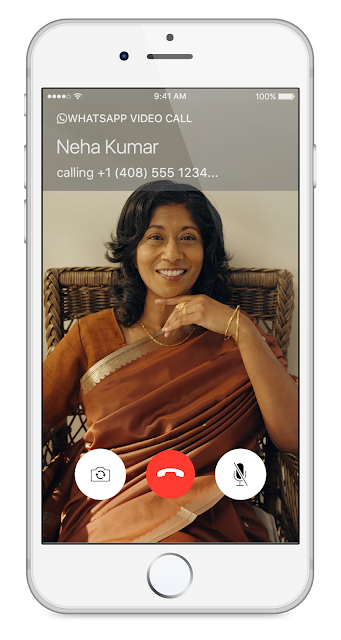
Method 3: Retrieve Deleted WhatsApp Call History from iCloud Backup (for iPhone)
iCloud is the default storage option to save WhatsApp data on iOS devices. As long as you have synced your WhatsApp with an iCloud account, you can retrieve critical data in case you lose a phone or delete it accidentally. If you are looking to retrieve the WhatsApp call records you deleted unknowingly from your iPhone, use the following simple steps.
- Open the WhatsApp application on your iPhone and visit the settings panel.
- Tap on chat history and then select chat backup. Here is you will verify whether there is an iCloud backup account for the WhatsApp data.
- If the iCloud backup exists, remove the application from the phone and reinstall afresh from the App Store.
- Follow the onscreen instruction to set up your WhatsApp account by verifying your phone number.
- A prompt to restore will appear to let you get your WhatsApp data from iCloud.
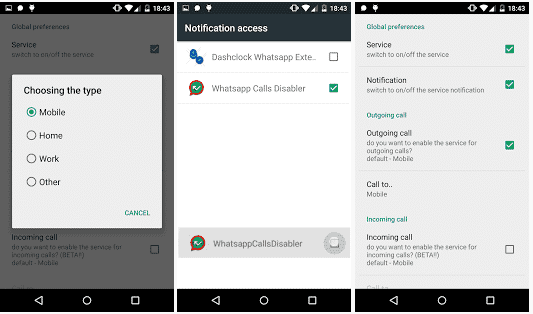
Alternatively, you can restore WhatsApp data from iCloud backup if you had backed it up with iPhone settings instead of WhatsApp settings. These are the steps to let restore WhatsApp data from iCloud backup.
- Go to the Settings app on your iPhone, then visit General>Reset>Erase All content and Settings.
- Your phone will start up as fresh as it was when new. Set up the phone correctly and then go to the ‘apps and data’ screen to select the ‘restore from iCloud backup’ option.
- Log in to the iCloud account you used to backup your iPhone and choose the backup you want to start restoring.
- Ensure the phone number you used for backup and restoration are the same.
When trying to retrieve your WhatsApp call record from iCloud, events can happen and cause difficulties in data to restore. In this case, you will receive an error message indicating ‘couldn’t restore chat history. When this happens to you, you need to take actions like clicking the retry button.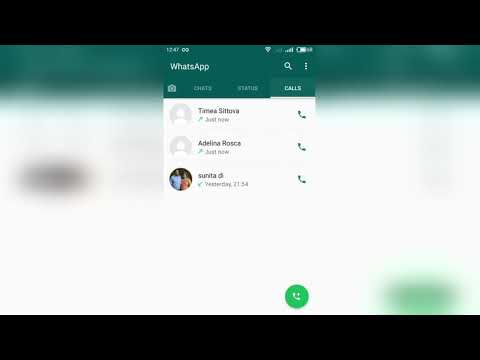 In some cases, you might eventually be unable to restore the WhatsApp call records. The following are solutions to let get you out of this dilemma.
In some cases, you might eventually be unable to restore the WhatsApp call records. The following are solutions to let get you out of this dilemma.
- Check your phone storage to see whether you run out of space, hindering adding more WhatsApp content to the device.
- Restart our iPhone to revive your device because it might be clogging up.
- Ensure you have a stable internet connection to ensure you successfully restore WhatsApp data from iCloud storage.
- Check the version of your iPhone. Some versions may require an upgrade to a higher version to perform the restoration process and other functionalities.
- Ensure the iCloud feature is turned on from the iPhone settings before you get your WhatsApp backup. It would be best if you also synced your WhatsApp with iCloud to retrieve the backup.
- Ensure you use the same iCloud ID and phone number that you used during backup and during the restoration of WhatsApp data.
Great Tip: Backup WhatsApp data on your PC to Avoid Data Loss
WhatsApp can contain important chat history and call records that you don’t want to lose. You can be prepared in advance in case you lose your phone or delete WhatsApp data accidentally. The possible options to back up your data include Google drive for android and iCloud for iPhone. You can also transfer WhatsApp content to a computer for backup. While there are various ways to achieve that, the easiest method is to use the MobileTrans – WhatsApp transfer program.
You can be prepared in advance in case you lose your phone or delete WhatsApp data accidentally. The possible options to back up your data include Google drive for android and iCloud for iPhone. You can also transfer WhatsApp content to a computer for backup. While there are various ways to achieve that, the easiest method is to use the MobileTrans – WhatsApp transfer program.
Back up WhatsApp from phone to Computer With a few Clicks!
- • Back up and restore WhatsApp data with ease.
- • Transfer WhatsApp messages between Android and iPhone.
- • Transfer 18+ types of data between 6000+ mobile devices
- • Transfer photos, videos and others between phone and computer
free download free download
4,085,556 people have downloaded it
4.5/5 Excellent
- MobileTrans- WhatsApp transfer application guarantees safety to your WhatsApp data and does not involve complicated procedures during WhatsApp data backup or restore.
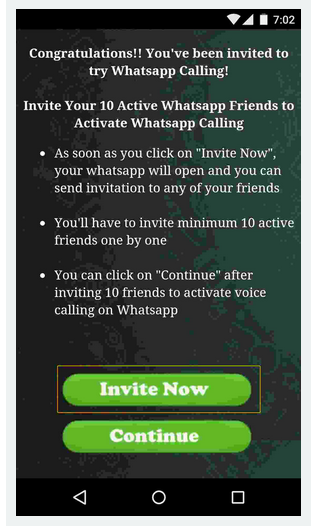 Here are steps to help you create a backup of your WhatsApp data from android to PC.
Here are steps to help you create a backup of your WhatsApp data from android to PC. - Download and install MobileTrans on your computer. Launch it and connect your android device using the appropriate USB cable.
- On the MobileTrans program interface, select the Backup & Restore option from the displayed modules.
- Go to App Backup & Restore, click on the Backup button and choose to back up WhatsApp data.
- Now, click the "start" button to start the backup process. Wait for the software to backup your WhatsApp data. After successful completion, you will receive a notification on the screen indicating the backup process was completed successfully. You can now choose to view the WhatsApp files or click the ‘Ok’ button to end the process.
Now all your WhatsApp data are backed up on your computer now, you can also restore it to your new phone when needed.
Free Download Free Download
New Trendings
ClevGuard 404 Page - 404 Error
Step 1
I want to.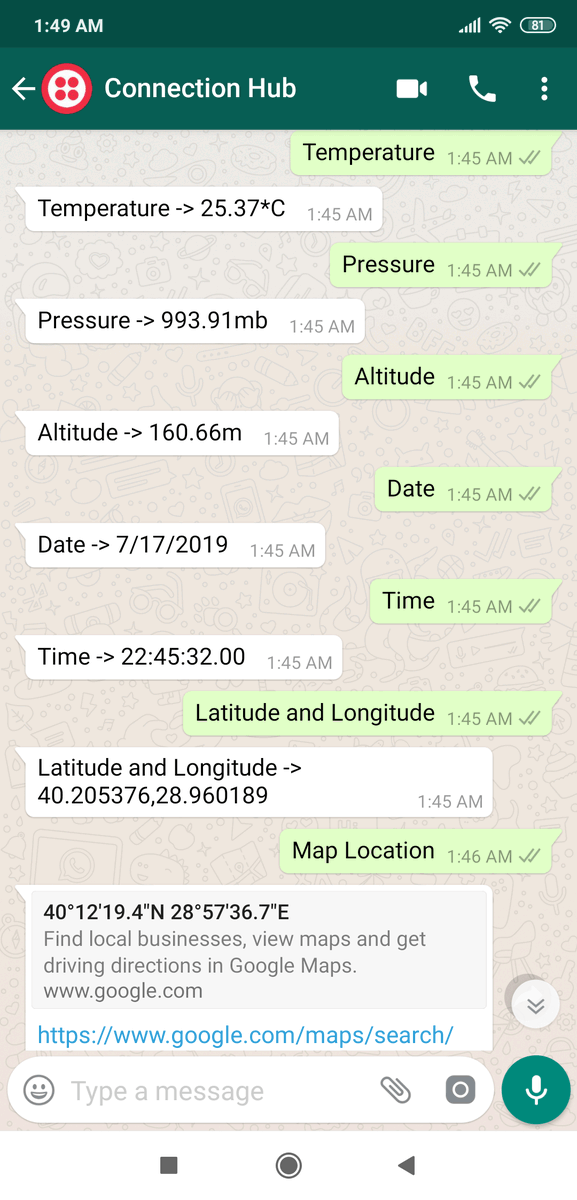 ..
..
Know if I am being monitored.
Keep track of my loved ones.
Next >>
Step 2 The target I want to monitor is using...
Android (Samsung, Huawei, Oppo, Google, etc.)
iOS (iPhone, iPad, iPod)
Windows computer
Mac computer
Next >>
Confrim your monitoring needs here
I prefer to focus on WhatsApp monitoring. (WhatsApp messages, WhatsApp calls, WhatsApp media files, etc.)
I prefer monitoring everything on the target Android phone. (Social apps, location history, phone files, etc.)
(Social apps, location history, phone files, etc.)
I prefer to focus on LINE monitoring. (LINE chats, call, voices, media files, etc.)
I prefer to ensure the safety of my kids' online activities and create screen time balance. (Web & app block, call filter, lock screen, etc.)
Next >>
The results are in
KidsGuard for WhatsApp
- Read sent or received WhatsApp messages.
- Track WhatsApp calls, even any missed ones.
- Record and playback WhatsApp calls.
- Check WhatsApp photos & videos.
- Download all WhatsApp compatible files.
- Take screenshots when WhatsApp's in use.
Take Me There
Buy Now
Starts from $7.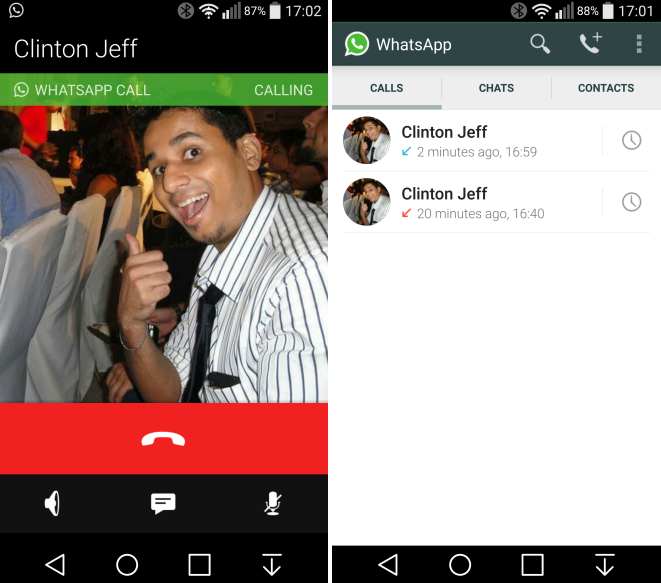 50 / month
50 / month
*You also want to know: Installation Guide / Product FAQs
The results are in
KidsGuard Pro for Android
- Monitor 16+ social media apps.
- Track real-time locations.
- Access phone files like SMS and call logs.
- Record the target's phone calls.
- Capture auto-screenshots.
- Take secret photos using remote camera.
Take Me There
Buy Now
Starts from $8.32 / month
*You also want to know: Installation Guide / Product FAQs
The results are in
KidsGuard
- Block inappropriate websites, social or game apps, etc.
- Capture kids' devices screen in real-time & lock the screen.
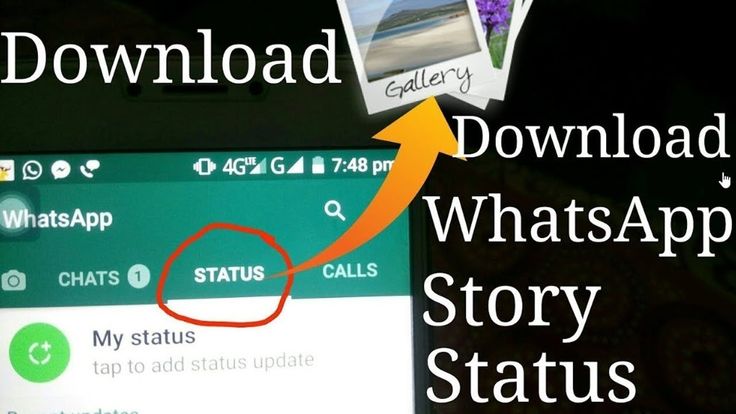
- Track kids in real time and view their location history.
- Filter scams or other messy phone calls.
- Receive detailed online activity reports.
Buy Now
*You also want to know: Installation Guide / Product FAQs
The results are in
KidsGuard for LINE
- Monitor all LINE chats, even deleted.
- Keep track of LINE calls & voices.
- Check LINE media files: photos, videos and documents, etc.
- Capture screen when LINE is using.
- Export all data in one click.
Take Me There
Buy Now
Starts from $7. 50 / month
50 / month
*You also want to know: Installation Guide / Product FAQs
I can meet the following conditions...
I own a computer and can access the target iPhone.
I know the iCloud account and password of the target iPhone.
I can access the target jailbroken iPhone.
None of conditions can I meet.
Next >>
The results are in
KidsGuard Pro for iOS
- Monitor social media chats.
- Read all sent or received text messages.
- Track all incoming and outgoing calls.
- Access multimedia files and text files.
- Check Safari history and bookmarks.
Take Me There
Buy Now
Starts from $9. 16 / month
16 / month
Note: Pro for iOS is a PC-based software that need to be installed on a computer. If you don't want to install the app, try our remote iPhone monitoring solution.
The results are in
KidsGuard Pro for iCloud
- Track GPS locations in real-time.
- Check Photos, Videos, Contacts, Calendar,etc.
- Access everything stored in the target's iCloud Drive.
- Record the target's phone calls.
- Monitor an iPhone without being detected.
- No app installation at all.
Take Me There
Buy Now
Starts from $8.32 / month
*You also want to know: Setup Guide / Product FAQs
Sorry.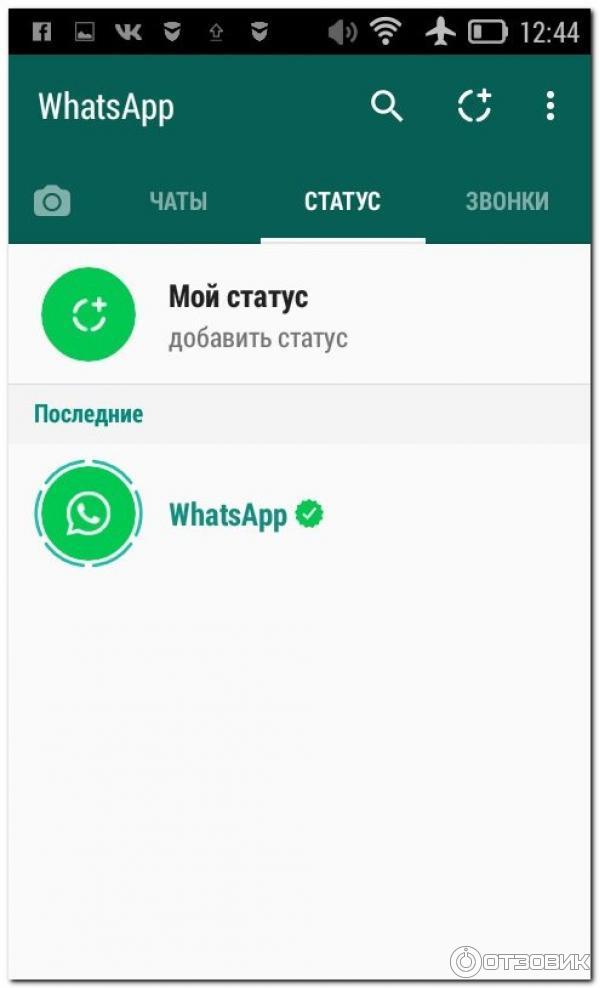 ..
..
But We Can't Find a Proper Product for You
Back OK
The results are in
KidsGuard Pro for iOS RT
- See all text message and iMessages.
- Track iPhone location remotely.
- Sync all data on iPhone in real time.
- Access all Safari history.
- Check call history on all types.
Take Me There
Buy Now
Starts from $9.99 / month
Note: KidsGuard Pro for iOS RT is a software needed to be installed on a jailbroken iPhone. If you want to know more about how to monitor an jailbroken iPhone, go to our detailed guide.
The results are in
Monivisor for Windows
- Monitor web-based social media conversations.
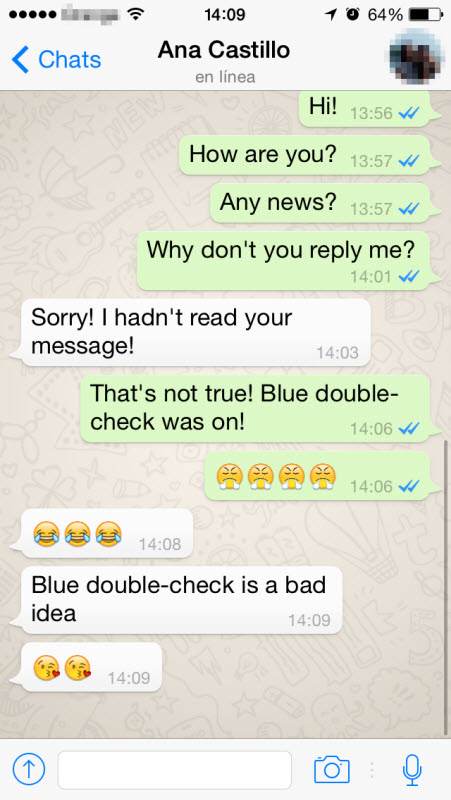
- Track internet activity & download history.
- Read all sent & received emails.
- Take automatic screenshots on the computer screen.
- View every keystroke typed on the keyboard.
Take Me There
Buy Now
Starts from $10.82 / month
*You also want to know: Installation Guide / Product FAQs
The Mac monitoring software is coming soon
Mac monitoring tool is coming soon! Leave your email here and receive the 50% early bird discount after the products are launched!
Submitted Successfully!
Thanks for your participation. We will email you the first time when Mac monitoring software is launched. By the way, don't miss the other powerful products ClevGuard offers.
By the way, don't miss the other powerful products ClevGuard offers.
Step 2 I own the following devices...
Android
Next >>
The results are in
ClevGuard Anti-spy App
- Detect and remove spywares quickly
- Real-time protection shields your device from being monitored
- Identify the access privileges for all third-party apps
Buy Now
Coming soon..
Leave your email here and receive the 50% early bird discount after the products are launched!
How to view and restore deleted calls in WhatsApp: instructions
How to view deleted calls in WhatsApp if the message history has been cleared, but there is a need to call detail? There are not very many options, but we will try to find an effective way to solve the issue!
The question to which this review is devoted is how to recover deleted calls in WhatsApp? But we will start with a small introductory part and try to figure out where to find the audio call details in general.
Viewing the call history in the messenger is very easy - you don’t have to look for special features, set settings ... Just open the tab of the same name (on Android on the top panel, on iPhone - button from the bottom left).
Here you can see a kind of details of conversations - who called you and when, who you called. Separately highlighted tab with missed calls!
If you click on the information icon, or simply click on the line with the call, you can see what time the call was made and see its status (missed or accepted).
Very convenient! Information is stored here indefinitely, unless you manually delete some data. In addition, the history will be cleared when the data is transferred or the account is deleted. Is it possible to recover deleted calls on WhatsApp?
Unfortunately, there is no separate special option! There is no button, when you click on it, you can see all the previously deleted information about audio calls.
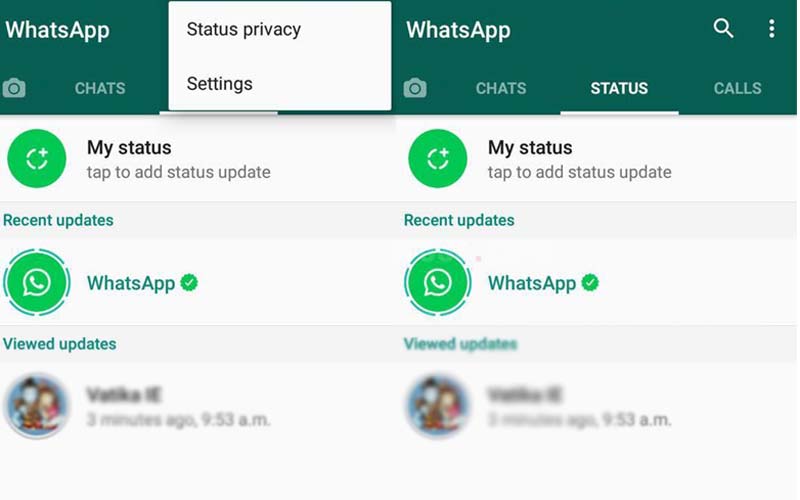
Many users find that they can get their history back by using the backup function. We are forced to disappoint you, you should not look for an answer to the question of how to restore WhatsApp calls through a backup.
Undoubtedly, this is a great option - you can easily return correspondence, contacts, media files if the messenger was deleted, if you deleted individual conversations, if you transferred the application to another device. But the possibility of returning the call history in the backup is not provided! Only correspondence (messages, attachments and much more) can be restored. Calls are not included in this list!
The messenger support service will also not answer how to restore WhatsApp calls after deletion. Your personal data is not stored on the developer's servers (for privacy purposes). Recall that the application uses end-to-end encryption technology. Only you and the interlocutor can access the data using a special key.
There may still be a way out.
Many users recommend third-party programs that help “pull out” the necessary data. For example, Dr Fone. You can search for apps in the Google Play Market.
Please note that such programs only work on Android devices. The policy of the Apple store (App Store) is much stricter towards such applications, they do not pass moderation - therefore, you will not be able to find them in the catalog.
They told everything they knew about how to restore the call history in WhatsApp. Perhaps a third-party app can help - but we can't make any guarantees. All data recovery actions are undertaken by you at your own peril and risk!
[2022 Update] How to check WhatsApp call history after removing
Speaking of popular social messaging apps, WhatsApp cannot be ignored. WhatsApp is a universal messaging application that allows users to exchange messages and make voice and video calls. For people who want to save money on chatting with friends and family, the WhatsApp calling feature is very important and convenient. However, people sometimes ask about how to retrieve their accidentally deleted WhatsApp call history. So take some time to learn how to check whatsapp call history after removing . After reading this article, you will have a clear idea of how to recover WhatsApp call history.
However, people sometimes ask about how to retrieve their accidentally deleted WhatsApp call history. So take some time to learn how to check whatsapp call history after removing . After reading this article, you will have a clear idea of how to recover WhatsApp call history.
- Part 1: Can I View Deleted Call History from Whatsapp
- Part 2: How to check WhatsApp call history after deletion on Android
- Part 3: How to check WhatsApp call history after deletion on iPhone
- Bonus tip: How to recover deleted calls in WhatsApp
Part 1: Can I View Deleted Call History from Whatsapp
Yes! You can. If you accidentally deleted your WhatsApp call history, although there is no mechanism installed in the app itself to know how to check deleted WhatsApp call history, there are still tricks for you to recover WhatsApp call history after deletion. If you use WhatsApp on Android, you can check your deleted call history either from your Google Drive backup or your phone's local backup. If you are an iOS user, you can take the help of iCloud to retrieve deleted WhatsApp call history. Next, we will guide you on how to check WhatsApp call history after deletion, whether you are using Android or iOS.
If you are an iOS user, you can take the help of iCloud to retrieve deleted WhatsApp call history. Next, we will guide you on how to check WhatsApp call history after deletion, whether you are using Android or iOS.
Part 2: How to check WhatsApp call history after deletion on Android
WhatsApp users on Android can either backup their WhatsApp data, including call records, to Google Drive, or save it locally on their device storage, so if you want to know how to check WhatsApp call history after deleting it on Android, there are available two ways.
Method 1: Check deleted WhatsApp call history using Google Drive 9 backup0061
If you have enabled "Backup to Google Drive", then all your WhatsApp chats and call logs will be backed up and stored in the Google account synced with your WhatsApp. By restoring your Google Drive backup, you can easily check your deleted WhatsApp call history.
Here's how to recover deleted WhatsApp call history from Google Drive backup.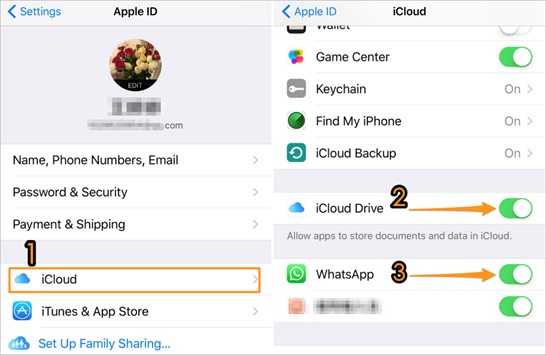
- Before restoring your WhatsApp, you should make sure that your chats are backed up. To confirm this, launch WhatsApp on your Android phone and tap on the three dots on the top right corner to open Settings.
- In the settings menu, go to Chats > Chat Backup.
-
If you have a Google Drive backup, you should see when the last backup was made. Check if the latest backup includes the latest call logs. If not, click "BACKUP" to back up your chat history.
- In order to display and check your deleted WhatsApp call history, you need to uninstall WhatsApp from your phone and reinstall it from the Google Play Store.
- After reinstalling, launch WhatsApp and sign in with your mobile number. Whatsapp will verify your number.
-
Once this process is complete, WhatsApp will ask you if you want to recover your data from Google Drive. Click "RESTORE" and wait for all your WhatsApp data to be restored, including the deleted call history.
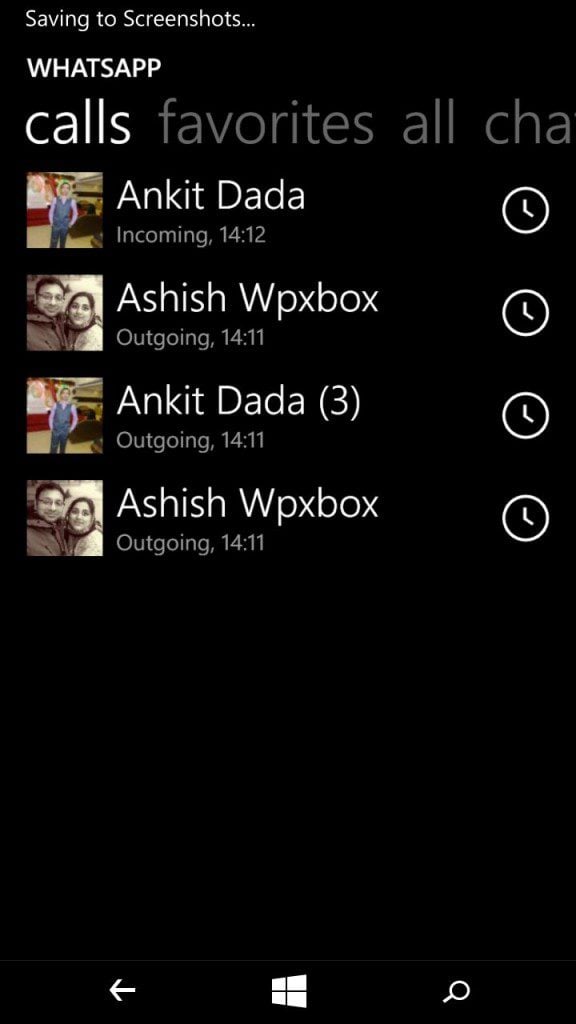
Method 2: Check deleted WhatsApp call history from local backup
If your Google account is not linked to your WhatsApp and there is no WhatsApp backup on your Google Drive, don't worry. There is another way that works to recover WhatsApp call history, which is to restore deleted WhatsApp messages from local backup.
Many Android users may not be aware that your WhatsApp chats are also automatically saved to your phone's internal memory. If you lose your call logs, you can restore them from a local backup. Here is how to recover deleted whatsapp call history on your android with local backup.
- To find your local WhatsApp backup, open the file manager app on your phone.
-
Go to Internal storage or SD card > WhatsApp > Databases where you should see all backup files.
-
Find the latest backup file named "msgstore.db.crypt12)" or "msgstore.db.crypt14" and rename it to "msgstore_Backup.db.crytp12" or "msgstore_Backup.
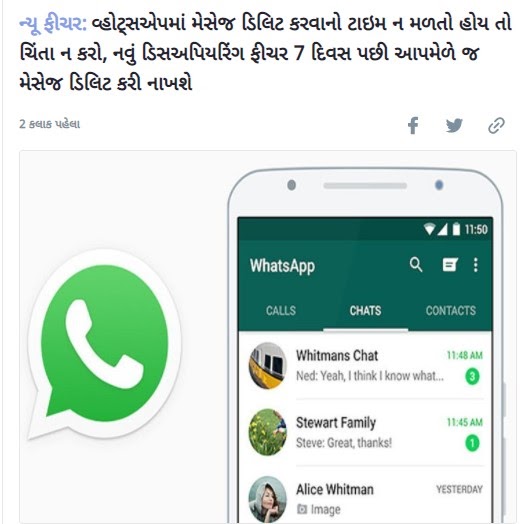 db.crytp14".
db.crytp14". - Then uninstall WhatsApp from your phone and install it again from the Google Play store.
-
Open WhatsApp, enter your phone number and verify it. When you are prompted to restore your WhatsApp chats from your phone's internal storage, click "Restore" to get your WhatsApp call history.
When the recovery process is completed, you should now check the deleted WhatsApp call history on your phone.
Part 3: How to check WhatsApp call history after deletion on iPhone
Just like on Android, there is a WhatsApp backup that iOS users can use to check their WhatsApp call history after deleting it. If you have linked your WhatsApp with an iCloud account and have previously backed up your chats to iCloud storage, checking your deleted WhatsApp call history on iPhone is a breeze.
Here's how to check deleted WhatsApp call history on iPhone by restoring WhatsApp call history from iCloud backup.
-
First, make sure you have an up-to-date backup of your chat history.
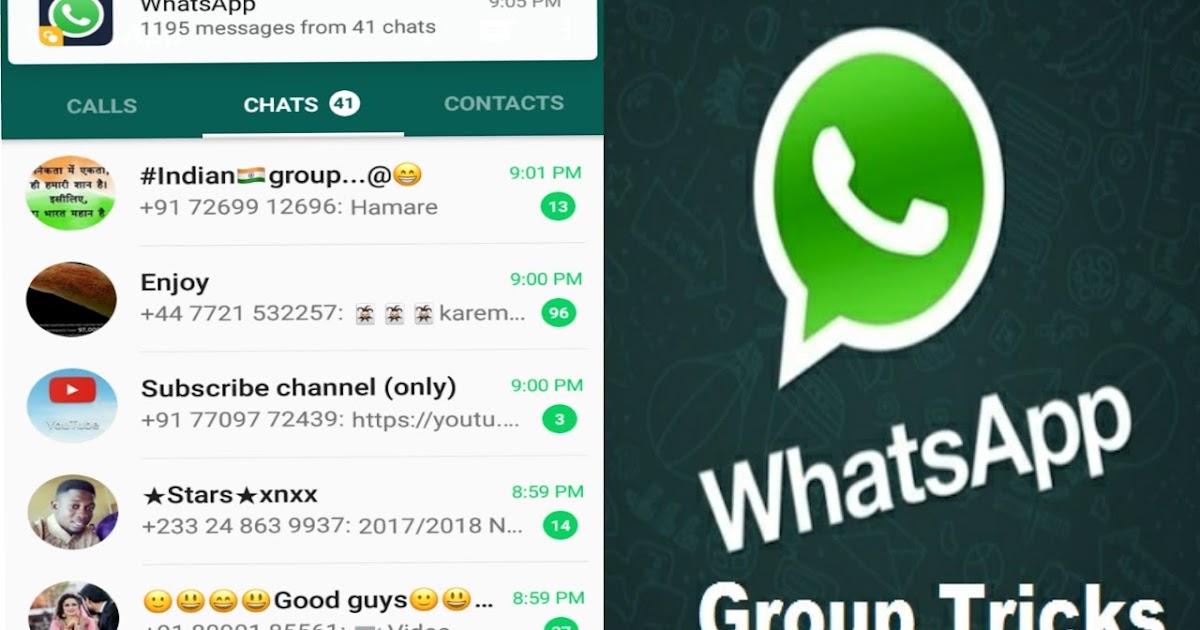 You can go to WhatsApp > Settings > Chats > Chat Backup to check the latest WhatsApp backup.
You can go to WhatsApp > Settings > Chats > Chat Backup to check the latest WhatsApp backup. - After confirming that your WhatsApp data is backed up in iCloud, you can remove WhatsApp from your iPhone and then install it again from the App Store.
- Open WhatsApp and verify your phone number.
-
After that, follow the on-screen instructions to restore WhatsApp chat history from iCloud.
When your WhatsApp chats are restored, click on the call tabs and you will see that all deleted WhatsApp call logs are back.
Bonus tip: How to recover deleted WhatsApp calls
In addition to checking WhatsApp call history after deletion, there are certain applications that allow you to check deleted WhatsApp messages without backup. Tenorshare UltData WhatsApp Recovery is a great software that can help you recover deleted messages, calls, etc. on WhatsApp Android/iOS without backup and without deleting WhatsApp. Other than that, Tenorshare UltData WhatsApp Recovery also allows you to download WhatsApp backup from Google Drive to PC.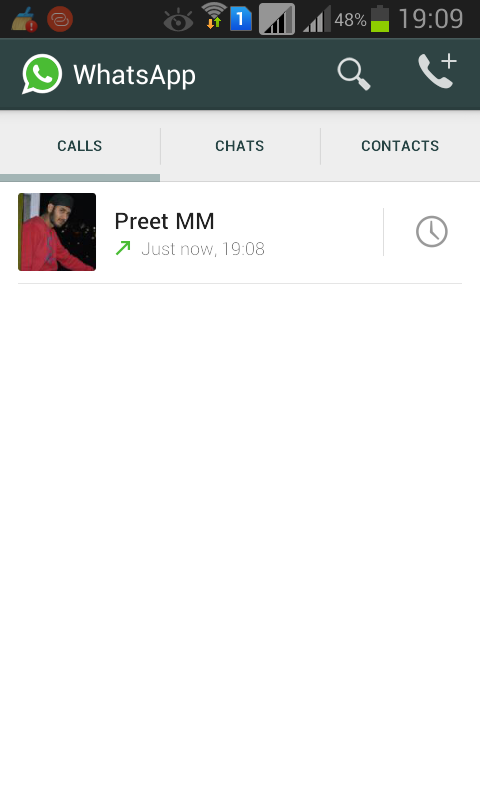 If you accidentally deleted your Android/iOS call history, Tenorshare UltData WhatsApp Recovery is also your best option to recover deleted call history on Android/iOS.
If you accidentally deleted your Android/iOS call history, Tenorshare UltData WhatsApp Recovery is also your best option to recover deleted call history on Android/iOS.
Without further ado, let's learn how to recover deleted calls on WhatsApp Android.
-
Download and install Tenorshare UltData WhatsApp Recovery on Win or Mac, then open the program and connect your Android phone to your computer. Once connected, click "Restore WhatsApp Data".
-
Follow the on-screen instructions to enable USB debugging on your Android phone.
-
When UltData for Android detects your phone, click the Start button on the prompt.
-
Make sure you are signed in to WhatsApp on your device. A prompt will appear on your screen, click "Yes, I want to continue" to start the process.
-
The application will start the scanning process and display all WhatsApp data that can be recovered. Now you will be able to check your deleted WhatsApp messages.