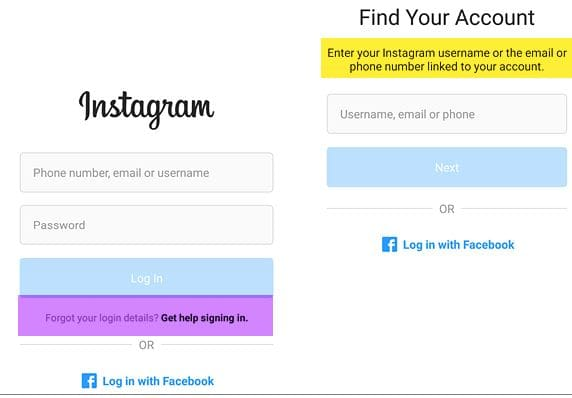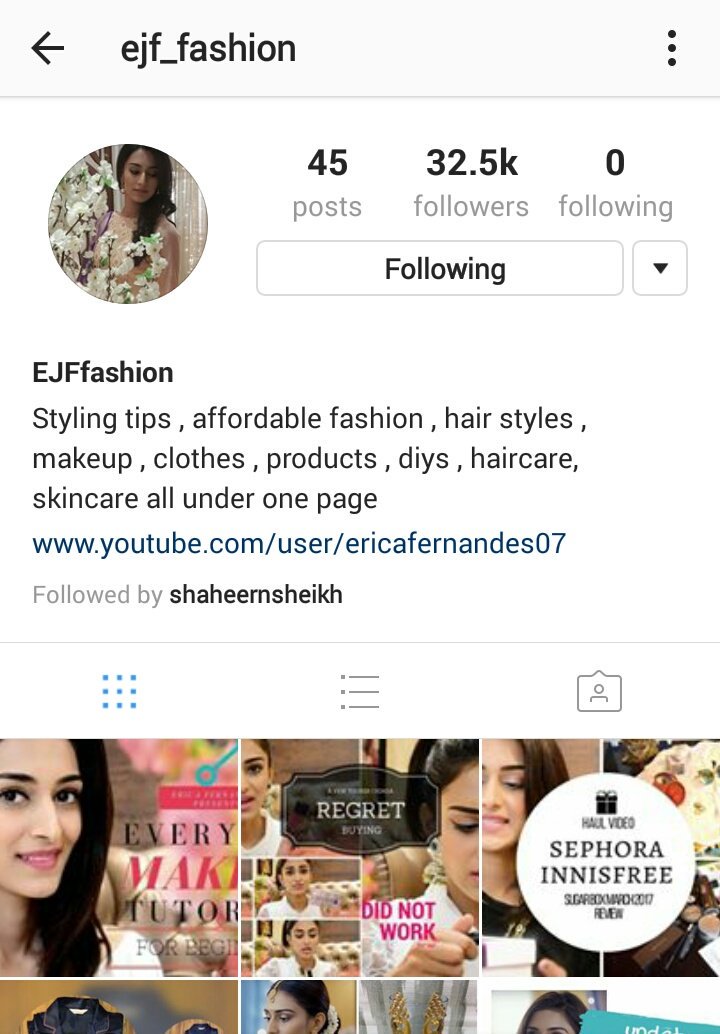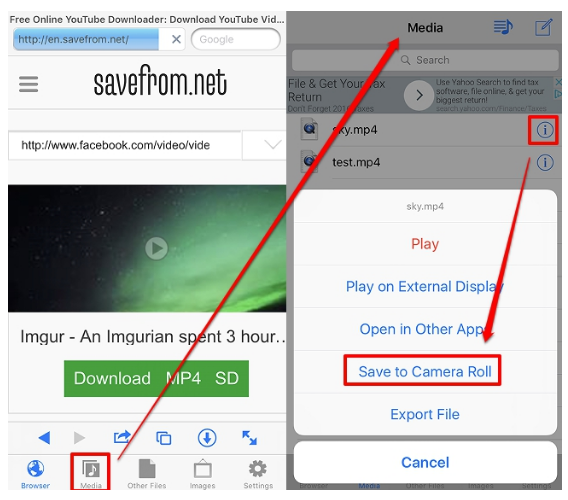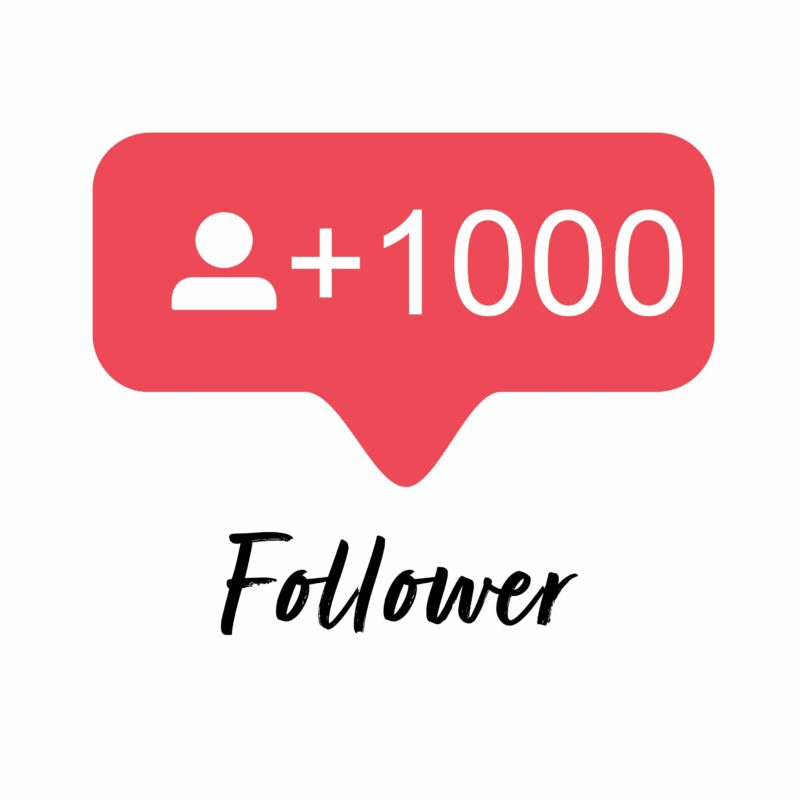How to find instagram password while logged in
How to See Your Instagram Password (While Logged in)
by Jamie Spencer
Forgetting your Instagram password is easily done. Apps on your iPhone or Android devices, make access easier for you by keeping you logged in all the time.
But what if you have to log out and can’t remember your password, or can’t access it? With so many social media sites out there all requiring passwords, it can be hard to keep track of them all.
If you do find yourself without access to your Instagram account, then there are a few things you can do to solve this problem.
The first thing you can do is to tap on the “Forgot password?” link, which you can find on the login screen.
Simply follow the on-screen instructions. This will kick off the process of resetting your password.
What if I’m already logged into Instagram?
If you’re already logged into Instagram, and you just want to see your password without having to reset it, then you can certainly do that too!
On both iPhone and Android devices, you’ll discover how to see your Instagram password when logged in with these instructions.
How to view your Instagram password
An easy way to view your Instagram password is to head over to your saved passwords on your device, which can be done for both iPhone and Android.
For iPhone users, you can get access to your Instagram password by going to your phone’s settings. Go to “Passwords”, scroll down to “instagram.com” and select it to then reveal your Instagram password.
Android users, you can get access to your Instagram password by heading to your Google Account via your phone’s settings.
Once there, select “Manage your Google Account” and then “Security”.
You will then be able to see your saved passwords in the “Password Manager”.
When you sign up to apps via your device, passwords tend to be stored for you automatically, which makes it easier for you to keep track of them.
Let’s go into a bit for detail for both iPhone and Android devices.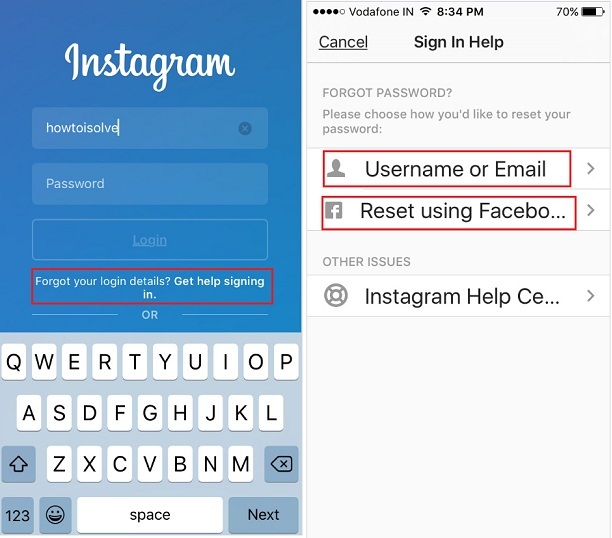
How to view your Instagram password on an iPhone
This is crazy simple to do.
Your Instagram password can be found on your iPhone’s settings. Go to “settings” and tap on “Passwords”.
Scroll down to “instagram.com” to see your Instagram password. In order to view your password, you will need to use your phone’s passcode/ face ID/touch ID to your passwords. You’ll also be given access to your Instagram username.
The next stage is to copy and paste your Instagram password into the “password’ field on the login section of Instagram.
How to view your Instagram password on Android devices
Again, this is super simple to do. You’ll have your password for Instagram in no time at all!
Your Instagram password can be found in your Android phone settings.
Go to Google Account in your phone’s settings and then click on “Manage your Google Account”.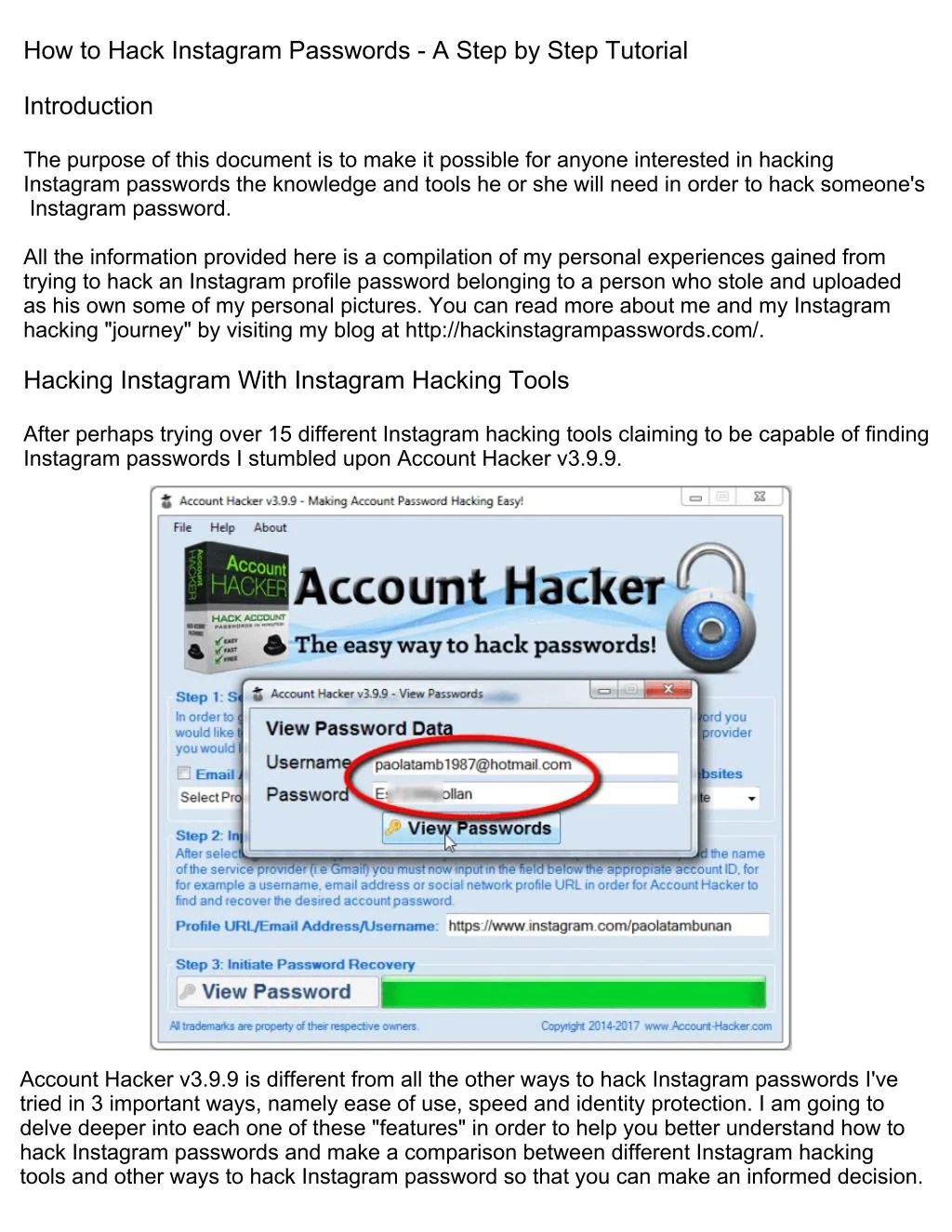
Then click on “Password Manager”.
This will give you access to your Instagram password. Like with iPhones, Android devices will more than likely store passwords automatically for you.
Here’s a quick overview of this process…
1. Go to the settings on your phone.
2. Scroll down to “Google” and tap it.
3. “Manage your Google Account” will appear.
4. Tap “Security” on the right side of the navigation bar.
5. Scroll down to “Password Manager” and tap it.
6. To see your Instagram password, select “Instagram.”
How to view your Instagram password while logged in on your (PC/Laptop)
1: On your laptop or computer, launch Google Chrome. The icon of three dots placed vertically can be found in the top-right corner of the screen. Simply click on it.
2: Once you click on the three dots, a drop-down menu will appear with various options to click on. Find the Settings link (located at the bottom of the menu – see below screenshot), and click.
Find the Settings link (located at the bottom of the menu – see below screenshot), and click.
3: On the Settings page, you’ll see a search bar. Click on it, and type in Passwords.
4: Passwords will appear in the Autofill results. Tap on it. You’ll see all of your passwords on the next page. Verify the password on your laptop/computer lock to see them, and you’re all done.
And that’s it. Simple! So if you get logged out again and can’t find your passwords, you now know exactly what to do.
The following two tabs change content below.
- Bio
- Latest Posts
My name is Jamie Spencer and I have spent the past 10 years building money making blogs. After growing tired of the 9-5, commuting and never seeing my family I decided that I wanted to make some changes and launched my first blog. Since then I have launched lots of successful niche blogs and after selling my survivalist blog I decided to teach other people how to do the same.
Does Instagram Notify The Other User When You Take a Screenshot?
How To See Your Liked Posts On Instagram
How To Fix Privacy Check Glitch On Instagram Solved
Instagram Avatar Sticker Not Showing (How To Fix)
How to See Your Instagram Password (While Logged in)
The Best Link Bio Tools For Instagram
Best Time To Post On Instagram
Instagram Stats 2022
How To Make Money on Instagram
Best Analytics Tools For Instagram
Instagram Tools That Help Grow Your Followers & Revenue
How to fix "Checkpoint Required"
"Business accounts can't be private" on Insta (How to Fix)
How to See Instagram Password While Logged In on iPhone & Android
Around a decade ago, people used to remember the phone numbers of all their relatives and the passwords of all their bank accounts. However, as technology progressed and people had the option of storing these numbers, they stopped memorizing them. This is exactly what happened with passwords too.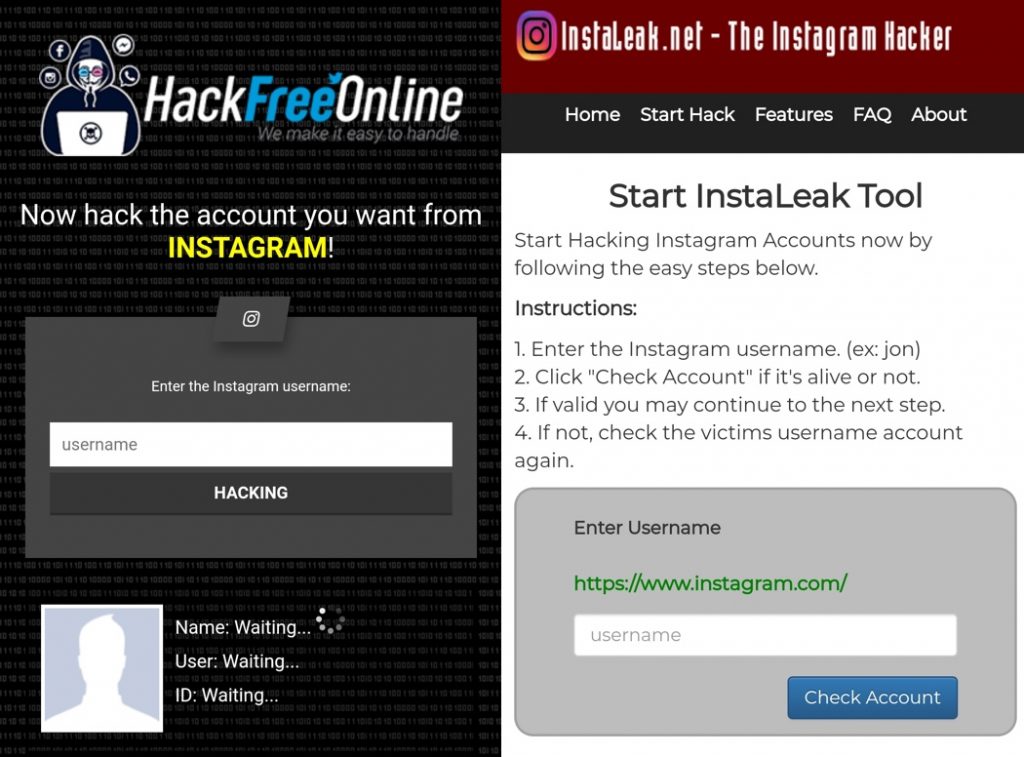
With new social media platforms getting viral every day, people have more and more passwords to remember and not enough headspace for it. Seeing this, Google launched a new feature called “Passwords,” which stores all your passwords for you. So, the next time you reinstall an app on your smartphone, all you need to do is click on that “Autofill” button from Google, and your work is done.
Today, we’re going to discuss how you can see your password while you are logged into your Instagram account. The processes to do this are more or less the same for both smartphones and laptops/computers. However, to avoid any confusion, we’ll walk you through both. Lastly, we’ll tell you how you can change your Instagram password on your smartphone.
Can You See Instagram Password While Logged In on App?
How to See Your Instagram Password
1. How to See Instagram Password While Logged In (Android)
2.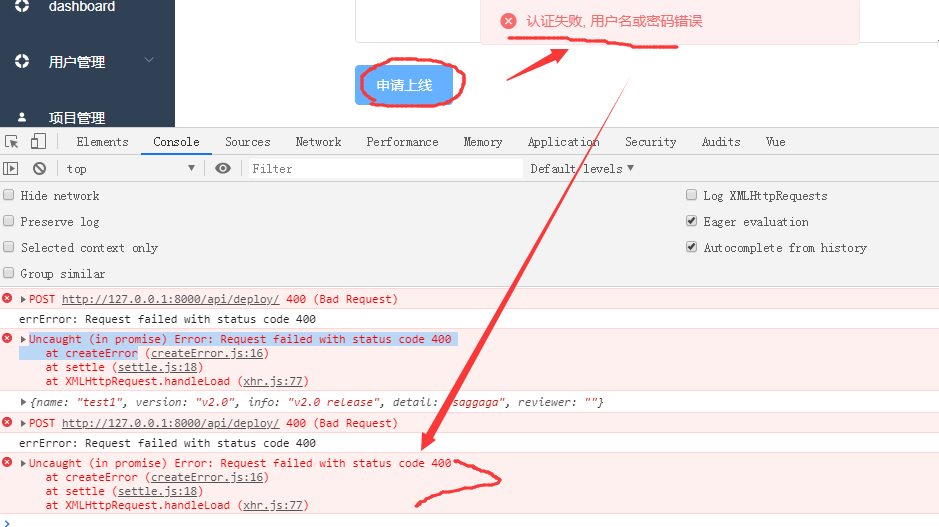 How to See Instagram Password While Logged In (PC/Laptop)
How to See Instagram Password While Logged In (PC/Laptop)
Can You See Instagram Password While Logged In on App?
Unfortunately, you can’t see Instagram password while logged in on app. You might be thinking that it’s illogical to hide your password from you while you’re logged in, but Instagram has a very reasonable explanation for it.
If you ever want to see your Instagram password while you’re logged in, the first place you’d think to check would be the Instagram mobile app or web version, isn’t it? However, if your smartphone was stolen or if one of your friends borrowed it, they’d also be able look for it in the same place. So, for security reasons, the app doesn’t show you your Instagram password.
But if Instagram’s mobile app and web version won’t show you your password, is changing it the only alternative for you?
If you have saved all your passwords in your Google Account and Chrome, then no. You can easily recover your password from your Google data, both from your smartphone and your laptop/computer.
Stick with us till the end of this blog to learn how you can see your Instagram password in your Google account.
How to See Your Instagram Password
1. How to See Instagram Password While Logged In (Android)
Firstly, let’s walk you through the process of checking your password on your (android) smartphone:
Step 1: Open Google Chrome on your smartphone. At the top right corner of the screen, you’ll see the icon of three dots arranged vertically. Tap on it, and a drop-down menu will appear.
Step 2: Scroll down to the bottom of the menu and click on the second last option called Settings.
Step 3: Under Settings, you’ll see three sections: You and Google, Basics, and Advanced. Under Basics, you’ll see Passwords. Tap on it. You’ve saved it in your Google Account.
Step 4: Here, you’ll see a list of all the apps whose passwords.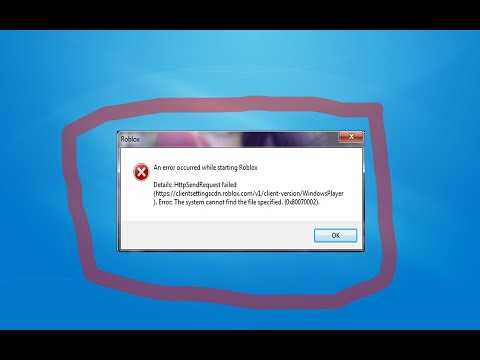 From this list, tap on Instagram.
From this list, tap on Instagram.
Step 5: You’ll see the words Edit password at the top of the screen will the Delete and Support icons at the top right corner. Below that, you’ll see your username/email and your password. Note that you’ll only see black dots in place of your password.
Step 6: Click on the Eye and you’ll be asked to verify that it is you by using your fingerprint or phone lock.
There you go. Now you can easily see your Instagram password while you’re logged into your phone.
2. How to See Instagram Password While Logged In (PC/Laptop)
In the last section, we talked about how you can see your password while you are logged into the mobile app version of Instagram. Let’s now move on to how you can do the same while you’re logged into Instagram’s web version on your laptop/computer.
The process of logging in from both your smartphone and your laptop/computer is more or less the same. This is because seeing your Instagram (or any other) password is more about your Google account than the platform itself.
This is because seeing your Instagram (or any other) password is more about your Google account than the platform itself.
Step 1: Open Google Chrome on your laptop/computer. At the top-right corner of the screen, you’ll see the icon of three dots arranged vertically. Click on it.
Step 2: As soon as you do, a drop-down menu with multiple options will appear. Locate Settings at the bottom end of this menu, and click it open.
Step 3: At the top of the Settings page, you’ll see a search bar. Tap on it, and type in Passwords.
Step 4: In the results under Autofill, you’ll see Passwords. Tap on it. On the next page, you’ll see all your passwords. To see them, verify your laptop/computer lock’s password, and you’re good to go.
Conclusion:
It isn’t possible to see your Instagram password in the Instagram mobile version or the web version (on your laptop and computer) while you’re logged in. However, you can see your Instagram password in your Google account on both your smartphone and laptop. We’ve also walked you through the steps on how to do so, just in case you get confused.
However, you can see your Instagram password in your Google account on both your smartphone and laptop. We’ve also walked you through the steps on how to do so, just in case you get confused.
Lastly, we’ve guided you through the two processes of changing your Instagram password on your smartphone. If our blog has helped you in any way, or if you have any related queries, don’t hesitate to add a comment in the comments section!
Also Read:
- How to Recover Deleted Instagram Photos
- How to Remove Phone Number from Instagram
- How to Find Someone on Instagram by Photo
- How to View Private Instagram Profiles
How to see your Instagram password (when you log in)
Content:
Have you forgotten your Instagram password? If you have forgotten your Instagram password, there are a few things you can do. First, you can reset it by clicking "Forgot your password?" on the login screen. Then follow the instructions on the screen to reset it.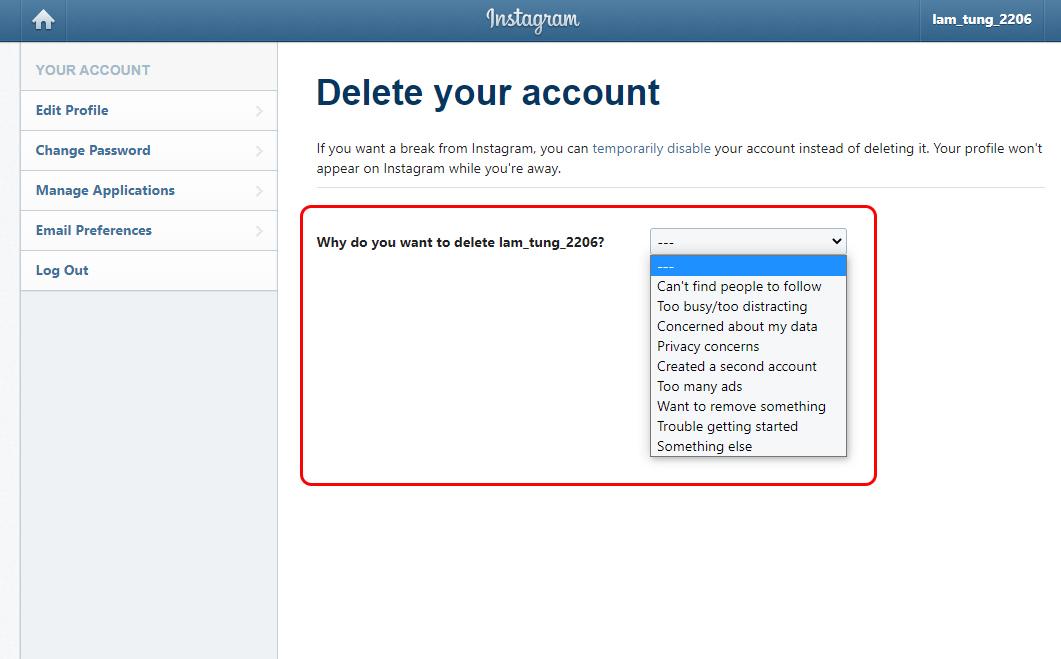
However, if you're already logged into Instagram, you might be wondering how you can see your Instagram password in the app without resetting it. nine0003
After all, seeing your Instagram password is a better alternative than resetting it.
In this guide, you will learn how to see your Instagram password when you are logged in on both iPhone and Android devices.
How to see your Instagram password
To see your Instagram password, you need to go to the saved passwords on your device.
You can do this for both iPhone and Android devices. nine0003
If you're using an iPhone, you can see your Instagram passcode by going to your phone's settings.
Then go to "Passwords", search for "instagram.com" and click on it to see your Instagram password.
On Android, you can see your Instagram password by going to your Google account in your phone's settings.
Then click "Google Account Management" and then "Security" and you can see your saved passwords in "Password Manager". nine0003
nine0003
Some passwords are automatically saved on your device.
Therefore, it is highly likely that you will be able to find your Instagram password on your device as it can be saved.
How to see your Instagram password on iPhone
To see your Instagram password on your iPhone, go to your phone's settings and tap "Passwords".
Then find and tap "instagram.com" and you can see your Instagram password. nine0003
Be aware that your passcode/Face ID/Touch ID is required to view your passwords.
After you click "instagram.com", you will also be able to see your Instagram username.
Then copy your Instagram password and paste it into the "password" field on the Instagram login screen.
If you can't find "instagram.com", try searching for "facebook.com" instead.
This is because your Facebook password may be similar to your Instagram password. nine0003
Therefore, you can use your Facebook password and try to log into your Instagram account with it.
Below is a step by step guide on how to do this.
1. Go to your phone settings.
The first step is to go to your phone settings.
First you need to go to your phone settings.
This is because your saved passwords can be found in your phone's settings. nine0003
Swipe down from the top of the screen to access phone settings.
Then search for "Settings" in the search bar and click the "Search" button.
You will then see several search results, including the settings icon.
Click the settings icon to access your phone's settings.
Continue to the next step to learn how to view saved passwords on your iPhone.
2. Click "Passwords".
In your phone settings, scroll down and tap "Passwords" to view your saved passwords.
In your phone settings, you will see several tabs, including Airplane Mode, Wi-Fi, Bluetooth, and more.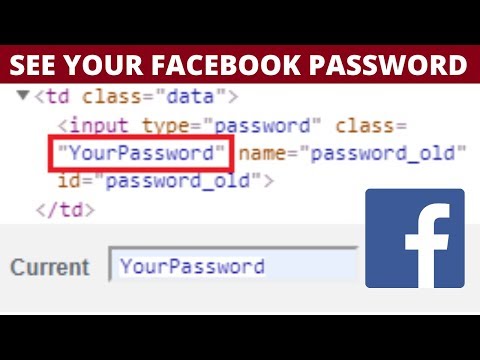
The tab you are looking for is the Passwords tab.
This is because the Passwords tab allows you to view saved passwords, including your Instagram account password.
Scroll down the settings page until you find the "Passwords" tab. nine0003
The Passwords tab should be directly below the Wallet & Apple Pay tab.
Click on the "Passwords" tab to go to the passwords page.
Skip to the last step to learn how to find your Instagram passcode on your iPhone.
3. Click "Instagram.com".
Find and tap "instagram.com" and you can see your Instagram login details, including your username and password.
After you clicked "Passwords", you need to unlock it first.
A pop-up window will appear asking you to use Touch ID, Face ID, or a password to unlock the page.
If you are prompted to use Touch ID, simply press the Home button with your thumb to unlock it.
If you are prompted to use Face ID, position your face in front of the camera.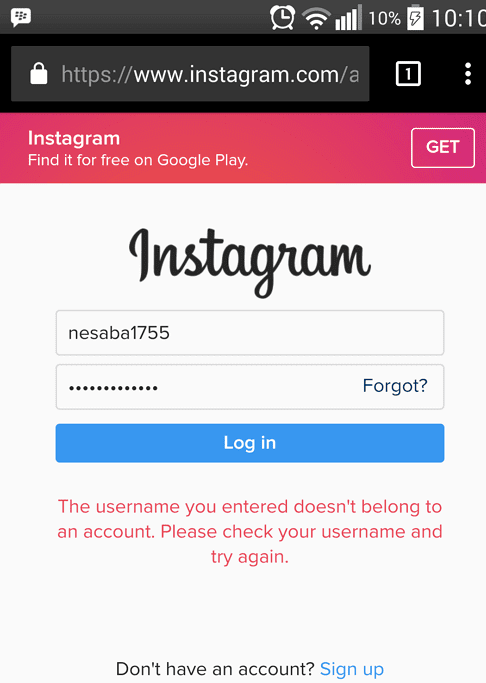
Finally, enter your 6-digit passcode, if required. nine0003
This will take you to the "Passwords" page.
On the "Passwords" page, you will see all your saved passwords on various websites.
Scroll down until you find the "instagram.com" tab.
Click on "instagram.com" to see your login details.
If you can't find "instagram.com", you can click on "facebook.com" instead, as your Facebook password may be similar to your Instagram password.
After you click on "instagram.com", you will see your Instagram username and password. nine0003
You can copy your Instagram password by long-pressing the "Password" field.
Then click "Copy" to copy it!
How to see your Instagram password on Android
The "Password Manager" in your Google account allows you to view your saved passwords.
To see your Instagram password on Android, you first need to go to your Google account in your phone's settings.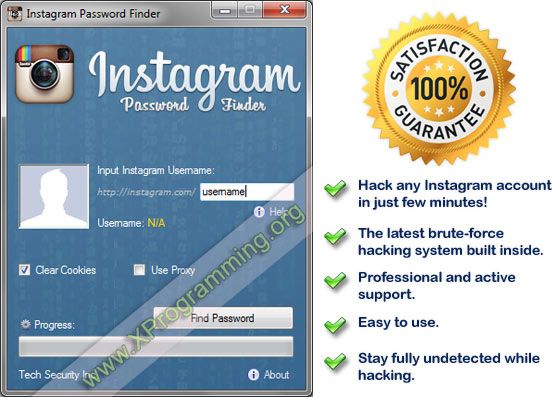
Google has a "Password Manager" that stores some of your passwords.
Therefore, there is a good chance that you can find your Instagram password in it.
Here is a step by step guide on how to do this:
- Go to your phone settings.
- Scroll down and click Google. nine0150
- Click Manage Google Account.
- Scroll to the right of the navigation bar and click Security.
- Scroll down and click "Password Manager".
- Select "Instagram" to see your Instagram password.
After you click "Instagram", you will need to verify your identity by entering a password or fingerprint.
In addition, you will need to click on the eye icon to find out your Instagram password. nine0003
If you can't find the "Instagram" tab, you can click on "Facebook" instead.
This is because your Facebook and Instagram passwords may be similar.
Conclusion
If you haven't logged out of your Instagram account for a long time, you may not remember your password.
If this guide helped you find and see your Instagram password, be sure to write it down somewhere.
This way you won't have to search or reload it again. nine0003
Note that all social networks are constantly evolving - to stay up to date with the latest news and trends, be sure to check out the top 100 social media blogs today.
How to find out your password on Instagram, where to look if you forgot it
The main tool for protecting personal information on Instagram is a password. It prevents unauthorized persons from entering the personal page. Over time, the cherished combination for authorization in the account is forgotten or lost. The platform offers several standard ways to solve the problem. Let's talk about ways to find out your password on Instagram and take a closer look at the process of recovering it using all available methods: using email, phone number or an account in a partner social network.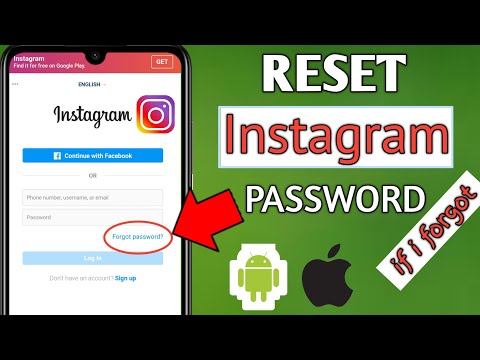 nine0003
nine0003
Instagram password forgotten, how to find it
An unpleasant situation can happen to each user when the password to enter the account is lost or forgotten. Do not worry, because this problem can be solved independently and in a short time using standard service tools for restoring access.
Please note that when you recover your password, you will not be able to see the previous combination, the system will automatically reset it when using your email, phone number or Facebook profile. There is only one way to remember the sequence of numbers. It is suitable for you if you use the social network mainly through a browser on a personal computer or mobile device. nine0003
When logging into the system through a browser, it will prompt you to remember the code so that next time you do not have to re-identify. Data about it is stored in the browser settings. If you did not consent to saving, then you will not be able to view it. Let's consider the procedure. Find out the password from your Instagram account:
- Launch any browser on your personal computer.

- Go to the settings section by clicking on the button in the form of three dots on the top panel of the workspace. nine0150
- Open browser settings.
- Go to the saved passwords section.
- The next page will display a list of all sites and resources on which you have confirmed remembering.
- Select Instagram from the list.
- A pop-up window will appear with a code combination, to see it, click on the eye icon.
- The field will display the current sequence of characters. Memorize it or copy it.
A similar algorithm is suitable for all browsers, the only difference will be in the location of the controls and in the design of the interface. The principle of operation on a mobile device is similar. nine0003
There are no other available ways to view the combination. If you forgot the security combination, you can restore it at any time by resetting the old one. There are several basic methods for this. Below we will see how to do this using email, phone number and Facebook.
Below we will see how to do this using email, phone number and Facebook.
Recovering a password via e-mail
The most effective and easiest method of recovering a code sequence is to use an e-mail address, provided that it is confirmed and linked to the account. The procedure is as follows:
- Launch the mobile app on your smartphone.
- Enter your personal profile information. If you do not remember your personal information, click on the "Forgotten" button.
- A new access recovery menu will open. In the top field, enter the valid email address that your page is linked to.
- After that, open the mailbox, you should receive a new notification from the social network with a link to reset the previous combination.
- We find it and follow the link, a window will appear in which enter a new password and confirm it. nine0150
- Save your changes and try logging in again.
If you did not receive a message from Instagram, you may have entered a non-existent address or made a mistake in writing it, and also check the spam folder on your e-mail.
Try to come up with a secure code, write it down or memorize it so as not to repeat the procedure again.
In a similar way, you can regain access to your Instagram account using the mobile phone number attached to the profile. The process looks like this:
- Run the utility on your mobile device and open the authorization menu.
- On the bottom panel, click on the recovery code item.
- A new window will open to restore access, in the input field, enter the cell phone number to which the account is linked.
- After that, the specified contact will receive a notification from the service with a link to reset the previous combination.
- On the next page, write a new sequence of characters and save the changes.
 nine0150
nine0150 - Restart the Instagram application. From now on, you will have to enter new information.
There are times when a user does not remember his email or his cell phone. In such a situation, it is enough to specify the account login, the system will automatically detect the page and send an authorization code to the attached mail. If necessary, you can ask your friends on the social network for a nickname.
We use the Facebook profile for authorization
If you do not remember the cherished combination of numbers to enter the social network, do not worry, because you can log in to the system using a profile from the Facebook partner platform. To do this, you should take into account several important requirements:
- An account must be registered in the Facebook social network.
- Both accounts from Facebook and Instagram must be synchronized and linked to each other. You can do this in the Instagram settings.
 nine0150
nine0150 - Install the official Facebook utility on your smartphone.
If all conditions are met, then you can safely enter the service:
- Go to the Instagram authorization menu.
- Under the fields for entering the password and account login, find the login button using the Facebook profile.
- On the next page, you need to enter your partner network account information and confirm your login.
After that, you will be on your page. nine0003
Password recovery via Facebook
If necessary, you can not only log in through the partner platform account, but also restore access to the service using it. In fact, a Facebook page can replace email. After logging in through Facebook, you will receive a notification to reset your previous password from Instagram. Come up with a new code and save your changes.
In this way, you can change your email or phone number to the current ones in the Instagram settings.