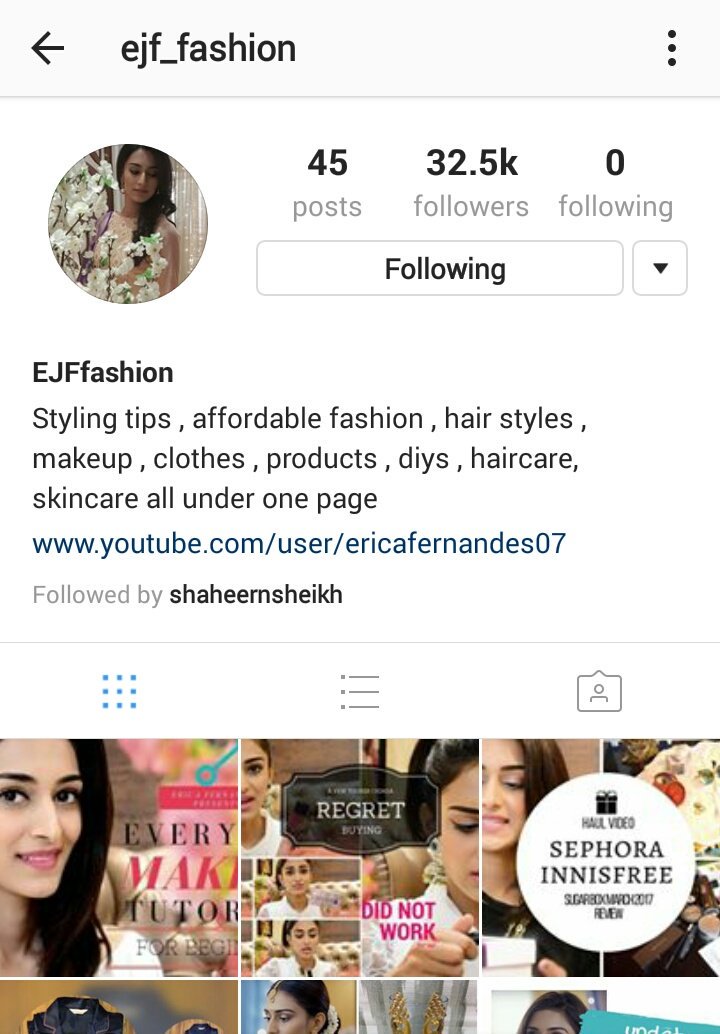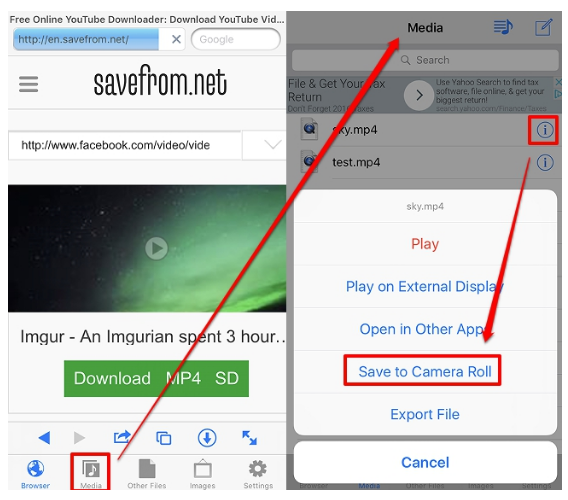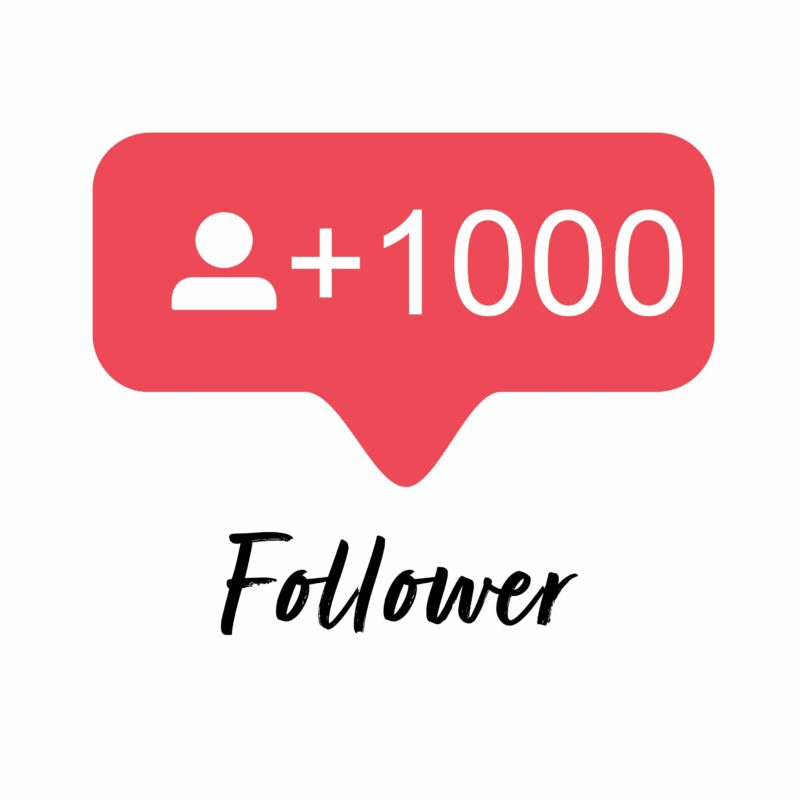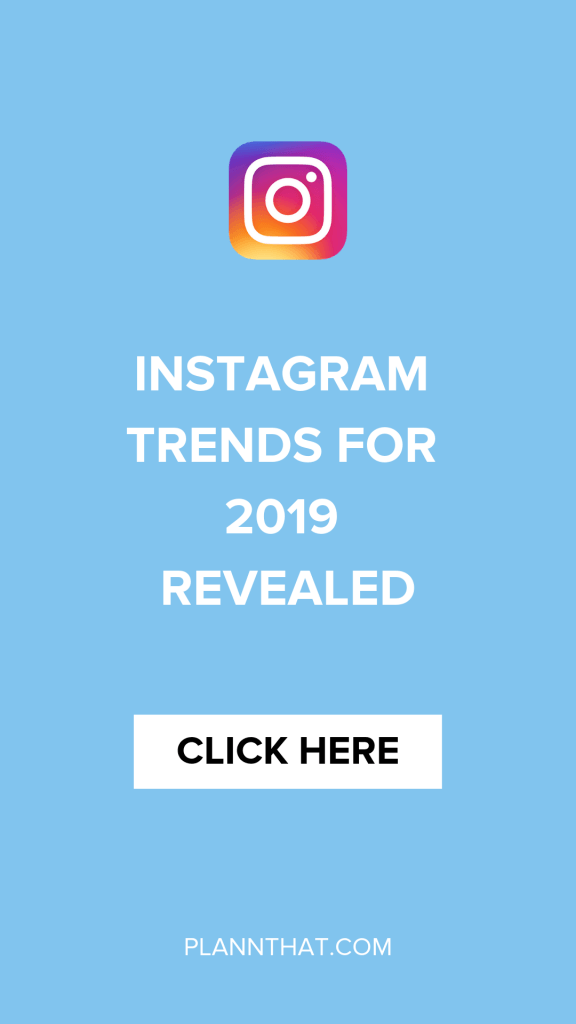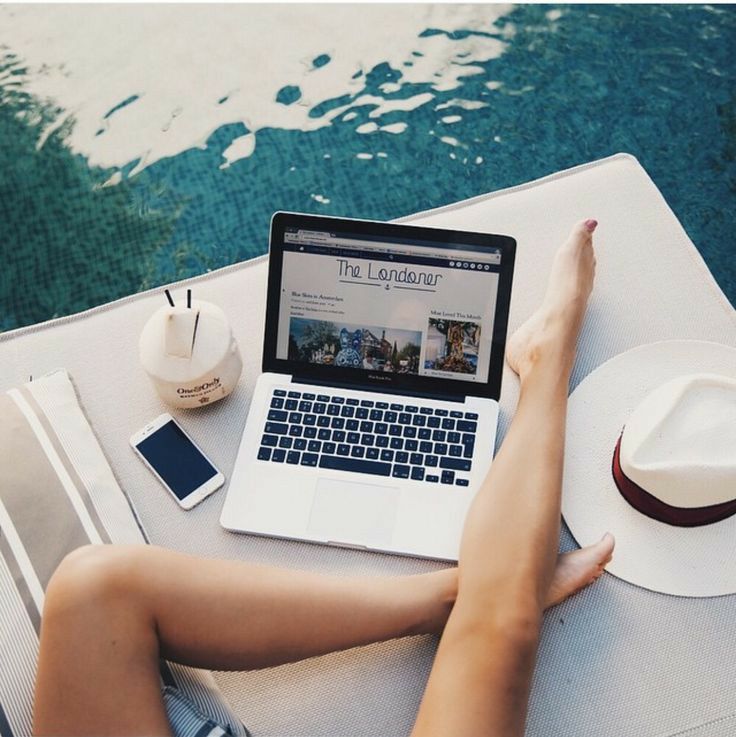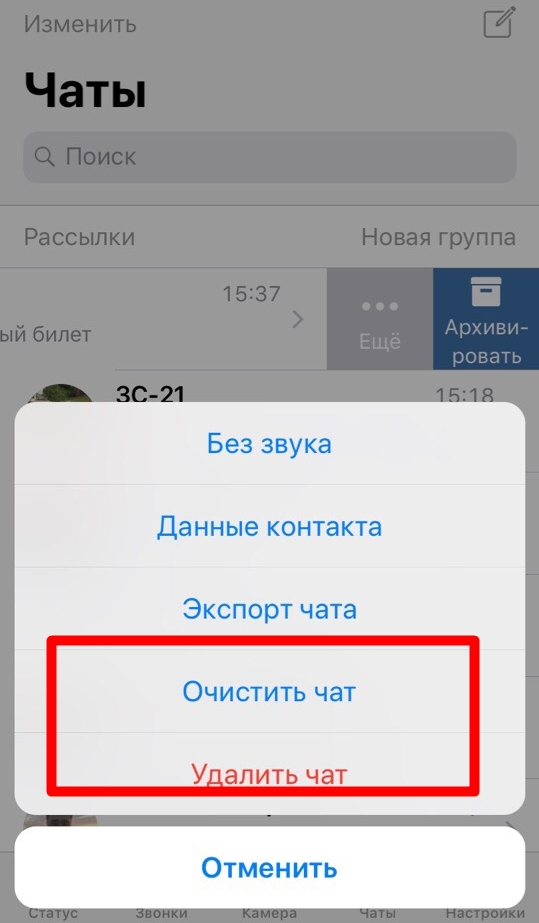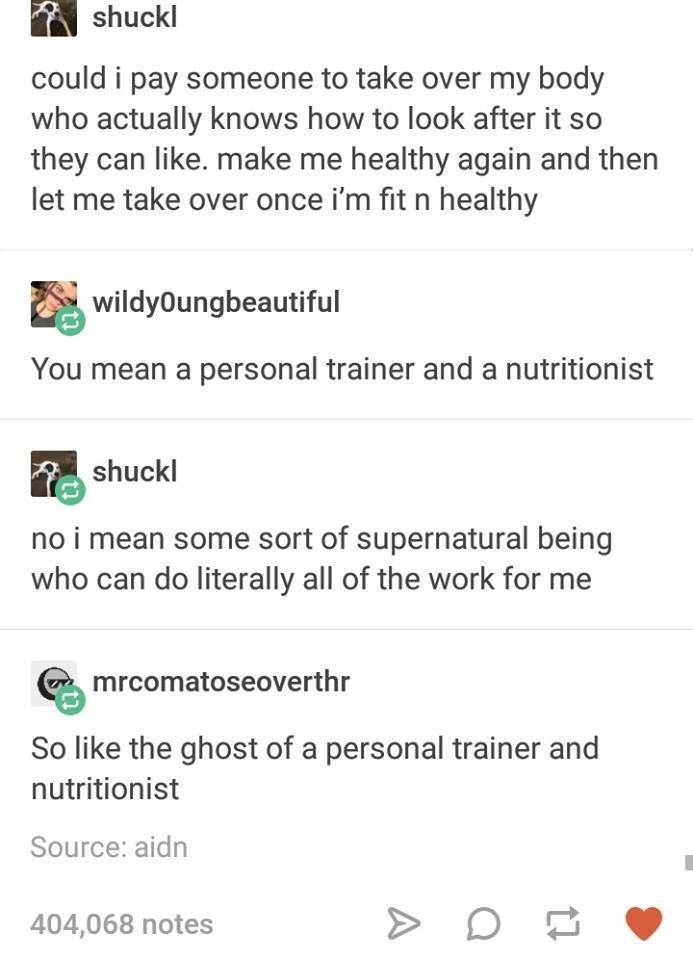How to unsave all saved posts on instagram at once
How to Delete Saved Posts on Instagram
Have you ever looked for a post and got lost in your Saved section? Or do you have all your saved posts in one folder, and it contains hundreds of them? If that’s what you’re struggling with, don’t worry, this article has got you covered.
In this guide, you will learn all you need to know about deleting saved posts and organizing this section of your Instagram profile. What’s more, you’ll also get detailed instructions on deleting unnecessary collections and making room for new ones.
How to Delete Saved Posts on Instagram
How to Delete Saved Instagram Posts on iOS
The process of deleting saved posts is a simple one. All it takes is a few taps :
- Open the Instagram app.
- Click on your profile photo and the three lines on the upper right corner.
- Click on “Saved” and select the collection that you wish to delete.
- Tap on the three-dot icon and select “Edit Collection.
”
- From the options, choose “Delete Collection” and “Delete” to remove all those posts from your Saved folder.
When you decide that it’s time to delete some of your saved posts on Instagram, here’s how you can do this using your Android phone:
- Open the Instagram app.
- Click on your profile photo and three lines on the upper right corner.
- Click on “Saved” and select the collection that you wish to delete.
- Tap on the three-dot icon and select “Edit Collection.”
- From the options, choose “Delete Collection” and “Delete” to remove all those posts from your Saved folder.
How to Delete Saved Instagram Posts on Chrome
If you prefer using Instagram on your computer, here’s how you can delete saved posts in a few simple steps:
- Open Chrome and go to Instagram.
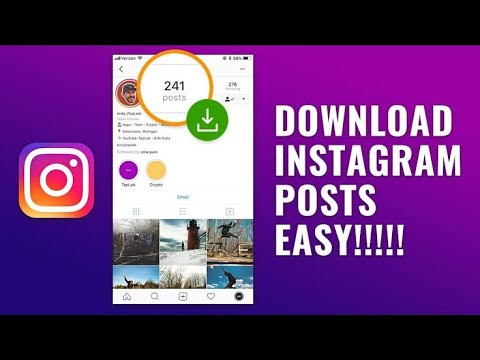 com
com - Log in and click on your profile photo on the upper right corner.
- Click on “Saved,” and you’ll see all your saved posts.
- Click on the photo you want to delete and click on the “Saved” button to unsave a post.
How to Mass Delete Your Saved Instagram Posts
The only way you can mass delete your saved posts on Instagram is to use a Chrome extension, “Unsaver for Instagram.” With this, you can unsave and download all your selections in just a few seconds. Once you install the extension, here’s how you can delete all your collections:
- Open your Instagram account.
- Select “Saved” icon extension and select all the folders you want to remove.
- Click on “Unsave,” and you’ll no longer be overwhelmed next time you open this folder.
How to Edit Posts on Instagram
When you think it’s time to edit your collections and change their names or cover photos, here’s how you can do so:
- Open the Instagram app.

- Click on your profile photo and the three lines on the upper right corner.
- Click on “Saved” and select the collection that you wish to delete.
- When you tap on the three-dot icon, select “Edit Collection.”
- Now you can change the name of the collection, choose a new cover photo, or delete the entire collection.
How to Unsave Single Posts on Instagram
There are two ways you can save and unsave all your Instagram posts, either directly on the post or in the collection. The first way is quite simple, and all here’s what you should do:
- Open the Instagram app.
- Click on your profile photo and three lines on the upper right corner.
- Click on “Saved” and select the collection where the post you want to unsave is.
- Tap on the post.
- Tap on the save icon that’s on the lower right corner, right under the photo.
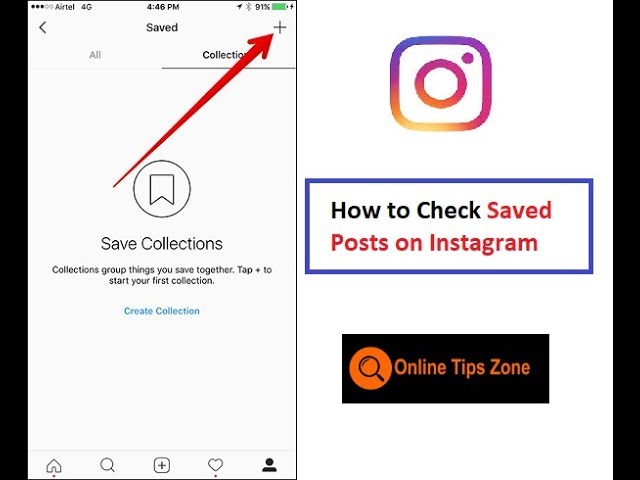
Here’s another way to do it:
- Open Saved Collection.
- Tap on the three-dot icon on the upper left corner and choose “Select…”
- Select a post and tap on “Remove from saved.”
Additional FAQ
Does Instagram Delete Saved Posts?
Instagram can’t delete anyone’s collections or posts unless they violate Instagram’s terms of use. That means that the posts can disappear from a user’s collection only if the person who posted them decided to delete the post.
Keep on Posting
Now that you know more about how to clean up and organize your Instagram collections, you’ll manage your account more successfully.
How often do you clean up your Saved collections? Do you organize everything in folders, or do you only have one? Have you tried doing this on your computer?
Let us know in the comments section below.
How to Delete All Saved Posts on Instagram At Once
Most social media sites and video-sharing apps include an option to save posts so that you can see or watch them later. Likewise, Instagram allows users to save posts (both photos and videos), reels, and IGTV videos.
Likewise, Instagram allows users to save posts (both photos and videos), reels, and IGTV videos.
Surprisingly, a lot of people have a habit of saving almost every post they come across on Instagram. As a result, they end up with thousands of saved posts over time on their Instagram account.
Perhaps, what if you want to clean and organize the collection of your saved posts? Well, that’s easy since Instagram lets you unsave a specific post or multiple saved posts in one go.
Table of Contents
Can I delete all saved posts on Instagram?
The answer is either yes or no, depending on the device you are using.
On Android – No, you cannot delete all your saved posts at once on Instagram on Android. That’s because Instagram for Android doesn’t have the option to select all and remove saved posts all at once.
Android users instead have to manually select all the saved posts one by one and then unsave them. This can be annoying and stressful if you’re dealing with a lot of saved posts and want to unsave all of them at once.
On iPhone – Yes, the Instagram app for iPhone offers the ability to unsave all saved posts at once. This is great as you can remove all saved posts on Instagram at once. In addition, you can selectively choose the posts you want to unsave.
On Desktop – While Instagram lets you see your saved posts in a web browser on your computer. However, there is no option to bulk remove the saved posts. Thankfully, there is a Chrome extension that you can use to delete all saved posts on Instagram 2022.
Now let’s see how you can delete saved posts on Instagram all at once on iPhone and Android.
How to unsave all saved posts on Instagram at once
On iPhone
- Make sure you’re running the latest version of the Instagram app.
- Open Instagram and tap the profile tab at the bottom-right corner.
- Tap the Menu button at the top-right and go to “Saved“.
- Under Saved, open the “All Posts” directory to find all your saved posts.

- Tap the ellipses button (3-dot icon) at the top-right corner and tap “Select…”.
- To unsave all Instagram posts at once, tap the “Select all” option at the top-right. All your saved posts will be selected, you can uncheck the ones you want to keep.
- Tap the “Unsave” button at the bottom. Then tap ‘Unsave’ again to confirm your choice.
That’s it. Note that unsaving posts will also remove them from your Saved Collections.
On Android
As stated above, you can mass delete your saved Instagram posts but you cannot delete all of them at once if you’re on Android.
Let’s check how to delete multiple saved posts on Instagram for Android.
- In the Instagram app, go to the profile tab.
- Tap the Menu button at the top-right corner and open “Saved”.
- Go to “All Posts” and make sure you’re in the posts directory (grid icon).
- Tap the 3-dot button at the top-right and tap ‘Select’.
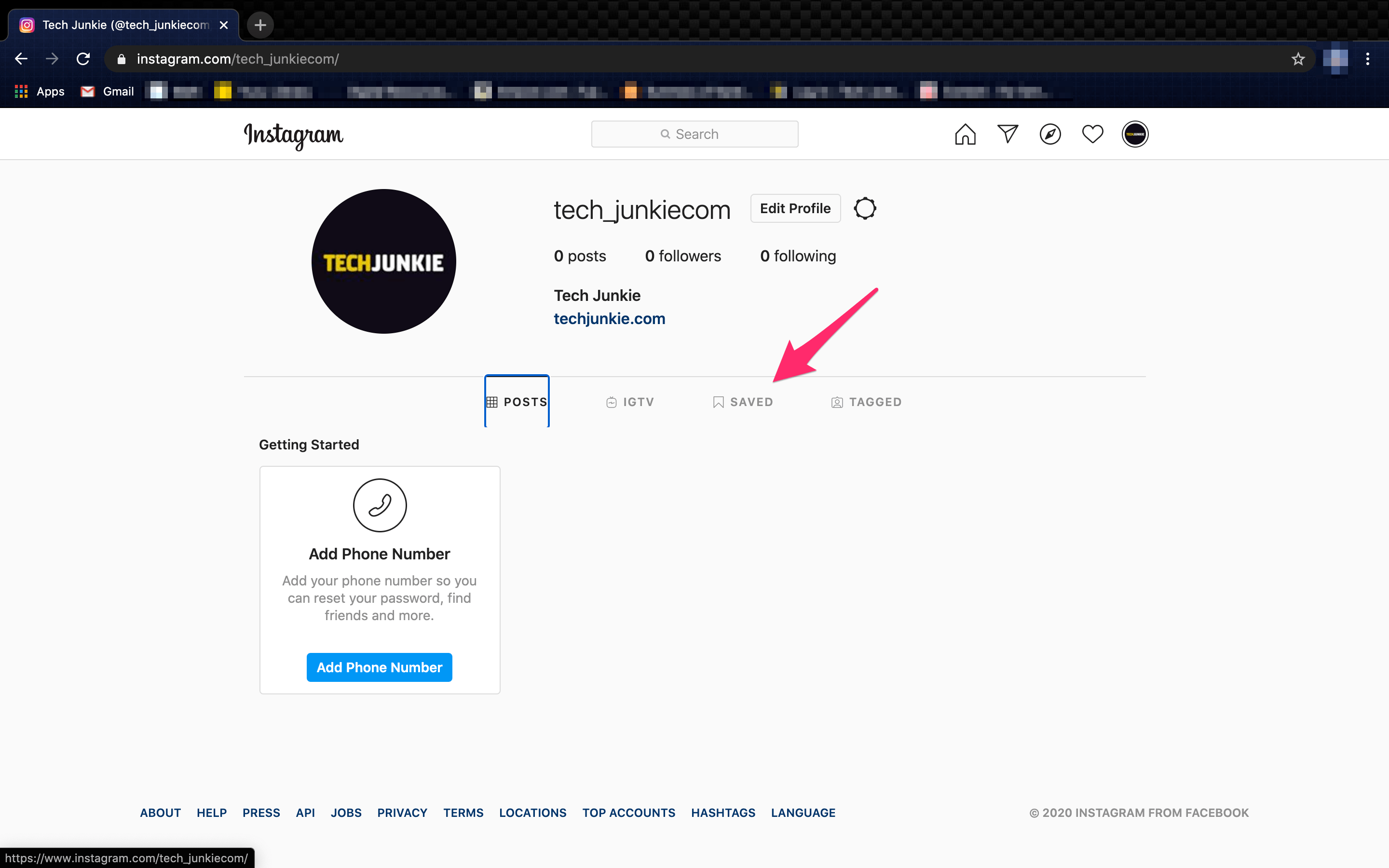
- Select all the posts you want to unsave in one go.
- Tap on “Unsave” at the bottom and then tap ‘Unsave’ again to remove them.
TIP: Use the below workaround instead if you want to quickly delete thousands of saved posts.
On Computer
- Open Google Chrome and install the “Unsaver for Instagram” extension.
- Visit instagram.com and log in to your account if you aren’t already.
- On the Instagram website, click your profile picture and go to “Saved“.
- Under Saved, open the “All Posts” folder.
- Click on the “Select All” button at the top center of the webpage.
- Click the “Unsave” button to automatically remove all your saved posts.
Note that you won’t get a confirmation popup while unsaving, so proceed with caution.
ALSO READ: How to see your liked posts on Instagram 2022
How to delete saved collections on Instagram
On iPhone
- Tap the profile tab, open the Menu tab and select “Saved”.
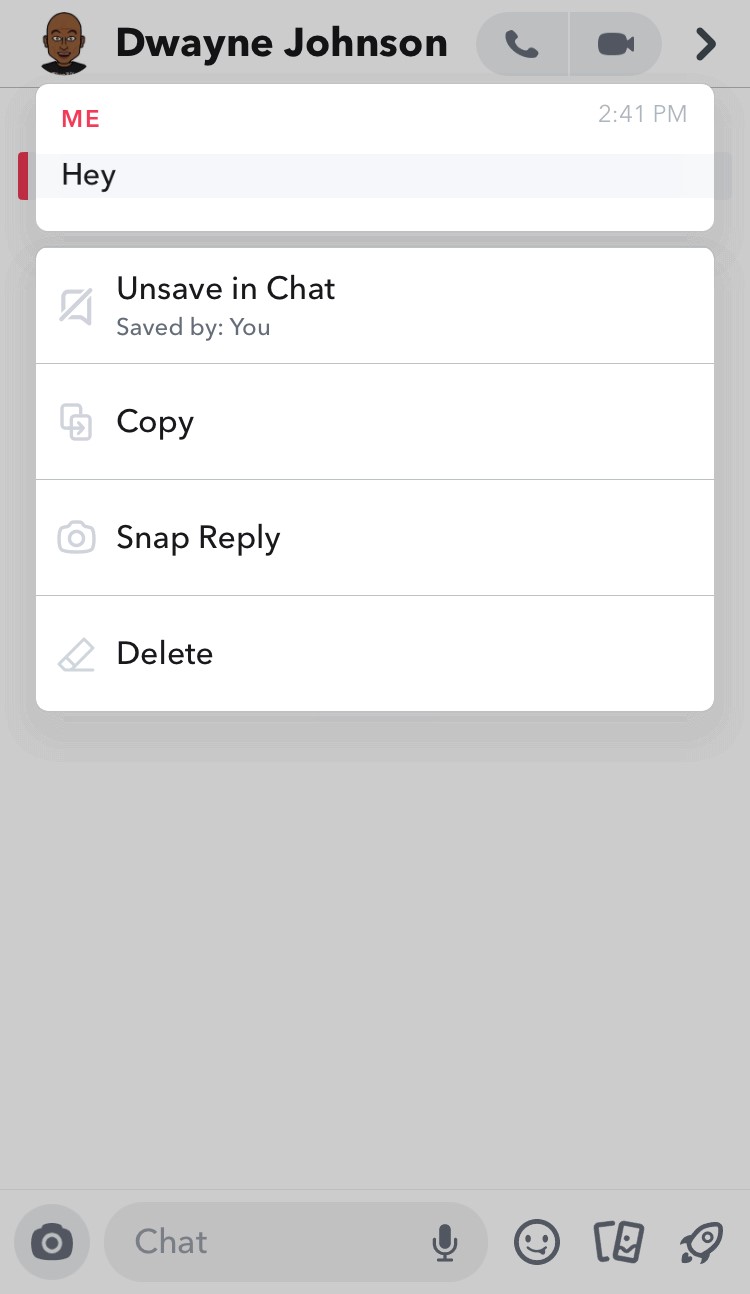
- Under Saved, open the Instagram collection you want to delete.
- Tap the 3-dot button in the top-right.
- Select “Delete Collection” and tap ‘Delete’ again to confirm your selection.
On Android
- Open the profile tab, tap the Menu button and open “Saved”.
- Tap the collection you want to delete.
- Tap the 3-vertical dot button at the top-right and select “Edit Collection“.
- Under Manage, tap on “Delete Collection”.
- Tap “Delete” again in the confirmation popup.
On Computer
- Visit instagram.com in a browser on your computer and log in to your Instagram account if you haven’t already.
- Click your profile photo at the top-right corner and select “Saved”.
- On the Saved tab, open the collection you want to remove.
- Once you are inside the collection, click the ellipses button (3-dot icon) at the top-right corner.
- Click on “Delete Collection” and then click ‘Delete’ again to remove it.

NOTE: When you delete a collection, the photos and videos in it will remain saved. You can access them anytime from the “All Posts” directory.
ALSO READ: How to access your saved effects on Instagram
Tags: InstagramSocial MediaTips
How to delete saved on Instagram: publications, photos, all at once
Home » Help
Help
Reading 5 min Views 685
Social networks provide a lot of useful information, so it's important to know how to add and how to delete your saved Instagram. The save function is useful for those who want to return to the desired publications with photo and video material. nine0003
Content
- “Saved on Instagram”: Concept, functions
- Removal of a post from personal selection
- Editing and removing collections
- Use of a third -party utility
- Several tips
- Video review:
- Need to open Instagram.
- Select the publication you like.
- Find the flag icon at the bottom right.
- Click on the "flag" (it will turn black).
- If you hold down the black flag, a menu appears, consisting of created folders with pending entries (you need to specify the folder corresponding to the category).
- The second option for posting a post to the desired folder: when you short-click on the checkbox, a notification about saving to a collection appears. Here the user clicks "Save to" and specifies the rubric.

- Log in to Instagram.
- Go to the personal page.
- Open side menu. nine0037
- Click on the "Saved" line.
- Open the desired folder.
- Delayed write checks.
- The page owner who posted the post or video has edited their privacy settings.
- The account owner who published the post deleted the photo, video and text material.
- Open the application.
- Go to the personal page.
- Touch the menu (3 horizontal lines in the upper right corner).
- Click on the "Saved" line.
- Expand the desired selection.
- Scroll through the feed.
- Find and open a publication. nine0037
- Touch the black flag.
- Go to Instagram bookmarks.
- Open rubric.
- Expand the ellipsis in the upper right corner.
- Select "Edit Collection".
- Click on the "Delete collection" line.
- Confirm action.
- The rubric disappears, but the publications remain in the general bookmarks. nine0037
- Open the web version in a browser.
- Move to the top right corner. nine0037
- Open profile.
- Select the Saved tab under personal information.
- Open post.
- Remove black flag from bookmarks.
- After installing third-party software, the user launches it.
- Authorization is required for further work.
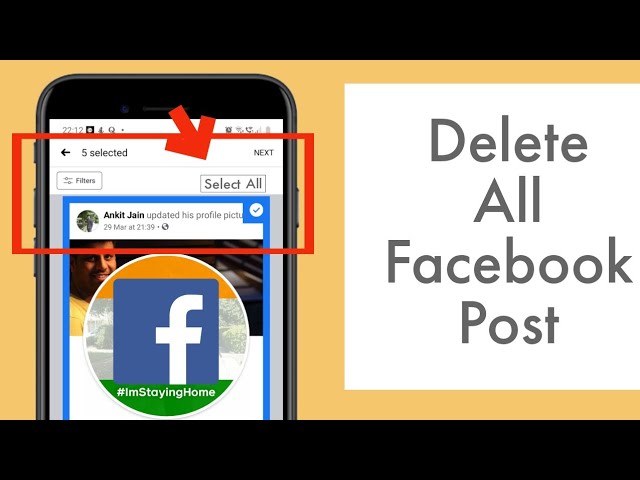
- Find the "Media" tab at the bottom of the screen and expand it.
- To delete 2 or more publications, select them with your finger.
- To erase all information, the user clicks on the "tick" on the right. nine0028
- Selects "Select all".
- Presses the arrow icon.
- When an additional window appears, click on "Delete" or "Delete".
- Install special applications from Google Play or AppStore that import information from Instagram.

- Start the utility and the social network.
- Choose your favorite entry.
- Go to the context menu of the post (click on the ellipsis in the upper right corner of the post).
- Select "Copy link".
- Go to the download utility.
- Insert a link in a special window.
- Press the "Download" button (or similar).
- Log in to the social network site. nine0028
- Select the publication you like.
- Expand the ellipsis in the upper right corner.

- Select "Copy link".
- Open a new browser tab.
- Register the address: http://instasave.ru.
- Paste the copied link into the special field. nine0013 Click on the "Download" button.
- Click "Copy signature" or manually duplicate the information on the computer in MS Word or special programs.
- you cannot cook a dish without a recipe from a famous blogger; nine0037
- it is not possible to complete a full workout;
- showing entertaining videos to a child is not possible, etc.

- Please open the Google Play Store and install this app first, if you have trouble downloading the app from the Google Play Store, you can use the APK file (link added).
- Now that you've completed downloading and installing the app from the Google Store, the user is encouraged to sign in with their credentials.
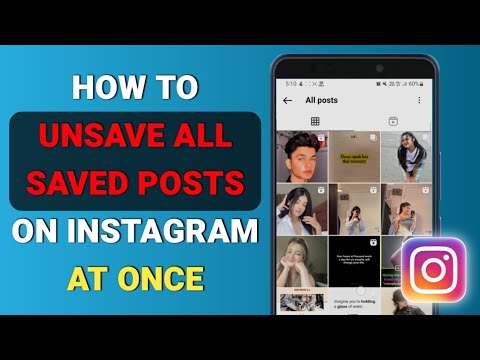 Once you are logged in, go to the publishing option which will be present in the bottom bar.
Once you are logged in, go to the publishing option which will be present in the bottom bar. - Once you select the post option, the app will automatically provide you with all the photos and videos you have posted on Instagram. Now select the number of photos you want to delete. nine0014
- After you finish choosing the number of photos you want to delete, click on the delete option, which will delete the bulk or bulk mode photos and videos you selected first.
“Saired in Instagram” : concept, functions
The section allows you to save pictures and videos of interest to a separate social network folder. By entering the folder, the user gets to a specific post or IGTV. The user cannot view saved photos and videos if they have been deleted on their “native” account. Before figuring out how to delete what is saved on Instagram, you need to learn how to put the material in a folder:
By entering the folder, the user gets to a specific post or IGTV. The user cannot view saved photos and videos if they have been deleted on their “native” account. Before figuring out how to delete what is saved on Instagram, you need to learn how to put the material in a folder:
To check the effectiveness of the algorithm, you need:
The "Saved" section is required if you want to return to your favorite posts without copying links.
If, after postponing a photo or video, the information was not found in the personal selection, there is an explanation for this: nine0028
This publication cannot be restored. A special Google Chrome plugin saves the post on the computer.
A special Google Chrome plugin saves the post on the computer.
Deleting a post from a personal collection
If you are concerned about how to delete saved posts on Instagram, you need to follow the algorithm (relevant for both smartphone and computer). For this you need:
The specific post is removed from the personal collection. However, the user has the right to go to the blogger's page and add the publication to himself again.
Editing and deleting collections
When reading posts on a social network, it is important to know how to delete your saved Instagram and the collection as a whole. To eliminate a specific rubric, you need:
There is no algorithm to delete the entire Saved section. User should manually delete all posts one by one. This will not be difficult, since the publications are arranged in the form of a feed.
Many users are tormented by the question of how to delete saved photos on Instagram on a computer. To complete the task, you need:
Using a third-party utility
If you are concerned about how to delete everything saved on Instagram at once, the user will need a third-party utility. There is no such option in the social network. The algorithm for interacting with Instagram is simple:
Also read: Face on Instagram: activity in social networks
A few tips
In order not to save your favorite photos and videos to collections, the user has the right to save them to notebooks, cookbooks or to a computer. This is useful for those people who keep information at hand. To save material on a smartphone, you need:
A similar algorithm is suitable for downloading photo and video materials: workouts, recipes, text publications.
To download information on a computer, you need:
Duplicating posts and videos on a smartphone or computer greatly simplifies the user's life, frees from cleaning the "Saved" section. A similar method is suitable if there is no Internet connection:
Video review:
Everything useful about Instagram — instagramer.info
Content: If you are going to delete all the images one by one, it will definitely take longer in case of mass deletion. I had a few old photos that I needed to delete right away. So I directly visited and searched in Instagram Help for "how to delete all photos" but in the results I found - photo!! OMG, I soon realized that Instagram doesn't allow you to repeatedly delete posts, images, or even videos. That's why I switched to the play store to find an app that would do the job for me. ☛ I just searched and found some apps that can delete all your Instagram posts with one click. To delete all Instagram posts or images, you must log into Instagram and change the temporary password for your account (for security) and then in the application [any of these 3] select the images and click "Delete All". It only took 30 seconds to delete multiple messages including videos or photos in the process. nine0003 Unfortunately, these apps have been removed from the Google Play Store and no longer work. Rather, I have another better suggestion for you. First if you want to delete some of your images, do it one by one (steps are below). Second , if you want to keep the same username but remove all images from the account, just change the username to anything first - deactivate the account and then register a new one and put that old username, it will be accepted . But you will lose all your subscribers and the following list, to restore it, just try these methods. Difficult, but I hope you get exactly what you want. Yes, you will learn how to bulk delete for free. As an Instagram fan, you have noticed that Instagram allows you to delete photos, but it takes a lot of time on your computer or desktop. You can also recover deleted Instagram messages if you just did it by accident . Instagram has the option to delete a post or hide all posts from everyone. If you have a lot of old and important photos or videos, you can also archive them. Archiving your photos is always a good idea to hide your photos, as deleting your photos may result in your posts or stories being deleted. If you need a clear two-line explanation, look below: i) Get the photos when they get older, they are actually hidden, but by deleting the photos you lose forever. nine0003 ii) You can hide and show photos at any time by zipping them, but if you delete them you won't be able to. Instagram currently has unlimited photo archiving space. If you need to archive multiple messages, simply repeat the same process again. You can archive Instagram posts until there are no images left in your account. Always remember that archiving photos on Instagram does not mean deleting them. nine0003 Instagram is available on both Android and iOS mobile devices. You will love all the features of the apps if they are there. But, if you find ways to delete photos on your laptop or PC, you can do it. Please note that when using the PC version, you must delete the images one by one. You can't bulk delete while you're on your desktop. Although you can use the help of Bluestacks, which can install Instagram into it and perform the removal. nine0003 Also, for desktop, you have an extension available from the Chrome Web Store that can help you delete Instagram photos right away. Instagram has the ability to delete manually, but it only works one by one. So, to save your time, you can bulk delete all your Instagram posts with these apps. These applications even help clear all messages in your account, including photos and videos. nine0003 However, you have a manual method if you have very few Instagram posts and you can do it on your PC. Sometimes it becomes necessary to remove images from your IG account. In this case, you can usually use the Instagram app to delete photos one by one if you want an easy solution. But for more than one image, is there a time-sufficient method? Good news... You can delete multiple photos at once from Instagram on your computer or mobile phone. The process is carried out online. You can use any third party apps to clear more than one Instagram photo. However, newly created Instagram stories using these images may also be deleted. Most of these apps are crap and don't work as advertised. This article will tell you about a working application that will allow you to delete multiple messages as you wish. nine0003 Now, before giving you this information, a brief overview is provided for deleting a single Instagram photo if you need it. To remove a single image from an Instagram carousel post or multiple images, simply follow these steps: Step 1. Step 2: Deleting multiple photos is not such a difficult task. If you have the right direction of use, you can do this very easily. nine0003 As you know, by default, Instagram does not allow users to delete all of the account's images. So, you have the solution from this article, which can give you ways to delete multiple photos at once from your Instagram account. These applications are free to use and you can easily get them from the web by simply searching the name on Google. Please note that you can install unauthorized applications with caution and end up in spam. nine0003 Now, to delete multiple photos at once, this article will use the help of a third-party application. ? Cleaner for Instagram ? Mass delete for Instagram These apps no longer work and will be removed from the play store in 2020. Instant Cleaner is one of the best apps for mass deleting Instagram photos. By using this software, the user can delete multiple photos with one click. To bulk delete photos from Instagram using the app, It's simple. "Cleaner for Instagram" works on Android and iOS platforms. This is also a useful application, so let's get down to the steps: nine0000 How to delete all Instagram posts at once
 nine0003
nine0003
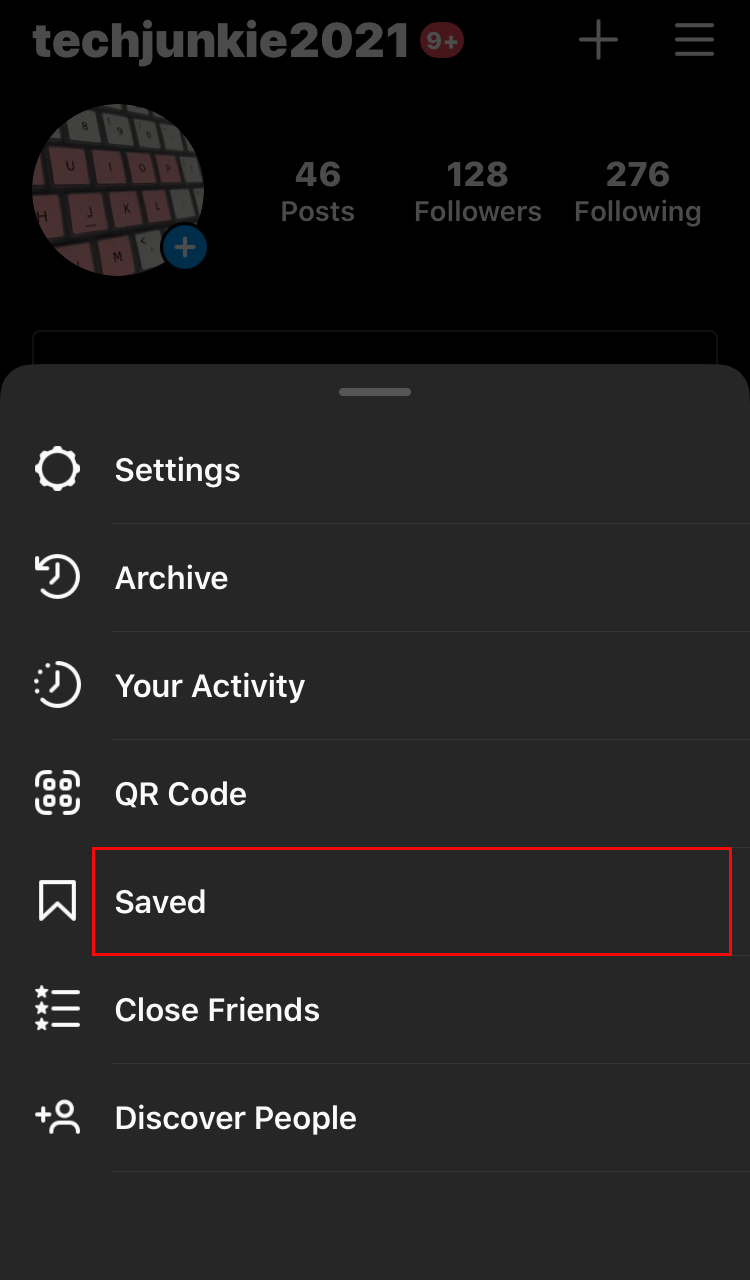 nine0003
nine0003 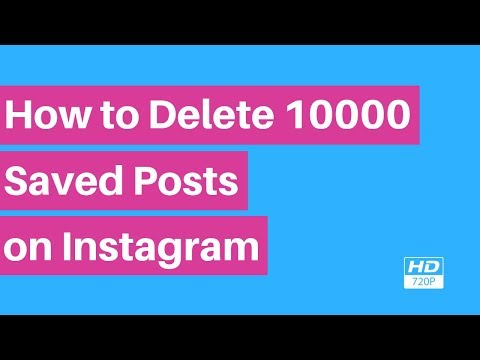
1. How to make a mass archive in Instagram?
2. Can I delete all my Instagram posts on PC?
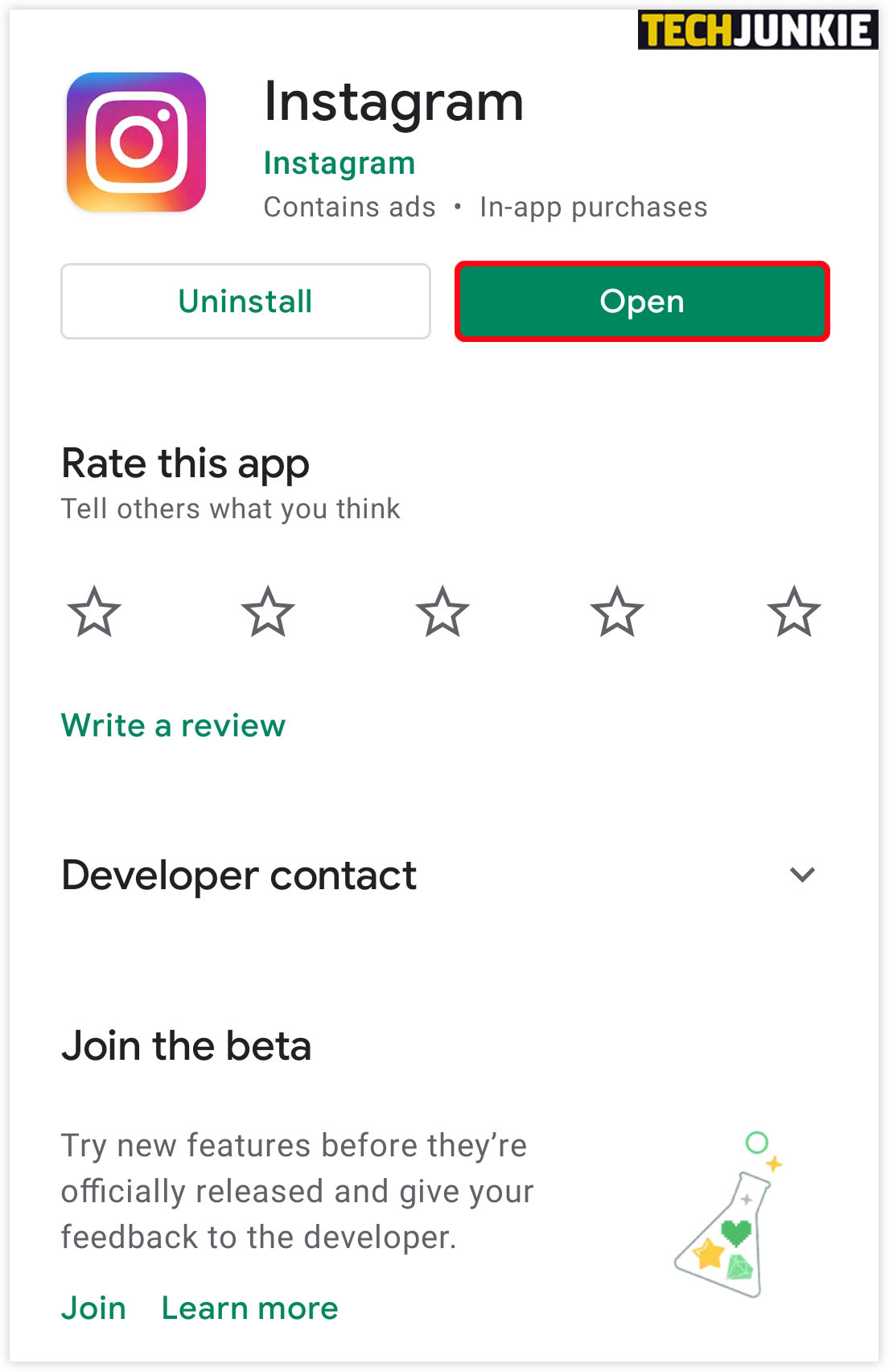 In one click? Yes, you can delete all photos or videos from Instagram with one click. But for this you will have to resort to the help of third-party tools available in this context.
In one click? Yes, you can delete all photos or videos from Instagram with one click. But for this you will have to resort to the help of third-party tools available in this context. 
3. Remove one image from an Instagram carousel post.
First, open the Instagram app on your smartphone.
Click on the profile icon that is present on the bottom panel. After you complete this step, click/tap on the photo you plan to delete. You can have up to 10 photos or videos in a carousel post. Just select one to remove.
After selecting the photo, click on the three vertical dots that are present in the upper right corner, once you click on the three vertical dots, a small box will appear giving you the option to delete.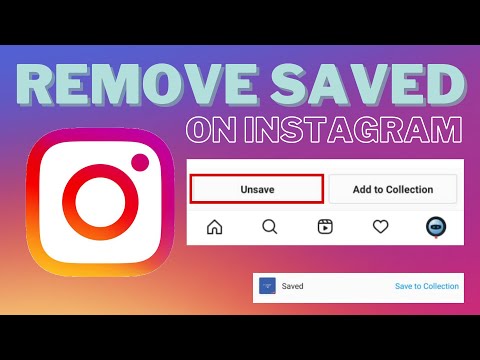 nine0601 Step 4:
nine0601 Step 4:
Once you click on the delete option, a small dialog box will pop up with an option to archive and delete. 4. Delete ALL messages from Instagram - using apps.
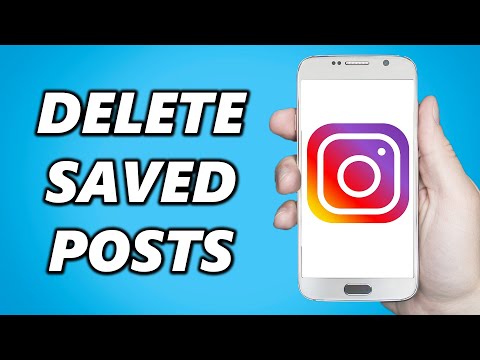 Top three apps to delete multiple photos from Instagram:? Instant Cleaner
Top three apps to delete multiple photos from Instagram:? Instant Cleaner 1. Instant Cleaner - Delete multiple photos. nine0636
2. Cleaner for Instagram (Android and iOS)
First open Google Play store and install this application. You can get iOS version from iTunes (Cleaner for IG).
Now that you have finished installing this application on your smartphone.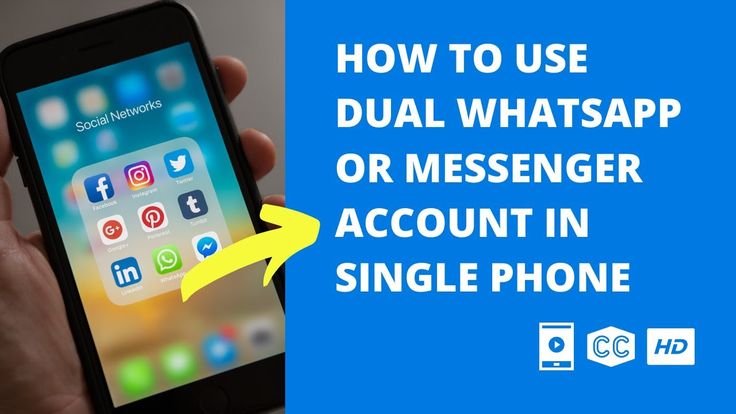 Sign in to the app with your credentials.
Sign in to the app with your credentials.
Step 3
After clicking on the quick select option, a floating icon will appear with the delete option. When you click the delete option, the photos will be deleted instantly.
3. Mass delete for Instagram
Mass delete tool for Instagram allows you to delete multiple photos and videos from Instagram. The process is very simple: just download this application in .apk format and run it. nine0003