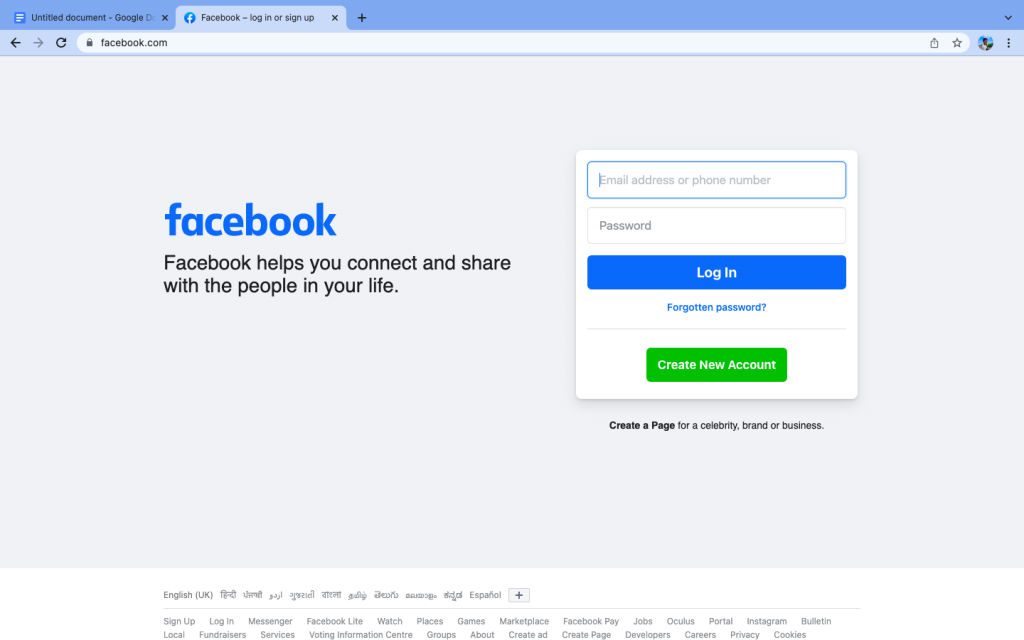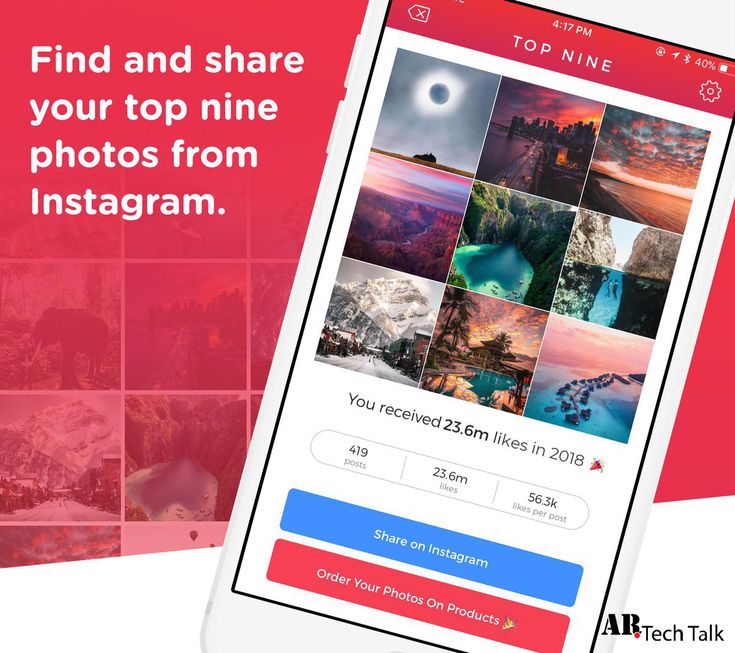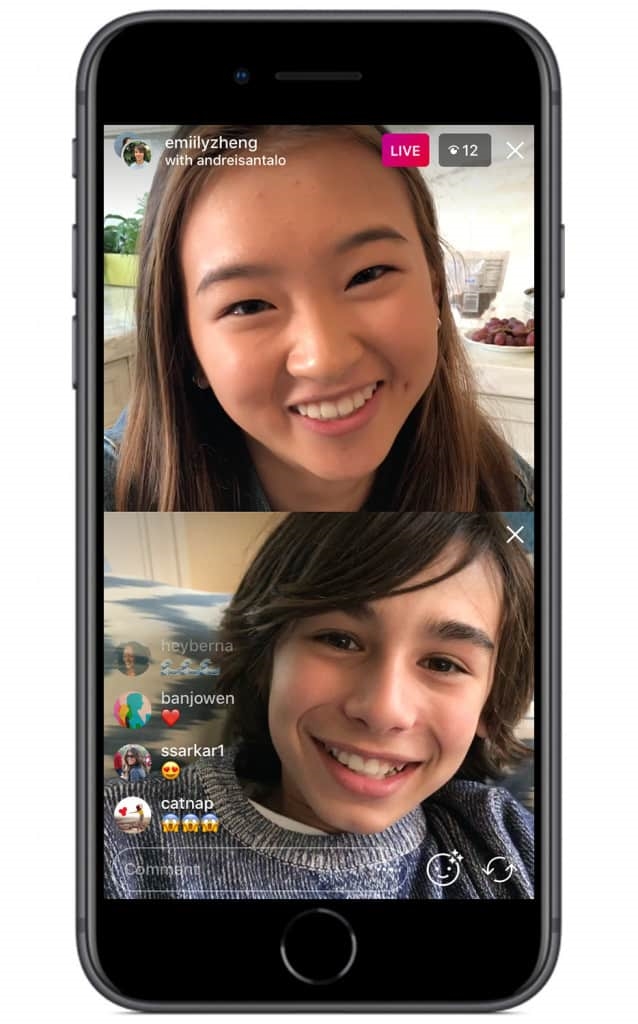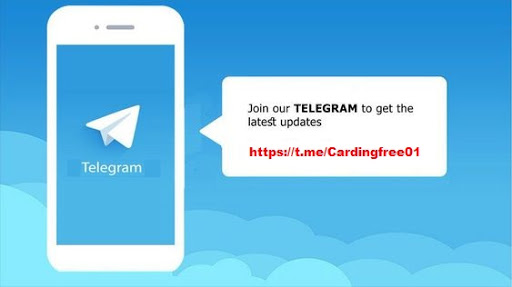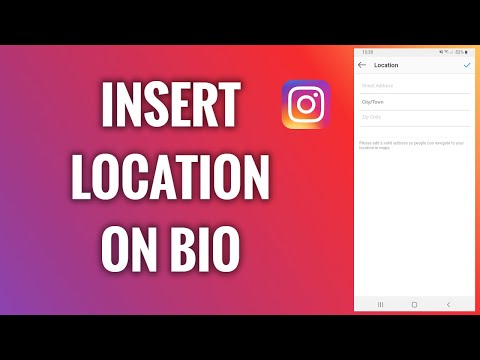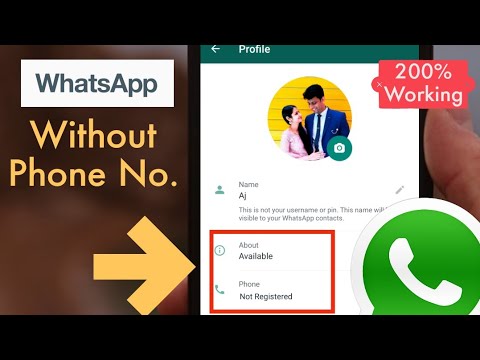How to find facebook forgotten password
Can I Recover Facebook Password without Email and Phone Number?[2021]
I forgot my Facebook password and do not know how to reset my Facebook password with email.
Today, one of the most trending and used social media platforms is Facebook. It gives you the option to share your story, thoughts, videos, etc with your friends or relatives worldwide. Millions of users are using Facebook, and it is more than a social media platform as it offers options like traveling, shopping, dining, and more.
If you want to operate your Facebook account, you need to remember your login credentials or linked email. If you have lost your Facebook password or email, you need to reset it immediately. Are you wondering how to reset your Facebook password with email? Or, how to open a Facebook account without a password and email address?
If yes, then this guide is for you. Here we have discussed step-by-step procedures to recover the Facebook account without email and with email. Take a look!
- Part 1. Reset Facebook Password without Email
- Part 2. Change Facebook Password without Phone Number
- Part 3. People Also Ask Questions
Part 1. Reset Facebook Password without Email
It is very normal that you forgot your Facebook password. These days' people log in on devices once and forget their credentials. Later, when you need to open Facebook on any new device or browser, you forgot the password.
But, you do not need to panic, as you can reset Facebook password without email. If your phone number is saved in your Facebook account, then you can recover your Facebook password with the below-mentioned steps:
- Step 1. Go to the login page of Facebook and click on "Forgotten Account ". Now, a new page will open that offers you the option of password recovery.
- Step 2. Alternatively, you can also click on the forgot password on the login page, if you remember your email or username.

- Step 3. Now, you will receive a text message on your registered phone number with a password reset code. Search your account by entering your phone number in the data field, then hit on "Search ".
- Step 4. After this, choose the option where you want to receive the password reset code. And, click on "Continue ".
- Step 5. On your phone, open your text to access the code. After this, type the code in the box and click on "Continue ".
- Step 6. Now, type your new password in the box. You may need to type the new password two times.
That is it! Now, you have successfully reset Facebook password without email.
Part 2. Change Facebook Password without Phone Number
Do you want to change Facebook password without phone number? If yes, then follow the below steps:
- Step 1. Go to the Facebook login page, and with your credentials login to it.
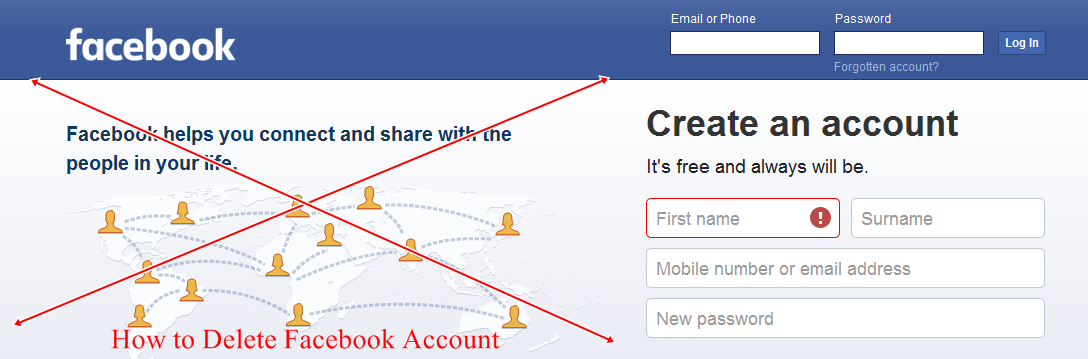
- Step 2. Now, look for the three horizontal lines (menu) and click on them.
- Step 3. Under the menu, go to "Settings & Privacy".
- Step 4. Further, from the available options, tap on "Settings".
- Step 5. Now, you will see a new page, and tap on "Security and Login".
- Step 6. Again, from the given choices, tap on "Change Password".
- Step 7. On the new page, first, enter your old Facebook password, and then type the new password in the field.
- Step 8. In the end, save the changes.
So simple! Finally you know how to change Facebook password with email.
Note: You can also use the Wondershare Recoverit to recover deleted files, folders, or data. This helps you find lost password if you saved them on your system when created the Facebook account.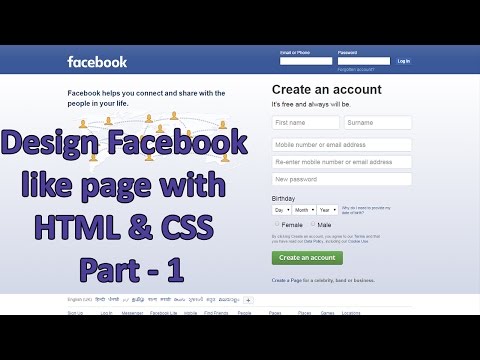
Download | Win Download | Mac
Part 3. People Also Ask Questions
People have many questions in mind regarding the Facebook password and email recovery. In this section, we have answered two main questions reading Facebook logins.
1. What if I cannot receive Facebook Password Reset Code Email?
For people it is really frustrating to not able to log in to Facebook. This becomes worse when you do not receive Facebook password reset email.
Luckily, Facebook offers you many other options with which you can recover Facebook password without the email.
Below are some ways with which you can find Facebook password and email.
- Check if you are already logged in elsewhere
When you are not able to log in to your Facebook and unable to receive a security code, then check if you are logged in elsewhere.
Check all your android and iOS devices, mobile browser, and even a different browser on your computer.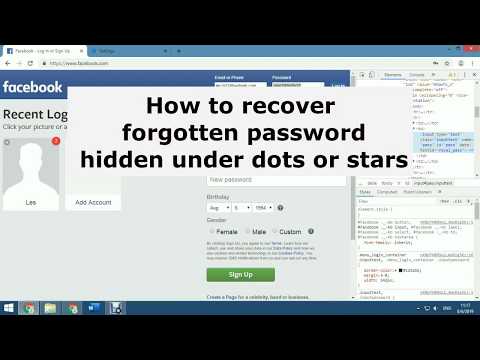 And, if you find that you are logged in elsewhere, then you can reset the Facebook password without any need for a security code.
And, if you find that you are logged in elsewhere, then you can reset the Facebook password without any need for a security code.
- Give Facebook a new email to contact you
If you are not logged in elsewhere, Facebook allows you to specify a new phone number or email through which they can help you to change password.
For this, you will need to go to the Facebook sign-up page and tap on the "Forgotten Account?"
Now, you will go to the "reset password" page, where you have to tap on the "no longer have access to these?" link.
You will be requested to give a new phone number or email address.
2. Can I Delete Old Facebook Account without Password or Email
Do you no longer use your old Facebook account, and you don't want people to see it? If yes, then consider deleting the old Facebook account if you have access to it.
If you do not have access to your old Facebook account but still want to delete it, then you can follow the below-mentioned steps.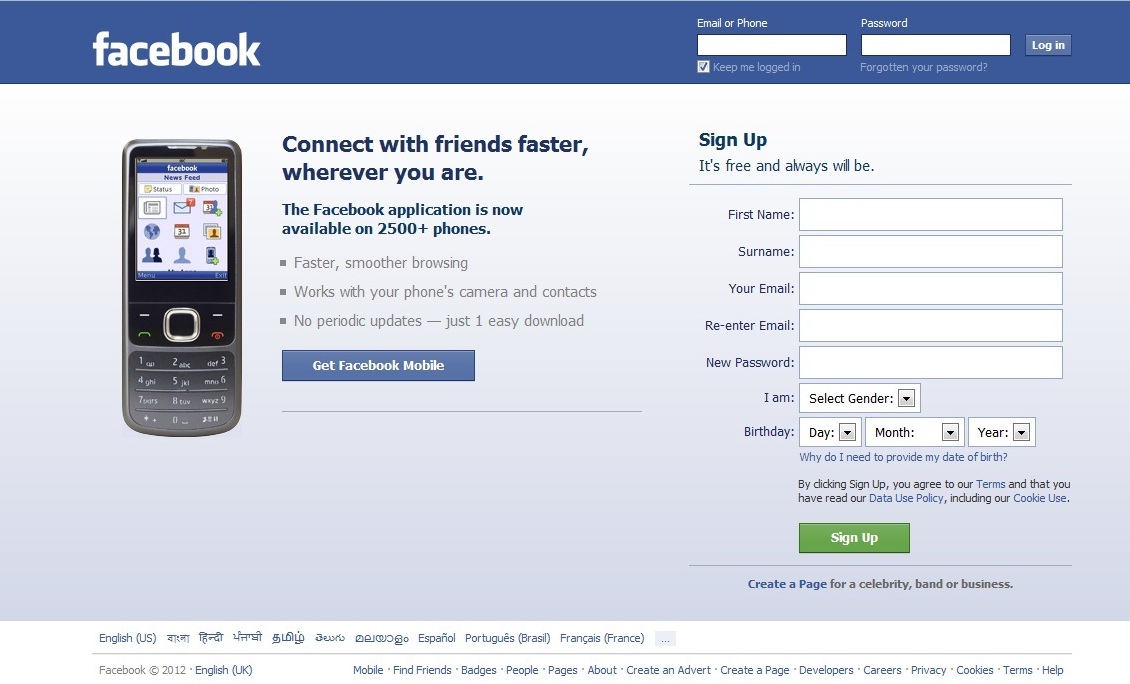
· Try to recover your Facebook password
Go to https://www.facebook.com/login/identify to search for your account with your name.
But, with name, you may find or may not find your old Facebook account. So, if you don't see it, click "I'm not on this list", and you'll be allowed to enter the name of your friend.
Once you find your old account, you'll be able to send a reset code to any of the email addresses or phone numbers you associated with your account.
Also, in case you are not sure about the email you used to log in to Facebook, it will show you a redacted version (e.g., n*******[email protected]) that may spark your memory.
· Use Facebook's Trusted Friends feature
If you can't access Old Facebook with the email address or phone number, opt for Facebook's Trusted Friends feature. It lets you regain access to your old Facebook account in case of forgotten credentials. With this feature, you can ask three "trusted friends" to give you a reset code.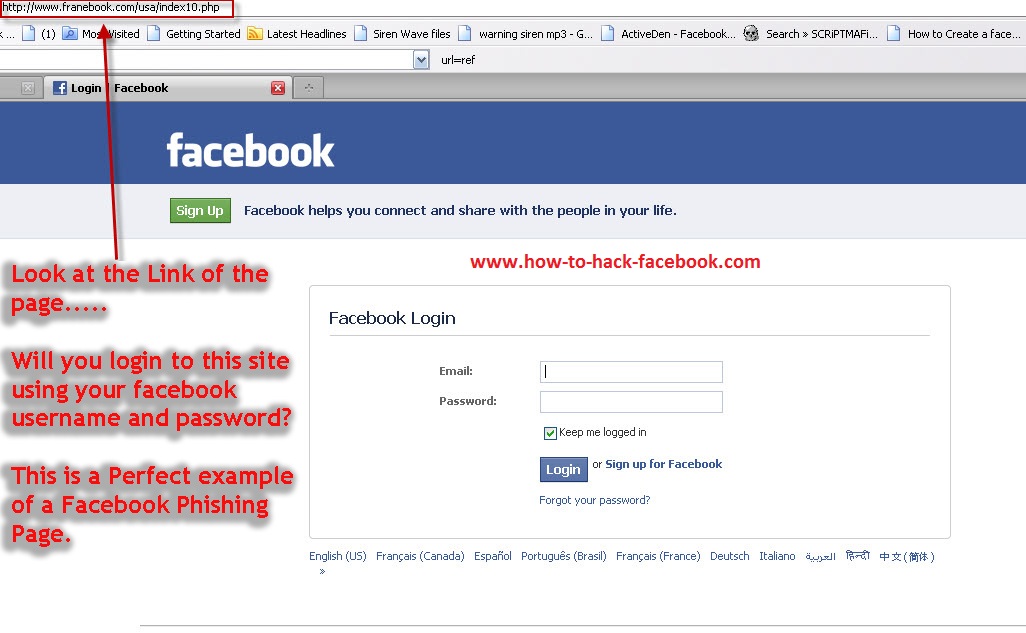
But, it only works if you set up Trusted Friends in your account.
If you set this up, then on the email and phone recovery page, there will be an option to enter a new email or phone number.
Now, tap on "Reveal My Trusted Contacts" and type the complete name of one of your friends.
After this, you will get a special URL from Facebook that contains a recovery code to reset your account. This code will be sent back to you by your friend.
So, you should contact your friends and provide them with the URL you get. Now, as you can log in to your old Facebook account, you can delete it forever.
Conclusion
We hope that from the above article, you have gained knowledge on how to reset Facebook password without email and with email. Also, now, if you forgot Facebook email and password, you can easily recover them.
In addition to Facebook password recovery, you can also delete your old Facebook account with the above-mentioned steps.
Download | Win Download | Mac
What to do if you forgot your Facebook password?
Have you ever forgotten your Facebook password? Many people never log into Facebook these days but use Facebook to log into other apps and services.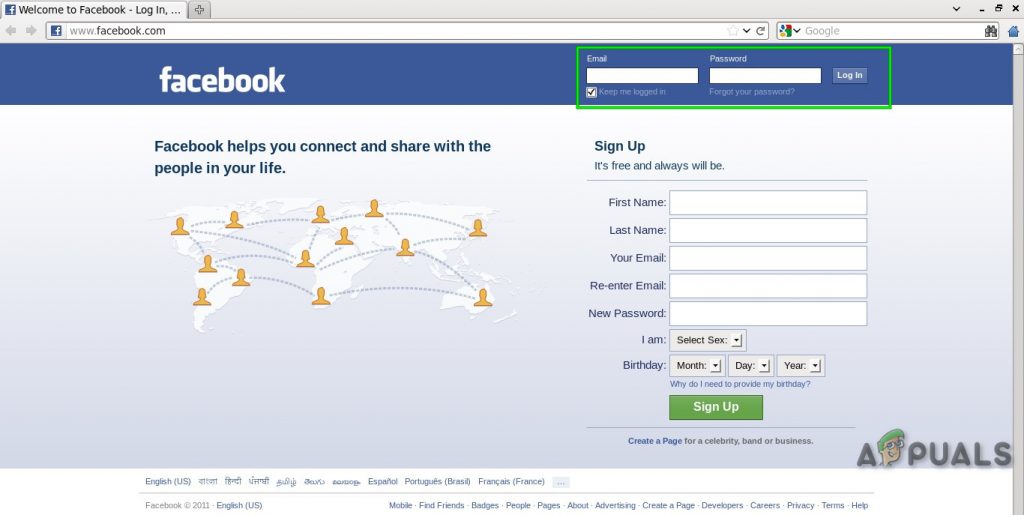
Developers use Facebook to provide users with quick and convenient authentication. For example, most dating apps, including Tinder and Bumble, allow users to log in using Facebook.
So, if you forget your Facebook password, you could find yourself locked out of several other apps and services!
This article will explain what to do if you have forgotten your Facebook password, plus how you can manage your passwords better!
TeamPassword is a robust password manager where you can keep all your credentials in one place! You never have to remember passwords because TeamPassword complete's login forms for you! Sign up for a 14-day free trial to experience the convenience and security of TeamPassword!
How to Reset Your Facebook Password
There are a few ways to recover your Facebook password, so we'll cover a few options.
Have You Checked Your Browser?
These days, most people save passwords in the browser. If you're logging in using another device (or browser), try checking your browser's password manager, where you'll likely find your Facebook credentials!
Saving passwords in a browser like Google Chrome is risky because these password managers are unencrypted.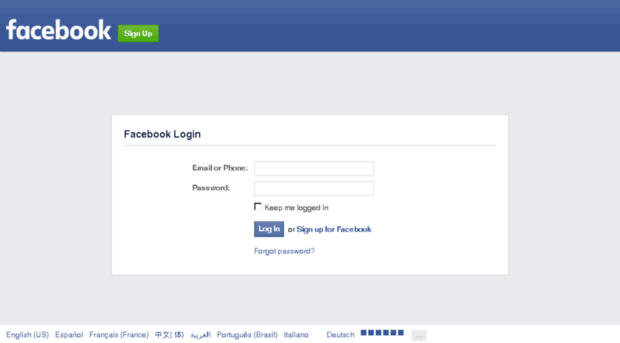 We have another article about the risks of saving passwords in Chrome and our recommendations for a better password manager solution.
We have another article about the risks of saving passwords in Chrome and our recommendations for a better password manager solution.
If you have no luck with the browser, there are a couple of Facebook options for resetting your password.
Facebook Password Reset
It's important to note that Facebook makes regular changes to its user interfaces. Some steps might differ slightly.
You'll need access to either the email address or mobile number connected to your Facebook account to complete this password reset process.
If you have forgotten or no longer have access to your Facebook email or mobile number, you cannot log into your account!
1. Go to facebook.com/login—you should see a login page with two inputs, a blue Log In button, a Forgotten Account? link, and a Create New Account button.
2. Click the Forgotten Account link below the Log In button.
3.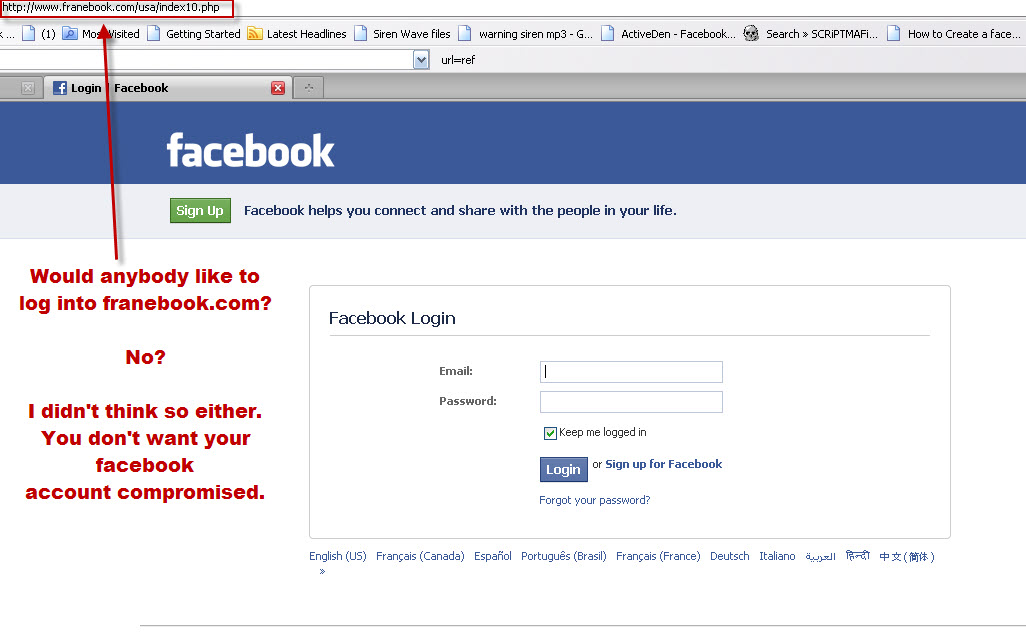 Enter your email or mobile number—it must be connected to your Facebook account!
Enter your email or mobile number—it must be connected to your Facebook account!
4. Next, Facebook gives you a couple of options. If you use Gmail for Facebook, you can sign in to your Facebook account using Google. Alternatively, you can choose to Send a code via email.
5. If you choose to send a code to email, Facebook will email you a six-digit code.
6. Copy/paste the security code into the input that says Enter code and click Continue.
7. Next, you will need to create a new password. We recommend using a secure password generator to create a strong password.
8. Enter your new password and click Continue—make sure you keep a record of your new password!
9. Next, you have the option to Log out of other devices or Stay logged in.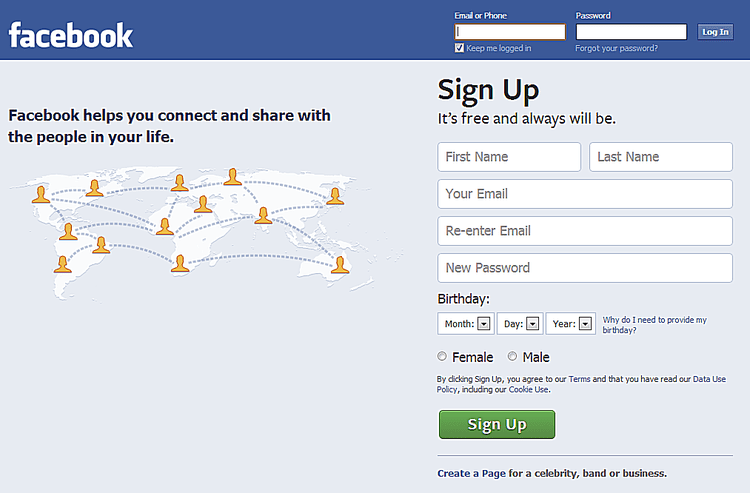 It's always best practice to log out of all devices, but this is entirely up to you. Make your choice and click Continue.
It's always best practice to log out of all devices, but this is entirely up to you. Make your choice and click Continue.
10. Facebook will log you in, and you should arrive on the familiar Feed page.
How to NEVER Get Locked Out of Facebook Again
Facebook has an excellent feature where you can assign trusted friends or family to help you log in to your Facebook account—even if you have forgotten your email address or mobile number!
You can choose 3 to 5 friends to contact if you are ever locked out of your Facebook account. These trusted contacts can send you a code and URL to access your account.
Here's how to set it up:
1. Go to Security and login under Facebook settings.
2. Scroll down to Choose 3 to 5 friends to contact if you are locked out under the Setting up extra security section.
3. Click Edit and then Choose Friends.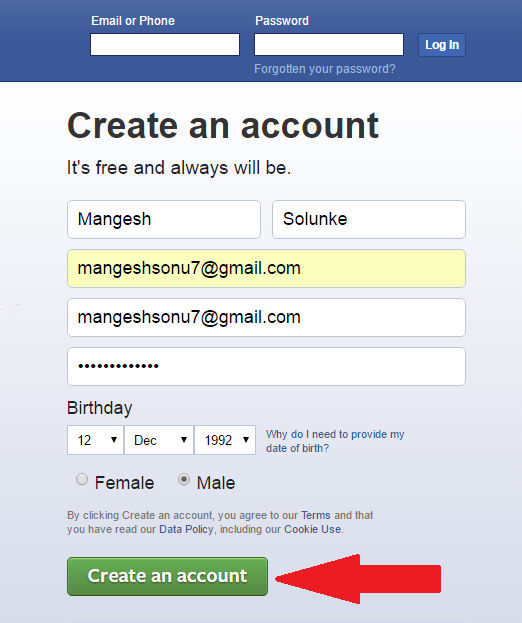
4. A popup will appear. Click Choose Trusted Contacts.
5. In the next window, add three to five friends, and click Confirm. We recommend choosing family members rather than friends!
6. These people will receive a notification that you have chosen them. So make sure you inform your trusted contacts beforehand to avoid confusion.
7. Depending on how many people you chose, your recovery friends will appear below Your trusted contacts:
Setting up Recovery Codes
Another way to prevent being locked out of Facebook is by setting up your recovery codes—handy if you no longer have access to your email or mobile number!
Here's how to set up your recovery codes in Facebook:
- Go to Security and login under Facebook settings.

- Scroll down to Use two-factor authentication under the Two-factor authentication section.
- Click Edit next to Use two-factor authentication.
- Scroll down to Recovery codes under Add a backup method.
- Click Set Up.
- A popup will appear. Click Get Codes.
- Facebook will generate ten codes. You can either Download these or create new ones with the Get New Codes button.
- When you click download, a recovery_codes.txt file will save to your Downloads Folder.
- You can use these codes to recover your Facebook account in the future.
We recommend printing these recovery codes and filing them unmarked in a physical filing system.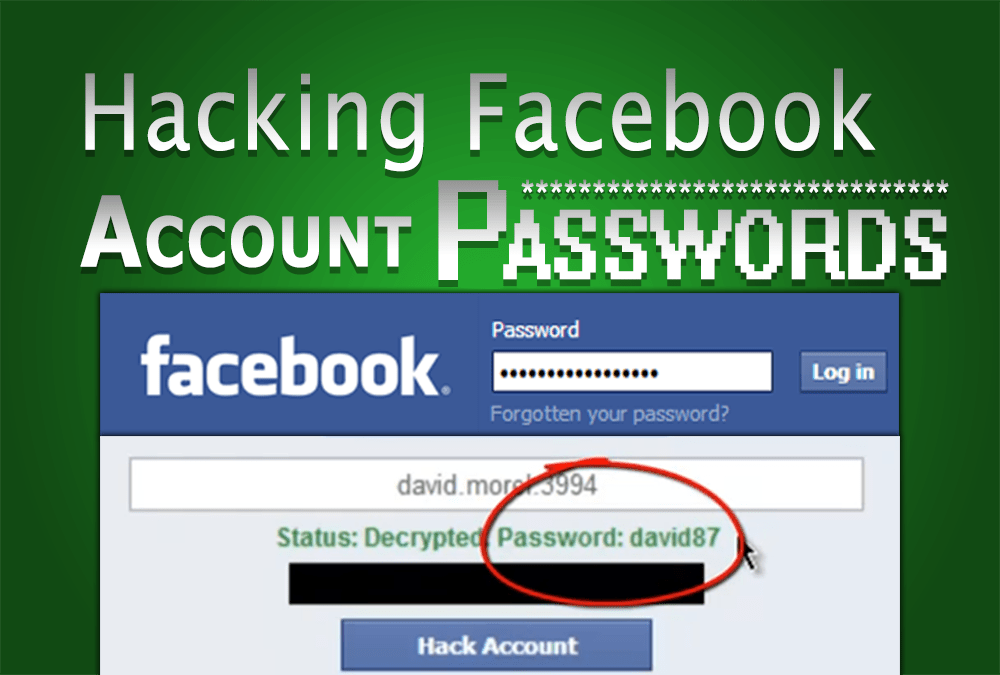 If you save these codes on your PC or in the cloud, make sure the file is unidentifiable so hackers don't find them!
If you save these codes on your PC or in the cloud, make sure the file is unidentifiable so hackers don't find them!
Making Your Facebook Account More Secure
Your Facebook account holds a lot of personal information and provides access to other apps and accounts. We recommend taking the following steps to secure your Facebook account.
Multi-Factor Authentication (MFA)
MFA is an excellent way to add an extra layer of security to your Facebook account. Facebook offers several MFA options, including Google Authenticator, text (SMS), security key, and recovery codes.
The easiest method is sticking to two-factor authentication using Google Authenticator (GA). To log in to Facebook, you will need your password and a six-digit code from GA. Without the GA code, you can't log into your Facebook account.
Text message (SMS) verification works similar to GA, but Facebook sends you an SMS with the six-digit code instead.
2FA is important because it prevents attackers from logging in, even if they steal your password.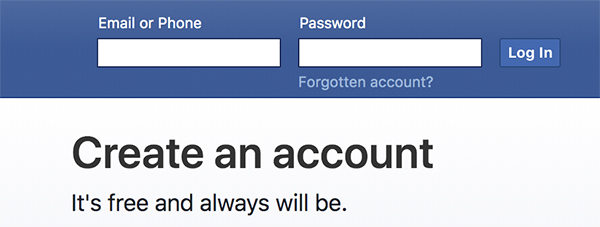
How to Improve Your Password Management
With any password reset, prevention is better than cure! Using a password manager is the best way to manage your login credentials securely and not have to worry about remembering passwords!
TeamPassword is a password manager designed to make sharing credentials easy and secure! You never have to remember or enter passwords when logging in because TeamPassword does it all for you.
Here's a quick look at some of TeamPassword's key features that make it the best password manager for small businesses.
Multiple Browser Extensions
TeamPassword works like a master key for all of your accounts. Instead of using your credentials, you log in using a TeamPassword browser extension.
TeamPassword currently supports the three most popular browsers, Chrome, Firefox, and Safari. So, whether your team works on Mac or PC, TeamPassword has them covered.
All you have to do is log into your TeamPassword browser extension, and the password manager enters the relevant credentials when logging in to one of your accounts.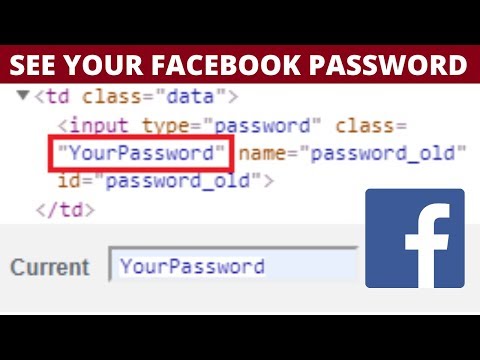
Sharing Credentials With Groups
TeamPassword's most robust feature is its ability to share credentials securely. If your team still shares passwords via email, Slack, or spreadsheets, you are exposing your company and customers to many cybersecurity risks.
In some countries or US States, sharing credentials this way might be illegal—opening your company to prosecution in the event of a data breach!
With TeamPassword, you create groups to share credentials with team members. For example, you might have a marketing group, legal group, or accounts group. Each of these has access to relevant accounts and applications.
You can also create groups for your clients,, so they have separate access and permissions.
TeamPassword's groups are also great for hiring contractors or freelancers. Set these temporary team members up on TeamPassword and remove them when they complete the job. No need to share raw login credentials or change passwords when a coworker leaves the team!
Built-In Secure Password Generator
If you need to change credentials, TeamPassword's built-in password generator lets you create 12-32 character passwords using uppercase, lowercase, symbols, and numbers.
Create a new password and update the credentials for all team members with a couple of clicks. Teams continue working as usual—no need to jump on email or Slack to find out "who changed the password" or "please send me the new credentials!"
Stay Notified With TeamPassword's Activity Logs
TeamPassword's activity logs allow managers to monitor coworker access and investigate where they suspect unauthorized access or credential sharing.
You can also set up email notifications to get instant alerts to your most sensitive data and accounts.
Two-Factor Authentication (2FA)
TeamPassword is a password manager with 2FA. So, like Facebook, you can add an extra layer of security to your TeamPassword account—preventing a full breach if someone steals a coworker's password!
TeamPassword uses Google Authenticator, which is available on all Android and iOS devices.
Try TeamPassword For Free!
TeamPassword allows you to try the password manager with a free 14-day trial.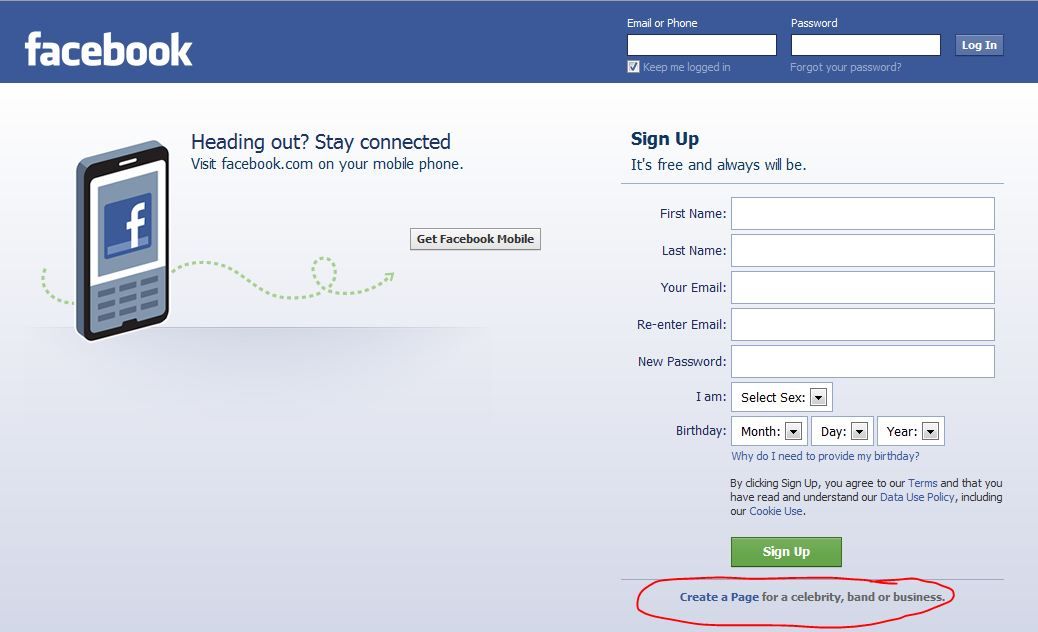 Test our sharing features with your team and discover the efficiency and security of TeamPassword!
Test our sharing features with your team and discover the efficiency and security of TeamPassword!
Forgot Facebook password. What to do? How to restore access?
When you forgot your Facebook password, you need to restore access and make a new password. You can view the old password only when it is saved in your browser. In other cases, you will have to restore access (password reset), even if you have access to the page.
How can I reset my password and make a new one?
- Open the Find Your Account page. If you still have access to the page, use the "Forgot your password" link.
- Enter the mobile phone number or email address associated with the page (login). Several phone numbers or email addresses could be linked to your account, you need to enter one of them.
- Press Search.
- Follow further instructions.
Find Your Account Dialog Example
Facebook usually asks:
How would you like to receive the password reset code?
- Email code address (shows mail address)
- Send code via SMS (shows the last digits of the number)
You choose the recovery option, they send you a secret code, and all you have to do is enter it so that Facebook will let you change your password on the page. You just need to come up with a new password, enter it and remember it.
You just need to come up with a new password, enter it and remember it.
For example, a 6-digit code is sent to the mail:
Example of the "Enter security code" dialog box
You can view it in the letter and enter it on the Facebook website or follow the link to change the password directly from the letter.
What to do if the code does not come?
The code is not coming to the mail
First, wait. The code may take longer to arrive in your mail than you expect. If there is no code, check the folder Spam or Junk - it could have got there.
The code does not come to the phone
- Reboot the phone or turn it off and on again. Usually, this requires holding down the power button and waiting for item 9 to appear.0012 Reboot or Disable.
- Make sure your phone has the correct date and time.
- Check if there is money on the balance.
- Send yourself an SMS from another number to check if the messages are getting through.
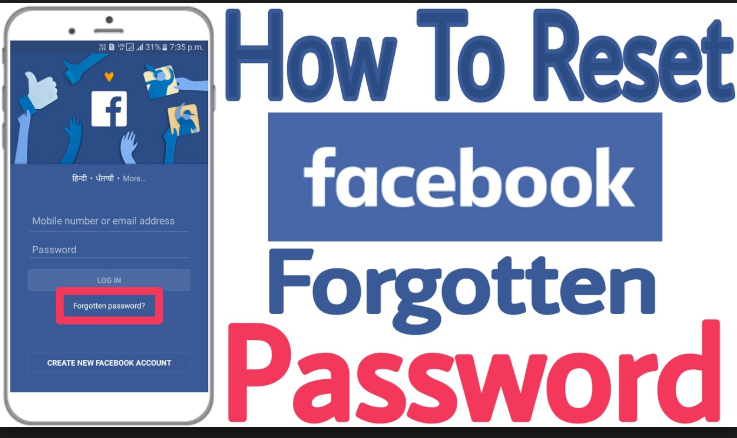
- Insert a SIM card into another phone and order the VK code again.
- Make sure you have a phone with exactly the number to which the page is linked. Facebook shows which number the code is being sent to - look carefully at the last digits.
What if I don't have access to my phone number?
If an email address is linked to the page, use the recovery via mail. If this is not possible, then we advise you to go to the mobile operator with a passport and restore the SIM card (if the number has not yet been resold to another person).
What if I can't access my mail?
Try to recover it using the function Forgot your password. We have instructions for restoring access to Mail.ru mail:
- Not included in Mail.ru, what should I do? Solving problem
What if I don't remember my phone number or email address?
You can enter a username (page address) instead of a number or email. For example, if your page was located at www.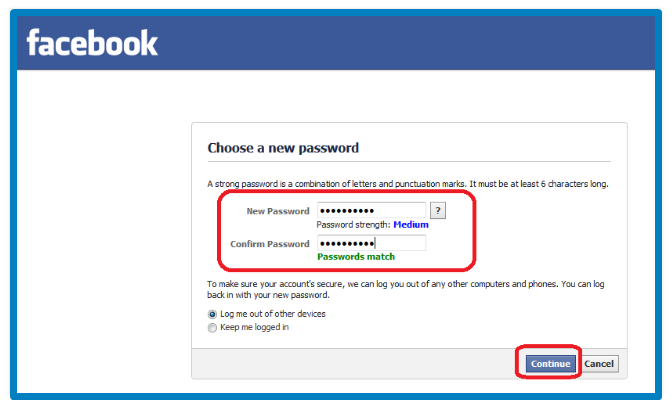 facebook.com/sveta.makarova , then you need to enter sveta.makarova . You can ask one of your Facebook friends to look at the address of your page and send it to you.
facebook.com/sveta.makarova , then you need to enter sveta.makarova . You can ask one of your Facebook friends to look at the address of your page and send it to you.
What should I do if I have exceeded the allowed number of password reset requests?
Stop all attempts, wait a day (24 hours) and try again. In the meantime, it's worth looking again for an email from Facebook in the mail in the folder Junk emails or Spam (if you used a password reset by mail).
What should I do if Facebook does not allow me to restore access?
If Facebook writes “No results were found for your search. Please try to enter other information", means that such a number or email address is not associated with any account. You need to think carefully and enter the correct number or postal address. Your account could have multiple phone numbers or email addresses associated with it. The number must be entered in full, including the country code, and numbers only, without any other characters. The email address must not contain spaces. If in doubt about the address, go to your mailbox and copy it from there. Finally, try specifying a page address instead of a number or email address.
The email address must not contain spaces. If in doubt about the address, go to your mailbox and copy it from there. Finally, try specifying a page address instead of a number or email address.
Attention: if two-factor authentication is enabled on your page (login protection, login confirmation via SMS), then you can no longer reset your password using your phone alone. You need a second phone number or email address linked to your account. If there is no access to the mail, then the recovery may end like this:
We are very sorry that you are having problems recovering your email address. Unfortunately, this means that we cannot verify who you are and grant you access to the Facebook account you are trying to log into. We may hide your Facebook account information if we find that you cannot access it.
How can I regain access with the help of friends?
If you have been assigned so-called trusted persons from among your Facebook friends, then you can restore access with their help:
- Start the restoration as described above.
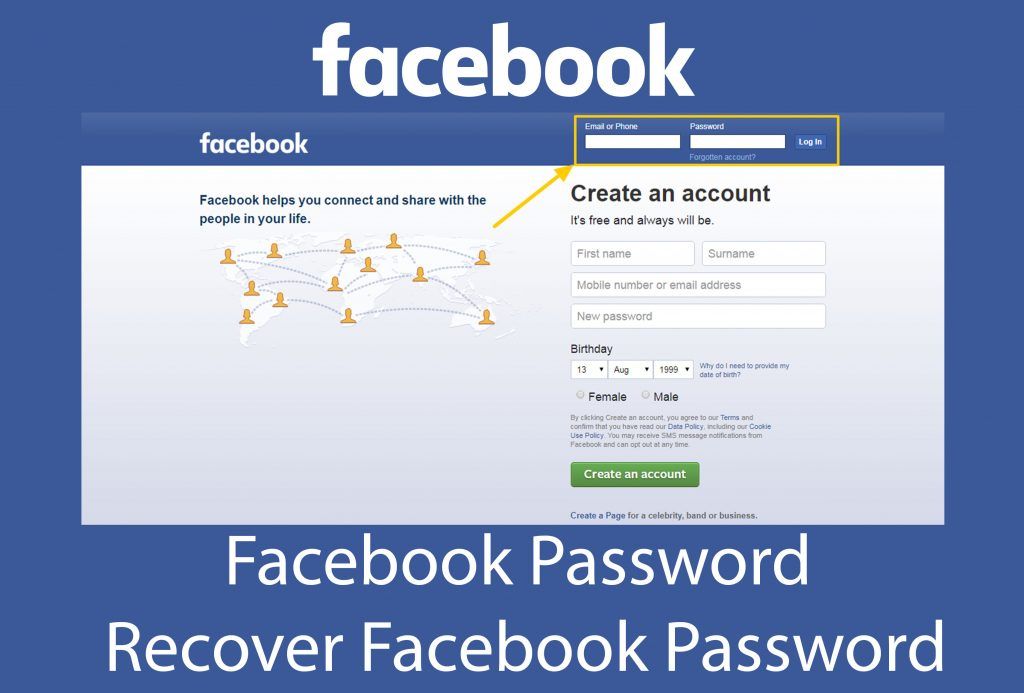
- Enter your email address.
- Select No access.
- Enter the phone number or email address you currently use, click Continue.
- Press Reveal my trusted contacts.
- Facebook will show a special link - send it to one of your trusted persons. Don't close the page.
- When he clicks on the link, Facebook will tell him the secret code.
- A friend will give you this code, use it to restore access.
If no trustees were assigned before you lost access, this method will not work.
What other ways are there to restore access? Is it possible to restore access to Facebook using a passport and a photo?
Facebook also offers the following way to recover an old account, but to use it, you need to log in to the site with a username and password (that is, for example, do it on behalf of your new page):
- Open the page in your browser that you can access needs to be restored.

- Press the "..." button (three dots) and then Get support or report a profile.
- Select Other and then Next.
- Select Restore this account and then Done.
Read and follow the instructions carefully. Explore all recovery options that will be offered to you.
* The social networks Instagram and Facebook are owned by the Meta company, which is recognized in Russia as an extremist organization, and its activities are prohibited.
See also
- Facebook requires ID. What to do?
- Not on Facebook? What to do?
- Facebook page blocked. What to do?
Top: I forgot my Facebook password. What to do? How to restore access?
Vhod.ru
How to find out your Facebook password - where to find and see
When registering on different sites, people often forget about the data they enter. To help them, there is a "Remember password" function on various devices. But if you are logging into your account from a new PC or smartphone, you will have to enter the password yourself.
To help them, there is a "Remember password" function on various devices. But if you are logging into your account from a new PC or smartphone, you will have to enter the password yourself.
In this article, we will talk about 4 ways to find out your Facebook password on the devices you use.
Contents:
- Find password using browser
- Find password on smartphone
- Reset password
- Edit password
Find password using browser
Users use this method first. This is due to the simplicity and speed of obtaining the necessary data. It can only be used if you have used automatic saving of login information.
You can find out if you have saved the necessary keys in the browser in the following way:
- Click on three dots (if it's Google) or on three horizontal lines (if it's Yandex). They are at the top right.
- Click on the "Settings" or "Logins and passwords" section.

- Find in the proposed Facebook list. The password will be represented as dots. To view it, you need to click on the "eye".
Find out the password on the smartphone
This method is only suitable for users of the Android platform.
Procedure:
- Open m.facebook.com in a browser.
- A message box will pop up. It will offer a choice: log in to another account or find your profile. Click on "Login to another".
- If auto-fill is used on the smartphone, the system will insert the username and password itself.
- Click on the line with the key. To the right of it there is a “Show” button, you need to click on it to show the password.
Reset password
If the previous methods did not work, then you should give up trying and reset the old password.
Procedure:
- Go to the Facebook website and click on the "Find an account" button.
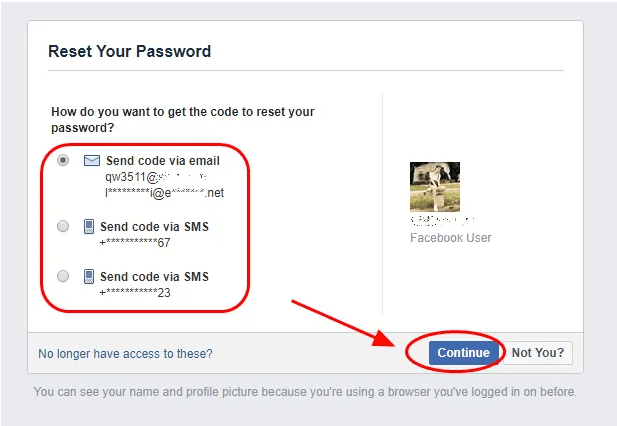
- Enter the contacts that you specified when registering your account (email address or mobile phone number).
- Select confirmation method (message or letter).
- Enter the code from the letter or message in the box.
- Enter new password.
- Press the "Save" button.
Editing a password
There is a situation when you go to your page, but do not remember the password at all. In this case, it is better to change it to a more memorable option.
If you are using the desktop version, then you need to click on the button ∇, if you are using the mobile version - Ξ.
And then do the following:
- Open the "Settings" section in the menu.
- Select Security & Login.
- Click on the "Change password" line.
- The window will prompt you to enter the current password twice. But you don’t remember it, so you need to click on the “Forgot?” button.