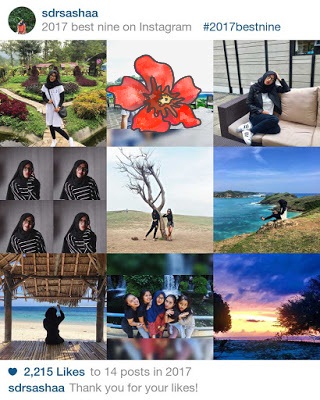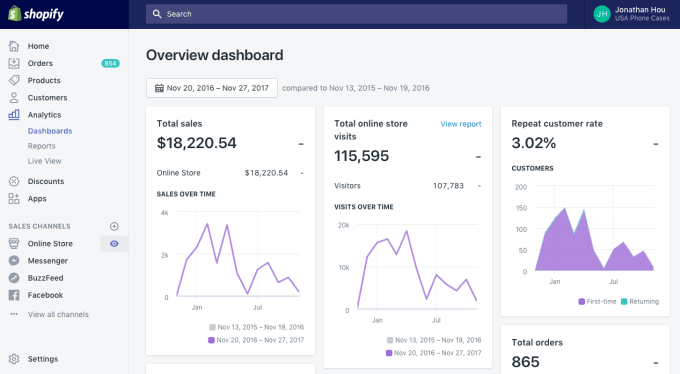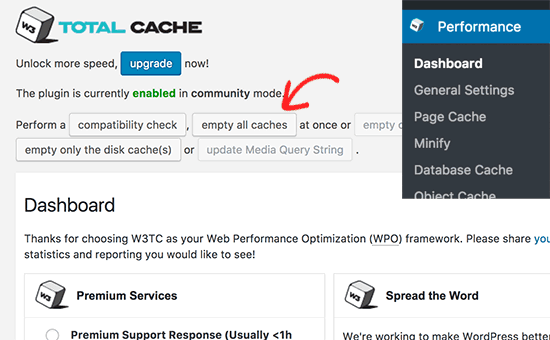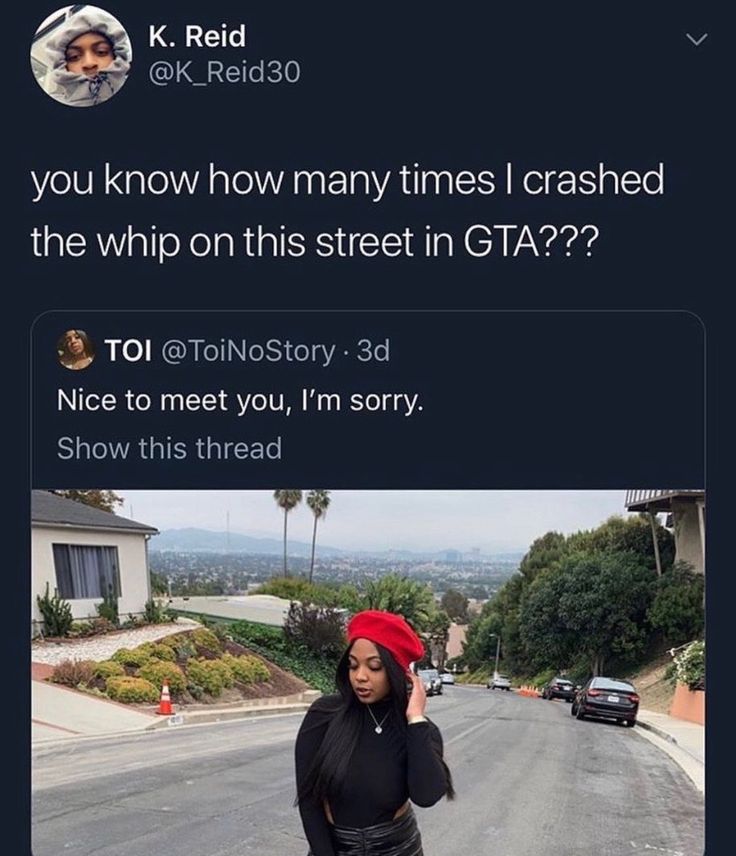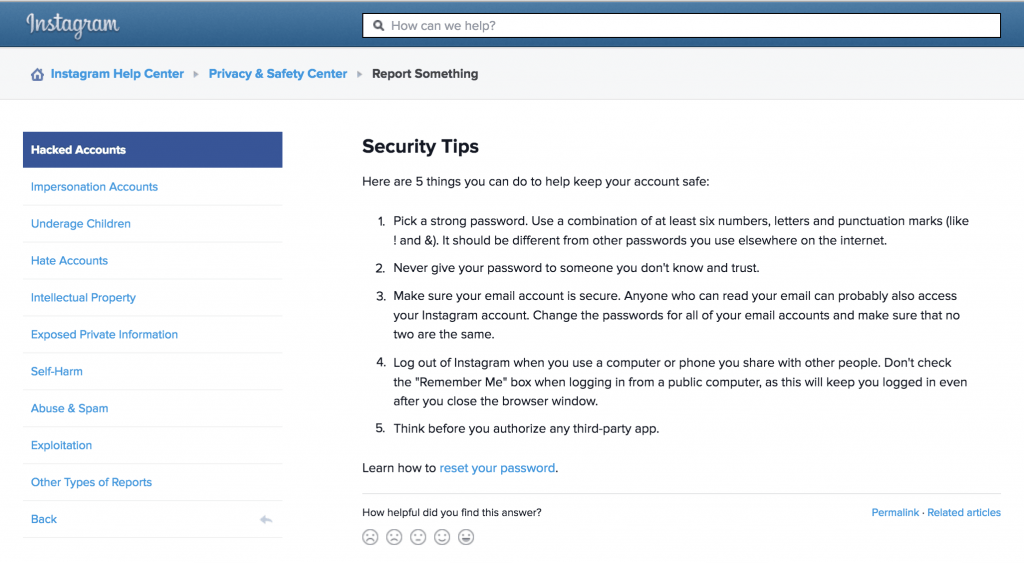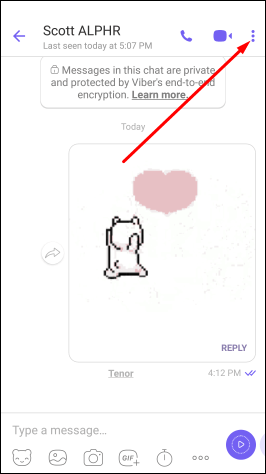How to edit instagram bio font
How to find and use cool Instagram fonts for your bio and posts
When it comes to social media platforms, Instagram leads the pack in terms of creativity. From pop culture GIFs to collage grids, the artistic possibilities are practically endless. So it should come as no surprise that creativity has spread to even the most basic feature of the app: your bio.
Recently, some users have discovered how to get fancy fonts on your Instagram bio. While you’re limited in terms of space — at the time of this writing, Instagram allows up to 150 characters in a bio — new hacks and third-party apps have made being stuck with default fonts a thing of the past.
Interested in learning how to change the font style on Instagram? Read on to learn everything you need to know about IG fonts.
What are the default Instagram fonts?
Unless you’ve made a change to your Instagram bio, it will appear in Instagram’s default font, Neue Helvetica. This font is used for the majority of text within the app, such as captions and comments. However, if you’re an Andriod user, you’ll see your bio in Systems Roboto instead of Neue Helvetica. Headlines and other larger lines of text are in the font Freight Sans.
The only feature that allows you to change your font within the Instagram app itself is Stories. There, you can choose between these nine fonts:
- Classic
- Modern
- Neon
- Typewriter
- Strong
- Drop-Shadow
- Comic Sans
- Serif
- Sans Serif
The 6 best Instagram font generators
To have a unique font in your bio, you first have to download a font generator. Lucky for you, we’ve rounded up our favorite easy-to-use, mobile-friendly tools to help you get cool fonts for Instagram.
1. Cool Fonts For Instagram
If you’re looking for a catalog of font styles to use not only for your Instagram bio but for Facebook statuses and tweets, look no further than Cool Fonts For Instagram.
Free to download on the App Store, Cool Fonts For Instagram features a wide variety of font styles and options.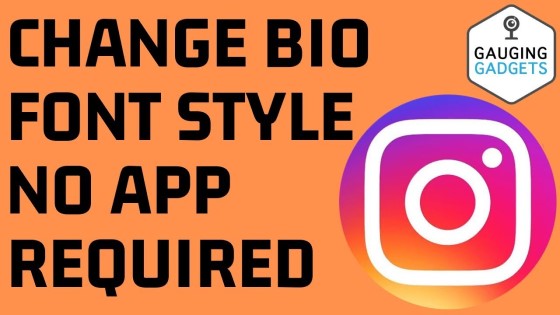 All you have to do is type your text, press the “copy” button next to the font of your choice, and then paste it within the app you’re using.
All you have to do is type your text, press the “copy” button next to the font of your choice, and then paste it within the app you’re using.
2. Texty: Font Generator
Another simple yet effective app for upgrading your Instagram bio is Texty: Font Generator. As with the first app on this list, all you need to do is type in the text you intend to add to your bio (or other social media posts), choose the font, and copy it to your clipboard. From there, you can paste it wherever you like.
This app is free to download and includes a wide variety of fun fonts to choose from.
3. Fontfull
If you’re looking for a killer collection of beautiful Instagram fonts to use in your bio, as well as on Stories and post captions, then download the free app Fontfull.
Another copy-and-paste app, Fontfull features gorgeous fonts to simply paste into whatever part of the app you wish to update. While there are a lot of fonts included with the free version, the app’s premium version unlocks even more.
4. Fonts for Instagram Keyboard
One of the newer apps on the App Store, Fonts for Instagram Keyboard takes the traditional copy-and-paste method and throws it out the window. With this app, you can type directly in the Instagram app using a stylish font of your choice.
The app is free to download and comes with a free trial. After that, you’ll have to sign up for a monthly or yearly subscription to continue using it.
5. Fancy Fonts: Keyboard Changer
Another great option if you’re looking for an app that will alter your keyboard is Fancy Fonts: Keyboard Changer. Not only does this app include tons of eye-catching fonts, but it also comes with text emojis and custom color themes for your new font keyboard.
The app’s free version comes with a few fonts, but to unlock more, you’ll have to sign up for a premium subscription.
6. Fonts Master: Fonts For iPhone
If you want to be a master of great fonts, nothing compares to Fonts Master keyboard.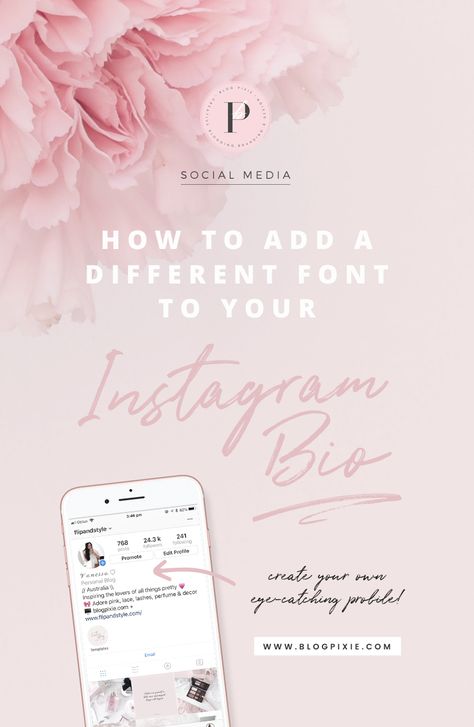
After you enable this app in your keyboard settings, you will get to experience a free trial of the hundreds of cool fonts available. Once your free trial is up, you can sign up for a premium version to unlock all of the app’s content — which includes everything from animal icons to stacked letters.
How to change your Instagram fonts
Now that you have all the necessary tools to change your Instagram font, it’s time to learn how to make the switch.
How to use a custom Instagram bio font
Changing your font on Instagram is a straightforward process, and you can do it using any one of the apps mentioned above. In this guide, we’ll be using the Font Master keyboard.
Before you can change your font, you need to add the Font Master keyboard to your active keyboards. Here’s how:
- Open Settings.
- Navigate to Keyboard > Keyboards > Add New Keyboard.
- Select Font Master.
From there, adding a new font to your bio is as simple as editing your profile. Here’s how to add a cool font to your bio:
Here’s how to add a cool font to your bio:
- Open the Instagram app.
- Press the profile photo icon at the bottom-right of the page.
- Press the Edit Profile button underneath your bio.
- Select Bio.
- Hold down on the circle icon.
- Select the Font Master keyboard.
- Scroll through the fonts to find the one you wish to use.
- Type your text.
- Press Done.
How to change the Instagram font style on your Instagram Story
In addition to changing the font in your bio, you can also use any of the apps mentioned in this guide to add cool fonts to Instagram Stories. Here’s how to do that using the Fonts Master keyboard:
- Open the Instagram app.
- Press the Camera icon at the top-left of the screen.
- Either take a new photo or video or upload one from your Camera Roll. You can so select the Aa button to create a new text-only Story.
- Add text to your story.
- Hold down on the circle icon.

- Select the Font Master keyboard.
- Scroll through the fonts to find the one you wish to use.
- Type your text.
- Press Next.
- Press Send To.
- Select Your Story.
How to use different fonts in Instagram post captions
The creative fun doesn’t stop there — you can also use cool fonts in Instagram post captions. Here’s how:
- Open the Instagram app.
- Press the + button at the bottom-center of the screen to add a new post.
- Either take a new photo or video or upload one from your Camera Roll.
- Press the area to type in your caption.
- Hold down on the circle icon.
- Select the Font Master keyboard.
- Scroll through the fonts to find the one you wish to use.
- Type your caption.
- Press OK.
- Press Share.
Can you use cursive and bold text on Instagram?
You can! Many of the apps listed in this guide include bold and cursive text options.
As you can see, updating your profile with cool fonts is an easy social media upgrade that anyone can take advantage of. With the right apps and tools in your iPhone, adding a new, fancy font to your Instagram bio will be a breeze.
With the right apps and tools in your iPhone, adding a new, fancy font to your Instagram bio will be a breeze.
This was about:
Emily Blackwood
Writer and editor, driven by curiosity and black coffee.
How to change the font in your Instagram bio
(Image credit: Solen Feyissa via Unsplash)You may be wondering how to change the font in your Instagram bio if you've seen examples of profiles with non-standard fonts on the platform. If you use a different font on Instagram, it can grab attention and make your profile and copy stand out, and it's actually very easy to do. You don't even need to download any special app.
To change the font in your Instagram bio, or indeed in the captions on your Instagram posts, all you need to do is copy the text into one of the many Instagram font generator tools, choose the font you like and paste it in. It's as easy as that, but we'll illustrate the process below.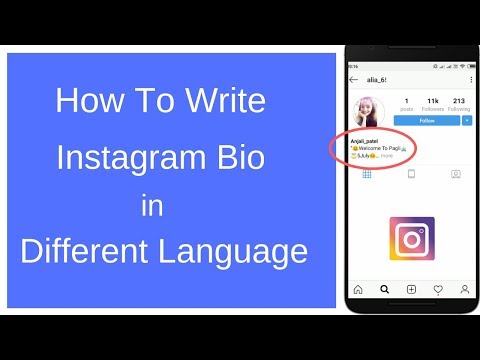
Instagram remains one of the most popular social media platforms for artists and designers due to its focus on imagery. To make your profile stand out in a crowded marketplace – which you might particularly want to do if you're getting to grips with how to sell on Instagram, an unusual font can help. Just remember that you don't want it to look childish, amateur or cheesy, so do take some time to choose which Instagram font to use. See some more pointers at the bottom of this guide.
Need some inspiration? Check out our list of free fonts to help you decide on the type of font you might like. The odd emoji is also good for breaking things up and adding a bit of personality and colour, but don't go overboard or your bio may become off-putting or hard to read.
With that in mind, read on to find out how to change the font in your Instagram bio. For more Instagram tips, see our guides to how to turn on Instagram's Dark Mode and how to download Instagram photos. And don't forget to follow Creative Bloq on Instagram !
01.
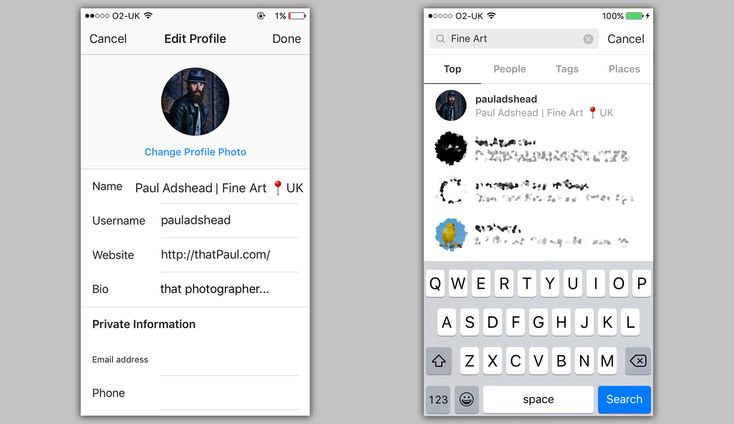 Choose your font
Choose your font
(Image: © Fancy Fonts)
First up, you'll need to open up an online Instagram font generator tool. There are many available on the web, including Insta Fonts , Fancy Fonts and Cool Symbol , but one of our favourites is Meta Tags Font Generator , because it makes it super easy to preview how your font will look live on your Instagram profile.
Type or paste in the text that you want to change into the box that reads 'Edit text'. Below, you'll see a list of fonts that can be used in Instagram, together with previews of how your text would look in each of them. If you're on a desktop computer or tablet, you'll also see a mockup of how your text will look in an Instagram profile on the right.
Meta Tags Font Generator makes it easy to preview your chosen font (Image credit: Meta Tags Font Generator)Some of these fonts are pretty simple; some use emoji and symbols, which may either look creatively inspiring or completely daft; and some will be almost impossible to read.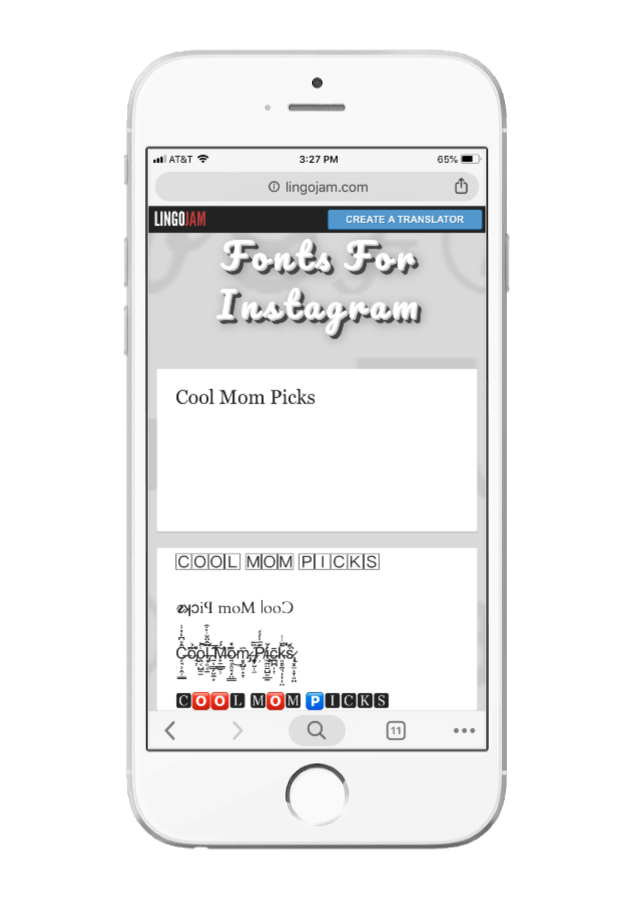 Once you've found the font that works for you, use the 'Copy' button to copy the text.
Once you've found the font that works for you, use the 'Copy' button to copy the text.
02. Paste your text into Instagram
(Image: © Gavin Strange on Instagram)
Now open Instagram, click on your profile picture, and click the Edit Profile button. In the form that appears, paste in your text into the appropriate box. Click Submit and you are done.
If you don't like the look of the font you've chosen, you can easily go back to step one and choose another. If you're using an iPhone or iPad and prefer a wider selection of fonts, check out the Fonts – for Instagram app for OS. Note that the same technique should also work to change the font in Instagram captions. Just right click and paste the text into the caption field when you're making an Instagram post.
Things to consider if you change your Instagram font
A crucial thing to remember is that changing the font in your Insta bio involves the use of unicode characters, which are often not accessible for people who use screen readers. This means you definitely don't want to put your whole bio, or entire captions, in a different font. Most people only change the font for their name, or a small part of the description.
This means you definitely don't want to put your whole bio, or entire captions, in a different font. Most people only change the font for their name, or a small part of the description.
Remember, too, that updating the text itself can have as much impact as changing the font, if not more. The ideal Instagram bio is generally short and sweet: a few snappy words rather than long sentences. Don't forget to include any relevant links to other accounts you manage. To discover other ways to tweak your account and get more from Instagram, see our top Instagram tips.
Read more:
- Instagram Reels tutorial: a beginner's guide
- How to delete an Instagram account
- How to boost Instagram engagement: Pro advice on upping your engagement
Thank you for reading 5 articles this month* Join now for unlimited access
Enjoy your first month for just £1 / $1 / €1
Already have an account ? Sign in here
*Read 5 free articles per month without a subscription
Join now for unlimited access
Try first month for just £1 / $1 / €1
Already have an account ? Sign in here
Rosie Hilder is Creative Bloq's Deputy Editor.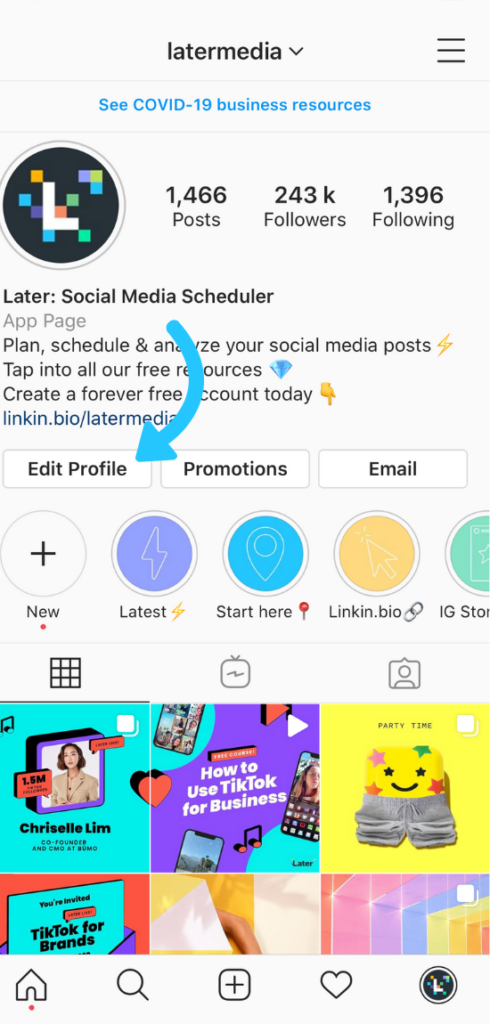 After beginning her career in journalism in Argentina – where her blogging prowess led her to become Deputy Editor of Time Out Buenos Aires – she moved back to the UK and joined Future Plc in 2016. Since then, she's worked as Operations Editor on art and design magazines, including Computer Arts, 3D World and Paint & Draw, and got the 'Apple bug' when working on US title, Mac|Life. In 2018, she left the world of print behind and moved to Creative Bloq, where she helps take care of the daily management of the site, including growing the site's reach through trying to please the Google Gods, getting involved in events, such as judging the Brand Impact Awards, and helping make sure its content serves its readers as best it can. Her interests lie in branding and illustration, tech and sexism, and plenty more in-between.
After beginning her career in journalism in Argentina – where her blogging prowess led her to become Deputy Editor of Time Out Buenos Aires – she moved back to the UK and joined Future Plc in 2016. Since then, she's worked as Operations Editor on art and design magazines, including Computer Arts, 3D World and Paint & Draw, and got the 'Apple bug' when working on US title, Mac|Life. In 2018, she left the world of print behind and moved to Creative Bloq, where she helps take care of the daily management of the site, including growing the site's reach through trying to please the Google Gods, getting involved in events, such as judging the Brand Impact Awards, and helping make sure its content serves its readers as best it can. Her interests lie in branding and illustration, tech and sexism, and plenty more in-between.
Know your mobile | #1 Phone Blog on the Internet
Know Your Mobile | #1 Phone Blog on the Web - News, Reviews, Tips & Tech Tips
Popular
Learn more →
Verizon's best unlimited plan? Let's compare and explore.
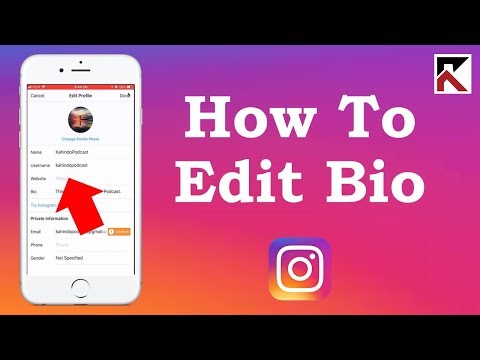 ..
.. What's the best Verizon unlimited plan? You have quite a few options at this point - here's how they all compare...
Best Unlimited Data Plans for 2022
Find the best unlimited data plans for your smartphone. Find out which carrier has the best deals, best deals and lowest prices...
Best place to buy a refurbished iPhone? Expert's Choice…
How to buy a refurbished iPhone without getting ripped off? We know the best place to buy a refurbished iPhone. Check out our updated guide.
Best Deals for iPhone 14 (Trade-In Offers, Free Services and Unlimited Data)
Looking for the best deals for iPhone 14? Here's a complete list of the most competitive and great iPhone 14 deals available to buy right now...
Best inexpensive phone right now? Our #1 pick for 2022…
If you want a good phone but don't want to go broke, what are your best options right now? Here's our pick of the best value phones to buy right now. ..
..
Best VPN 2022 for speed, Netflix and no registration
If you're looking for a no-logs VPN for your phone, PC or home, look no further: these are the best VPN providers right now...
LATEST
Apple Watch: Complete Buyer's Guide [2022]
Is it worth buying an Apple Watch? Here's literally everything you need to know about the Apple Watch, including its history, all models, specs, and features...
iPhone 14 Plus GOT FAIL - here's why...
It looks like Apple is really having a hard time selling its "other" iPhone. First the Mini failed, and now it looks like the iPhone 14 Plus will fail too.
iPhone 15: Everything you need to know [UPDATED]
All the latest news on the iPhone 15 release date, specs, leaks and more ahead of its 2023 release date. What will the iPhone 15 be like? Let's find out by browsing all the latest news and leaks...
Google Docs: The Complete Beginner's Guide [2022]
New to Google Docs? Looking to move away from Office 365? Okay, we have provided you with a detailed guide to Google Docs for beginners.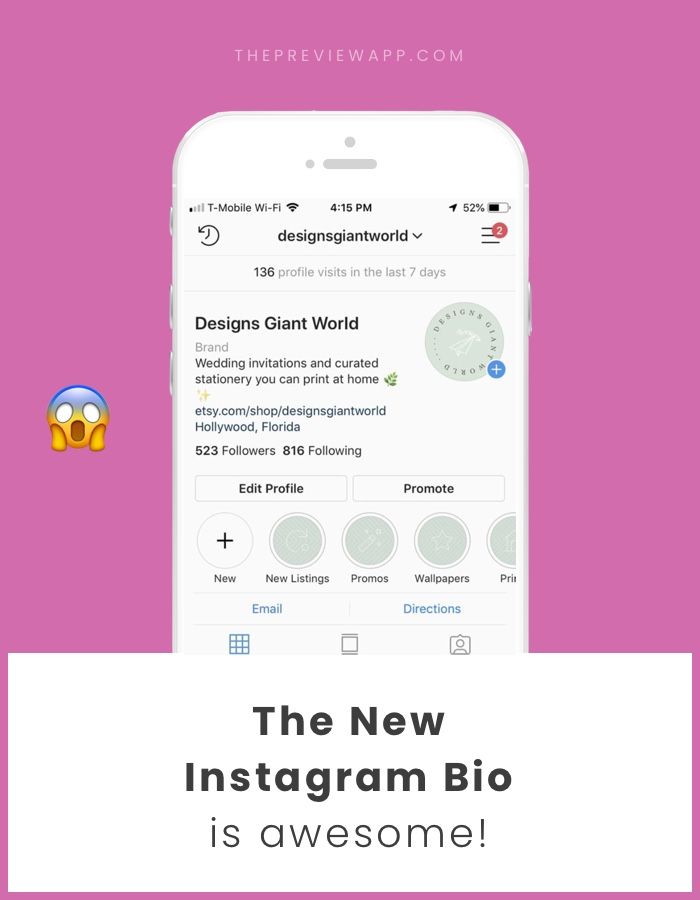 ..
..
How to upload all your Google photos (at one time)
Here's a short and simple guide on how to upload all your Google Photos in one go...
How to Use Google Photos: The Ultimate Guide for Beginners [2022]
Google Photos is a free photo app for Android and iPhone that stores and organizes all your photos and videos. Here is a complete guide to its use...
Samsung Galaxy S23 price – what leaks predict…
How much will the Samsung Galaxy S23 cost? Here are all the latest Samsung Galaxy S23 price predictions from top online leaders…
Refurbished Phones Buyer's Guide (2022)
If you want to save some money and make the planet a better place by reducing waste, buying refurbished phones is a great option. Here's everything you need to know...
What does "NSFW" mean on Reddit? Quick definition…
What does NSFW mean on Reddit? Here's a quick guide on what it means and how it works, as well as the types of content that are commonly labeled as NSFW.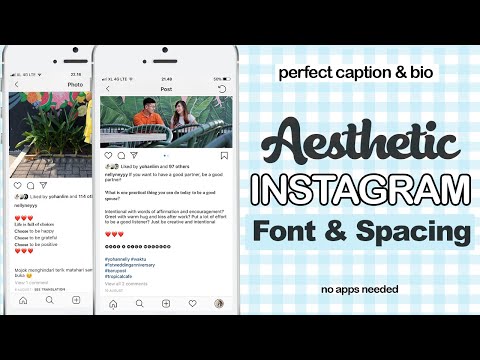 ..
..
iPhone 15 price comparison - what the leaks say...
How much will the iPhone 15 cost? What about Pro and Pro Max? And the iPhone 15 Ultra? Let's check some iPhone 15 price predictions to find out...
iPhone 15 Ultra 8K video recording: a flagship feature?
The iPhone 15 Ultra, among other things, will be able to shoot 8K video…
iPhone 15 Ultra Pro Max: or iPhone 15 Ultra? What's in a name...
Apple is apparently working on a new ultra-premium iPhone for 2023 and it will be called either the iPhone 15 Ultra or the iPhone 15 Pro Max Ultra - and we have lots and lots of QUESTIONS...
iPhone 14: The Ultimate Guide for 2022 - Plus, Pro and Pro Max
Apple's iPhone 14 range is here with satellite emergency services, crash detection, the A15 chip, improved camera, Dynamic Island and more. But is it worth getting?
Best Unlimited Data Plans for 2022
Find the best unlimited data plans for your smartphone.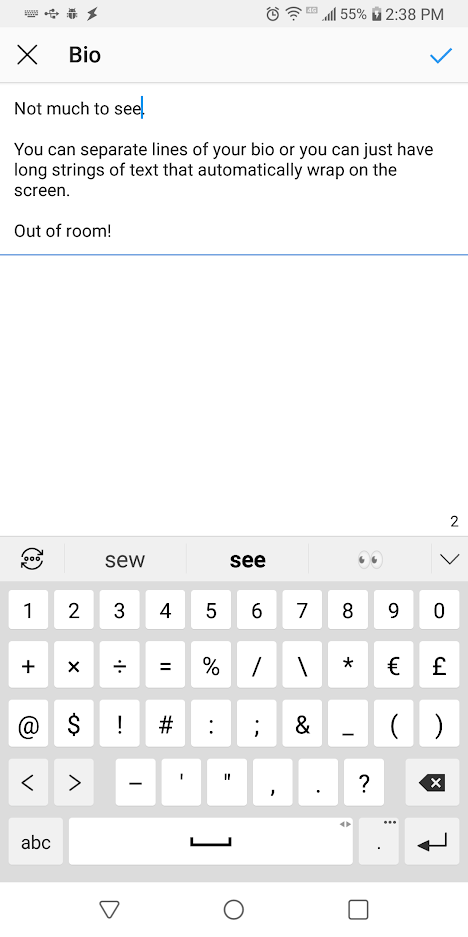 Find out which carrier has the best deals, the best deals and the lowest prices...
Find out which carrier has the best deals, the best deals and the lowest prices...
Google Pixel 7 Pro Camera Specs: Updates and Settings Details
TheGoogle Pixel 7 Pro has an incredibly powerful camera. Here are all the specs of the Pixel 7 Pro camera, along with its new features and capabilities detailed in one place...
Does Android 12 have Do Not Disturb mode? + How to use it
With so many apps needing to send notifications to our devices around the clock, Do Not Disturb has never been such a welcome feature. But is it on Android 12? Let's take a look...
DuckDuckGo Review: A viable alternative to Google?
Is DuckDuckGo as good for search as Google? Should you switch? Here's everything you need to know in our full DuckDuckGo review...
Do you need a TV license to watch Netflix? Let's find out...
Is a TV license required to watch Netflix? This is the dark realm of the law, so let's clear it up once and for all.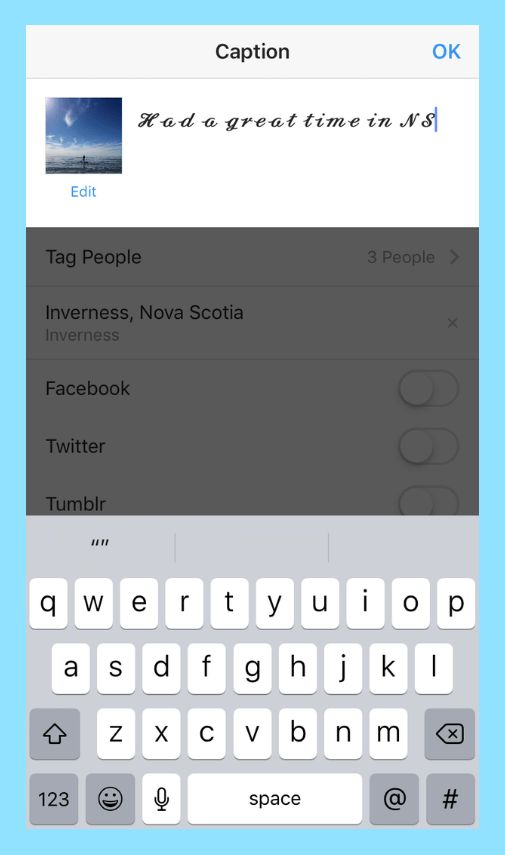 ..
..
How to check iPhone battery status: what it is and why it matters
In this guide, we'll show you how to monitor and check your iPhone's battery health, why it's important to do so, and what factors affect your iPhone's battery health and wellness...
iPhone 14 review: PROS and CONS - is it worth it?
If you're using an older iPhone, say an iPhone 11 or 12, iPhone 14 is the update you've been waiting for. That's why...
Does the Galaxy S22 have a headphone jack?
The world is going wireless, and in recent years headphone jacks and charger cables have begun to disappear from smartphones from some of the leading manufacturers - is this the case with the Samsung Galaxy S22? Let's Explore…
Does the Galaxy S22 come with a screen protector? What's in the box?
When we shell out for a new device like the Samsung Galaxy S22, we should be concerned about what security features it has. Is there a protective film in the box? Let's take a look.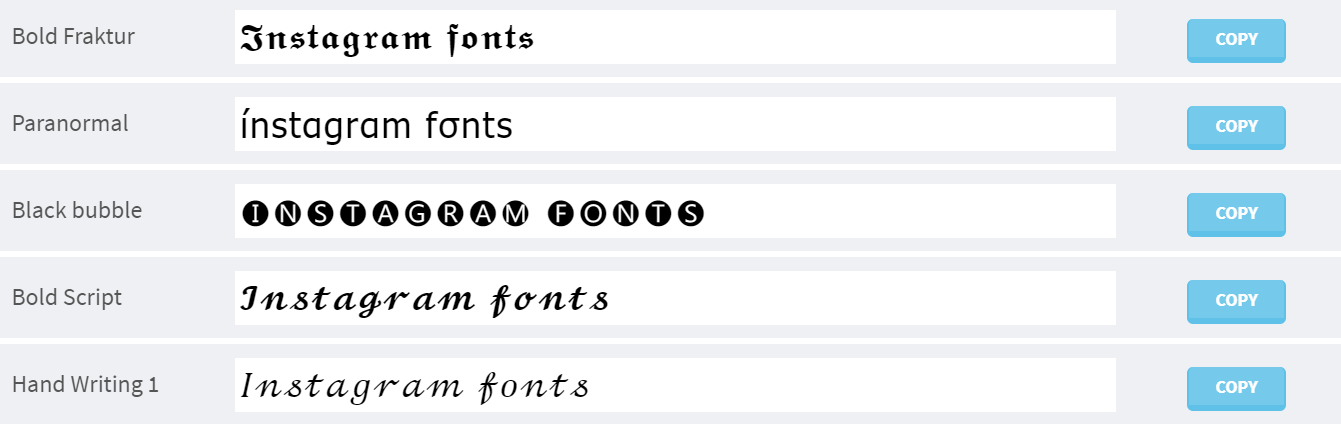 ..
..
iPhone RAM Size Comparison Chart: All Models Listed
How much RAM does your iPhone have? Check out our handy iPhone RAM Size Comparison Chart and find it - all major models and variants included...
How much do Google Pixel phones cost? Comparison of all models…
How much do Google Pixel phones cost? Are they cheaper than a phone from Samsung or Apple? Let's find out by comparing the prices of ALL the latest Pixel phones from Google...
How to change the font in your Instagram Bio
(Image credit: Getty Images) Learning how to change the font in your Bio Instagram is very quick and easy, and you don't even need to invite anything. The SHORT VERSION is that you copy your text into one of INSTA's many generator generator tools, select the font you like, and then paste it into your Instagram profile. We'll walk you through this two-step process below in detail... but first, it's worth considering why you want to set up your bio this way.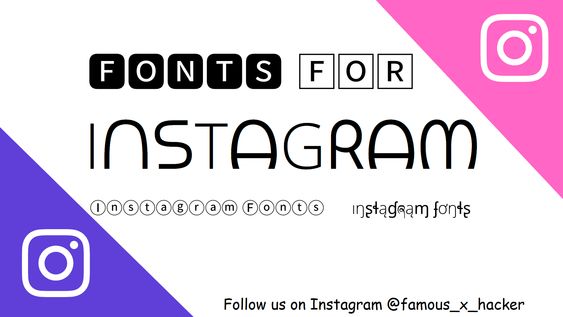
Given that Instagram is one of the best Social media platforms For artists and designers, you want your Bio to stand out, and using a fancy font can help you do just that. But you don't want it to look childish and amateurish, so put some time and thought into choosing the right font.
If you need inspiration, check out our list. Free fonts To help you choose the type of font you may like. Weird emoji are also good for breaking down and adding a bit of personality and color, but don't go overboard or your bio will become hard to read.
- How to enable Instagram dark mode
Be aware that changing your Bio Insta involves using Unicode characters, which are often not available to people who use screen readers, so you definitely don't want all of the bio numbers in a different font. Most people just use change font for their name or a small part of their description.
Remember also that updating the text itself can have as much of an impact as changing the font, if not more. The ideal Instagram Bio is usually short and sweet: a few snowy words rather than long sentences. And don't forget to include any relevant links to other accounts as well as relevant hashtags. With everything in mind, read on to find out how to change the font on your Instagram Bio.
- Follow Creative BLOQ on Instagram
01. Choose your font
Interface on trendy fonts (Image credit: trendy fonts)
First you need to open Instagram Font generator tool. There are many available online, including insta fonts. , Fancy Fonts and cool symbol but our current favorite is Meta tags font generator , because it's handy to preview how your font will look on your Instagram profile.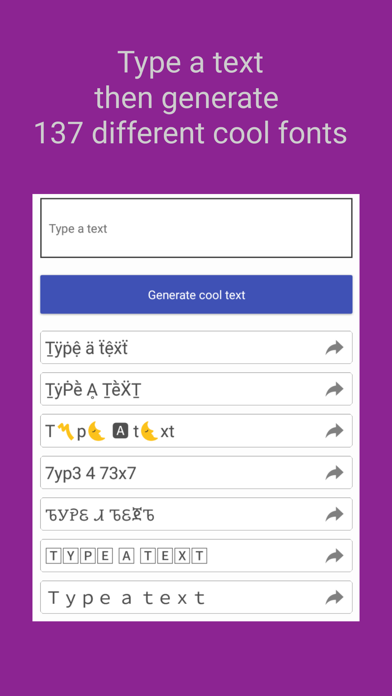
Type or paste in the text you want to change in the box called Edit Text. Below you will see a list of fonts that can be used on Instagram and how your text will look in each one. If you're visiting the site on a desktop or tablet, you'll also see a layout to the right of what your text would look like on an Instagram profile.
Meta Tags Font Generator makes it easy to preview your chosen font (Image credit: Meta Tags Generator Font)
Some of these fonts are quite simple; Some use emoji and symbols that can look either creatively inspiring or completely at home; And some will be almost impossible to read. Once you have found a font that works for you, use the Copy button to copy the text.
02. Insert text on Instagram
Gavin Strange uses a different font in his Instagram Bio to highlight his name (Image credit: Gavin weird on Instagram)
Now open Instagram, click on your profile photo and click the Edit Profile button.