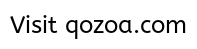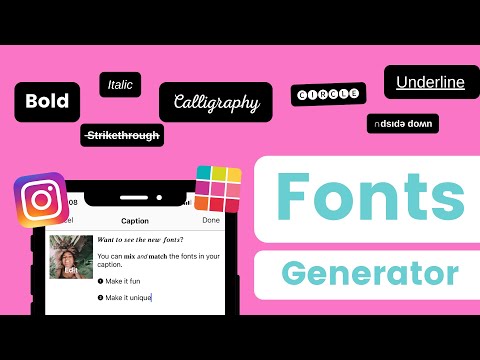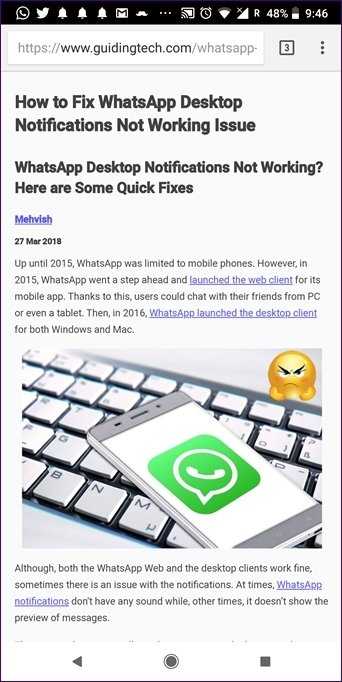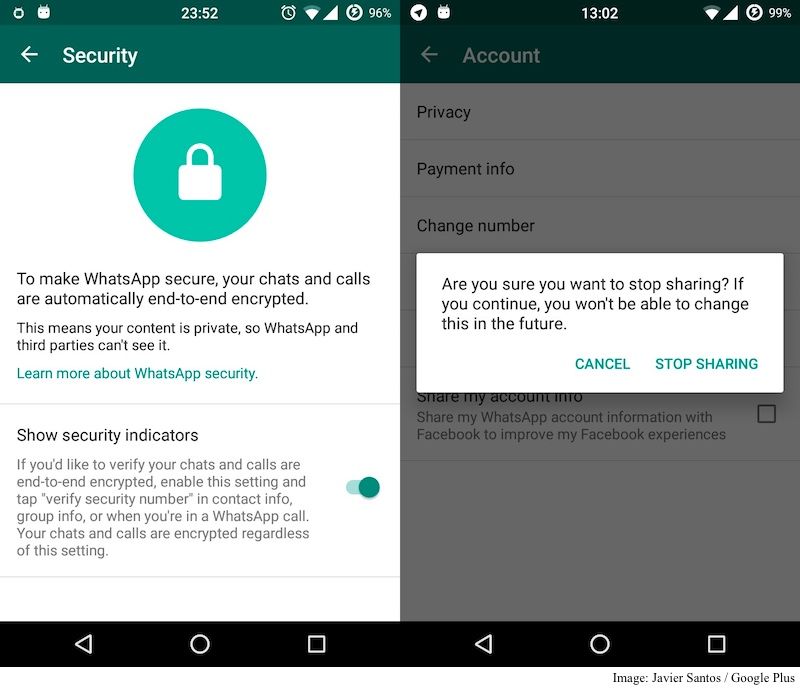How to download instagram messages
how to download your conversations
The process for downloading your instagram conversations is the same whether you do it from the mobile application (iPhone or Android) or from the desktop version of Facebook (Mac or PC).
In our text example, we used the desktop version of instagram for a better visibility.
In our video example, we used the mobile version of instagram. (Watch the video)
Step 1 – Going to the download page of your Instagram dataLogin to your Instagram account.
Click on the small triangular icon in the top right corner of the page to access your "Settings" then click on "privacy and security".
A new page appears (here is the direct link just in case https://www.instagram.com/accounts/privacy_and_security/)
Click on "Request Dowload" (1)
Step 2 - Choosing Instagram download optionsHere is the page where you can download the data recorded by Facebook about you.
In our case, we are only interested in Instagram messages.
Enter the email address of your account (2).
So we invite you to click on"JSON" (3).
Finally, click on "Next".
Step 3 - Instagram data processingOur Instagram friends will send you a first email 📩 to let you know that your request has been taken into account.
Allow them a little time to work on gathering all of your Messenger messages 💬 and you will receive a second email 📩 in a few hours to let you know that they are available.
Congratulations 🤩
You have saved 😇 your Instagram messages. Now they are stored on your computer.
Step 4 (optional) - - Keeping a paper backup of your Instagram dataYou may not know it yet, but you can also turn your Instagram Messenger Conversation into a paper book with www. MONLIVRESMS.com.
MONLIVRESMS.com.
Even though our computers are reliable, a paper version of your chats will always remain the safest way to keep them.
And a nice bonus, as it is a lovely gift.
Due to the new regulations, Facebook has to give you access to your data. You can therefore download information such as your publications, photos, friends, videos and the like. Good news: among this data, you can now retrieve all the messages you have sent via Instagram.
We all have a good reason to retrieve our Instagram messages, whether it's to save them, to find a conversation with your partner or your family or even specific messages or photos. And as an extra treat, archived chats are also available for download.
Print a book of your most beautiful messages
Love us, we already love you!
How to Save and Print Instagram Messages on your Computer
In 2022, there are over 1 billion monthly Instagram users worldwide and over 500 million daily active Instagram users!
Most people who use Instagram enjoy taking advantage of sending messages via the software’s Instagram Direct messaging option.
With so many global users sending messages Instagram DMs, there is almost always a need at some point to save and print Instagram messages on one’s computer. Today’s tutorial will walk you through how to accomplish that task!
Why would I need to save or print Instagram chats as a PDF?
Instagram users have many different reasons for needing to document and save direct messages contained in the app. A few of these include:
-
Saving Instagram messages of a loved one who has passed away.
-
Providing copies of Instagram DMs for court, trial, or legal reasons.
-
Lawyers often request that clients print Instagram messages for evidence.
-
Parents regularly need to save Instagram messages to monitor their teen's IG chats.
-
Preserving Instagram chats and conversations between friends and family.
-
Printing Instagram chats that show how a relationship or courtship blossomed.
Decipher Insta Export Software
Decipher Insta Export is a desktop software program that enables any Instagram user to save and print their Instagram messages and chats. The program works on either a Windows PC or Mac computer and enables users to save and export separate copy of all their important Instagram direct chats.
The program works on either a Windows PC or Mac computer and enables users to save and export separate copy of all their important Instagram direct chats.
Instructions to save and print Instagram messages as a PDF
Follow these steps to save and print Instagram messages on any computer as a PDF
- Open Decipher Insta Export on your computer.
- Request your data from Instagram.
- Select the zip file in Decipher Insta Export.
- Choose a contact whose Instagram direct messages you want to save.
- Select "Export."
- Open the PDF of your Instagram messages and choose Print.
Download Decipher Insta Export
When you launch Decipher Insta Export you can simply select "Next" and the program will walk you through each step of saving your Instagram messages to your computer as a PDF.
Follow the instructions in the program to request a data download from Instagram.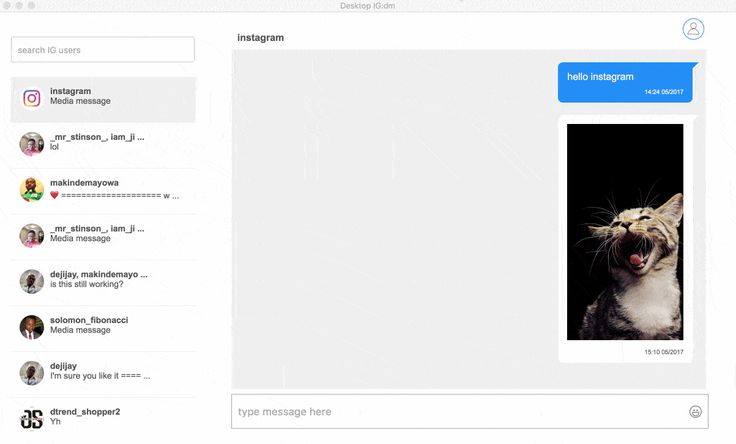
Once you have downloaded your data from Instagram on your computer, simply select the zip file within the program.
Choose a specific Instagram contact that has messages you want to save to your computer.
Select "Export" and a PDF will be generated of your Instagram direct messages!
Open the exported PDF of your Instagram messages and select "Print" in your PDF viewer to print out the Instagram conversation and chats.
Here's an example of what the PDF of your Instagram messages looks like:
Note that every single Instagram message has the contact name, date, and time displayed. This is helpful for documentation purposes and record keeping!
Also, any photos you've sent via direct message will be included and embedded in the PDF export of your messages.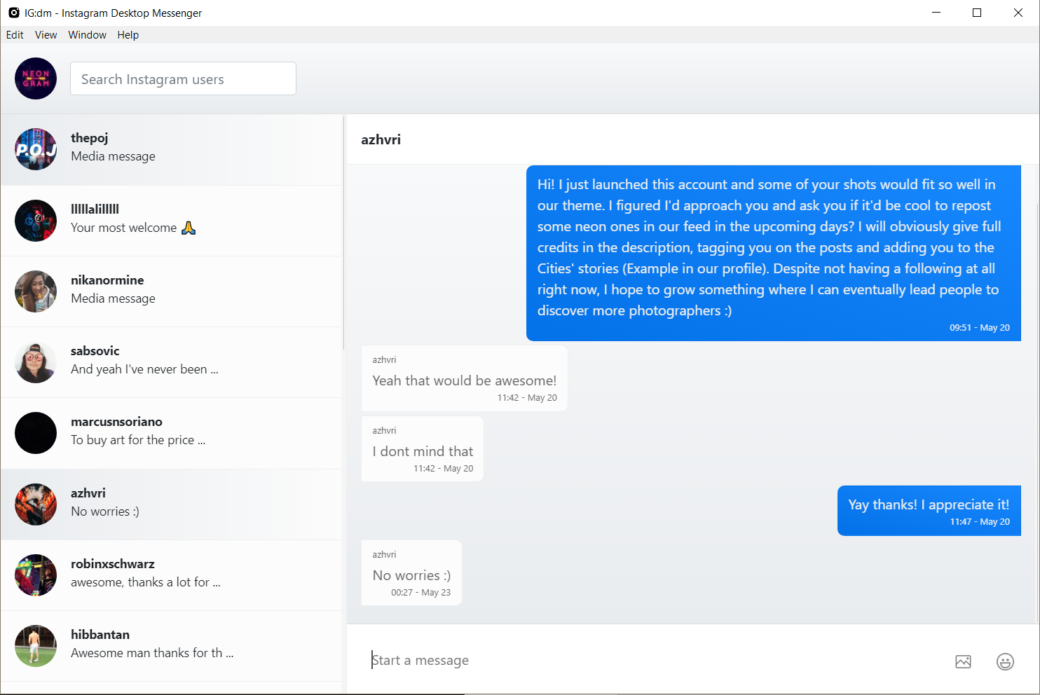
Benefits of using Decipher Insta Export to save Instagram messages and chats
-
Decipher Insta Export keeps a separate copy of your Instagram messages on your computer.
-
Privacy - All your Instagram direct messages are local and private on your PC.
-
Ability to conveniently save Instagram chats as a PDF and email them to anyone.
-
Decipher Insta Export displays your Instagram messages with the contact and time/date stamp on every single message.
-
Free Trial - The trial version lets you save and print a few Instagram messages for free and will give you a good feel if the program is useful for your needs.
-
You don't need a text editor or HTML editor to view files or to format and organize your Instagram messages. Decipher Insta Export does it all for you!
Save Instagram messages as a PDF - Video Instructions
Our helpful YouTube video will walk any Instagram user through how to save and print Instagram messages as a PDF on your PC or Mac.
Do you have questions about printing or saving Instagram messages?
We hope today's tutorial has been useful for your Instagram messaging needs.
If you need any additional assistance saving your Instagram messages and chats to your computer or printing them out as a PDF file, feel free to email us and one our staff from either our San Francisco or Phoenix offices will respond. Best of luck with saving and printing your Instagram messages and chats!
How to save photos, stories, messages from Instagram
2018-04-26
Instructions and Hacks News
Recently, the social network Instagram has introduced a new feature for its users. Now you can save your photos, videos, archived Stories, instant messages and other data from Instagram. This may come in handy if you decide to close and delete your Instagram account, but you don’t want to lose photos and other data. Or just to create a backup copy of all data from Instagram. In this article, we will detail how to do this. nine0004
In this article, we will detail how to do this. nine0004
Read also - How to ask a question in Instagram Stories: detailed instructions There is nothing complicated about this at all, you need to do the following:
- Use a web browser on your computer to go to the link instagram.com/download/request
- Next, you need to enter an email address to which you will subsequently receive a download link and then click "Next". nine0017
- Enter your Instagram password and request an upload. Next, you will see a confirmation message that the Instagram service has started creating your data file. A link will be sent to your inbox within 48 hours.
- Once the Instagram download link is received, you will need to download and unpack the archive with your username, then you can easily view the photos and other data you shared on Instagram. All data will be sorted into subfolders. nine0017
Please note that you can go the other way: go to instagram.com in your browser, then click on the gear icon on the main page of your profile, then go to the "Privacy and security" section, then click on "Request a file" in the Download Files section and enter the required information.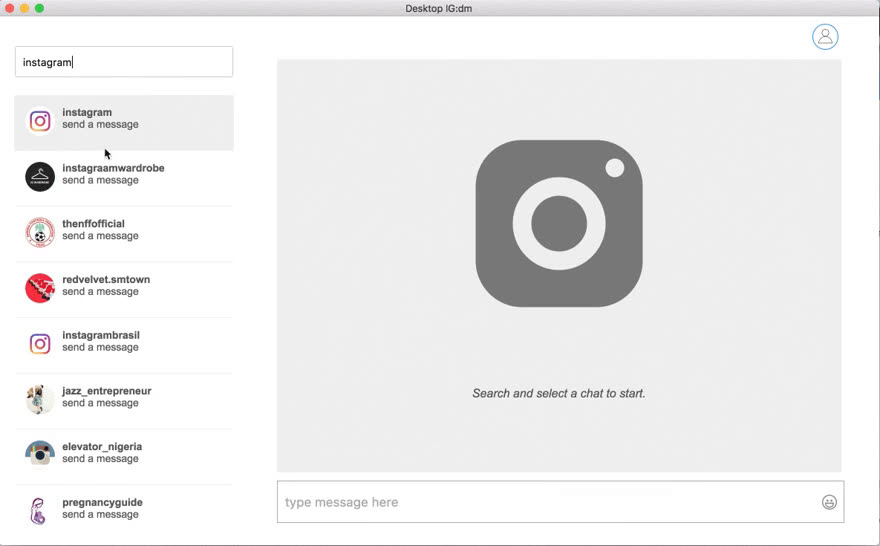
If you shouldn't have problems viewing photos and videos, then you may have problems with text data. Data such as contacts, texts of messages and correspondence, and others can be stored in separate files with the .JSON extension. You just need to open the .JSON file in a text editor to access and read its content. nine0004
We also recommend that you review Instagram's data retention policy so you know what happens to your posts and other data if you decide to delete your profile.
The channel with the best discounts on equipment is here. Promotions, promo codes, sales. New discounts every day.
Sign up soon!
Author: Apple JuiceG+
Found an error, please select the text and press Ctrl+Enter .
Comments
Tags: Instagram
Facebook, WhatsApp, Instagram: how to download all data to a computer
RBC Trends explain how to download all important information from Dropbox, Apple Notes and Facebook services in the face of their possible blocking
In recent days, Roskomnadzor has partially restricted access to Facebook, and Twitter was experiencing crashes.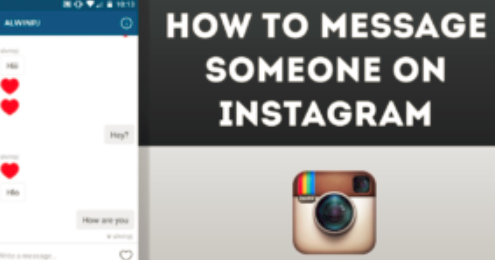 Other services where Russians store valuable information were also under threat. RBC Trends tells you how to save your data when blocking popular apps. nine0004
Other services where Russians store valuable information were also under threat. RBC Trends tells you how to save your data when blocking popular apps. nine0004
Content:
- Dropbox
- Apple Notes
- Trello
- Notion
WhatsApp chats can be configured to be copied daily and automatically saved to your smartphone. If the user decides to uninstall WhatsApp, they will need to manually back up their chats. To do this, open WhatsApp, click "More Options", select "Settings" → "Chats" → "Backup Chats" → "Backup". nine0004
The export function can be used for both individual and group chats. To do this, open the chat, click "More options" → "More" → "Export chat".
Find the "Export chat" option in the drop-down menu in the upper right corner of the chat
In this case, the user must choose whether he will export media files. After that, he will receive an email with an attachment in the form of a document in TXT format containing the history of correspondence.
After that, he will receive an email with an attachment in the form of a document in TXT format containing the history of correspondence.
To receive a copy of all materials, you must send a download request in JSON format. To do this, you will need to enter your Instagram account password. The user must go to their profile, click on the icon in the upper right corner, select "Your activities", click "Download information". Then you will need to enter the email address to which Instagram will send the download link and click "Request File".
Instagram asks for an email to send the archive
When saving data, the user can choose what content he wants to download, as well as set the date range for downloading. nine0004
To download all data from Facebook, you need:
- click the account icon in the upper right corner of the Facebook window,
- select "Settings and privacy" and then "Settings",
- select "Your information" on the left,
- next to the item "Download information" click "View",
- to add or remove data categories for download, check or uncheck the boxes on the right, nine0016 configure other parameters: download file format, quality of photos, videos and other materials, date range (by default, information is downloaded for all time),
- Click "Create File" to confirm the download request.
 The download request will then be set to "Pending" status and will appear under "Available Copies of Your Download Information Tool"
The download request will then be set to "Pending" status and will appear under "Available Copies of Your Download Information Tool"
.
Facebook allows you to select the format, quality and time range for saved files, as well as their categories
Facebook may take up to several days to prepare the archive. Then the user will receive a notification from the social network.
To download a copy of the requested data, you need:
- go to the section "Available copies of the information download tool",
- click "Download" and enter the password.
To download files, the user can select either HTML or JSON file format.
The latter is more convenient for transferring data to another service. nine0004
To submit a request to upload an archive of tweets, the user needs to click the "More" icon in the navigation bar to go to the account settings. Then you need to select the item "Your account" in the menu, click "Upload an archive of your data", enter the password in the section "Upload an archive of your data" and click "Confirm".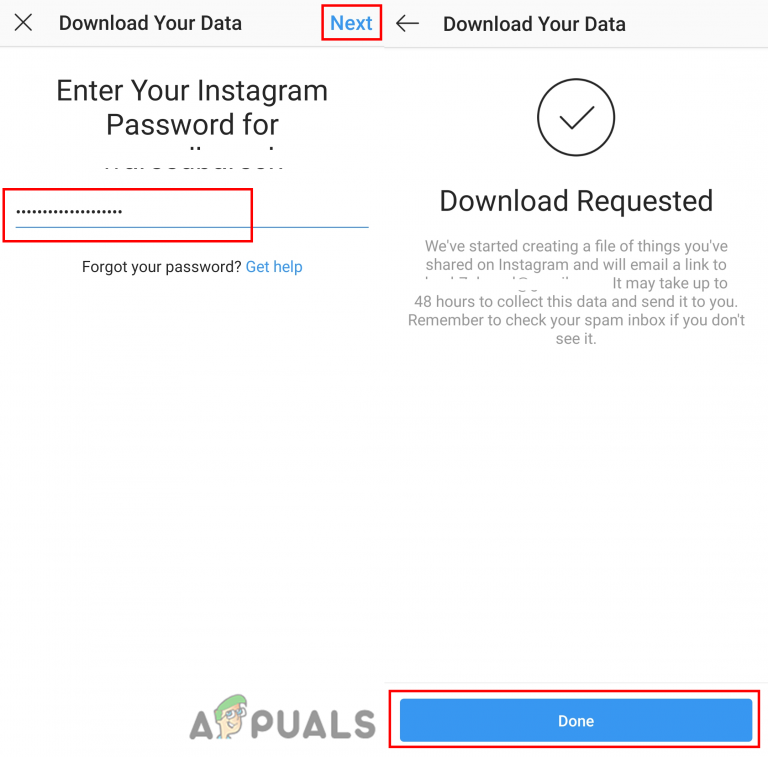
The user will then receive a code to the account's stored phone number or email address. After confirming your identity, you need to click the "Request data" button. Twitter will send an email or push notification when the download is complete if the app is installed on the smartphone. After that, in the settings in the "Download data" section, you can click the "Download data" button. The archive is uploaded in ZIP, HTML, JSON formats. It may take several days to prepare. nine0004
Upload Your Data Archive button in the Twitter account dashboard demographic information, advertisement information, and so on.
Dropbox
You can transfer files and folders from your Dropbox account to your computer. To do this, you need to sign in to your account on dropbox.com, hover over the file or folder you want to download, then click "..." (ellipsis) and select "Download". nine0004
Download a folder with photos from Dropbox
This way you can download folders up to 20 GB in size, the number of files in which does not exceed 10,000. All folders are downloaded as ZIP archive files.
All folders are downloaded as ZIP archive files.
Dropbox Paper docs must be converted to one of the following formats to download to PC: DOCX, MD, or PDF. To do this, click "..." (ellipsis) in the document, select "Export", select the file format to download and click "Download".
The DOCX format will only be compatible with Microsoft Word, not with Google Docs or OpenOffice. nine0004
Apple Notes
Most users sync their notes with iCloud accounts. To upload notes from iCloud on Mac, you need to:
- click on the Apple logo in the upper left corner,
- select "System settings",
- choose iCloud,
- tick Notes,
- select the note or notes to be uploaded,
- click on "File" on the top and select the option "Export as PDF",
- name the file and specify its location on Mac,
- click "Save".
Windows users must first install the iCloud app on their computer and then sync their notes with Outlook. In the iCloud app, you need to:
In the iCloud app, you need to:
- check "Mail, contacts, calendars and tasks",
- click "Apply" at the bottom,
- Run Microsoft Outlook on your computer, nine0016 go to "File" → "Options" → "Advanced",
- click "Export".
Selecting notes to download in Backup Explorer (Photo: macroplant.com)
All iCloud notes will be available in the selected folder on the computer.
Trello
The export function can be found in the Board menu → More → Print and Export. The information is downloaded in JSON format. It is currently not possible to import the archive back to re-create a Trello board. nine0004
Export board from Trello
Trello Premium allows you to export all boards in your workspace in CSV and JSON formats. Also the user can include all their attachments as a ZIP file in their own format.