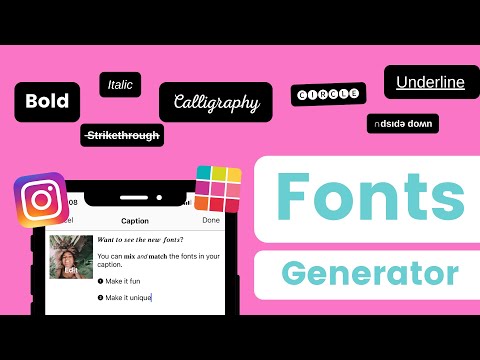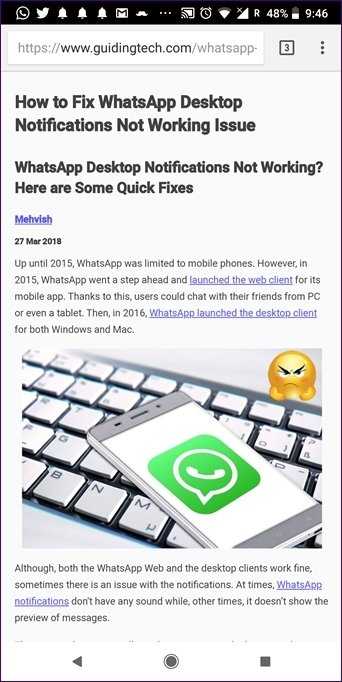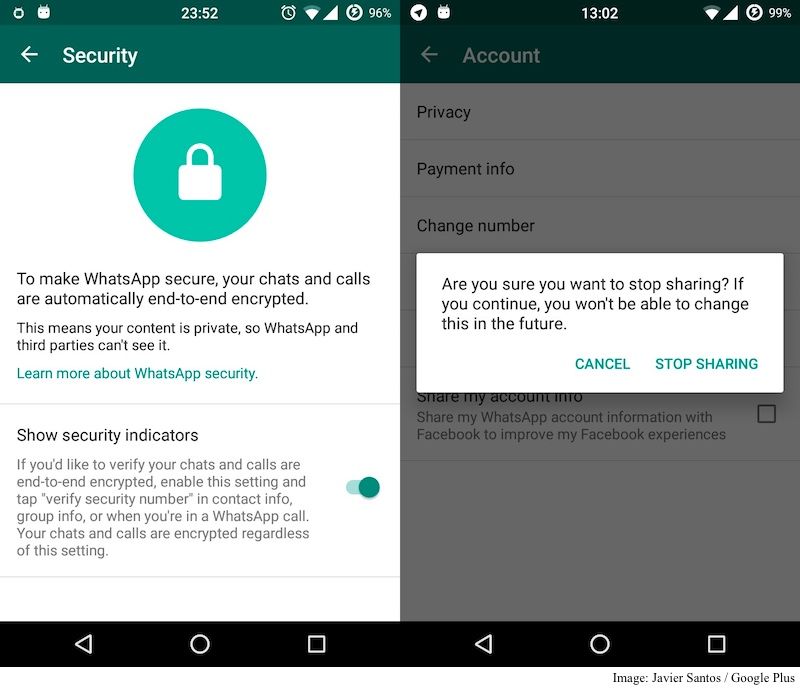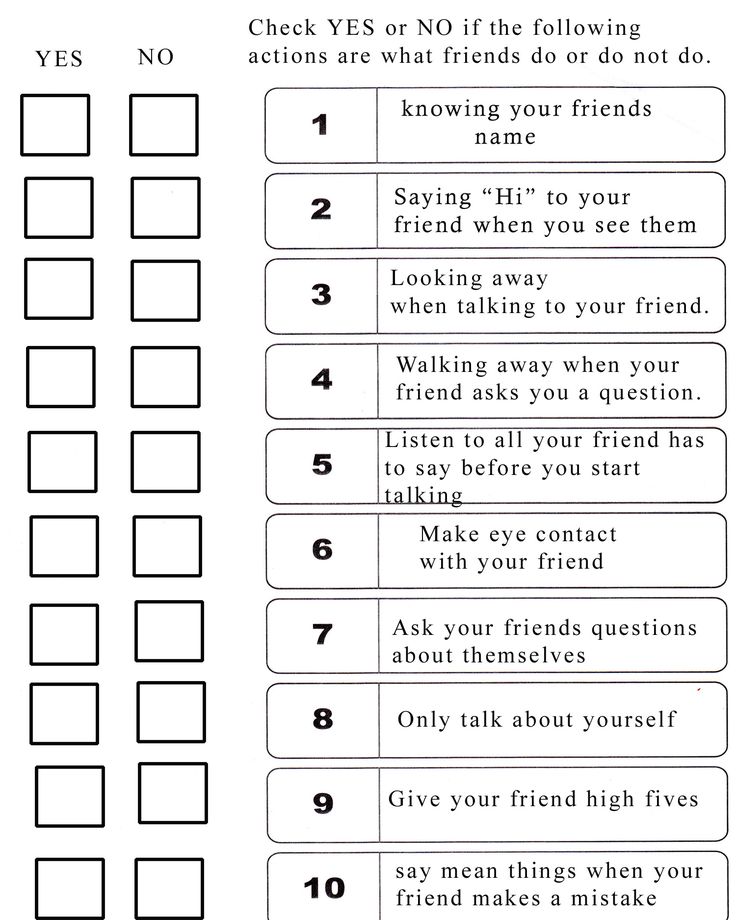How to make a phone call on instagram
How to Audio Call on Instagram — The Complete Guide
If you’re in search of a social media app to create an account, make Instagram your top priority.
Not only can you post great photos of your recent holiday trip, but you can also create IG stories that show updates on your daily life.
But, one feature that most people forget to appreciate is Instagram’s messenger feature.
And, with IG’s recent app updates, one can already make audio calls from the said app.
If you’re curious as to how audio calling on Instagram is done, better keep reading.
How to Audio Call on Instagram
There are 4 ways how you can audio call on Instagram: 1) Tap the phone icon on the chat page (mobile and web version, 2) Press “Message” on the person’s profile page, 3) Tap “Calls” and invite people, and 4) Press the phone icon beside the person’s name in the “Recent” section.
Method 1: Making Audio Calls on Instagram by Accessing the Chat Page
Mobile Version
Step 1: After launching the Instagram app, tap the messenger icon on the upper right of the “Home” page.
Step 2: You’ll then find yourself on the “Messenger” page.
From there, head to the search bar found above the message list and tap it.
Step 3: Type the person’s name you want to audio call in the said search bar.
Once you find the username, press it.
Step 4: You’ll then be redirected to that person’s chat page.
On the upper right corner of the chat page, you’ll then find 2 icons that help you decide what type of call to make.
On the rightmost part, you’ll find the video camera icon which is preceded by the phone icon.
Since you want to make an audio call, tap the phone icon.
The video camera icon is for making a video call with your peer.
But, if you prefer to use Instagram’s web version, here’s how you can audio call using the same phone icon method.
Computer or Web Version
Step 1: After launching Instagram on the browser you’re using, click the “Messenger” icon.
Step 2: Once you’re inside the “Messenger” page, locate the username of the person you want to audio call.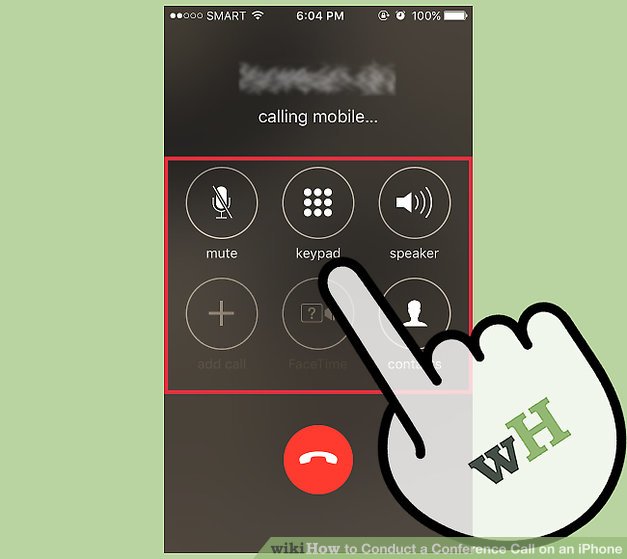
Step 3: On the “Chat” page of that particular IG contact, select the phone icon.
A new tab will then open beside the tab where Instagram’s opened.
Step 4: A prompt message will then appear on the upper left of the computer screen, asking you to allow the microphone you’re using to have access to your Instagram account.
Choose “Allow” to proceed with the call.
And, just like that, you’re able to audio call a friend directly from the Instagram app, both on the mobile and web versions.
But, while the first method is already easy, there’s another equally easy way of accessing the same phone icon.
Method 2: Making Audio Calls on Instagram by Visiting a Person’s Profile Page
This second method of audio calling on Instagram is best for those people who wish to find the person they want to call from IG’s main search bar.
You can also use this method if you want to keep track of the profiles you visited on the Instagram app.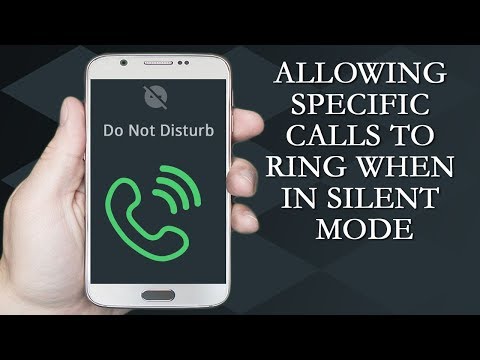
Step 1: On Instagram’s “Home” page, press the “Search” button (appears as a magnifying glass) on the bottom menu.
Step 2: You’ll then see a search bar appear on the topmost part of the page followed by a series of reels, photos, and videos that you can watch.
But, since you’re searching for a particular person’s profile, head to the search bar and tap it.
From there, type the username in the search bar.
Step 3: A list of the usernames appears below the search bar. Press the username of the person you want to audio call.
Step 4: Once you’re on that person’s profile page, press “Message.”
Step 5: You’ll then be redirected to the chat page. And, just like with the first method, press the phone icon on the upper right of the said page to make an audio call.
Swift and easy, right?
But, wait, there’s one more method that you should know before you decide which way you want to access this audio call feature.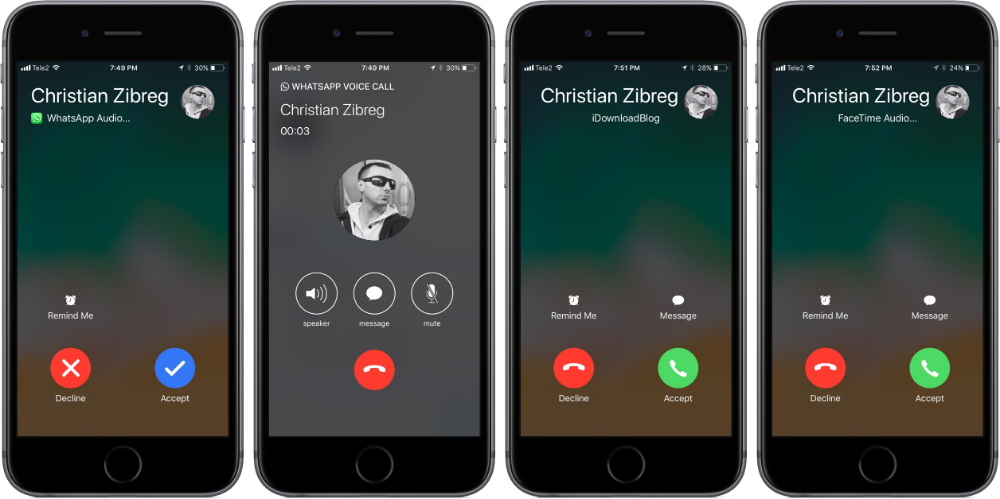
Method 3: Making Audio Calls on Instagram by Accessing the “Calls” Section
Note: Make sure you’re using an iPhone when accessing the Instagram app.
Even if you update your IG app on your Android phone and see the “Calls” section, you can’t tap to access the said section.
Step 1: Press the messenger icon on the upper right of the “Home” page.
Step 2: Once you’re inside the “Messenger” page, tap the “Calls” section.
Step 3: On the “Calls” page, press the “Audio” option. You won’t miss out on this option as it takes the shape of a phone.
Instagram will then show a “Creating” message prompt, signaling that it’s creating an audio call room for you.
Step 4: Once the audio call room’s created, tap the circle beside the names of the people you want to join in the call.
Tap as many usernames as you want to invite.
Step 5: Press the “Join” button to start the audio call.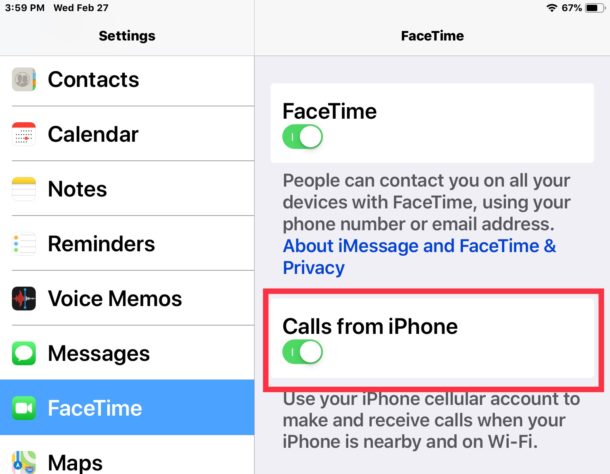
Step 6: If you recently audio-called a person on Instagram, you’ll find his username in the “Recent” section.
Just locate that person’s name and press the phone icon beside his username to begin the audio call.
Whoah! I never imagined I can group audio call on Instagram and put to good use the call history just like that!
So, knowing these 3 methods, you can simply use one option or another depending on the situation.
Frequently Asked Questions about How to Audio Call on Instagram
How do I shift from a video call to an audio call on Instagram without disconnecting?
To shift from a video call to an audio call on Instagram, just press the video camera icon on the call page. Instagram will automatically turn off the camera to seamlessly switch to an audio call.
Can I make an audio call directly from Instagram when accessing the app using a computer?
In previous versions, you need to install a third-party app to avail of the audio (or even video) call feature on Instagram’s web version. But, you can now do so as long as you have a microphone installed. Just click the messenger icon, locate the username, and click the phone icon on the chat page.
But, you can now do so as long as you have a microphone installed. Just click the messenger icon, locate the username, and click the phone icon on the chat page.
How do I disconnect or end an Instagram audio call?
Once you’re done talking to the person you contacted via an audio call on Instagram, you can end it by tapping the “X” button on the upper right of the “Call” page.
How will I know if the person I’m calling on Instagram is in the middle of another call?
Aside from the person not answering your audio call on Instagram, you will see a “Didn’t Receive” message on your chat page.
Do I need to follow a person before I can audio call him on Instagram?
You need to follow that person you wish to audio call on Instagram first before you can use the feature if his account is private. But, with an Instagram account set as public, you don’t need to follow him for you to make an audio call.
Marcel
Hey guys! It’s me, Marcel, aka Maschi. On MaschiTuts, it’s all about tutorials! No matter the topic of the article, the goal always remains the same: Providing you guys with the most in-depth and helpful tutorials!
On MaschiTuts, it’s all about tutorials! No matter the topic of the article, the goal always remains the same: Providing you guys with the most in-depth and helpful tutorials!
How to Video or Audio Chat in Instagram Direct Messages for Quick Calls with One or More Users « Smartphones :: Gadget Hacks
- By Jake Peterson
- Social Media
- Instagram 101
The app that started as simply a photo-sharing social media platform has expanded to encompass so much more than that. Between live videos, stories, chat, and animated stickers, Instagram is more than the sum of its pictures. Now, there's a new feature to add to that list for Android and iOS — video and audio calls.
Between live videos, stories, chat, and animated stickers, Instagram is more than the sum of its pictures. Now, there's a new feature to add to that list for Android and iOS — video and audio calls.
We knew this feature was on its way long before it officially came out. An image of a video chat icon started the curiosity off in January 2018, and a few months later, video and audio call options were found hidden the Android app's APK file, which further strengthened the rumor. Video chat became official on June 26, 2018.
- Don't Miss: How to Add Animated GIFs to Your Instagram Stories
Opening Up a Direct Message Thread
To start a video chat, you need to open or start a direct message thread with another user. To find your direct messages, tap the airplane icon in the top-right from the homepage. To start a new direct message with someone, tap the + icon, or you could tap the ellipsis (•••) icon from the user's profile page, then select "Send Message. "
"
Starting a Video Chat with Them
Once in a direct message, which could be with just one person or a group chat of up to four users, tap the video camera icon in the top right, not the regular camera icon you use for taking disappearing photos and videos. After tapping it, a video call will be automatically started in the thread. You may need to give Instagram permission to use your camera and microphone if you have not done so already.
You can start a video chat with any user on Instagram as long as they haven't blocked you. If they have muted you, they will likely not know to join the call.
Answering or Joining Video Calls
The other user or users have the proper notification settings enabled, an incoming call screen should appear on their device, where they could swipe up to join the video chat right away or swipe down to decline. Instead of a full-screen alert, a simple banner notification may appear instead with the "Decline" and "Join" options.
If they are in the direct message thread already, their video camera icon will turn blue with an animated bubble around it.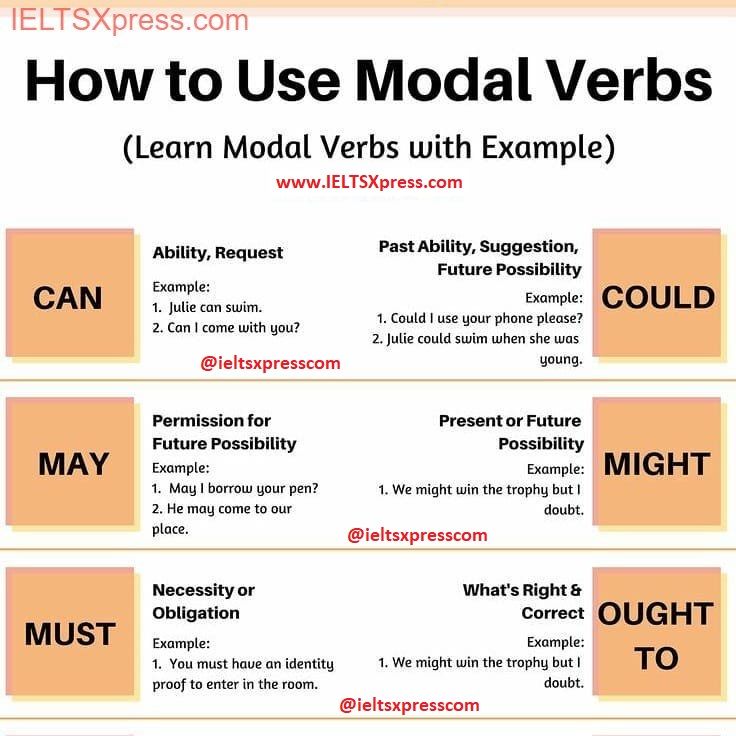 They could tap that to join or the message at the bottom that says "Tap to join."
They could tap that to join or the message at the bottom that says "Tap to join."
When they don't answer the call, you will be greeted by a "Didn't join" screen. You can choose here whether to cancel the call or to try the call again.
Using the Video/Audio Chat Interface
When a call is successful, Instagram splits your display in two, three, or four — one square for your camera, one for each of your friends.
If you're familiar with other video call programs such as FaceTime, you'll be right at home here. You can tap the arrows in the top right of the display to switch cameras, and tapping the square in the top left minimizes the chat window, allowing you to browse Instagram while continuing the video call. Tapping on the shrunken video chat window will expand it back to full screen.
If you don't want to show your face, you can tap the camera button at the bottom to disable the video feed for an audio-only chat. You can do this before anyone even joins the call, and they can return the favor by disabling their camera feed after they join. Tapping the mic button will mute your sound.
Tapping the mic button will mute your sound.
To stop the chat, simply tap the red phone icon at the bottom, just as you would for any similar phone or video call. If there are two or more users still in the video chat, the call will only be ended for you and their call will still continue.
Don't Miss: All the Instagram Tips & Tricks You Need to Know
Keep Your Connection Secure Without a Monthly Bill. Get a lifetime subscription to VPN Unlimited for all your devices with a one-time purchase from the new Gadget Hacks Shop, and watch Hulu or Netflix without regional restrictions, increase security when browsing on public networks, and more.
Buy Now (80% off) >
Other worthwhile deals to check out:
- 41% off a home Wi-Fi analyzer
- 98% off a learn to code bundle
- 98% off an accounting bootcamp
- 59% off the XSplit VCam video background editor
Be the First to Comment
- Hot
- Latest
How to make a “Call” on Instagram, and where do calls come from?
Home » Instagram » How to work » Setting up Instagram calls: fast, easy and convenient
How to make a “Call” on Instagram is a question that many owners of business accounts have.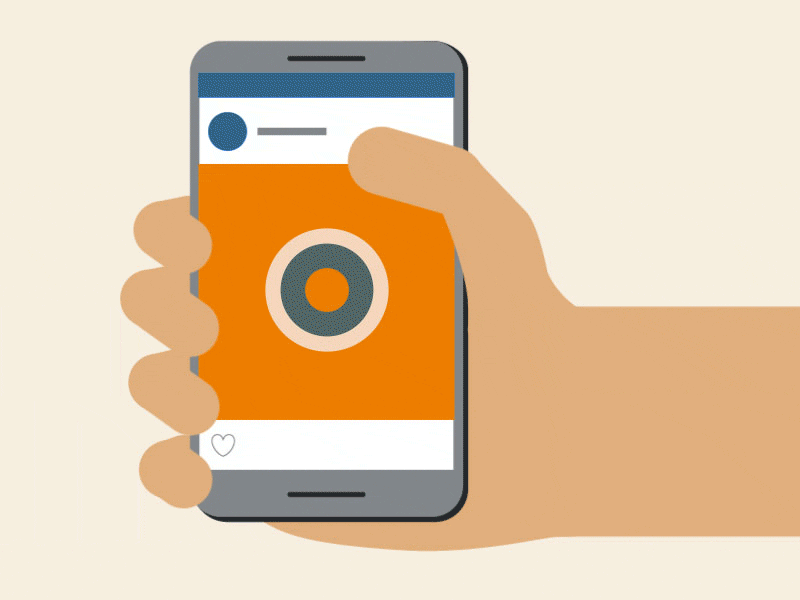 What opportunities does it give? Can I call friends or use video calls on this social network? You will receive the answer to these questions in our article. nine0003
What opportunities does it give? Can I call friends or use video calls on this social network? You will receive the answer to these questions in our article. nine0003
Contents
- 1 How to add a "Call" button on Instagram, and what opportunities does it give?
- 2 How to set up calls via Instagram?
- 3 How to call via Instagram
- 4 How to call a friend
- 5 How to video chat on Instagram
- 6 How to connect Instagram with VK?
- 6.1 Through VKontakte
- 6.2 Through Instagram
- 6.3 Author of the publication
- 6.4 Amely A nine0011
How to add a "Call" button on Instagram, and what opportunities does it give?
To create this button on the page, use the following statement:
- Authorize the Instagram page and go to its settings.
- We are looking for Account, and select Switch to a professional account.
- Specify the type of the page, its category, and associate it with the FB.
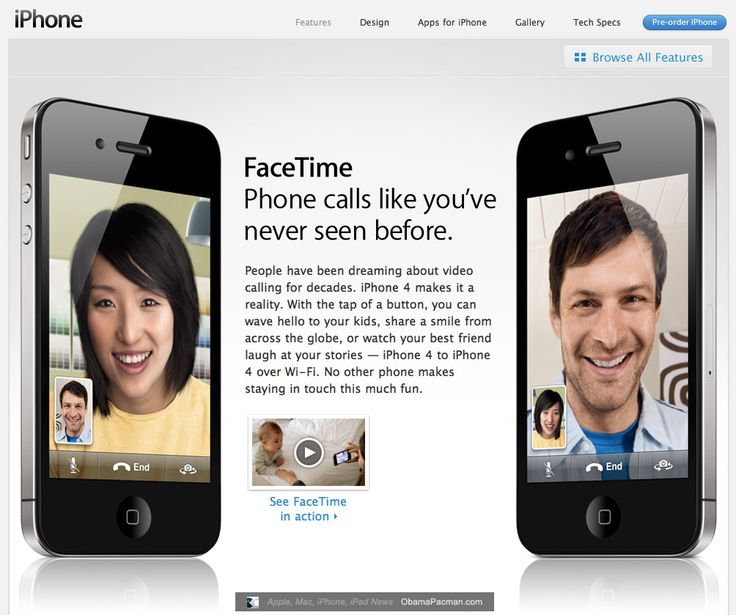
- The last step is to specify the contact details: phone, email and address. nine0011
- Business page with call function is ready.
It should be understood that leaving your contact details in the public domain, you risk becoming a victim of scammers or page hacking. Therefore, it is better to leave not a personal number, but only a work one.
What opportunities do calls via Instagram give to the owners of professional pages? This allows you to conduct a dialogue directly with the client and make warm calls to potential consumers of services or your products. This service is popular in online stores, coaching centers, photo studios, hand-me-down shops doing their business online. Communication directly gives the buyer more confidence and warm emotions, in comparison with text correspondence. The decision-making process is accelerated, conflict situations and misunderstandings are regulated. nine0003
How to set up calls via Instagram?
Setting instruction:
- For the call function, the account owner must synchronize Facebook with Instagram.
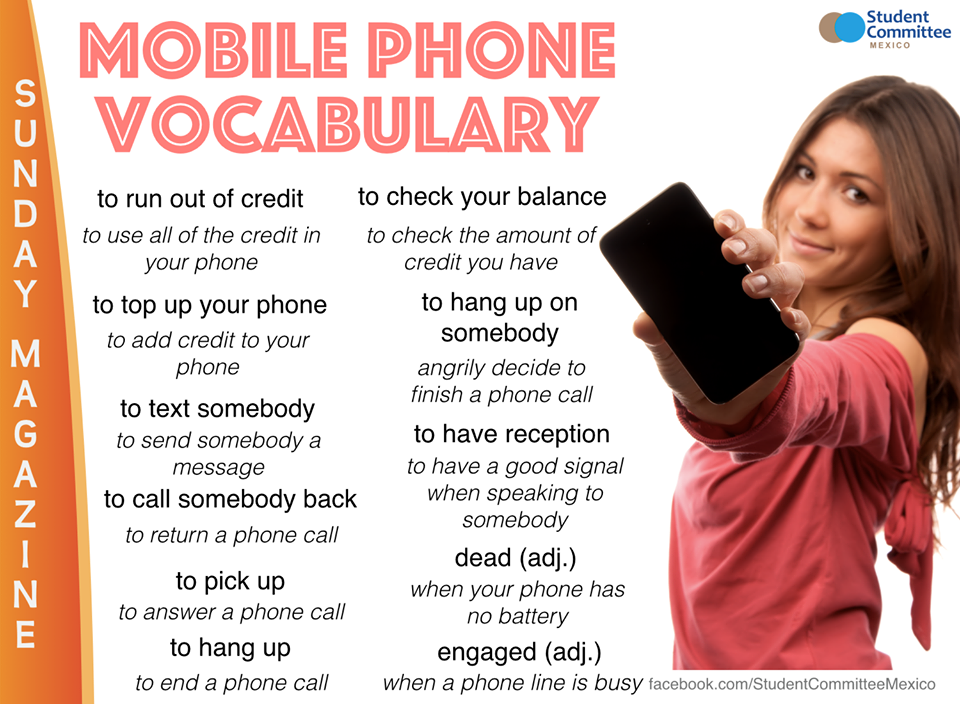 The page will become business.
The page will become business.
- Instagram authorization and creation of an account with a company profile. This is done in the settings.
- On Facebook, the user writes a contact phone number for communication.
- The person being called must also repeat the action. nine0011
- Preparation of accounts is over, you can make calls according to mobile traffic.
All people who have activated the social network call function and are in the phone book list can call this way. Profile settings will help remove unnecessary phones from the list. If you do not want to use it, synchronization is removed, and the company profile changes to normal.
How to call via Instagram
- Sign in to the correct business profile.
- At the top of the screen is the Call button.
- We click on the button, the “How to call” tab pops up.
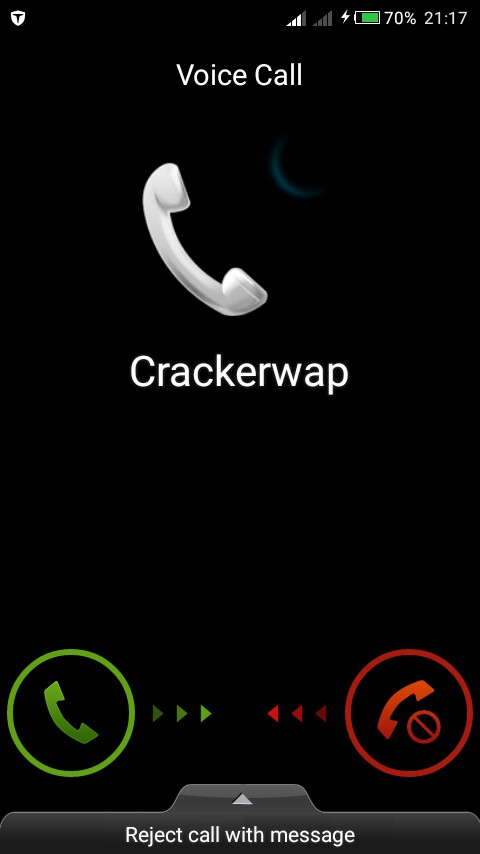
- After pressing the desired number is already in the search bar.
- It remains only to click on "Call" and the call starts.
How to call a friend
With this function, you can make calls to your friends. At the same time, you do not need to pay for such calls to mobile operators. Calling people will only generate traffic. How to make a button on Instagram "Call" (Instructions on how to make a button to contact on Instagram)? To call a friend, you will also need a business profile and a switch to a business account. It is necessary to synthesize Facebook with Instagram. Then you will have access to calls and the ability to use video chat. nine0003
- Authorize on the network page.
- Synthesizing both networks. We create a business account.
- We register our contact details.
- Ask a friend to repeat the same steps.
- We go to his page. We are looking for the "Call" button.
- Making a call.
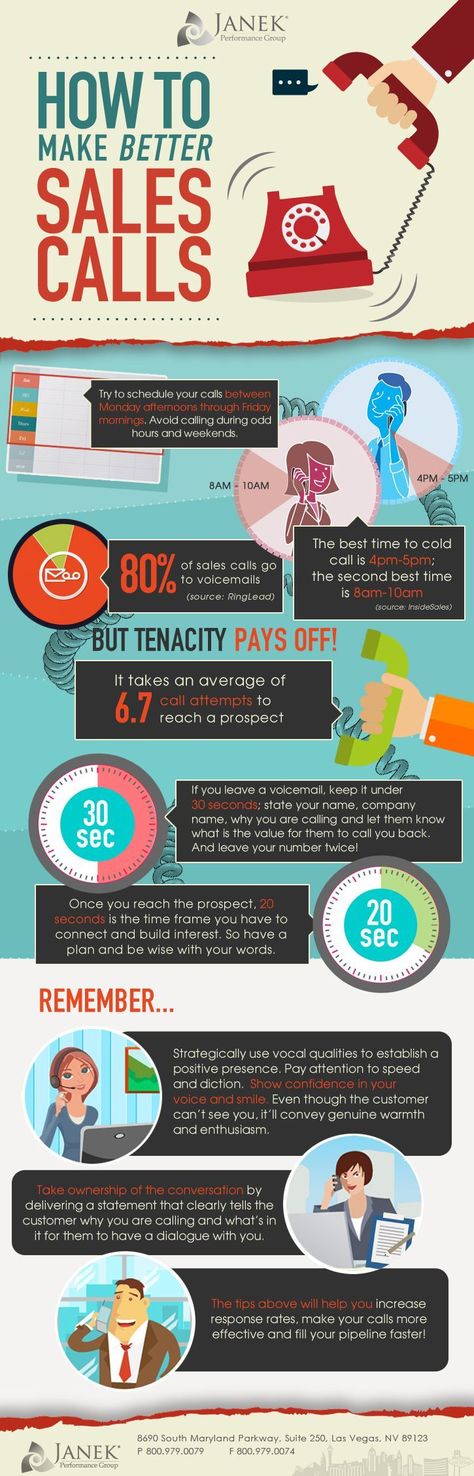
How to video chat on Instagram
To make a video call, follow these steps:
- Launching your page.
- Click on the icon that looks like an airplane (Direct). nine0011
- We find a dialogue with the person we plan to call.
- Click on the camera icon in the upper left corner of the screen.
- You can press just call and the call will be only audio without image.
- Click on the cross icon to finish.
How to connect Instagram with VK?
The Instagram page can be synchronized with the pages of other social networks. But it is impossible to synchronize it directly with VKontakte. How to do it? This action is performed using two methods:
Via VKontakte
- Authorize the page and start editing.
- Open the "Contacts" category.
- Integration with other networks is selected from the list.
- Setting up import.
- We put a kryzhik near the Instagram button.

- We enter the necessary data.
Via Instagram
- We go to our page.
- Find account settings.
- Go to related records. nine0011
- Click on the VKontakte icon and go through the authorization there.
Any network that is not listed can be added using these methods. It might even be as simple as setting up automatic news mentions. A person will publish a post in one place, and it will be sent to all accounts.
Rate text:
Publication author
How to write to Instagram technical support - 4 ways for different devices and situations
- Contacting Instagram technical support* via special forms
- Contacting Instagram technical support* from a smartphone/iPhone
- Contacting Instagram technical support* from desktop
- Contacting Instagram technical support* without logging into the social network
- When and where to expect an answer
- 5 nuances of contacting Instagram technical support*
There are 4 ways without much dancing with tambourines to contact Instagram technical support * with a request, report a problem and receive a response to the email address that you specified when registering on the social network.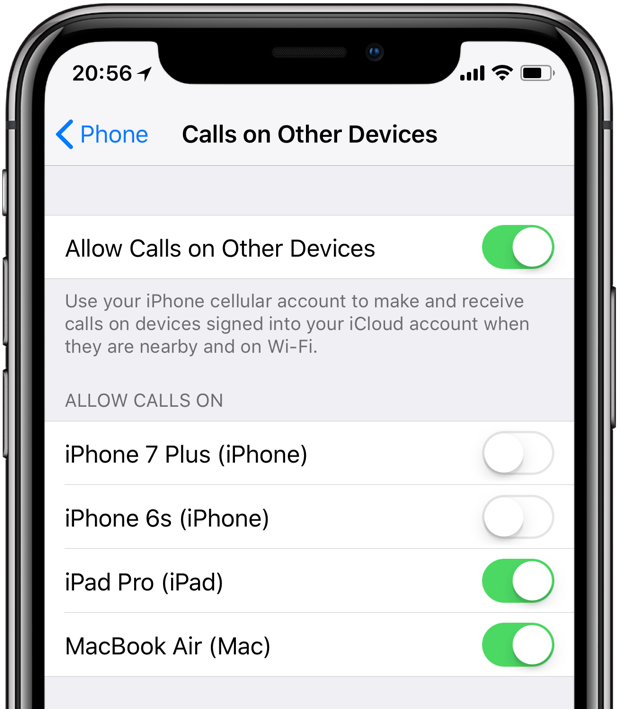 nine0003
nine0003
Method 1. How to contact Instagram* technical support through special forms
There are common situations in which you need to contact Instagram* technical support through special forms.
If you think that your copyright has been violated - some content has been stolen, the authorship of which you can prove, your trademark is illegally used, Instagram * has provided a special form for such a case.
Open, describe the situation, sendHave encountered spam or offensive content - the easiest way to report this to Instagram technical support * is by clicking on the three dots in the upper right corner of the post.
Select Complain, it is highlighted in red. In the rils and video, three dots are at the bottom, everything else is the same as with the post Have you (or someone else) been hated and bullied by ? In this case, Instagram technical support* also provided a special form.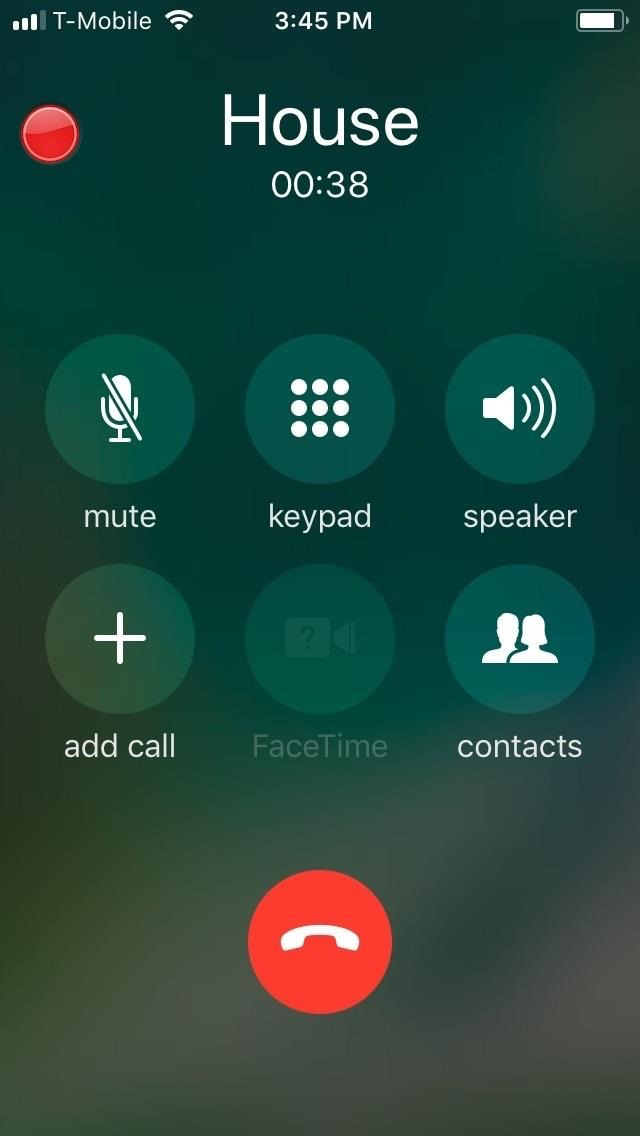 Fill it out and tech support will take action. nine0003 You don’t even have to be a user of a social network to contact, the main thing is to know about the existence of such a method of contacting Instagram technical support*
Fill it out and tech support will take action. nine0003 You don’t even have to be a user of a social network to contact, the main thing is to know about the existence of such a method of contacting Instagram technical support*
Instagram itself advises *.
Joining the council, it's logicalSomeone created a fake account and pretends to be you? Report this to Instagram technical support * by filling out another special form. Instagram* has provided for such situations, and anyone can send a complaint, whether he has an account on this social network or not. nine0003 This is how the form of a complaint about an impostor to Instagram technical support looks like *
By the way, in the process of preparing the article, some inconsistencies were revealed. For example, Instagram* says that only the person for whom the impostor pretends to be can file a complaint, but as you can see, there is an item on the form “Someone is impersonating my friend. ”
”
To be sure, if you see an impostor who pretends to be your relative, friend, colleague, do not write a request to Instagram* technical support yourself, but tell the person for whom the “clone” was created . Let him complain. Moreover, Instagram * will ask him to provide a scan of an identity document. nine0003
Method 2. How to contact Instagram technical support * from a smartphone or iPhone
Both options are very similar. Log in to your Instagram account* through the installed application and click on the three bars in the upper right corner.
In the drop-down menu, select "Settings" => "Help" in sequence corrupts your photos or videos. nine0003In the field that opens, you can enter text in Russian, Instagram technical support* will understand everything, and attach screenshots if necessary.
Method 3. How to write to Instagram technical support* from the desktop
Here, too, everything is simple and intuitive.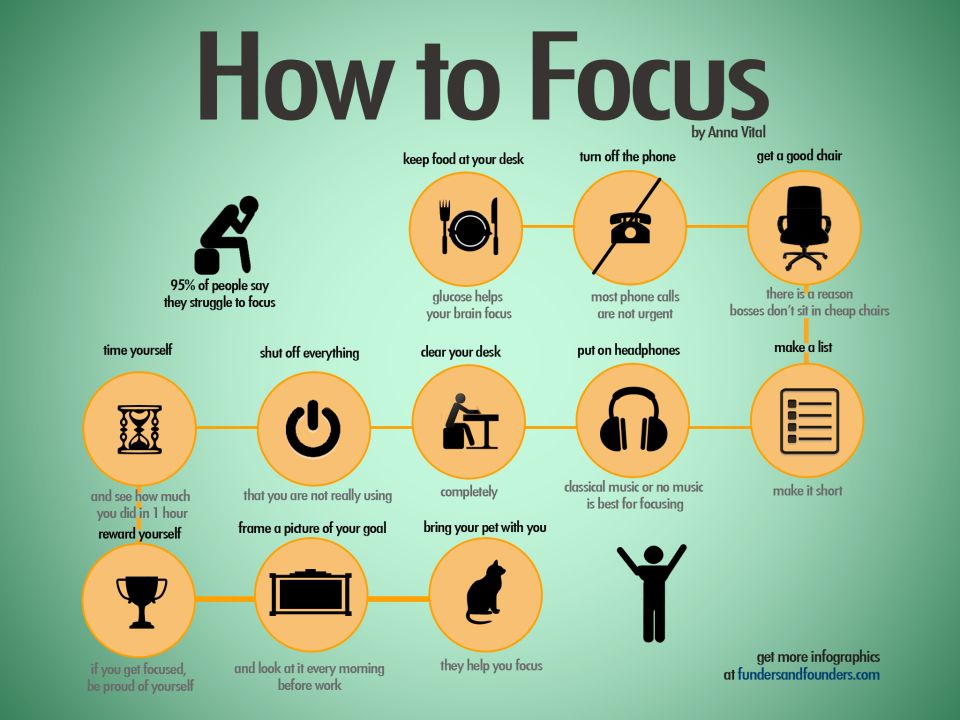 Go to your Instagram profile * and click on the "gear", it is located in the profile header, to the right of the "Edit profile" button.
Go to your Instagram profile * and click on the "gear", it is located in the profile header, to the right of the "Edit profile" button.
After clicking on the icon in the drop-down menu, select "Report a problem".
It is located almost at the very bottom and is not highlighted in colorIn the window that opens, describe the problem, if necessary, attach screenshots. You do not need to introduce yourself and give a link to your account, your data will automatically be pulled up to the complaint. By the way, this form can be used to ask a question to Instagram technical support*, because there is no separate form for this.
Method 4. How to write in support of Instagram* without logging into the social network
This option is also available - it is relevant if you are not registered on Instagram*, have forgotten your password, have become a victim of hackers, or your account has been blocked. To write to Instagram technical support*, go to the help center and select the "Rules and reporting" item.
How to get an answer from Instagram technical support *
Answers from Instagram technical support * should logically come within a day. In fact, this process can easily take 3 days. And the answer may not come at all if Instagram technical support * did not see the essence of the issue or all the information is in the help center. nine0003
The answer is sent to the mail you specified when registering on Instagram*, or to the mail that you indicate in the appeal if you do not have an account on this social network. Often replies end up in the Spam folder, so if you don't want to miss an email, check that folder too, not just your Inbox.
For social network users, there is another opportunity not to miss the answer from Instagram technical support*. This is a special section called "Emails from Instagram*" that displays all the emails sent to you by Instagram* tech support in the last 14 days.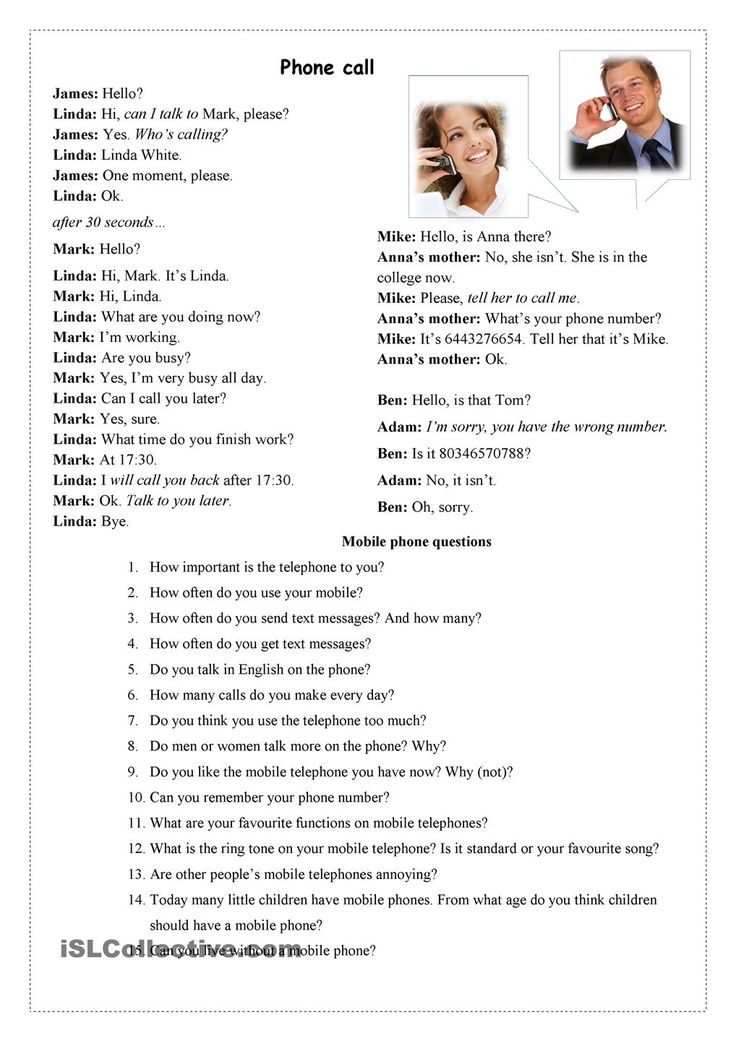 The main task of the section is to protect Instagramers from phishing and scammers who can send letters on behalf of admins / technical services of the social network. But the section will also help to track answers from Instagram technical support *. nine0003
The main task of the section is to protect Instagramers from phishing and scammers who can send letters on behalf of admins / technical services of the social network. But the section will also help to track answers from Instagram technical support *. nine0003
To find the section, go to your account in the application or desktop version and go to "Settings".
Here you will see the item "Emails from Instagram*", and in it - answers from technical support, if they cameSome important nuances of contacting Instagram technical support *
- Describe the problem in detail and without emotion . Reduced vocabulary, sarcasm, and even more so direct insults of technical support specialists will not help in solving your problems. nine0011
- Please wait 3 days . If you have not received a response, it makes sense to write a second appeal to Instagram* technical support no earlier than 72 hours after the first one.
- Don't look for Instagram support numbers* .
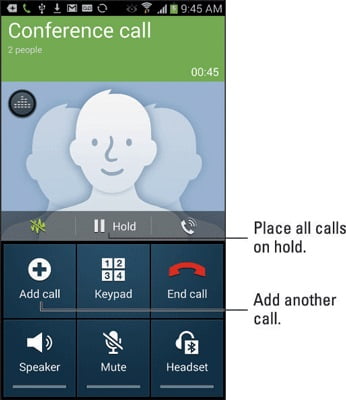 They do not exist in nature, and if you find any numbers on the Internet, you can be sure that scammers will answer you.
They do not exist in nature, and if you find any numbers on the Internet, you can be sure that scammers will answer you. - Periodically check your phone number and email address on Instagram* . If you change your number or address, there may be problems with both logging into your account and getting a response from Instagram technical support*.
- Before contacting Instagram technical support*, read the information in the help center . First, there is a lot of really useful information. Secondly, if the answer to your question is already in the center, then there is a high probability that Instagram technical support * will not answer you - they say they are inundated with complaints and questions from users and are burning like hell at work. nine0011
And one more useful thing about Instagram* in the end:
- about automating work on Instagram*;
- about new stickers and how to use them;
- about hashtags that will bring subscribers;
- about the best Instagram analytics services*;
- about checking a page on Instagram* for cheating.