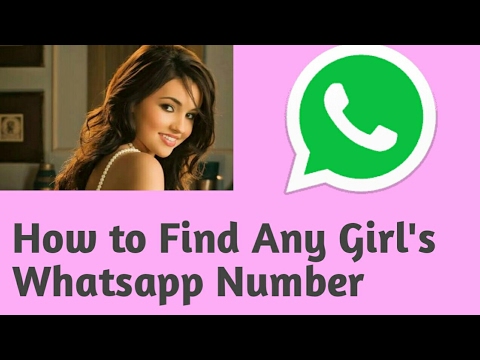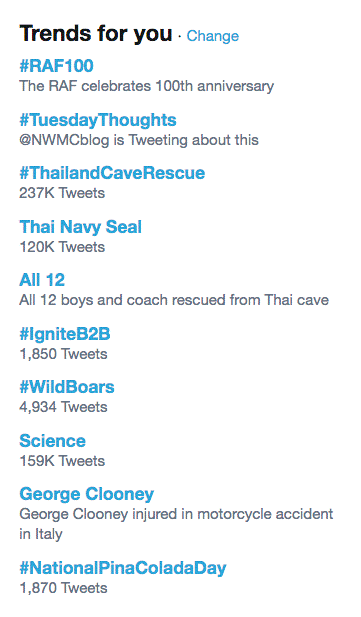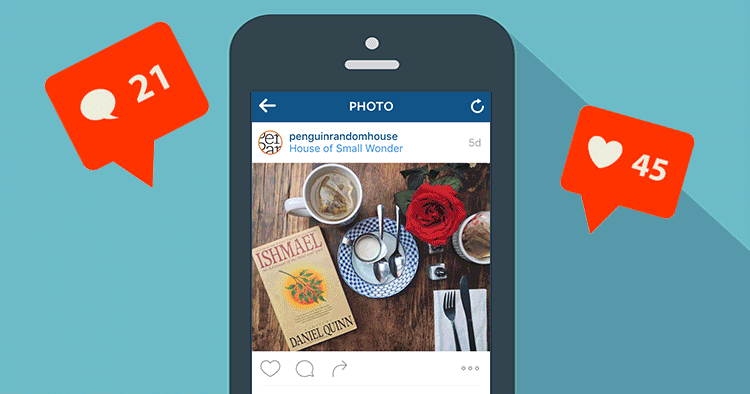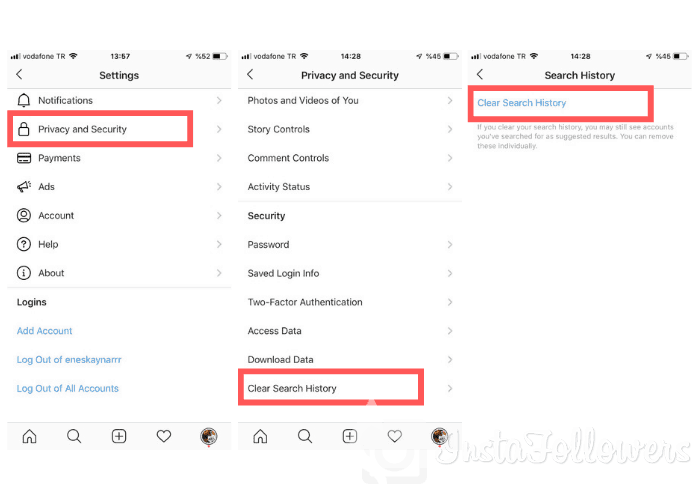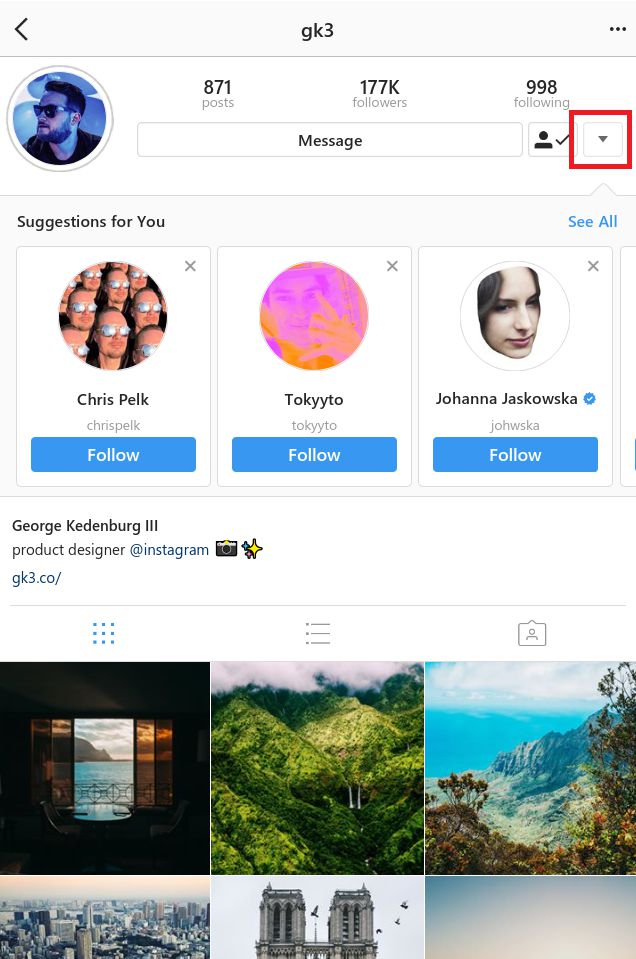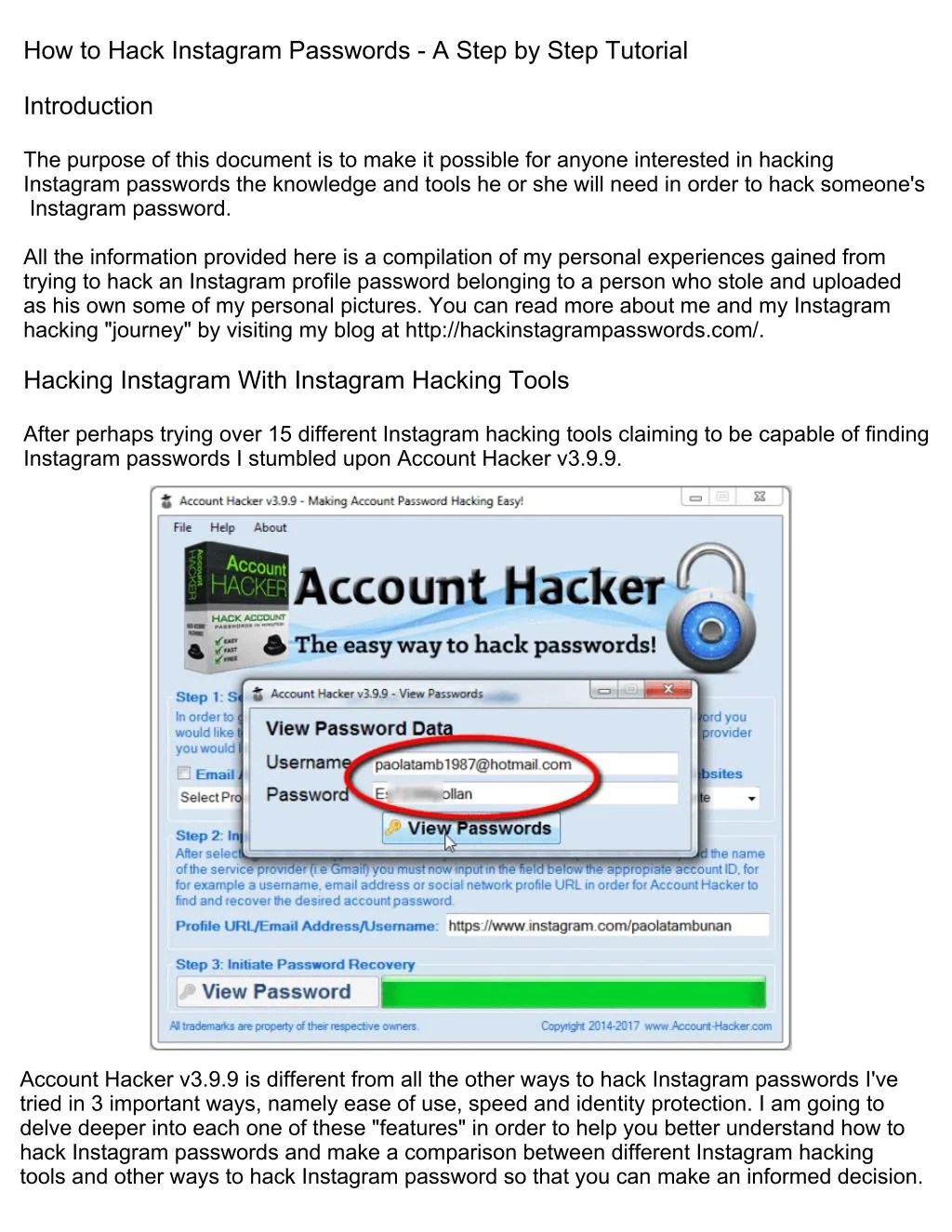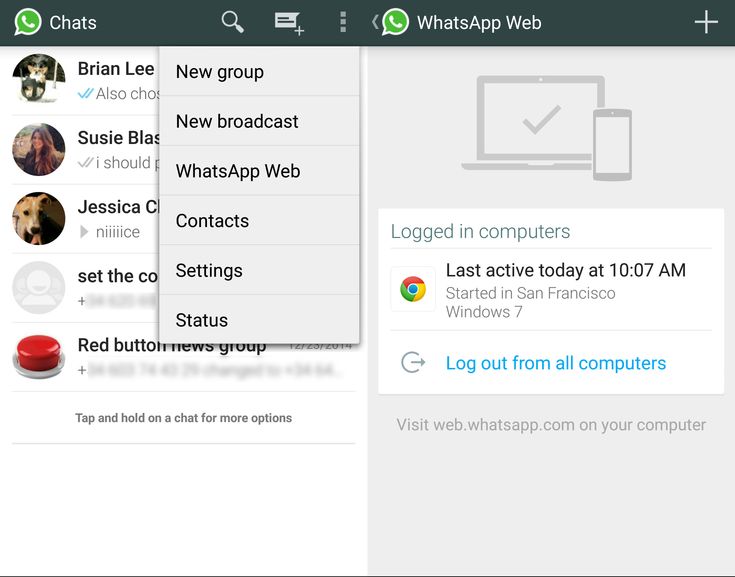How to download all of your instagram photos
How to Download All of Your Photos from Instagram
Every day, millions of pictures are published on Instagram. Maybe you follow a travel page, and you want to download its photos to make a travel inspiration album on your PC, or you want to save a copy of all photos you’ve ever shared on Instagram.
If you’ve ever tried downloading a particular Instagram photo from your feed, you would have noticed that it’s not even an option. This is because of copyright protection. However, most people only want to download photos for personal use. Maybe you have a folder on your computer where you save all images that could come in handy for your next project, or you like to keep cute jewelry ideas in one place.
There are a couple of different ways to download Instagram photos, from using only your browser to third-party apps. This article will give you detailed steps on how to download all (or single or multiple) photos from Instagram onto your PC, Mac, Android, or iPhone.
Download Your Photos Using ByClick Downloader
Perhaps you want to download your Instagram photos using the easiest method possible. If so, you only need your Instagram account and the ByClick Downloader. With only a few clicks of a button, you can download all of your Instagram photos. Here’s how:
- Install the ByClick Downloader onto your PC using this link.
- Click on Choose Folder and select your download’s destination.
- Click on Auto Detect.
- Ensure that the web browser you’re using is checked. Then, click Save.
- Open Instagram and navigate to the profile where you want to download photos. Then, click Download Photos and Videos in the pop-up that appears in the lower-left corner of your PC.
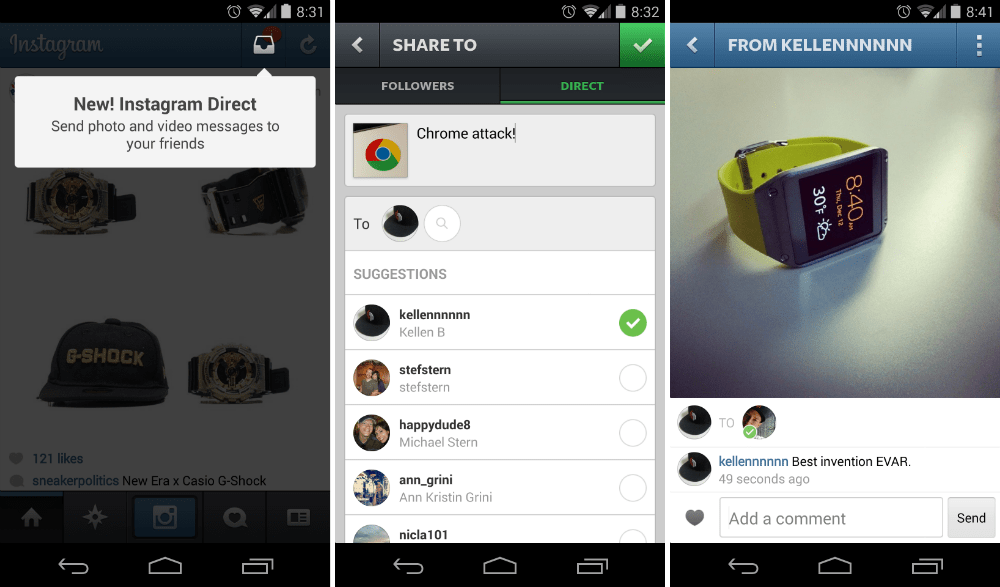
When the ByClick Downloader finishes working, your Instagram photos will be saved in the folder you selected in step 2.
How to Download All Your Instagram Photos via Browser
Maybe you want to delete your Instagram account, but you want to save your shared photos first. There’s a pretty straightforward way to do this. The steps below will show you how to save all Instagram photos, stories, or videos you’ve ever shared.
- Log in to your Instagram account on your PC.
- Click on your avatar in the top-right Menu and head over to Settings. It’s the tiny gear icon.
- On the left-hand side of the Menu, you’ll see a Privacy and Security tab. Click on it.
- Scroll to the end of the page until you get to the Data Download section.
- Click on Request Download.
- Enter the email address you want your photos delivered to.
- Click Next.
 To proceed without an error message at this point, you should have cookies enabled in your browser. Also, make sure you’re not browsing in private mode.
To proceed without an error message at this point, you should have cookies enabled in your browser. Also, make sure you’re not browsing in private mode. - Type your password and click on Request Download.
Instagram will email you once it finishes processing your request. This usually takes just a few minutes.
Method 2
To download specific photos from your, or any other, Instagram page, just follow these steps:
- Open the Instagram page you want to download all photos from. Scroll down to the end of the page so that all shared photos can load.
- Right-click on the white surface and select Save as.
- You want to save the link as the Web Page Complete type and then hit the Save button.
This will now download the given Instagram page’s content, including photos and an HTML file. Just remove the HTML file from the download folder, and you’ll be left with the photos only.
How to Download All Photos from Instagram on Mobile
If you want to download all photos from your Instagram page onto an Android device, just follow these steps. It’s the same steps we recommend for retrieving your data, including stories and videos as well.
- Launch Instagram on your Android device.
- Go to your page settings. You can get there by clicking on the three horizontal lines at the top right-hand side of your screen. You’ll then see a Settings button in the lower right-hand part of the side menu.
- Tap on Security from the Menu.
- Scroll to the Data and history section and tap on Download data.
- Enter your email address if it’s not already there and tap Request Download.
- Enter your password and click Next.
- Tap Done to finish.
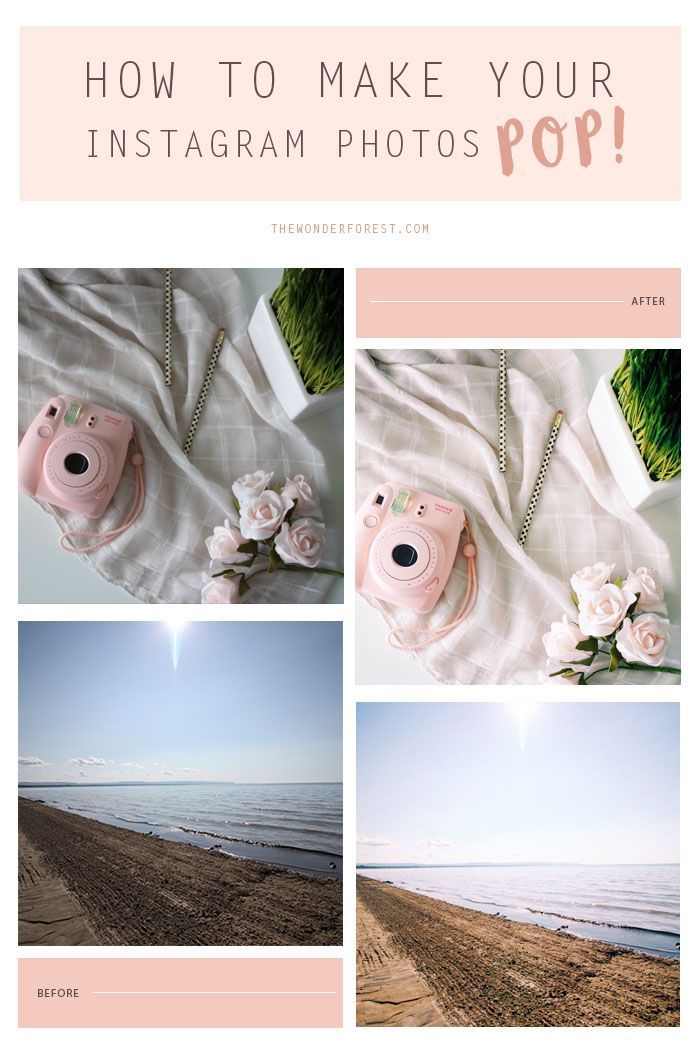
In a matter of minutes (or sometimes hours, depending on how much data you have), you’ll receive an email with all your Instagram photos, stories, and even videos.
Alternative Mobile Method
You can also use third-party software www.downloadgram.com. However, this tool will only let you download Instagram photos individually.
- Find the picture you want to save on Instagram and tap on the three vertical dots to open the Menu.
- Choose the Copy link option.
- Open www.downloadgram.com on your phone’s browser.
- Simply paste the link you copied and hit Download > Download Image.
- Now the photo will download in your default download folder.
F.A.Q.
Can I Automatically Save Photos I Post on Instagram?
It’s fairly easy to save photos you are posting to Instagram automatically. Enabling this setting will only take a few seconds.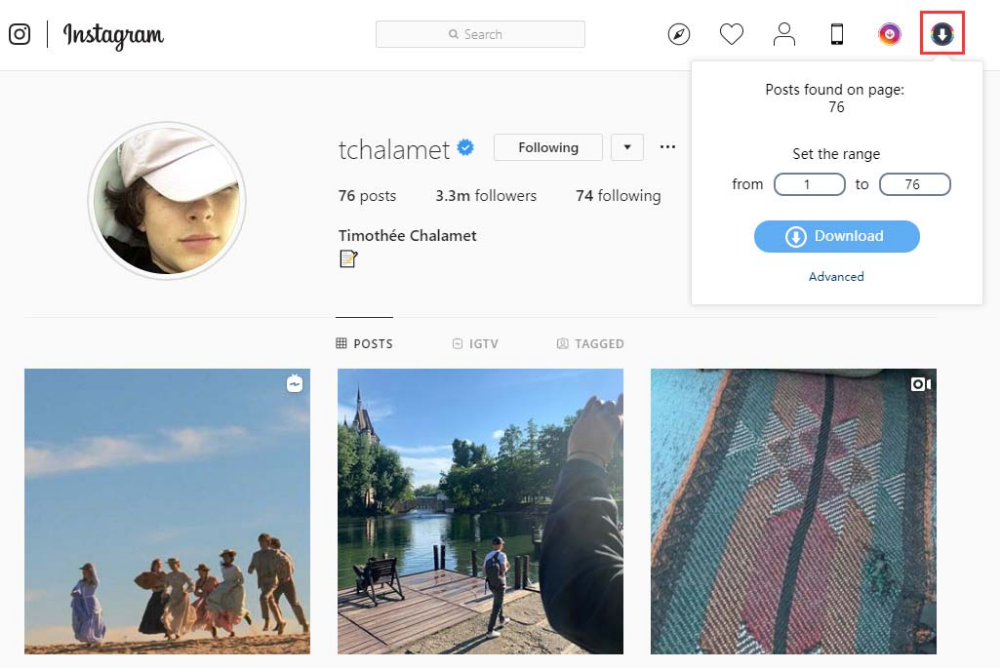 Just follow these steps:
Just follow these steps:
- Open Instagram on your device and tap on the three horizontal lines to open the Menu.
- Go to the Settings (small gear icon).
- Tap on Account> Original Photos.
- Once there, just toggle the button so that it’s enabled. This will save all of the photos you post on Instagram on your camera roll.
Why Doesn’t Instagram Have an Easier Way to Save Photos?
The platform is strict about copyright rules. They simply don’t allow bulk downloading of photos to “protect their users’ content.”
Finishing Up
There can be dozens of reasons to download an Instagram photo. This article has discussed some of the most common ways to download all photos from your profile but also from other pages.
How do you usually download photos from Instagram? Share your experience in the comments below.
How to download ALL your Instagram photos, Stories and videos quickly
- By Sean Keach, Digital Technology and Science Editor
PHOTOS may be snapshots in time but it can be useful to have them all in one place.
Luckily you can harness all your Instagram magic in one – and we've got a guide on how to do it.
2
Instagram has made it very easy to download all of your dataCredit: IMAGE: ALAMYThe feature was first announced in 2018, and is now available on iOS devices, like your iPhone or iPad, and Android phones and tablets.
When you choose to download your data, Instagram will create a huge file and email you a link to it.
The file will contain all the photos, videos and Instagram Stories you've shared – but photos you've deleted won't be in there.
2
You can now bag all of your photos, videos and Stories in one goCredit: IMAGE: REUTERSSo how do you download all your Instagram photos?
- First, go to Instagram.com – the website, not the app – and log in with your username and password
- Find the little gear icon next to the Edit Profile option
- This will bring up a pop-up menu – choose Privacy and Security
- Then scroll down to Data Download and press Request Download
- You'll need to type in your email address if it doesn't automatically appear
- Hit Next, enter your password, and then press Request Download
It's unlikely your file will appear in your email inbox immediately, especially if you've got thousands of stories on your profile.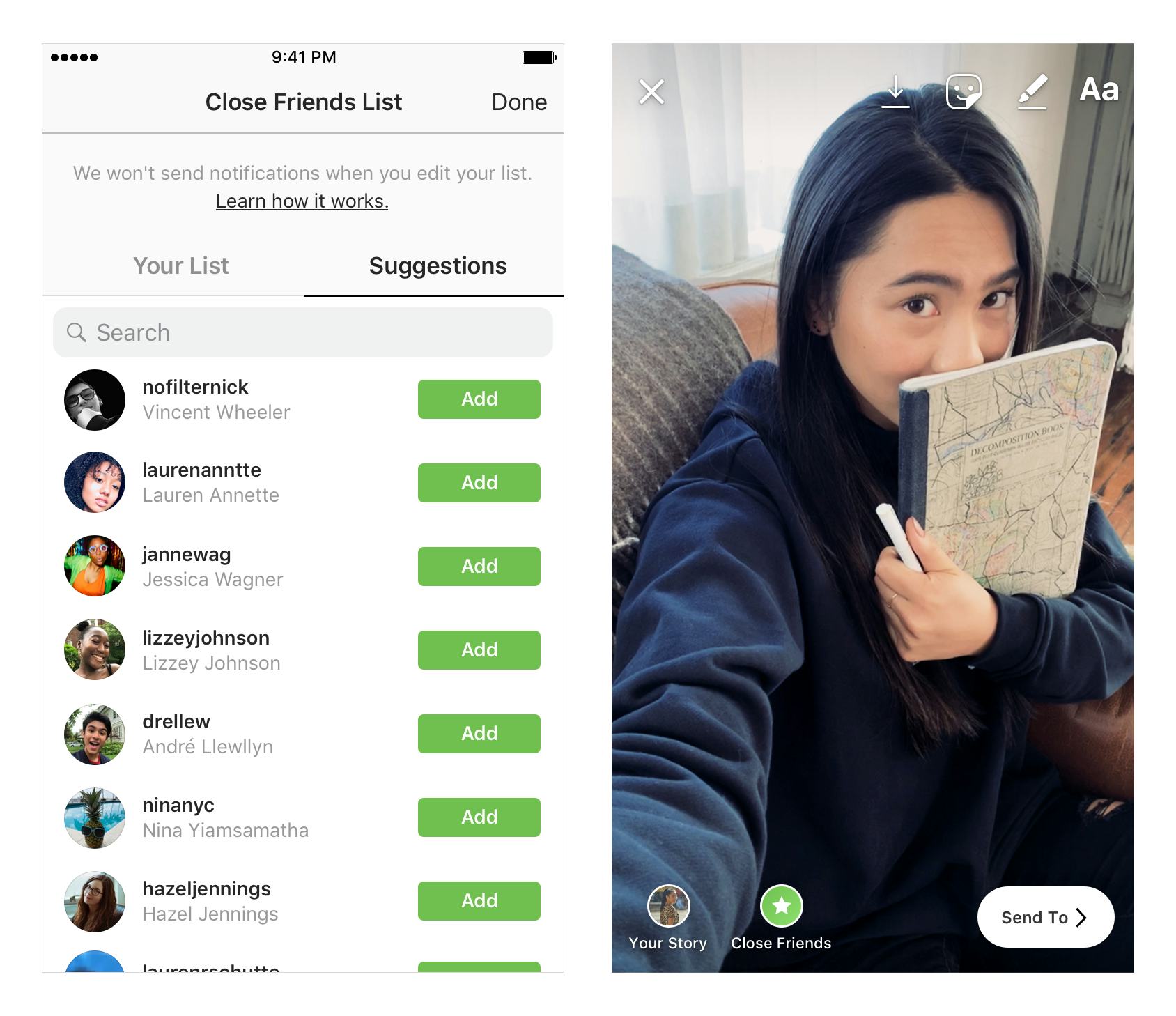
But it should show up eventually, so just have patience.
It's a great way to back up all of the photos you've shared on Instagram in case anything ever goes wrong with the Facebook-owned service.
It also means that if you want to quit Instagram, you'll be easily able to save all of the photos you've shared on the app.
And download your photos means you can recover photos you've got on Instagram but deleted from your phone with much less hassle.
Facebook has been letting users download their data on the Facebook app for years.
So it's no surprise that this feature has now rolled out to Instagram.
If you're looking for an alternative, you can also use DownloadGram to do the same.
MOST READ IN TECH
TIKTOK DON'T STOPWho owns TikTok? The man behind the video sharing app revealed
FACE DOWNWhy is my Facebook account restricted? Simple rules could get YOU banned
SPACED OUTWhat does UAP mean and how is it different from a UFO?
SPLASH THE CASHTwitch's hot tub livestream craze where bikini-clad gamers make a fortune
We pay for your stories! Do you have a story for The Sun Online news team? Email us at tips@the-sun. co.uk or call 0207 782 4368 . We pay for videos too. Click here to upload yours.
co.uk or call 0207 782 4368 . We pay for videos too. Click here to upload yours.
Topics
- Explainers
- Tech How To
Instructions: How to save photos from Instagram to your computer
The social network Instagram quickly gained popularity due to its simplicity. The user just needs to take a photo on a phone or tablet, process it using the tools built into the application and upload it to his account so that the whole world can enjoy it.
Many people use Instagram to view the profiles of stars, big stores or just interesting users. Sometimes you want to save an Instagram photo to your computer in order to add it to your collection, but you can’t do it in the standard way (by right-clicking on the photo and selecting the appropriate item). The developers of the service in a similar way take care of the copyright of users on images. At the same time, bypassing this limitation is quite simple, and in this article we will consider several ways to do this.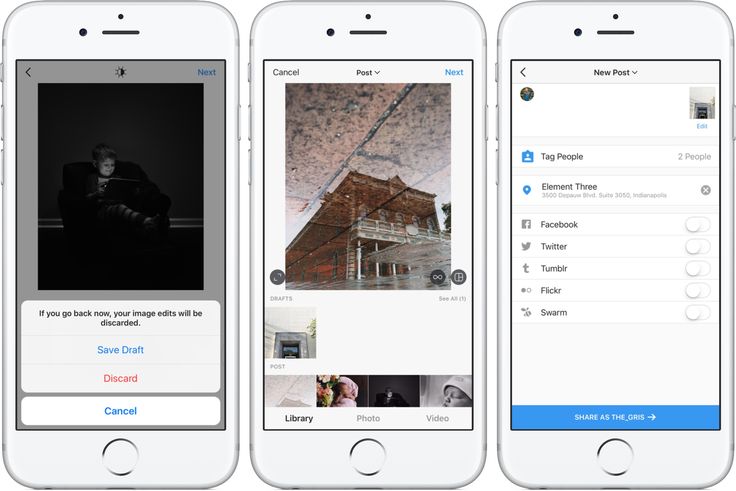 nine0003
nine0003
Contents: 1. How to save photos from Instagram to a computer without third-party services and applications - Video instruction 2. Saving photos from Instagram on a computer using third-party services 3. Extensions and plugins for saving photos from Instagram
How to save photos from Instagram to a computer without third-party services and applications
Installing additional applications and extensions on a computer, as well as using unfamiliar services on the Internet, is always dangerous, given the number of viruses and scammers. At the same time, most often such basic actions as saving information from a page can be done without third-party intervention, for example, saving a VKontakte audio recording. nine0008 You can also save photos from Instagram to your computer through the page code, and for this you need to do the following:
- Go through the Chrome browser to the page of the photo you are interested in on the Instagram social network and open it;
- Next, press the keyboard shortcut Ctrl + U to switch to the page HTML-markup view mode;
- Then press Ctrl+F to start searching the page and look for the line that contains the following combination of characters " og:image ";
- The found line will contain a direct link to the photo, which must be copied and opened in a new tab;
- After that, the photo from Instagram can be saved to the computer.

The instructions above are for the Google Chrome browser, but similar actions can be done in any other browser by defining the button for viewing the HTML markup of the page.
Interesting fact: When you open a photo in a new window, you will notice that the favicon in the browser tab is the icon of the social network Facebook, not Instagram. This is due to the fact that Facebook has completely bought Instagram, and it is on its servers that all user photos are located. nine0036
Video tutorial
How to save Instagram photos on your computer using third-party services
There are dozens of sites on the Internet that allow you to save a photo from the Instagram social network to your computer without any problems. Such services can be arranged in different ways:
- Services replacing Instagram.
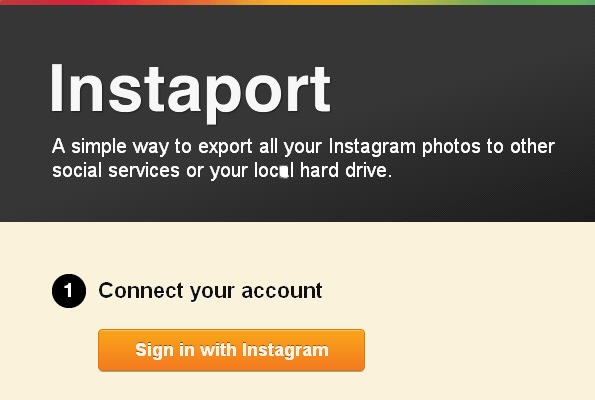 A striking example of such a resource is Webbygram. On it, the user needs to log in under his account on Instagram, after which all information from it will be loaded in the interface of this service. The user will be able to upload new photos, like photos, subscribe, unsubscribe and save images. nine0020
A striking example of such a resource is Webbygram. On it, the user needs to log in under his account on Instagram, after which all information from it will be loaded in the interface of this service. The user will be able to upload new photos, like photos, subscribe, unsubscribe and save images. nine0020 - Websites for downloading photos from Instagram. If you just need to download photos from the Instagram social network to your computer, the Instaport service can handle this task. It is developed by the same team that created the Webbygram service, but it has a different purpose. You will also need to log in to this service, and then you can choose for what period you want to download photos to your computer. Interestingly, the service also allows you to download from Instagram all the photos that the user has recently "liked" or photos with a specific tag, but not more than 500 pieces. nine0020
Above are not the only services for saving photos from Instagram. But it is important to remember that for such actions it is better to use trusted sites so as not to lose access to your social network account.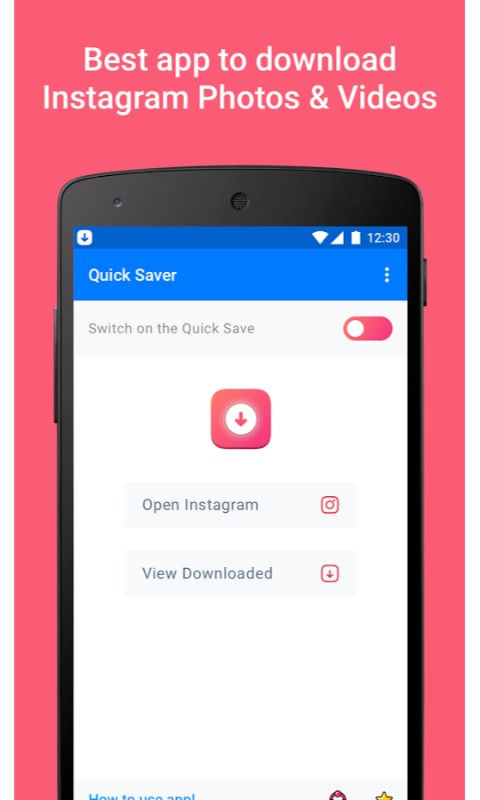 If you do not need to bulk upload photos, you can use sites that download photos to your computer from the corresponding link from Instagram without authorization.
If you do not need to bulk upload photos, you can use sites that download photos to your computer from the corresponding link from Instagram without authorization.
Extensions and plugins for saving photos from Instagram
Many browsers support the installation of extensions that can be downloaded both from third-party sites and from official stores. You can find a lot of extensions for Instagram that allow you to process photos on your computer using your own tools, and then upload them to a social network. Most browser extensions used to work with Instagram, including the ability to save photos from the social network to your computer. nine0003
Please note: Install extensions that have a high user rating and perform well.
( 14 votes, average: 5.00 out of 5)
Loading...
Program for downloading photos from Instagram. How to save photos from instagram to computer.
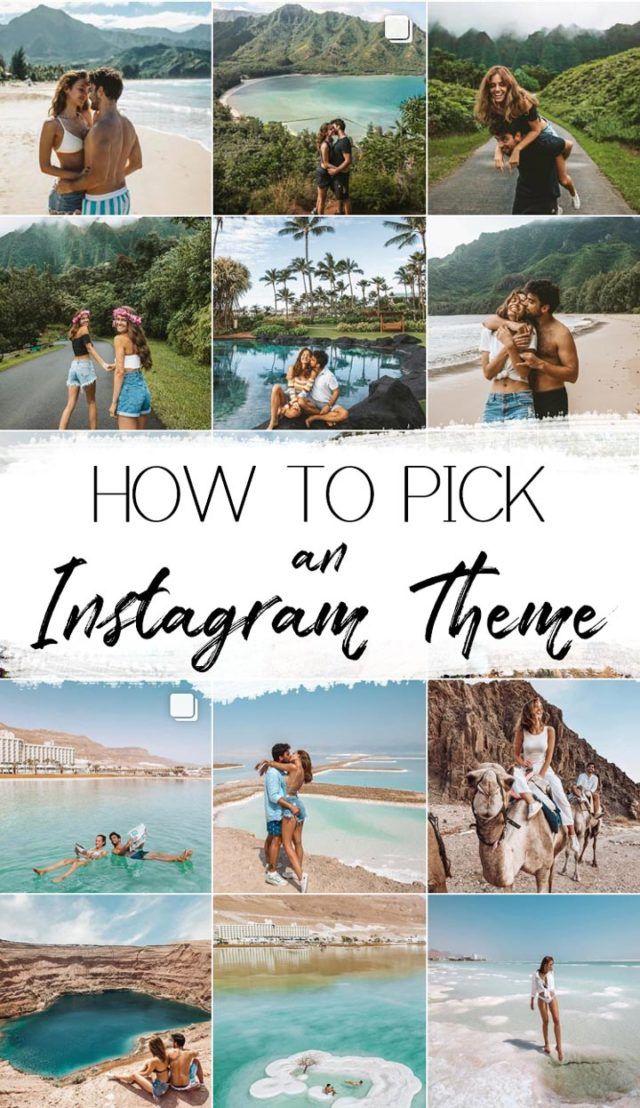
The social network Instagram has collected a lot of interesting pictures - personal photos of stars, goods from shops, beautiful places. Often you want to save the frame you like for yourself, but you can’t do this using standard tools either in the application or in the online version of the service. But you can download photos from Instagram - our article contains all currently available methods. nine0003
Various online resources offer you to save your photos from Instagram. They differ in a set of features - how many pictures can be taken at a time (one or all photos from the account), whether you need to register or enter a password from the social network.
Vibbi
The service offers 2 free tools at once. The first - Instaport https://vibbi.com/instaport/ can download images, posts and videos from Instagram. To get started, just enter your Instagram username, no password, so with Vibbi you can get photos from someone else's profile. nine0003
How to download photos from Instagram to your computer in Vibbi:
Images are copied in their original size, with filters applied.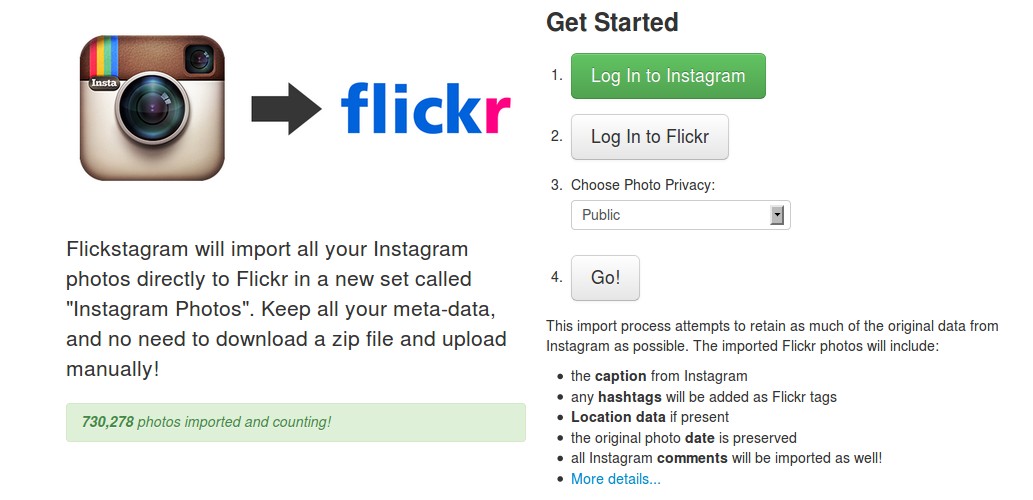 The function of downloading all frames using the "Download all" button does not always work correctly, especially on large profiles. In this case, we recommend downloading images in portions.
The function of downloading all frames using the "Download all" button does not always work correctly, especially on large profiles. In this case, we recommend downloading images in portions.
Among the disadvantages of InstaSaver, users note a large number of advertisements.
You can also simply take a screenshot on your mobile device by pressing the Home and Lock buttons on your iPhone. Downloaded pictures will be in the general photo album, where they can be cropped with built-in tools. nine0003
Output
Choose how to save a photo from a social network more conveniently. It's faster to get an archive of your account through Yandex.Disk. Upload individual pictures manually or to Instagram. Vibbi will help you select images from other people's profiles. In order not to open third-party services every time, pick up a browser extension or a smartphone application.
Vkontakte
The application and the browser version of Instagram do not allow you to download photos from Instagram to your phone or computer in the usual way: this is how the developers of this social network take care of copyright for images.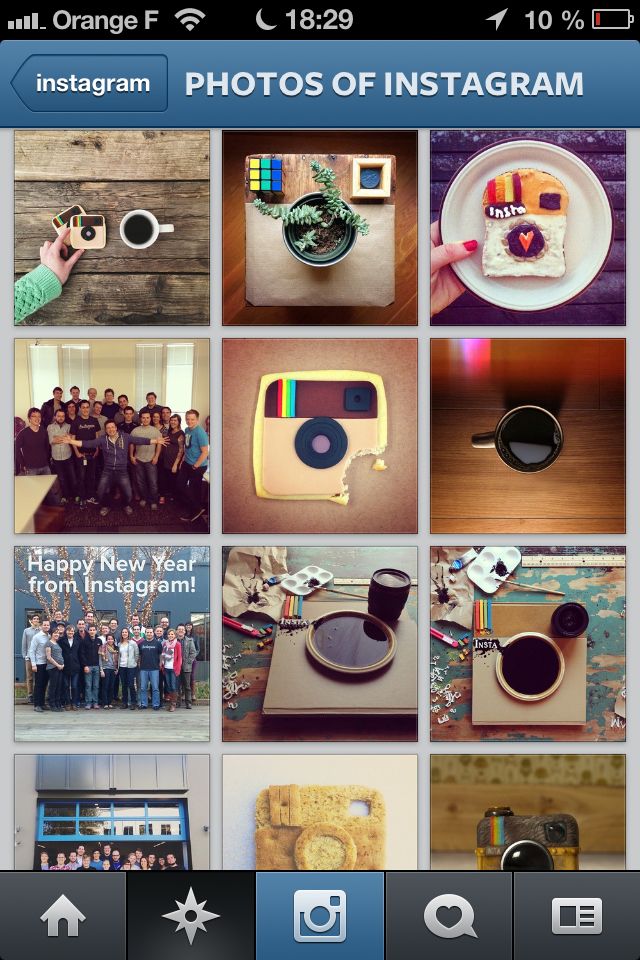 nine0003
nine0003
Of course, you can just take a screenshot of the publication, both on your computer and on your phone, but then you have to crop the photo, and the image quality will be low.
1. Open the required page with the image in the browser (we will use Google Chrome)
2. Add "media?size=l" without quotes to the end of the address of the photo and you will get a direct link to the photo in high resolution.
That is, if the link was: https://www.instagram.com/p/BOAV8mEg_Xr/
It should look like this: https://www.instagram.com/p/BOAV8mEg_Xr/media?size=l
and select "Save As...". This is the easiest way to download Instagram photos to your computer.
A convenient way to download photos from Instagram using Vkontakte
There are many applications that allow you to download photos from Instagram in good quality without resorting to screenshots. nine0107 In our opinion, the most convenient are: InstaSave, InstaDown, SaveFromInsta, etc.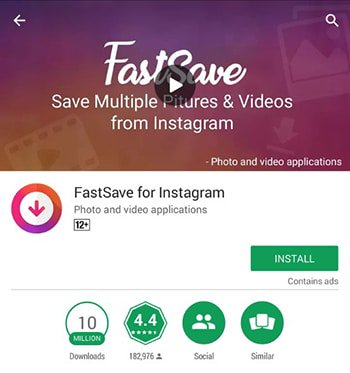 Let's look at how you can save a photo to your album using the InstaDown application as an example:
Let's look at how you can save a photo to your album using the InstaDown application as an example:
2. Go to the InstaDown application, paste the link into the search bar and click on the magnifying glass icon.
3. Then, when the photo appears on the screen, click on the blue “Download” button and the image will appear in the Camera Roll on your phone
save them to your computer in high resolution. nine0107 Important note: all photos have owners, and if you use someone else's photos without attribution, then Instagram can either delete your photo or block your account altogether.
This seemingly trivial task is faced by many. Here we will tell you how to quickly and easily download photos from Instagram to your device.
With the help of Instagram clients for mobile devices, you can save only your photos, and through the browser with certain skills - photos of any user. nine0003
How to save Instagram photos on iOS devices
1.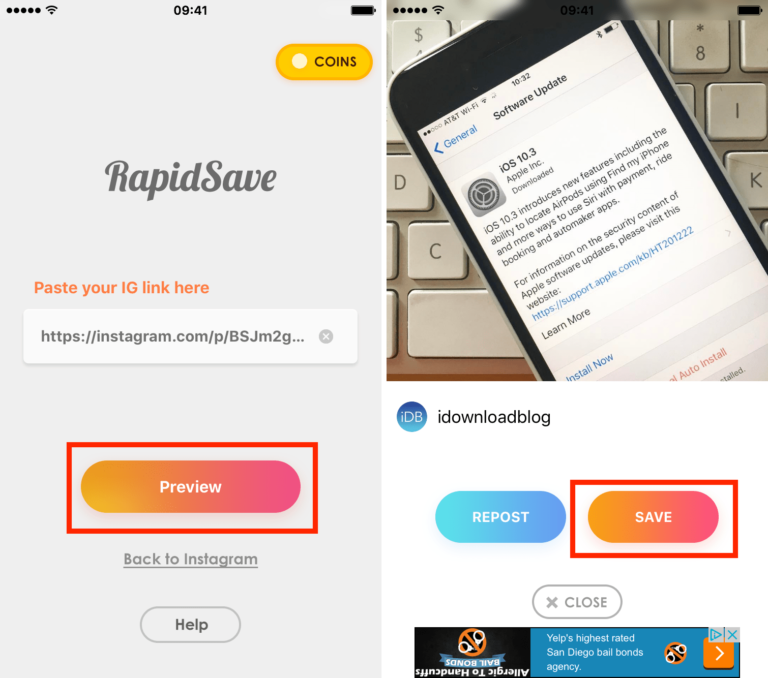 From your profile, press the "..." button under the photo you want to save.
From your profile, press the "..." button under the photo you want to save.
2. Click "Copy Share URL"
3. Open Safari, Chrome or another browser and paste the link from the clipboard into the address bar of the browser.
4. Using the browser, save the picture (in Safari you need to click on the photo and hold until a menu with options appears, in which you will need to click "Save photo to library".
How to save instagram photo on android devices
3. Select Message or Email from Share menu
4. Select Share URL and copy it.
5. Open a browser and paste the URL from the clipboard into the address bar. Follow the link.
6. Save the photo using the browser.
Any device with Instagram
With the advent of the online version of Instagram, you can easily download any photo from Instagram.
Applications with the function of saving photos from Instagram. nine0039
Instasave
With this application, you can freely download the photo you want. After opening the application, you will need to follow a few simple steps:
After opening the application, you will need to follow a few simple steps:
1. Press the key that opens Instagram, find the photo you want to save, and copy the URL.
2. Return to Instasave and paste the copied link into the required field.
3. Select the Download action. After that, the photo will be saved in your phone's gallery. nine0003
Phonegram
This application is fast, convenient and simple analogue of the official instagram client. It is suitable for iOS and Android. In addition to the fact that Phonegram has all the functions of the official Instagram client (except for uploading photos to the network), you can download photos to your phone with one click.
To do this, open the desired photo and click on the "download" icon located in the upper right corner.
If you want to download videos through this application, you will need to purchase this feature for a small fee. nine0003
Stay tuned! Check out the most popular articles!
Instagram has become very popular and a huge number of photos are uploaded there from all over our beautiful planet.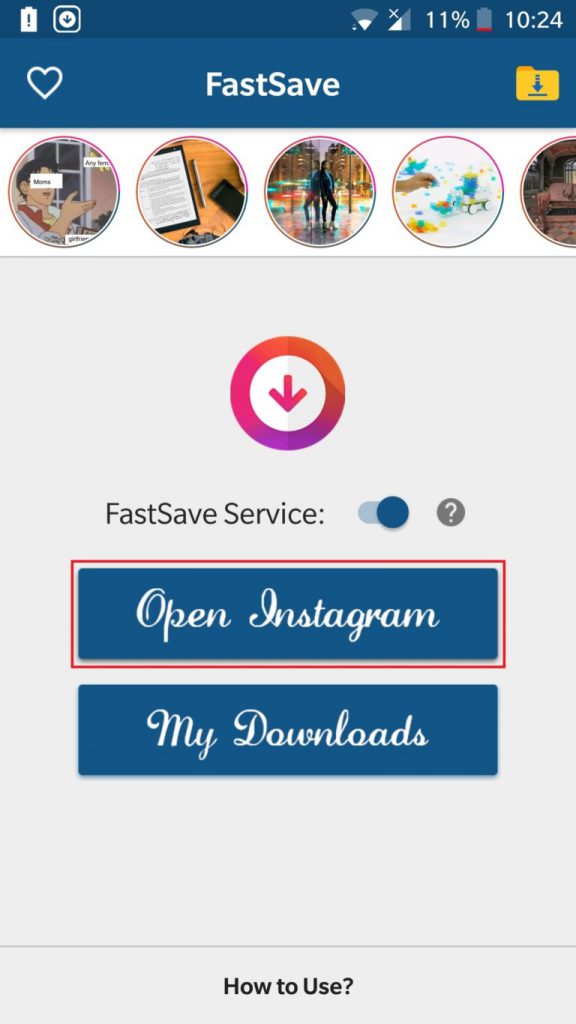 Sometimes there are such photos that you can not stop looking.
Sometimes there are such photos that you can not stop looking.
So you need some Instagram photo but don't know how to download it? In this article, I will try to explain how to download photos from Instagram from a computer and from smartphones. There are a lot of photos in this social network and sometimes you just want to save the one you like on your device or sometimes you need to place it in your account (just don’t violate the authorship, otherwise they can ban you). nine0003
How to download photos individually
If this method does not work, then open the photo, right-click and select "View element code"
The developer tool will open.
We find the link to the image in the code and double-click on it and it will be highlighted. Then copy and paste into the address bar of the browser, press Enter. Only the photo will open, which you can easily download to your computer.
How to download photos from instagram to iPhone? nine0039
There are 4 ways:
- Take a screenshot of the screen.

There is a separate application that can take a screenshot of a selected area called ScreenshotPlus, but according to the authors, a jailbreak is required.
- Use online services like instagrabbr.com.
- Special application.
For example, instasave. Download, install and start uploading the desired photos from instagram to your iphone.
- You can also open Instagram from a browser and save it by clicking on the picture.
How to download photos from instagram to android?
The methods are the same as in the iPhone. There is also an insta save program. We go to the play market and download.
You can also search the market by driving in the phrase "screenshot" or "programs for screenshotting a selected area" if you do not have a built-in one.
How to save all photos from instagram?
Very often we want to save photos from Instagram. It can be photos with ourselves, portraits or self-portraits of loved ones or nice people, photos of stars, beautiful landscapes or very funny pictures, whatever.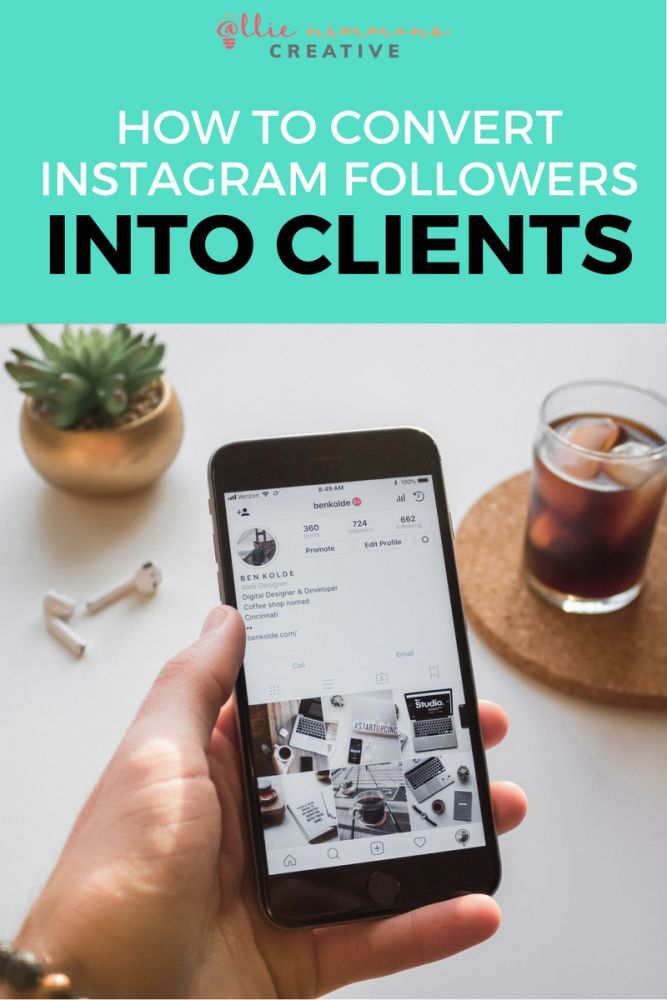 nine0003
nine0003
Alas, you cannot download photos from Instagram using the regular means of the application or website. The developers have deliberately blocked this feature so that users can only view photos on the pages of their authors.
However, there are alternative ways in which you can save your favorite photos. What will you do with them? Refine in Photoshop, use in collages or to add this photo to your Instagram from a computer, whatever! First you need to save them. nine0003
How to save photos from Instagram to your computer
Via third-party sites
Forget about Instagram native tools. You will not be able to download photos either through the site or through the Instagram application running on a computer in BlueStacks. But where there are no official methods, there are additional ones. Thanks to the popularity of Instagram, many services have appeared on the Internet that extend the functions of the original.
For example, the site stapico. ru is one of these "extenders" that allows you to save photos. To download photos you need:
ru is one of these "extenders" that allows you to save photos. To download photos you need:
- Go to stapico.ru/name, where name is the username of the desired person on Instagram. For example, if you are looking for Katy Perry's Instagram, you need to type stapico.ru/katyperry, and if you are looking for director Finn Beals - stapico.ru/finn. You can simply find the page of the right person on Instagram and write stapico.ru instead of instagram.com in the address.
- Click on the photo you want to save.
- At the bottom, under each photo, there is a "Download photo" button, by clicking on which the photo from Instagram will be saved on the computer, you can also download the video in the same way. nine0020
Second option , also provided by this site.
Copy the link from the site instagram.com to the desired photo and paste it in the appropriate field stapico.ru. Click the "Go" button, then "Download". The photo will open in a new window where you can save it by right-clicking on the screen and selecting "Save Image As.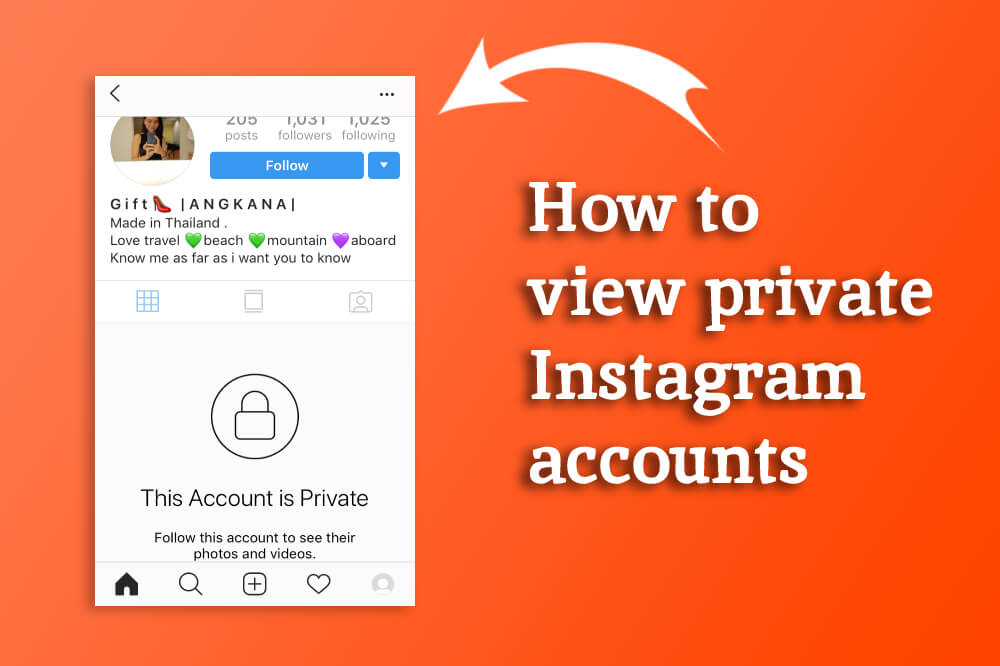 .." nine0269
.." nine0269
Through the source code
However, you can do without third-party sites. If you are not afraid of digging into the source code of the page, then you can find everything you need right on the Instagram website.
- Open the page of the right person (say, the same Katy Perry) in a browser, say, Google Chrome.
- Select the photo you want to save and click on it
- Right-click on the page and select View Code
- Press Ctrl-F and search for "JPG"
- The first result found will be a direct link to the image file. Select it as shown in the illustration (from the https prefix to the jpg extension), right-click and select "Go to ..."
- The photo opens in a new browser tab. Right click on it to save. The photo will be saved on your computer in original quality.
In other browsers, the saving procedure will be approximately the same, only menu items may be named slightly differently.