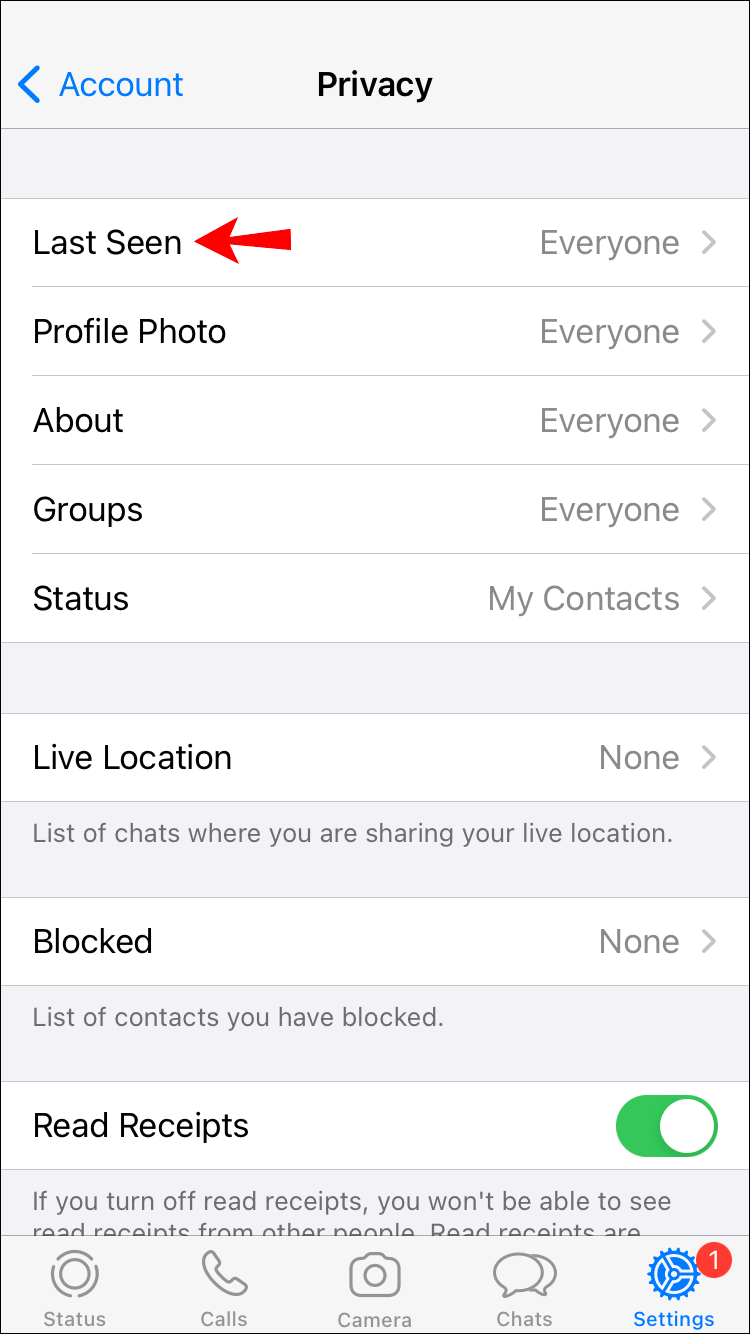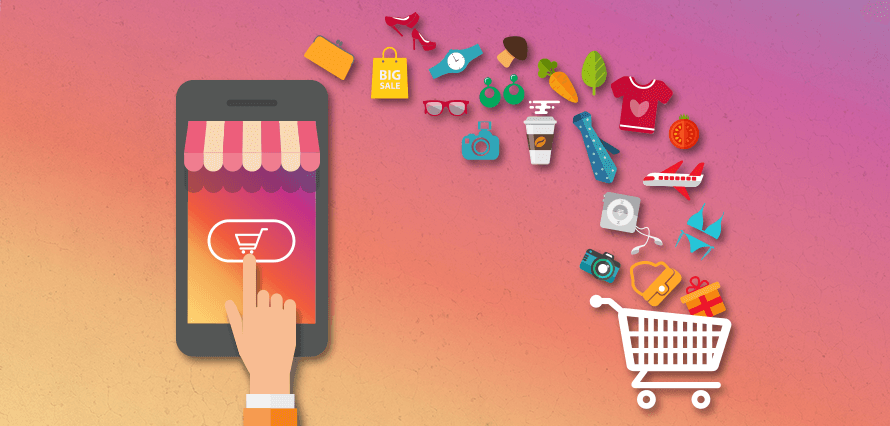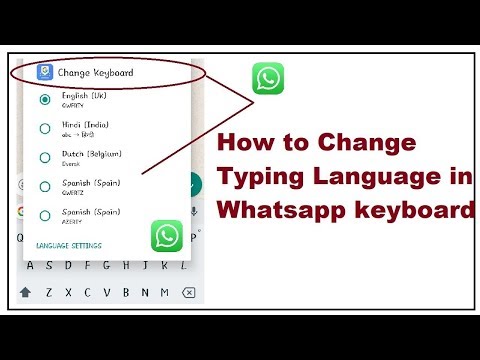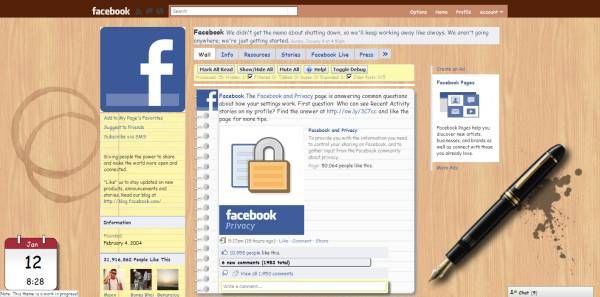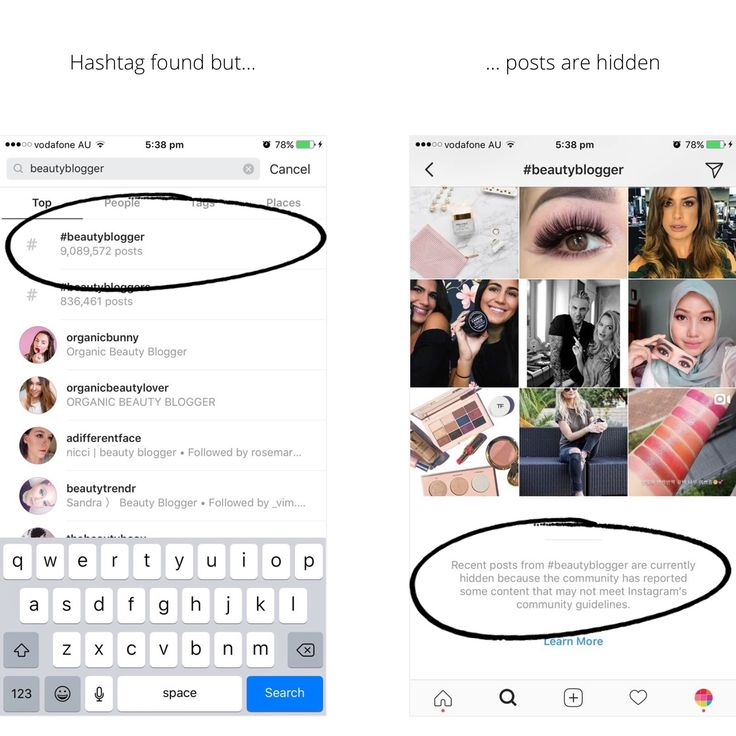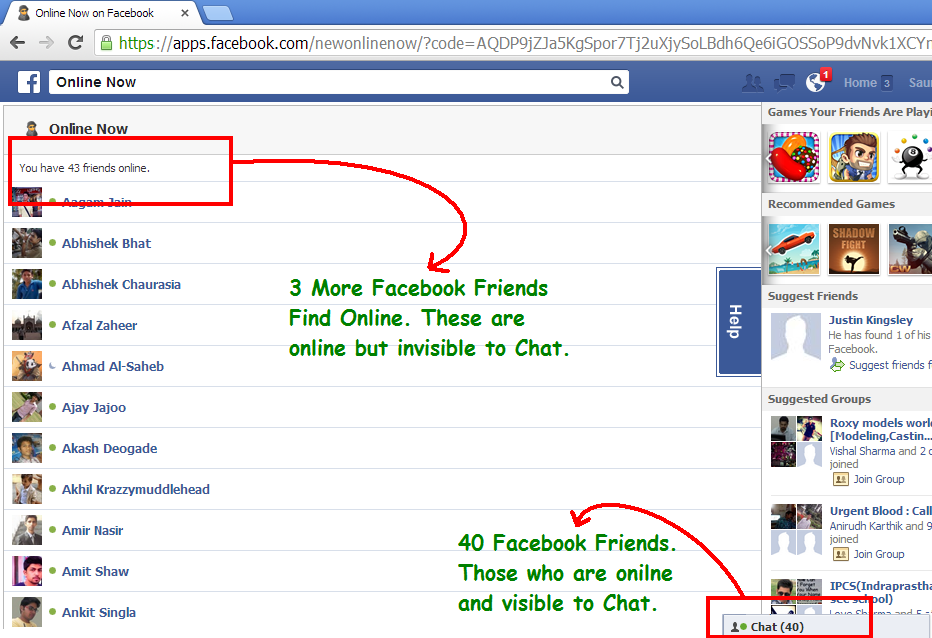How to disable status feature in whatsapp
3 Easy Steps in 2022 (Updated!)
1 share
3 minute read
Rameshreddy
October 22, 2022
Here is How to Disable WhatsApp Status. Follow these simple steps to get started on how to get out of social media and disable WhatsApp status with easy steps
image showing whatsapp logoTotal
1
Shares
Whatsapp is the most used social media communication app with 1.6 billion users accessing the app every month.
We frequently open WhatsApp either for text messages or to view the status of other people. Chats are useful, but I don’t find any use in viewing the Status of others. Social media is a virtual happy place, they were designed to be super addictive. But if you are trying to avoid social media- thankfully we do have the option to get out. To make people live better, let me help you with how to disable WhatsApp status on your app and avoid a portion of distractions.
1. Deny Contacts permission
Deny Contact permission to WhatsAppSimple blocking contact permission on WhatsApp can disable status on WhatsApp. ( Removing contact permissions will disable names on chat accounts ). The downside of this method is you will not be able to see names while you are chatting with them. If you seriously wanted to disable WhatsApp status, This is the most effective way to disable it. To deny contact permissions to WhatsApp :
- Go to settings on your smartphone
- Open the apps section or search app in the search box.
- Search Whatsapp and Go to app info ( you can also do it by long-pressing the app and then clicking on info ).
- Go to permissions
- And then deny contact permission
2. Mute status
How to mute Whatsapp StatusIf you don’t want to deny contact permissions you can mute all the statuses to avoid distractions. This is the simplest and most easy way to hide WhatsApp status. However, you can easily unmute if you wanted to view the status, and also clicking the drop-down button also lets you see the status of others. To mute someone’s status on Whatsapp:
- Open WhatsApp > STATUS.

- Tap and hold your contact’s status update.
- Tap MUTE.
3. Change the status of piracy
Whatsapp Status Privacy, How to hide your Status from OthersYou can simply edit your status privacy settings to hide your status from others. Even if you upload your status this step will hide at the end of your contact. To hide your status from others:
- Go to the status tab
- Open status piracy
- Go to the only share with
- And then untick all contacts ( this can be only done when contact permissions are allowed).
This is how you can disable the status on Whatsapp. As you see there is no direct method to disable Whatsapp. You need to adjust your way while using the app. If you really wanted to mute Status I prefer the first Step. Hope you find this tutorial helpful.
And also If you want to further enhance your status privacy check GB Whatsapp for it.
Update: Whatsapp is testing a new WhatsApp status location.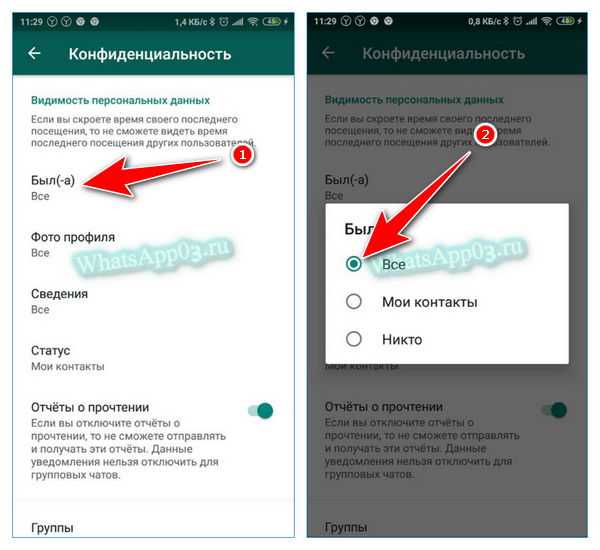 Now you can view the status by tapping the profile picture of any chat. If this rolls out widely to all users, The best is to deny permission to contacts.
Now you can view the status by tapping the profile picture of any chat. If this rolls out widely to all users, The best is to deny permission to contacts.
So, this is how you can disable Whatsapp status on your smartphone. Hope you find this tutorial helpful. If you have any suggestions you can suggest us at vinron.in/suggestions. For more helpful Guides click the links below.
You may also Like
More Helpful Guides on Whatsapp
- How to Disable WhatsApp Status
Total
1
Shares
Previous Post
October 22, 2022
Next Post
October 22, 2022
How to Turn Off or Disable WhatsApp Status Feature
You must have seen people updating their status on WhatsApp as some text message, image, GIF or video. Many people like it and some hate it. Since the release of this new feature, I have wanted to turn off or disable WhatsApp status feature and finally, there are some ways to hide the status on WhatsApp for Android using apps that require root.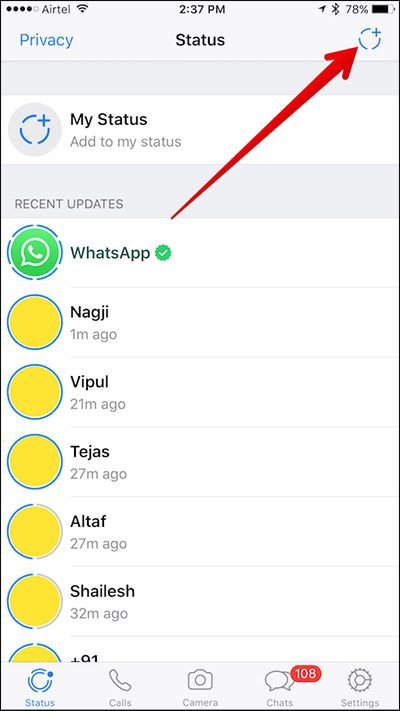
So WhatsApp rolled out a new Status feature a while back as everybody knows by now. The server-side update added a new Status tab between the Chat and Calls tabs. Under the Status tab, one can see the status updates of their friends and also update their own. These status updates vanish after 24 hours automatically, and if that sounds familiar, it’s because it is. Ever since Snapchat gained popularity, Facebook-owned apps have all been getting a bit inspired by the popular chat app. After adding a similar feature to the Facebook Android app, its companion Messenger app, and Instagram, a similar update to WhatsApp was perhaps inevitable. But not everyone uses Snapchat, and not everyone is a fan of this new WhatsApp ‘Status’ feature. You can turn off or disable the WhatsApp status feature, but there are a few problems.
Method I: Using Preferences Manager
Requirements
Since the update was a server-side update, the only people who can disable it really are the guys at WhatsApp.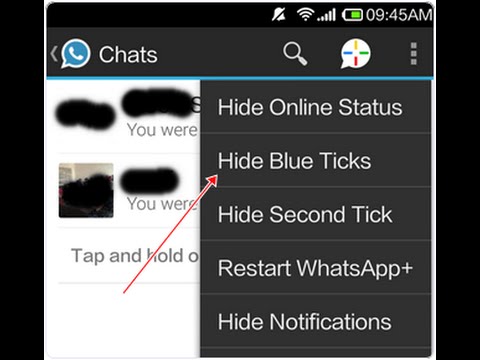 They did, however, use a locally stored status_mode variable to determine whether to enable or disable the feature until WhatsApp version 2.17.81. But as and how the feature became stable, there was no need for a switch, and thus it was removed. What this means is, if you want to have any hope of getting rid of the Status feature, you will need to uninstall your latest WhatsApp and install WhatsApp version 2.17.81 or older.
They did, however, use a locally stored status_mode variable to determine whether to enable or disable the feature until WhatsApp version 2.17.81. But as and how the feature became stable, there was no need for a switch, and thus it was removed. What this means is, if you want to have any hope of getting rid of the Status feature, you will need to uninstall your latest WhatsApp and install WhatsApp version 2.17.81 or older.
[googleplay url = “https://play.google.com/store/apps/details?id=com.whatsapp”]
Before you uninstall the latest version of your WhatsApp though, you should also be aware that the only known method works only if your Android device is rooted. This is because a file named com.whatsapp.preferences.xml needs to be modified, and it is located in the root data folder. Of course, to access the file you will also need a file explorer capable of performing root operations.
Any file explorer with root capabilities and a text editor will do.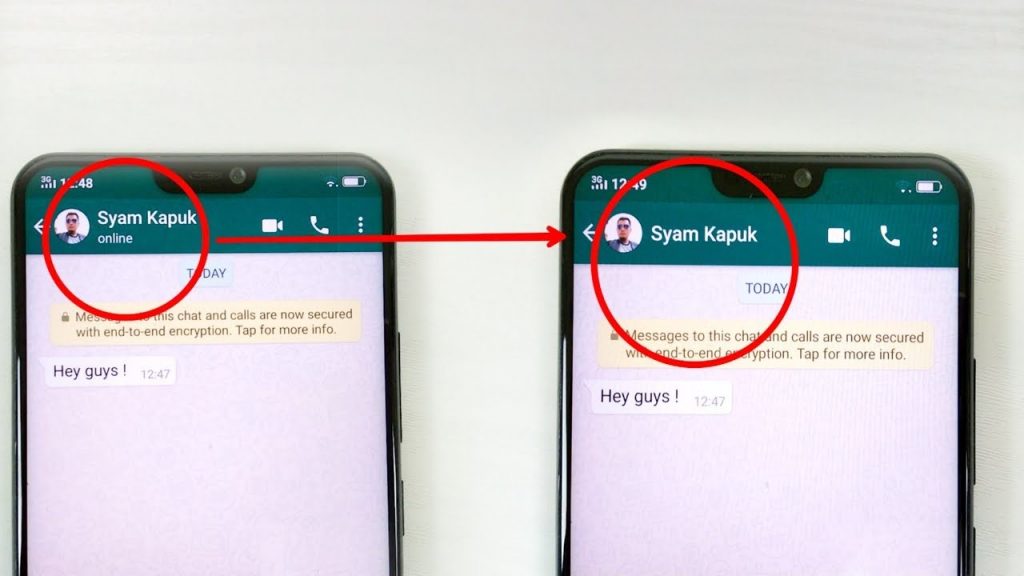 Or you can also make use of an app called Preferences Manager. The app too will require root privileges in order to work.
Or you can also make use of an app called Preferences Manager. The app too will require root privileges in order to work.
Must read: Schedule Your WhatsApp Status Photos with XStatus Changer
[googleplay url=”https://play.google.com/store/apps/details?id=fr.simon.marquis.preferencesmanager”/]
How to Turn Off or Disable WhatsApp Status Feature
- Go to Settings > Apps > WhatsApp and hit the FORCE STOP button.
- Now, using your favorite file explorer, go to the folder /data/data/com.whatsapp/shared_prefs/ and find the file named com.whatsapp.preferences.xml
- Open this file in a text editor.
- If you’re using Preferences Manager, simply launch the app and grant it superuser permissions. Tap on WhatsApp in the list of installed apps, and you’ll be taken to com.
 whatsapp.preferences.xml automatically.
whatsapp.preferences.xml automatically. - Search for the key status_mode in the file. You’ll find a line of code that resembles the code below.
<int name="status_mode" value="1"/>
- Change the value from 1 to 0 so the code now looks as shown below.
<int name="status_mode" value="0"/>
- Save the changes you’ve made and exit the file. Make sure you don’t touch anything else inside the file unless you know what you’re doing.
- Once the file is saved, launch WhatsApp, and you should not see the Status tab anymore.
Read next: How to Disable Direct Share from Android Share Menu
Method II: Using WA Tweaks
Requirements
If the above method doesn’t work for you, there’s a new simpler method that you could try. This method requires installing an additional app though which is why we recommend trying the method above first. The WA Tweaks app by Alex193a, can do a lot more than just hide the Status tab on WhatsApp though. If you love using WhatsApp, WA Tweaks is quite worth installing.
The WA Tweaks app by Alex193a, can do a lot more than just hide the Status tab on WhatsApp though. If you love using WhatsApp, WA Tweaks is quite worth installing.
Download WA Tweaks
The app isn’t available on the Google Play Store but you can find the WA Tweaks APK on the official website. The link is provided below.
- Download WA Tweaks
Download the appropriate APK according to the CPU architecture of your device, or download the universal APK if you’re not sure. When the download is complete, tap on the download complete notification and select INSTALL when the package installer comes up.
On devices running Android Nougat and earlier, you’ll have to turn on the setting known as Unknown sources located under Settings > Security. With Android Oreo, Google has specified this setting to individual apps. This means only the apps that you allow can install APK files on your device.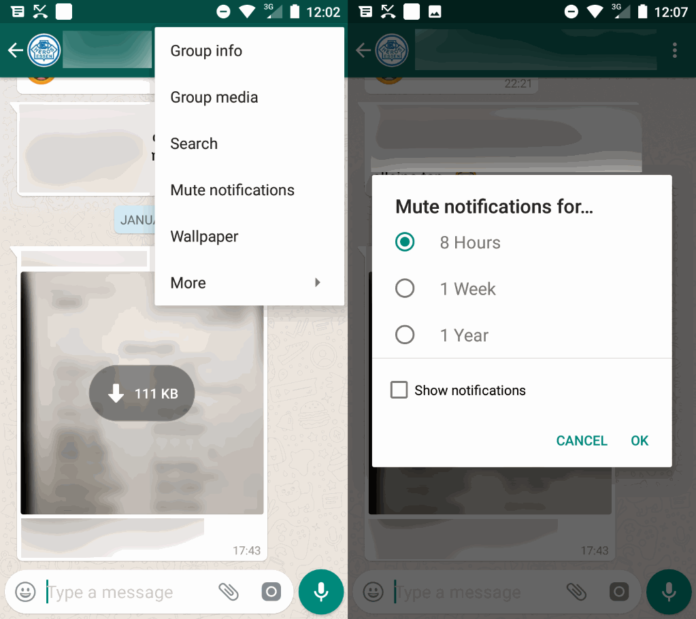 You can read more about it and learn how to grant apps the permission to Install unknown apps here. Even if you don’t enable this setting already, you’ll be asked to do so at the time of installation.
You can read more about it and learn how to grant apps the permission to Install unknown apps here. Even if you don’t enable this setting already, you’ll be asked to do so at the time of installation.
Features of WA Tweaks
Here’s a full list of features to explore:
- Updated daily and supports to the latest version of WhatsApp.
- Less in size just around 8 MB and doesn’t consume too much memory.
- Enable
- Group Invite Link if it is not pre-activated.
- mentions which help you to call a specific user in the WhatsApp group
- new info feature of WhatsApp
- Multicast
- new Photo editor of WhatsApp which will help you to edit the pictures before sending to anyone on WhatsApp
- a new Home user interface which will allow users to check out the all-new user interface which is going to come on WhatsApp.
- all-new internal Video player which supports you if you are not having the video player on your phone.
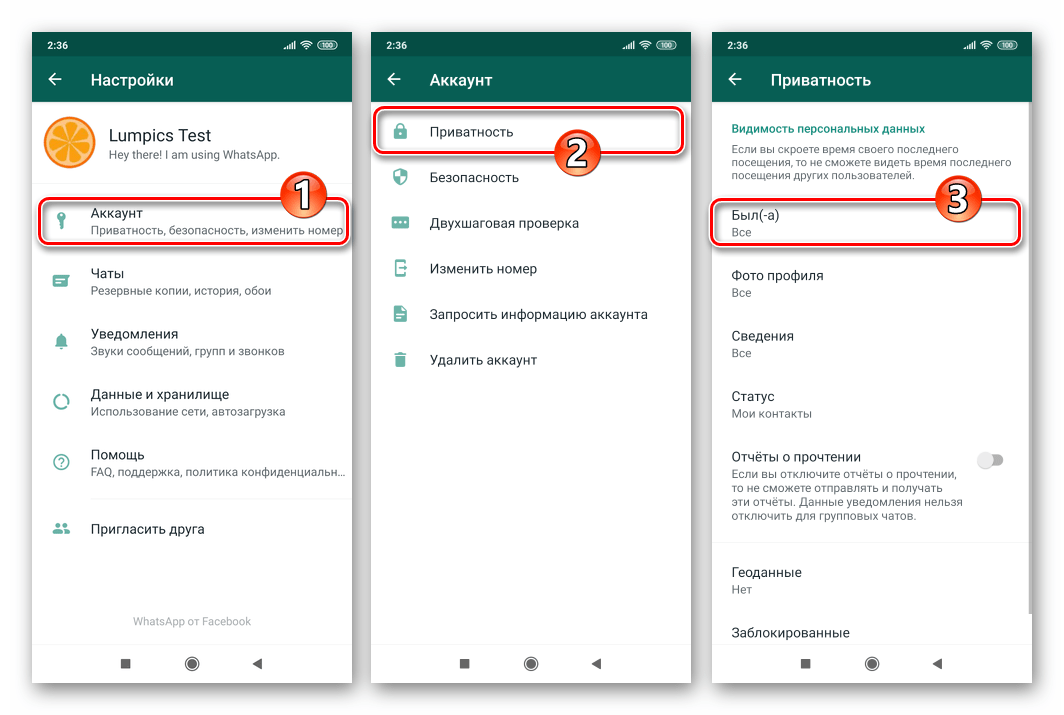
- GIF Search which helps you to search for the GIF in the emoji tab and will allow in just one click.
- Select the contact which was not available in the official WhatsApp
- Set the limit of sending the images and videos and increase it as much you need
- Increase the documents sending limit to 999 MB.
- Resize the emoji packer size as much as you need it.
- Send the full resolution photo on WhatsApp which was compressed.
- Backup and Restore the chats in just some clicks no need of registering on WhatsApp again and again.
- Install all the new emoji of WhatsApp and Android Nougat
- Android 7.1 Ready which allows activating 3D touch is Android API Level 25 No internet connection required Vcard indexing
- Track location of your friends in any WhatsApp group.
- Unsend send messages
- Disable status feature
How to Turn Off or Disable WhatsApp Status Feature
As you can see from the extensive feature list above, the app can do quite a lot.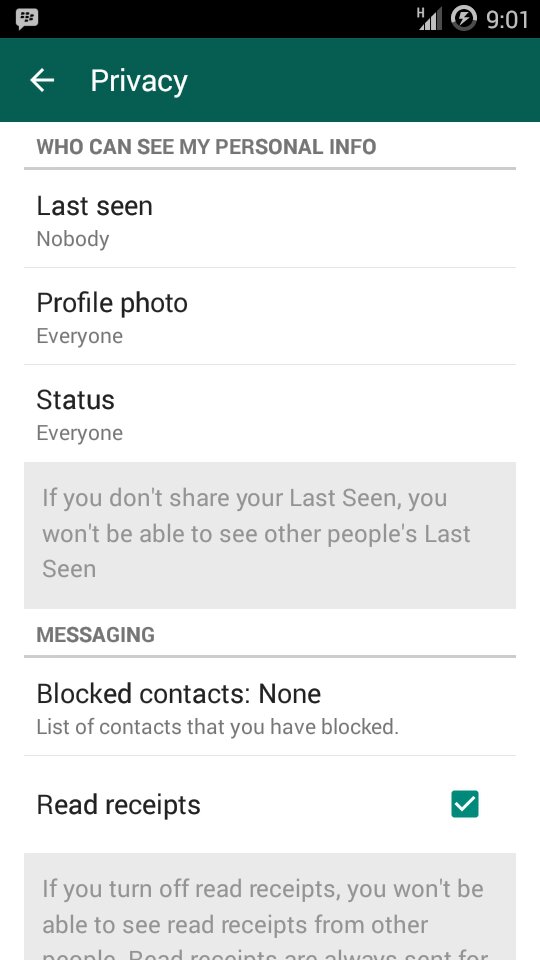 We’ll only be focusing on hiding the Status tab here since that’s what we’re here for.
We’ll only be focusing on hiding the Status tab here since that’s what we’re here for.
- Launch WA Tweaks and head to the Customizations tab on the bottom. It is the third tab from either side.
- Under the Main UI heading, you’ll find toggles to turn on or off all tabs in the WhatsApp app, hide only the Status tab, hide Status and Calls tabs and hide the Archived chats button. Keep in mind these options are available under the ROOT tab which can be accessed from the top.
The app offers many more features if you have the Xposed Framework installed. Therefore, you’ll find the features in each category divided into at least two tabs, ROOT and XPOSED. It is advisable to not mess with things you have no idea about. Also, when increasing or decreasing values, try not to change the limits a lot. For instance, the default document size limit is set to 100MB. If you need to increase it, it would be a good idea to not change that to a 100GB. Unless you’re open to experimentation and a few app crashes.
If you need to increase it, it would be a good idea to not change that to a 100GB. Unless you’re open to experimentation and a few app crashes.
Method III: Using WhatsApp Extensions Xposed Module
If you have a rooted Android device, you can install the Xposed Framework on it and then use a module called WhatsApp Extensions to hide or disable WhatsApp status.
Read next: 25 WhatsApp Tips and Tricks – Use WhatsApp Like a Pro
via: xda
How to hide online status on WhatsApp - Network without problems
Have you decided to remain hidden in WhatsApp and therefore want to know how to hide online status in WhatsApp while chatting? Or are you worried about privacy on whatsapp?
WhatsApp, the most popular instant messaging app that we all love. Whatsapp has revolutionized the way we communicate and has given people many opportunities to harass us, which is not a good thing.
People can clearly see when you are online and when you were last seen, and if your partner or parent is strict or suspicious, it would be better to take this option away from them and just hide your online status in the WhatsApp messaging app.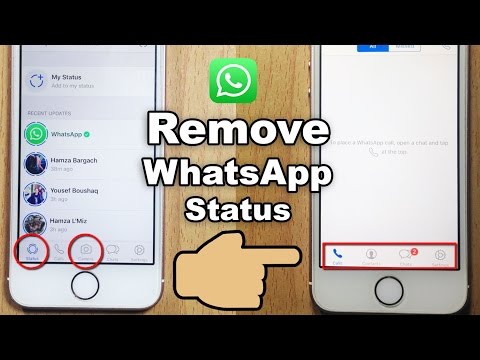 nine0003
nine0003
Today, in this guide, we will cover how to hide WhatsApp online status while chatting, how to hide the last seen on WhatsApp messenger, and how to completely hide WhatsApp online status. So anyone without further ado, let's get started.
When it comes to hiding online status on WhatsApp, one of the most common and widely used methods is to hide the last seen on WhatsApp. However, please note that if you turn off your last viewed status for others, you will also not be able to see someone else's last viewed status. nine0003
Here is how to hide last seen on whatsapp to hide your online status on whatsapp app while chatting:
- First open whatsapp messenger app.
- Click on the three vertical dots located in the upper right corner.
- Now from the list of options click on settings.
- Next, click Account > Privacy.
- Finally, click on the "Last viewed" option and select "No one".
After you changed your WhatsApp from "Everyone" to "Nobody" for the last time, no one will be able to know about your WhatsApp online status.
If you don't save someone's number and set the "last seen on WhatsApp" option to "My Contacts", they won't be able to see your online status either.
How to hide your online status on WhatsApp by changing your settings
Apart from the last seen hide on the WhatsApp app, there are several ways you can hide your online status on the WhatsApp messenger. Some methods require you to go offline to hide your WhatsApp online status. nine0003
So now let's look at some of the most popular quick ways and learn how to hide online status on WhatsApp by changing the settings: online or when you were last seen on the WhatsApp messenger, then in this case the most ideal way is to completely abandon the network. You can enable Airplane Mode and disable any kind of connection on your device. This ensures that you won't receive any calls, SMS, or WhatsApp messages unless you disable Airplane Mode. nine0003
You can also turn off Airplane mode, connect to Wi-Fi or mobile data, and allow all WhatsApp notifications to be received. Then put your phone back into airplane mode before opening your WhatsApp messages. In this way, you will be able to avoid whatsapp online status and also fool the time you saw the last time.
Then put your phone back into airplane mode before opening your WhatsApp messages. In this way, you will be able to avoid whatsapp online status and also fool the time you saw the last time.
Method 2: Block WhatsApp Contacts
The second method is a little more drastic and involves blocking WhatsApp contacts directly so they can't contact you, can't see your picture on the display, or can't see your latest WhatsApp status. Whatsapp contact blocking is one of the most extreme ways to hide online status on whatsapp. nine0003
Follow these steps and learn how to block someone on WhatsApp messenger:
First, open the WhatsApp contact you want to block.
Click on the three vertical dots located in the upper right corner.
Now from the list of options click on Advanced > Block.
Finally, click on the Block option in the pop-up window to confirm it.
Once you block someone on WhatsApp, he/she will not be able to see your online status or latest status in the chat window.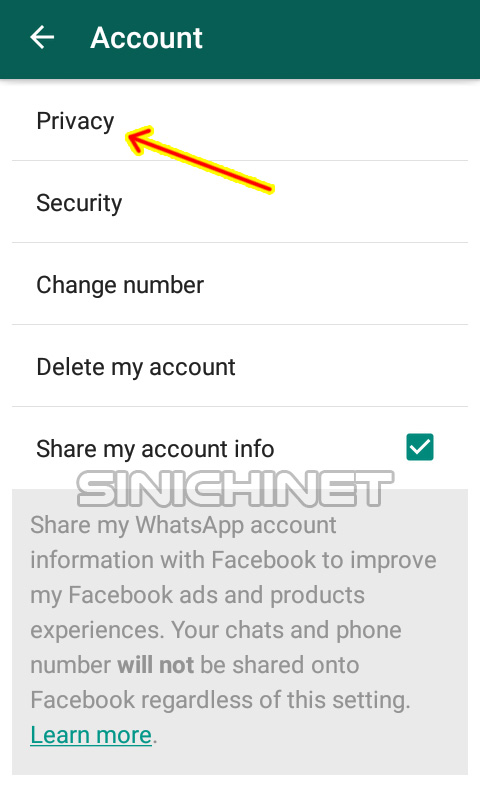 They will not be able to see your profile picture, nor will their calls/messages reach you. If you wish, you can unlock them by following the same method. nine0003
They will not be able to see your profile picture, nor will their calls/messages reach you. If you wish, you can unlock them by following the same method. nine0003
Method 3: Hide WhatsApp Blue Tick
In WhatsApp messages, a tick next to a message indicates the status of the message, one tick means it was delivered on your end, double ticks means the message was received on the other end, and double blue ticks means that the message has been read
If you wish to remain incognito, you can turn off read receipts, which will change the status of the blue checkmark. Here's how to hide the double blue tick in whatsapp messenger:
First, open the WhatsApp messenger application.
Click on the three vertical dots located in the upper right corner.
Now from the list of options click on settings.
Next, click Account > Privacy.
Finally, disable the Read Receipts option.
Now when you open any WhatsApp message, the checkmarks will remain gray and the person on the other end will not know if you have read the message or not. nine0003
nine0003
Method 4: Hide your profile picture and status
If you want to look like you have completely deactivated your WhatsApp account, you can do so by hiding your profile picture and status. Here's how to hide your profile picture and WhatsApp status:
- First of all, open the WhatsApp messenger app.
- Click on the three vertical dots located in the upper right corner.
- Now from the list of options click on settings. nine0016
- Next, click Account > Privacy.
- Finally, click on the "Profile Photo" option and select "Nobody".
- Also click on the "About" option and set it to "Nobody".
So you can easily hide your WhatsApp online status by hiding your profile picture and about it section.
Conclusions
We hope our step by step guide helped you to hide online status in whatsapp messenger and answered your question how to hide online status in whatsapp while chatting. nine0003
If you have any questions, questions or concerns regarding turning off online status on WhatsApp, or would like us to help you with any other WhatsApp issues, please let us know in the comments below.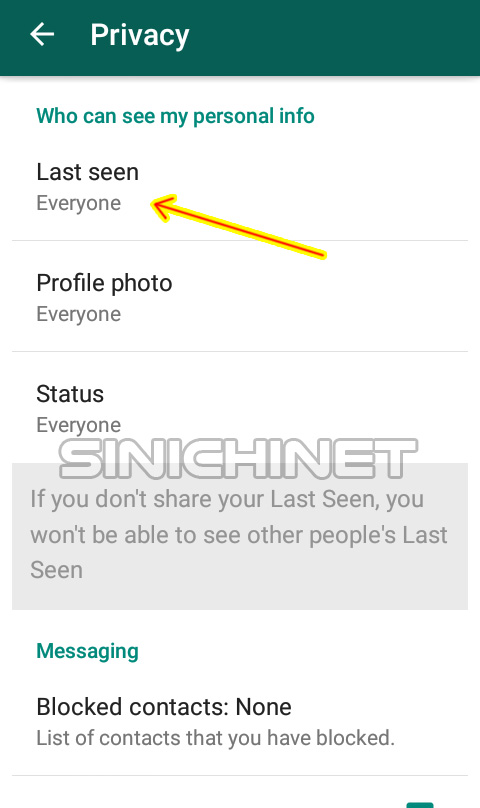
Also, if you are familiar with any best way to hide whatsapp online status, feel free to tell us how to hide online status on iphone whatsapp and how to hide online status on android whatsapp.
How useful is the publication? nine0003
Click on a star to rate!
Average rating / 5. Number of ratings:
No ratings yet. Rate first.
Articles on the topic:
How to delete the status in Whatsapp on android, iPhone and windows about activity generated automatically. nine0003
Sometimes, situations arise when you need to remove your status from the messenger without fail. This can be done in many ways, both on a computer and on mobile devices. The differences are determined by the features of a particular operating system, but the general algorithm of actions will be approximately the same.
The differences are determined by the features of a particular operating system, but the general algorithm of actions will be approximately the same.
The status of a WhatsApp user installed on an Android smartphone is not at all difficult to remove. To do this, there are two main methods that allow you to complete this procedure as quickly as possible. nine0003
Method No. 1
The procedure for this option will be as follows:
- Open the WhatsApp application on the device and go to the "Status" section in the top menu.
- Find "My Status" and click on it.
- The browse screen appears with the View button at the bottom. You need to click on it, and then touch the image of the basket, also located below.
- Next, a pop-up window will appear asking you to confirm the deletion. It is necessary to tap the "Delete" button, after which all information will be permanently erased from the device. nine0016
If the structure of the broadcast to be deleted includes several parts, the previous steps will have to be repeated in each of them until they are completely deleted from the smartphone.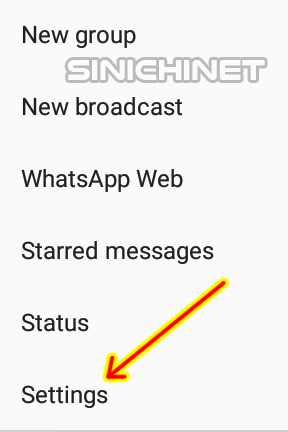
Method No. 2
In the second case, you need to do the following:
- Open the application, find the status item and enter it. On the right side of the line "My status" there is a button in the form of three horizontal dots, which should be clicked.
- The view status page will open. To the right of the line with the number of views is an icon in the form of three vertical dots. nine0016
- After clicking on it, a context menu with possible actions will pop up, where you need to click "Delete".
- Next, another confirmation window pops up, in which "Delete" is selected again. After that, all information transmitted to the participants will be deleted from the messenger.
If you need to remove several parts of the current status, you must perform all the previous actions in relation to each of them in turn. Also, you can use a long tap to mark each update. Next, you need to click on the basket located at the top and confirm the deletion in the pop-up window. nine0003
Many owners of American technology also have to remove the WhatsApp status on the iphone. For example, the wrong video or photo was accidentally loaded. It is not difficult to delete this and other information. This is done in much the same way as on smartphones.
Method No. 1
- Enable the WhatsApp application on the iPhone. Find and click on the "Status" button located at the bottom of the screen. A page with the "My Status" tab will open.
- Click on the inscription: "My status", after which you need to tap on the status image itself, located to the left of the number of views. The page will open in full screen mode, after which the eye icon located at the bottom of the screen is pressed. nine0016
- An area with views will open where you need to click on the icon with three horizontal dots. After that, you need to double-click "Delete" - first in the context menu, and then in the pop-up window when confirming the action.
If the status in WhatsApp is formed from several updates, you must repeat the previous steps until the Status tab is completely cleared.
Method #2
- Open messenger installed on iphone. At the bottom left is the “Status” tab, after clicking on it, a page will open where the “My Status” line is located. nine0016
- Next to the number of views, there is an icon in the form of three horizontal dots that you need to click on.
- A context menu will open with a list of possible actions, where the "Delete" item is selected.
- Next, a pop-up window will appear on the screen asking you to confirm the deletion. After that, the operation is considered completed.
If there are several status updates, you will need to perform the manipulations described above several times. There is also a more convenient way using the "Edit" link located at the top. After opening the "My Statuses" section, all the content must be marked, after which - tap "Delete" at the bottom of the screen. Once confirmed, the status will be completely cleared. nine0003
Deleting WhatsApp status in the Windows operating system has its own characteristics associated with the limited capabilities of the messenger installed on the computer.