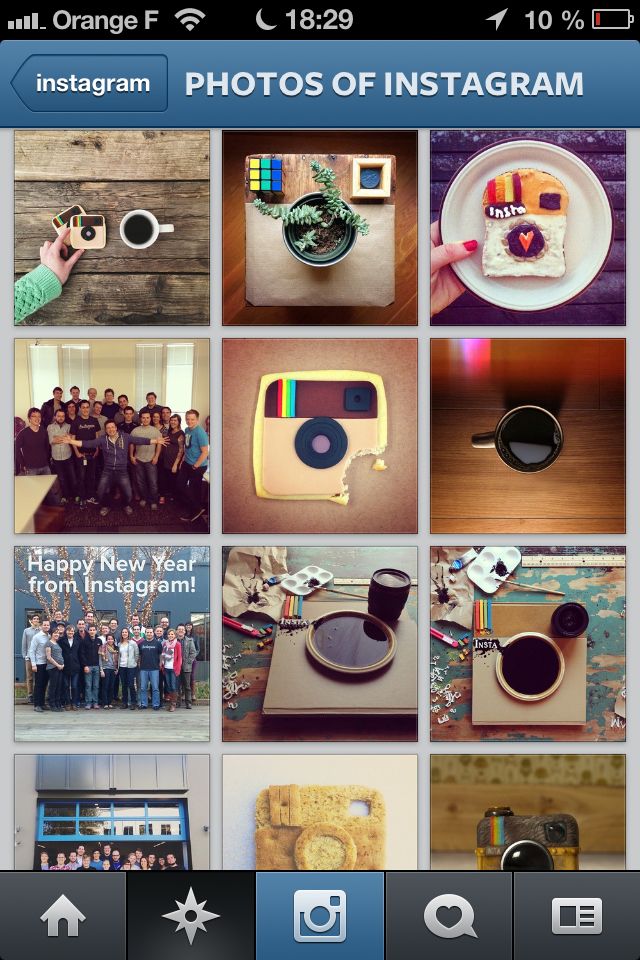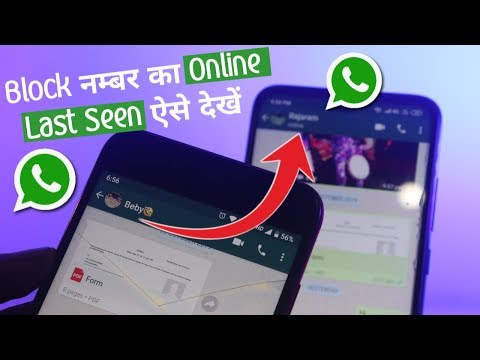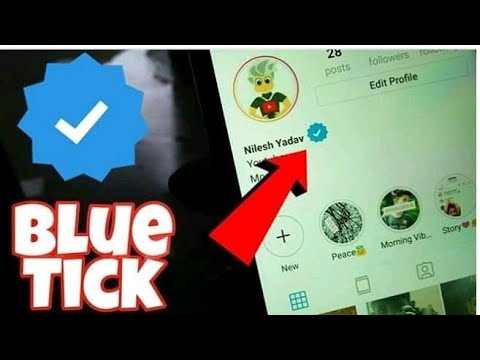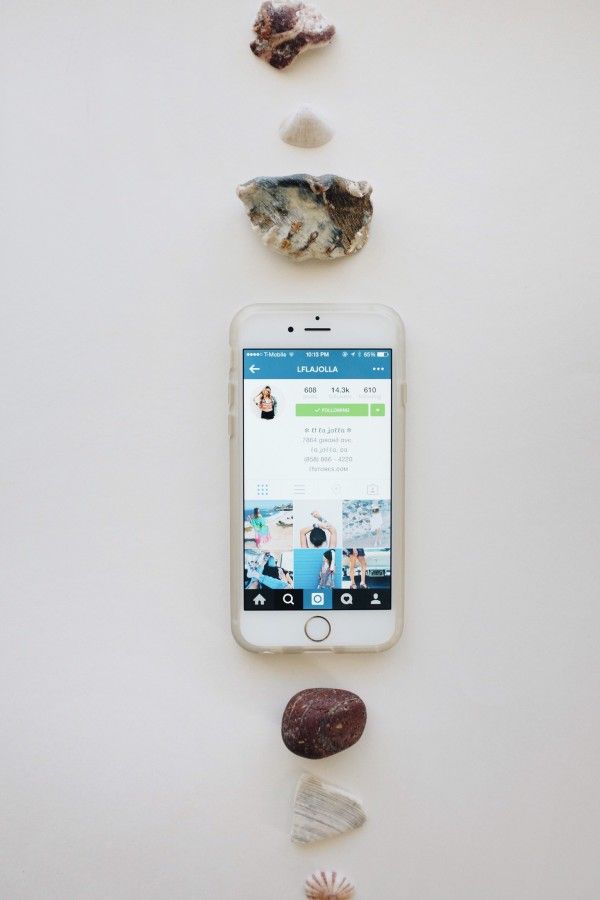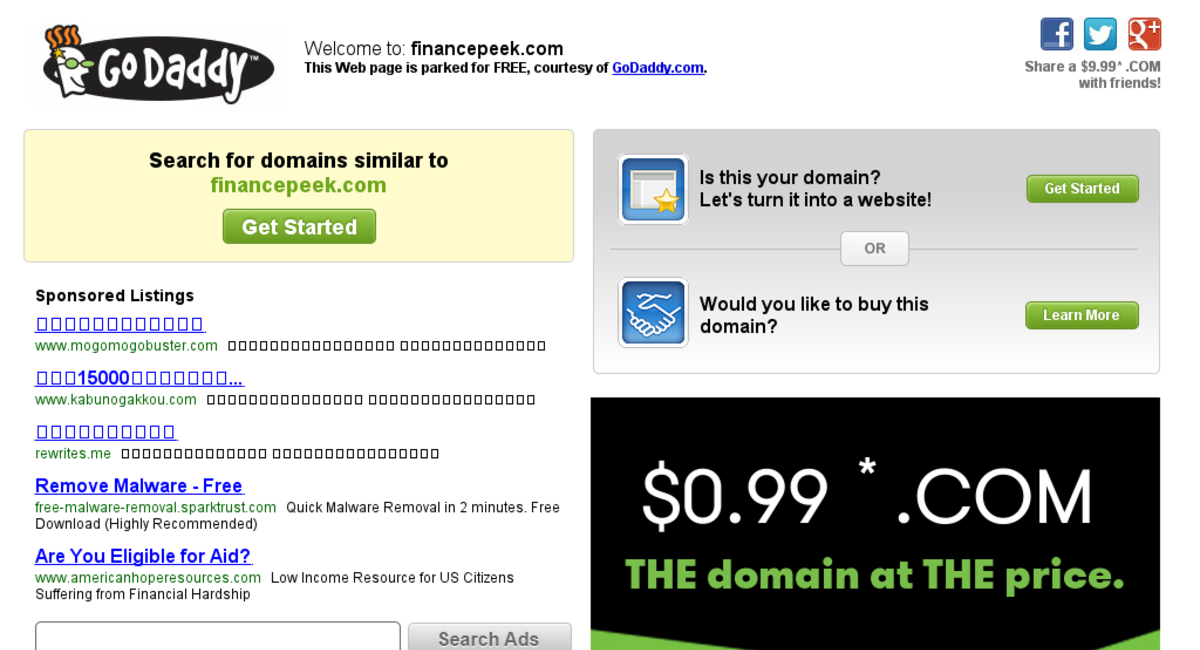How to disable messages on instagram
How to Block Direct Messaging on Instagram
The instant messaging feature for Instagram has been around for quite a few years. People use direct messages or “DMs” to share Instagram content with each other and to chat casually.
Despite the fact that Instagram is a very user-friendly platform, there is no official way to completely turn off the Direct Message feature. However, there are workarounds that will make sure that you can’t be bothered by direct messages.
There are multiple workarounds to not receive Direct Messages ever. Here’s how to approach this on Android, iOS, and desktops.
Restricting an Account
If you are tired of hearing from someone and want to have their messages directed straight to the Message Requests tab, you can always Restrict any account you please. Additionally, you’ll get to control if others can see their comments on your posts. Most importantly, you won’t need to unfollow or block them, so the account will have no way of knowing that you’ve restricted them.
Mobile (Android and iOS)
There are two ways to restrict people on Instagram. Here’s the first method:
- Go to your Direct Message conversation with that person.
- Tap the “i” icon in the upper-right corner.
- Select Restrict
And the second method:
- Go to the person’s profile.
- Tap ‘Following.’
- Tap ‘Restrict.’
- Tap ‘Restrict Account.’
Desktop
- Go to the person’s account.
- Click the three-dot icon in the upper-right part of their profile.
- Select ‘Restrict.
 ’
’ - Click ‘Restrict Account‘ to confirm.
Blocking an Account
Blocking an account will result in that person not being able to find your profile, story, or posts on Instagram. Of course, this automatically goes for Direct Messaging as well. Although Instagram won’t let the account know that you’ve blocked them, they might find out when they can’t find your profile.
Android and iOS
Blocking people on mobile devices works the same way as Restricting them. Simply follow these steps:
- Go to the person’s profile and tap the three dots in the top right
- Select “Block.”
Desktop
You can Block an account on a desktop from the menu you’d use for Restricting an account. However, a person can be Blocked from the DMs page, as well.
- Go to your Direct Messages.
- Select the conversation with the person that you want to block.
- Tap the “i” icon in the upper-right corner.

- Select ‘Block.’
- Confirm by clicking ‘Block.’
Private Profile
As long as your profile is Public, anyone can send you messages. They don’t need your approval to do it. If you find this annoying, there’s an excellent solution. With a Private profile, only your followers can message you directly and you need to approve followers. So, here’s how to make your profile Private. Bear in mind that Creator Accounts cannot be private.
Android and iOS
- Open the Instagram app.
- Go to your profile by tapping your profile icon.
- Tap the hamburger menu (three horizontal lines).
- Tap Settings.
- Select Privacy.
- Flip the switch next to Private Account.
Desktop
- Go to Instagram.com and log in.
- Click your profile icon, located in the upper-right corner of the browser.
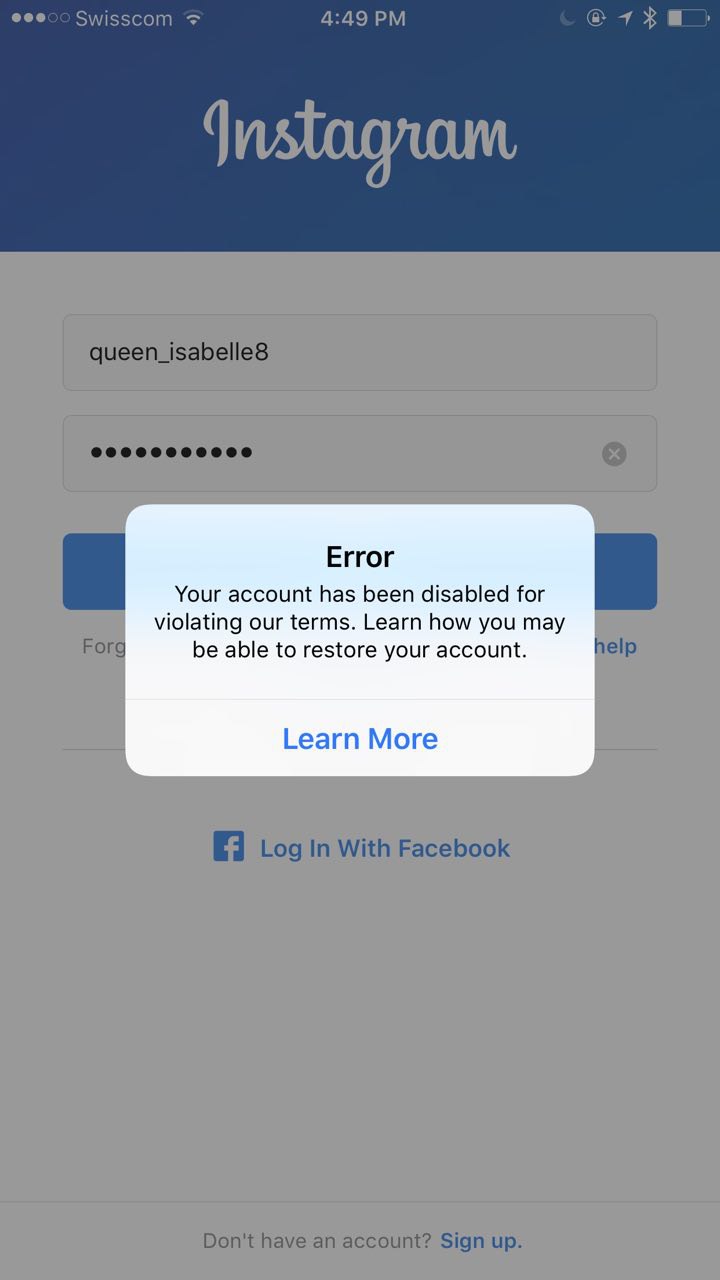
- Select Settings
- Navigate to Privacy and Security in the left panel.
- Toward the top of the screen, under Account Privacy, check the box next to Private Account.
Turning Off Notifications
Okay, so you can’t turn Direct Message off altogether. But if notifications are what bothers you, you can turn these off very quickly.
Mobile: Android and iOS
- Tap your profile icon.
- Tap ‘Your Activity.’
- Navigate to the ‘Time’ tab.
- Select ‘Notification Settings.’
- If you want to turn off notifications for Direct Messages only, tap ‘Direct Messages‘ and customize the settings.
- Alternatively, if you want all notifications to be turned off, flip the switch on next to ‘Pause All.
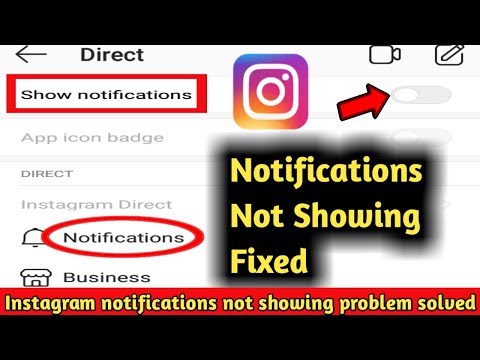 ’
’
As you can see, you can pause notifications for various Instagram features.
Turning off Notifications on Desktop
- Go to your Instagram profile
- Go to ‘Settings.’
- Select ‘Push Notifications‘ in the panel to the left
- Scroll down to ‘Instagram Direct Requests.’
- Select Off
Unfortunately, desktop options are limited. If you want better customization, use your mobile/tablet device.
Disabling Story Replies
One of the easiest ways for people to send you Direct Messages on Instagram is by replying to a story that you posted. They can do so directly by clicking the button on the bottom of the story posted. Thankfully, this feature can be disabled fairly easily.
Android and IOS
- Tap your Profile icon.
- Go to Settings.
- Select “Privacy.
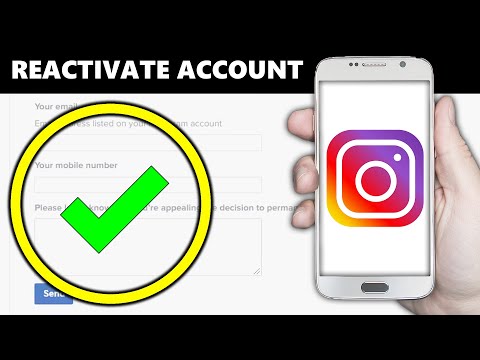 ”
” - Tap on “Story”
- Press “Off” under the “Allow Replies and Reactions” Section.
Declining Messages
When someone whom you don’t follow sends you a message, the Direct Message won’t land directly in your inbox. You will be notified (unless you’ve turned this option off) but the message will land in the Message Requests tab, so the person won’t see if you’ve read the message. DMs in the Message Requests tab can be accepted or declined. If you accept such a message, it will be transferred to your inbox. If you reject the request, the message will be deleted.
Now, the cool thing with this feature is that you can delete a number of these requests at once. If you get a lot of such requests, simply tap ‘Delete All‘ and all requests are going to be deleted.
- Go to your inbox by tapping/clicking the Direct Message arrow icon.
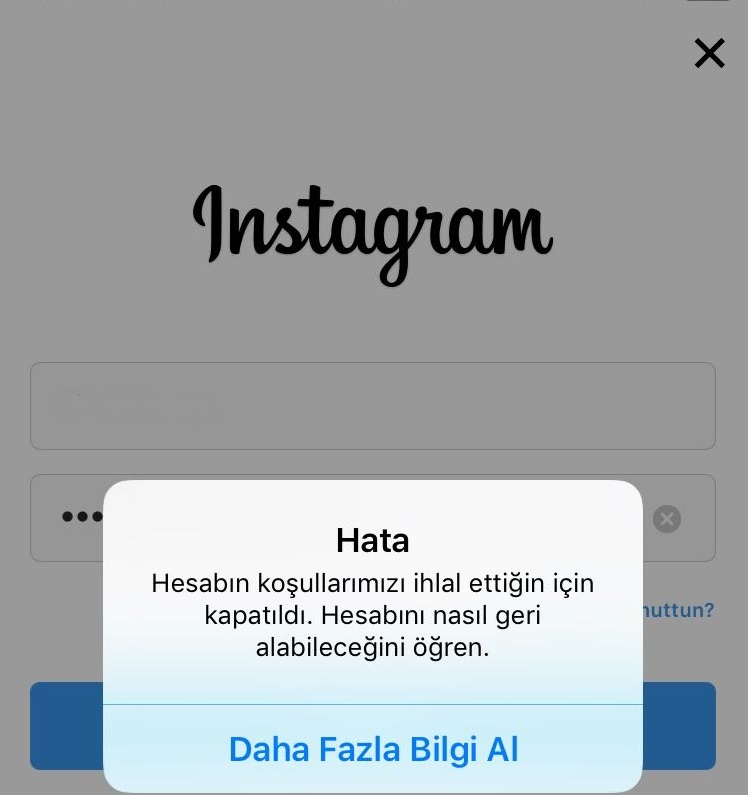
- Select the ‘Message Requests‘ tab (if you have no requests at the moment, the tab won’t show).
- Tap/Click ‘Delete All.’
Frequently Asked Questions
Can I block only specific accounts from sending a direct message on Instagram?
You can’t block an account from sending you a DM without unfollowing the account and making your profile Private. As mentioned before, Restricting/Blocking an account may prove a good workaround, though.
How long does DM block last on Instagram?
If you block someone, they will remain blocked until you choose to unblock them. To unblock an account, navigate to the desired Instagram profile and you’ll see an Unblock function. Tap and confirm unblocking by tapping Unblock. It works the same way on desktop
Does Instagram DM have a limit?
Officially, there isn’t a limit regarding sending messages on it. However, an account will be blocked from sending more messages for 24 hours after sending 50-100 DMs in a single day. The account doesn’t get blocked, though – it’s just rendered unable to send messages for a day. Instagram has introduced this limit to counter abuse of this feature.
The account doesn’t get blocked, though – it’s just rendered unable to send messages for a day. Instagram has introduced this limit to counter abuse of this feature.
Do Instagram direct messages expire?
When you send a photo on Instagram and don’t select the mode that allows the photo to stay in the chat, the photo will expire and end up deleted after being seen. However, this isn’t the case with Instagram’s direct messages. Unlike Snapchat, Instagram saves your entire chat history. However, if you delete a chat, this history is deleted.
Does blocking someone on Instagram delete DMs?
Although the person that you’ve blocked won’t get any messages that you try sending them and won’t be able to access your profile or DM you, the chat history won’t be deleted. If you ever unblock the person, the chat history will remain intact. Provided that you didn’t delete the chat, of course.
Wrapping Up
Although you can’t really turn Direct Messages off on Instagram altogether, you can take some workaround steps that may work for you.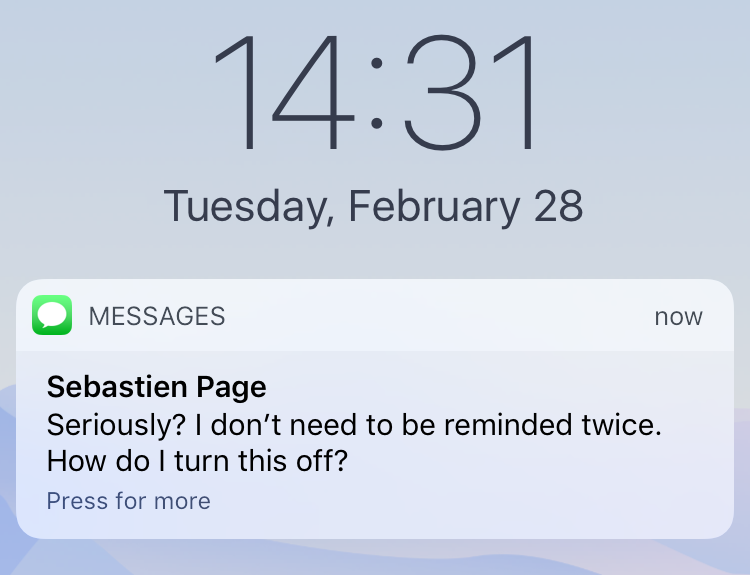 Consider your options and try the methods that we’ve mentioned here.
Consider your options and try the methods that we’ve mentioned here.
Hopefully, this guide has been of help to you. Despite the fact that the solution isn’t apparent and direct, we are confident that one of these solutions will work for you. If you have any additional questions or think that we’ve failed to mention something, let us know in the comments section below.
How To Turn Off DMs on Instagram?
We love interacting with others on Instagram. Sadly, constant message notifications can be annoying.
Can one turn off Instagram DMs? Is there a way to disable DMs from a single or group of followers?
Let’s talk more about turning off Instagram’s DMs. I will show you different ways to disable Instagram’s DMs.
Table of Contents
- Turning Off Instagram’s DMs
- Method #1: Turn Off Message Requests
- Method #2: Turn Off Notifications
- On the Instagram Mobile App
- On the Instagram Browser Version
- Method #3: Restrict Account(s)
- Concluding Thoughts
- FAQs
Instagram’s DMs feature lets users make their interaction on the platform closer and more personal. Instagram users can send photos, texts, or videos to other users via the messaging feature.
Instagram users can send photos, texts, or videos to other users via the messaging feature.
However, the texts, photos, and videos may become overwhelming if you are occupied with something that needs your full attention.
During such moments, Instagram lets you turn off the DMs feature and put a break on the interactions. You can turn off DMs using the following methods.
Method #1: Turn Off Message RequestsThe method allows you to block messages from strangers or turn off DMs from anyone on Instagram. If you wish to block messages from strangers only, do it as follows:
- Open the Instagram app on your mobile device.
- Tap the profile icon in the bottom right corner.
- Tap the hamburger menu icon in the top right corner.
- Select “Settings.”
- Tap “Privacy.”
- Tap “Messages.”
- Select “Others on Instagram.
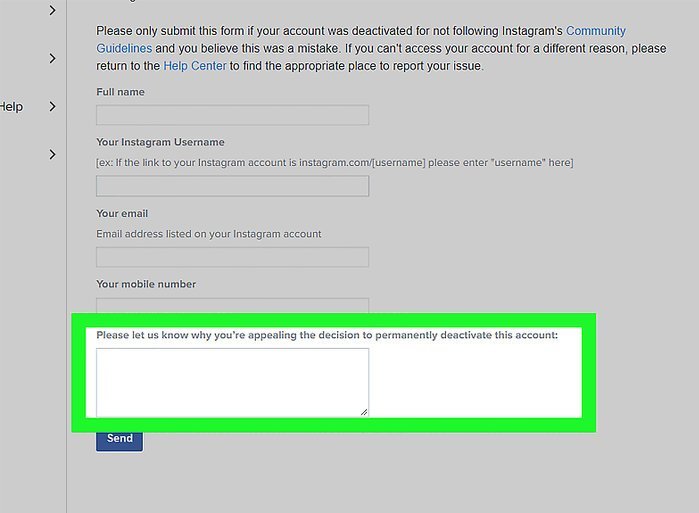 ”
” - Checkmark “Don’t receive requests.”
Also, don’t forget to do the same for “People on Facebook” if you’ve added your Facebook account to your Instagram.
If you wish to disable DMs from your followers on Instagram, use these steps:
- Open the Instagram app on your smartphone.
- Tap on the profile icon in the bottom right corner.
- Tap the menu icon in the top right corner.
- Tap “Settings.”
- Select “Privacy.”
- Navigate to “Messages.”
- Pick “Your followers on Instagram.”
- Select “Don’t receive requests.”
- Tap “Update Settings” on the pop-up screen.
There is a high chance you’ve added your Facebook to your Instagram. If that’s the case, tap “Facebook friends or people you’ve chatted with on Messenger” and select “Don’t receive requests.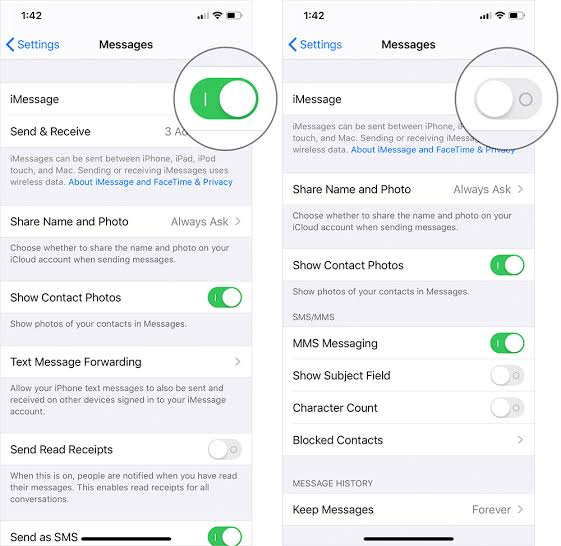 ”
”
You’ll stop receiving message requests from everyone.
Method #2: Turn Off NotificationsSwitching off Instagram notifications lets you take a break from Instagram.
You’ll need to turn off the “Direct Messages and Call” option on your notification settings from the Instagram app if you only want to take a break from receiving DMs.
On the Instagram Mobile App
Here’s how to turn off DM notifications on the Instagram mobile app:
- Start the Instagram app on your mobile device.
- Tap the profile icon in the bottom right corner.
- Tap the hamburger menu icon in the top right corner.
- Select “Your activity.”
- Select “Time spent.”
- Tap on the “Notification settings” option.
- Select “Direct Messages and Calls.”
- Turn off all the requests and types of DMs you wish to stop receiving.

Alternatively, you can toggle on “Pause All” to stop receiving notifications.
On the Instagram Browser Version
If you are a desktop user, follow these steps:
- Navigate to Instagram on your favorite web browser.
- Tap on your profile picture in the top right corner.
- Select “Settings.”
- Click on the “Push Notifications” in the left navigation.
- Scroll down to “Messages” and “Messages Requests.”
- Select “Off” for both options.
The app offers more options to control your DM’s notification settings. Therefore, use the app for better customization.
Method #3: Restrict Account(s)If you don’t want to receive DMs from a specific person or people, you can restrict their accounts. Here is how to do it:
- Start the Instagram app on your smartphone.
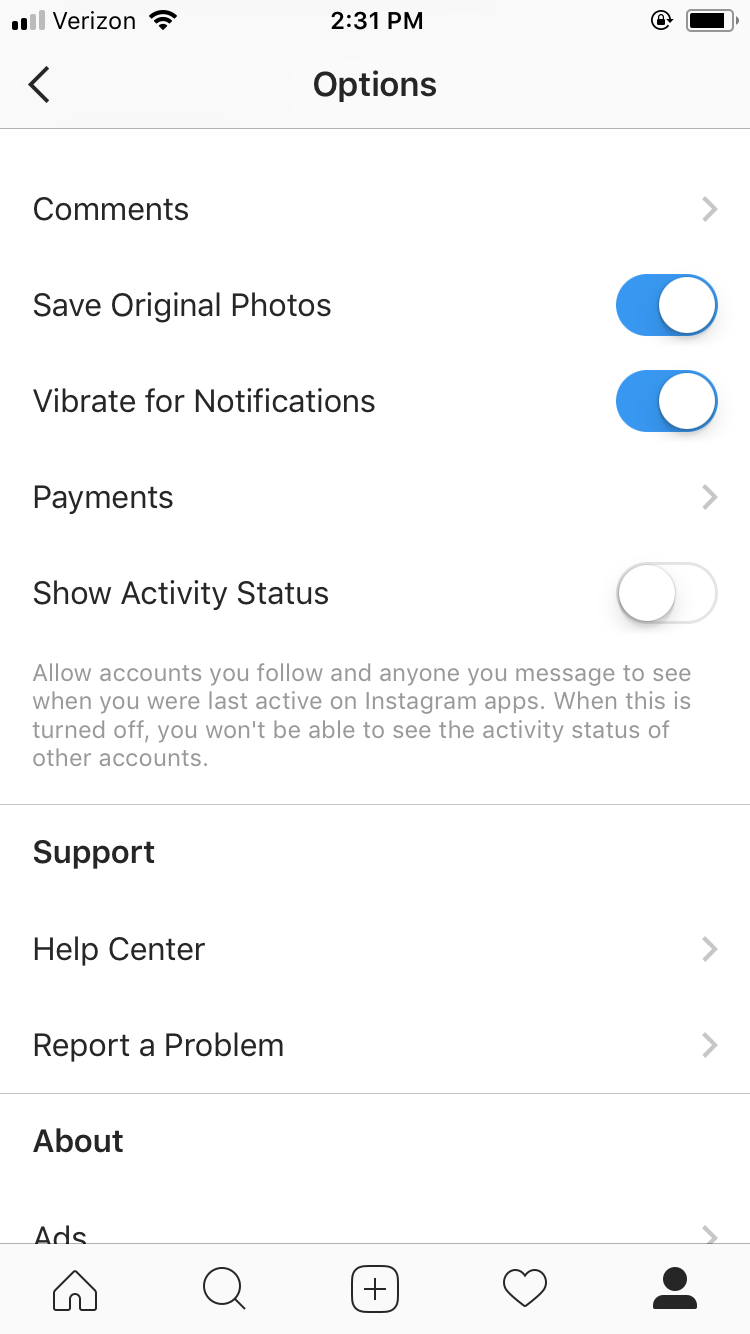
- Click the DM icon at the top.
- Choose the conversation.
- Tap on their username at the top.
- Tap “Restrict.”
- Tap “Restrict Account” on the confirmation page.
Alternatively,
- Open the Instagram app.
- Tap the search icon at the bottom.
- Enter their username on the search bar.
- Tap on their username.
- Click the “Following” button.
- Select “Restrict.”
- Tap “Restrict Account.”
If their DMs are driving you crazy, you can block them altogether.
- Launch the Instagram app on your mobile device.
- Tap the DM icon at the top.
- Go to their conversation.
- Tap on their username.
- Select “Block.
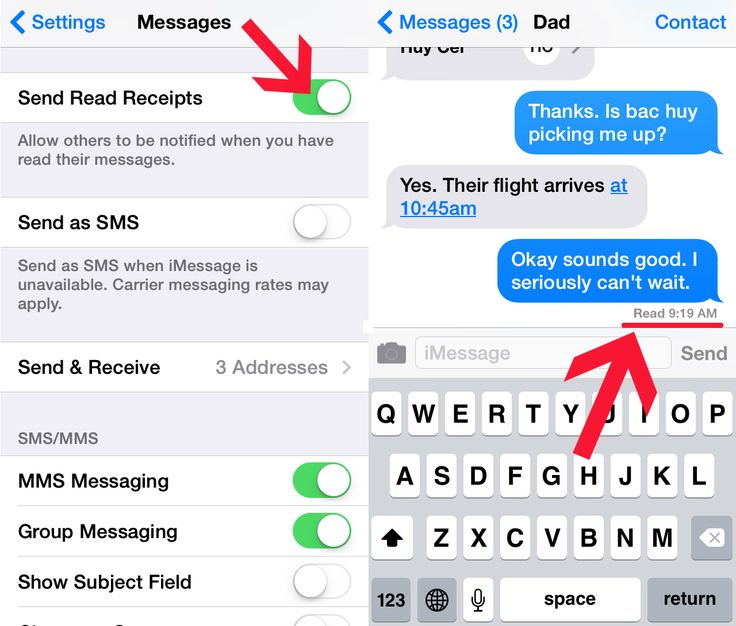 ”
” - Select “Block user and other accounts they may have or create.”
- Tap “Block.”
You can also access their profile via the search button or your followers’ list.
On your PC, follow these steps:
- Navigate to Instagram on any web browser.
- Go to the user’s profile.
- Click the three dots at the top.
- Select “Restrict.”
- Click on “Restrict Account.”
When you desire to take a break from Instagram’s chat screen, turn off direct messages.
The solution to shutting Instagram’s DMs is not a one-step process. You will have to work around different settings to disable direct messaging on Instagram.
I have discussed various approaches to disabling DMs on Instagram. Use any of the options above. They are straightforward.
FAQsYes, there is a way to make Instagram messages disappear. Turn on the “Vanish Mode” on your conversation screen. Swipe up the conversion screen to turn on “Vanish Mode.” Once the recipient receives the message, Instagram deletes the message from your end and the recipient’s end. The DMs vanish after a single view.
Turn on the “Vanish Mode” on your conversation screen. Swipe up the conversion screen to turn on “Vanish Mode.” Once the recipient receives the message, Instagram deletes the message from your end and the recipient’s end. The DMs vanish after a single view.
How to set up (enable / disable) notifications on Instagram
The only reason for the emergence and development of such services as Instagram is human narcissism and the need to satisfy one's own ego, expressed in the mutual setting of "likes" and comments with compliments.
| Apple in Telegram and YouTube. Subscribe! |
♥ RELATED: How to upload photos and videos to Instagram from a Mac or Windows computer.
However, the medal has a downside - if at first the owner of a new account is happy with every guest of his page, then sooner or later active users with a large number of subscribers already feel some discomfort from the notifications about new actions of visitors every second.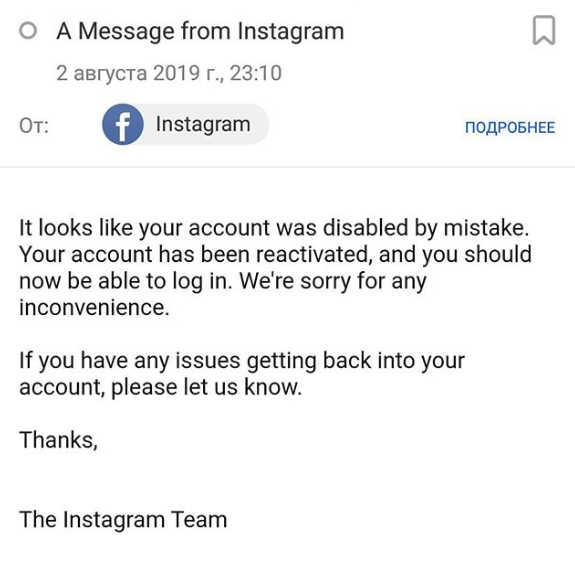
A striking example is the video recorded by the former Spartak Moscow football player de Zeuw, whose iPhone, after publishing a post in the feed with 8 million subscribers, instantly receives such a number of notifications about likes and comments that it becomes simply impossible to use the device normally. nine0003
♥ RELATED: How to teach your iPhone to say the name of someone who is calling you.
Also in 2016, Instagram launched a live video feature in Stories. Now, when a user starts a video broadcast, all his subscribers are notified about it. Many users are annoyed by the constant messages about live broadcasts, but, fortunately, if desired, this feature can be turned off without completely turning off all notifications on Instagram. nine0003
♥ RELATED: Instagram Blue Check: How to get verified status on Instagram.

How to completely disable notifications on Instagram
There are two ways to turn off all push notifications coming from the Instagram application:
» .
2. If notifications were enabled before, open the application Settings and go to section Notifications .
Enter the settings of the Instagram application and move the switch at the very top to position Off .
♥ RELATED: How to see all the photos you've liked on Instagram.
How to set up Instagram notifications on iPhone
To set up (enable/disable) any Instagram notifications, open your profile page and tap the three horizontal lines icon in the top right corner. On the page that opens, press "Settings" .
In the menu that appears, select " Notifications ".
Here is a list of different scenarios for receiving push notifications (for new posts, likes, comments, etc. ) on Instagram, leave only the most necessary ones.
) on Instagram, leave only the most necessary ones.
Also, note the menu item called "Pause All" , which allows you to temporarily disable all Instagram notifications for a selected period of time. nine0003
See also:
- How to download photos and videos from Instagram (from any account) to your computer.
- The most followed people on Instagram are the 40 accounts with the most followers.
- Perhaps the most creative account on Instagram.
How useful is the publication?
Click on a star to rate!
Average rating / 5. Number of ratings:
No ratings yet. Rate first. nine0003
turn off messages so that they don’t write, prohibit, from everyone
Knowing how to close Direct on Instagram, you can make your stay on the social network pleasant and comfortable. You can protect yourself from communication with strangers, intrusive advertising, spam, or close correspondence for a specific person on the social network.
Instagram is constantly evolving and improving. Although it has a basic set of options, it is regularly updated with new products. Therefore, now on the Instagram social network, you can not only enjoy photo content, videos, IGTV live broadcasts and other publications, but also conduct formal and informal correspondence, as well as limit them when necessary. nineOl000
The concept of Direct and its settings
Initially, Instagram was created as a visual social network. In it, users shared with each other pictures from their lives, the environment. But this service was not created as a messenger, and was not intended for correspondence. Such a section as Direct appeared a little later. It implies a section with dialogues and requests for correspondence from other users of the social network, both people from subscriptions and any strangers. nine0003
Since Instagram is now actively used to promote the promotion of profiles, it is one of the main and popular methods of earning money, and a large number of various advertisements and spam have appeared in it. And many users do not want to receive this information. But some of them do not know that they can not close their Direct from such intrusive communication, but fence themselves off from it.
Direct is a variation of the messenger that is preinstalled in the Instagram service. It is in the personal profile of each user. Through this section, you can exchange not only text information, but also transfer content in personal correspondence with a specific user or even a group of people. It is impossible to remove Direct from Instagram. But if you know how to close messages on Instagram, then you can significantly limit or narrow the circle of people participating in personal correspondence. What tasks are performed through Direct:
- sending personal text messages;
- creating group chats;
- sending photos and videos;
- recording and sending voice sms;
- video chat communication.
How to close Direct from 1 person on a smartphone
Often people are interested in how to block messages on Instagram for one specific person who bothers with their messages and communication. To do this, you need to go to the application through your smartphone. For devices based on Android and iOS, the principle of operation will be the same. Some functions may be named differently and placed in a different order. nine0003
If you need to completely remove the ability for a specific person to write you messages in Direct, only account blocking will help. To do this, you need:
- go find a dialogue with him;
- then click on the i icon in the circle in the upper right corner to open the details of this correspondence;
- find the "Lock" button.
After that, the user will no longer be able not only to write messages, but also to view your profile, see the feed, stories. However, the author of this profile himself will also not be able to write SMS to him or watch the news on his page. nine0003
If you deleted your dialogue earlier, you can block the user through his account:
- you need to go to the page of this person;
- click on the three dots in the upper right corner and select the "Block" button.
Access restriction
However, there are more loyal ways to deal with intrusive people. It is not necessary to immediately block them, but you can simply restrict access to your profile. How to limit posts on Instagram to one or more people:
- This is done in the same way, through the profile of each individual person.
- You need to open options (three dots in the upper right corner).
- Click on the button from the "Restrict" list.
She is blocking this user's comments from other people. They will be visible only to him and the owner of the profile. Also, all messages in Direct are moved to requests.
Requests is a separate section in Yandex.Direct where all messages from people who are not subscribed to the profile of the person they write to are moved. You can find them if you go to Direct. At the top of the screen there will be a search function, and under it on the right, an active button with the number of requests will be lit. For example, "2 requests" will be written. The number will change depending on the number of SMS. If this is a commercial account or a blogger account, then there can be a lot of such requests. And not all of them have time to see the author, although notifications can be turned on. But the user, of course, immediately learns about most of them if they are near the phone. nine0003
However, an obsessive person can be forgotten in this way. First, he needs to restrict access, as described above. But you can learn how to prohibit writing messages on Instagram through access restriction in Direct:
- you need to open a dialogue with this person;
- click on the information icon in the upper right corner;
- select the "restrict access" button;
- you can immediately move the slider next to "Turn off notifications for messages." nine0112
The next time a person wants to write a message, it will simply be moved to the requests folder without any markings. A person can learn about it only if he is very attentive, he sees that the quantity has changed there.
Blocking notifications
Often, users are not annoyed by the text of a message from strangers, but by constant notifications. If you turn them off completely, you can miss important information from relatives, acquaintances, friends, and not notice new SMS in time. If you know how to disable Direct on Instagram from sending certain notifications, you can make your life much easier. For this you need:
- go to your personal profile;
- open options - this is the 3 stripes icon in the upper right corner;
- go to "Settings", then to "Notifications";
- go to "Messages in Direct";
- the first section will be the "Requests for Correspondence" block;
- if you activate "off", the user will not receive notifications of new messages from strangers or those who are not subscribed to his profile on Instagram.
Here you can also turn off message notifications, if necessary, for example, for a certain period of time. And after a while it is easy to return the settings back. You can also configure requests to join a group and about video chats here. You can turn it on, off, and for the latter, configure it to accept requests only from people you follow. nine0003
If a user wants to know how to close Direct on Instagram so that they do not write, he will receive a disappointing answer. It is impossible to do this, as well as completely remove this built-in messenger from the social network. But the developers took care of the users by offering them an alternative. Therefore, next to each dialog there is a special button. It's called "Off". To find it on iPhones, you need to go to Direct. There will be a list of all dialogues. Find a conversation with a specific person and swipe the conversation to the left in the list. Two buttons "off" and "delete" will appear. nine0003
If you click "off", then two available functions will appear:
- turn off the sound, that is, notifications about new messages will not come from this user;
- Mute video chat.
You can reset the settings at any time if necessary.
Also read: How to monetize Instagram: how to enable monetization, methods, what monetization means, “video review”
How to close Direct on a computer
Before you close a personal on Instagram from a specific user by blocking, you do not need to install an additional extension or emulator on your computer. The standard site functionality for the instagram.com browser will be quite enough:
- in the same way you need to log in to your profile;
- open the airplane icon in the top bar to go to Direct;
- find a message from this user there, click on it to make the correspondence appear; nine0112
- above it in the upper right corner there will be an information icon for calling options;
- after clicking, select the "Block" button in the list. Here you can immediately delete the chat or complain about it to the administration of the service.

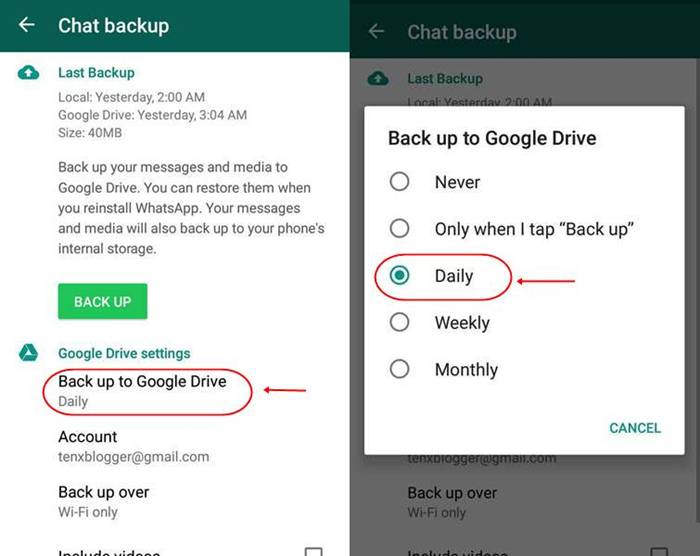
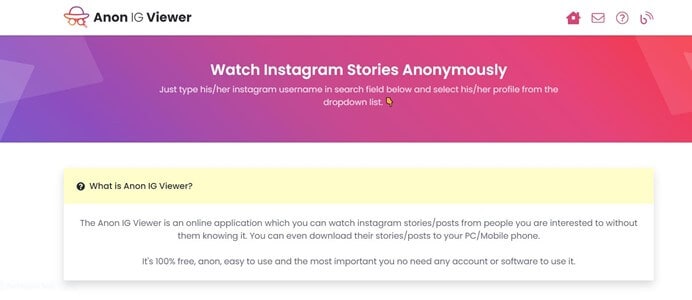
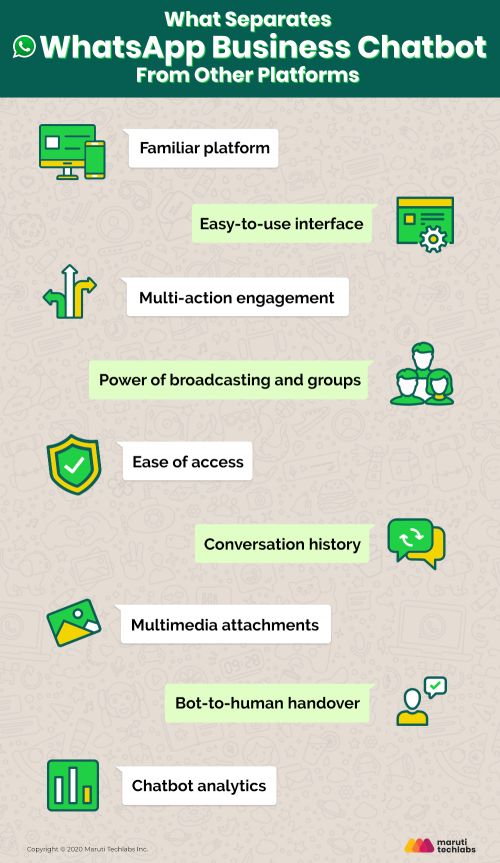
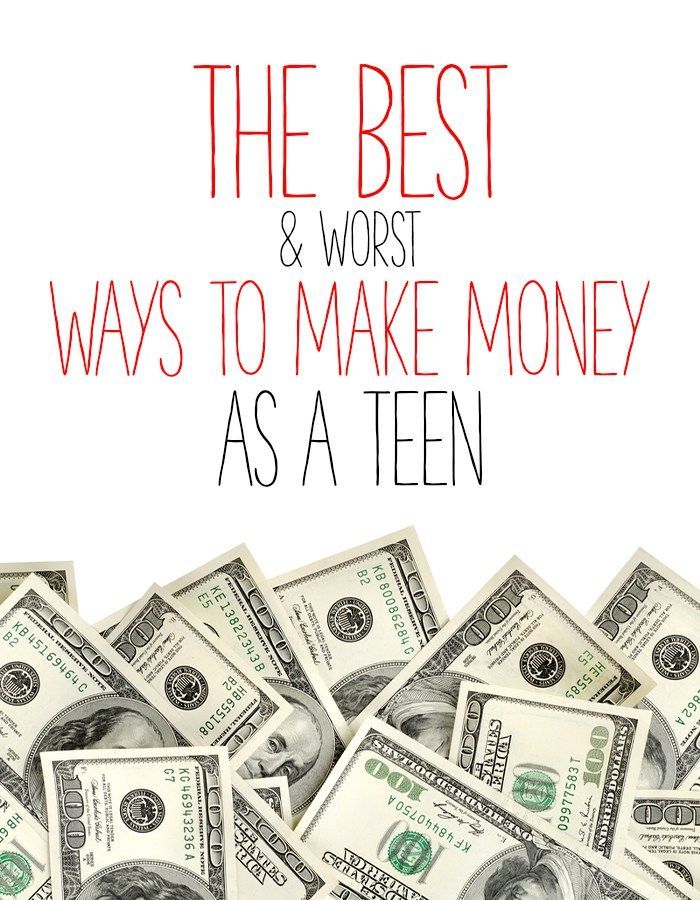
/article-new/2020/03/how-to-enable-whatsapp-dark-mode-for-iphone-2.jpg?lossy)