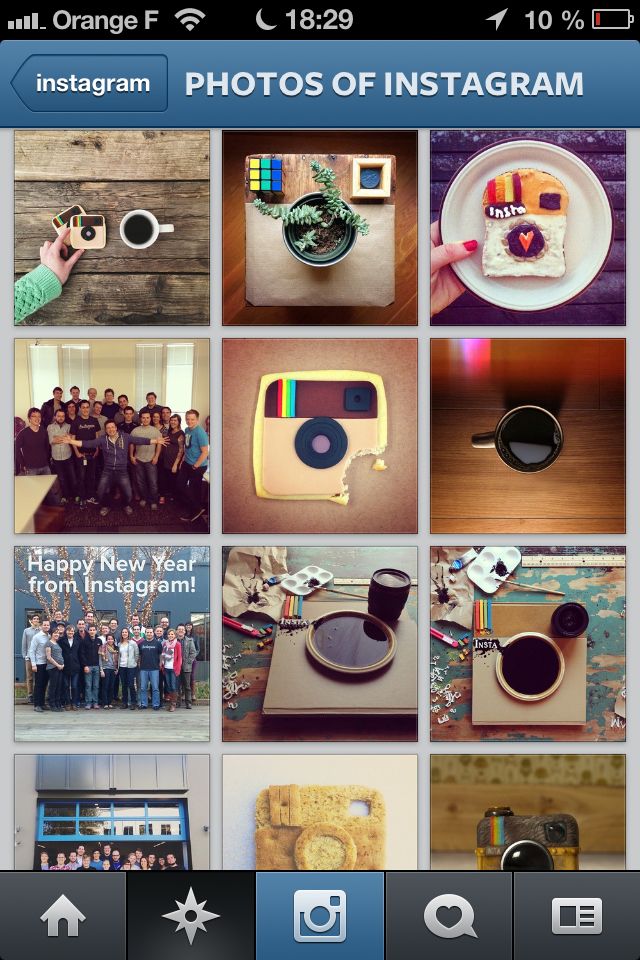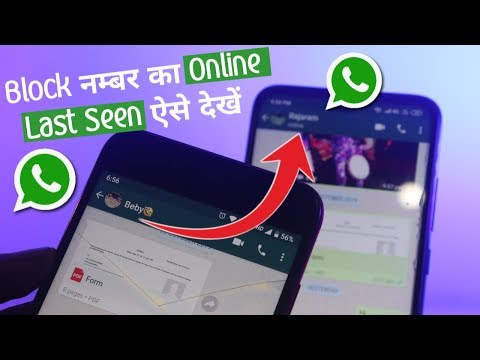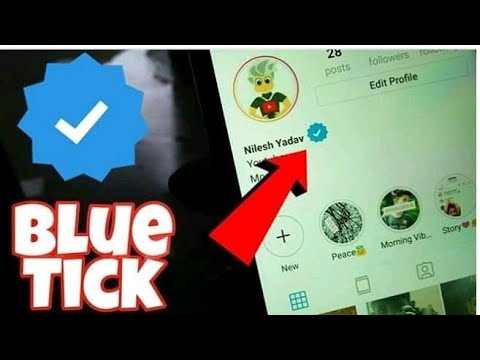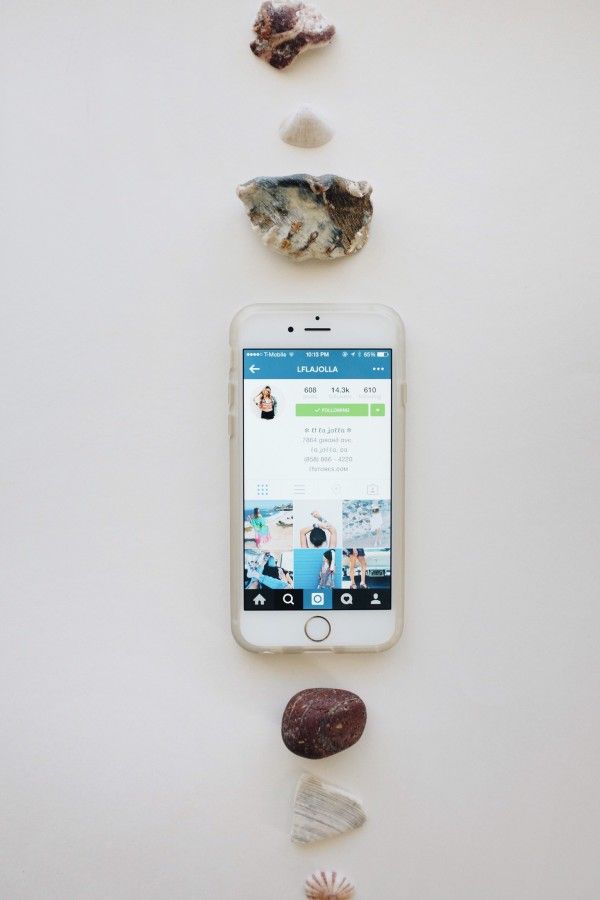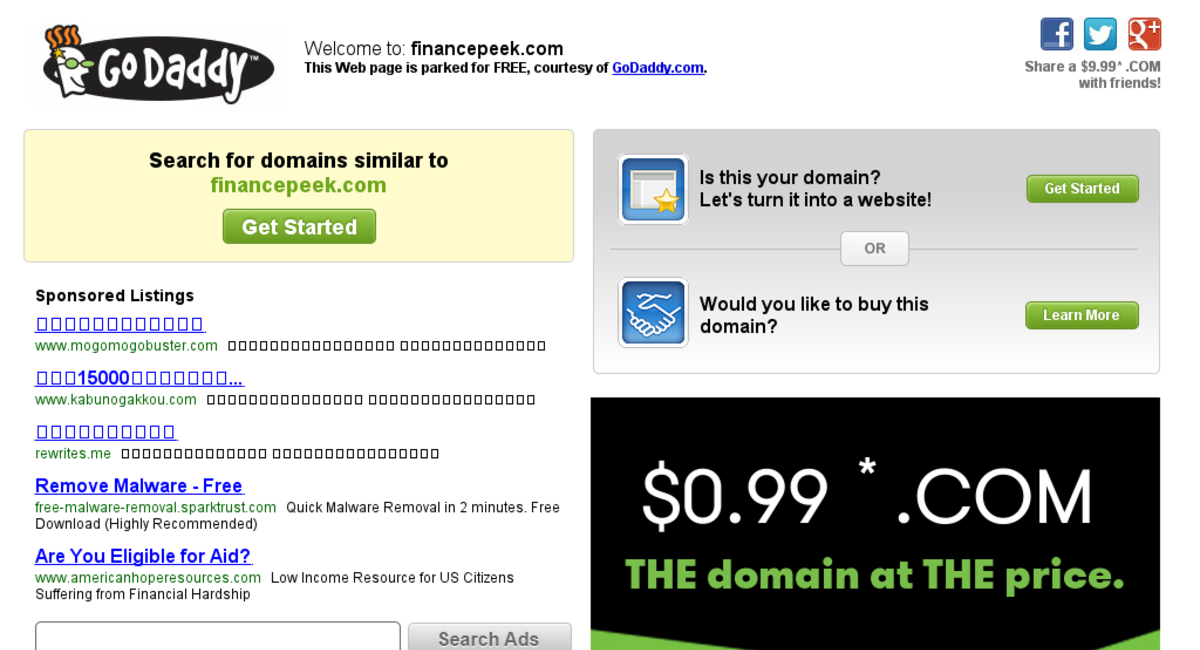How to backup whatsapp messages locally
How to Create a Local WhatsApp Backup
Bradley Harvey | Sep 16, 2022
A veteran data engineer, experienced in data processing, data flow and data migration, etc. Also a heavy WhatsApp user, he helps you know the ins and outs of WhatsApp data transfer better than anyone else.
Probably you are one of the many individuals that feel that the backup speed of WhatsApp to google drive or iCloud is slow hence the worry about privacy leakage. Calling for a need to backup to local storage on the phone or computer.
Well, this article comes in handy for you. It teaches you how to properly carry out a local backup and in doing so it also makes use of Mobitrix, a third-party tool for the backup process.
Backup WhatsApp to local storage on Android phone
Many are the times that we experience data loss in our Android phones. However, the steps below show how we can avoid this by creating WhatsApp local backup easily.
- Open your WhatsApp, then tap on the three dots icon that is on top of your application screen and select the settings option from the dropdown.
- Select chats then go to chats backup option and select ‘1’.
- On the chat backup screen, select on Google Drive setting and check the never option.
- Now click on the backup option to create a WhatsApp local backup of your data.
backup whatsapp google drive
With the above steps, a WhatsApp local backup will be created on your SD card (if you have any) or local phone storage in your phone.
In this case, the local backup is more effective over Google Drive as it is more encrypted hence offers more data security.
In an event where you need to access your WhatsApp local backup, just follow the steps below:
- Go to your file manager on your Android phone.
- Click on your device storage or SD card if you have it on your phone.
- Traverse to WhatsApp, then to the database folder. From there you can access the backup of WhatsApp chats.
file manager whatsapp
And that’s it, you’ve successfully created and accessed your WhatsApp local backup.
Backup iPhone/Android WhatsApp messages to local storage
Creating a WhatsApp local backup is easy; however, it has its bucket of disadvantages as highlighted below.
- Mobile phones have limited storage capacity when compared to computers hence can limit the amount of WhatsApp local backup data that can be backed up.
- Mobile phones can be lost easily as compared to computers hence easy chances of losing your data.
- For iPhones you can’t create a local backup of WhatsApp data, it only allows backing-up to iCloud, hence limiting users.
Considering all the above shortcomings of local backup, we bring to light another better and easy way of creating WhatsApp local backup via Mobitrix .
Mobitrix is one of the best ways of creating WhatsApp backup. The features below make it stand out as the best third-party tool for backups.
- It offers free backup storage to your computer, and there is no limitation on the storage.
- Easy restoration of your WhatsApp backup without the need of restarting or reinstalling your application.

- It supports both WhatsApp Messenger and WhatsApp business.
- Mobitrix is compatible with different phone models.
For these reasons, Mobitrix becomes most suitable for WhatsApp local backups. The steps below will guide you on how to install and use Mobitrix.
- On your computer download the Mobitrix WhatsApp transfer tool and install it.
- Open the tool on your computer and select backup WhatsApp on devices.
- Via a USB cable, connect your iPhone or Android to the computer, and once it's detected, click on backup and the WhatsApp local backup process commences. Just wait till it completes.
backup whatsapp to pc
The process goes to completion and a completion notification appears, and that’s it you’ve successfully used Mobitrix to back up your data.
Summary
In summary, having a local WhatsApp backup is a necessity for both efficiency and data security. Whether stored on your phone or computer, it's advisable to have a local backup for your WhatsApp data.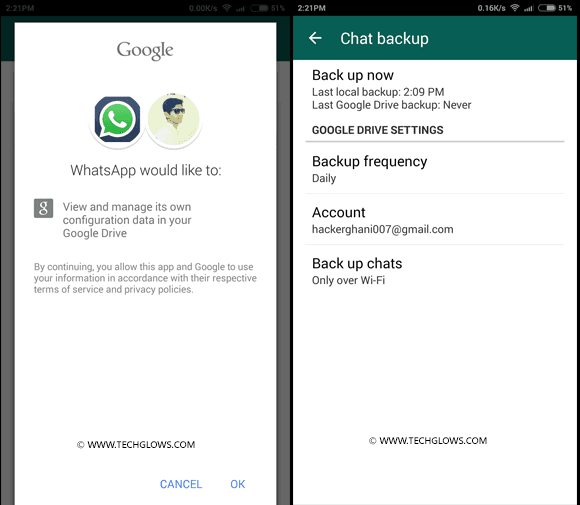
In particular, Mobitrix is a good tool for this task and offers an easy and friendly backup process hence more suitable for most models of phones.
How to Backup WhatsApp Locally on Android Phone
Home » Android » How to Backup WhatsApp Locally on Android Phone
By: Waseem Patwegar
If you only want to save WhatsApp data to the local storage of your Android Phone. You will find below the steps to Backup WhatsApp Locally on Android Phone.
It is really easy to setup Automated WhatsApp Backup to Google Drive and also to manually Backup WhatsApp to Google Drive at any time on your Android Phone.
However, WhatsApp Backups to Google Drive are not encrypted, which might be one of the reasons for users looking for a way to Backup WhatsApp locally on Android Phone.
Another reason for making a local Backup of WhatsApp is to transfer WhatsApp Data to iPhone or to another Android Phone.
1. Backup WhatsApp to Local Storage on Android Phone
Even if your Android Phone is setup to Backup WhatsApp to Google Drive, an encrypted WhatsApp Backup is always saved to the internal storage of your Android Phone.
Hence, the steps to save WhatsApp to the Local Storage of Android Phone are the same as making a Manual Backup of WhatsApp.
1. Open WhatsApp > tap on the 3-dot menu icon and select Settings option in the drop-down menu.
2. From the Settings screen, go to Chats > Chat backup.
3. On the next screen, tap on the Backup button to make a copy of WhatsApp Data to the internal storage of your Android Phone.
Note: Check Include videos option, only if you have enough storage space on your Android Phone to accommodate WhatsApp videos.
2. Backup WhatsApp Only to Local Storage on Android Phone
If required, you can prevent WhatsApp from saving its Data to Google Drive and force WhatsApp to Backup only to the Internal Storage of your Android Phone.
1. Open WhatsApp > tap on the 3-dot menu icon and select Settings option in the drop-down menu.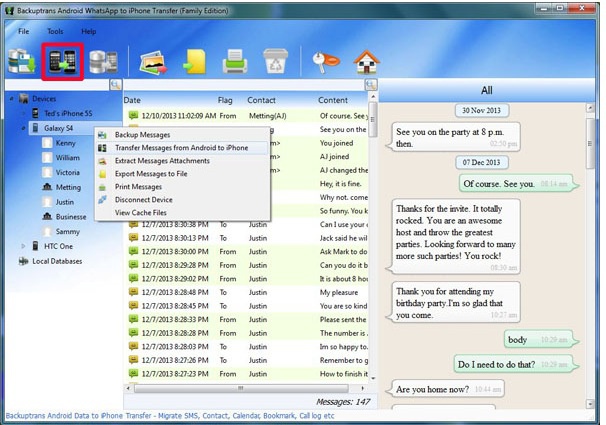
2. From the Settings screen, go to Chats > Chat backup and tap on Backup to Google Drive option.
3. On the pop-up, select the Never option.
4. Now, tap on the Back Up button to start the process of Backing up WhatsApp only to the Local storage of your Android Phone.
The above steps will save WhatsApp only to Local Storage of your Android Phone. If your Phone has an SD Card, the WhatsApp Backup File will be saved to the SD Card.
How to Access WhatsApp Local Backup on Android Phone?
WhatsApp Local Backups are located at path Device Storage > WhatsApp > Databases. If you are using a SD Card, WhatsApp Local Backup can be found at SD Card > WhatsApp > Databases.
You can access WhatsApp Local Backups using My Files or File Manger App on your Android Phone.
1. Open the My Files App on your Android Phone.
2. On the next screen, tap on Device Storage or SD Card (if your Phone has an SD Card).
3. Next, navigate to WhatsApp > Databases Folder.
4. In the Databases Folder, you will find all the WhatsApp Backup Files, including the most recent WhatsApp Backup that you just created.
The most recent Backup of WhatsApp will be without date, while earlier Backups will have the Date of Backup included in their Names.
- How to Transfer WhatsApp Photos From iPhone to PC or Mac
- How to Backup Specific WhatsApp Chats On iPhone and Android
How to backup WhatsApp on your smartphone: instructions for Android and iPhone
02/15/2022
Author: Alexey Ivanov
1 star2 stars3 stars4 stars5 stars0003
2
5
1
5
If you switched to another smartphone, reset your data unsuccessfully, or simply deleted WhatsApp, you may need to restore all chats. How to do this, we tell in the article.
Copy WhatsApp chats on Android
To backup WhatsApp, the user of the Android device must launch the messenger and follow these steps:
- Go to the "Other options" section.
- Open settings.
- Go to chats.
- Select "Chat Backup".
- Go to the option to back up information to Google Drive.
- Set the frequency at which data will be saved - the default is "Never". You can select "monthly", "weekly" and "daily". nine0026
- Specify a Google account for accessing Google Drive to which backups will be saved. If not, a profile should be created. This account will also be used to restore chats.
- Select the type of network to create the backup. It is desirable that copying be performed over Wi-Fi - this will save traffic and reduce mobile communication costs.
- If you want to copy not only text, but also videos, check the box next to the corresponding item.
nine0026
To create a copy manually, follow the first 4 steps of the instructions. But instead of going to the copy point, you should click on the green button that says "Backup". This will allow you to get the most up-to-date save for transferring chat history to another device - while a copy is automatically created no more than once a day at 2 am.
End-to-end encryption can be enabled to increase the security of data storage. To do this, after completing the same 4 points of the initial instructions, select the "Encrypted Copying" section. Then, enable the feature and set up a password or a 64-digit key. To create an encrypted backup, click Create. nine0003
-
Tips
How to recover deleted messages in WhatsApp
iPhone backup: using iCloud
Another way to backup WhatsApp is for iOS device owners. The data is stored in the iCloud cloud service. To do this, the user must follow a few simple steps:
- Open messenger.
- Go to the program settings.
- Open the "Chats" item.
- Select "Backup".
- Click on "Create a copy" to get an up-to-date save or set up an automatic backup by selecting the "Automatic" item and setting the backup frequency. If you want to save the video, check the box next to the corresponding item.
We recommend that you set up saving over a Wi-Fi network. This will reduce the consumption of mobile traffic and reduce the time to create a backup. nine0003
For this method to work, the user must be logged in on the iPhone or iPad with the same Apple ID that is used to sign in to iCloud. You also need to activate the iCloud Drive slider in iCloud settings. The required amount of free space in the cloud is 2 times the size of the backup.
WhatsApp copy on computer
If you have an iPhone, you can back up WhatsApp and save data not only on your phone, but also on your computer. All you need is your iPhone, a Windows or macOS computer, a PC sync cable, and an iTunes account. The copying process consists of the following steps:
- Make sure you have the latest version of iTunes installed on your computer.
- Connect a mobile device to the USB port.
- Allow connection on phone.
- Open an iTunes account using your Apple ID and password.
- Click on "Summary" on the left side of the screen and select your device.
- Select "This PC" in the "Backups" group in the main part of the window.
- Click the "Back Up Now" button. nine0026
This will create an iTunes backup folder on the PC, downloading all information from the chats. On a Windows PC, it will be located in the Users\[Username]\AppData\Roaming\Apple Computer\Mobile Sync\Backup\ directory. On a macOS computer, at Library/Application/Support/Mobile Sync/Backup/. From here they can be restored in case of accidental data loss in messengers.
See also:
-
How to set offline status in WhatsApp
-
How to transfer WhatsApp chats from Android smartphone to iPhone
Author
Alexey Ivanov
Was the article interesting?
Share link
By clicking on the "Subscribe" button,
you consent to the processing of personal data
Recommended
Advertising on CHIP Contacts
nine0000 Why do I need a backup copy of data in WhatsApp and how to do it?Every day millions of people communicate in instant messengers. They share text, voice messages, send each other various files like photos, songs, documents or videos. And it becomes very disappointing if these messages are lost. To avoid this, the WhatsApp developers have created a backup function.
WhatsApp has a high level of security and protection. All messages are encrypted and do not remain on the messenger's servers, but are stored on users' devices. If you suddenly erased your messages, then no one will help you restore them, because no one but you has access to them. In such a case, you need a backup copy of the data in WhatsApp. nine0003
Where are correspondence stored?
By default, a backup copy of all correspondence is created in the messenger once a day. Therefore, if you accidentally delete a conversation, you can restore it yourself from a backup.
It happens at two in the morning every day. When restoring backups, the chats will be the same as you had today at this time. Everything that happened after is not recoverable, unless, of course, you did a manual backup.
Where are backup copies of WhatsApp conversations stored? In the memory of your device or on a flash card. Depends on what you have chosen in the settings (default in the phone). Open the file explorer and in the root of the system find the "WhatsApp" folder. There will be another Databases directory, which contains all copies. nine0003
How to backup WhatsApp on Android?
There are two ways to back up WhatsApp on Android. There is local and virtual data backup.
Local
Data is copied locally to your phone's memory. Every day at 2:00 all your conversations are saved, so you can easily restore yesterday's messages.
In addition to automatic copying, local copying can be done by yourself at any time. To do this, do the following. nine0003
- Log in to the application
- Open settings
- Select the "Chats" section.
- Click on backups.
- Next to the copy start button. All your dialogues will start to be saved.
Virtual
Virtual backup saves your conversations to the cloud. In the case of Android devices, this is Google Drive. This approach is more reliable, because information will not disappear from the cloud by itself, but the phone can be lost, broken, and so on. Especially if you are suddenly going to change your smartphone, make a virtual copy of your data to Google Drive. nine0003
Along with local, virtual copies can also be made in automatic mode. You can set how often to create backups. To do this, do the following:
- Go to the settings in the chat section
- Select backups
- Next you will see Google Drive.
- Select the account where your correspondence will be stored.
- Next, set the frequency with which data will be backed up. nine0026
- Movies are not included in the copy by default to save memory. If you need them too, click the corresponding button.
Now that your dialogs are in the cloud, in order to restore them you will need access to the Internet.
How to save WhatsApp chats on iPhone?
You can back up WhatsApp on iPhone just like on Android. Automatic backups are created here with the same frequency, but you can create backups manually. Also on the iPhone, you can save conversations in your iCloud. nine0003
To do this, you will need:
- Open the messenger.
- Enable settings, chat section.
- Select "Copy".
Here you can create a single copy or set up automatic backups with a specified frequency:
- For the first option, click "Create a copy". All chats will be saved.
- For the second, select at what time backups will be created and how often. Also click "Add Video" if you want your videos to be copied as well. nine0026
How to copy all WhatsApp conversations to a computer?
Copying all WhatsApp messages to your computer is also easy. All your messages can be sent to E-mail and saved anywhere, including on a PC.
To send email messages, do the following:
- Open the program
- Go to settings
- Select "Chats" and open the history.
- Here you will see the button you need, and the messenger will tell you what to do next. After that, you can save the WhatsApp data on your computer and read it from there if necessary. nine0026
Please note that if you have too much data, it may not all fit in the email. To send all data, delete the oldest chats from the messenger, after completing part of the process. Then try sending again. This is necessary so that your correspondence can be opened and read on a computer.
You can also save chats on your computer using the desktop version of WhatsApp. Download the messenger on your computer, install it and log in to your account. Synchronize the two versions of the app on your mobile device and desktop. Next, go to the settings, similar to the methods on the phone. Choose where you want to save your chats and start the process. nine0003
How to delete WhatsApp message databases?
Deleting a WhatsApp backup is just as easy. If you suddenly need to do this, then remember that you can only read correspondence from the saved database from your phone, and from no other.
You can delete the saved data in WhatsApp like regular files on your phone:
- Open your smartphone's memory in the root directory.
- Look for the WhatsApp folder there.
- This is a folder with all your chat databases. Delete it and all backups will be erased along with it. When creating new copies, this folder will appear on its own.
How to recover WhatsApp messages on Android and iPhone?
Have you deleted important messages? Don't worry, you can always restore whatsapp backup to android and iphone. See below for how to do this for both platforms.
For Android
- Enter the "Chats" section in the settings
- Select databases
- Click Restore
If the messenger gives an error that no backups were found, then:
- Backups in the memory of your phone, tablet or flash card have been damaged or deleted.
- You are trying to restore backups from another account.
- The backups are not on the Google Drive you connected to. nine0026
For iPhone
- Go to messenger
- Click "Settings"
- Select "Chats - Backups"
- "Restore from iCloud.

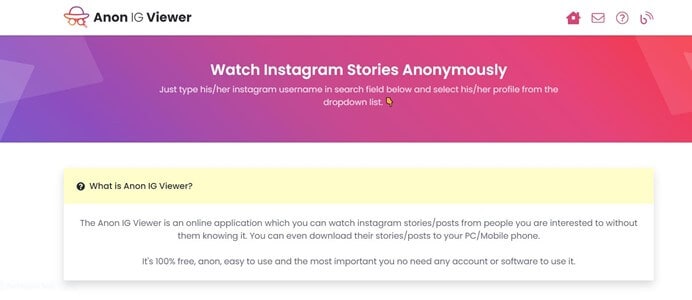
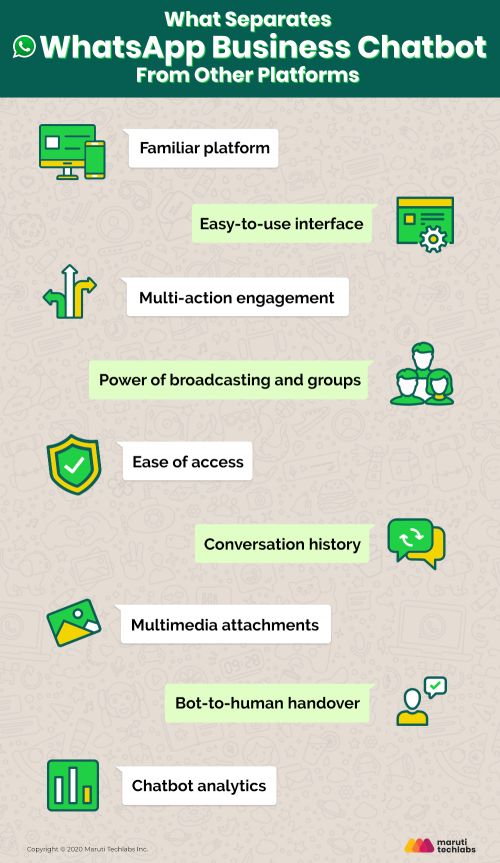
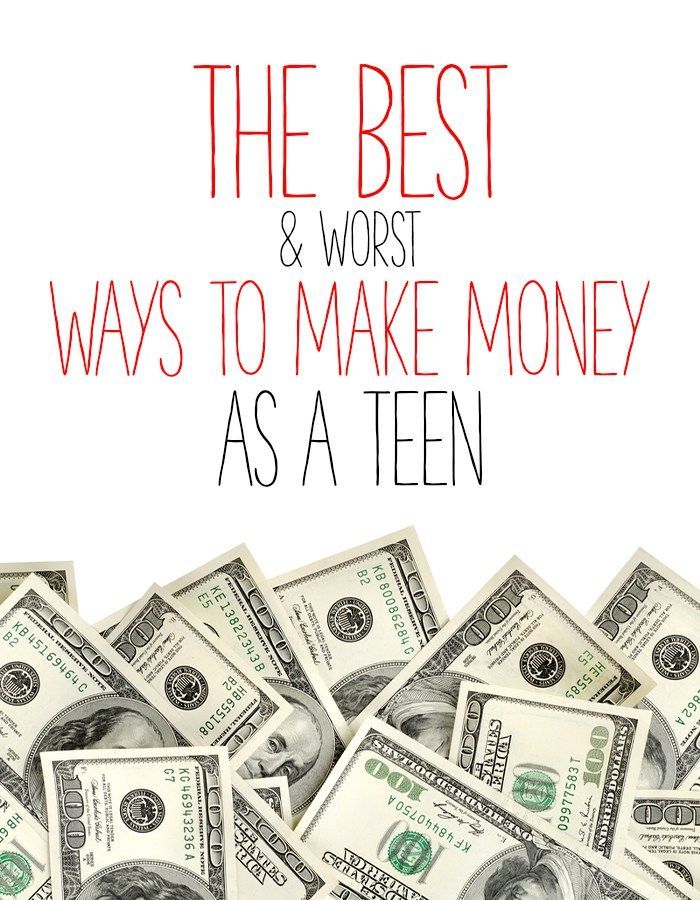
/article-new/2020/03/how-to-enable-whatsapp-dark-mode-for-iphone-2.jpg?lossy)