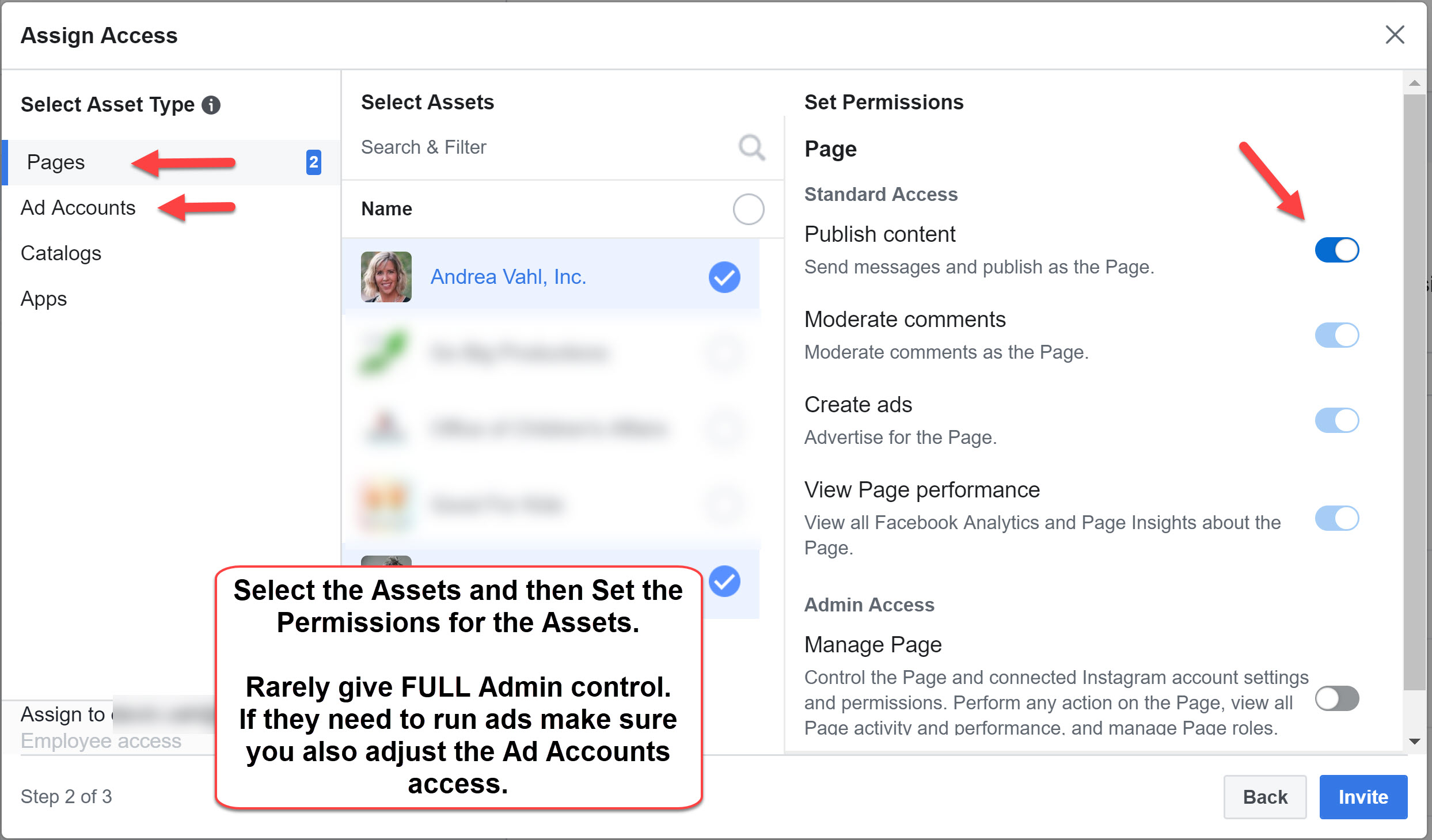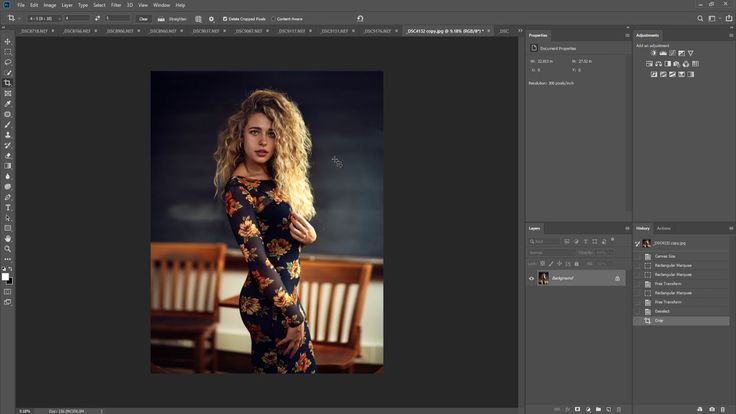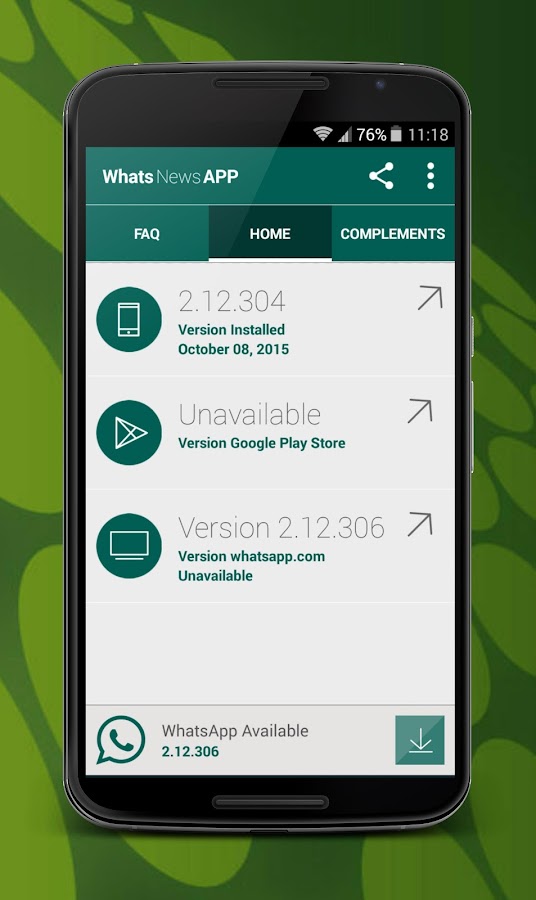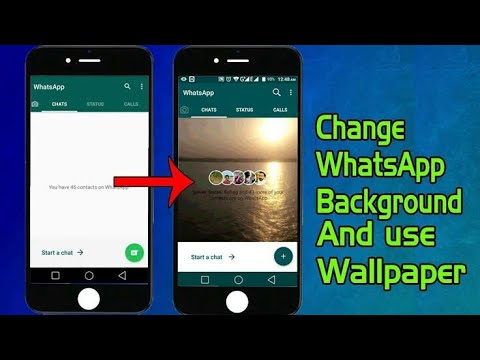How to delete multiple posts at once on instagram
How To Delete Instagram Posts In Bulk
There are two types of people in the world: Those who are constantly cleaning up their Instagram grid, and those who haven’t deleted a single photo since they downloaded the app in 2011. Whichever one you are, there may come a time when you realize that it’s time to delete instagram posts in bulk — and fast.
Perhaps a follow from a younger relative made you realize that the majority of your Reels aren’t very family-friendly. Maybe a friend creeping on your ‘gram reminded you that you have some pretty embarrassing photos still up from your college days that aren’t exactly #TBT-worthy. Or, a follow from your new crush quickly reminded you that your grid is still filled with photo dumps of you and your ex.
Whatever your reason for wanting to send a clean-up crew into your IG, the idea of scrolling your account to delete posts one-by-one can be daunting. Luckily, with the new “Your Activity” tab, the process of deleting and archiving your posts in bulk just got a whole lot easier.
How To Delete Instagram Posts In Bulk
If you’re ready to shed a few posts from your feed, you’ll want to head to the “Your Activity” tab on your Instagram. To get there, open Instagram and click on your icon in the bottom right corner to open your profile tab. Once on your profile, click the three horizontal lines in the top right corner, and click “Your activity” from the menu. (The option is second on the list with a clock icon and four dots.)
Opening the “Your activity” tab will give you a full overview of your activity log on Instagram — from screen time, to posts you’ve liked, searches, and more. Tap on the second option in the menu, “Photos and videos,” and select the form of media that you’d like to review. You can choose from Posts, Reels, or Videos.
Once you’ve selected from these three options, you will see a screen of your grid in thumbnails. The grid is listed from newest to oldest, but you can also review the posts from oldest to newest – or, you can select a certain start date and end date to search through. (Perfect if you want to review your posts specifically from your college years, or, say, the era of you and your ex.) To do so, click “Sort and Filter” from the top right corner just under “Select,” and choose which way you’d like to view your posts.
(Perfect if you want to review your posts specifically from your college years, or, say, the era of you and your ex.) To do so, click “Sort and Filter” from the top right corner just under “Select,” and choose which way you’d like to view your posts.
If you’re ready to begin selecting which posts, videos, or Reels are going on the chopping block, click “Select” in blue in the top right corner. From here, you can tap as many posts as you’d like to include in your mass deletion or archival. Once you’ve made your selections, all you have to do is click “Delete” in the bottom right. Or, of course, if you want certain posts off of your grid but still want to cherish them in your own personal gallery, just click “Archive” in the bottom left.
Once you’ve scrubbed your Posts, you can clean up your Reels and Videos, too. Lather, rinse, repeat.
How To Archive Instagram Posts In BulkIf you have some posts that you want out of sight from your grid, but that you don’t want out of mind, you can always archive them. When you archive a post, Instagram moves the post from your profile and into a private folder that only you can view. Posts in your archives can be restored to your profile whenever. If you’re trying out a new grid aesthetic, or just want somewhere to look back on your high school Instagrams, consider “archive” as a kind of storage for your posts.
When you archive a post, Instagram moves the post from your profile and into a private folder that only you can view. Posts in your archives can be restored to your profile whenever. If you’re trying out a new grid aesthetic, or just want somewhere to look back on your high school Instagrams, consider “archive” as a kind of storage for your posts.
To archive posts in bulk, you’ll follow the same steps as you would when deleting. Once you’ve made your selections, click “Archive” on the bottom left of the screen.
To view your archived posts, head back to your profile. Click the three horizontal lines on the top right corner, then click “Archive” from the menu. The first screen to open will be your Stories archive, where you can view all of the stories you have posted, as well as any Memories you may have from the current day years prior.
To head to your archived posts, click on “Stories archive” on the top of the screen and select “Posts archive” from the dropdown menu.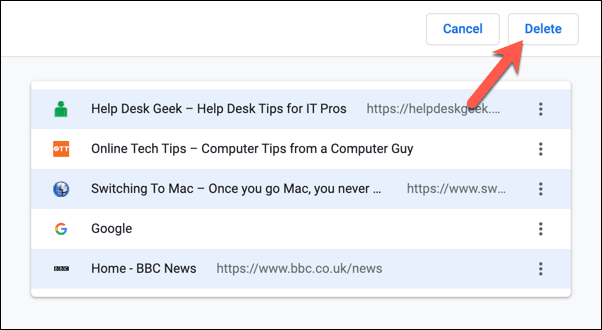 Here, you can view all of your archived posts, and choose to restore them to your profile.
Here, you can view all of your archived posts, and choose to restore them to your profile.
To restore an archived post to your profile, click on the post’s thumbnail in your Archive, then click the three dots in the top right corner of the post. Click “Show on profile” from the menu, and the post will return to your grid.
How To Recover A Deleted Instagram Post
While you might have been feeling bold by going forth with your mass deletion, you may now be having second thoughts. One risk with deleting in bulk is that it’s relatively easy to accidentally select a post without meaning to, and have it end up in your trash pile.
If you’re trying to recover a deleted Instagram post, head back to your profile and click on the three horizontal lines in the top right corner. Click “Account” from the menu, then click “Your activity.” Scroll down to the option with a trash icon that says “Recently deleted.” (Note: If you haven’t recently deleted anything, this option will not show up.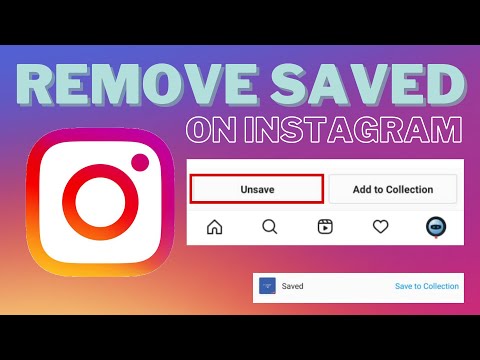 ) Select the post you’d like to recover, click the three horizontal dots on the top right corner of it, and click “Restore.” Phew.
) Select the post you’d like to recover, click the three horizontal dots on the top right corner of it, and click “Restore.” Phew.
How to Mass Delete Instagram Posts in 2022? – 50 Pound Social
Nowadays, for many businesses, online platforms, especially Instagram, are essential to do their branding even though they may need to mass delete Instagram posts at one point. So whether you are a manager of a big organisation or an individual entrepreneur, you need to identify the content carefully and make it attractive.
However, sometimes, you might want to delete all posts at once when the business changes its direction or for any other reason. Today we’re uncovering specific ways to realise the mass deletion of Instagram posts.
Ways to Delete Posts at once by Only Using InstagramHashtag MethodIt can be a bit overwhelming, but it is worth the struggle. Using this method, you can delete all your IG posts at once. Want to know more? Stay with me.
First, open the editing window by clicking three dots on the top right corner of one of your posts.
Second, add a unique random hashtag to your post caption and save. To prevent confusion, try to choose a hashtag that no one else would ever use. Do it with all the posts you want to delete.
Third, go to the Search section of IG and look for the hashtag you just added. It’ll filter and show you only the posts you’re willing to delete.
This method may seem useless, for you can quickly delete the posts instead of adding a hashtag and deleting them later. Yet, it may come in handy in some specific situations.
Restarting Your ProfileWhen it’s about technology and computers, restarting is usually the first solution that comes to mind. Well, why don’t we apply it to the Instagram profile?
Mass deletion of Instagram posts is attainable through closing the current account and opening a new one. However, if it already seemed attractive, before you get too excited, you should be aware of the downside; you’ll lose your audience.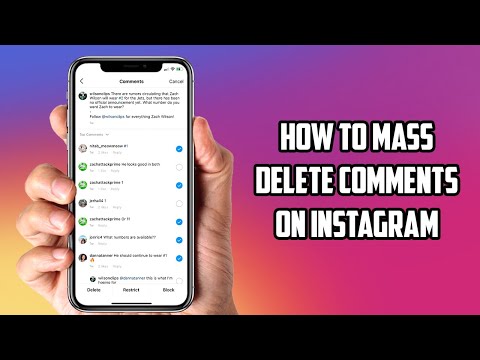 And yes, all of them.
And yes, all of them.
How to do it?
Simple: Change your IG username by clicking the “Edit Profile” button in your profile, then delete the account, and create a new profile with the same username. Keep in mind that you can’t delete your account from the Instagram app. Instead, you’ll need to log in through a web browser.
Can’t use your old username even if no one uses it?Don’t worry; it’s a standard procedure. Unfortunately, you won’t be able to use your old username to create another account immediately. Instagram keeps it reserved for 12-14 days in case the owner may want to return.
So, if you’re going to open a new account with the same username, consider that you’ll need to wait around two weeks.
Archiving Rather Than DeletingSometimes we want to get rid of a post, but we’re not so sure. For these scenarios, Instagram provides an option to archive posts that lets you restore them whenever you want while hiding them from your audience.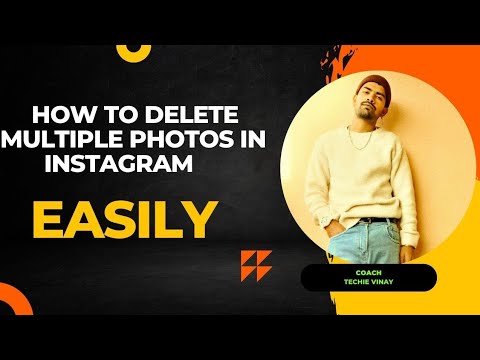
Just select the photos you want to archive, press three dots on the top right corner, and choose “Archive.”
To return archived posts, you should go to your profile, tap the top right corner and choose “Archive”. Then from the dropdown list above, select “Posts Archive”. Next, choose the pictures that you want to make visible and select “Show on Profile”.
How to Delete Multiple Pictures on Instagram via Third-Party AppsAs you see, it’s either impossible or very overwhelming to delete all posts at once by using only Instagram. Unfortunately, the platform simply doesn’t offer a mass delete option.
However, you can use third-party apps to do this much more quickly. A few years ago, just typing “IG mass delete apps” into Google would be sufficient to access tens of those apps. But the times are different now, those old gold days are long gone, and almost all the blog posts welcoming you on Google will suggest outdated apps that are no longer useful by any means.
I’ve literally spent days checking and trying all of them to see if any of them still does the job. Well, fortunately, I was lucky enough to find a few, but you shouldn’t forget that they’re unreliable. None of them is available on Play Store or IOS App Store. If you decide to use any of them, pay attention to the permissions they are asking for.
Let’s dive into it:
AiGrowNOTE: Even though I’ve seen many others recommending this one, it couldn’t fetch any of my IG posts regardless of how many times I’ve tried. You can try it for yourself, as well. Who knows? Maybe the app loves you more than me.
Follow these steps for proper use:
- Register on the app and log in to your IG profile;
- Click on the “Bulk Posts Delete” section on the dashboard;
- Then, mass select your posts or choose a few;
- Click on the “Delete Selected Posts”.
The app isn’t available on neither Play Store nor App Store.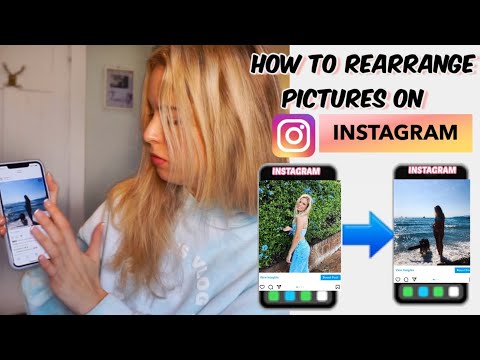 The only way to get it installed is through a third-party website in an APK form. Here is a step-by-step guide on how to use it:
The only way to get it installed is through a third-party website in an APK form. Here is a step-by-step guide on how to use it:
1) Login – Write down your IG username and password and log in to your account via the app. Again, for security purposes, change your password right after you’re done with this app.
2) Select posts – Move into the “Media” section at the bottom centre, and click on the posts you want to delete. The app also lets you choose them all with one click to ease the process.
3) Mass Delete Instagram Posts – Click on the blue circle with a thunder icon at the bottom left corner. A few options will open up, click “Delete” to get it done.
4) Finish – In the opened window, click the red “Start now” button to launch the mass deletion of Instagram posts. Once it’s done, your posts will be gone forever.
Keep in mind: Even though the app is still working correctly, it only lets you delete 50 posts.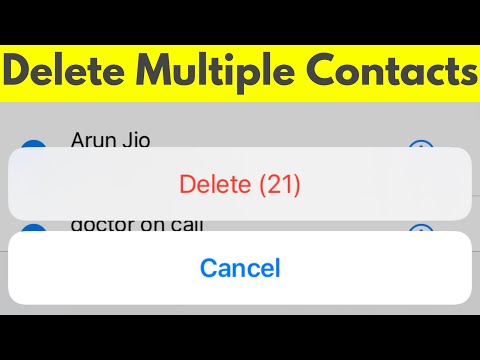 For more, you need to upgrade. But there’s only one problem; you actually can’t upgrade it. All the related pages are no longer available, which means the developers no longer support the app. So, it absolutely lets you delete multiple photos on Instagram, but it’s limited.
For more, you need to upgrade. But there’s only one problem; you actually can’t upgrade it. All the related pages are no longer available, which means the developers no longer support the app. So, it absolutely lets you delete multiple photos on Instagram, but it’s limited.
You can manage your connections to third-party services from “Settings” in the Instagram app.
Click “Security” there, then enter “Apps and Websites”. You’ll be able to disconnect any third-party apps you’re no longer willing to use. And once you delete a third-party service, they’ll lose all access to future data and activity on your profile.
InstaG PurgerWhat is it, and how to use it?
One of the safe ways to handle the mass deletion of Instagram posts is to use InstaG Purger. It’s a script that will allow you to delete all posts at once without asking for any permissions to access your profile info.
If you’re not a tech-type person, this solution may not be for you. But if you want to try, check out the ultimate guide here.
But if you want to try, check out the ultimate guide here.
There might be some limitations to using InstaG Purger. First, you may not be able to use Instagram in the same tab while the script is running. For doing so, you will need a fast data connection. If you refresh or reload the page, the script will stop.
How to Delete All Instagram Posts at once on PC?
As Instagram now allows using the platform on Computer browsers, too, you can use the methods we discussed in this article, such as The Hashtag Method, third-party tools, or InstaG Purger to delete multiple Instagram posts using your PC as well.
How to delete multiple posts on Instagram
For many, posting something online has become a daily norm. Whether it's a witty tweet or a thoughtful Instagram caption. Even if you are not an influencer and social media is not a source of income, you will undoubtedly post something from time to time.
Hashtag Shortcut
There is another way to speed up deleting multiple Instagram posts. This requires a bit of work, but overall will save you time. Especially if you want to delete a lot of photos scattered across your timeline. But you will need a computer as this process requires using the web version of Instagram. This is what you need to do:
This requires a bit of work, but overall will save you time. Especially if you want to delete a lot of photos scattered across your timeline. But you will need a computer as this process requires using the web version of Instagram. This is what you need to do:
- Sign in to your Instagram account.
- Scroll down and find all the messages you plan to delete.
- Hover over the photo you want to delete and right-click on it. Navigate to the "Open link in a new tab" option.
- Now think of a hashtag that no one uses, something like #delete, and then a sequence of random numbers. Add this hashtag to all posts you plan to delete. nine0012
- Now open the Instagram app on your phone and go to hashtag search. Enter the hashtag you created and you will see all posts assigned to that hashtag.
- Click on each message and then select "Delete" from the menu.
- Repeat until all messages have been deleted.
Of course, this may take some time and may not seem worth the trouble. But if you have a lot of messages that you want to delete and don't want to use third party apps, this might be your best solution. So all the posts listed after the hashtag search are the ones you want to delete. Alternatively, you can view your Instagram timeline and possibly delete some photos by mistake if you didn't notice what you were doing. nine0003
But if you have a lot of messages that you want to delete and don't want to use third party apps, this might be your best solution. So all the posts listed after the hashtag search are the ones you want to delete. Alternatively, you can view your Instagram timeline and possibly delete some photos by mistake if you didn't notice what you were doing. nine0003
Programs for Windows, mobile applications, games - EVERYTHING is FREE, in our closed telegram channel - Subscribe :)
Much needed
Instagram should come up and add the ability to delete several posts. Almost certainly most users will be grateful for this. You never know when you might find yourself in a situation where you need to delete multiple messages. Why not have this option handy?
But for one reason or another, most social networks don't really listen to their users and take a long time to make changes. In the meantime, users are left looking for third-party solutions and different shortcuts. nine0003
Let us know what you think about deleting multiple Instagram posts in the comment section below.
Programs for Windows, mobile applications, games - EVERYTHING is FREE, in our closed telegram channel - Subscribe :)
Similar posts
How to delete all posts on Instagram at once
If you are going to delete all the images one by one, it will definitely take longer in case of mass deletion. I had a few old photos that I needed to delete right away. So I directly visited and searched in Instagram Help for "how to delete all photos" but in the results I found - photo!! nine0003
OMG, I soon realized that Instagram doesn't allow you to repeatedly delete posts, images, or even videos. That's why I switched to the play store to find an app that would do the job for me.
☛ I just searched and found some apps that can delete all your Instagram posts with one click.
To delete all Instagram posts or images, you must log into Instagram and change the temporary password for your account (for security) and then in the application [any of these 3] select the images and click "Delete All". nine0003
nine0003
It only took 30 seconds to delete multiple messages including videos or photos in the process.
Unfortunately, these apps have been removed from the Google Play Store and no longer work. Rather, I have another better suggestion for you.
First if you want to delete some of your images, do it one by one (steps are below).
Second , if you want to keep the same username but delete all images from the account, just change the username to whatever you want first - deactivate the account and then register a new one and put that old username, it will be accepted . nine0003
But you will lose all your subscribers and the following list, to restore it, just try these methods. Difficult, but I hope you get exactly what you want.
Yes, you will learn how to bulk delete for free. As an Instagram fan, you have noticed that Instagram allows you to delete photos, but it takes a lot of time on your computer or desktop.
You can also recover deleted Instagram messages if you just did it by accident .
Instagram has the option to delete a post or hide all posts from everyone. If you have a lot of old and important photos or videos, you can also archive them.
Archiving your photos is always a good idea to hide your photos, as deleting your photos may result in your posts or stories being deleted.
If you need a clear two-line explanation, look below:
i) Get the photos when they get older, they are actually hidden, but by deleting the photos you lose forever. nine0003
ii) You can hide and show photos at any time by zipping them, but if you delete them you won't be able to.
1. How to make a mass archive in Instagram?
Instagram currently has unlimited photo archiving space. If you need to archive multiple messages, simply repeat the same process again.
You can archive Instagram posts until there are no images left in your account. Always remember that archiving photos on Instagram does not mean deleting them. nine0003
Always remember that archiving photos on Instagram does not mean deleting them. nine0003
2. Can I delete all my Instagram posts on PC?
Instagram is available on both Android and iOS mobile devices. You will love all the features of the apps if they are there.
But, if you find ways to delete photos on your laptop or PC, you can do it.
Please note that when using the PC version, you must delete the images one by one. You can't bulk delete while you're on your desktop.
Although you can use the help of Bluestacks, which can install Instagram into it and perform the removal. nine0003
Also, for desktop, you have an extension available from the Chrome Web Store that can help you delete Instagram photos right away. In one click? Yes, you can delete all photos or videos from Instagram with one click. But for this you will have to resort to the help of third-party tools available in this context.
Instagram has the ability to delete manually, but it only works one by one. So, to save your time, you can bulk delete all your Instagram posts with these apps. These applications even help clear all messages in your account, including photos and videos. nine0003
So, to save your time, you can bulk delete all your Instagram posts with these apps. These applications even help clear all messages in your account, including photos and videos. nine0003
However, you have a manual method if you have very few Instagram posts and you can do it on your PC.
Sometimes it becomes necessary to remove images from your IG account. In this case, you can usually use the Instagram app to delete photos one by one if you want an easy solution.
But for more than one image, is there a time-sufficient method?
Good news...
You can delete multiple photos at once from Instagram on your computer or mobile phone. The process is carried out online. You can use any third party apps to clear more than one Instagram photo.
However, newly created Instagram stories using these images may also be deleted.
Most of these apps are crap and don't work as advertised.
This article will tell you about a working application that will allow you to delete multiple messages as you wish. nine0003
nine0003
3. Remove one image from an Instagram carousel post.
Now, before giving you this information, a brief overview is provided for deleting a single Instagram photo if you need it. To remove a single image from an Instagram carousel post or multiple images, simply follow these steps:
Step 1.
First, open the Instagram app on your smartphone.
Step 2:
Click on the profile icon that is present on the bottom bar. After you complete this step, click/tap on the photo you plan to delete. You can have up to 10 photos or videos in a carousel post. Just select one to remove.
After selecting the photo, click on the three vertical dots that are present in the upper right corner, once you click on the three vertical dots, a small box will appear giving you the option to delete. nine0142 Step 4:
Once you click on the delete option, a small dialog box will pop up with an option to archive and delete.

4. Delete ALL messages from Instagram - using apps.
Deleting multiple photos is not such a difficult task. If you have the right direction of use, you can do this very easily. nine0003
As you know, by default, Instagram does not allow users to delete all of the account's images. So, you have the solution from this article, which can give you ways to delete multiple photos at once from your Instagram account.
These applications are free to use and you can easily get them from the web by simply searching the name on Google.
Please note that you can install unauthorized applications with caution and end up in spam. nine0003
Now, to delete multiple photos at once, this article will use the help of a third-party application. Top three apps to delete multiple photos from Instagram:? Instant Cleaner
? Cleaner for Instagram
? Mass delete for Instagram
Note.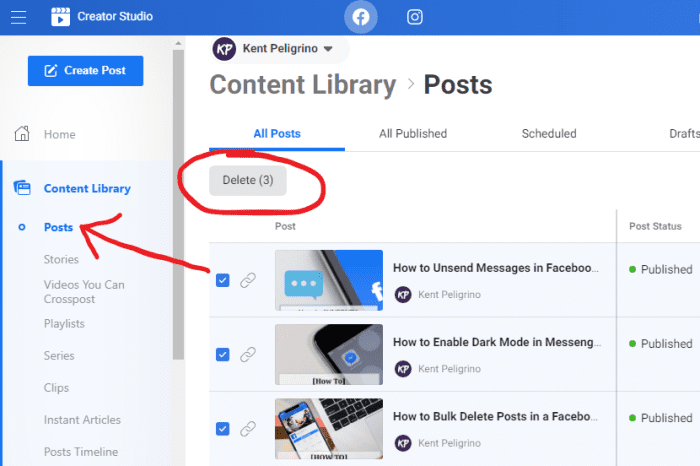 These apps no longer work and will be removed from the play store in 2020.
These apps no longer work and will be removed from the play store in 2020.
1. Instant Cleaner - Delete multiple photos. nine0177
Instant Cleaner is one of the best apps for mass deleting Instagram photos. By using this software, the user can delete multiple photos with one click.
To bulk delete photos from Instagram using the app,
- Please open the Google Play Store and install this app first, if you have trouble downloading the app from the Google Play Store, you can use the APK file (link added).
- Now that you've completed downloading and installing the app from the Google Store, the user is encouraged to sign in with their credentials. Once you are logged in, go to the publishing option which will be present in the bottom bar.
- Once you select the post option, the app will automatically provide you with all the photos and videos you have posted on Instagram.
 Now select the number of photos you want to delete. nine0012
Now select the number of photos you want to delete. nine0012 - After you finish choosing the number of photos you want to delete, click on the delete option, which will delete the photos in bulk or bulk mode and the videos you selected first.
It's simple.
2. Cleaner for Instagram (Android and iOS)
"Cleaner for Instagram" works on Android and iOS platforms. This is also a useful application, so let's get down to the steps:
First open Google Play store and install this app. You can get version of iOS from iTunes (Cleaner for IG).
Now that you have finished installing this application on your smartphone. Sign in to the app with your credentials.
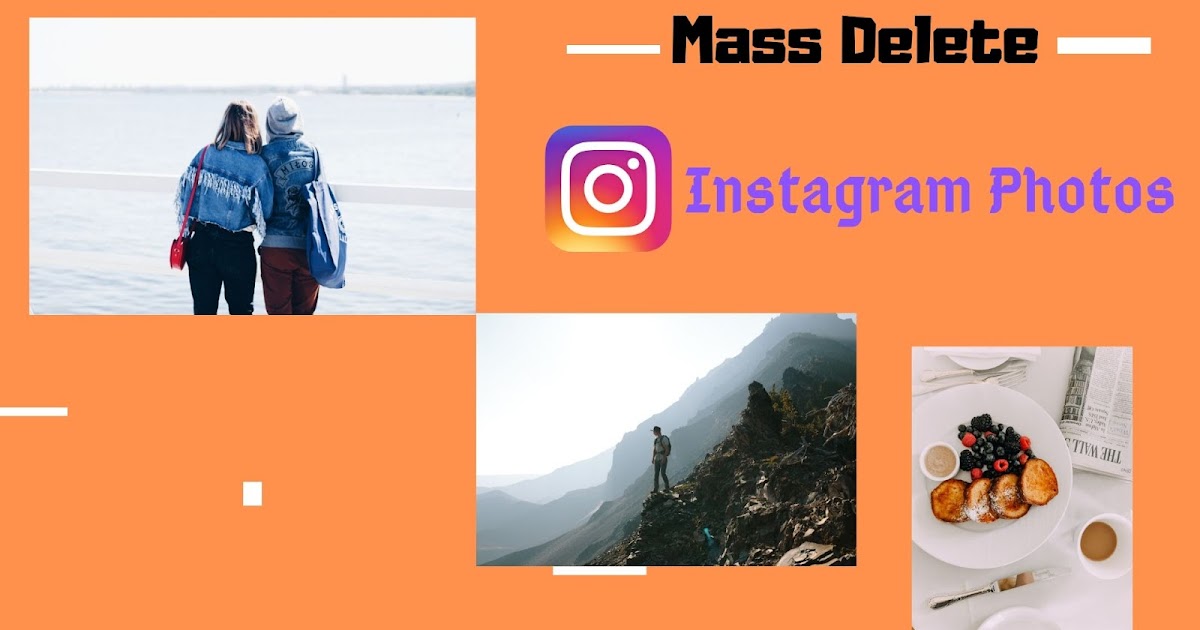 Now click on the quick select option which will automatically select all media files. nine0002 Note. In the free version, you can delete 50 photos at a time, and in the professional version, you can delete an unlimited number of photos with a $3 to $5 purchase.
Now click on the quick select option which will automatically select all media files. nine0002 Note. In the free version, you can delete 50 photos at a time, and in the professional version, you can delete an unlimited number of photos with a $3 to $5 purchase. Step 3
After clicking on the quick select option, a floating icon will appear with the delete option. When you click the delete option, the photos will be deleted instantly.
3. Mass delete for Instagram
Mass delete tool for Instagram allows you to delete multiple photos and videos from Instagram. The process is very simple: just download this application in .apk format and run it. nine0003
Total:
if you want to remove one image, you don't need such long methods, you can do it manually.