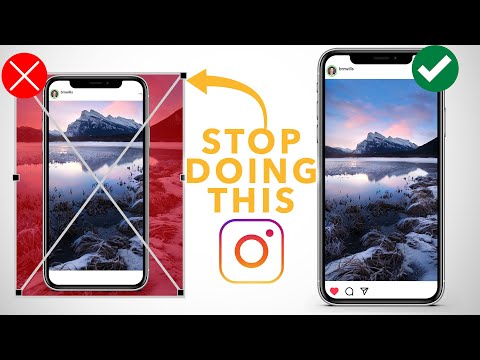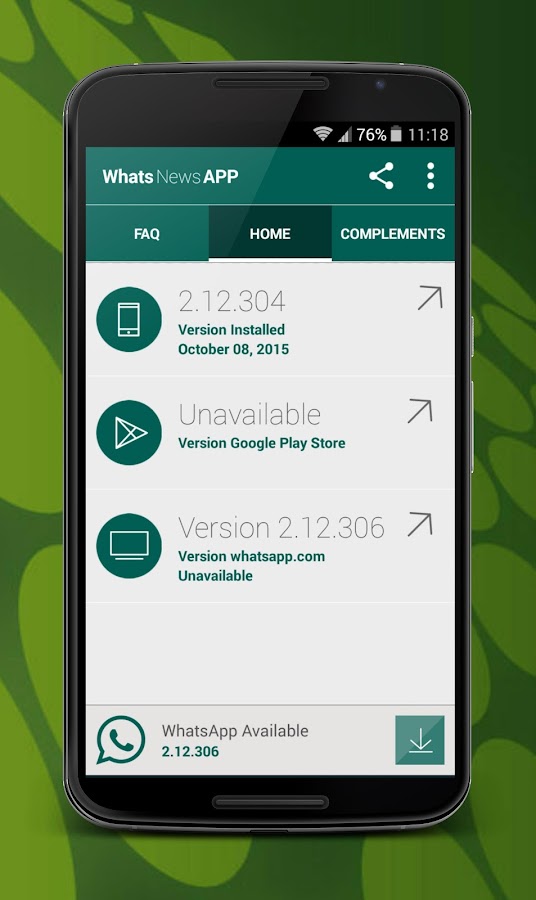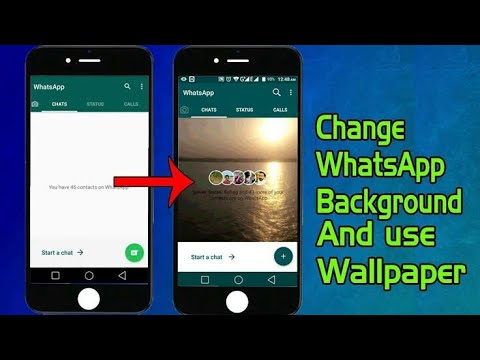How to crop photo in instagram
How To Crop on Instagram?
As one of the most popular photo-sharing apps, Instagram is an excellent platform for sharing photos and connecting with friends and family. But did you know that you can also use Instagram to crop images?
Cropping is a great way to change a photo’s composition and focus on a particular element. It can also be used to create fun and unique shapes. So, how can you crop an image on Instagram?
With the steps above, you’re good to go. However, there’s more you need to know about cropping photos on Instagram. In this blog post, we’ll show you how to crop on Instagram using the crop tool in the app. We’ll also give you some tips on how to make sure your photos are cropped correctly.
Table of Contents
- Why Crop Photos on Instagram?
- What To Consider When Cropping Photos on Instagram?
- How To Crop on Instagram via the Mobile App?
- How To Crop on Instagram via the Web?
- Conclusion
- FAQs
There are a few reasons you might want to crop photos on Instagram. Maybe you want to focus on a particular part of the photo, or perhaps you want to change the composition.
You can also use cropping to create different shapes and sizes for your photos.
There are endless possibilities when it comes to cropping photos on Instagram! If you’re posting pictures of people, cropping can be used to create more intimate portraits.
When cropping landscapes, you can use it to emphasize certain parts of the scene or create a more panoramic view.
What To Consider When Cropping Photos on Instagram?There are a few things to consider when cropping photos on Instagram. The first factor is the composition of the image.
You want to ensure that the photo’s subject is still in the frame and that the crop doesn’t cut off any necessary details.
The second factor is the size of the crop. You don’t want to crop too tightly, making the photo look cramped and busy.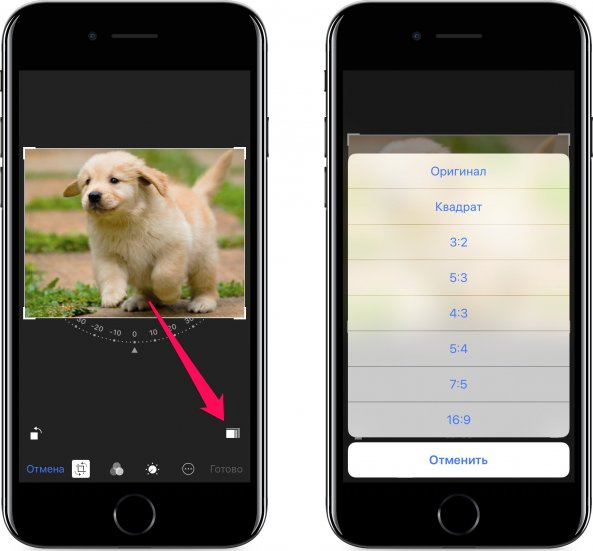
Finally, you’ll want to consider the orientation of the crop. For example, if you’re posting a landscape photo, you’ll probably want to crop it horizontally.
Keep these things in mind when cropping your photos, and you’ll surely get great results!
How To Crop on Instagram via the Mobile App?The steps for cropping photos on the Instagram app are the same for Android and iPhone devices. Bearing that in mind, follow the steps below:
- Launch the Instagram app on your mobile device.
- Tap on the “+” button at the top.
- Select “Post” at the bottom.
- Choose a photo or take a new one.
- Tap “Next” in the top right corner.
- Select “Edit” at the bottom.
- Tap on the “Adjust” option.
- After that, pinch the screen to zoom in or out.
- Move the image to change how it appears in the frame.

- Tap “Done” to save your changes.
- Tap “Next” in the top right corner.
- Finalize the details and hit the “Share” button.
If you’re using a computer to access your Instagram account, you’ll need to crop photos on Instagram via the web. Here are the steps to follow:
- Navigate to Instagram on your favorite browser.
- Click on the “+” button at the top.
- Click on “Select from computer.”
- Select the image.
- Use the options in the bottom left corner to crop the photo.
- Use your cursor to move the photo and change how it appears in the frame.
- Click “Next” in the top right corner.
- Make changes if necessary and click “Next” again.
- Finalize your post and hit the “Share” button.

There you have it — a quick and easy guide to cropping your photos on Instagram.
Let’s do a recap! To crop photos on Instagram, upload or take a new image. After that, tap “Edit,” then tap “Adjust.” Next, pinch the screen to zoom in or out.
Next, move the photo and adjust how it fits within the frame using a grid. Once you’re satisfied, tap “Done” to save it.
As you can see, it’s a pretty straightforward process that anyone can do. So go ahead and start cropping those photos to perfection!
FAQsNo! Unfortunately, you only have one chance to apply the appropriate filter, crop, or alter your photo before it gets public. Instagram presently does not allow any options for editing your Instagram images after you publish them. If you screwed up your favorite shot before uploading it to your feed, you should delete it and re-upload it.
How to Fit the Whole Picture on Instagram
BorderJulia Enthoven
4 min
This article shows you how to fit the whole picture on Instagram.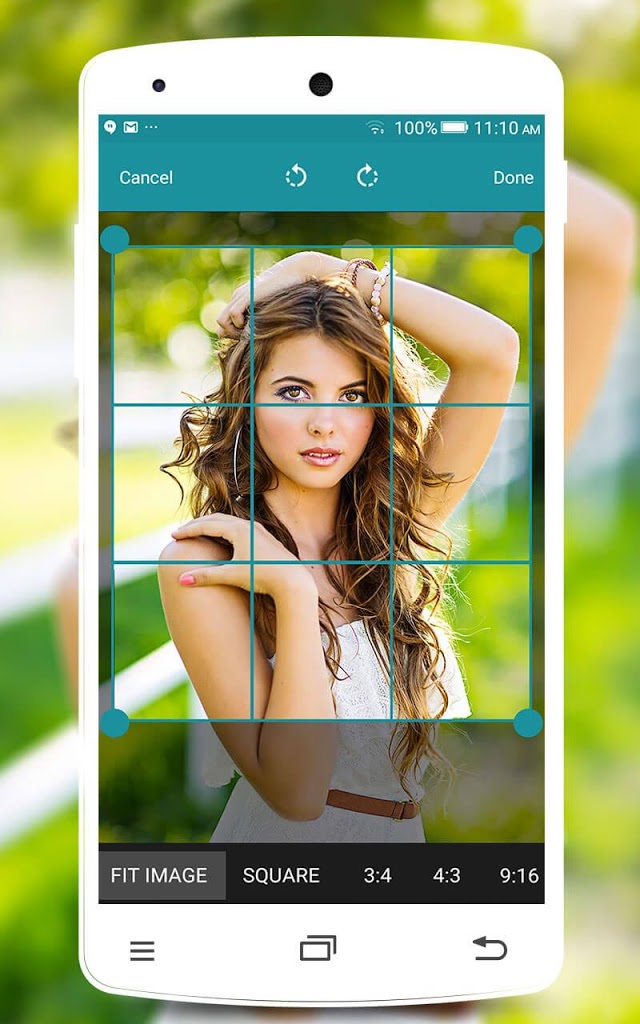 If you have a full portrait (9:16) image or video or a landscape (16:9) image or video, you can fit the whole picture in your Instagram post by following this tutorial.
If you have a full portrait (9:16) image or video or a landscape (16:9) image or video, you can fit the whole picture in your Instagram post by following this tutorial.
Instagram has a maximum aspect ratio of 4:5 on portrait posts (four pixels wide for every five pixels tall). Instagram’s restriction reduces the number of very tall images that take up a lot of vertical space in the feed. Although it’s nice that Instagram keeps users from publishing massive, obtrusive posts, the 4:5 limit makes it difficult to post a whole vertical picture or video that you shot on your phone.
Here's what your tall photos will look like on Instagram without added borders.If you want to fit your whole picture on Instagram but it is taller than the 4:5 aspect ratio, you need to modify your image before posting. Otherwise, Instagram will automatically crop your image to a maximum of 4:5. I recommend the Kapwing resizer as it allows you to add white space on either side to bring your image to the required aspect ratio.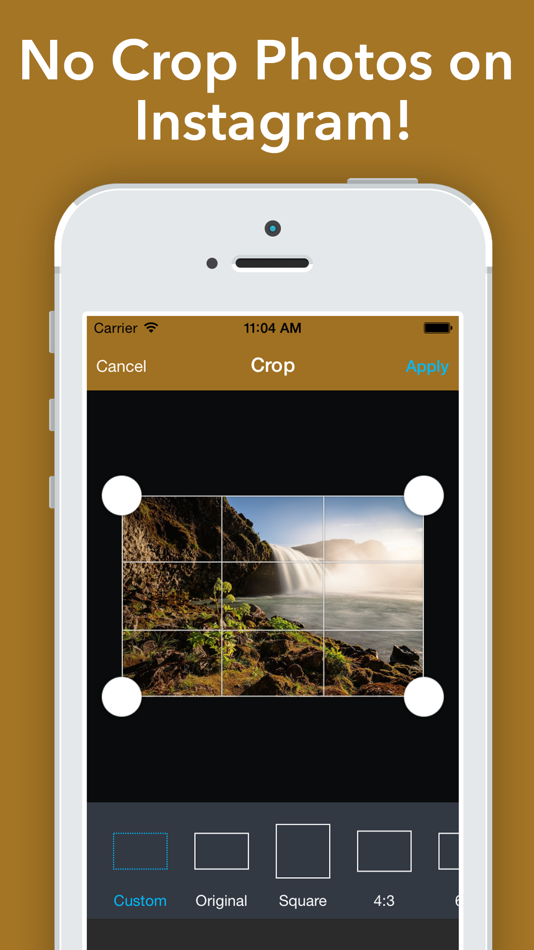 In this article, I’ll explain how to fit the whole picture on Instagram in three simple steps:
In this article, I’ll explain how to fit the whole picture on Instagram in three simple steps:
- Upload picture
- Resize to 4:5
- Download and Post to Instagram
Step 1: Upload Picture
Start by opening the Kapwing’s Resizer tool on your phone or computer. Upload your image file from camera roll or import it from a URL. Kapwing supports images, videos, and GIFs, so you can use it to resize for any kind of media.
The video resizer tool in KapwingOnce your picture loads into the editor, you’ll be taken into the Kapwing Studio Editor where you'll see a preview of your image in the center of the screen.
Step 2: Resize to 4:5
In the Output Size section, select the 4:5 option. This allows your photo to take up maximum vertical space in the Instagram feed without getting sized down. There is a resizing option for Instagram, 1:1, but this shrinks your image to fit in the default square shape.
This allows your photo to take up maximum vertical space in the Instagram feed without getting sized down. There is a resizing option for Instagram, 1:1, but this shrinks your image to fit in the default square shape.
Once you have selected the size option, Kapwing adds white padding to either side of your image to make it fit the 4:5 aspect ratio. You can change this white background to any color you want so that it stands out in the Instagram feed.
Step 3: Download and Post
Click the red Export Image button at the top of the screen. After a few moments of processing, Kapwing makes your resized 4:5 picture or video available for download. Whether you're using a desktop computer, iPhone, Android, or tablet you'll be able to instantly download the image to your photo gallery once published.
If you're not signed into a Kapwing account, sign in or sign up using your Google or Facebook account – once you've signed into a Kapwing account, the watermark in the lower right corner will be removed from your final image.
Open the Instagram app and upload your picture. You’ll notice that Instagram crops the picture to square by default, but you can click the expand arrows or pinch the image in the lower left to fit the whole picture on Instagram. When you publish it, Instagram will resize to image width to fit the screen, the white image background will blend in with Instagram’s white background, and your whole picture will appear on Instagram with no cropping.
Note: You can also choose a black background, if you and your followers use Instagram in Dark Mode.
Conclusion
This tutorial shows you a workaround for posting full portrait pictures and videos on Instagram. You can use Kapwing’s Resizer to post multiple images with different sizes on Instagram, add a thin white border around your media, and publish TikTok and Snap videos. I hope that it helps speed up your social media workflow and enables you to post your beautiful and fun candid moments to Instagram.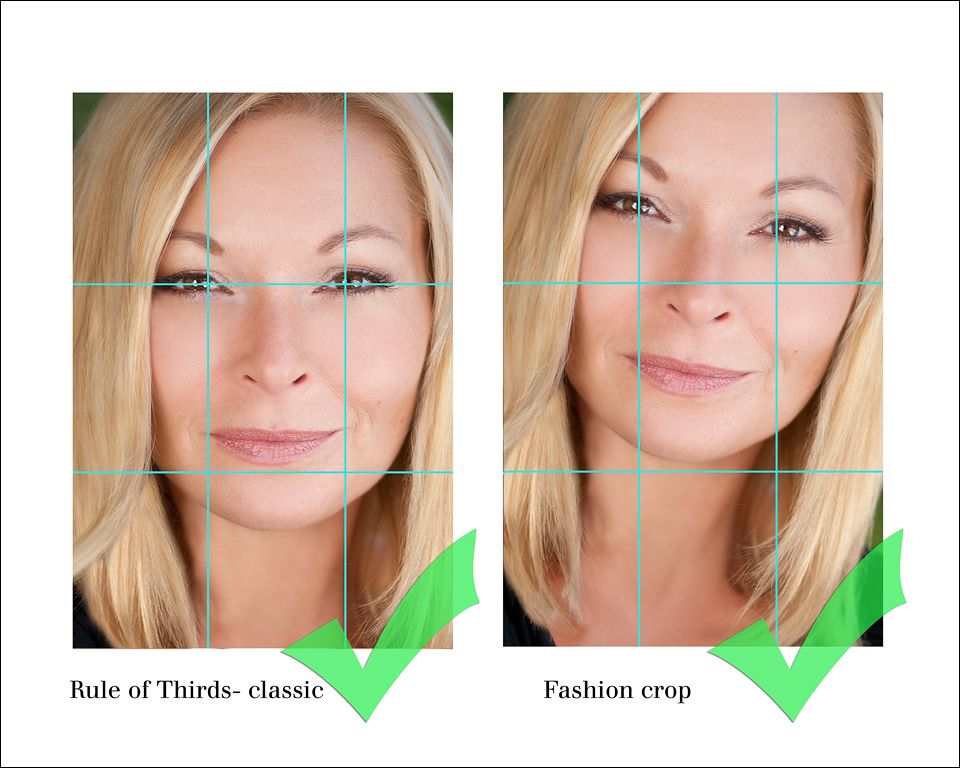
For more information on how to resize a video for Instagram, check out this video tutorial (we give you the best sizes for each type of video too!):
Check back in at the Kapwing Resources page or our YouTube channel for other content creation tips and tutorials! And remember to tag us @KapwingApp whenever you share your content on social media– we love to see what our creators are passionate about!
Related Articles:
- How to Post a TikTok on Instagram
- How to Post a Portrait Photo or Video on Instagram
- Resize an Animated GIF
How to crop a photo like on Instagram? Adjusting to the format
Contents:
- 1 Why does Instagram crop photos?
- 2 How to publish a photo without cropping?
- 3 Instructions on how to crop photos like on Instagram
- 4 Questions from our readers
Instagram is much more focused on visual content than in other social networks.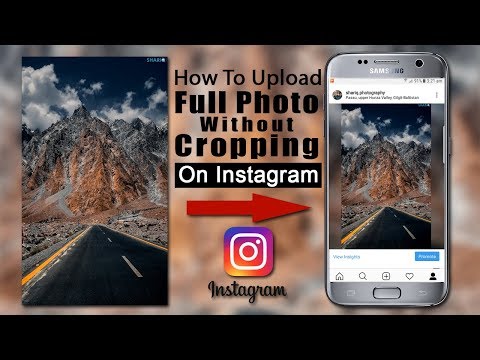 Therefore, the first thing that catches our eye is a photo or video. However, at the same time, Instagram is one of the first services focused primarily on mobile devices. And this imposes restrictions on the appearance of publications - gadgets usually have a smaller screen than computers and laptops, pictures need to be adapted to this. Therefore, each user has to adapt to the framework in which the service places us. Let's talk about how to crop a photo like on Instagram and what formats you can use there. nine0003
Therefore, the first thing that catches our eye is a photo or video. However, at the same time, Instagram is one of the first services focused primarily on mobile devices. And this imposes restrictions on the appearance of publications - gadgets usually have a smaller screen than computers and laptops, pictures need to be adapted to this. Therefore, each user has to adapt to the framework in which the service places us. Let's talk about how to crop a photo like on Instagram and what formats you can use there. nine0003
Why does Instagram crop photos?
For many, it is obvious that when uploading a photo to Insta, the quality may drop or part of the image may disappear. Why is photography doing this? Of course, this is not a selfish desire to spoil people's lives.
In fact, now the issue of cropping images is not so acute. If earlier only a square format was available to us, now we can use both horizontal and vertical ones. But the size of the photo and its quality as a whole is still limited.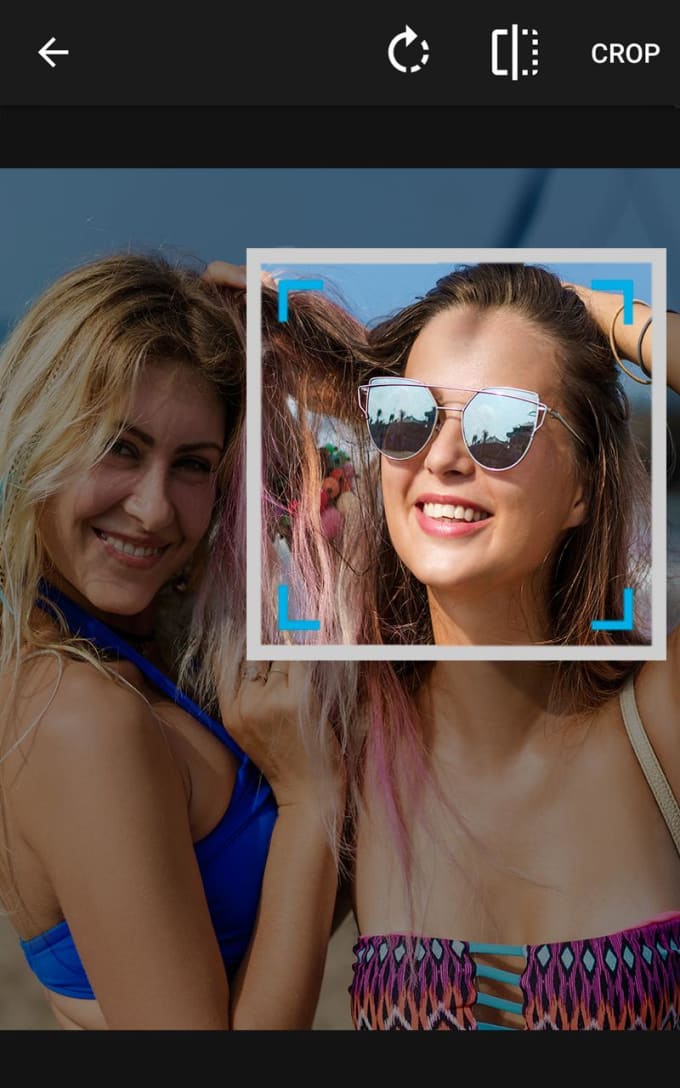 Although there are cameras that can shoot in 4K or even 2K, due to the fact that Insta's main mode of existence is an application, there are problems using photos of this quality. nine0003
Although there are cameras that can shoot in 4K or even 2K, due to the fact that Insta's main mode of existence is an application, there are problems using photos of this quality. nine0003
- Not all screens of mobile devices support such a high resolution. Usually gadgets are not designed for more than 1080 by 1920. This deprives the social network of the expediency of supporting such images.
- Even 4G, which is now available everywhere, downloads 3D images with a noticeable delay. 5G, of course, is also starting to be introduced. It is quite possible that in the future this will contribute to the fact that social networks will allow you to upload large pictures in full, but until that moment you still have to go and go. nine0006
So, although Insta has stopped cropping your photos, it makes no sense to upload high-quality files - in any case, they will be cropped to at least 1080x1350 if we are talking about posts, and up to 1080x1920 if we are talking about stories .
How to publish a photo without cropping?
If I were writing this article a year ago, I would say that in order to add full-length images, you need to use applications. Now the question is “How not to crop a photo on Instagram?” does not require any "crutches" to solve. Therefore, with your permission, I will allow myself not to make a selection of tools that are not needed now, and move on to the instructions for Instagram itself so that you do not have to cut or trick the photo grid in some other way. To do this, we will need to take a picture of what we need in advance. nine0003
- Click on the plus icon, which will take us to the creation of the publication.
- Select an image.
- There will be a button with two corners in the lower left corner of the large photo. We press on it.
- Then do what you need to do - continue creating the post.
With stories it's even easier - with two fingers you can zoom in or out on a photo, tilt it as you like. So, the question “Instagram crops the photo, what should I do?” no longer makes sense. nine0003
So, the question “Instagram crops the photo, what should I do?” no longer makes sense. nine0003
Instructions on how to crop photos like on Instagram
What to do if you like the look of photos after Instagram cropped them? You can use any graphics editor on your computer or phone. Even the built-in capabilities of the mobile operating system will be enough to cope with the task. That is what we will consider. How to crop a photo like on Instagram without downloading anything? The example will be for Android on Xiaomi, but on other devices the sequence of actions will be about the same. But iPhone owners will have to install additional software. nine0003
- Open the picture. In my case, the "Change" button is already visible. In yours, you may need to open a menu and select it from the list.
- Select "Cropping" or maybe you will call it "Cropping".
- Select the format or set it manually. In recent versions of the operating system, aspect ratio options are set as standard.

- We confirm the changes and upload the photo to the network.
Instagram was created for mobile devices. This imposes some restrictions on users. In particular, they concern the maximum resolution of uploaded images. Previously, restrictions were also imposed on the orientation of the photos - the service automatically cut off the extra parts, fitting the posts to fit the square. Now there are no such frameworks, you can choose a “full-length” publication in the service itself and not know any problems. nine0003
Questions from our readers
#1. Can I crop a photo after posting?
Once you have created a post, the selected photo cannot be replaced or edited.
#2. How to upload an image to Instagram through a computer without cropping?
Usually people use extensions or source code to post online via PC. Both involve the use of a mobile browser version, which does not even allow you to choose which part of the picture will be visible.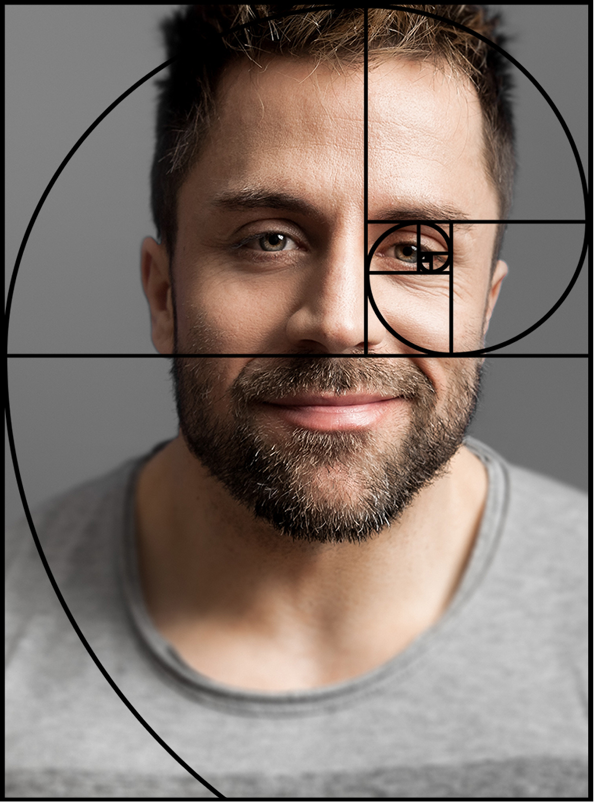 To have full control from a stationary device, there is only one way out - to use an emulator. nine0003
To have full control from a stationary device, there is only one way out - to use an emulator. nine0003
#3. Is there a way to upload a picture without losing quality?
No services or applications will allow you to bypass social network restrictions. Something more than 1080 by 1920, you will not be able to post.
If you want to ask a question or express an opinion - write in the comments. And also watch a helpful video on the topic.
[Total: 0 Average: 0/5]
Like the content? Share with your friends!
How to crop photos for instagram on computer or online
Views 18.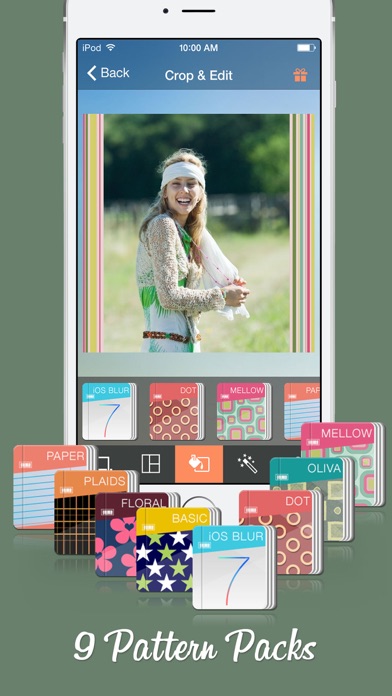 4k. Posted by Updated
4k. Posted by Updated
Good afternoon, friends! Perhaps most of you use Instagram to communicate. The main idea of the creators of the application was connected with the ability to provide users with a tool for instant sharing of photos and videos, printing them in an elegant, unique way. The problem, however, is that not always readers, subscribers can see the pictures the way you prepared and posted them. The face, legs, and other parts of the body are often cut off. To avoid such a situation, it is important to learn how to choose the right image size. nine0003
Content
- Why does instagram crop photo when you post
- How to reduce photo for instagram without cropping on pc and online
- How to post photo on instagram without cropping
- How to crop photo for instagram 90 on pc and online
- Conclusions
- Video review
Why Instagram crops photos when you post
Instagram users often face the fact that the photos they post in stories or posts are cropped on subscribers' devices.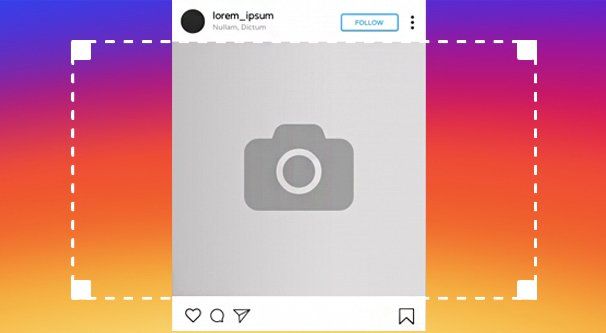 nine0003
nine0003
This happens for the following reasons:
- the image size does not match the recommended by the developers - 1080x1920 pixels for stories and 600x1067 pixels for posts;
- height and width proportions do not correspond to the screen format of modern phones, i.e. 9:16. If you cropped photos that you want to post on instagram without respecting this proportion, they will look cropped on users' screens. Devices simply will not be able to accommodate the entire picture; nine0006
- Images are being viewed from a non-standard device.
Previously, the application correctly displayed only square photos, but recently it has become possible to insert portraits, landscapes.
How to reduce the size of photos for instagram without cropping on PC and online
The only way to reduce the size of photos without cropping on PC is to change the height, width or scale.
Can be done with most imaging applications:
- paint and the more feature rich paint.
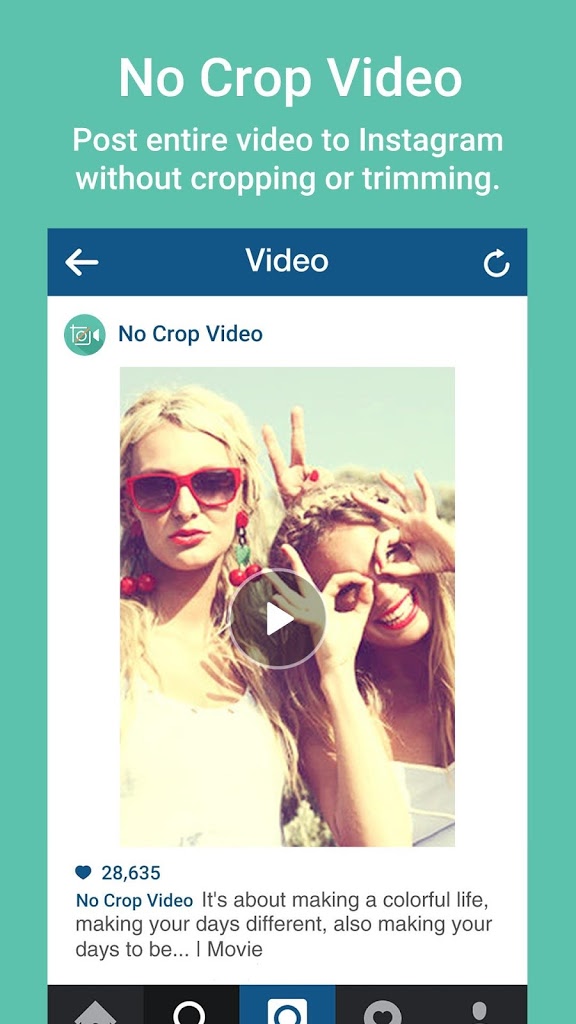 net allow for percentage and pixel resizing;
net allow for percentage and pixel resizing; - adobe photoshop helps you resize with the free transform tool, as well as direct reduction or enlargement of the picture. You can reduce it by lowering the resolution;
- image resizer has an accessible menu, a clear interface.
You can also correct the height and width in smartphone applications. Photo&picture resizer is installed on android. On iPhone - instasize. The last application was created specifically for editing pictures and uploading them to Instagram. nine0003
The photo reduction option is also available in some online editors, such as optimizilla. You can download a series of 20 images at a time and then compress them without losing quality.
When resizing and scaling images, be careful not to flatten or stretch them disproportionately.
How to upload photos to instagram without cropping
Without any additional manipulations related to cropping, you can upload images to Instagram using smartphone applications.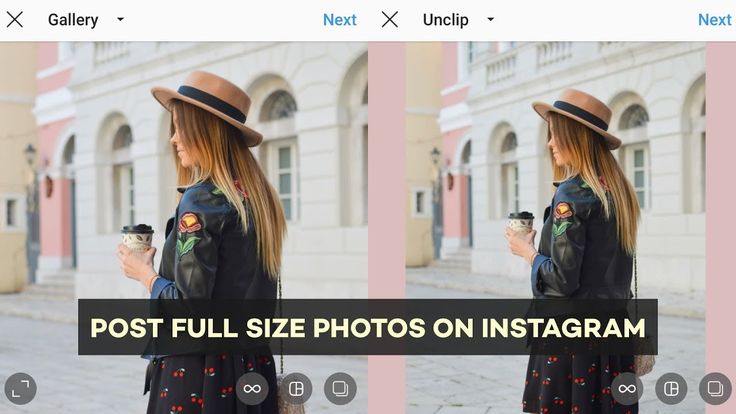 nine0003
nine0003
You can do this, except for instasize:
- whitegram. Designed to upload photos to iphone, ipad. Along the edges of the image are stripes of white, black, multi-colored;
- nocrop. Works on Android and iPhone. Allows you to create a frame - a distinctive feature of many images from insta;
- instasize. The application adapts the pictures you want to post on Instagram. The size is selected automatically. You can upload photos directly from the program. nine0006
How to crop photo for instagram on pc and online
Most apps have a crop tool. Its meaning is to remove unnecessary fragments of the image. The option is available in Photoshop, Corel, Paint, acdsee, xnview, online resources such as online-fotoshop.ru. The picture is cut off according to a given contour, for example, in the shape of a heart, square, star. You can crop your photo as you wish.
Conclusions
Many of the photos that users upload to Instagram look professional and high quality.