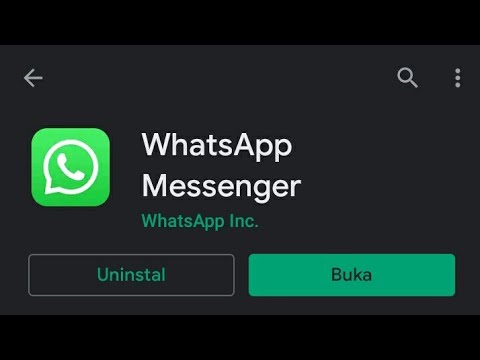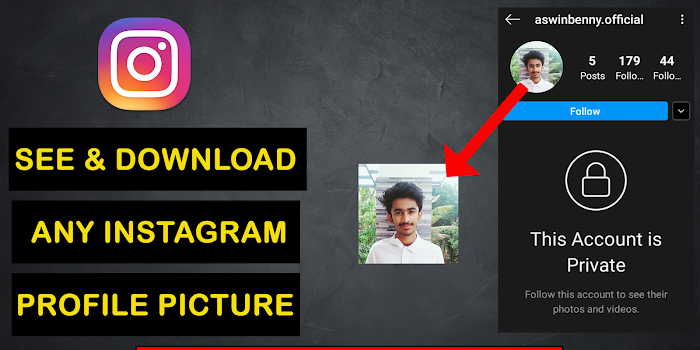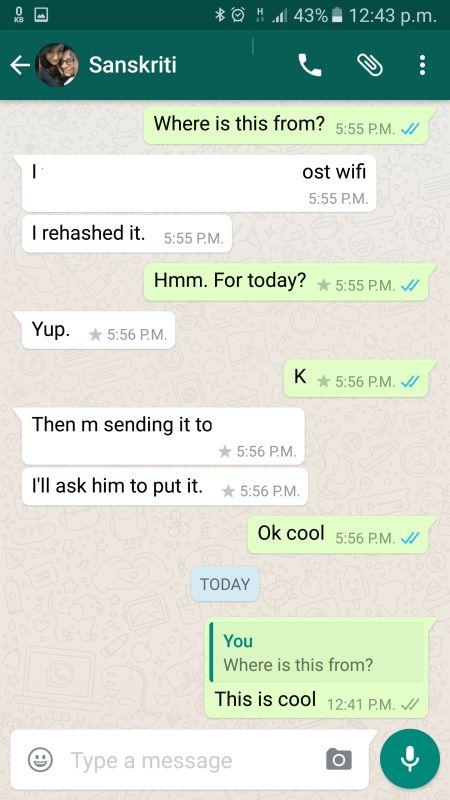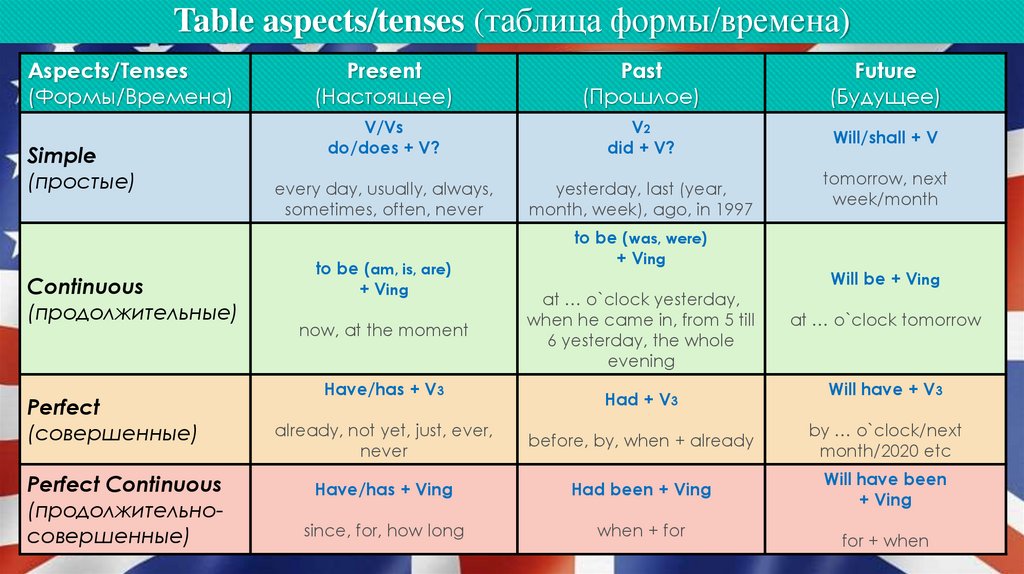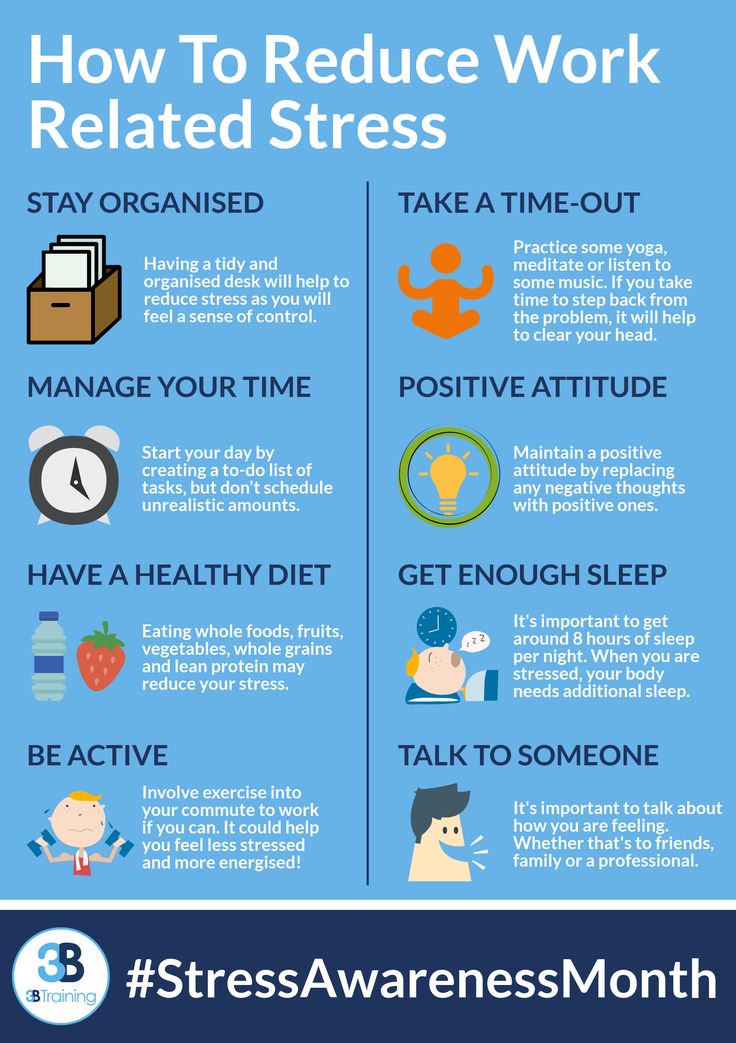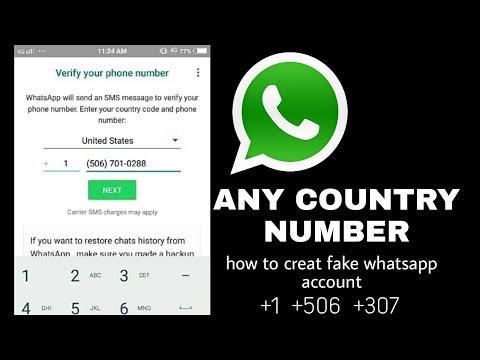How to share video on whatsapp without losing quality
Send full-resolution photos, video on WhatsApp without losing quality
WhatsApp is known to use aggressive compression algorithms to reduce the size of shared media (photos, video) to save bandwidth. The outcome may not impact users in day-to-day use, but in some specific scenarios, the original quality of the image or video is often desired.
In this article, we’ll explore how to send photos and videos in their original quality without compression on WhatsApp from iPhone and Android.
Continue reading below
Page Contents
- 1 Send high-quality photos, videos on WhatsApp without compression
- 1.1 Send a photo or video as a Document from an Android device
- 1.2 Send a photo or video as a Document from iPhone
- 2 How to send better quality photos on WhatsApp
- 3 Does sending photos and videos on WhatsApp reduce quality?
- 4 How can I send WhatsApp images without losing quality?
- 5 How can I send more than 30 photos on WhatsApp?
- 6 How do I send a high quality video on WhatsApp?
- 7 How can I send large video on WhatsApp iPhone?
- 8 What is the video size limit for WhatsApp?
Send high-quality photos, videos on WhatsApp without compression
If you want to bypass WhatsApp’s aggressive compression and send media (photos, video, audio) in full resolution, the official workaround is to send the media files as Document. When you send any photo, video, or audio as a Document on WhatsApp, it retains the actual size and bypasses WhatsApp’s compression.
The below sections will guide you to send photos, videos on WhatsApp as Documents on iPhone and Android.
Send a photo or video as a Document from an Android device
To send a photo or video as a Document on WhatsApp from an Android device, do the following:
- Open WhatsApp, and go to the chat where you want to share the photo or video.
- Tap on the paper clip icon from the bottom-right corner, and choose the Document option.
- Browse and select the media file that you want to share. If you don’t see it in the list, tap on “Browse other docs…”, and select the media from the desired location.
- Finally, hit Send.
The photo or video will be shared in their original quality to the selected contact.
Send a photo or video as a Document from iPhone
The process to send a photo or video as a Document on WhatsApp from iPhone is pretty similar to that from an Android device. To do so, the media that you want to share should be located in the Files app instead of the Photos library.
To do so, the media that you want to share should be located in the Files app instead of the Photos library.
Continue reading below
- If the video is in your Photos library, go to the Photos app, select the video, tap on Share from the bottom-left corner, and choose the Save to Files option.
- Open WhatsApp on iPhone and select the chat where you want to share the large video.
- Tap on the “+” button from the bottom-left corner and choose Document. You’ll be taken to the Files view, where you can browse and select the specific video that you saved earlier.
- Tap on Send from the top-right corner to share the video.
The selected photo or video will be sent to the desired contact as a Document in its original quality.
How to send better quality photos on WhatsApp
WhatsApp has rolled out a new update that now gives users the option to choose between more compression (Data saver) or more quality (Best quality) while uploading photos.
The “Data saver” mode still uses WhatsApp’s older compression technique that noticeably reduces photo quality while sending. On the other hand, the “Best quality” mode uses a newer, less aggressive compression technique that retains most of the original quality of the image.
While the Document type still provides the best option to share photos, videos without any quality loss, the new “Best quality” option provides a decent alternative for quickly sharing photos without compromising much on the quality.
To enable the Best quality mode for sharing photos on WhatsApp do the following:
- Open WhatsApp Settings (Android: Tap on the three dots in the top-right corner from the Chats screen; iOS: Tap on the Settings tab from the bottom of the screen).
- Go to Storage and Data.
- On Android, tap on the “Photo upload quality” under the “Media upload quality” section. On iOS, simply tap on Media Upload Quality.
- Choose Best quality for Photos.

- Tap on OK to confirm, if you’re on Android.
From now on, whenever you send a photo on WhatsApp, the recipient(s) will receive a better quality image that is closer to the original in quality.
Thus, you can send actual size photos or video on WhatsApp without compressing them, or use the “Best quality” setting to send better quality photos from iPhone and Android.
Continue reading below
Does sending photos and videos on WhatsApp reduce quality?
If you send photos and videos normally through WhatsApp, by choosing the “Photo & Video Library” option while choosing an attachment type, the app will compress them to optimize size and bandwidth.
How can I send WhatsApp images without losing quality?
You can send full resolution images without losing quality by sending them as documents instead of photos. When you want to share an image in a WhatsApp chat, choose the “Document” option instead of the usual “Photo & Video Library” option. You can learn more about the process by reading this article.
You can learn more about the process by reading this article.
How can I send more than 30 photos on WhatsApp?
Normally, when you share photos and videos on WhatsApp, you cannot share more than 30 photos at once. However, you can share more than 30 photos in full resolution, by compressing them together in a ZIP file, and then sending it as a “Document”.
How do I send a high quality video on WhatsApp?
To send an uncompressed video on WhatsApp, tap on the plus icon on a particular chat and select “Document” (instead of “Photo & Video Library”) and proceed with adding the videos that you want to share. The maximum size per file allowed on WhatsApp is 100MB.
How can I send large video on WhatsApp iPhone?
You can send just about any large file on WhatsApp, as long as it is less than 100MB. The “Document” type in WhatsApp attachments lets you share photos, videos, music, Word & PDF files, compressed ZIP files, and more, from your Android or iOS device. When you want to share the video, make sure you choose the “Document” option instead of the usual “Photo & Video Library” option. Read this article for more information.
When you want to share the video, make sure you choose the “Document” option instead of the usual “Photo & Video Library” option. Read this article for more information.
What is the video size limit for WhatsApp?
Normally, the allowed size limit for sharing videos on WhatsApp is 16MB. However, when you share a video as a “Document” on WhatsApp, the maximum size allowed per file is 100MB.
#How To#iOS#Social Media#Tips & Tricks#WhatsApp
All posts on 7labs, including this one, are compliant with our Content Disclosure policy.
How to Send High Quality Videos on WhatsApp
Even with its privacy issue, WhatsApp remains a popular messaging app with plenty of users. We send photos, videos, documents on the platform nearly every day. However, unbeknownst to many, WhatsApp limits the video upload to 16MB and will automatically reduce the video’s quality after it’s uploaded. We have some tricks to help you with that.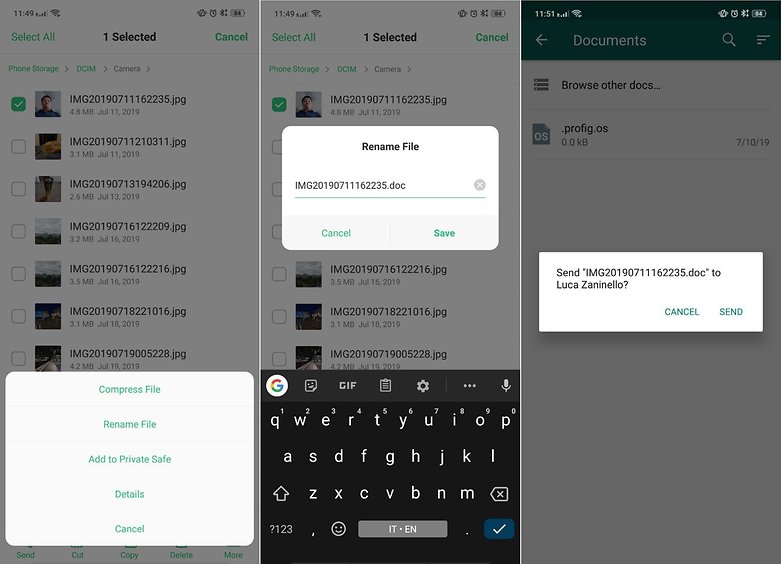 Using the methods below, you will be able to share high-quality videos without compression on WhatsApp. Let’s check it out.
Using the methods below, you will be able to share high-quality videos without compression on WhatsApp. Let’s check it out.
1. Send Video as a File/Document
This is a little trick you can use to send high-quality videos on WhatsApp:
1. Open WhatsApp on your phone and select the contact you want to send the video to.
2. Tap on the “Office Pin” icon next to the “Camera” icon on the Chat bar of WhatsApp.
3. Select the first option: “Document.”
4. Tapping on the “Document” option will open the default WhatsApp File Manager. To search for a video file, select the “Browse other docs” option. Select the video file you wish to share.
5. After selecting the video file, finally hit the “Send” button.
6. The selected video will be shared in high quality.
2. Use Any Cloud Storage App
If you are on a limited data plan and don’t want to waste it uploading high-quality video to WhatsApp, you can first store your video file in a cloud storage application, then share the link to the file on WhatsApp.
In our case, we will use Google Drive.
1. Open the Gallery app and select the video. Tap on the “Share” button and upload it to Google Drive.
2. Once the video is uploaded to Google Drive, open the Google Drive app.
3. Locate that video and tap on the three-dot menu beside the video.
4. From the list of options that appear, tap on the “Copy link” option.
5. Open the WhatsApp app and select the contact you wish to share the video with.
6. Paste the copied Google Drive video link onto the chat bar. That’s it! You have just shared a high-quality video with your contact.
The recipient can simply hit the shared link and download or view it on a compatible browser in full resolution.
Wrapping Up
The above are just a few ways to bypass WhatsApp limitations and send high-quality video on WhatsApp. In addition, you can also make use of these apps to enhance your WhatsApp experience.
Sagar Naresh
My work has been published on Android Authority, Android Police, Android Central, BGR, Gadgets360, GSMArena, and more. A Six Sigma and Google Certified Digital Marketer who is covering tech-related content for the past 2 years.
A Six Sigma and Google Certified Digital Marketer who is covering tech-related content for the past 2 years.
Subscribe to our newsletter!
Our latest tutorials delivered straight to your inbox
Sign up for all newsletters.
By signing up, you agree to our Privacy Policy and European users agree to the data transfer policy. We will not share your data and you can unsubscribe at any time.
How to send video without quality loss in WhatsApp? ▷ ➡️ Creative Stop ▷ ➡️
How to send lossless videos on WhatsApp? It should be noted that this operation can be performed as if they were files, i.e. when a video is sent via WhatsApp, the application compresses it to try to send it with a smaller capacity size, so that this does not affect mobile data and for this there is an efficient method without the need for compression.
In this case, you need to send video as if it were a document, On the other hand, when sending the main file to a mobile phone, you need to know that this does not allow you to cut or edit the video and that the person who received it as a file does not to be able to play the video using whatsapp, you will need to use another app.
Index
- 1 Send videos as files to WhatsApp
- 2 Videos are too long and cannot be sent
Send videos as files to WhatsApp
Considered:
- It is recommended that you record the video first and place it on your computer. , then go to WhatsApp and enter the conversation you want to send the video to by clicking on the share button that is displayed with the clip icon.
- You must show the video with the ability to share In general, you must select the gallery option to be able to share the video, although you can click the one that shows "Document" where other types of files are sent and do not have them autoplay .

- You must then examine the files and select a video to send. Also, depending on your mobile phone, you will use the internal file browser, although on other Android mobile devices, you can select the other files alternative to open a different file browser and search folders until you find the specified video.
- It should be noted that the WhatsApp application should display a window, confirm that you want to send the video, To do this, simply click "Send" and make sure that the letter will be sent to the right person.
- WhatsApp will now send the video file to the desired person. Thus, if it is not possible to edit the video before, it will be sent from a real file without the need to change it under any circumstances.
- Then the person who receives the video must use another application so that it can be launched, because WhatsApp does not send it as if it were a media file and it will not play inside, so it is recommended not to open the files, sent by people without contacts, as it can be harmful because the computer can be a victim of malware and get infected.

The videos are too long and cannot be sent
Note that the size allowed for all multimedia files (photos, videos and voice messages sent or forwarded on WhatsApp) They must have a capacity of 16 MB, including all platforms.
For almost all devices, it will be the equivalent of 90 seconds and three minutes of video, in terms of maximum duration, it will depend on the quality it has, in case of sending a longer video, you can record with a slightly lower resolution quality outside of whatsapp and use the file attachment feature in a private chat, or also a group to send to everyone who added.
Another important point: the video posted in WhatsApp status should not be longer than 30 seconds. while it can't be increased beyond this limit, if it's a video that was received recently, you can use the forward feature in a private chat or group and forward it there so it can be seen in its entirety. As for documents, the approximate size is 100 MB.
As for documents, the approximate size is 100 MB.
¿Cómo puedo eliminar todos mis datos personales?
You can also:
How to unblock telegram channels on iPhone
How to get back music on Instagram
How to activate NFC on iPhone
How to make a heart using a mobile phone keyboard
How to remove watermark from Tik Tok
How to activate NFC on iPhone
How to update Youtube
How to download minecraft for free on iPhone
How to know if someone is ignoring messages in Messenger
How to find out the IP address of a person
How to save Instagram stories with music
How to Change Supercell ID Email
How to Delete a Blocked Contact on WhatsApp
How to See Hidden WhatsApp Profile Photo
How to Send Lossless Photos via WhatsApp
When it comes to sending a video file recorded on your Android phone via WhatsApp, it becomes a headache. You should be aware that WhatsApp has a 16MB file size limit for videos, music, and pictures.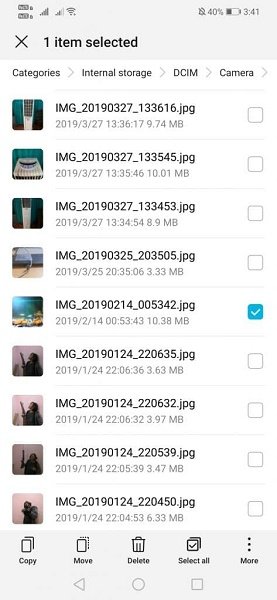 However, there is still a solution for this. This guide will tell you How to send large video files to WhatsApp (iPhone and Android) and how to send large audio files to WhatsApp and images
However, there is still a solution for this. This guide will tell you How to send large video files to WhatsApp (iPhone and Android) and how to send large audio files to WhatsApp and images
- Part 1: How to send large files to WhatsApp (including video and audio)
- Part 2: Advice on how to transfer WhatsApp between iPhone and Android without restrictions
Part 1: How to send large files on WhatsApp (including video and audio)
When recording video or audio, we don't really care about the size, since external storage is not a big problem for most smartphones. And recording HD video on Android or iPhone at the highest possible settings will mean that even a 30-second video will be between 15 and 20MB in size.
Method 1: How to send long WhatsApp videos from Dropbox
To transfer or share these files, you can upload your files to any cloud service you prefer and copy the download link.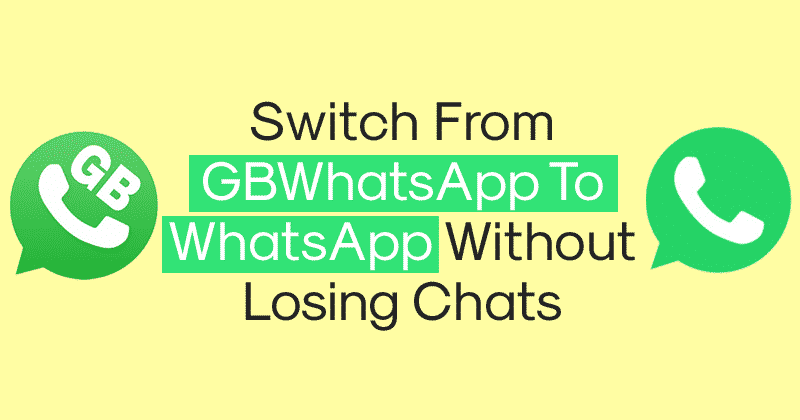 One of the well-known cloud services is Dropbox, which can be downloaded on Android, iPhone, iPad, BlackBerry, PC and other devices. You can use free cloud services and their apps to share and manage files.
One of the well-known cloud services is Dropbox, which can be downloaded on Android, iPhone, iPad, BlackBerry, PC and other devices. You can use free cloud services and their apps to share and manage files.
If you haven't installed Dropbox, please download Dropbox for your Android/iPhone from the link below or from Google Play/App Store.
- Download Dropbox for iPhone
- Download Dropbox for Android phone
Then do the following:
Method 2: How to send a large WhatsApp video via Google Drive
If you can't send a big video on WhatsApp, it's time to use Google Drive. Google Drive is a cloud-based server that can save any type of file, such as large video files, audio files, and more. With it, you can easily send large video and audio files. Below are the steps:
Method 3: How to send a file larger than 20 MB via WhatsApp
You may know that WhatsApp can't send file larger than 16MB, if you don't want to use the methods we provided above, you can try video converters.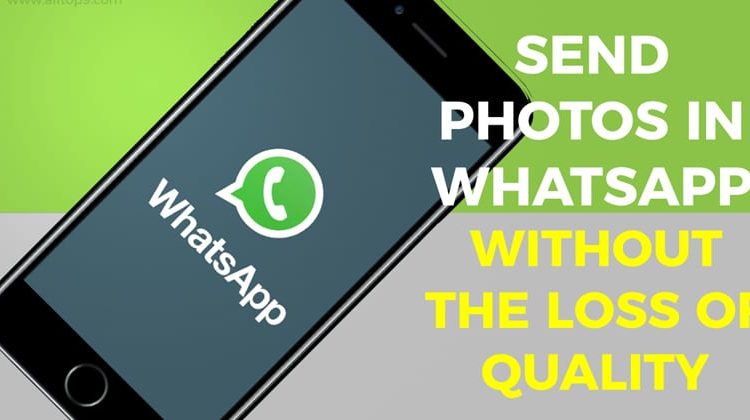
Since there are many online converters that can help reduce video size, you can simply search on Google or try these sites we have listed below:
- Clideo compresses videos.
- The online converter compresses the video.
- Youcompress compresses video, audio and more.
Part 2: Advice on how to transfer WhatsApp between iPhone and Android without restrictions
Sometimes when you get a new iPhone or Android device, you may need to transfer your WhatsApp data from the old device to the new one. However, this is not easy when you have two devices with different systems, which we will talk about below.
iCareFone Transfer - Transfer, Backup & Restore iOS WhatsApp is a great file management tool, you can easily manage your iOS files. And also transfer whatsapp without limitation. Check the features below:
- Transfer WhatsApp from iPhone to Android
- Transfer WhatsApp from Android to Android
- Transfer WhatsApp from Android to iPhone
- Transfer WhatsApp from iPhone to iPhone
- Backup WhatsApp Chats and Restore on iPhone
- Restore iPhone WhatsApp Backup to Android
For more details, click here: Whatsapp Transfer Guide, or you can check this video guide.