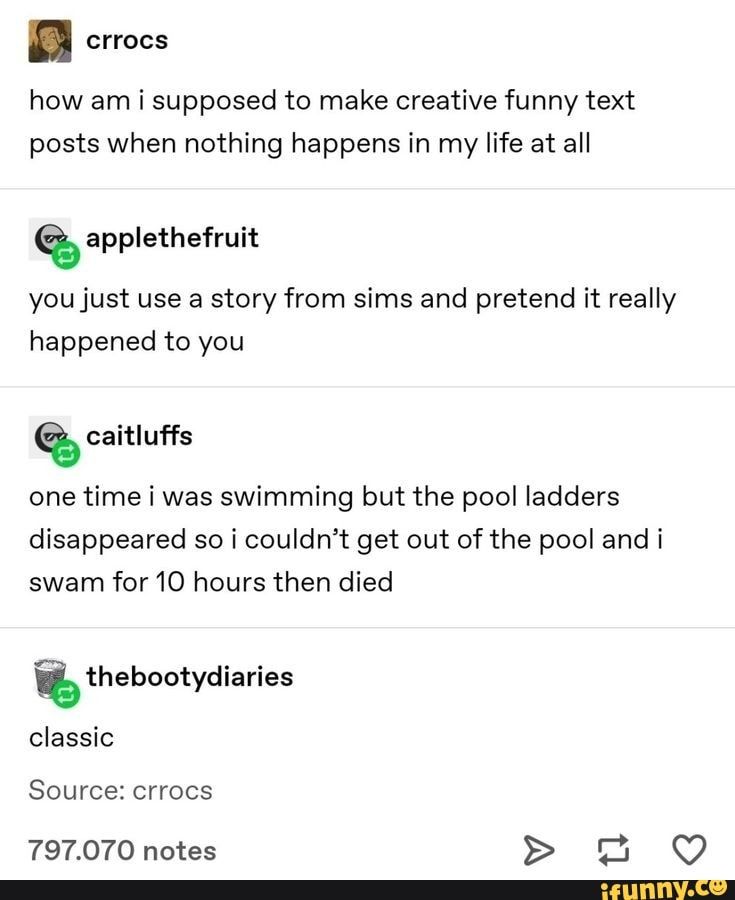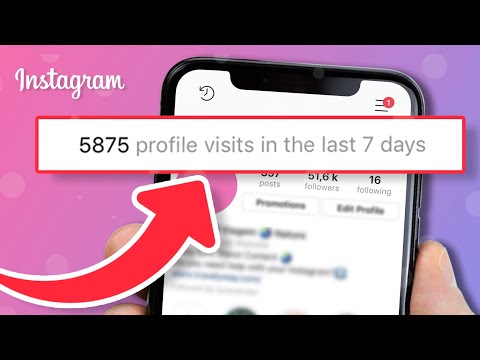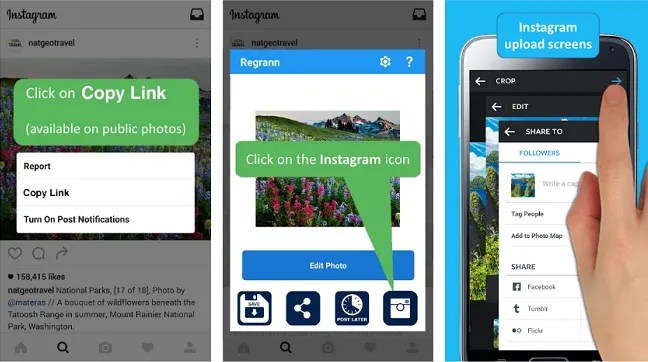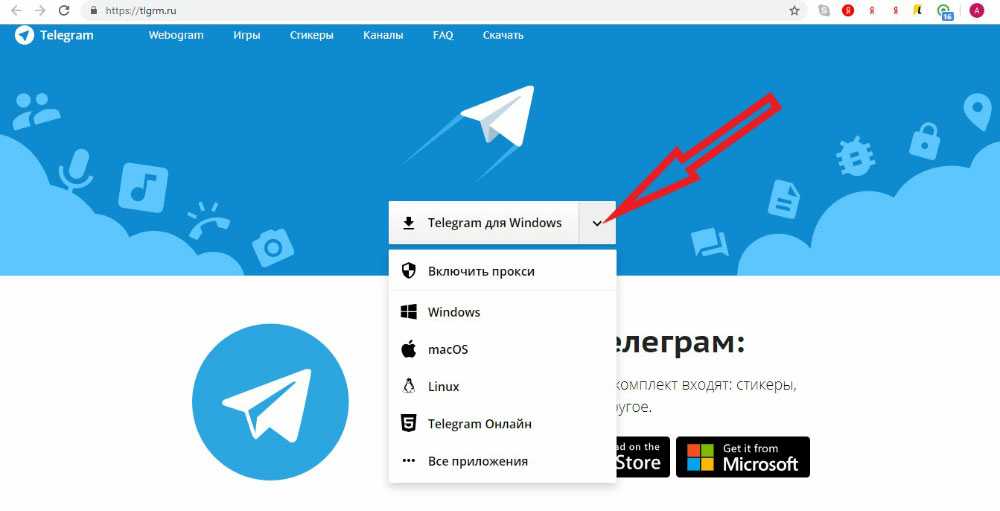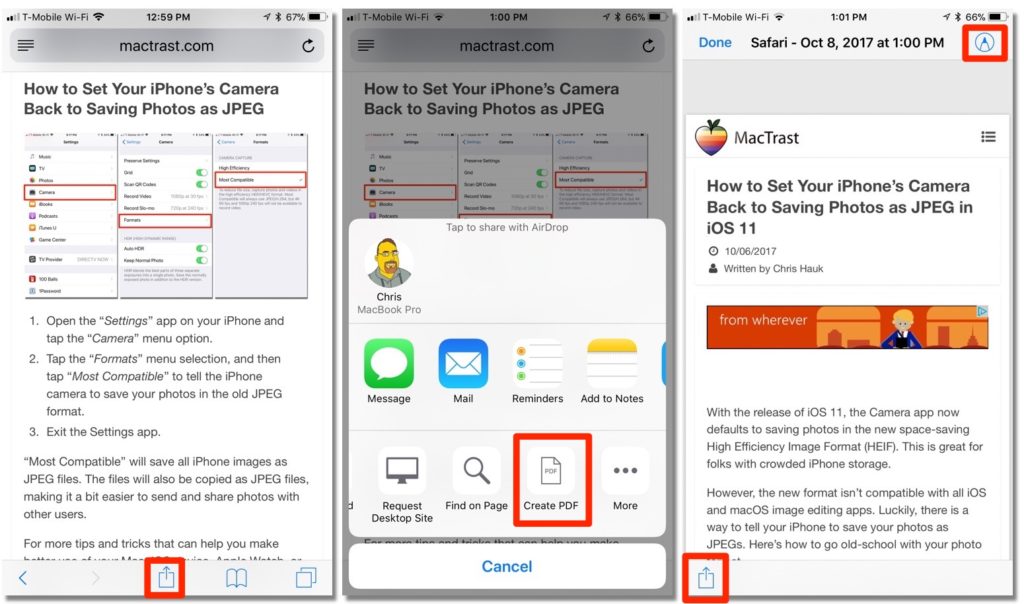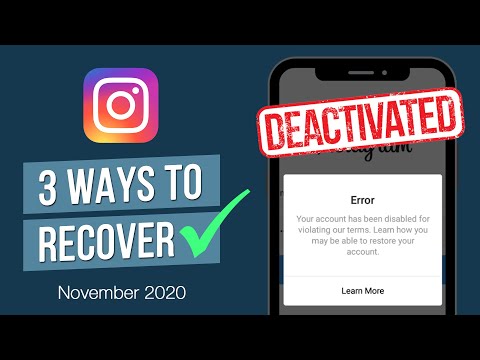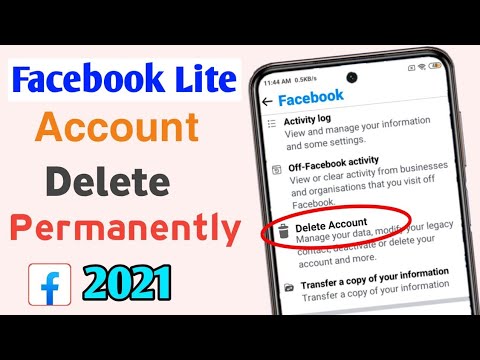How to delete instagram account on ios
How to deactivate or delete Instagram account on iPhone
All this time, Instagram was like a labyrinth that traps you once you enter. It is because the option to delete an Instagram account was buried deep inside the app. But it seems like Instagram is trying to solve the criticisms its been facing, and as part of that, they have simplified the process of deleting an account.
Keep reading to find out more about it!
- Delete an Instagram account on your iPhone
- Delete my Instagram account from Help Center
- How to deactivate an Instagram account on iPhone
If you had tried to delete your Instagram account before, you might remember how hard the procedures were. But now, the steps are really simple. But before that, it’s better to download your Instagram data so that you can retrieve those memories even after deleting your account, just in case!
- Open Instagram → tap Profile.
- Tap the three horizontal lines at the top right.
- Select Settings.
- Here, tap Account → Delete account at the bottom.
- Now, tap Delete account again.
- Select Continue Deleting Account to confirm → select the reason.
- Re-enter your password and tap Delete.
- Tap Ok to confirm.
Wait for some time, and after that, you will be informed that the account will be deleted within 30 days from the date.
Delete my Instagram account from Help Centre- Open the Instagram app → tap the profile icon.
- Tap the three horizontal lines icon → Settings.
- Now, tap Help → Help Center.
- Tap Managing Your Account → Delete Your Account.

- Tap ‘How do I delete my Instagram account?‘
- Here, scroll down and tap the Delete Your Account page link.
- Under Why are you deleting your account?, select an appropriate reason.
- Enter your Instagram password and tap Permanently delete my account.
To delete your Instagram account from a computer or mobile browser, visit this page, and follow along. The instructions are similar to the steps above.
However, if you don’t want to lose your Instagram account data and instead want to take a break, deactivating your account is the best option. In this, your account will not be seen by anyone and will be only visible as an ‘Instagram user’ where no one can message or tag you.
How to deactivate an Instagram account on iPhoneThe steps to temporarily deactivate an Instagram account are mostly the same as those for deleting an Instagram account. All you have to do is:
All you have to do is:
- Open Instagram → Profile → Hamburger menu.
- Select Settings.
- Next, select Account → Delete account.
- Now, Deactivate Account.
- Then, select a reason for deactivation.
- Enter your password.
- Next, tap Temporarily Deactivate Account.
- Tap Yes to confirm again.
You will be informed that your account has been deactivated and can be retrieved back whenever you log in again.
Other than the Instagram app, you can also delete your Instagram account from your mobile browser. For that, just log in to Instagram from your web browser and follow the same steps mentioned above.
FAQsQ. Why does it take 1 month to delete the Instagram account?
The one-month period to permanently delete your Instagram account is to protect your account data if you have a second thought. Since once you delete it, you can’t get back your account.
Since once you delete it, you can’t get back your account.
Q. Can I get my Instagram account back after deleting it?
Yes. But you have to log in within one month after deleting your account. After that period, you won’t be able to retrieve it.
Q. Can I reactivate my Instagram account after 1 year?
Yes. If you have deactivated your account, you can retrieve it anytime. But if you have deleted your account and try to log in after a month, you won’t be able to access it.
That’s it!
There is no doubt that Instagram has become a distraction for many or even affects their mental health, at least for some. And if you want to get out of it, the best way is to deactivate or delete your Instagram account. If you want to take a break from Instagram, you can offload or uninstall the app on your iPhone.
Well, if you plan to join Twitter, don’t forget to check our Twitter handle. By the way, I’m also on Twitter (@imbibingnoob) if you want to clear any doubts or want to connect. 😁
By the way, I’m also on Twitter (@imbibingnoob) if you want to clear any doubts or want to connect. 😁
Read more:
- 4 Easy ways to fix Instagram not sharing to Facebook
- How to change your Instagram password or reset it
- Unlink your Facebook account from Instagram
- How to recover hacked Instagram account
- Social Media
iGeeksBlog has affiliate and sponsored partnerships. We may earn commissions on purchases made using our links. However, this doesn’t affect the recommendations our writers make. You can read more about our review and editorial process here.
Author
Anoop loves to find solutions for all your doubts on Tech. When he's not on his quest, you can find him on Twitter talking about what's in his mind.
How to Delete Your Instagram Account Using the iOS App
By Aya Masango
Instagram no longer lacks the account deletion feature in its iOS app. Here's how to use it.
Here's how to use it.
Millions of people use Instagram to share content about their lives, hobbies, and interests, keeping up with their favorite creators, artists, and celebrities. But sometimes they may want to step away from the app for whatever reason. If you're no longer a fan of Instagram, you can delete your account forever.
Thankfully, you can do that on your iPhone or iPad in a few easy steps—just be mindful that deleting your account also removes all your posts and activity. If you're okay with that, continue reading to learn how to delete your Instagram account on your iOS device.
Instagram Now Allows You to Delete Your Account With iOS
If you ever attempted to delete your Instagram account on your iPhone before June 2022, you'll know how frustrating it was. In fact, it didn't get you anywhere. That's because Instagram didn't allow you to delete your account on your iOS device—you could only do so from your mobile browser or computer browser. The ability to delete your Instagram account in the app is a huge convenience, thanks to Apple mandating it.
The ability to delete your Instagram account in the app is a huge convenience, thanks to Apple mandating it.
Before you move forward, consider your goal. If you want a fresh start on the app but don't have the time or the patience to delete your posts individually, consider bulk deleting your Instagram content. But if you no longer want to have a profile on Instagram, deleting it is the best course of action.
While there are multiple factors that make Instagram the best social media app to use, there's no denying the negative effects social media can have on you. Maybe you're a parent looking to cut down on the number of social media apps used by your child. While Instagram has improved privacy settings for teenagers, it may not be enough for those parents that are concerned about their children's safety and mental health.
So, whether you want to keep your child safe online, or cut down on your use of social media, we've got you covered. We'll show you how to quickly and permanently delete the Instagram app on your iPhone or iPad.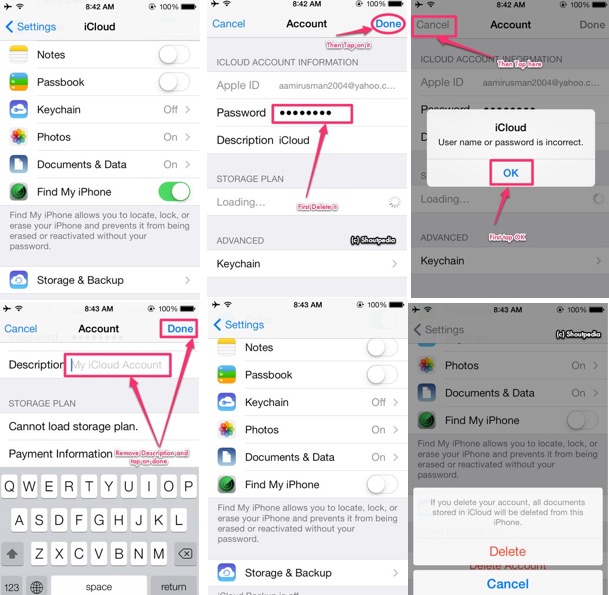
How to Delete Your Instagram Account on iOS
3 Images
Before attempting to delete your account, ensure that your Instagram app is up-to-date.
Once that's done, here's how to delete it:
- Open the Instagram app on your iPhone or iPad.
- Tap the Profile icon in the bottom-right of the screen.
- Now tap the hamburger Menu in the top-right corner. Tap Settings, followed by Account on the next page.
- On the Account page, scroll down and tap Delete Account.
- On the next page, Instagram will ask you to choose between deactivating your account and deleting it, and will automatically have the Deactivate Account option highlighted. Tap the Delete Account option at the bottom.
- Instagram will give you one more chance to ensure that this is what you want to do.
 To confirm, tap Continue Deleting Account.
To confirm, tap Continue Deleting Account.
That's it: the simplest and quickest way to delete your account. Following this, you have a month to change your mind, as Instagram only permanently deletes your account after 30 days. If you decide you want it back, all you have to do is log in again during that time and your account will be recovered.
Delete Your Instagram Account Fast
Getting rid of your Instagram account should be as easy as creating it. You shouldn't have to go through the hassle of deleting it in your browser when you can do that on your iPhone or iPad, where it's already signed in.
Going this route also allows you to delete the app within moments of deleting your account. Use the steps in this guide to get rid of your Instagram account fast. Make sure you're absolutely confident in your decision, as you can't undo it after 30 days.
How to delete Instagram account on iPhone in 2020?
There are many reasons why you need to get rid of your Instagram account as soon as possible.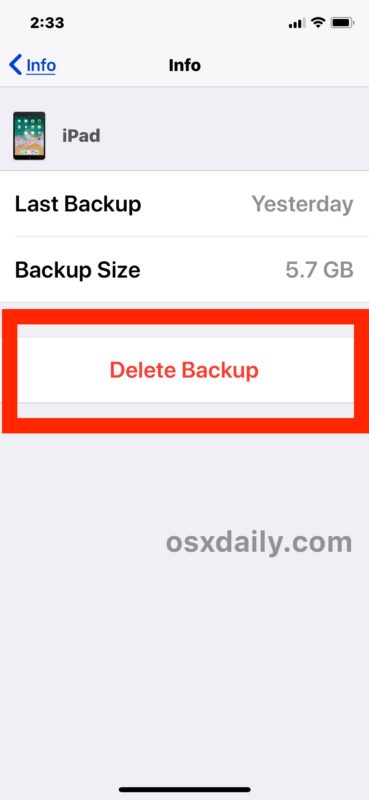 The curious thing is that doing this is not as easy as deciding to do it. The developers prudently removed this function away from the expressive impulse. But in the access of 3 clicks left the opportunity to temporarily block the account. To rest and cool down. But you can do this no more than once a week.
The curious thing is that doing this is not as easy as deciding to do it. The developers prudently removed this function away from the expressive impulse. But in the access of 3 clicks left the opportunity to temporarily block the account. To rest and cool down. But you can do this no more than once a week.
How to suspend an Instagram account
Instagram is positioned as a mobile app for smartphones. You take pictures with your phone camera and immediately show them through the app. It is logical to assume that the mobile version of the program should include a full set of functions. But no - you can only block or delete a personal page through web applications for a computer.
To temporarily block an account:
1. On a computer or iPhone, log in to the Instagram website. We do not enter through the application, through the site, this is important, since this function is not available in the application. nine0003
2. After we find ourselves in a personal feed, in the right corner if from a PC and the lower right corner if from a smartphone, click on the label with a little man and go to the personal page.
After we find ourselves in a personal feed, in the right corner if from a PC and the lower right corner if from a smartphone, click on the label with a little man and go to the personal page.
3. Here we click “Edit profile”.
4. On the page that opens, at the bottom, on the right, select “Temporarily block my account”.
5. In the new window, select the reason for blocking from the drop-down menu, enter the account password. We confirm the temporary blocking. nine0003
Now the account is blocked, but all photos, videos, stories and messages are saved in the service. By the way, you can download them at any time, even from your phone.
For this:
-
We go into the application, go to the personal page, open the menu (3 bars in the upper right corner).
-
Here, at the very bottom, select “Settings”, “Security”, “Download data”.
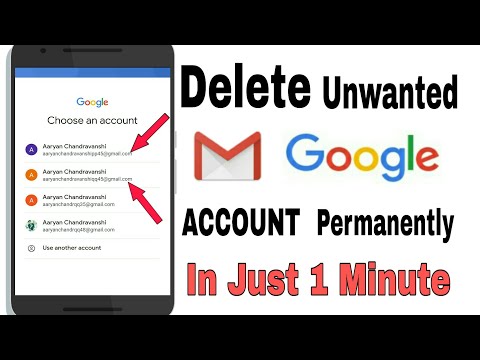 Here we indicate the email address to which all personal data will be sent. nine0003
Here we indicate the email address to which all personal data will be sent. nine0003
-
At the bottom, press the blue button “Request a file”, enter the password
-
Now all photos, posts, stories, videos, messages from Direct will be sent within the next 48 hours to the specified e-mail
To restore your account, you need to log in to the Instagram website. After that, the owl account is in operation.
Delete Instagram account
If you decide to permanently end the social network, follow the link https://www.instagram.com/accounts/remove/confirmed/permanent/ . You will not find it on mobile Instagram and on the website. The developers made sure that we did not do stupid things in the heat of the moment.
-
The page will be greeted with a tearful message and a reminder that the account can always be temporarily blocked.

-
Then you need to select the reason for deletion in the drop-down list. nine0003
-
After that, a list of useful articles will appear that can stop the user from hasty action. Enter your password and click the "Permanently delete my account" button. A pop-up window will appear to confirm the action. Click “OK” and the account, and all information associated with it disappears forever.
Deleting Instagram from iPhone
The account has been deleted, which means that the program on the smartphone is no longer needed. Deleting it on iPhone is much easier than deleting an account. Hold the application shortcut until all the shortcuts start to twitch. Then click the cross in the right corner of the selected icon, click “Delete” in the window that appears. nine0003
Tags
Xs Max Xs eight 8 Plus X xr 7 5s 6 five 4s SE 5c 4 6s 6s Plus 6 Plus 7 PlusHow to Delete Instagram Account on iPhone Easily and Quickly
Posted by Lisa Ou / September 15, 2022 09:00 AM
Should I delete Instagram? I find it difficult to decide whether I should stop using Instagram and delete my account. If yes, how to delete Instagram account on iPhone with ease? Thank you!
If yes, how to delete Instagram account on iPhone with ease? Thank you!
Over time, some users begin to think that they should stop using social networking applications such as Facebook, Instagram and others too much and live a healthy and meaningful life. If you are an Instagram user, you may have similar questions about deleting your Instagram account from your iPhone. nine0003
Please note that all your Instagram information will be permanently deleted if you delete it. Proceed to the following parts on proven and easy ways to delete Instagram account on iPhone quickly.
Manual List
- Part 1. How to Delete Instagram Account on iPhone
- Part 2: How to temporarily deactivate an Instagram account
- Part 3. How to Delete Saved Instagram Account from iPhone
- Part 4. FAQ of How to Delete Instagram Account on iPhone
Part 1: How to delete Instagram account on iPhone
This operation will delete all data from your Instagram account and it cannot be recovered.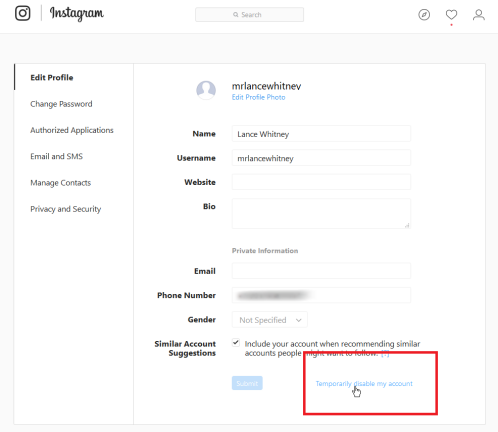 You should back up all data to prevent data loss and then start following the steps below.
You should back up all data to prevent data loss and then start following the steps below.
Option 1: How to remove Instagram account from iPhone 9 app0118
Most of the users would like to install the Instagram app on iPhone for any purpose because of the convenience. With it, you can easily access what you want and complete your tasks with a simple tap. It will remain logged in until you force quit the application.
Well, if you want to delete your Instagram account on the Instagram app for iPhone, you can follow the demo below.
Step 1Open the Instagram app on iPhone, select profile > menu icon > settings .
Step 2Select Account > Delete account > Continue deleting account .
Step 3Select a reason from the list and enter your password.
Step 4Press Delete [name] > OK .
Finally, all your information and data will be deleted after 30 days.
Although some users prefer to log in to their Instagram account on their iPhone browser, you can also easily and quickly delete their Instagram account on their iPhone. nine0003
Option 2: How to delete Instagram account on iPhone browser
For various reasons, users may prefer to log in to Instagram account on the web page. For example, to save iPhone memory, delete chat history when they log out, etc. If you are one of them and want to delete Instagram from iPhone, you have come to the right place.
Below are the detailed instructions for deleting an Instagram account on the iPhone web page. nine0003
Step 1Go to https://instagram.com/accounts/remove/request/permanent/ and sign in to your account.
Step 2Next to your account, click and select the reason you want to delete your account.
Step 3 It will ask you to enter your password and press Delete [name] .
If you haven't decided yet, you can also temporarily deactivate your account to hide your details.
FoneEraser for iOS
FoneEraser for iOS is the best iOS data cleaner that can erase all content and settings of iPhone, iPad or iPod easily and permanently.
- Delete unnecessary data from iPhone, iPad or iPod touch.
- Erase data quickly with one-time overwrite, which can save you time for a lot of data files. nine0038
Free download Free download Learn More
Part 2: How to Temporarily Deactivate Your Instagram Account
You can only deactivate your account once a week and your account will be reactivated when you log in again. Similarly, you can do it in the browser or in the Instagram app on iPhone.
Similarly, you can do it in the browser or in the Instagram app on iPhone.
Option 1: How to deactivate Instagram account on iPhone
Step 1Launch Instagram app on iPhone and tap profile > menu icon > Settings > Account .
Step 2Select Delete account > Deactivate account .
Step 3Select a reason and enter a password when prompted. Then enter your password and tap Temporarily deactivate account . nine0003
Option 2: How to deactivate your Instagram account on a browser
You can also deactivate your Instagram account on your mobile phone or computer browser respectively.
Step 1Open a browser and log in to your account.
Step 2Select profile > Edit profile > Temporarily deactivate my account.
Step 3Select a reason and enter a password. Choose Temporarily deactivate account eventually.
Choose Temporarily deactivate account eventually.
FoneEraser for iOS
FoneEraser for iOS is the best iOS data cleaner that can easily and permanently erase all contents and settings of iPhone, iPad or iPod.
- Delete unnecessary data from iPhone, iPad or iPod touch.
- Erase data quickly with one-time overwrite, which can save you time for a lot of data files. nine0038
Free Download Free Download Learn More
Part 3 How to Delete Saved Instagram Account from iPhone
If you have saved Instagram account on iPhone, how to delete it? This part will show you 4 proven methods below.
Option 1: How do I delete my saved Instagram account from the iPhone app?
If you have logged in to multiple accounts before, you can now delete the ones you don't need according to your needs. Here is a tutorial on how to delete saved account from iPhone Instagram app. nine0003
Here is a tutorial on how to delete saved account from iPhone Instagram app. nine0003
Step 1 Open Instagram app, tap profile > menu icon > Settings .
Step 2Choose "Login Information", you can see the accounts in the list.
Step 3Click the three-dot icon next to the account you want to remove, select the icon Remove button.
Option 2: How to delete saved Instagram account from iPhone browser
If you have saved your account and password in a browser, you can remove them from your iPhone by following these steps.
How to delete saved Instagram account in Settings app:
Step 1Go to Settings app on iPhone, select Passwords/Passwords & Accounts > Website & App Passwords .
Step 2 You must use Face ID, Touch ID, or a password to enter the interface. nine0003
nine0003
Step 3Find instagram.com and select an account from the list.
Step 4Click Remove password .
Option 3: How to delete an Instagram account without a password by deleting the app
Hi, I want to know how to delete my old Instagram account without logging in because I already forgot it. Thank you!
Sometimes you may forget your Instagram account password but want to remove it from the iPhone app. This is an annoying problem because you will be prompted for a password to confirm the process. However, you can remove the Instagram app from iPhone to complete the task, as deleting the app from iPhone will delete all files and associated data of the Instagram app. nine0003
You have 3 options to uninstall the Instagram app on iPhone.
Option 1: Click the Instagram app icon until a window appears; Select Remove application .
Option 2: Tap the Instagram app icon until it wiggles, and then tap the x-like icon to delete it.
Option 3. Go to Settings App > General > iPhone Storage > Instagram > Delete app .
You can then reinstall the Instagram app from the App Store if you want to use it again.
Option 4: How to delete old Instagram account without password or email with FoneEraser for iOS
Finally, we strongly introduce FoneEraser for iOS on computer to help you delete Instagram account and other data professionally and easily.
It is a functional tool to free up iPhone storage by uninstalling apps, deleting junk files, cleaning up large files or cleaning up photos. Besides, you can also erase all data from iPhone to get more storage space on your device. You can get iPhone storage freely with or without data erasing.
FoneEraser for iOS
FoneEraser for iOS is the best iOS data cleaner that can easily and permanently erase all contents and settings of iPhone, iPad or iPod. nine0003
nine0003
- Delete unnecessary data from iPhone, iPad or iPod touch.
- Erase data quickly with one-time overwrite, which can save you time for a lot of data files.
Free Download Free Download Learn More
Tutorial on How to Delete Instagram Account Without Password:
Uninstall App:
Step 1 Download and install FoneEraser for iOS on your computer and launch it.
Step 2Connect iPhone, then select Free space > Delete apps after detection.
Step 3Find Instagram from the list and click Remove next to it.
FoneEraser for iOS
FoneEraser for iOS is the best iOS data cleaner that can easily and permanently erase all contents and settings of iPhone, iPad or iPod. nine0003
- Delete unnecessary data from iPhone, iPad or iPod touch.
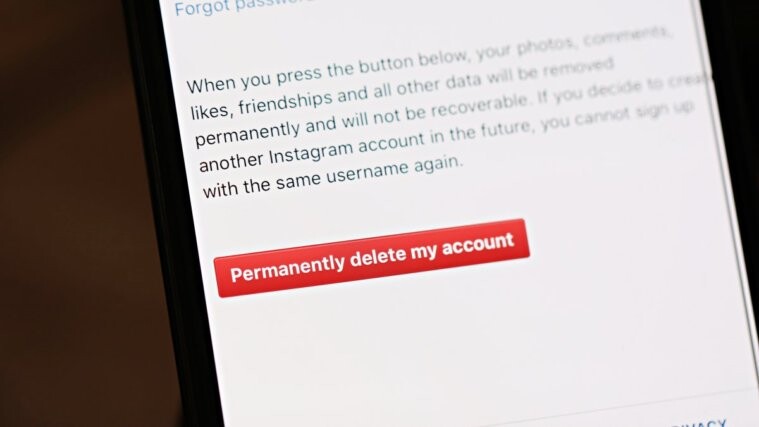
- Erase data quickly with one-time overwrite, which can save you time for a lot of data files.
Free Download Free Download Learn More
Erase All Data:
Step 1 Select Erase All Data instead from the main interface. Click on Start button.
Step 2Select the erase level and press the Start button.
Step 3Enter 0000 in the field and click the button Next button to start the deletion process.
FoneEraser for iOS
FoneEraser for iOS is the best iOS data cleaner that can easily and permanently erase all contents and settings of iPhone, iPad or iPod.
- Delete unnecessary data from iPhone, iPad or iPod touch. nine0038
- Erase data quickly with one-time overwrite, which can save you time for a lot of data files.

Free Download Free Download Learn More
Part 4. FAQ of how to delete Instagram account on iPhone
1. How to delete someone's Instagram account?
Actually, you can't delete someone's Instagram account. But you can unfollow, block or report others. nine0003
2. How to recover deleted Instagram photos on iPhone?
You can try FoneLab iPhone Data Recovery on computer, and it can still recover Instagram photos directly from the device or back up files easily. Download and install it on your computer, then connect your iPhone. It will start scanning your device and show you all available photos. Check them out and click the Recover button button at last.
3. How long can I deactivate my Instagram account?
You can keep it for 30 days.
4. How to get rid of a professional Instagram account?
If you want to learn how to disable your professional Instagram account, here are the detailed instructions.
How to delete a business account on Instagram: Go to profile > menu icon > Settings > Account > Go to personal account > Switch back to .
5. How to delete Instagram account on iPad?
You can try all the methods in this post to delete your Instagram account on iPad and they are all available.
FoneEraser for iOS
FoneEraser for iOS is the best iOS data cleaner that can easily and permanently erase all contents and settings of iPhone, iPad or iPod.
- Delete unnecessary data from iPhone, iPad or iPod touch. nine0038
- Erase data quickly with one-time overwrite, which can save you time for a lot of data files.
Free download Free download Learn more
That's all about how to delete Instagram account from iPhone.