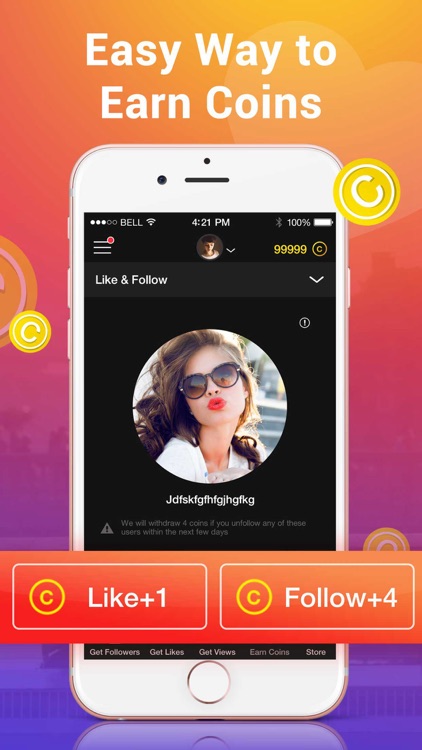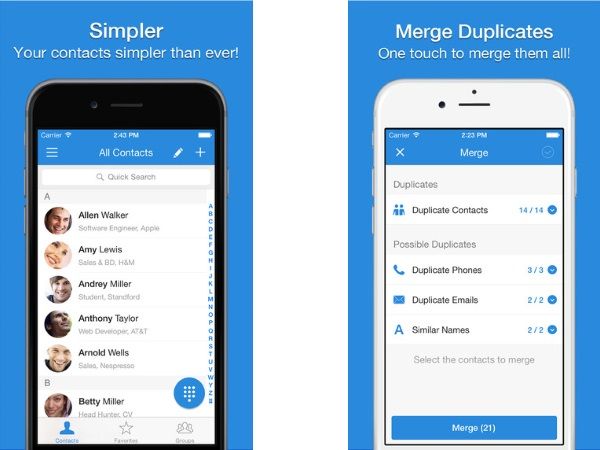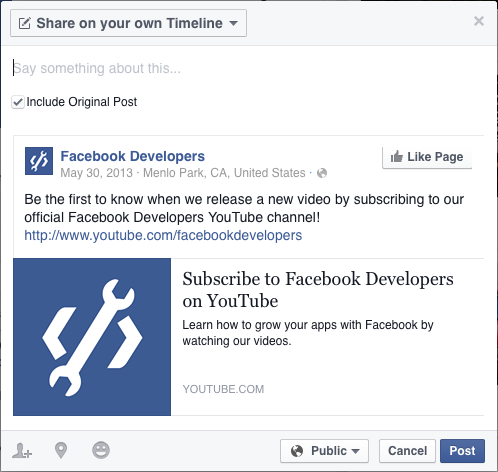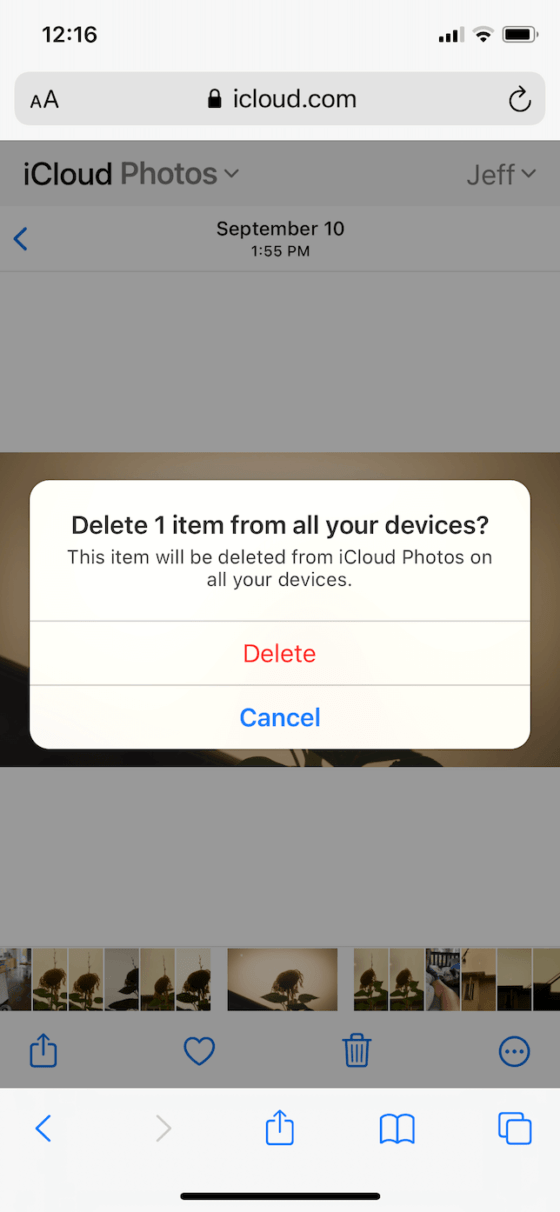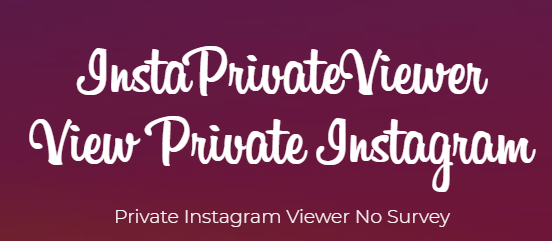How to delete facebook account permanently 2020
How to Completely DELETE Your Facebook Account in 2020 – Content For marketers
Deleting your Facebook account shouldn’t be a challenge. Unfortunately, as the company is reluctant to let its users leave, the process is very long-winded and complicated. Whether you want to take a break from Facebook or completely delete your account, this step-by-step guide will help you do it easily within just a few minutes.
How to Permanently Delete Your Facebook Account
- Delete your Facebook account using your laptop/desktop
- Delete your Facebook account using your phone
- Download an archive of your Facebook account
Important! Facebook offers a 30-day grace period for every user wanting to delete their account. Within this period, you can log in to your profile or any third-party app linked to your Facebook account (like Candy Crush or Spotify) and reverse the deletion process.
There are many precautionary steps you can take before you decide to permanently delete your Facebook account, like restricting who can view your profile or regularly removing cookies collected by the platform. They won’t fully secure your data, but if you’re not ready to quit Facebook yet, these extra safety measures will ensure only the most essential information is stored on the servers.
6 Steps to Delete Your Facebook Account on Desktop
- Go to “Settings” by clicking the tab in the drop-down menu in the top right corner.
- Click on “Your Facebook Information.” From there, go into “Deactivation or deletion.”
- Choose “Permanently delete your account” and press “Continue.”
- The app will prompt you to save any of your data, including photos and posts, and edit any groups you are the admin for. You can either save your data and then delete or simply select “Delete Account.”
- Enter your password and click “Continue.”
- You’ll see a pop-up warning informing you about Facebook’s 30-day deactivation period.
 This gives you a chance to log back in and cancel the process if you change your mind. To proceed, press “Delete Account.”
This gives you a chance to log back in and cancel the process if you change your mind. To proceed, press “Delete Account.”
Now your account is scheduled for deletion after the 30-day grace period!
How to Delete Your Facebook Account on Your Phone
- Click on the three horizontal lines in the bottom right corner of your screen. Select “Settings” from “Settings & Privacy.”
- Scroll down to “Your Facebook information” and click “Account Ownership and Control.”
- Press “Deactivation and deletion.”
- Select “Delete account” and click “Continue to account deletion.”
- Before you proceed any further, Facebook will give you an option to deactivate your account instead, download your files, and manage pages you admin for. To confirm your choice, press “Delete Account.”
- Enter your password and click “Continue.
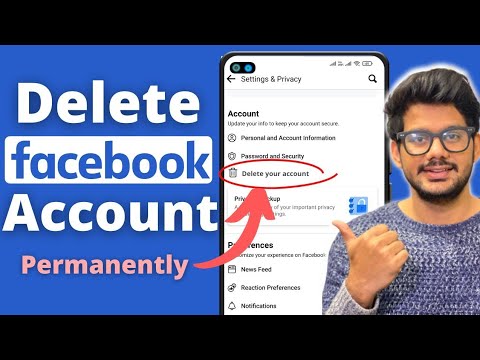 ”
” - Finally, to complete the process, press “Delete Account.”
Your account is now scheduled for deletion.
Why You Should Download an Archive Before You Push Delete
Deleting your Facebook account permanently removes all of your data from the system.As the platform is used to share and store precious memories, you should save your data (like pictures and videos) before deleting your Facebook account. To do so, follow my guide and save archived files on your device.
Easy Guide to Download an Archive of Your Facebook Account
- Select “Settings” from the drop-down menu.
- Click on “Your Facebook Information” and go to “Download your information.”Alternatively, select “Transfer a copy of photos or videos” to move your media files to Google Photos.
- In the “Request a copy” tab, select which information you’d like to keep.
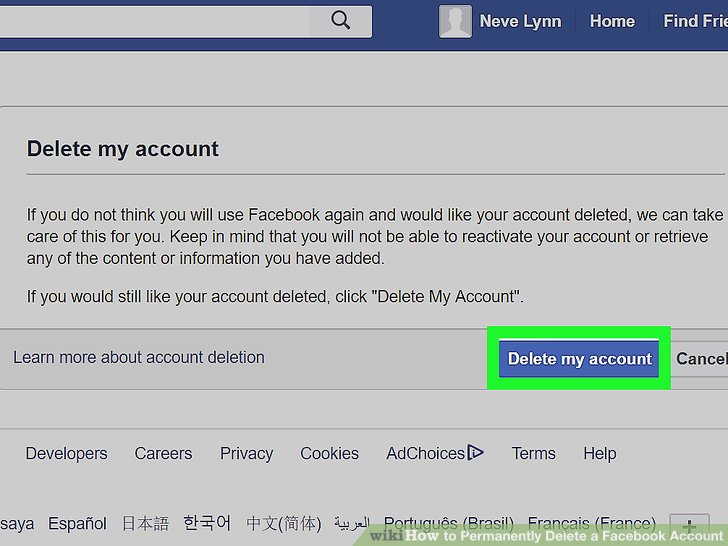 You can tick just one box or all of them, depending on which data you want to save. Next, click “Create File.”
You can tick just one box or all of them, depending on which data you want to save. Next, click “Create File.” - Facebook will begin to create a copy of the selected files for you. You can check the progress of your archived files in the “Available copies” tab. You’ll receive a notification once the file is ready to download.
- When the copy is created, you can access it in the “Available copies” tab and download it to your device.
Changed Your Mind? Here’s How to Get Your Account Back
Facebook offers a 30-day grace period for every person who decides to delete their account. Should you change your mind at any point, you can reactivate your account. Logging back in using your details will instantly restore all your data allowing you to use Facebook without a change.
However, if you change your mind after the grace period, you won’t be able to reverse the process. If you aren’t sure you want to delete your Facebook account, you should consider deactivating it first.
If you aren’t sure you want to delete your Facebook account, you should consider deactivating it first.
Deleting vs. Deactivating: What’s the Difference?
Read The Full Article
How to Permanently Delete Your Facebook Account
If you want to unfriend Mark Zuckerberg forever, you've come to the right place. In this article we explain how to permanently delete your Facebook account, how to uncover any apps that rely on your Facebook credentials, and how to ensure you don't get cut off from your family and friends in the process.
What It Means to Deactivate a Facebook Account
In simple terms, deactivating your Facebook account hides (almost) all of your data. It's akin to a temporary deletion. If someone were trying to find you on the network, they would not be able to tell that you have—or ever had—a Facebook account.
Your profile will not show up in search results, and your status updates, photos, and other data will disappear from the public eye. The only trace of your account that might remain visible is the inbox messages you sent to other people. Facebook also says your image might still be available on other people's friend lists, but in our experience, it never is.
The only trace of your account that might remain visible is the inbox messages you sent to other people. Facebook also says your image might still be available on other people's friend lists, but in our experience, it never is.
However, Facebook retains your data. Which means you can reactivate your account in an instant and get back where you left off. All of your friends, statuses, photos, videos, and timeline content will immediately be available again.
Deactivating your account should only be used in certain situations. For example, perhaps you're trying to boost your productivity and want to stop social networking for a month, or maybe you want to hide your life from a vindictive ex-partner until things cool down.
You should not deactivate your Facebook account if your main reason for wanting to end your association with Facebook is privacy-based. It will not solve any of the issues for which Facebook has received bad press.
How to Deactivate a Facebook Account
Deactivating a Facebook account is straightforward:
- Head to Facebook.
 com and enter your login credentials
com and enter your login credentials - Click on your profile icon then select Settings & privacy > Settings.
- From the Settings menu, choose Privacy in the panel on the left-hand side of the screen, select Your Facebook information.
- Next, scroll down and click on view in line with the Deactivation and deletion option.
- On the next screen, select Deactivate Account and follow the on-screen instructions.
You will be asked to enter your password and confirm your decision. Once you do that, your account will be deactivated.
Deactivating Facebook will not deactivate Facebook Messenger. That's a separate process and beyond the scope of this article.
How to Reactivate a Facebook Account
If you change your mind and want to return to Facebook, just head back to the social network's login page and enter your old credentials. The reactivation process takes a matter of seconds.
The reactivation process takes a matter of seconds.
Your account will also be reactivated if you use your Facebook credentials to log into a third-party app or service.
What It Means to Delete a Facebook Account
Whereas the various issues connected with deactivating your Facebook account are somewhat nuanced, what happens when you delete a Facebook account is much more clear-cut.
Quite simply, if you delete your Facebook account, all of your information will be gone for good. There is no way to retrieve the data, and there is no way to reactivate your account at a later date. If you decide you want to rejoin the social network, you'll need to make a new account.
Facebook will wipe almost all your data from its servers. Once again, messages you've sent to other people will live on in their inboxes, and data such as log records will stay in Facebook's database, though all personal identifiers will be removed.
When you delete your account, Facebook gives you a cooling-off period. If you log back into your account within two weeks, it will automatically reactivate. It means if you're determined to permanently delete Facebook, you'll need to stay strong for a few days.
If you log back into your account within two weeks, it will automatically reactivate. It means if you're determined to permanently delete Facebook, you'll need to stay strong for a few days.
Once the cooling-off period passes, Facebook promises to all traces of your profile from its servers within 90 days. But don't worry, during the 90 days, your data is not available to other Facebook users.
How to Delete a Facebook Account (Permanently)
Deleting a Facebook is equally straightforward as you may have observed:
- Click on your Profile icon > Settings & privacy > Settings > Your Facebook information.
- Scroll down and click on the view option for the Deactivation and deletion header.
- On the next screen, select Delete Account.
- Confirm you want to delete your account by clicking the Delete account button on the next screen.

You will be asked to enter your password and confirm your decision. Once you do that, your account will be deleted.
Before You Delete Your Facebook Account
Before you remove your Facebook account forever, there are a few steps you need to take to ensure that the process runs smoothly and you don't have a burning feeling of regret later on.
Download Your Facebook Data
Just because you've decided Facebook is no longer fit for purpose today, it doesn't mean you should disregard all the content you have amassed there over the years.
For many of the photos, messages, and videos on your account, Facebook is probably the only copy of the file available. Buried in those memes and cat videos are images of unforgettable trips, family moments, and great times with friends.
So, before you reach for the "Delete" button, you need to make sure you have a copy of it all.
To download all your personal data from Facebook, log into your account and go to Settings & Privacy > Settings > Privacy > Your Facebook information > Download a copy of your Facebook data.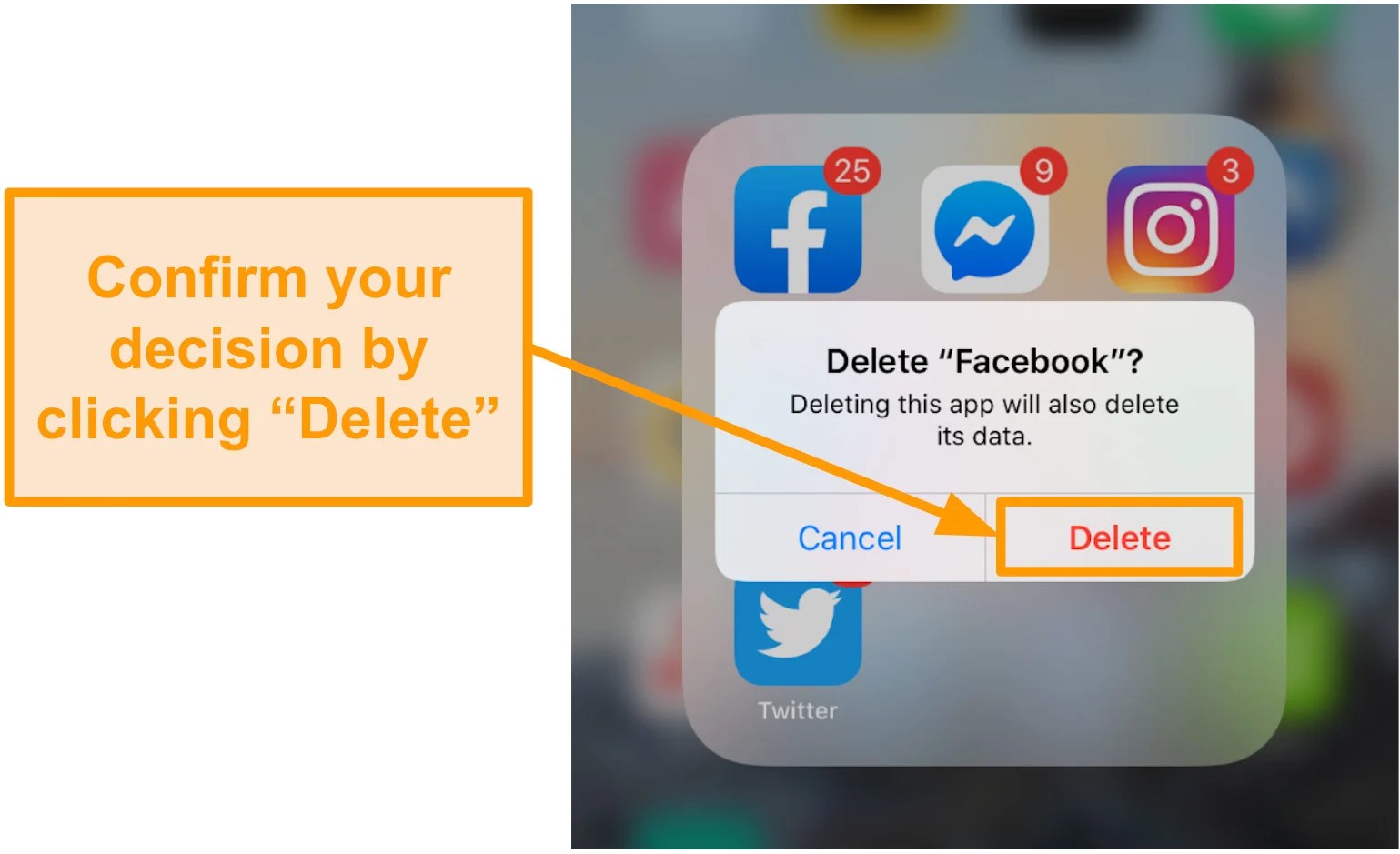
You can choose which types of data you want to include. It ranges from the obvious (like photos and posts) to the obscure (such as the Wi-Fi networks you've used).
When you have made your selection, click on Request a download. Depending on the amount of data you want to download, it could be several hours until the file is ready.
Check Your Third-Party Facebook Apps
Many apps and services give you the option to sign in using your Facebook credentials.
We're not sure why anyone would choose this option; it's a privacy nightmare. You're willfully giving those companies access to all your Facebook data. But we digress. Plenty of people use this login method.
If you've used your Facebook login credentials for apps like Spotify or Feedly, you need to change your login details with them before you delete Facebook permanently. Failure to do so could leave you locked out of your account.
You can see which apps have access to your Facebook account by going to Settings & privacy > Settings > Security and login > Apps and Websites.
Important: You need to approach the third-party app developer directly, you cannot make the necessary changes through Facebook.
Tell People You're Leaving Facebook
Yes, we all know Facebook has its problems. That's why you're reading this article. But it remains unsurpassed as a way to keep in touch with friends and family far away. You might not speak to your Great Aunt Marge regularly, but the fact you're there if needed is probably a comforting thought for her.
You need to give Marge—and all the other family and friends you're connected to—plenty of warning. Vanishing without a trace will worry people.
Clearly, you can't post the same "I'm leaving" message day after day, so why not change your Facebook profile picture to an image of your username on Instagram, Snapchat, or any other network you plan to keep using?
By doing so, you won't be pestering people with spam, but they'll learn that you're planning to delete your Facebook account every time you pop up on their newsfeed. You can even crop your friends list back before posting your new details to prevent them spreading too widely.
You can even crop your friends list back before posting your new details to prevent them spreading too widely.
Should You Delete Facebook?
Deleting your Facebook account is a big decision. It's not something you should do lightly. Make sure you really want to delete your account before committing. Remember, the process is irreversible after two weeks. Are you sure you want to throw away a decade of memories?
Make sure you've done all the necessary admin before proceeding.
Image Credit: serazetdinov/Depositphotos
How to permanently delete a Facebook account?
If you delete or deactivate your account, all of its profiles will be deleted or deactivated along with it. Learn more about how to delete or deactivate individual profiles.
What happens if you delete your Facebook account permanently?
You will not be able to reactivate your account.
Your profile, photos, posts, videos and other content will be permanently deleted.
You will no longer be able to use Facebook Messenger. nine0003
You won't be able to use Facebook Login with other apps and websites, such as Spotify and Pinterest. To recover your accounts, you may need to contact support for those apps and websites.
Some information, such as messages you send to your friends, may still be available even after you delete your account. Copies of the messages you send are stored in your friends' inbox.
If you use a Facebook account to sign in to your Oculus device, deleting your Oculus device will also delete information related to the Oculus platform, including your in-app purchases and achievements. In addition, you will no longer be able to return apps and will lose all Oculus store coupons. nine0003
What if I want to stop using Facebook for a while without deleting all my content?
If you want to take a break from Facebook, you can temporarily deactivate your account. However:
People will not be able to see or open your Facebook profile.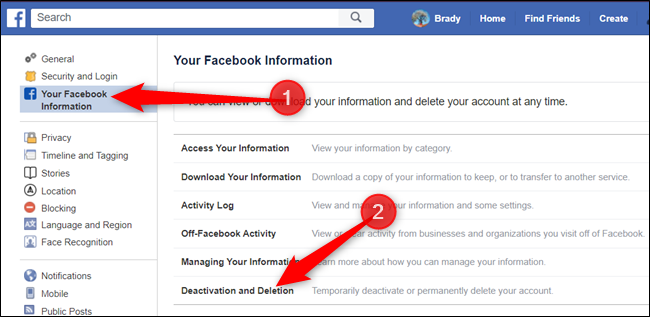
Your photos, posts and videos will not be deleted.
You will not lose your ability to use Facebook Messenger. In conversations, your profile photo will be visible, and people who want to start a conversation with you will be able to find you by name. Your Facebook friends will still be able to send you messages. nine0003
You can use the Facebook Login feature in other apps such as Spotify, Pinterest and Facebook Games.
You will not be able to use your Facebook account to access Oculus Products and view information related to the Oculus platform.
You can return to Facebook at any time.
Learn more about how to temporarily deactivate an account.
To permanently delete an account:
Log in to Facebook from a computer. nine0003
Click on your profile picture in the top right corner of the Facebook window.
Select Settings & Privacy and then Settings.
Click Your information on Facebook.
Click Deactivate and delete.
Select Delete Account and click Continue with Delete Account.
Click Remove account, enter your password, and select Continue.
Can I cancel the account deletion?
You can restore your account within 30 days after deletion. After that, it and all information associated with it will be deleted without the possibility of recovery. nine0003
It may take up to 90 days for your content to be completely removed. While we delete this information, it will not be available to anyone on Facebook.
After this period, a copy of your information may be stored in backup storage, which we use to recover data lost in the event of a natural disaster, software error, etc. We may also retain your information to resolve legal issues, in case of violation of the terms use or for purposes intended to prevent harm. Learn more about the Privacy Policy. nine0003
To undo account deletion:
Log in to your Facebook account within 30 days of deletion.
Click Cancel Delete.
Account deactivation and deletion | Facebook Help Center
Help Center
Account deactivation and deletion
We are updating the mobile version of Facebook.com. More
If you delete or deactivate your account, all of its profiles will be deleted or deactivated along with it. Learn more about how to delete or deactivate an individual profile. nine0003
If you deactivate your account:
You can reactivate it at any time.
People won't see your timeline and won't be able to find you.
Some information may remain visible to other people (for example, messages you send).
You will not be able to use your Facebook account to access Oculus Products and view information related to the Oculus platform.
If you delete your account:
You will not be able to regain access to it. nine0003
We will delete your account a few days after you submit your request. If you log into your Facebook account during this time, the deletion request will be cancelled.
Certain information, such as chat history, is not stored in your account. This means that your friends will still have access to the messages you send even after you delete your account.
Copies of some materials (such as journal entries) may remain in our database, but all personal identifiers will be removed from them. nine0003
If you use a Facebook account to sign in to your Oculus device, deleting it will also delete information related to the Oculus platform, including your in-app purchases and achievements. In addition, you will no longer be able to return apps and will lose all Oculus store coupons.
If you delete or deactivate your account, all of its profiles will be deleted or deactivated along with it. Learn more about how to delete or deactivate an individual profile. nine0003
You can temporarily deactivate your account and restore it at any time.
Account deactivation
Log in to Facebook from a computer.
Click on your profile picture in the top right corner of the Facebook window.
Select Settings & Privacy and then Settings.
Click Privacy and then Your Facebook Information.
Click Deactivate and delete.
Select Deactivate account, click Proceed to deactivate account and follow the instructions to confirm the deactivation. nine0003
You can temporarily deactivate your account and restore it at any time.
Account deactivation
Click the icon in the upper right corner of the Facebook window.
Scroll down and select Settings & Privacy and then Settings.
Select Personal and account information.
Click Account Management.
Click Deactivate and delete.
Select Deactivate account, click Proceed to deactivate account and follow the instructions to confirm the deactivation. nine0003
When your account is deactivated:
Your profile is hidden from other people.
Some information, such as messages you have sent to your friends, may still be available.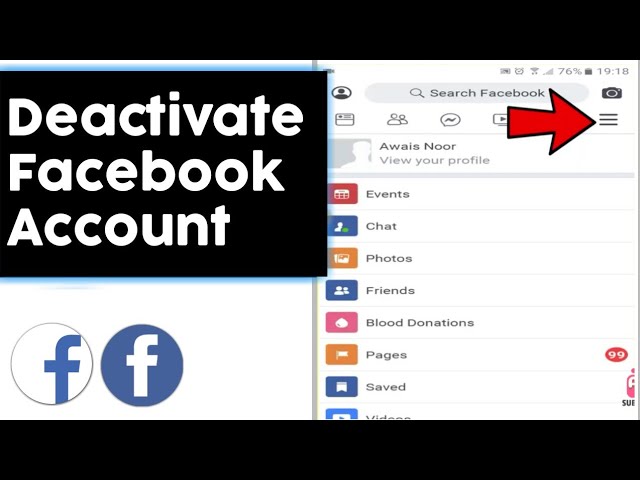
Friends can still see your name in their friends list (only your friends and only in the friends list).
Group admins can still see your posts and comments along with your name.
You will not be able to use your Facebook account to access Oculus Products and view information related to the Oculus platform. nine0003
Pages that only you manage will also be deactivated. Other people will not be able to see or find deactivated Pages. If you want to keep the Page, give someone else full control over it. This will only deactivate your account.
If you do not choose to deactivate your Messenger account or are not logged into Messenger during the deactivation of your Facebook account, your Messenger account will remain active. Learn more about how to deactivate your Messenger account. nine0003
When your Facebook account is deactivated but you are still using Messenger:
You can still chat with your friends on Messenger.
Your Facebook profile photo will still be visible in Messenger conversations.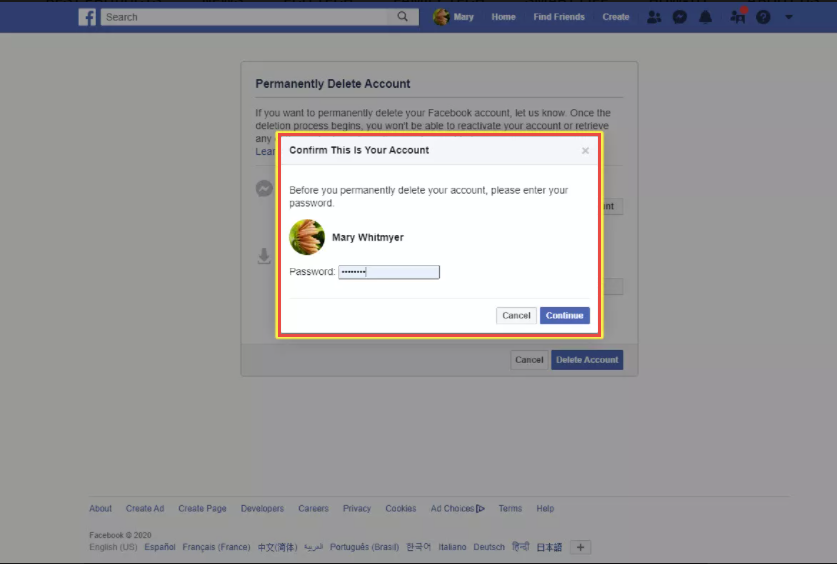
Other people may be looking for you to send a message.
Reactivating your account
You can restore a deactivated Facebook account at any time. To do this, sign in to Facebook or another site with your Facebook account. To complete the reactivation, you will need access to the email address or mobile phone number you use to sign in. nine0003
If you alone have full control of a deactivated Page, you can restore the Page after you reactivate your Facebook account.
Learn more about how to permanently delete an account.
You can reactivate your account at any time by logging in to Facebook or another site with your Facebook account.
You will need access to the email or mobile number you use to sign in. If you cannot remember your password, request a new one. If you don't have access to the email associated with your account, learn how to recover your account. nine0003
If you delete or deactivate your account, all of its profiles will be deleted or deactivated along with it.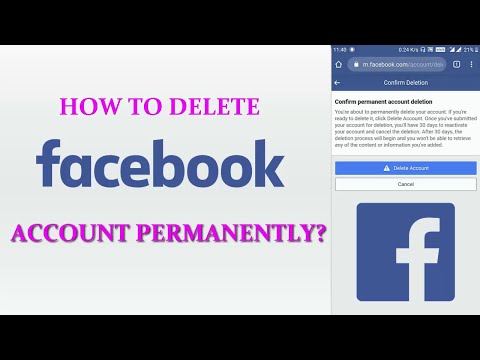 Learn more about how to delete or deactivate individual profiles.
Learn more about how to delete or deactivate individual profiles.
What happens if you delete your Facebook account permanently?
You will not be able to reactivate your account.
Your profile, photos, posts, videos and other content will be permanently deleted.
You will no longer be able to use Facebook Messenger. nine0003
You won't be able to use Facebook Login with other apps and websites, such as Spotify and Pinterest. To recover your accounts, you may need to contact support for those apps and websites.
Some information, such as messages you send to your friends, may still be available even after you delete your account. Copies of the messages you send are stored in your friends' inbox.
If you use a Facebook account to sign in to your Oculus device, deleting your Oculus device will also delete information related to the Oculus platform, including your in-app purchases and achievements. In addition, you will no longer be able to return apps and will lose all Oculus store coupons. nine0003
nine0003
What if I want to stop using Facebook for a while without deleting all my content?
If you want to take a break from Facebook, you can temporarily deactivate your account. However:
People will not be able to see or open your Facebook profile.
Your photos, posts and videos will not be deleted.
You will not lose your ability to use Facebook Messenger. In conversations, your profile photo will be visible, and people who want to start a conversation with you will be able to find you by name. Your Facebook friends will still be able to send you messages. nine0003
You can use the Facebook Login feature in other apps such as Spotify, Pinterest and Facebook Games.
You will not be able to use your Facebook account to access Oculus Products and view information related to the Oculus platform.
You can return to Facebook at any time.
Learn more about how to temporarily deactivate an account.
To permanently delete an account:
Log in to Facebook from a computer.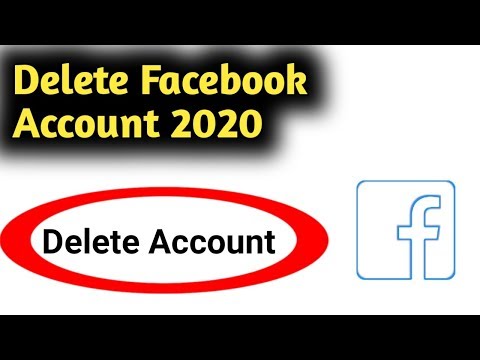 nine0003
nine0003
Click on your profile picture in the top right corner of the Facebook window.
Select Settings & Privacy and then Settings.
Click Your information on Facebook.
Click Deactivate and delete.
Select Delete Account and click Continue with Delete Account.
Click Remove account, enter your password, and select Continue.
Can I cancel the account deletion?
You can restore your account within 30 days after deletion. After that, it and all information associated with it will be deleted without the possibility of recovery. nine0003
It may take up to 90 days for your content to be completely removed. While we delete this information, it will not be available to anyone on Facebook.
After this period, a copy of your information may be stored in backup storage, which we use to recover data lost in the event of a natural disaster, software error, etc. We may also retain your information to resolve legal issues, in case of violation of the terms use or for purposes intended to prevent harm.