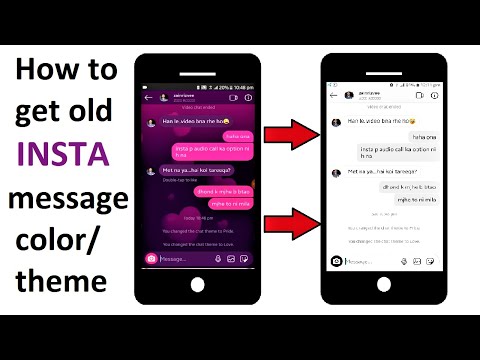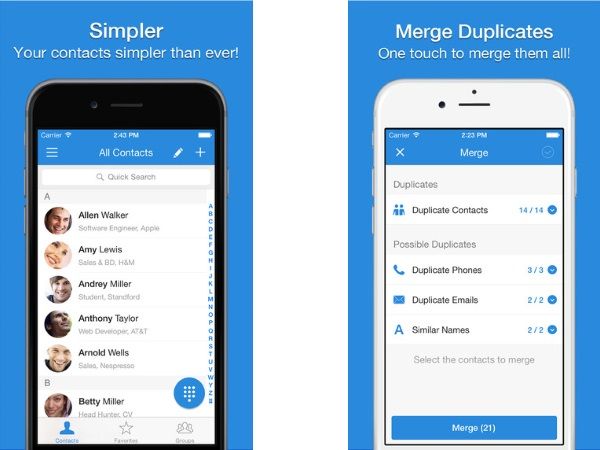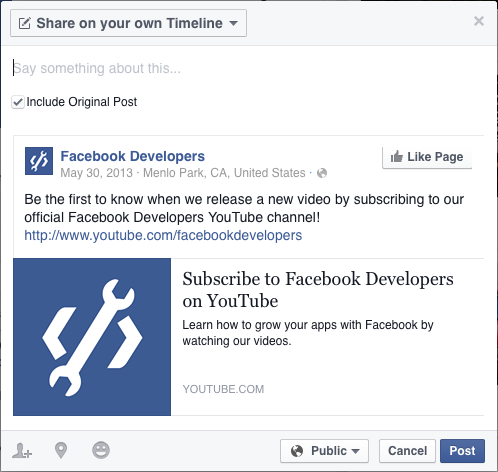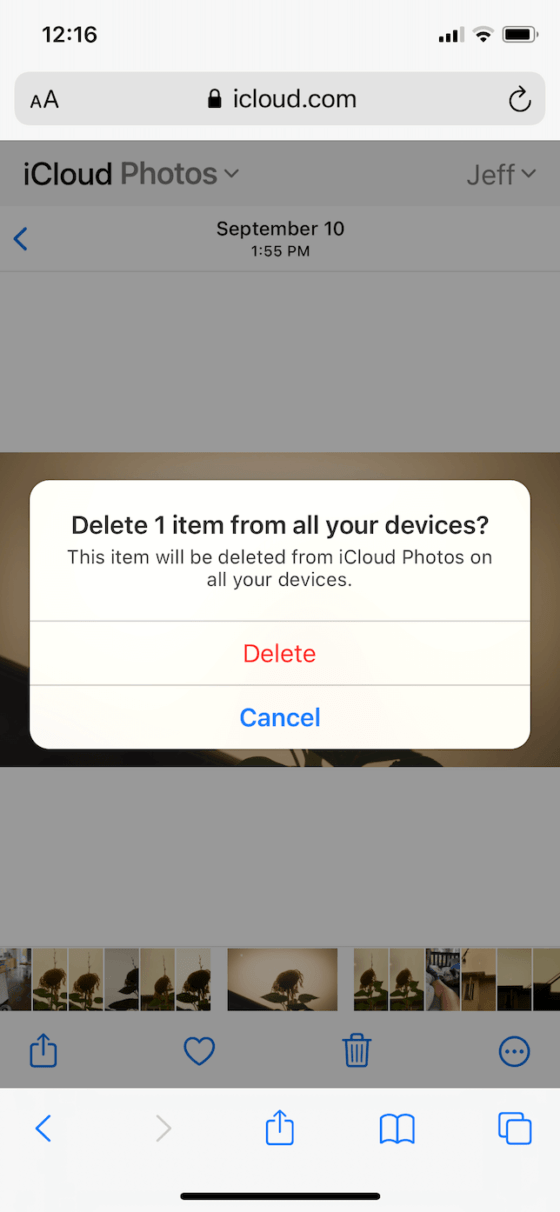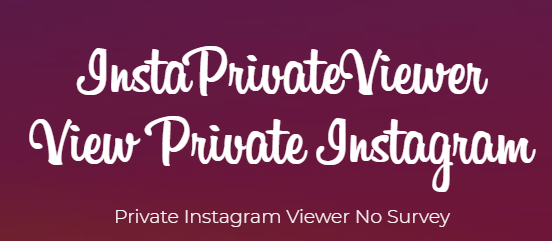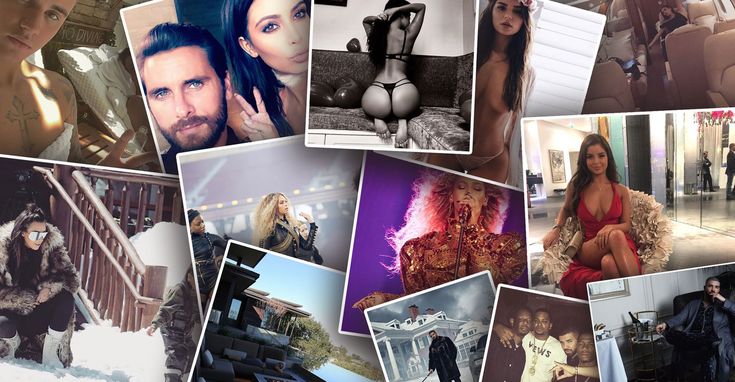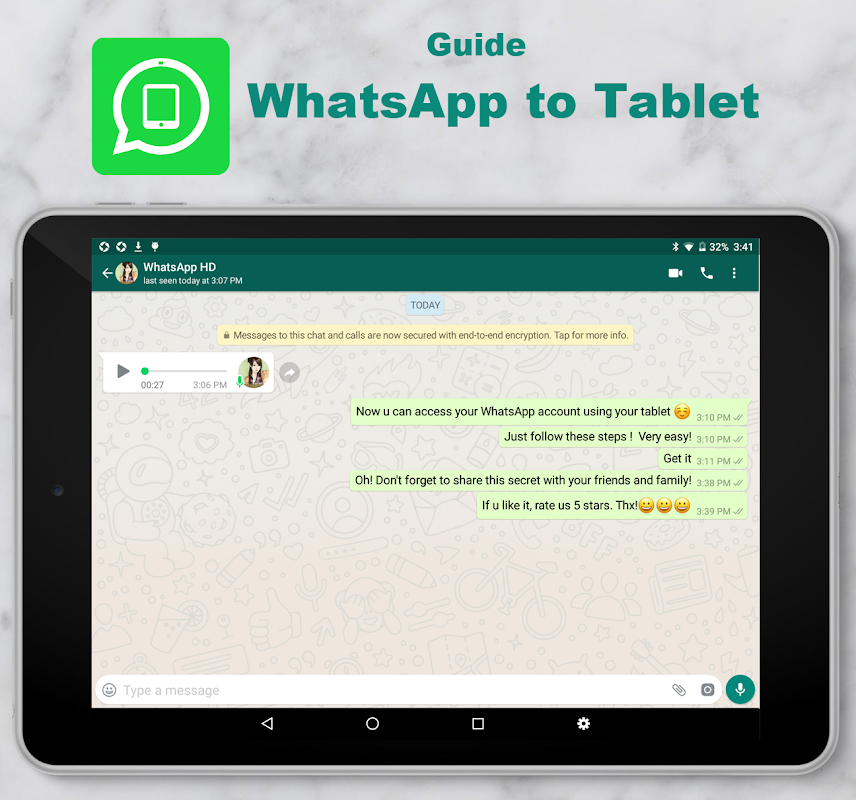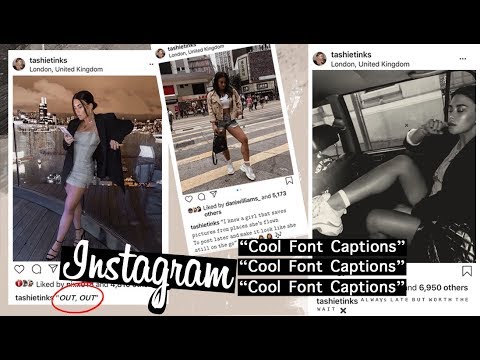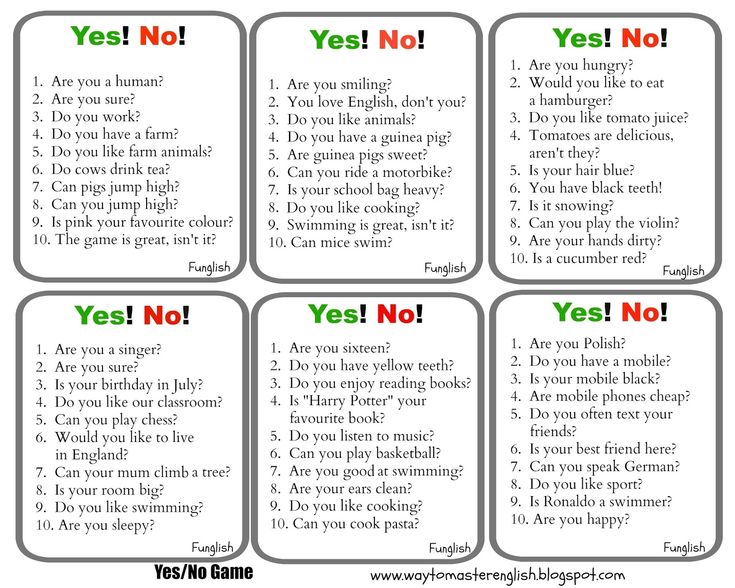How can i see my old instagram messages without scrolling
How to Read First or Old Instagram Messages Without Scrolling?
Spread the love
On Instagram, you can chat with other users across the world just by following them. You can share various memes, reels, and posts with your friends on Instagram DMs and as time goes by, the chat length increases. If you wish to see an old message you sent weeks or months ago, or you want to check out the first message you sent to relive the old memories with your friend, there is no direct way to reach it. The only way to read old Instagram messages is by scrolling all the way through the top in the DM, which will take ages if the chat length is long and spans over months or years.
The obvious question is how can one see the first message without scrolling? There are third party apps which you can use to read old or first Instagram messages. In this article, we have compiled three best methods by which you can read the first-ever and old Instagram messages without scrolling.
How to read old messages without scrolling on Instagram?
Without beating around the bush, the fact is you cannot go to old messages without scrolling manually. In the real world, there is no magic and if there are any apps that claim to take you to old messages with one tap are fake. Don’t fall into the trap in quest of finding old messages in Instagram DMs. But there are workarounds you can try which we will see next and with help of them, you can easily see the first message without scrolling.
Also Read: Upload High-Quality Reels, Videos, and Photos on Instagram Without Losing Quality
3 Working Methods To Read and See First Message on Instagram
1. Use Auto-Scroll App
It is the easiest method by which you can go to the first message in Instagram DMs without scrolling manually for hours. Let’s check ou the steps.
- Download Auto-Scroll app from the Google Play store or download it by clicking here.
- After installing the app, open the app and enable the permissions when prompted. Tap on Allow when you receive the prompt Let app always run in the background?
- The phone’s battery optimizer may kill the app running in the background hence disable it for the time being.
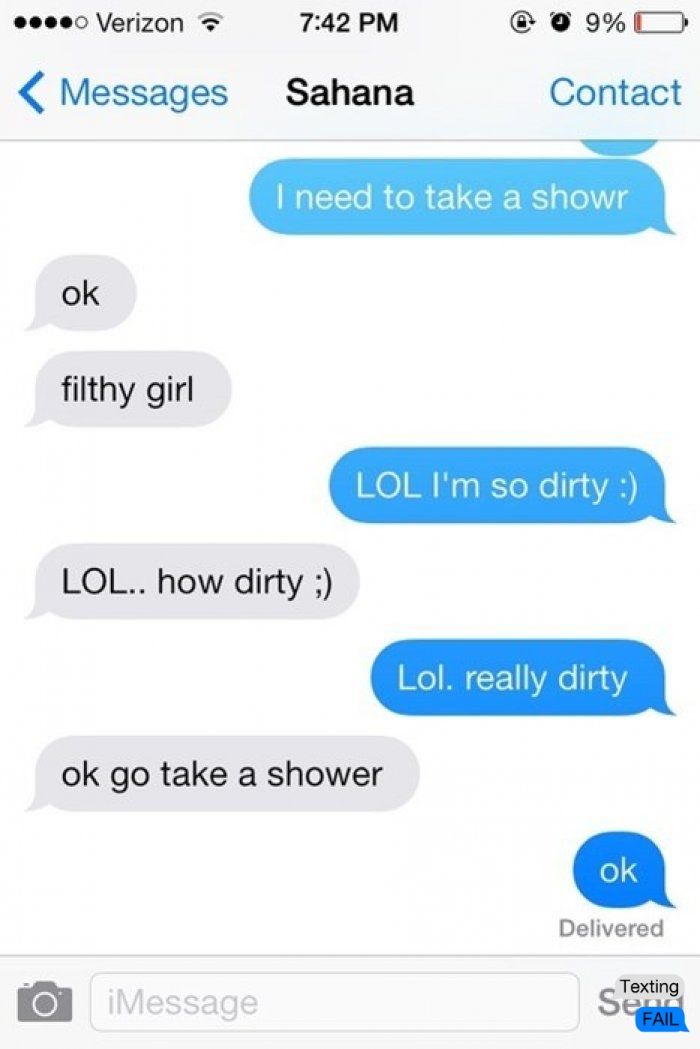
- Allow “Display over other apps”.
- Enable Easy Scroll (Main) in Settings. You will receive a prompt for the same.
- Now head to the app, and increase the scrolling speed to max. Under the Scroll section in the app, below Auto-Scroll tap on Speed. Increase it to 800% by dragging the slider.
- Next, add the upwards scrolling button if not there already by clicking on Customize button, under Common in the Scroll section itself.
- Next, tap in the Apps section and click on the + button below right to add the Instagram app. Otherwise, the auto-scrolling will not work on Instagram.
- Start the app and head towards Instagram DMs to the chat where you want to see the first messages.
- Tap on the double-app arrow button to start the scrolling. Leave the phone for a few minutes and check after some time to see the first message.
- Make sure your internet is on, otherwise Instagram will fail to load old messages.
2. Search In Conversation
This is a method by which you can reach old messages easily.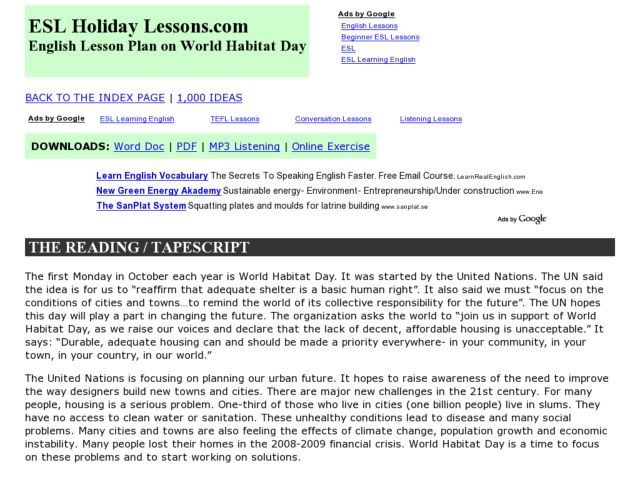 Most of the time we use common words while talking to someone. If you search for the words which you remember using, you can easily reach old texts. Here is how you can do that:
Most of the time we use common words while talking to someone. If you search for the words which you remember using, you can easily reach old texts. Here is how you can do that:
- Open the Instagram app on your phone.
- Now, go to your DMs and click on the profile whose old messages you want to see.
- On the top right click on the “i” button on the top right corner. You will reach the details page.
- Scroll below and you will find Search in Conversation. Tap on it.
- Now in the search bar, enter the word that you usually text or you remember and hit on search on the keyboard.
- All the messages containing the word you entered will appear which will have even the oldest text messages.
Also Read: Google Messages RCS: Remove and Block Spam SMS and Ads in Google Messages
3. Download Your Instagram Data To Read Old Messages
Instagram has a feature that allows you to download data on your system and get all the messages without scrolling. The process is easy but might take some time. You would need a PC or laptop to perform this step. Follow the steps below to download data from your Instagram.
The process is easy but might take some time. You would need a PC or laptop to perform this step. Follow the steps below to download data from your Instagram.
- Go to Instagram’s official website on your PC through any of your favourite browsers. Log in to your account with your username and password.
- Now, tap on your profile image on top and tap on Settings.
- On reaching the Settings page, click on Privacy and Security on the left navigation bar.
- Scroll down below to the Privacy and Security Page and click on Request Download under the Data Download section.
- The email id linked to your account will be already set. However, you can change the email address.
- Select the format in which you want the data to be downloaded. There are HTML and JSON formats, which you can select.
- We will suggest selecting the HTML format which will be easier to read, but on selecting JSON format you would need to convert the data again into a human-readable format.

- On selecting the format click on Next and you will be required to enter your Instagram account password.
- Enter the password and click on the Request Download button. That’s it. All you need is now to wait for an email from Instagram which will come to the email inbox you entered. You will find the data in that mail. It will come within a few hours after requesting a download.
- After receiving the mail, download the data on your PC.
- For downloading the data, you will have to click on the Download data option after which you once again need to enter your username and password. A code will be sent to your mobile number as a part of 2FA (two-factor authentication). After entering this code, you can access the data in the selected format.
Best Way To Read First or Old Instagram Messages Without Scrolling
We have shared the most effective methods by which you can read the first or old Instagram messages without scrolling for hours. Be it an auto-scrolling app or downloading data, you can reach old messages easily. And if you remember the words, you can easily search in conversation as well. Yes, these will not happen in an instant but still, you are saving a lot of time. Do you know any other ways to read old messages? Let us know in the comment section.
Be it an auto-scrolling app or downloading data, you can reach old messages easily. And if you remember the words, you can easily search in conversation as well. Yes, these will not happen in an instant but still, you are saving a lot of time. Do you know any other ways to read old messages? Let us know in the comment section.
Also Read: Instagram Account Banned: How to Recover and Secure Instagram Account?
To receive more tips & tricks, tech news, and product launches, fill out the form below to subscribe to our newsletter.
Name *
Email *
Name
How to See First or Old Messages on Instagram Without Scrolling
See First Message on Instagram: Have you ever wanted to relive a memory you’ve created on Instagram? Have you ever decided to see first message on Instagram without scrolling on Android? Strangely, you are not alone. A lot of people do that, especially those who have saved the chats with people on Instagram.
Instagram has become a popular social networking site with billions of active accounts. People follow each other, upload posts & stories, connect with one another, and create a bunch of memories on this app.
They tag each other, mention their friends, and chat with people they love. If you have been using Instagram for a while now, there is a good chance you may have already talked to a bunch of people already.
You may also have message requests from other users. That’s how it goes. You send a message to someone on Instagram, they reply to your text, and the conversation begins. It keeps going on. The next thing you know you have shared hundreds of messages already.
If you are looking for a guide to go to first message you shared with the target person on Instagram, you have come to the right place.
In this post, we will share with you a few interesting tips to view old direct messages on Instagram without scrolling.
Can You See First Message on Instagram Without Scrolling?
How to See First or Old Messages on Instagram Without Scrolling
Can You See First Message on Instagram Without Scrolling?
Unfortunately, Instagram does not have any built-in feature that enables people to see first message without scrolling.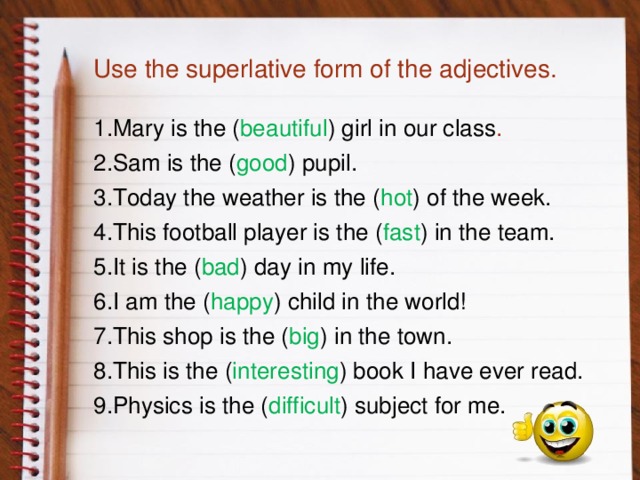 If you go the manual way, you need to keep scrolling until you reach the first message. This can be a real problem if you have shared tons of text messages with each other.
If you go the manual way, you need to keep scrolling until you reach the first message. This can be a real problem if you have shared tons of text messages with each other.
One quick way to scroll is by using the web browser. It’s easier to scroll to the top when you do it on a bigger screen. On your PC, you can easily scroll through your mouse, so it might take comparatively less time than your mobile to load the first message. Still, that is not a viable option if you have shared hundreds of messages with the recipient.
The manual scrolling method works only for those who have had a few conversations with a stranger or a friend on Instagram.
Suppose you met a friend on this social media app and shared a few memes with each other. You can scroll to the first message to check these messages and read your conversation, but that’s not really an option for people you are close with. The only way you can get access to the first message is by scrolling all the way down until you get the first message.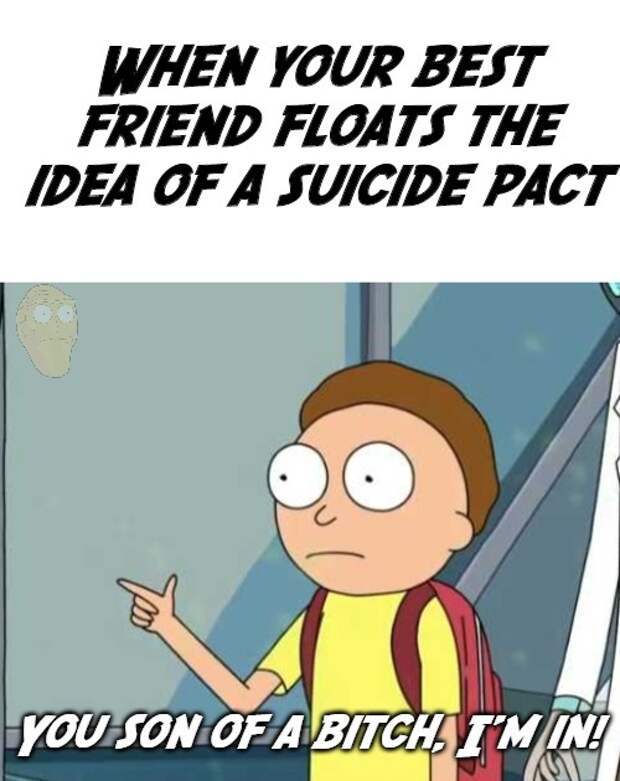
You can’t spend hours scrolling your Instagram account, which is where the quick tips come into the picture.
Let’s check out a few alternative ways to get to the top of your Instagram inbox without manual scrolling.
How to See First or Old Messages on Instagram Without Scrolling
Instagram allows you to download the data on your system through the browser. It can be done with a few simple clicks. The process is quite easy. Let’s take a look at the detailed steps for downloading Instagram data on your system
Step 1: Log into your Instagram account using your username and password.
Step 2: Open your profile. Click on the ring bar right next to your profile photo and select “Privacy and security”.
Step 3: You will be taken to a new page. Scroll down to find the “data download” option and click on the “request download” button.
Step 4: Enter your email address and select from HTML and JSON format (whichever format you want to collect the data).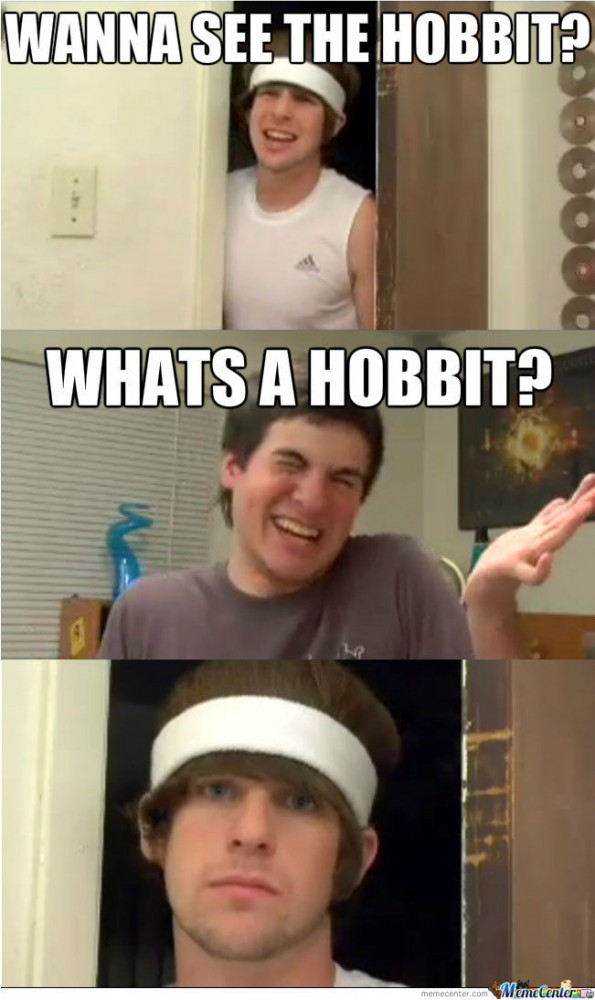
Step 5: Once you have selected the format, click on “next” and enter your password.
Step 6: If you have your password saved on Google, you will be able to use it as it is. If not, you need to type it in the bar to request the data download.
There you go! Your data will be downloaded and sent to your email in a few hours. However, it may take up to 48 hours for the team to download your data. That rarely happens though. In most cases, Instagram sends the requested data within 1-2 hours. Once you have received the email from Instagram, click on it and select the “download data” option.
As you click on this button, you will be taken to the Instagram login page. Enter your username and password. A code will be sent to your number (if you have enabled two-factor) authentication. Once you enter this code, you will get access to the data in your selected format. As you open this file, you will see all the information stored on your Instagram, including the messages you have shared with people and, not to mention, the first message you sent to the target user.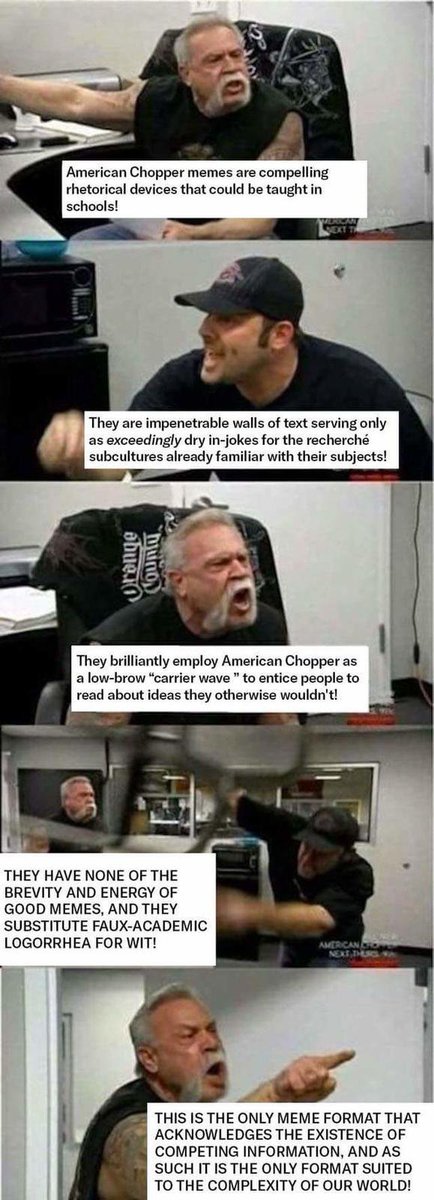
There is no need to scroll. You can read the messages from the first text. You may need to do a little digging, as there is plenty of information downloaded along with the texts you exchanged with the target user. But, it only takes a couple of minutes. And, it is a lot better than scrolling all the way down to the first message (which might take up to an hour and more depending on the number of messages you have shared with the person).
Also Read:
- How to Disable Direct Messages on Instagram
- How to Fix Music Sticker Missing on Instagram
- How to Watch Someone’s Instagram Live Video Without Them Knowing
how to see the first post on instagram without scrolling?
By Milena Anderson Reading 4 min. Views 54
Short answer
- To see the first post on Instagram without scrolling, you can use the search bar at the top of the app or swipe left on the home screen.
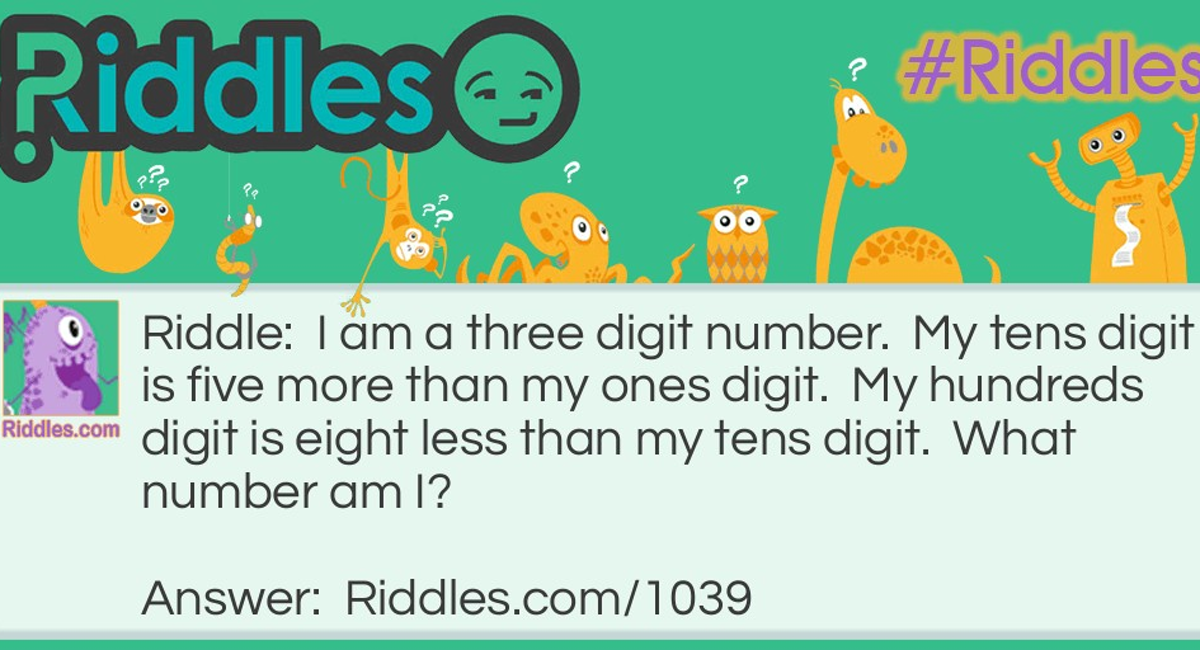 . nine0014
. nine0014
How to see the first post on Instagram without scrolling 2022 | android trick
how to see first post on instagram without scrolling
how to get to the top of post on instagram?
There is no clear way to get to the top of an Instagram post. However, some methods that can be effective include using popular hashtags, tagging relevant accounts in your post, and posting high-quality images. In addition, you can also increase your chances of being tagged by using the Instagram story feature. nine0003
In addition, you can also increase your chances of being tagged by using the Instagram story feature. nine0003
How can I view the first post on Instagram DM without scrolling for hours. Is there another app that allows me to do this?
No other application. You just need to scroll for hours.
Is there a way to scroll to the first post on Instagram?
Yes, there is a way to scroll to the first Instagram post. To do this, open Instagram and click on the “Profile” tab. Then click on the Messages tab. After that, you will see a list of all your messages. Scroll to the bottom of the list and you will see a button labeled “First”. Click this button and you will be taken to the first post on your Instagram feed. nine0003
How do you look at old Instagram posts?
There are several ways to view old Instagram posts. One way is to go to the Direct Messages section of your account and select the message thread you want to view.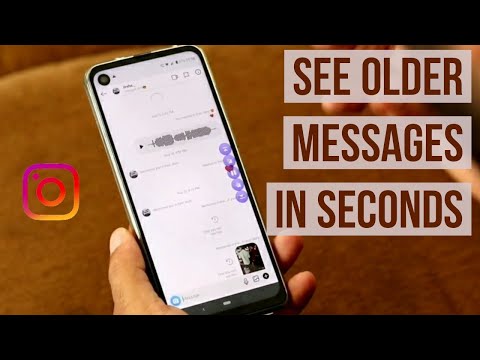 Another way is to use a website or app that archives your old messages.
Another way is to use a website or app that archives your old messages.
How can I see the first message in Imessage without scrolling?
There is a small bar at the top of the screen that displays the first few messages in your conversation. If you want to see more posts, you can scroll down. nine0003
How do I view the first message on my iPhone without scrolling?
If you want to see the first message on your iPhone without having to scroll through the messages, you can go to the Messages app and press the Details button. This will show you all your messages starting from the oldest message.
Can I search for messages on Instagram?
Yes, you can search messages on Instagram. To search for messages, open the app and tap the magnifying glass icon at the bottom of the screen. Then enter the name of the person or account you are looking for and click Search.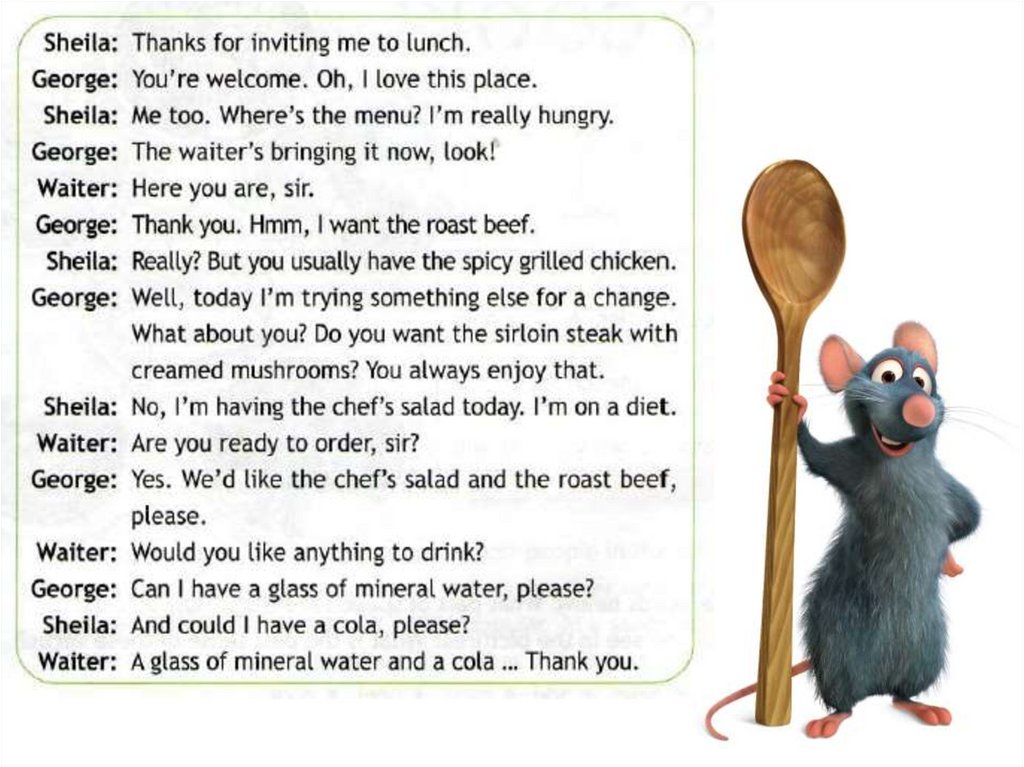 nine0003
nine0003
How can I get my old messages?
There are several ways to retrieve your old messages. If you have an iCloud account, you can sign in and view your messages online. If you have an iPhone, you can open the Messages app and select Archived Messages from the menu. If you have an Android phone, you can open the Messages app and select Old Conversations from the menu.
How long can you store text messages? nine0003
Text messages may be stored for days, weeks or months, depending on your mobile operator and service plan. For example, Verizon customers can store text messages for up to 30 days, and AT&T customers for up to 90 days.
Where do deleted texts go?
Deleted messages go to the Deleted Messages folder on your phone.
Where are my deleted messages?
If you delete a message on your phone, it usually disappears forever. However, if you delete the message on your computer, it can still be recovered. To prevent message recovery, you can use a secure deletion tool like Eraser or BleachBit. nine0003
However, if you delete the message on your computer, it can still be recovered. To prevent message recovery, you can use a secure deletion tool like Eraser or BleachBit. nine0003
Can the police read deleted text messages?
Yes, deleted text messages can be read by the police. However, they need a warrant to do so.
Can you get transcripts of text messages?
Yes, you can get a transcript of your text messages. You can request a transcript from your service provider or use a third party app to extract text messages from your phone.
How long are deleted texts kept? nine0003
Deleted texts are usually kept for a few days or weeks, but sometimes they can be deleted permanently.
Why should old texts be deleted?
There are several reasons why you might want to delete old texts. Perhaps you do not want someone to be able to view your old messages and find out personal information.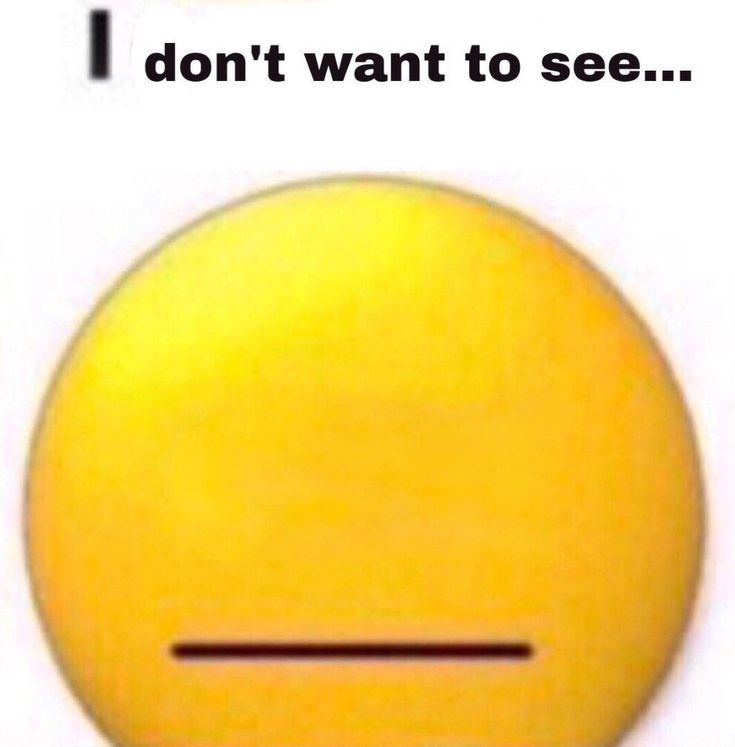 Or maybe you just want to clean up your phone and free up storage space. Whatever the reason, deleting old texts is a quick and easy way to do it. nine0003
Or maybe you just want to clean up your phone and free up storage space. Whatever the reason, deleting old texts is a quick and easy way to do it. nine0003
How to see the first post on Instagram without scrolling
Many times when we want to relive our memories with a person, we read our chats. It sends us into nostalgia. However, in order to start this journey, we must get to the first message. You might think that this should be an easy task, i.e. pressing a button will do the job.
nine0091
The real world is different - or should I say the online world. On Instagram, if you need to read old posts from the beginning, you'll have to scroll through the clock to get to the first post. Nobody will like it. Then how to reach the top?
Well, that's what we're going to tell you here. Without further ado, let's see how to get to the first post on Instagram
Fast scroll to the start of a thread
Without raising your expectations, let me put it straight.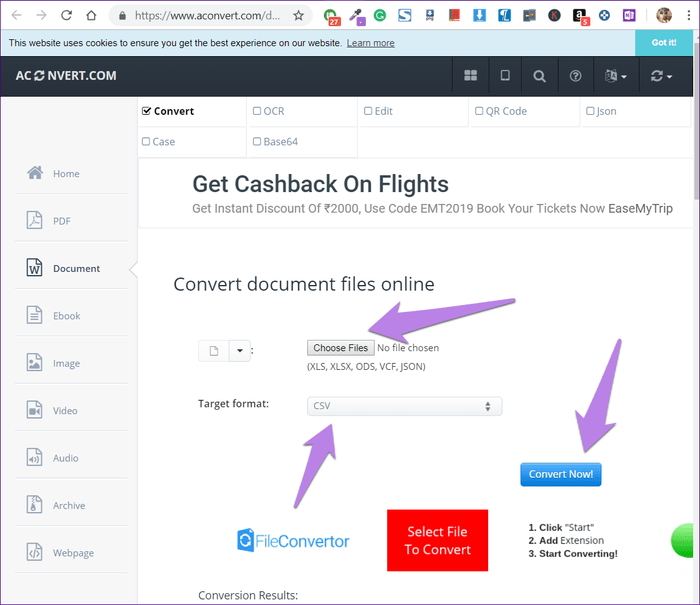 There is no direct way to quickly scroll to the top in Instagram Direct Messages (DM). Luckily, you can read Instagram posts right from the start. To do this, you will need to download data from Instagram in JSON format and convert the JSON posts into a readable format.
There is no direct way to quickly scroll to the top in Instagram Direct Messages (DM). Luckily, you can read Instagram posts right from the start. To do this, you will need to download data from Instagram in JSON format and convert the JSON posts into a readable format.
Here are the steps in detail.
Download Instagram data
You will need a computer to download Instagram data as this feature is not available for mobile applications. nine0003
Here are the steps:
Step 1 . Open the Instagram website on your PC through any browser and log in with your credentials. On the Instagram home page, click on the profile icon at the top.
Step 2: On your profile page, click the settings gear icon next to Edit profile. In the pop-up window that appears, click "Privacy and Security". nine0003
Step 3: Scroll down on the "Privacy & Security" page and click on "Gift Upload Request" under Data Upload.
Step 4: Your email address will be pre-filled. Press "Next".
Step 5 : You will be prompted for a password. Do this and click the Request Download button. That's all. Now sit back and wait for an email from Instagram. If you're having trouble uploading data, check out our detailed guide. nine0003
Note: email from Instagram may take 1 to 48 hours.
Also on
5 Cool Instagram Bio Hacks You Should Know
View Instagram Downloaded Data
The downloaded data from Instagram will be in ZIP format. Download the ZIP file to your computer and extract it. Your computer will create a new folder with the same name as the ZIP file. Open it. You will find various folders containing images and videos where the files are in JSON format. nine0003
Note .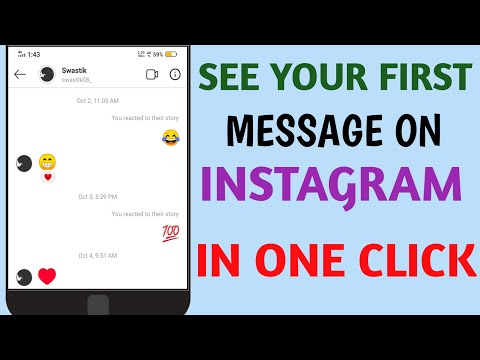 JSON stands for JavaScript Object Notation. The format is used to store information in an organized manner.
JSON stands for JavaScript Object Notation. The format is used to store information in an organized manner.
If you notice, you will have a direct folder and message file. The direct folder contains all your photos and videos sent/received via direct messages (DM). However, we are currently interested in the message file.
You can open the JSON file with Notepad. And if you do, the data won't make sense, especially if your inbox is full. Therefore, we need to convert the message file into an easily readable format. nine0003
Convert Instagram JSON to human readable format
There are three ways to decode JSON data.
1. Tree view
Open the messages.json file in notepad and copy all the data. Now visit any website that shows JSON data in an expandable tree structure. I tried JSONViewer and it worked well.
Open the website and paste the data copied above into the Text tab. Then click on the Viewer tab next to the Text tab. nine0003
You will see several entries with a plus sign next to them. Click the icon to show the data, which includes the participants and the conversation. Find the member whose messages you want to read from the beginning.
Click the icon to show the data, which includes the participants and the conversation. Find the member whose messages you want to read from the beginning.
Once you have found the right person, right-click on the conversation option and select Expand All from the menu.
All items in conversations will open. Scroll down and you can check the first post. nine0003
2. Convert JSON to CSV format
Another way to view and read JSON is to convert it to a CSV file. To do this, open the aconvert.com website and click "Choose File". Navigate to the messages.json file located in the Instagram folder. Make sure the target format is CSV. Then click "Convert Now".
Please wait for data to be converted. You will find the CSV file in the Conversion Result section. Right-click on the file and select "Save Link As" to download it to your computer. nine0003
Now open the downloaded file in Excel. All your posts can be found here. To make them easy to read, we will extract the string containing the required messages.
All your posts can be found here. To make them easy to read, we will extract the string containing the required messages.
Also on
# How to / Guides
Click here to see our articles page with instructions/guides
Retrieve messages
Step 1 . Click the New Sheet icon at the bottom of Excel to add a sheet to the previously downloaded Excel file. nine0003
Step 2: Open the first sheet again and find the person whose DM you want to read from the beginning. Select and copy this line and the first line containing headers.
Step 3 : Go to the second sheet and right click on the first empty cell. From the menu, select "Transpose Gift" under "Paste Options". You will see that the columns have been transposed into rows, making the messages easier to read. nine0003
3. View as PDF
If you don't like the CSV format, you can also convert messages to PDF.