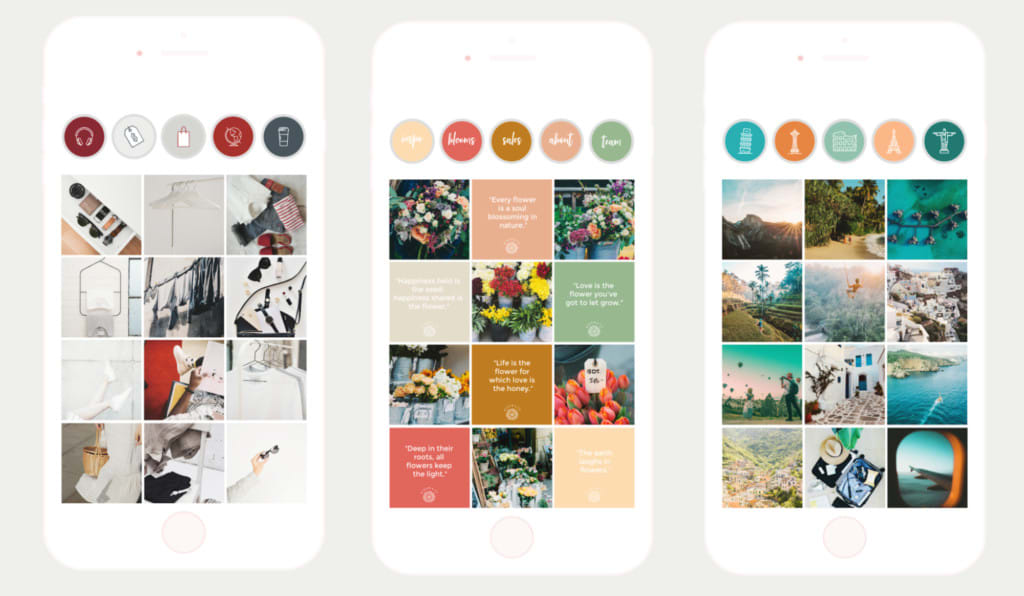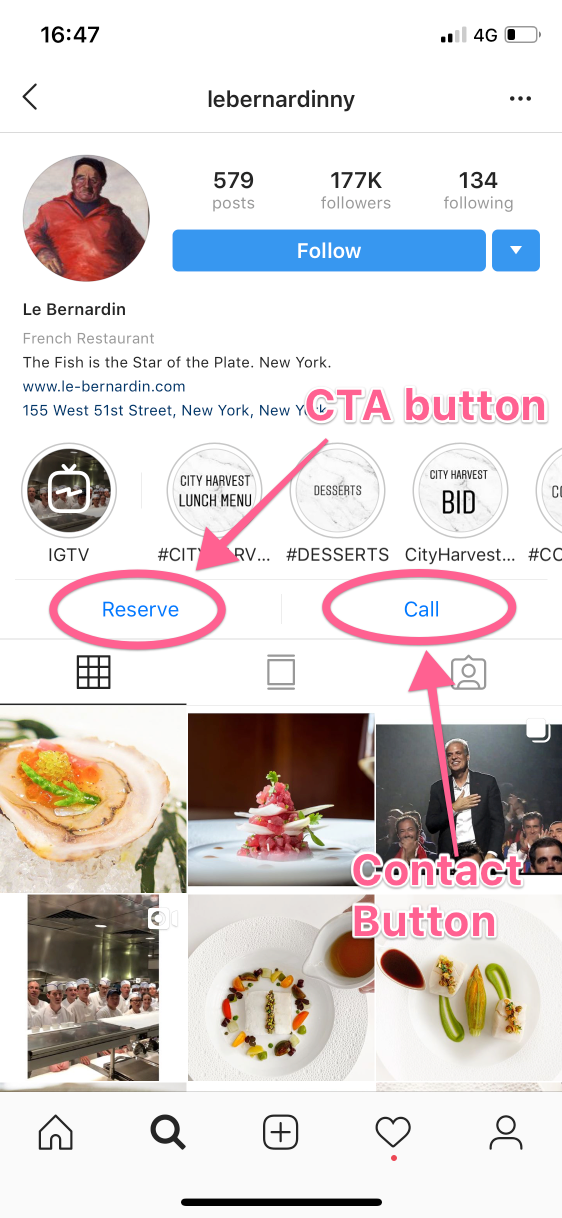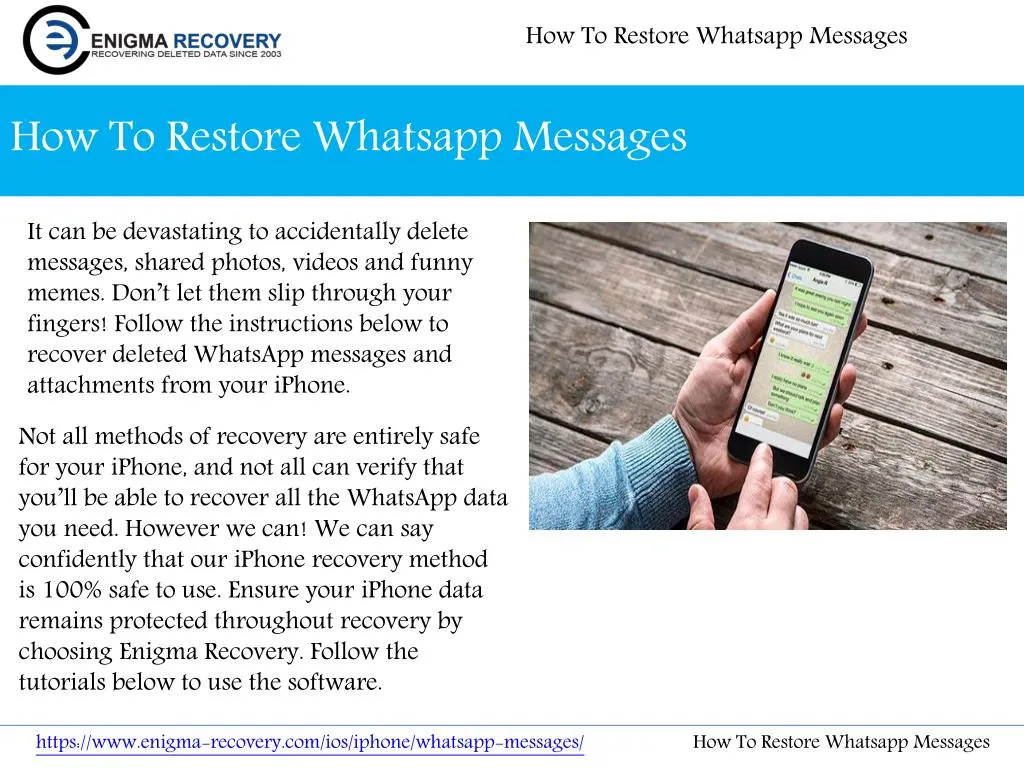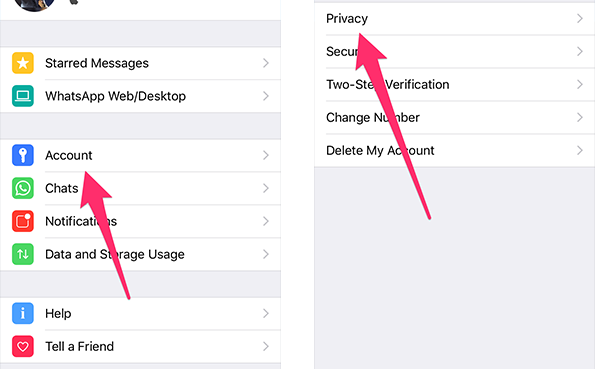How to delete every post on instagram
How to Delete All of Your Instagram Photos
If you have several photos that you want to delete, Instagram does not provide any tools for carrying out the task. As time goes by, your Instagram account becomes full of photos and posts of the past, some of which you may no longer want to display.
Perhaps you feel it is time to purge your old photos, but you want to keep your account open. After all, creating a new account, gathering all of your friends and followers, and starting over can be quite a headache. The simplest way to remove everything is by deleting your account entirely, but in doing so, you run into the other issue of setting up a new account.
Fortunately, you can use some alternative methods to keep your account open but still remove Instagram photos. There are also third-party apps that do the trick. Thankfully, some app developers have stepped up to the plate, which gives you some good choices to delete all Instagram photos.
Option #1: Use a Hashtag to Bulk-Delete Instagram Images
This workaround is somewhat tedious, but it gets the job done.
Note: You can only do this workaround using Android or iOS applications. It won’t work from a web browser. If you feel it’s easier to use a computer, you can download an emulator like Bluestacks, install the Android version of Instagram, then perform this workaround there.
This process is perhaps the smoothest way for you to delete all of your Instagram posts. Here’s how to do it.
- Locate one of your Instagram posts, click the horizontal ellipsis (three horizontal dots) in the upper right-hand corner, then select Edit.
- Make up a hashtag that you know no one will use, as seen in the image below. Tap the Checkmark once you’ve added it to your post. Do this for each picture you’ve posted.
- Type your newly created hashtag into the Search Box at the top.
This process filters the results so that all your marked posts and pictures with the hashtag appear, and you can quickly delete them from one place.
Option#2: Use Third-Party Apps Designed to Mass-Delete Photos on Instagram
Using third-party applications is the best and most efficient way to delete all images from your Instagram account.
iOS/iPhone Bulk Image Deleters for Instagram
- Delete all your photo posts
- Manage your followers and links list
- Mass unfollow select users in your account
- Mass unlike
- Mass accept ew followers
- And much more!
Prices:
- $0.00 for up to 50 actions
- $4.99 for 1 month
- $17.99 for 6 months
- $23.99 for 1 year
InstaClean is free to try with limitations and works on iPhone, iPad, and iPod touch (Requires iOS 10.0 or later). There was an Android app, but it is no longer available. The free version gives you up to 50 actions before upgrading to a subscription.
There are a couple of other IG image deletion apps for iOS, but they have poor reviews and struggle with their functionality.
Instagram Bulk Image Deleters for Android
Unfortunately, there are no longer any bulk Instagram image deleters for Android OS. Be cautious and read into any Android apps that claim they bulk delete Instagram photos and posts. Copycats are out there that change the names and the look but carry the same code with minor adjustments or malware. The Instagram management apps available on Google Play only include bulk unlike and unfollow Instagram options.
Option 3: Use Third-Party Apps Not Specifically Designed for Instagram
How to Delete All Instagram Photos using Auto Clicker on Android
Auto-Clicker by True Developers Studio is a free Android app that lets you automate repeated taps and swipes in any app or screen on your Android. This free feature works nicely for deleting all your Instagram photos. Once you play around with the app, you will be very excited by its possibilities.
- Launch Instagram and the Auto Clicker app.

- Tap on Enable under Multi Targets Mode.
This method allows multiple tapping points with a delay between taps. - On Instagram, go to your Posted Content. Tap the green + symbol to create a tap point, which becomes a circle with the number 1 inside it.
- Drag that circle to the first post on your home page, on the left side, and tap the cogwheel (Settings).
- Tap on the Play button and pause it when the next available option appears. You can then tap the green plus icon again and follow the same steps as above.
- Your screen should now look something like this:
- Once you set up Auto-Clicker, tap on the blue play button. It will perform the instructed actions for you. You can tap on the cogwheel (Settings icon) and edit each instruction if it’s slightly off.

In the time delay box, you can leave it at 100 milliseconds or, if your phone is perhaps a little sluggish, change it to 200 or 300 milliseconds. This extended delay gives the app time to run and load information so that the auto tapping doesn’t override it.
Run this saved command repeatedly for hundreds or thousands of iterations, automatically and without human oversight.
You can turn off the Auto Clicker app interface by disabling it on the app’s home screen. Open the program and choose Disable under Target Mode, just as you did when you initially enabled it.
Auto-Clicker is a powerful application that you can use on many programs; it isn’t just for speeding up your Instagram process!
In closing, bulk-deleting your Instagram photos and images does not exist, but you have the workarounds mentioned above. As for archiving options, there isn’t a built-in way to mass archive more than one photo (at the same time), and there isn’t an app that currently lets you do it either.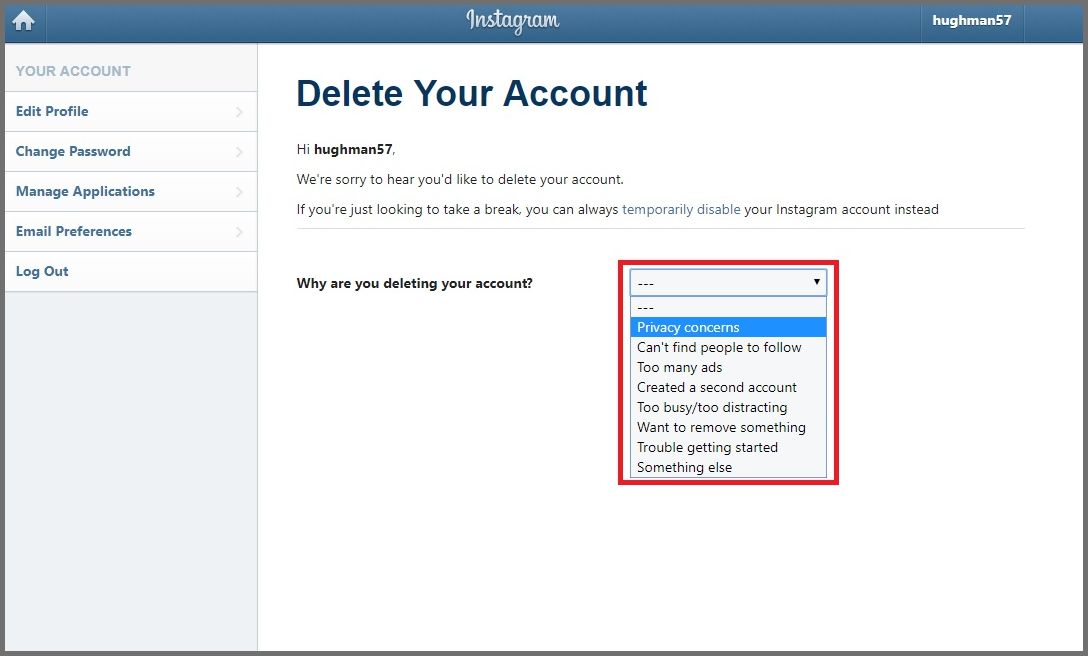 Maybe in the future, Instagram will release a bulk-archive option or an option to bulk-delete photos. Until then, have patience!
Maybe in the future, Instagram will release a bulk-archive option or an option to bulk-delete photos. Until then, have patience!
Instagram Bulk-Delete Photos FAQs
Can’t I delete my Instagram account rather than delete all images?
You can delete your IG account if you want, but you lose everything stored in that account and cannot use the same email or username for a new profile. You definitely can if you’d like to delete your entire Instagram account rather than using other methods, but the cons outweigh the pros.
Can I get in trouble with Instagram for using third-party apps?
There is a slight possibility that you’ll get in trouble. We only say yes because Instagram states that it may lead to a violation of terms of service. Using something like Auto-Clicker isn’t exactly hacking or modding Instagram’s software, so you should be safe to perform these actions without consequences from Instagram.
What if my Instagram is tied to my Facebook account?
Ultimately, the IG bulk-delete methods above do not affect your Facebook account unless you’ve shared your content from Instagram to Facebook.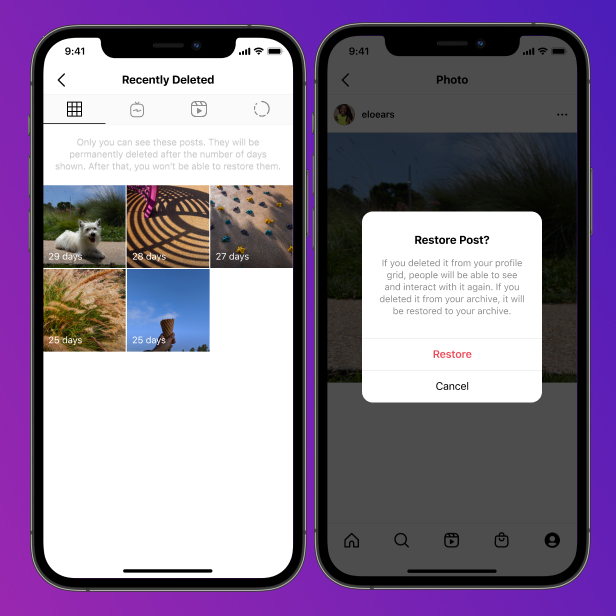 For example, if you shared a cat-funny image from Instagram to Facebook, it may disappear from both. If you are concerned about losing content on Facebook, you can always repost it on that platform manually.
For example, if you shared a cat-funny image from Instagram to Facebook, it may disappear from both. If you are concerned about losing content on Facebook, you can always repost it on that platform manually.
Are third-party apps safe?
Third-party safety and privacy depend on the applications. There are a lot of third-party apps out there that make promises, such as deleting your entire Instagram history. First, read the reviews and analyze the permissions. If asked for personal information or login information, it’s probably best to avoid that app.
Can I archive all my Instagram photos instead of mass-deleting them?
Yes, you can use the archive option on Instagram. The Archive feature resides in the “…” option in the upper section above the photo on the iPhone. For Android, the Archive option is underneath Copy Link. You can also un-archive images if you made a mistake or want them back. For reversal, Archive gets replaced with Show on Profile.
Mass Delete Instagram Posts For Free In 2022
Page Contents
Wondering how to delete all Instagram posts? You are in the right place to find the answer.
The Instagram platform has added a built-in feature that allows users to mass delete Instagram posts, comments, and other platform activity easily and quickly.
There may come a time when you might feel your Instagram account needs a fresh start. And your decision may be due to many reasons. Perhaps you crave to get rid of old, outdated content and start getting more Instagram followers! Maybe you are tired of the theme of your Instagram profile or want to delete some of your old posts that you no longer wish to display.
But if you’re an Instagram influencer or using an Instagram business profile, how do you mass delete Instagram posts when there are hundreds or thousands of them? This all-inclusive guide will provide the answer. Then, let’s get started.
Not a fan of detailed blogs? So, start mass deleting posts on your Instagram account!
Bulk Delete Instagram Posts Now
How To Delete All Instagram PostsHere are the steps you need to follow:
1. First, go to your Instagram profile and tap on the menu button (the three horizontal lines) in the top right corner of your IG page.
First, go to your Instagram profile and tap on the menu button (the three horizontal lines) in the top right corner of your IG page.
2. Now, tap on ‘Your Activity.’ At this point, you can view and manage all your Instagram activity, including time spent, likes, comments, history, links, archives, recently deleted posts, Reels, or IGTV videos.
3. Next, tap on ‘Photos and videos.’
4. Then tap on ‘posts’ if you want to mass delete Instagram posts.
5. As of now, you can also sort your Instagram posts from most recent to oldest or vice versa. Then, tap on ‘Sort & filter’ to sort by oldest to newest or to filter by specific dates.
6. Finally, tap ‘Select’ at the top and pick the posts you want to mass delete them. When you see the ‘Delete Posts?’ popup, tap ‘Delete.’
This way, you can mass delete Instagram posts directly from the Instagram app.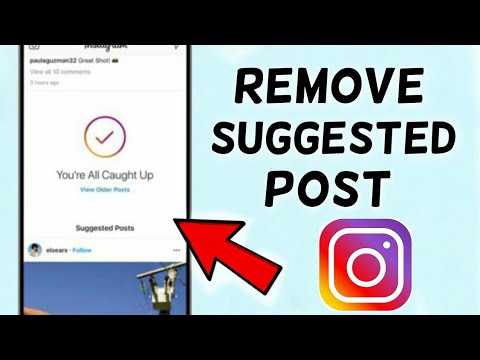 If you select all of your posts, you will be free of them all and you can start anew.
If you select all of your posts, you will be free of them all and you can start anew.
Pro Tip: If you are not able to see any of the options listed above, try updating your Instagram app to its latest version. Remember that this new feature that allows you to mass delete Instagram posts is only available on the Instagram mobile apps (Android and IOS).
Currently, this feature isn’t available on the Instagram web version.
Also, keep in mind that if you mass delete Instagram posts by mistake, you won’t have any problem restoring them. Find out more in the following paragraphs.
How To Delete ALL Instagram Posts On A ComputerWhat if you are browsing Instagram on your computer? What Instagram post deleter is there to help you mass delete Instagram posts on PC? Well, there’s still the option to delete an Instagram post from your computer.
- On your browser, Open dev tools (by pressing F12 or Ctrl+Shift+J)
- Press the ‘Toggle device toolbar’ button in the top-left corner (or press Ctrl+Shift+M)
- Go to your photo (Refresh the Page) Press the […] button.
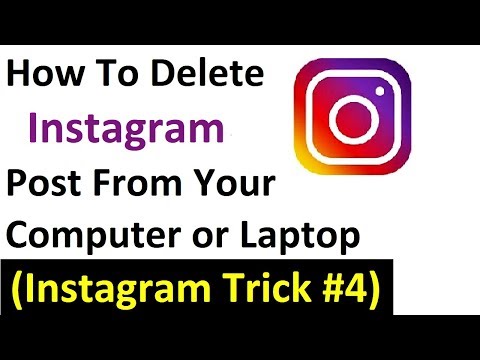 The delete option is available now as long as you keep the dev tools visible
The delete option is available now as long as you keep the dev tools visible
As you can see, in this method, you can only delete posts one by one. So, if you want to know how to delete all Instagram posts through your laptop or PC, you can use AiGrow’s Instagram Post Deleter Application.
The AiGrow mass delete feature is fully compatible with all types of devices. So, you can instantly set it up and start mass deleting for Instagram iOS, Android, PC, or laptop.
How To Recover Deleted Instagram PostsWhen you mass delete Instagram posts, they are taken to the ‘Recently Deleted Section.’ If you accidentally deleted the wrong post, you can recover it after 30 days of deleting it.
Here is how to see and restore mass deleted Instagram posts:
1. Go to the ‘Your Activity’ section.
2. Tap on ‘Recently Deleted’ on the Your activity screen.
3. You will be able to see all your deleted Instagram posts and the number of days left until they are permanently deleted. Tap on a deleted post that you want to restore.
4. Tap on the three-dot icon and select Restore.
A very practical feature of Instagram is that its users can save the posts they like on the platform itself to watch later on. However, sometimes this feature might be a bit troublesome as you may be saving too many posts without even realizing it.
Therefore, learning how to delete all saved posts on Instagram is as important as learning how to delete all Instagram posts. Take a look at the steps below to learn how:
- Open your IG app and navigate to your profile.
- Tap on the three lines/dots in the upper right corner.
- Tap on ‘Saved,’ and select your intended posts or collection.
- Tap on three dots and click on ‘Edit Collection.
 ’
’ - Now, by choosing ‘Delete Collection’ you can delete all saved posts on Instagram.
Pro Tip 1: If you’re wondering how to delete all saved posts on Instagram, you can simply follow the same steps mentioned above. Then, delete all the collections one by one. That way, you will have no saved posts left.
How to Delete Saved Posts on InstagramPro Tip 2: If you open the collection and tap on the three-dot icon at the top, you can select the saved posts you want to delete in bulk.
How to Mass Delete Saved Instagram PostsHow To Hide All Instagram Photos At OnceIf you don’t want to change your profile drastically, you can temporarily disable your account to hide all your Instagram posts. To temporarily disable your account:
1. Go into your account settings from the profile page.
2. Specify why you wish to disable your account.
3. Re-enter your password in the provided space
4. Click on the blue ‘Temporarily Disable Account’ button.
Click on the blue ‘Temporarily Disable Account’ button.
So far, we’ve tried to cover all your questions about how to mass delete Instagram posts in bulk. Now, let’s get into more of your questions!
1- How to Delete Reels on Instagram?- First, go to your IG profile.
- Locate the Reel you want to delete and tap it.
- Tap the three-dot menu in the bottom right corner and then tap ‘Delete.’ Confirm you want to delete the Reel by tapping ‘Delete’ in the pop-up window.
Tip: If you want to remove a Reel without deleting it, you have the option to archive the Reel from the same menu as shown above.
2- Is There A Way To Remove Instagram Posts Without Deleting Them?Sometimes, you just want to remove an IG post from your page but don’t want to delete it permanently. You merely wish to have it gone temporarily. Well, the solution is the Instagram archive.
Well, the solution is the Instagram archive.
Using this feature, you can remove any content from your IG feed and transfer it to somewhere that only you have access to. This way, you won’t lose your post, or its likes and comments, and it will be hidden from other users.
Here’s how to archive an Instagram post:
1. First, go to your profile.
2. Then, tap on the three dots in the upper corner of your post.
3. Now, select ‘Archive,’ so you’re all set!
You’ve got multiple posts to hide from your profile but don’t want to do it one by one. Don’t worry. We’ve got it all figured out.
In case you wish to archive multiple IG posts all at once, follow the steps below:
1. Open your profile and tap on the three lines/dots in the upper corner.
2. Tap on ‘Your activity.’
3. Tap on ‘Photos and videos.’
4. Select the type of content you wish to archive.
5. Select and hold the posts you’d like to archive.
6. Tap on ‘Archive.’
Pro Tip: You can view your archived posts under Your activity > Archived. If you select an archived post and tap on the three-dot icon and choose Show on the profile, you can unarchive the post.
4- How to Mass Delete All Your Archived Posts on Instagram at Once?Unfortunately, Instagram doesn’t allow users to mass delete archived posts. You will have to open each archived post and delete it one by one.
5- How to Mass Delete Old Instagram Comments, Likes, or Story Reactions?If you wish to mass delete any previous interactions from your Instagram profile, such as likes or comments, proceed with the following steps:
1. Go to your IG profile, and tap on the three horizontal lines icon at the top right corner of your IG page.
2. Then tap on ‘Your Activity.’
3. Now tap on Interactions. You can select comments, likes, or story replies depending on what you want to delete in bulk.
Now tap on Interactions. You can select comments, likes, or story replies depending on what you want to delete in bulk.
4. You can use the Sort & filter option to sort comments from oldest to newest or according to specific dates.
Finally, choose ‘Select’ and tap on the things you wish to delete. Hit the Delete button at the bottom to remove the selected items.
Note: As of now, Instagram does not let you recover deleted Instagram comments. If You need greater control over your Instagram comments to boost Instagram’s growth and engagement, AiGrow is the best Instagram account manager we have for you.
Give AiGrow a Try now to see its guaranteed results.
Once you learn how to delete multiple posts on Instagram, removing several carousel posts is no big deal. However, if you’d like to learn how to manually delete one picture out of multiple on IG, just follow the instructions below:
- First, open the carousel post.

- Then, from the three horizontal dots in the top right corner, select the ‘Edit’ option.
- Now, swipe till you find the picture you want to remove and tap on the trash icon in the top left corner.
- Once you confirm your decision, it’s over!
With your images erased from Instagram, you can go back to living a socially free life without the pressure or embarrassment your old Instagram photos might cause. So, learning how to delete all Instagram posts has become a necessity!
Now, you can either remove pictures and videos one by one or simply learn how to delete all Instagram posts so that you won’t have to spend a crazy deal of time removing content!
Thanks to the Instagram ‘Your Activity’ feature (as discussed in the article), you will now be able to bulk manage (delete, archive) your content (posts, stories, IGTV, and Reels) and your interactions (comments, likes, story sticker reactions, etc. ) directly from the Instagram app.
) directly from the Instagram app.
But if you want to know how to delete all Instagram posts from your computer or mass delete archived posts at once, our top recommendation is to use AiGrow’s Instagram post deleter tool.
Meanwhile, if you have any questions not answered here, feel free to leave us a comment. We will do our best to address them in the near future.
Also, take a look at these articles related to this topic:
- How To Recover Deleted Instagram Messages; A Complete Guide 2022
- How To Delete Instagram Messages [ Mass Delete All DMs]
- How To Delete Instagram Messages From Both Sides
- How To Edit Instagram Stories & Posts After Publishing? [Updated 2022]
how to delete all saved posts on instagram at once?
Skip to content
Search for:
By Milena Anderson Reading 5 min. Views 81 Posted by
Views 81 Posted by
Short answer
There is no one-click way to delete all of your Instagram posts. However, you can remove them all manually. Here's how to do it:
- Open Instagram and go to your profile page.
- Click on the three lines in the upper left corner of the screen.
- li>
- Scroll down and click Messages.
- Click on the three dots in the upper right corner of the message you want to delete, then click "Delete". nine0020
how to delete all saved posts on instagram at once
How to Unsave All Saved Instagram Posts at Once (2021) |
What happens when someone saves your Instagram post?
When someone saves your Instagram post, that person adds your post to their personal collection of saved posts. Saved posts can be viewed by tapping the "saved" tab at the bottom of the main Instagram feed. nine0003
How do I know who saved my Instagram posts?
To see the people who have saved your posts on Instagram, go to your profile and click on the three lines in the top left corner. Select "Saved". This will show you a list of people who have saved your posts.
How long do saved Instagram posts last?
Saved posts on Instagram will be kept as long as the account in which they are saved is active. If the account is deleted, the messages will also be deleted.
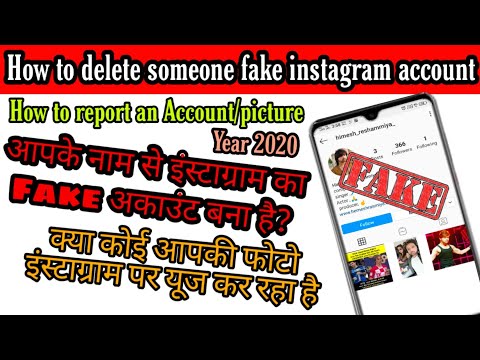 nine0003
nine0003 When you save something on Instagram, where does it go?
Instagram saves your photos and videos to your phone's camera roll.
Can others see your saved Instagram posts?
Yes, other people can see your saved posts on Instagram. If you save a post to your profile, it will be visible to everyone who visits your profile.
Can you see if someone saved your Instagram post? nine0003
Yes, you can see if someone has saved your Instagram post. To see the people who have saved your post, open the post and click on the three dots in the top right corner. Select View Statistics and then Saved.
Does saving posts on Instagram help engagement?
There is no clear answer to the question of whether saving posts on Instagram helps engagement. Some people say it is because it shows that you are interested in the post and want to save it for later.
 Others say it doesn't matter because the only thing that really matters is how often you interact with posts. nine0003
Others say it doesn't matter because the only thing that really matters is how often you interact with posts. nine0003 Why did some of my saved Instagram posts go through?
There may be several reasons why your saved Instagram posts have disappeared. You may have saved too many posts and Instagram has automatically deleted the oldest ones to make room for new ones. Another possibility is that you have changed your account settings so that your posts are no longer saved. If this is the case, you can always change your settings back so that your messages are saved again. nine0003
Why can't I see all my saved posts on Instagram?
Posts you have saved to Instagram are hidden from the main feed and your profile. To view them, tap the three lines in the top left corner of the main screen, then select Saved.
Why are my Instagram posts disappearing from my feed?
There are several reasons why your Instagram posts might disappear from your feed.
 One possibility is that the posts have been deleted by Instagram. Another possibility is that you have accidentally hidden them from your feed. To check if this is the case, open Instagram and go to the Home tab. nine0003
One possibility is that the posts have been deleted by Instagram. Another possibility is that you have accidentally hidden them from your feed. To check if this is the case, open Instagram and go to the Home tab. nine0003 Where are my saved images?
On iPhone, your photos are saved in the Photos app. To access your saved photos, open the Photos app and tap Albums at the bottom of the screen. Your photos will be organized into albums based on when they were taken.
Are Instagram saves more important than likes?
Instagram saves are not more important than likes. Both of these metrics are important metrics to track when measuring the success of your Instagram account. nine0003
Where did my Instagram posts go in 2021?
Your Instagram posts from 2021 have most likely gone off the air. Instagram has a history of periodically deleting user data, and it's likely that your posts were among those that got lost at random.
 While it's always possible that Instagram backed up your data in some way, it's unlikely that you'll be able to recover it. Sorry!
While it's always possible that Instagram backed up your data in some way, it's unlikely that you'll be able to recover it. Sorry! Do Instagram photos disappear? nine0003
Photos and videos posted on Instagram are not automatically deleted after posting. However, Instagram has a feature that allows users to delete their posts after a certain period of time.
How do I make my Instagram posts disappear?
You cannot delete your posts from Instagram. However, you can remove them from your profile. To do this, open the message and click “…” in the upper right corner. Then click "Delete". nine0003
Where are my saved items?
Your saved products are in the Saved Products folder on the left side of your Shopify admin.
How to delete all Instagram posts at once
Content:
If you are going to delete all the images one by one, it will definitely take longer in case of mass deletion. I had a few old photos that I needed to delete right away. So I directly visited and searched in Instagram Help for "how to delete all photos" but in the results I found - photo!! nine0003
I had a few old photos that I needed to delete right away. So I directly visited and searched in Instagram Help for "how to delete all photos" but in the results I found - photo!! nine0003
OMG, I soon realized that Instagram doesn't allow you to repeatedly delete posts, images, or even videos. That's why I switched to the play store to find an app that would do the job for me.
☛ I just searched and found some apps that can delete all your Instagram posts with one click.
To delete all Instagram posts or images, you must log into Instagram and change the temporary password for your account (for security) and then in the application [any of these 3] select the images and click "Delete All". nine0003
It only took 30 seconds to delete multiple messages including videos or photos in the process.
Unfortunately, these apps have been removed from the Google Play store and no longer work. Rather, I have another better suggestion for you.

First , if you want to delete some of your images, do it one by one (steps below).
Second , if you want to keep the same username but delete all images from the account, just change the username to anything first - deactivate the account and then register a new one and put that old username, it will be accepted . nine0003
But you will lose all your subscribers and the following list, to restore it, just try these methods. Difficult, but I hope you get exactly what you want.
Yes, you will learn how to bulk delete for free. As an Instagram fan, you have noticed that Instagram allows you to delete photos, but it takes a lot of time on your computer or desktop.
You can also recover deleted Instagram messages if you just did it by accident .
Instagram has the option to delete a post or hide all posts from everyone. If you have a lot of old and important photos or videos, you can also archive them.
Archiving your photos is always a good idea to hide your photos, as deleting your photos may result in your posts or stories being deleted.
If you need a clear two-line explanation, look below:
i) Get the photos when they get older, they are actually hidden, but by deleting the photos you lose forever. nine0003
ii) You can hide and show photos at any time by zipping them, but if you delete them you won't be able to.
1. How to make a mass archive in Instagram?
Instagram currently has unlimited photo archiving space. If you need to archive multiple messages, simply repeat the same process again.
You can archive Instagram posts until there are no images left in your account. Always remember that archiving photos on Instagram does not mean deleting them. nine0003
2. Can I delete all my Instagram posts on PC?
Instagram is available on both Android and iOS mobile devices. You will love all the features of the apps if they are there.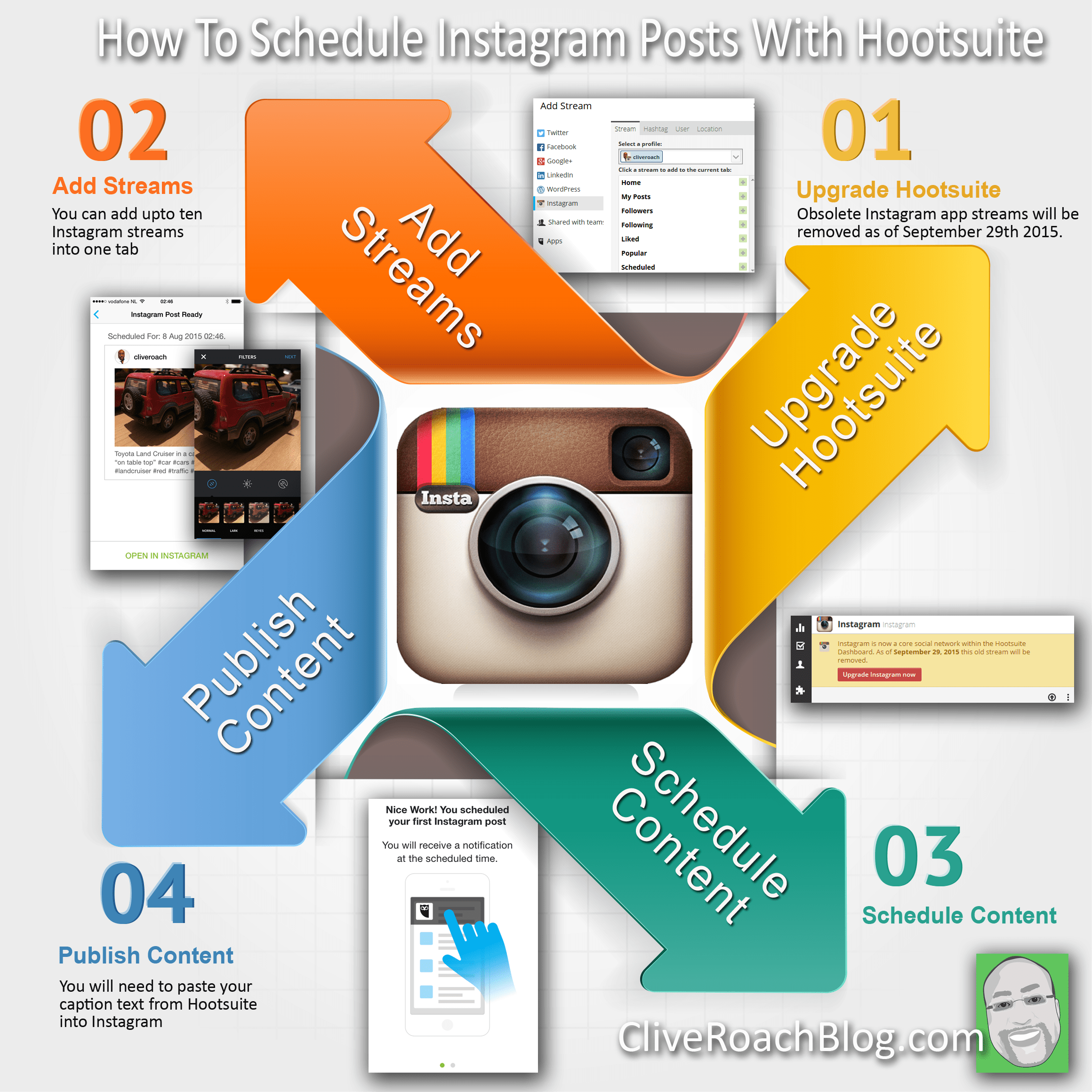
But, if you find ways to delete photos on your laptop or PC, you can do it.
Please note that when using the PC version, you must delete images one by one. You can't bulk delete while you're on your desktop.
Although you can use the help of Bluestacks, which can install Instagram into it and perform the removal. nine0003
Also, for desktop, you have an extension available from the Chrome Web Store that can help you delete Instagram photos right away. In one click? Yes, you can delete all photos or videos from Instagram with one click. But for this you will have to resort to the help of third-party tools available in this context.
Instagram has an option to delete manually, but it only works one by one. So, to save your time, you can bulk delete all your Instagram posts with these apps. These applications even help clear all messages in your account, including photos and videos. nine0003
However, you have a manual method if you have very few posts on Instagram and you can do it on your PC.
Sometimes it becomes necessary to remove images from your IG account. In this case, you can usually use the Instagram app to delete photos one by one if you want an easy solution.
But for more than one image, is there a time-sufficient method?
Good news...
You can delete multiple photos at once from Instagram on your computer or mobile phone. The process is carried out online. You can use any third party apps to clear more than one Instagram photo.
However, newly created Instagram stories using these images can also be deleted.
Most of these apps are crap and don't work as advertised.
This article will tell you about a working application that will allow you to delete multiple messages as you wish. nine0003
3. Remove one image from an Instagram carousel post.
Now, before giving you this information, a brief overview is provided for deleting a single Instagram photo if you need it. To remove a single image from an Instagram carousel post or multiple images, simply follow these steps:
Step 1.
First, open the Instagram app on your smartphone.
Step 2:
Click on the profile icon that is present on the bottom panel. After you complete this step, click/tap on the photo you plan to delete. You can have up to 10 photos or videos in a carousel post. Just select one to remove.
After selecting the photo, click on the three vertical dots that are present in the upper right corner, once you click on the three vertical dots, a small box will appear giving you the option to delete. nine0204 Step 4:
Once you click on the delete option, a small dialog box will pop up with an option to archive and delete.
4. Delete ALL messages from Instagram - using apps.
Deleting multiple photos is not such a difficult task.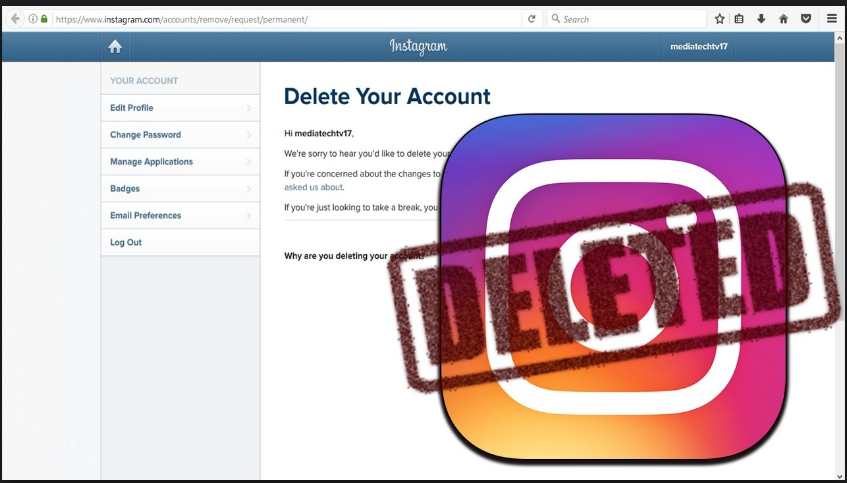 If you have the right direction of use, you can do this very easily. nine0003
If you have the right direction of use, you can do this very easily. nine0003
As you know, by default, Instagram doesn't allow users to delete all of an account's images. So, you have the solution from this article, which can give you ways to delete multiple photos at once from your Instagram account.
These applications are free to use and you can easily get them from the web by simply searching the name on Google.
Please note that you can install unauthorized applications with caution and end up in spam. nine0003
Now, to delete multiple photos at once, this article will use the help of a third-party application. Top three apps to delete multiple photos from Instagram:? Instant Cleaner
? Cleaner for Instagram
? Mass delete for Instagram
These apps no longer work and will be removed from the play store in 2020.
1. Instant Cleaner - Delete multiple photos. nine0239
Instant Cleaner is one of the best apps for mass deleting Instagram photos.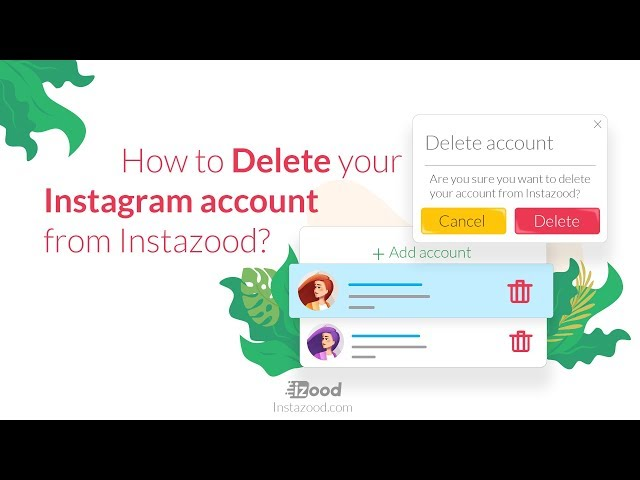 By using this software, the user can delete multiple photos with one click.
By using this software, the user can delete multiple photos with one click.
To bulk delete photos from Instagram using the application ,
- Please open the Google Play Store and install this app first, if you have trouble downloading the app from the Google Play Store, you can use the APK file (link added).
- Now that you've completed downloading and installing the app from the Google Store, the user is encouraged to sign in with their credentials. Once you are logged in, go to the publishing option which will be present in the bottom bar.
- Once you select the post option, the app will automatically provide you with all the photos and videos you have posted on Instagram. Now select the number of photos you want to delete.
- After you finish choosing the number of photos you want to delete, click on the delete option, which will delete the photos in bulk or bulk mode and the videos you selected first.
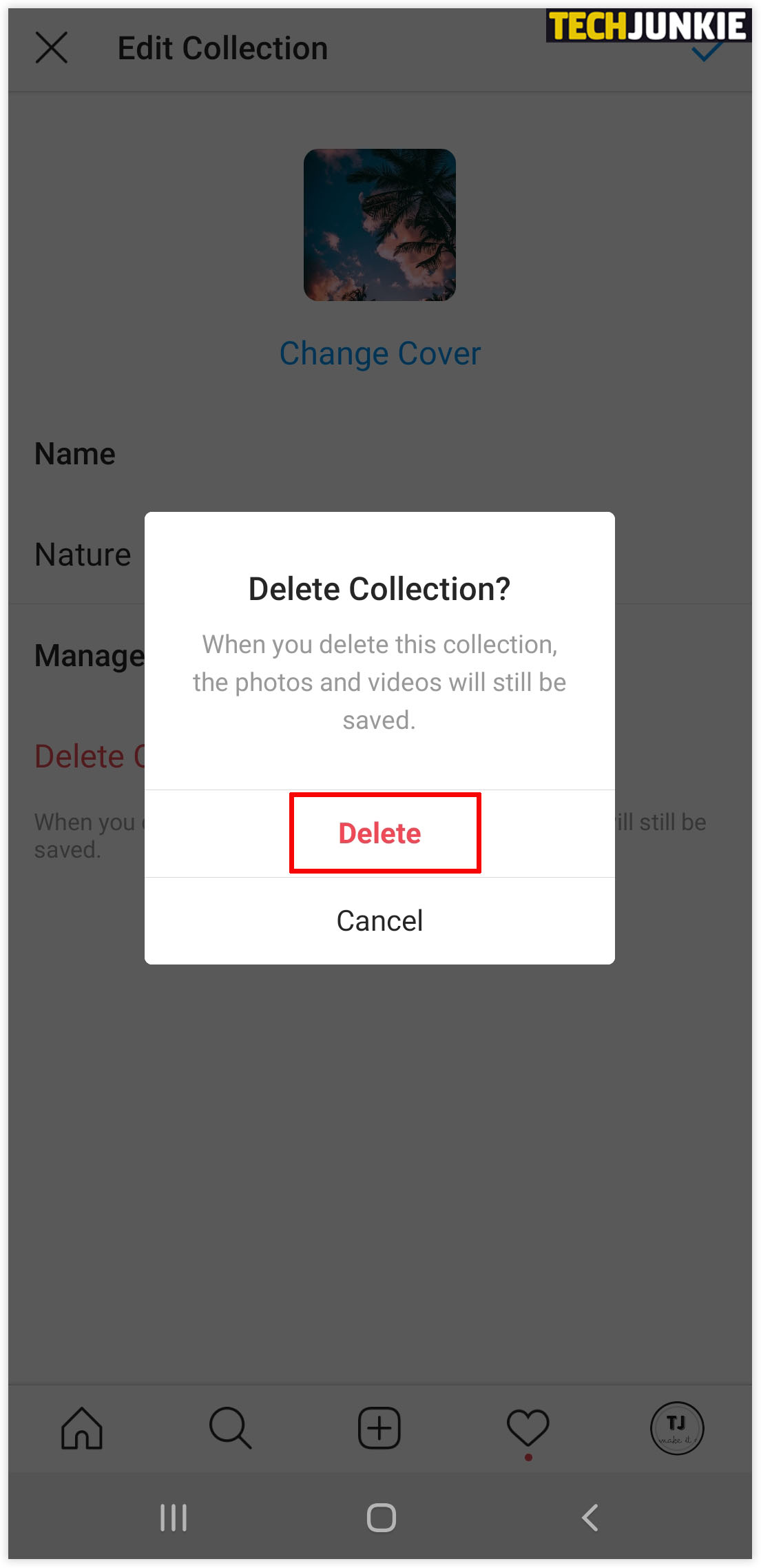
It's simple.
2. Cleaner for Instagram (Android and iOS)
"Cleaner for Instagram" works on Android and iOS platforms. This is also a useful application, so let's get down to the steps:
First open Google Play Store and install this app. You can get iOS version from iTunes (Cleaner for IG).
Now that you have finished installing this application on your smartphone. Sign in to the app with your credentials.
In the free version, you can delete 50 photos at a time, and in the professional version, you can delete an unlimited number of photos with a $3 to $5 purchase.