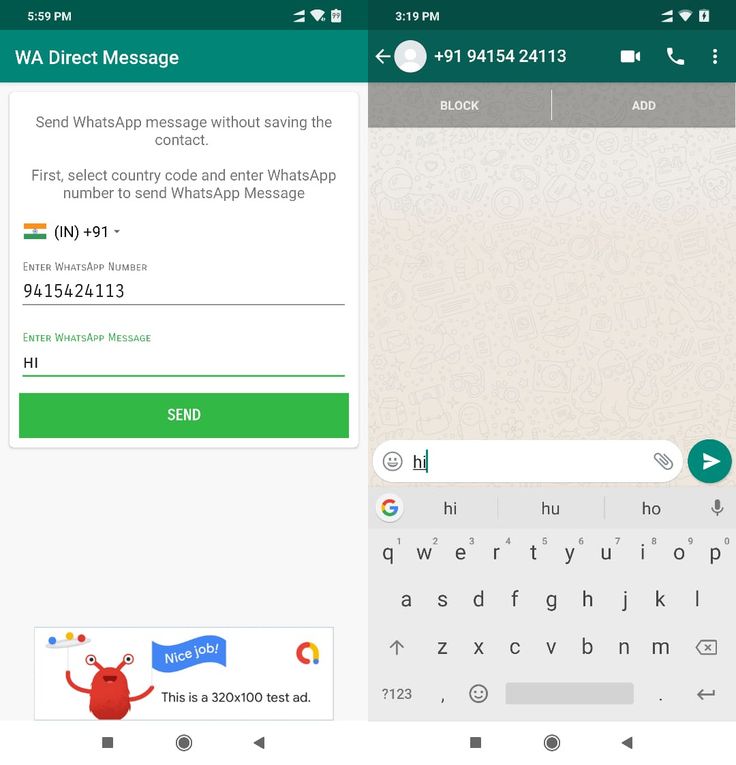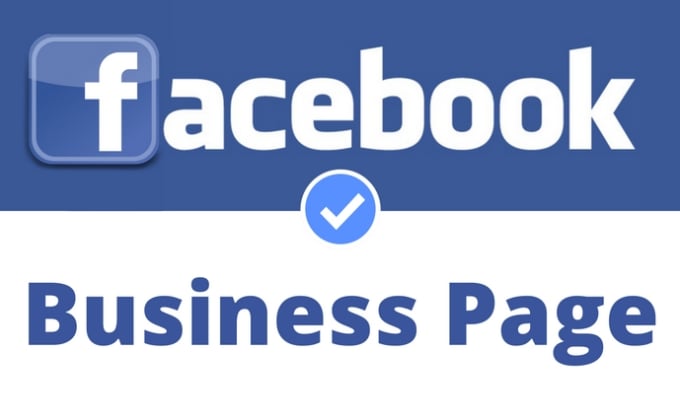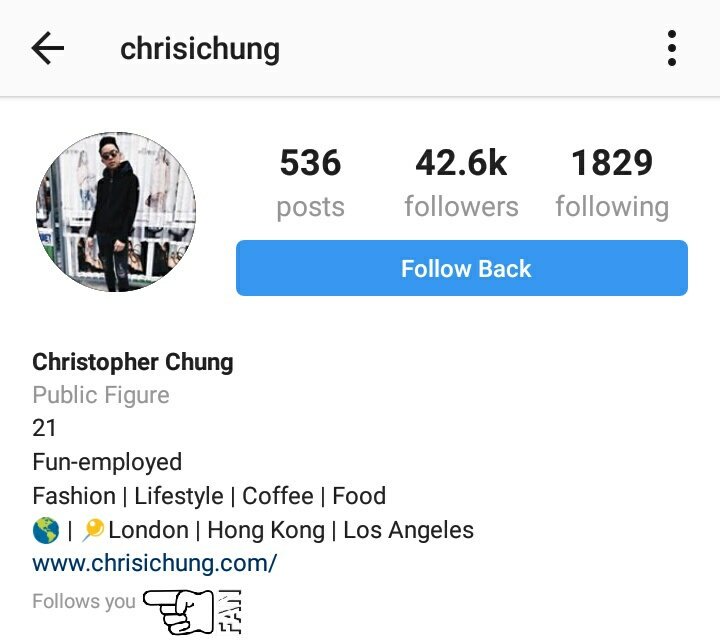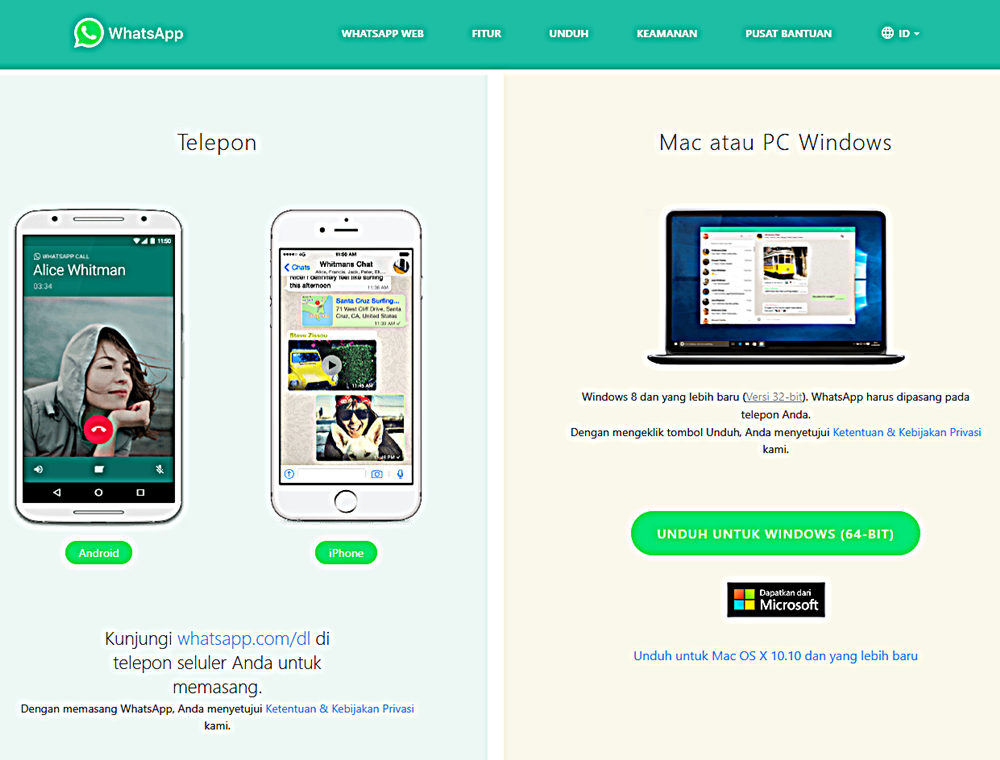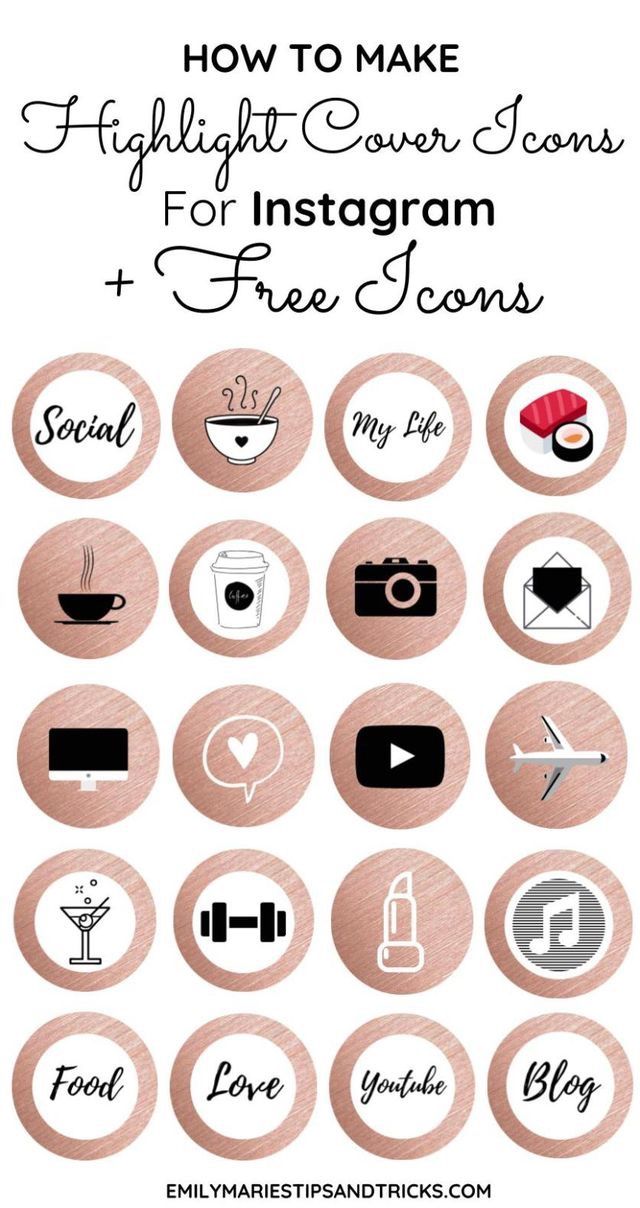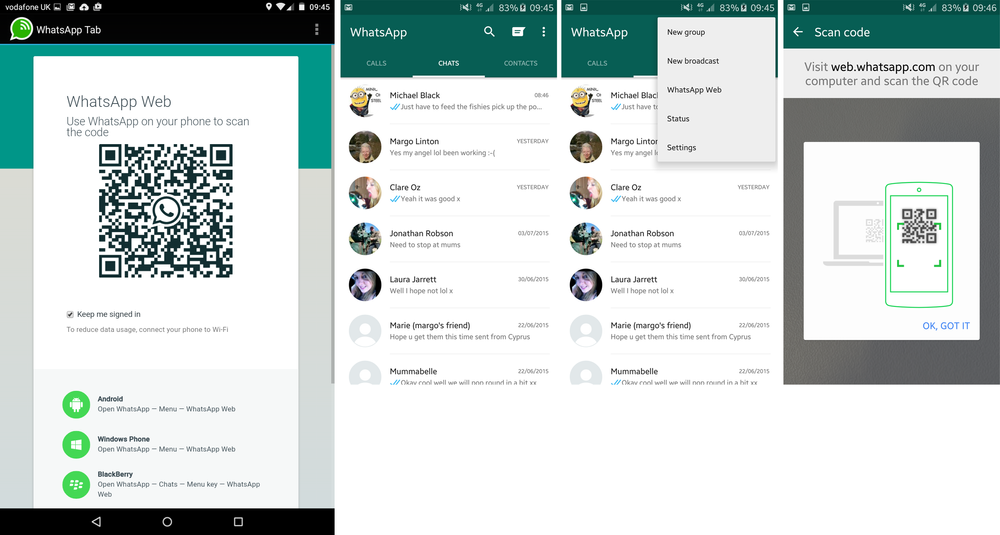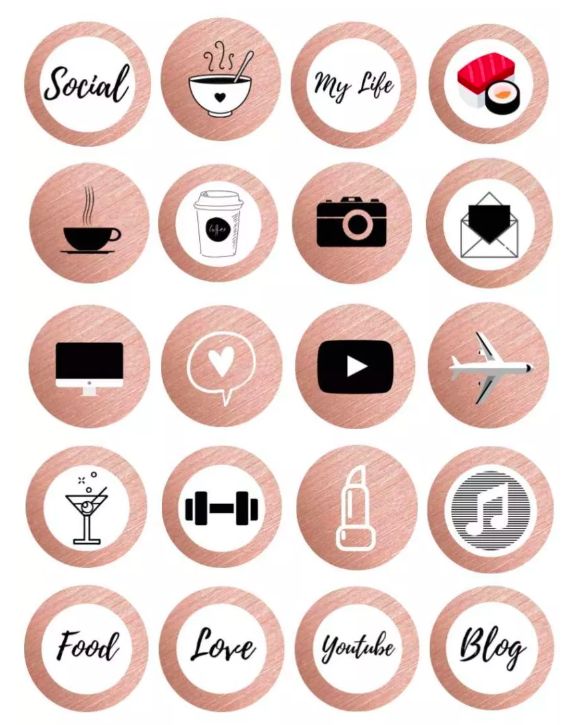How to create whatsapp group without saving contact
How to add unknown contacts to WhatsApp groups
Facebook-owned instant messaging platform WhatsApp is one of the most widely used chat apps across the globe. The app offers several features, such as voice and video chat, group chat, etc. The group chat feature comes in handy when people want to share information or have a discussion on a topic among their friends and family, business partners, colleagues, etc.
Introduction
Most of us must be familiar with the process of creating a group on WhatsApp. Once the group is created, we need to add members/participants from our contact list that means the group admins first have to save every member contact in their smartphone and then add them to the group which is a tedious job if there are too many members in a group.
Read Also
How to disable 'reacted to your message' WhatsApp notifications
What if, there’s a way that allows adding members without saving their contact information. Well, there is a way built right into WhatsApp. In the latest update, WhatsApp has added a new group invite link feature that allows admins to add members to a group without saving the contact information of every participant.
Wondering how to go about it, follow our step-by-step guide.
Pre-requisites:
- Latest version of WhatsApp must be installed on your device
- To create the invite link, the users must have the admin rights for that particular group.
Here's how users can add unknown contacts to WhatsApp groups:
1.
Make sure you are on the Chats tab in WhatsApp and tap on your WhatsApp Group.
2.
Once you are in WhatsApp Group, tap on three-dots menu icon and tap on Group info option in the drop-down.
3.
On Group Info screen, scroll down and tap on Invite via link option.

4.
On the next screen, you will see WhatsApp Group Invite Link and a message reading “Anyone with WhatsApp can follow this link to join this group. Only share it with people you trust”.
Below the message, you will see the options to Copy, Share & Revoke Link – Tap on Share link option.
5.
On the share menu that appears, you will see various options to send WhatsApp Group link.
6.
You can send the link using Gmail, SMS, Skype and various other means.
Anyone on WhatsApp will be able to join the Group using the Invite Link and they won’t be added to your Contact List.
How to use WhatsApp Companion Mode in beta versionRead Also
Conclusion
It's certainly possible to add an unknown contact to a WhatsApp group.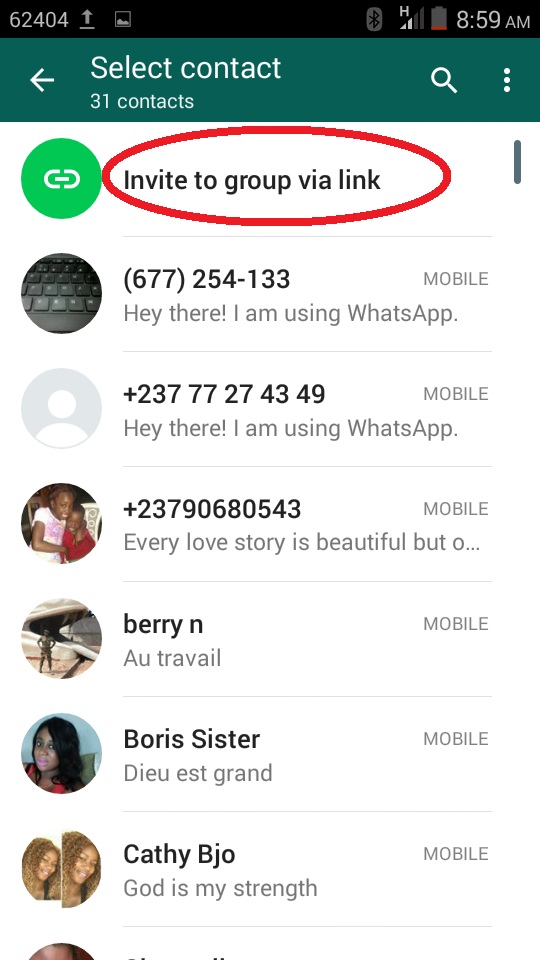 If you have done it successfully, then you should have no problem adding another person, and if you haven't, then try it out.
If you have done it successfully, then you should have no problem adding another person, and if you haven't, then try it out.
Did you know WhatsApp now allows users to text themselves on the chat. Here's how it is done.
FacebookTwitterLinkedin
Top Comment
Henry Jo
863 days ago
What about the only information I have is their phone numbers but I don't want to save them on my phone.
109 'ways' you can use WhatsApp to share Holi greetings
8Gadgets that can make your Holi memorable
10Amazon Holi Shopping Store: Discounts on phones, laptops and more
11Apple Fest: Deals on iPhones and more
10How to create custom avatars for Holi on Instagram
10Holi 2023: What to do and not to if phone gets wet
10Apple's iOS 16.4: All new features coming to iPhones
109 online security tips you must know
10WhatsApp’s new Status-related updates: What are they
13These 12 movies were shot on an iPhone
10Video game console evolution: Through the years
10Countries that have 'banned' TikTok and why
Add People to WhatsApp Group Without Saving to Contacts
Home » Android » Add People to WhatsApp Group Without Saving to Contacts
By: Waseem Patwegar
The Group Chat feature in WhatsApp allows people to share Photos, videos and information with family, friends and others. You will find below the steps to Add People to WhatsApp Group without Saving to Contacts.
You will find below the steps to Add People to WhatsApp Group without Saving to Contacts.
When you create a WhatsApp Group, you will be prompted to add members to the Group by selecting people who are already in your Contacts List.
If you try to Add people later on (after creating the Group), WhatsApp will still take you to the Contact List on your phone.
This default method of adding people to WhatsApp Group is not suitable, if the people that you want to add to WhatsApp Group are not available in your Contact List.
In which case, the Group Admins will be required to first add people to their Contact List, before being able to add them to WhatsApp Group.
Luckily, it is possible to add people to WhatsApp Group without saving to Contacts and this can be achieved by sending an invitation link to join WhatsApp Group.
1. Add People to WhatsApp Group Without Saving to Contacts
Make sure that you have the Admin Rights to WhatsApp Group and follow the steps below to Add People to WhatsApp Group Without Saving to Contacts.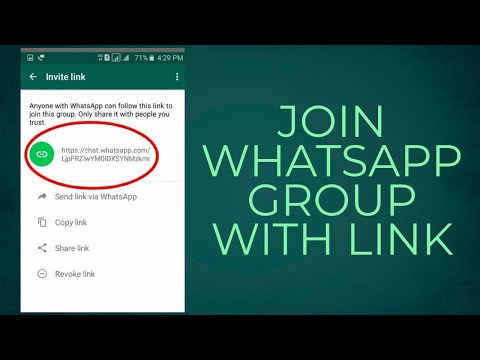
1. Make sure you are on the Chats tab in WhatsApp and tap on your WhatsApp Group.
2. Once you are in WhatsApp Group, tap on three-dots menu icon and tap on Group info option in the drop-down.
3. On Group Info screen, scroll down and tap on Invite via link option.
4. On the next screen, you will see WhatsApp Group Invite Link and a message reading “Anyone with WhatsApp can follow this link to join this group. Only share it with people you trust”.
Below the message, you will see the options to Copy, Share & Revoke Link – Tap on Share link option.
5. On the share menu that appears, you will see various options to send WhatsApp Group link.
You can send the link using Gmail, SMS, Skype and various other means.
Anyone on WhatsApp will be able to join the Group using the Invite Link and they won’t be added to your Contact List.
Revoke WhatsApp Group Invite Link
The disadvantage of adding people to WhatsApp using Share Link is the possibility of unknown or undesirable people joining your WhatsApp Group.
If this happens, you can follow the steps below to revoke WhatsApp Group Invite Link and replace it with a new WhatsApp Group Invite Link.
1. Open WhatsApp Group > tap on three-dots menu icon and tap on Group info option in the drop-down.
2. On Group Info screen, scroll down and tap on Invite via link option.
3. On the next screen, scroll down and tap on Revoke Link option.
4. On the confirmation pop-up, tap on Revoke Link option.
5. On the next pop-up, tap on OK.
As you can see in above image, WhatsApp has revoked the previous Group Invite Link and replaced it with a new one.
After revoking the link, you will have to manually remove the unknown or undesirable people from your WhatsApp Group.
- How to Use WhatsApp on Android Tablet
- How to Download WhatsApp Photos to Computer
How to create a WhatsApp group
March 28, 2022 Likbez Technologies
A couple of minutes and you will have a comfortable place to communicate with friends, family or colleagues.
What is important to know
Group chats are convenient for joint conversations when you need to quickly inform several people at once of any information or discuss it together. The number of users in WhatsApp groups is limited to 256 people. While in such a chat, you will see all the messages that any of the participants will send. In the same way, all your messages can be read by anyone present in the conversation.
You can select members directly at the stage of creating a group and later through its settings. Special links are also used to invite new members. By clicking on them, anyone can join the conversation, so be careful and send an invitation only to those you trust. Everyone who receives your link will be able to forward it to other people, and they will also join. You can revoke the link if you wish. Then it will become invalid and no one else will be able to enter it.
Everyone who receives your link will be able to forward it to other people, and they will also join. You can revoke the link if you wish. Then it will become invalid and no one else will be able to enter it.
After creating a group, you become its administrator and can add or remove members, as well as create invitation links and cancel them. In addition, it is allowed to appoint any of the users as an administrator, and then he will receive the same rights.
How to create a group on WhatsApp
On iOS
On the Chats tab, tap "New Group" and then mark the members or use the search and click "Next".
Enter the name of the group, set an avatar using a photo from the gallery, emoji or sticker, and also enable disappearing messages if necessary and set their lifetime. After that, tap "Create".
On Android
Go to the "Chats" tab and select "New Group" via the menu button.
Mark the people you want to invite, give the chat a name, choose an avatar and confirm the group creation.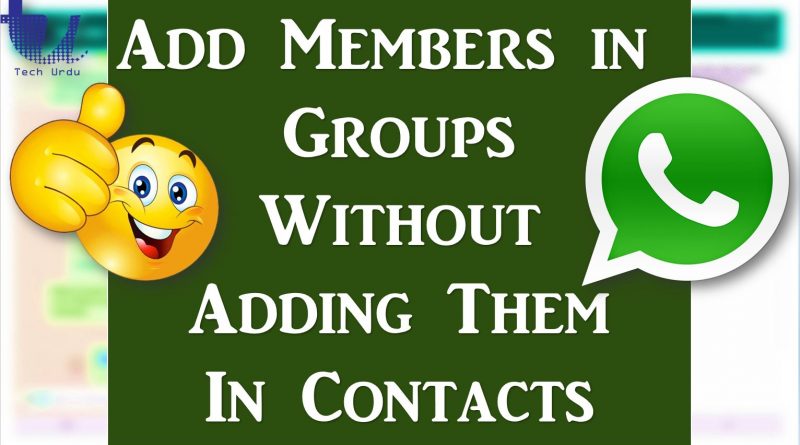
How to add members to a WhatsApp group from settings
On iOS
Tap the name of the group, scroll through the options, and open Add Members.
Select people from the list or search through the search, and then click "Add" and confirm the action.
On Android
Tap on the name of the group, tap on the "Add" icon, and then mark the people you want and tap the confirm button.
How to add members to a WhatsApp group using the link
On iOS
Open the group settings by tapping on the name and click "Share".
Select "Share" again to send the link through the standard menu, or copy it or display it as a QR code. Here, if necessary, you can reset the link so that no one can join using it.
On Android
Go to the group properties by clicking on the name and scroll to "Invite by link".
Select one of the options, such as "Share Link" to send via the standard sharing menu. Clicking "Reset Link" will terminate the link and members will no longer be able to join the group using it.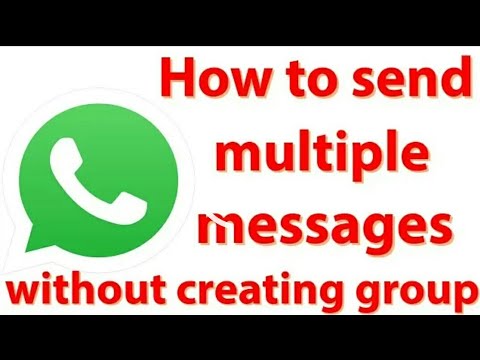
How to make or remove a member from a WhatsApp group
On iOS
Touch the name of the chat to go to the settings, scroll to the list of participants and select the one you want.
Tap "Make group admin" to give him admin rights. After that, a corresponding note will appear next to the person's name. From the same menu, you can make the admin a regular user, as well as remove from the chat.
On Android
Go to the properties of the group by clicking on the name and find the desired person in the list of members.
Tap Make Group Admin to make the user an admin. A badge of the same name will be displayed opposite his name. Using the same menu, you can "demote" the admin to a simple user, and also remove him from the group.
Read also 📤📥
- How to switch from Gmail to Yandex.Mail, keeping all letters and contacts
- How to create your own community in the VKontakte social network
- How to create a secret chat in Telegram
- How to transfer your tracks from Spotify to Yandex.
 Music
Music - How to show a QR code for a link to your Telegram account
How to create a WhatsApp group: a step-by-step guide
Let's talk about how to create a WhatsApp group and invite members to it? We will look at detailed instructions for Android and iPhone - join, you will not regret it!
Instructions for iPhone
We will tell you how to create a WhatsApp group step by step - we will discuss all the questions that may arise in the process! Even if you haven't done group dialogues before, don't worry, we'll teach you the smallest details.
And let's start with algorithms for owners of apple technology! Let's try to create a new WhatsApp group on our own:
- Open the messenger;
- In the "Chats" section in the upper right corner you will see a blue "New..." icon;
- Or click on the tablet icon with a pencil - a list of contacts and several menu buttons will open, including "New Group";
- Click and you will be transferred to the "Add" menu;
- Mark the desired contacts with checkboxes or enter usernames in the search box;
- Once the selection is complete, click on the "Next" icon;
- Enter the desired community name in the subject line;
- Optionally, attach a photo by clicking on the camera image;
- Click on the line "Create" in the upper right corner.
 Ready!
Ready!
Congratulations, you were able to create a new WhatsApp group - really easy? Now let's look at the available settings. To go to the settings, just click on the name of the community on the top panel. What can be done?
- Click on the picture to add the cover of the new WhatsApp community;
- Under the title, you can edit or add a description;
- The "Media, Links and Documents" section is for viewing shared files;
- Messages marked with asterisks are transferred to the "Favorites" block;
- Click magnifying glass to search chat;
- Click Silent to silence alerts for 8 hours, a week, or a year;
- Click Sounds to select chat alerts;
- Click on the "To Camera Roll" button and decide whether you want to save pictures to the gallery or not;
- The corresponding icons allow you to invite participants to WhatsApp - these are "Add" and "Invitation";
- You can export the chat, clear it and finally exit the dialog.

Below is the "Settings" section, where you can choose:
- Who can send messages in the WhatsApp chat;
- Who can change the subject, description and picture of the chat;
- Who will be the administrator.
How to add a new user
We learned how to create a WhatsApp group on iPhone - let's try to invite other members there! You have already added people to the Whatsapp group in the first step, but the list can be expanded:
- Open the dialog and click on the name on the top bar;
- Click on the plus sign marked with the word "Add";
- A list of contacts will open - just mark those you want to include in the new group;
- Click the icon in the upper right corner of the screen to confirm the action.
How to invite a person
It is important to know how to create a link to a WhatsApp group - it will come in handy if you want to invite people who are not in the contact list:
- In the group settings, click on "Group Invitation";
- Select one of the actions that appear in the menu;
- Can be copied to paste data into the clipboard;
- Can share and send data directly to SMS, other messenger or social network;
- Click on the cuar code to display the image - a person can scan it with their smartphone.

Congratulations, you have created a WhatsApp group on your iPhone! We hope you did not doubt your abilities. Now let's talk about another operating system?
If you are an Android user
We know how to make a WhatsApp group on Android - you will soon find out too! If you have been wanting to launch a themed chat for a long time, now is your time:
- Open the WhatsApp messenger and click on the three dots in the upper right corner;
- In the menu that appears, select "New Group";
- Find interlocutors in the contact list by ticking them or enter their names in the search box;
- Once the selection is complete, click on the green button;
- Enter the title of the dialog in the "Subject" line;
- Add an image by clicking on the camera icon - select a photo from the gallery or take it with the camera;
- Click on the green checkmark once you're done making changes.
We will not expand on the settings - they do not differ from the corresponding settings on the iPhone.