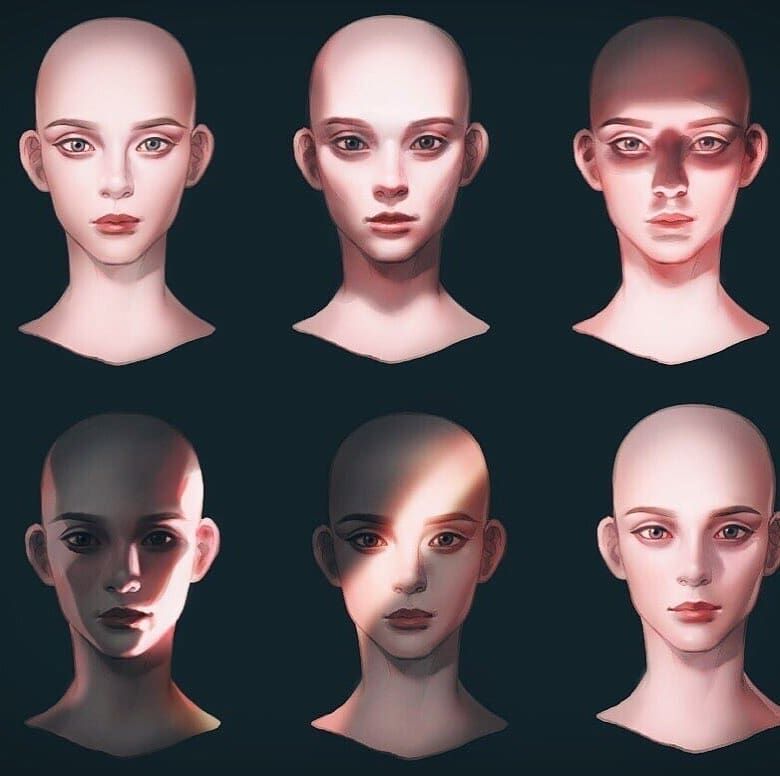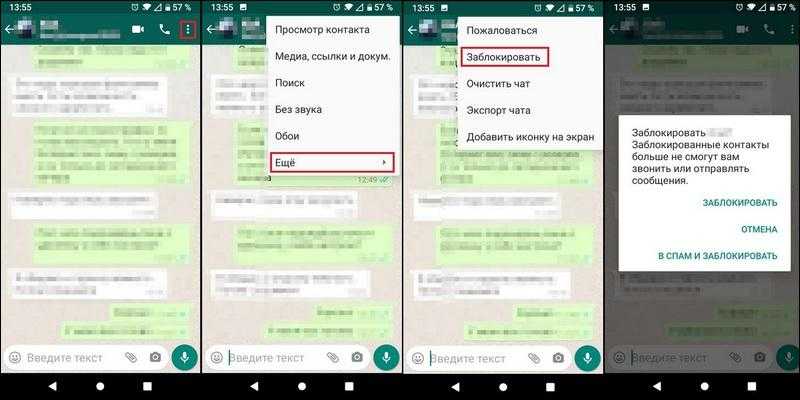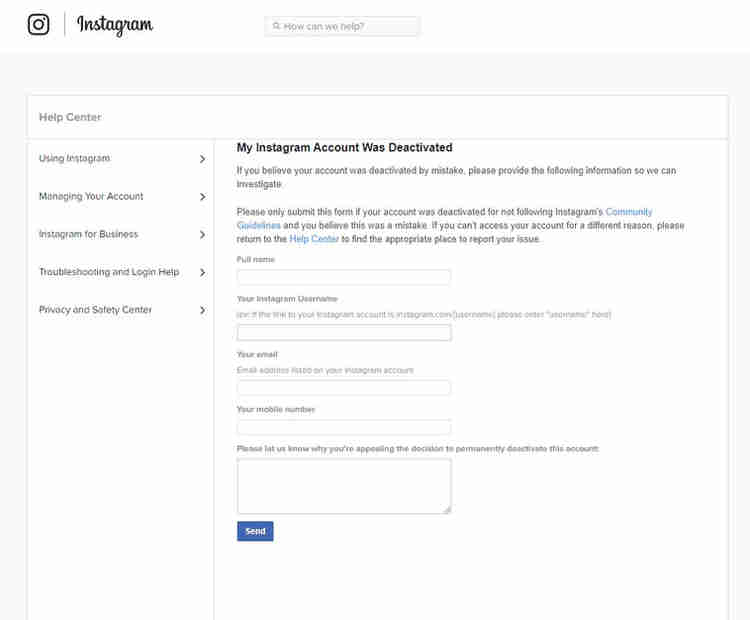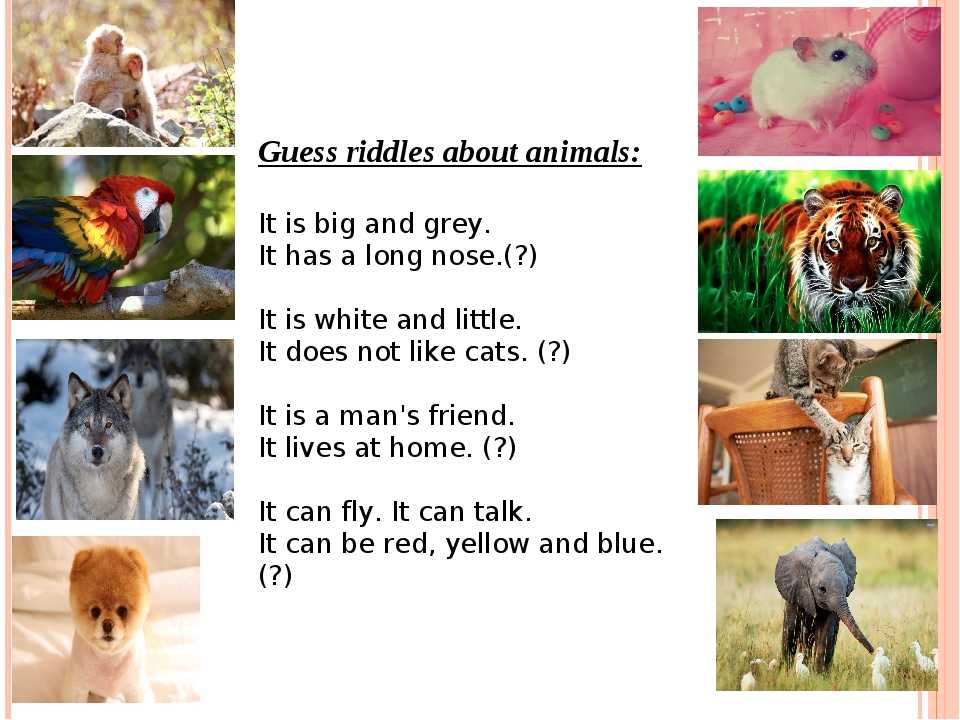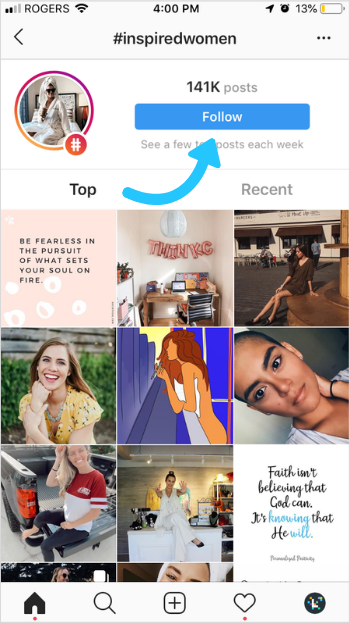How to create new post story on instagram
How to create an Instagram Story
Instagram Stories let users post temporary updates to their profile that disappear after a day.
Snap a pic at a cool restaurant? Add it to your Story. Hanging inside watching movies on a rainy day? Add it to your Story. Take a really shaky video at a concert with incomprehensible audio? Add it to your Story *forces a smile.* That's the kind of content we love to see *forced smile intensifies.*
Many people use Stories to post minor updates to their day or life that they don't necessarily feel the need to commemorate with a permanent post. Followers can view the Story to check in, see what's up, and then be on their way.
There's probably a million other reasons people use Insta Stories. We could try to list them all, but you probably just want to know how to make one, right? So without further ado...
There are a bunch of different ways you can start. All will get you to the same place.
1. From the home page (where your feed is), tap your profile picture in the top left where it says "Your Story" with a little plus sign next to it.
Tap "Your Story" to create a Story. Also, enjoy the Cats of Instagram post Credit: screenshot: instagram
OR
2. From the home page, tap the "+" icon at the top (to the left of the heart icon).
OR
3. From your profile page, tap the "+" icon in the top right corner, then select "Story" in the menu that pops up.
You can also get to your Story from your profile page. Credit: screenshot: instagram
OR
4. From the home page, simply swipe across your screen from left to right.
Any of those options should get you to your camera feed. Just make sure "Story" is selected at the bottom.
This is where you ultimately want to be to create your Story. Credit: screenshot: instagram
Now that you're here, this where the fun begins. You have access to a multitude of tools and features you can play around with to create your story. We'll give you the most important three steps and some basic info about the features in between. You'll have to play around with everything to create the specific Story you want.
We'll give you the most important three steps and some basic info about the features in between. You'll have to play around with everything to create the specific Story you want.
But you don't have to. You can scroll across the bottom to pick out a fun filter. You could also tap any of the features on the left to start. Here's a quick guide on what they can do.
Tools will help you create the kind of Story you want. Credit: screenshot: instagram
CreateAdd text with a background
Create a special occasion/shoutout post for someone (birthday, anniversary, etc.)
Add a GIF
Example of a "shoutout" post Credit: screenshot: instagram
BoomerangLayoutExample of the Layout feature Credit: screenshot: instagram
Hands-FreeMulti-CaptureLevel2.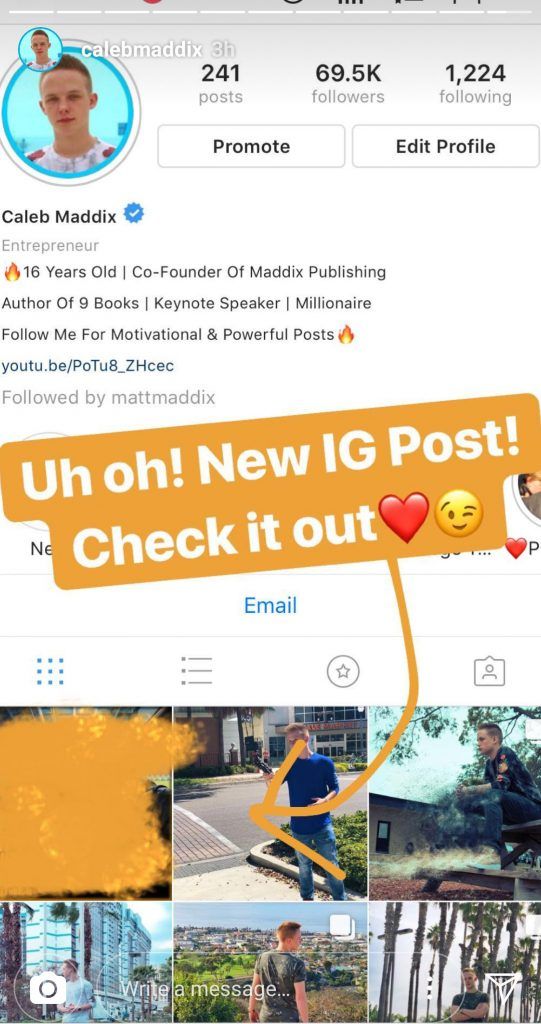 Once you have your picture or video, use the features at the top to edit it.
Once you have your picture or video, use the features at the top to edit it.Use these tools to edit/customize your Story pics and vids. Credit: screenshot: instagram
Symbols from left to right:
Save
Add music
Search for a song you want on your Story
Choose which 15-second segment of the song you want
Include lyrics in different fonts/colors or display the album artwork
Add music and show everybody what you're listening to. Credit: screenshot: instagram
Add stickers
Draw/paint:
We may have messed around a bit with the free-draw feature. Credit: screenshot: instagram
Add text
Type custom text to overlay on your Story
Apply background
Use different colors
Center or align however you want
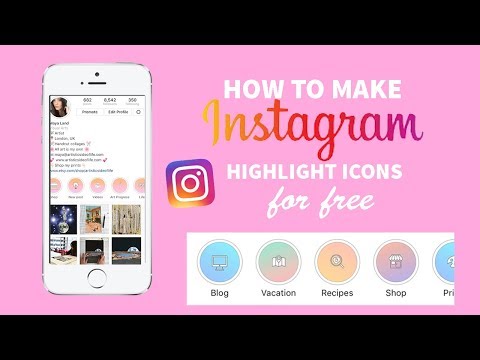 Once your masterpiece is ready, tap "Your Story" in the bottom left corner, and your content will be uploaded to your story!
Once your masterpiece is ready, tap "Your Story" in the bottom left corner, and your content will be uploaded to your story!You can also choose to send it directly to somebody you follow. But otherwise, it's up on your Story for your followers to view for the next 24 hours.
The story is live! At least until I delete it in about five minutes. Credit: screenshot: instagram
How to Share an Instagram Post to Your Story
Being able to share an Instagram post to your story is a great way to boost engagement on your posts and easily share user-generated content.
But the tricky part is making sure your repost is aligned with your Instagram Stories aesthetic.
We’re covering how you can share an Instagram post to your story with a generous side order of design hacks to keep your aesthetic at the top of its game:
How to Share an Instagram Post to Your StorySharing an Instagram post to your story is a great way to gain valuable extra exposure for your content.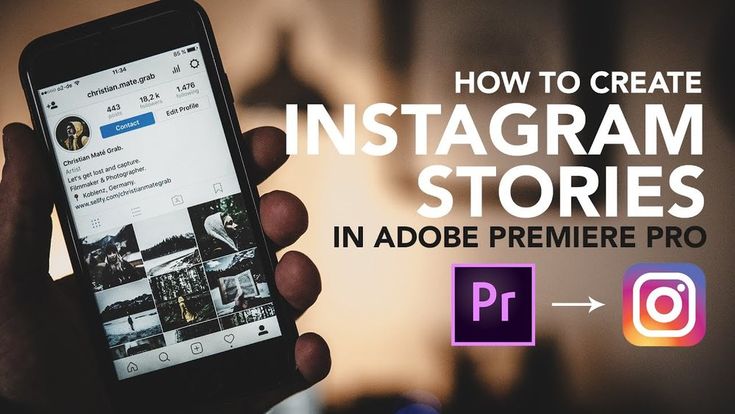
Whether you want to share your own post to your stories feed, or you’re reposting a cool piece of user-generated content, it’s super-simple to share:
Tap the paper airplane icon (share button) underneath a feed post.
Select “Add Post to Your Story”.
Edit the post in your Instagram Story — you can move, rotate, scale, and tap to explore other sticker styles.
Posts shared to stories become clickable stickers — creating a direct link back to the original Instagram post.
Plus, the original poster’s username will be clearly displayed, which is great for fairly crediting the contributors of user-generated content (UGC).
The whole process takes less than 10 seconds.
Why Can I No Longer Share a Feed Post to Instagram Stories?
If you've recently discovered you can no longer share an Instagram feed post to your story via the paper airplane icon, you are probably part of a test group for Instagram's new "Reshare" sticker.
To add a feed post to your story, you will now need to create a story, tap the sticker tray icon, and select the "Reshare" sticker.
From here, you will be able to select a post you've recently seen, saved, or added to your Instagram grid.
6 Design Hacks for Sharing an Instagram Feed Post to Your StorySearching for and sharing an Instagram post to your story may be quick and easy, but that doesn’t mean it’s the best thing for your brand aesthetic on Instagram Stories.
Thanks to the rise in easy-to-use design apps — such as Storyluxe, Unfold, StoryBoost, and Over — high-quality, branded Instagram Stories are rapidly becoming the norm.
Here are our top design hacks to help you take your stories to the next level.
Design Hack #1: Use the Brush Tool for a Quick FixOne of the easiest ways to make your Instagram Stories feel more on brand is by integrating your brand’s color palette — and this little known hack is one of the quickest ways to do it!
Simply select the brush tool, pick any color (or use the color picker to sample a color from the feed post) and then tap and hold the background for 1-3 seconds.
This is a great way to quickly make your repost stickers look more uniform and on brand.
TIP: If your brand colors aren’t readily available in the stories color menu, tap and long-hold any of the default color options at the bottom of the screen to open the color slider.
Design Hack #2: Copy and Paste a Designed OverlayImagine if you could create a totally on-brand Instagram Story slide, and still be able to click through to the original Instagram post.
Well with this design hack, you can.
Here are just a few examples of this hack in action on the Later Instagram account:
Here’s how to do it!
Step #1: Take a screenshot of the Instagram post you want to share on your story.
Step #2: Using an editing app (like Over, StoryBoost, Unfold, Mojo, or Storyluxe) create an Instagram Story design to sit on top of the repost sticker. You may want to use the screenshot of the original post in this design. Once completed, save this design to your Camera Roll.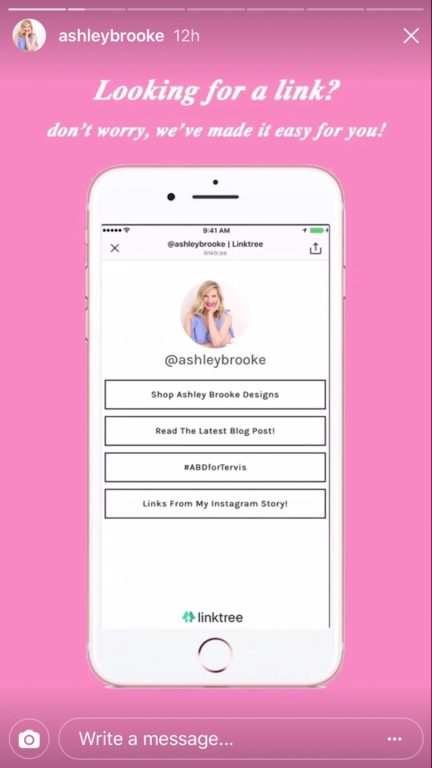
Here’s an example of a quick Instagram Story design template from Unfold:
Step #3: Open the design in your Camera Roll, select the “Share” icon, and tap “Copy”.
Step #4: Go back into the Instagram app, and follow the steps to share a feed post to your story.
Step #5: Tap on the story to open a text editor, and then hold down for a second until the “Paste” button pops up. Click “Paste” to import your design.
Step #6: Move and scale your design to fit the screen (covering the repost sticker) and add extra text or GIFs to really bring the post to life.
The finished story will still contain a link back to the original feed post — even if it’s hidden from view by the design you’ve pasted over it.
UGC TIP: Always credit the original poster in your design overlay (especially when it comes to user-generated content) and include text or a GIF to encourage more click-throughs, such as “Tap Here”!
Looking to get started with using Instagram Stories for your business? Check out our free 45-minute video course on how to design beautiful Instagram Stories that will help you get more followers, traffic, and sales!
Design Hack #3: Use Fun Instagram Overlay StickersNow you’re up to speed with the copy and paste hack, you can use it to add all sorts of cool design elements to your Instagram Stories.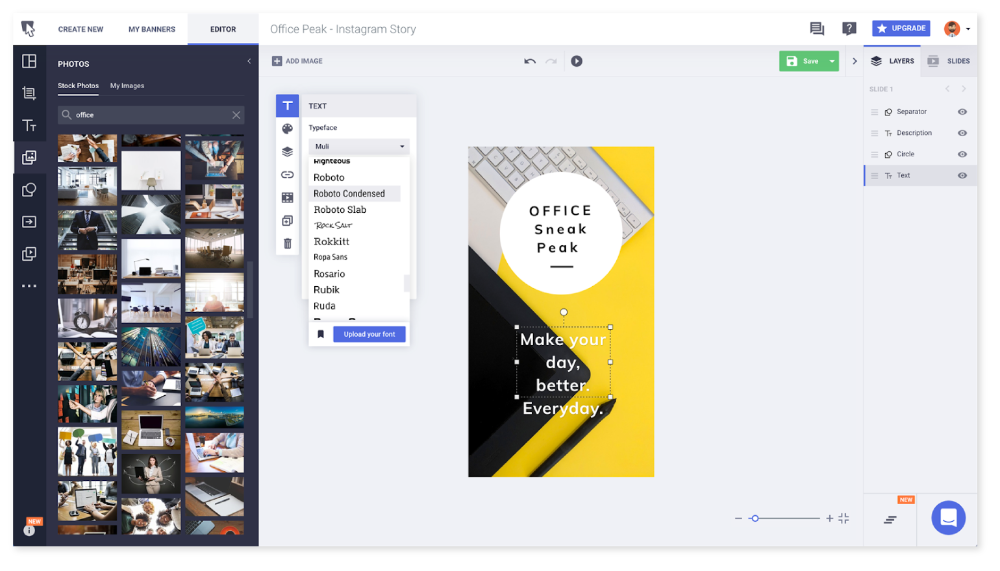
Influencers and designers, like Mallory Joy, regularly add Instagram overlay stickers to their stories for an extra creative touch.
Once you’ve found overlay stickers that suit your brand style (check out this blog post for some killer examples) simply download a pack of Instagram overlay stickers (a PNG file) to your Camera Roll, and use the copy and paste trick to add them to a story.
Ready to get creative with Instagram overlay stickers? We created our own FREE Instagram Overlay Sticker Pack!
Design Hack #4: Create a Collage Effect by Copy and Pasting Images or Using the Add from Camera Roll StickerCreating a picture collage on Instagram is a popular trend, with brands such as Summer Fridays regularly sharing them on their stories.
To create a similar effect on a repost sticker story, simply copy and paste several images around the post (or use the "Add from Camera Roll" Instagram Stories sticker) — making sure that the original post is still easily clickable and clearly credited.
Layering up images in this way is a quick and fun way to make repost stickers look more curated and on-brand — and you can also edit the background color (using Hack #1) once you’re happy with the layout!
Design Hack #5: Add Text, Brush Strokes, GIFs, and Instagram StickersEven without any secret design hacks, you can still get super creative with the tools available in the Instagram Stories editor!
Text, brush strokes, GIFs, and stickers can transform a simple post — making it more engaging and better aligned with your brand.
And you can even create custom Instagram Stories GIFs to add to your stories — making your GIFs even more on-brand.
At Later, we design custom Instagram Stories GIFs for different events and campaigns, making it really easy to make our stories more branded.
Looking to level-up your Instagram Stories? Find out how to create custom Instagram Stories GIFs for your brand!
Design Hack #6: Fill the Whole Screen With the Repost StickerLast but not least, you can fill the whole screen with a repost sticker — removing the background element altogether.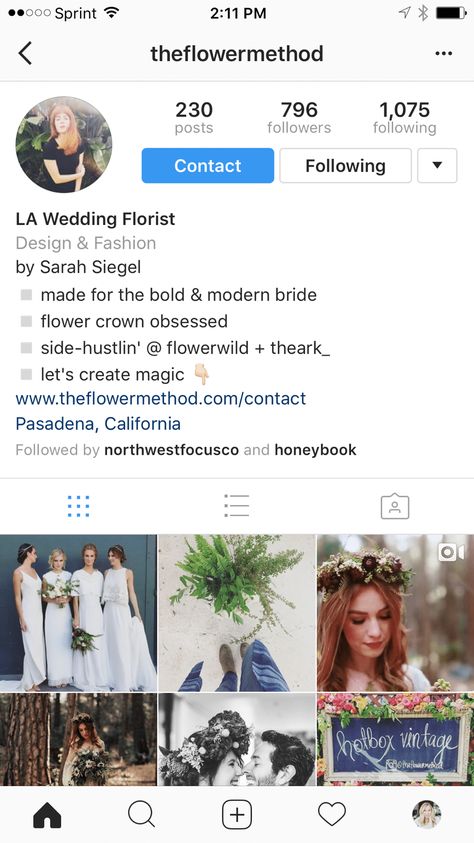
This may seem like a quick and easy fix, but there are some things to keep in mind.
First off, it’s important to make sure the repost sticker looks good at a bigger scale — as low quality images can easily look grainy or distorted.
Take note of how Memobottle uses this hack with super high-quality UGC:
It's also a good idea to make sure the original poster is still clearly credited — even if it’s through a text overlay.
Sharing Instagram posts to stories is a great way to integrate more user-generated content into your content strategy — which can be a powerful tool for strengthening the sense of community on your channel.
Plus, by sharing your own posts as repost stickers on stories, you can drive even more traffic to your feed.
With these top design hacks, you’ll never have to compromise the aesthetic of your Instagram Stores again.
Ready to elevate your Instagram Stories strategy? Start planning and scheduling your Instagram Stories with Later — available on all paid plans.
How do I share someone's feed post to my Instagram story?
Help Center
Instagram Features
Stories
You can only post someone else's post to your story if the author of the post has made their account public and allowed their posts to be reposted. Not everyone can share a post from the feed in their story.
To share someone's feed post to your story:
Instagram app for Android and iPhone
Click the icon below a photo or video in the feed.
Select Add Post to Your Story, Add Video to Your Story, or Add Reels Video to Story.
Press in the lower right corner of the screen.
Click Share.
Instagram Lite app for Android
If you share someone's post in your story, every person who has viewed it will be able to see the name of the author and go to his account. Learn more about how to share a store in an Instagram story. nine0003
nine0003
If you have a public account, you can prevent other people from sharing your stories.
To prevent people from sharing your posts in Stories:
Instagram app for Android and iPhone
Tap the or icon on your profile photo in the bottom right corner of the screen to go to your profile.
Click the icon in the upper right corner of the screen and select Settings.
Click Privacy and select History. nine0003
Click next to Allow reposts in stories.
Instagram Lite app for Android
Was this article helpful?
Similar articles
How to share a photo or video in an Instagram story?
How do I share a note with another Instagram user?
How do I manage and share posts saved as drafts on Instagram?
How to share posts from Instagram to other social networks? nine0003
Vacancies
Terms of use
Privacy
How to share a post on Instagram stories: repost a post
Instagram has never had and most likely will not have a repost function, like in VK or Facebook. There are third-party applications, but all this does not look very beautiful. But there is a function to share in stories. This is an analogue of the repost button, only adjusted for the fact that you share the post you like not in your feed, but in History.
There are third-party applications, but all this does not look very beautiful. But there is a function to share in stories. This is an analogue of the repost button, only adjusted for the fact that you share the post you like not in your feed, but in History.
You can share posts in stories, a list of best friends or with someone individually by sending to Direct. The post that you decide to share can be supplemented and styled using all the features of Instagram Stories. nine0003
Advertising: 2VtzquY3wEz
Read also: How to promote an Instagram account
How to add a post to an Instagram Story
To share a post on an Instagram Story, open your own or someone else's post in the app. Click the paper plane button below the entry.
An additional plate will appear, where we tap
After that, you will find yourself in the standard interface for creating a History, where the record will be located in the center. nine0003
nine0003
You can rotate, scale and reposition the image, as well as complete it with your own text, hashtags, geolocation, GIFs and so on.
When viewing a Story where someone shared content from another account, clicking on the username will take you to the original post. This feature will be useful when running contests on Instagram where you need to share a post. Also, you can use the repost in stories in order to draw attention to new publications. nine0003
Article in the topic: How to attach a link to Instagram Stories
Why can't I share a post in my story?
reposts. It may also be that this is a closed account.
Posts can be shared only from open accounts and those who have it not prohibited by privacy settings.
If you do not want someone to share your posts in their stories and at the same time do not want to make a private account, you can set the corresponding account settings. nine0003
Go to "Settings - Privacy" and select "History".