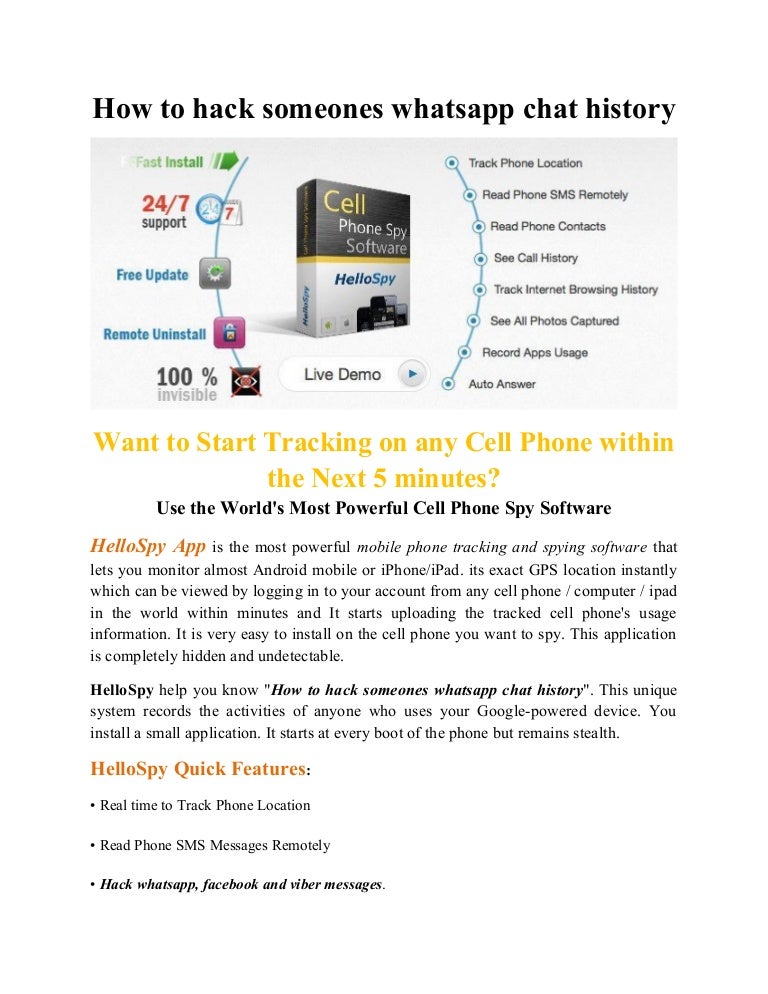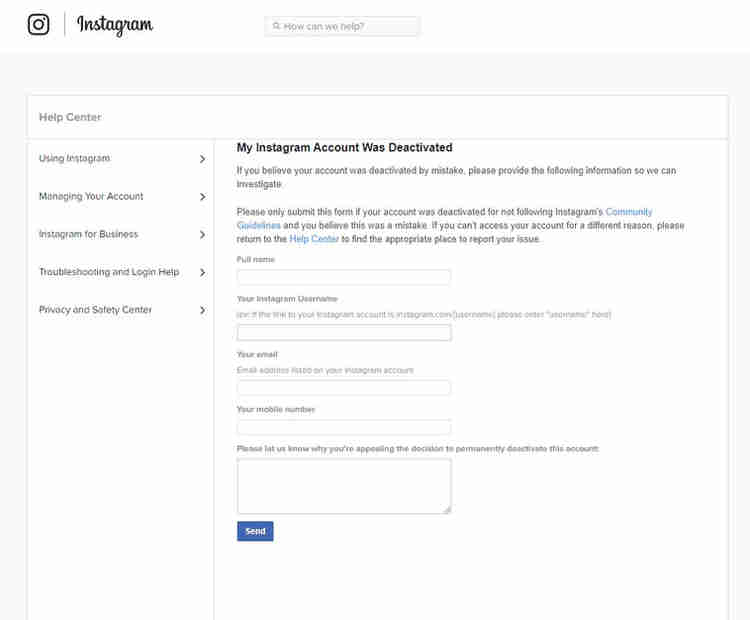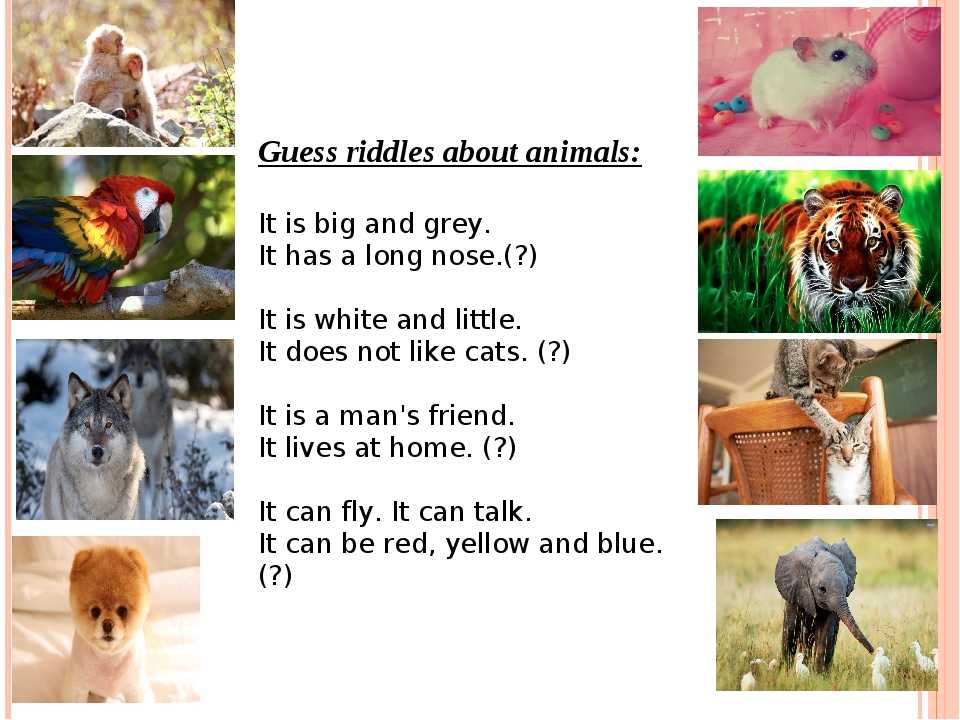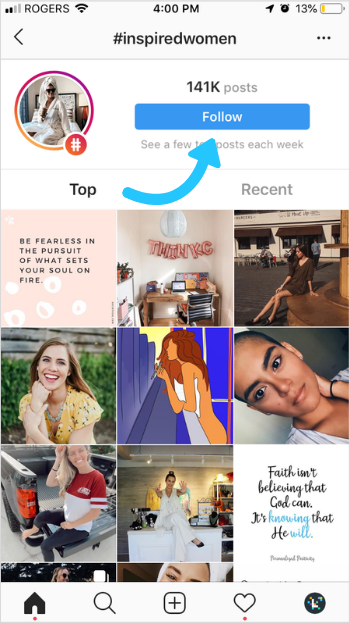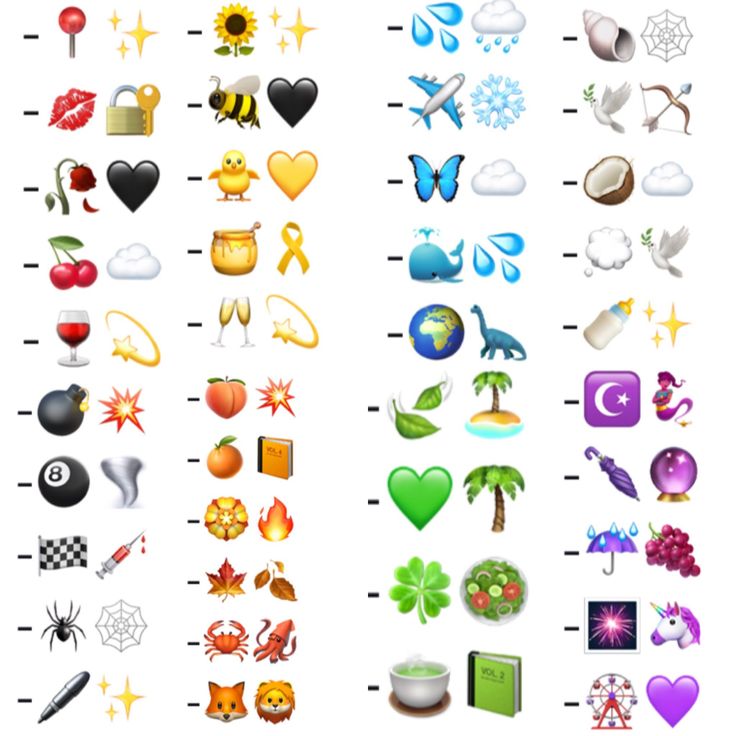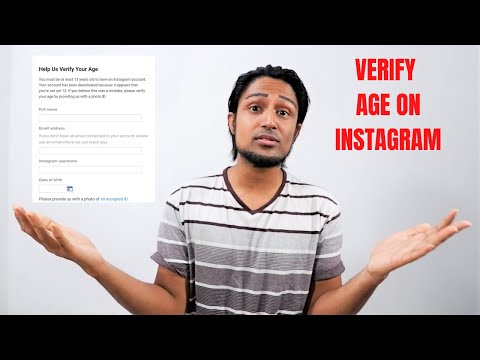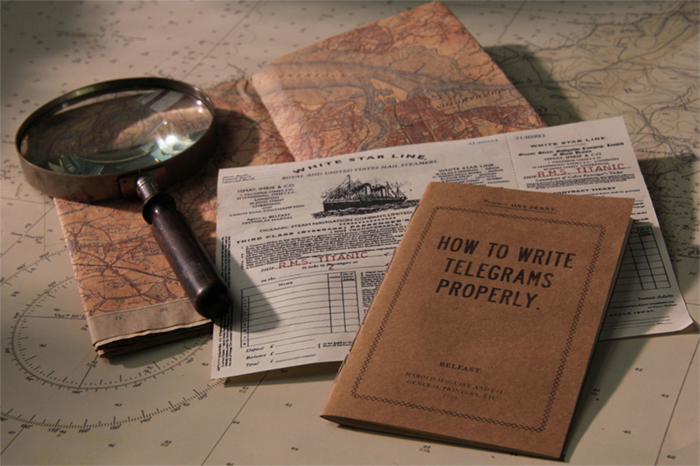How to check whatsapp messages without showing online
Three ways to read a WhatsApp message without appearing online
When you receive a message on WhatsApp, the normal thing to do is to read it. But as soon as you do this action, according to WhatsApp's default settings, you appear as active in the messaging app. But if you want to read a message without being online in WhatsApp, the app has a few ways to achieve this, from obviously tinkering with the privacy settings to using other less common shortcuts and features. We are going to give you three of them:
How to read a WhatsApp message without appearing online
Activate WhatsApp widgets
- Unlock the smartphone and go to the main screen - where we usually have widgets such as the weather forecast activated. The best thing to do is to slide your finger to the side to be on a page completely clear of icons.
- Now we make a long press on the screen. In this way we will see different configuration and customization options.
- We are interested in the one that says 'Widget'.
Click on it and enter.
- Depending on the apps and programs you have on your phone, you will see more or less pages of Widgets. As they are usually sorted alphabetically, it is best to go to the last one, until you see WhatsApp.
- Now we will see several widgets and icons inside. The one we are looking at is called WhatsApp and it usually occupies a space of 4x2 according to Android.
- Hold it down and drag it to the empty page, because unlike an app icon that occupies a single box, this widget occupies 4 boxes wide by 2 boxes high.
- And that's it. We already have the WhatsApp widget active and with it our trick.
What will happen when you receive a message? You will see that the widget screen will display the name of the contact and the entire message. In fact, if we receive several messages from different contacts, they will all appear and we just have to scroll. The advantage is that this way we do not have to go into WhatsApp to read them as we do it through the widget, and therefore it will not appear in the app neither that we have read it nor that we are online.
Replying from notifications
Another similar way is to enable notifications on your mobile for the WhatsApp app specifically. To do this:
- Go to Settings on your cell phone. Look for the gear icon in the menu by swiping down from the top of the screen, or directly on the desktop.
- Scroll down the list until you find the Notifications section.
- Within these look for the All apps option
- Look for WhatsApp in the app list and check that all notifications are enabled.
When you receive a WhatsApp message, you will see it reflected on the mobile screen and you can read it either from the notification center or from the lock screen of the mobile. And you can also answer them from there, which means that you will not have to enter the app to read and/or answer them, and therefore you will not appear online.
Activate the Popup Window
WhatsApp has several functions to notify a user that they have received new messages. And one of them is the pop-up window.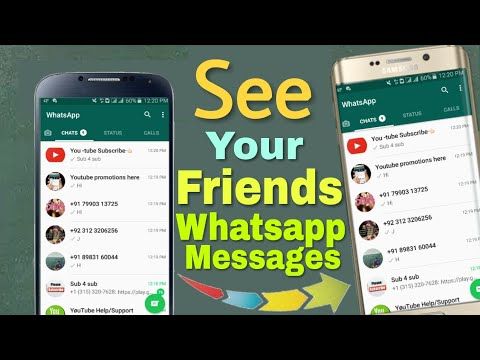 It appears in the middle of the mobile screen when it is activated and you receive a message. This window can appear when the mobile is on, off, and even on the lock screen.
It appears in the middle of the mobile screen when it is activated and you receive a message. This window can appear when the mobile is on, off, and even on the lock screen.
But the best thing is its customization, since it can either be activated for all contacts by going to Settings > Notifications > Pop-up window, or only for those we want to see without activating the confirmation, otherwise known as custom notification. Mind that, this method is only for smartphones with Android version 9 or earlier
- Open the chat window of the contact you are going to activate the pop-up window.
- Click on the settings menu (the three vertical dots) and select view contact, or directly click on the photo at the top.
- You will see an option called Custom Notifications, click on it to activate it and choose the pop-up notification. With this, this particular contact will show you the messages where you choose, and you will be able to read them without confirmation.

How to read messages on WhatsApp without letting the sender know
How to read messages on WhatsApp without letting the sender know - Times of IndiaTop Searches
Edition
Sign In
- News
- Gadgets News News
- How to read messages on WhatsApp without letting the sender know
This story is from September 10, 2021
TIMESOFINDIA.COM / Sep 10, 2021, 10:03 IST
AA
Text Size
- Small
- Medium
- Large
ARTICLES
- How to read messages on WhatsApp without letting the sender know
- Vivo X70, Vivo X70 Pro, Vivo X70 Pro+ with gimbal stabilisation support launched in China
- Flipkart daily trivia quiz September 10, 2021: Get answers to these questions and win gifts, discount vouchers and Flipkart Super coins
- Amazon app quiz September 10, 2021: Get answers to these five questions and win Rs 30,000 in Amazon Pay balance
There are times when you do not want to go online or get involved in an unwanted conversation on
.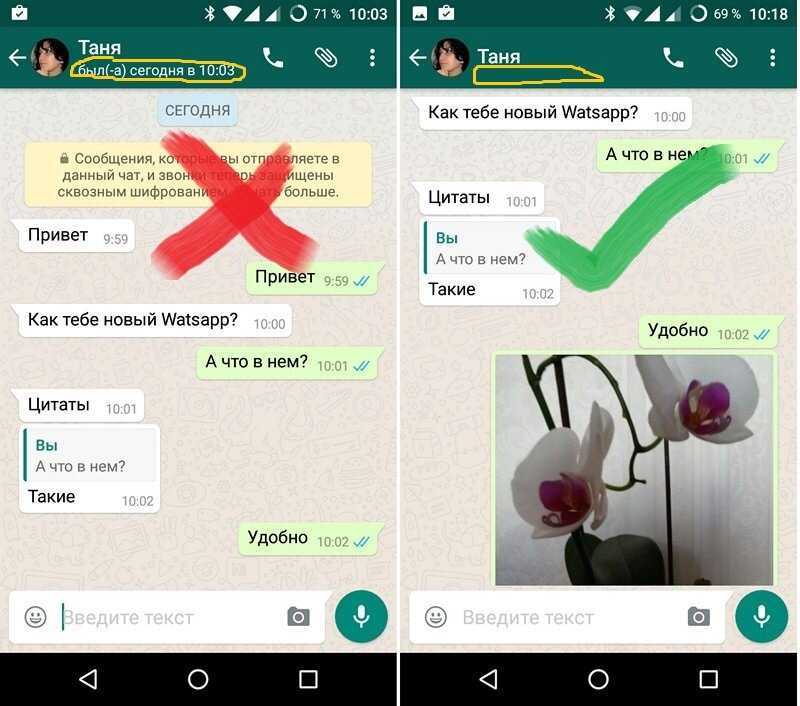 But also, you don’t want to skip updates and become completely ignorant of what’s being said or talked about. In situations like these, you wish for a feature or a work-around through which you can read incoming messages without actually opening the chat or letting the sender know that you have read a particular message. Well, there are both official and unofficial ways to do so. Let’s take a look
But also, you don’t want to skip updates and become completely ignorant of what’s being said or talked about. In situations like these, you wish for a feature or a work-around through which you can read incoming messages without actually opening the chat or letting the sender know that you have read a particular message. Well, there are both official and unofficial ways to do so. Let’s take a look
The official way- Turn off the Blue tick settings
If you do not want the sender to know whether you have read a message or not, then turn off the Read Receipts feature in your WhatsApp Setting. But remember, it’s a two-way street. If you turn off the Read Receipt, not only the sender but you too will not be able to know if he/she has read the message.
Steps to turn off Read Receipts
Trick one- Read message through the notification bar
When a
WhatsApp message
arrives on your locked phone screen, do not swipe it away. Unlock your phone and press down the notification bar. You will see WhatsApp messages along with other phone notifications. Tap and hold on the WhatsApp message. It will expand and the user will be able to read the message without actually opening the chat. This way, you can fool the sender into thinking that you have not read the message.
Unlock your phone and press down the notification bar. You will see WhatsApp messages along with other phone notifications. Tap and hold on the WhatsApp message. It will expand and the user will be able to read the message without actually opening the chat. This way, you can fool the sender into thinking that you have not read the message.
Trick two- View WhatsApp in Airplane mode
When you receive a message on WhatsApp, turn on Airplane mode on your smartphone. This will turn off Wi-Fi and Mobile data on your device. You can now go to WhatsApp and read chat messages. This way the sender will not be notified or shown any blue ticks if you have Read Receipt turned on. Remember to close WhatsApp before disabling the airplane mode on your device.
Trick three- Add WhatsApp to widget card on home screen
Android smartphone users can add WhatsApp widget cards to their home screen. This way they can read incoming messages from contacts on WhatsApp without opening the app. Readers must note that tapping on the chat shown in the widget will open WhatsApp.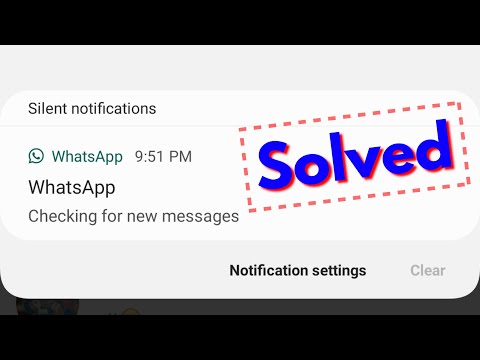 So they should avoid tapping on the chat if they do not want the sender to know they have read the message.
So they should avoid tapping on the chat if they do not want the sender to know they have read the message.
Trick four- WhatsApp web users can simply hover over a chat to read the last message
For those who use WhatsApp on their laptop, they can also fool the sender and read messages without opening them. Simply hover on the contact’s chat whose message you want to read. This will show you a floating bubble with the entire message. Note that the trick works only for the last message received in the chat.
Start a Conversation
FOLLOW US ON SOCIAL MEDIA
FacebookTwitterInstagramKOO APPYOUTUBE
Visual Stories
Tecno Phantom X2 Pro 5G launched in India: Price, features and moreGadgets
20 FITNESS APPS ON GOOGLE PLAY STORE (2023)Gadgets
20 features of the new Netflix app on iOS listed (2023)Gadgets
10 Android Phone UI and Skins listed as of 2023Gadgets
Lenovo Yoga 9i laptop: All the detailsGadgets
10 things to know about Realme’s first phone of 2023Gadgets
Samsung Galaxy A14 5G launch in India: All the detailsGadgets
20 Movies about tech as of 2023Gadgets
Samsung’s first big event of 2023: All the detailsGadgets
10 payment apps in India as of 2023Gadgets
Budget
Top Trending
Other Times Group News Sites
The Economic TimesHindi Economic TimesNavbharat TimesMaharashtra TimesVijaya KarnatakaTelugu SamayamTamil SamayamMalayalam SamayamEi SamayI am GujaratTimesPointsIndiatimesBrand CapitalEducation TimesTimes FoodMiss KyraMumbai MirrorBangalore Mirror
Living and entertainment
iDivaMensXP.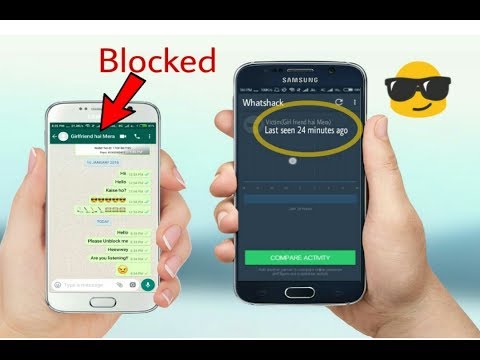 comFeminaETimesGraziaZoomTravel DestinationsBombay TimesCricbuzz.comFilmfareOnline SongsTVLifestyleLongwalks AppNewspaper SubscriptionFood NewsTimes PrimeWhats Hot
comFeminaETimesGraziaZoomTravel DestinationsBombay TimesCricbuzz.comFilmfareOnline SongsTVLifestyleLongwalks AppNewspaper SubscriptionFood NewsTimes PrimeWhats Hot
Services
CouponDuniaMagicbricksTechGigTimesJobsBollywood NewsTimes MobileGadgets NowCareersColombia
Copyright © 2023 Bennett, Coleman & Co. Ltd. All rights reserved. For reprint rights: Times Syndication Service
How to read a WhatsApp message so that it remains unread
Sometimes you want to read messages in the messenger so that the interlocutor does not see it. Thanks to certain tricks, a WhatsApp message can be read unnoticed and left unread.
August 08, 2021 Miscellaneous
3 minutes, 9 seconds read nine0003
90252
Miscellaneous
Some people like to accuse other users of reading received messages and leaving them unanswered.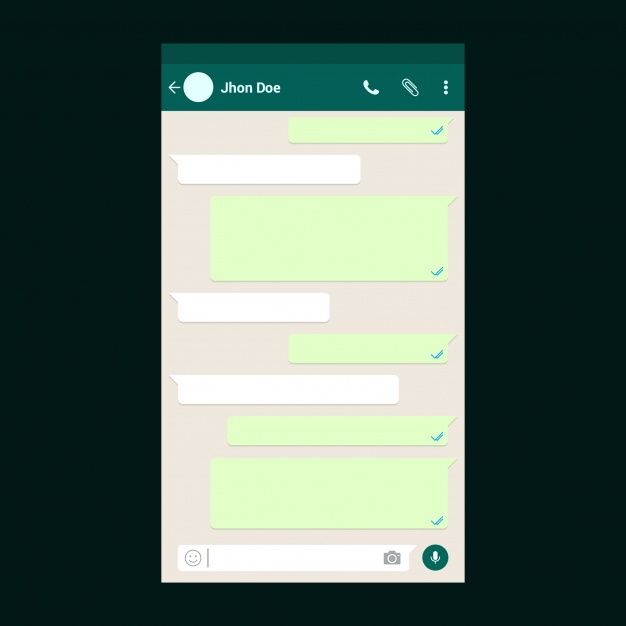 Senders will know about this because the read message has a special designation - two blue checkmarks.
Senders will know about this because the read message has a special designation - two blue checkmarks.
If you don’t want to show on WhatsApp that the message has been viewed, but you still want to read it, you need to perform a series of actions in the privacy settings: nine0003
1. In the application, click on the special sign “⋮” at the top of the screen and go to the “Settings” menu
2. On your Android device, select "Account" > "Privacy"; on an IOS device, select "Account" > "Privacy";
3. From the list of section options provided, find "Read Receipts" and click "Off".
Thanks to this option, you can discreetly read almost any message on WhatsApp, with the exception of group conversations, where read reports are not disabled. nine0003
There are a couple more nuances:
1. The function of disabling the display of blue checkmarks works in both directions: both for the interlocutors and for yourself. This means that you will also not be aware whether the recipient has read the sent message.
2. Turning off automatically hides the ability to view the status of other subscribers.
Read message via desktop widget
Android phones have a special widget for WhatsApp, with which you can view the text of messages without the “read” mark. Its only negative is that text messages and emoticons are available for reading. Other formats such as voice messages, video files or photos open directly in the application's interface. nine0003
How to install the WhatsApp widget:
- Long press on an empty space on the Desktop to open Widgets
- Click on them and select the "WhatsApp" icon.
- Drag the widget onto the screen so that its window always displays SMS that come in the messenger itself
Note: on Android models above version 5, the widget is added automatically when you install the application on your phone.
Turn off internet before reading messages
A simple trick for users who don't want to turn off browsing reports.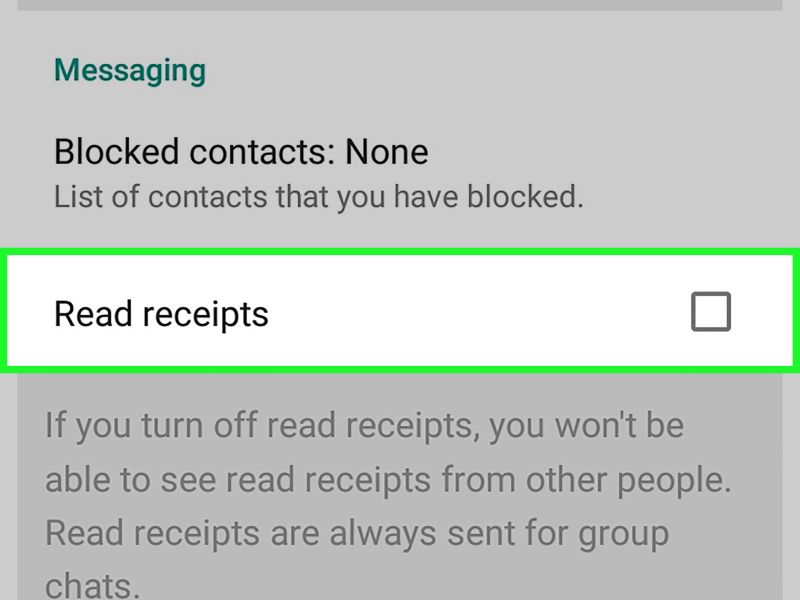 Turn off the Internet on your phone before opening a dialog box with a new message.
Turn off the Internet on your phone before opening a dialog box with a new message.
To quickly do this on your smartphone, swipe the notifications and icons from the top, click on the “WI-FI” and Mobile Internet icons to turn them off. Or you can turn on Airplane Mode so that all networks are unavailable.
After completing these steps, you can safely open correspondence and read messages, because the phone will not be able to send a viewing report to the WhatsApp server. nine0003
However, you should be careful, because when gaining access to the network, the phone will be able to send a report. You can prevent this by following the instructions:
-
Return to the list of chats and pinch the desired correspondence with your finger
-
In the list that opens, select "Mark as unread" and click on it
-
Turn on the mobile Internet, and the interlocutor will not know that you have read his message nine0003
If you really care about making messages unread for others, try one of the above methods and enjoy this benefit on your own.
8 secret WhatsApp features that no one knows about
Disappearing messages
Messages that live a few seconds after being opened are a feature of almost all modern instant messengers. But few people know that such a function is in Votsap. To send a disappearing message to the interlocutor, just hold down the icon with his name in the chat, select the "Messages" option and activate the "Temporary messages" function. After that, self-destructing messages will become available for sending, which will be deleted from the chat after reading. nine0003
Message read report
When the interlocutor opens a sent message, it is marked with two blue checkmarks, signaling the sender. To prevent the sender from knowing if the message has been delivered, this feature can be turned off. The first and easiest way is the main application settings. Open WhatsApp and find the "Settings" section. Next, you need to go to "Account" and select "Privacy". It contains the "Read Receipts" option, which can be disabled for privacy. The main and, perhaps, the only drawback of this method is that it works both ways. The sender will also not be able to see read receipts from other users. nine0003
The main and, perhaps, the only drawback of this method is that it works both ways. The sender will also not be able to see read receipts from other users. nine0003
The second method is only available for Android and cannot be used for iOS. To hide read receipts, just install a special widget on your desktop. These widgets are available in PlayMarket - a small 4x2 cm window will allow you to view all dialogs and chats without actually opening them. In new versions of the widget, some messages can be deleted from WhatsApp directly from the main screen.
Download immediately: 8 reliable instant messengers that will replace Whatsapp, Facebook and Instagram with a new failure
How to read another person's messages without reading them
If the other person has sent several messages that you need to read incognito, do not rush to open them on your phone. First, try turning off the Internet - all messages will be saved in the cache, and the lack of connection will not send a read report to the interlocutor. To avoid sending a report to the interlocutor after turning on the mobile network, you need to open the dialogue menu. To do this, hold the chat on the main screen and wait a second - after that, the "Mark as unread" option will appear. You can turn the Internet back on - the interlocutor will not suspect anything. nine0003
To avoid sending a report to the interlocutor after turning on the mobile network, you need to open the dialogue menu. To do this, hold the chat on the main screen and wait a second - after that, the "Mark as unread" option will appear. You can turn the Internet back on - the interlocutor will not suspect anything. nine0003
Hiding photos of contacts in WhatsApp
For a profile photo, you can not only get your account deleted, but also go to court if the image posted on the avatar violates the laws of any country. To avoid unnecessary problems, you can simply hide it from strangers. To do this, go to the application settings and open the "Account" - "Privacy" section, and move to the "Profile photo" item. By default, the profile picture is visible to everyone, but the setting can be changed to "No one" or "My contacts" - in the latter case, only friends will see the profile picture, but for security reasons it is better to hide it from everyone. nine0003
Share location
Photo © Shutterstock
With this feature, WhatsApp can send the current location to the other party.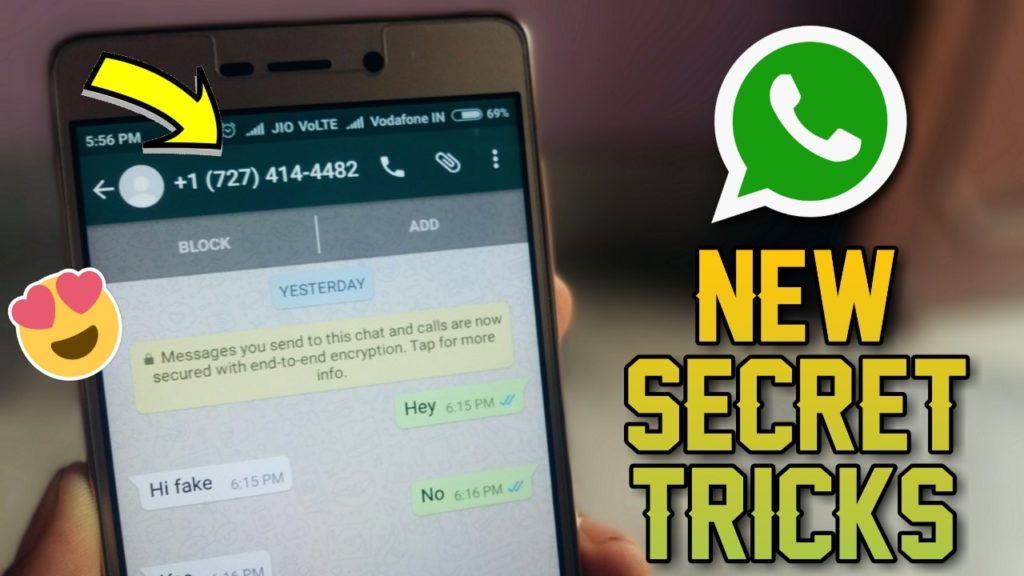 To share your geolocation, open the dialog and click on the add content button as if you were uploading a photo or file. After that, in the list you need to select the type of data to be sent, but not a photo or video, but a place. The same function is available not only for individual interlocutors, but for the entire chat as a whole. nine0003
To share your geolocation, open the dialog and click on the add content button as if you were uploading a photo or file. After that, in the list you need to select the type of data to be sent, but not a photo or video, but a place. The same function is available not only for individual interlocutors, but for the entire chat as a whole. nine0003
How to read deleted messages in WhatsApp
Reading deleted messages cannot be called a fully working way - there are only two methods that work only on Android. The first is setting up a notification log through a special widget. The WhatsApp widget on Android has an interesting feature - recording notifications. It can be activated in the display settings. Once activated, it will be able to record the text of all messages, even those that were first sent and then deleted. If the widget does not work, then there is a simpler way - download a third-party program from PlayMarket. The WhatsRemoved+ program is installed "on top" of the messenger and requests access to messages and contacts. Next, you need to allow access to notifications and configure which programs WhatsRemoved + will study. The list includes Instagram, Facebook, and several other popular programs. Whether this method of reading messages is considered safe is unknown, so before installing it, you should think several times whether it is so important to read deleted messages from other users. nine0003
Next, you need to allow access to notifications and configure which programs WhatsRemoved + will study. The list includes Instagram, Facebook, and several other popular programs. Whether this method of reading messages is considered safe is unknown, so before installing it, you should think several times whether it is so important to read deleted messages from other users. nine0003
Refuse immediately: Why you need to urgently delete WhatsApp from your phone
How to hide the time of the last visit
WhatsApp has the ability to hide information about the last visit. To set up this feature, open "Settings" and go to "Account". After that, you need to go to "Privacy" and disable the "I was (-s)" function. This option can be configured for all contacts and chats, or applied selectively so that certain people do not see when the user enters the application. nine0003
Listen to audio before sending
To listen to the recording, just swipe to minimize the app while holding down the record button before ending the audio.