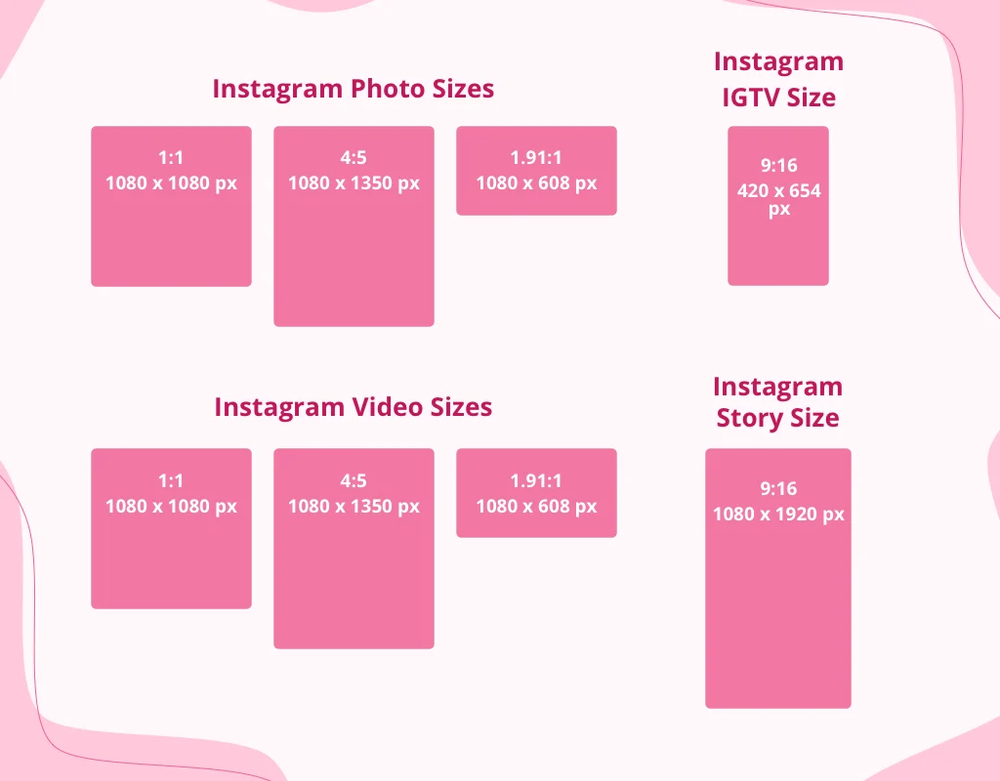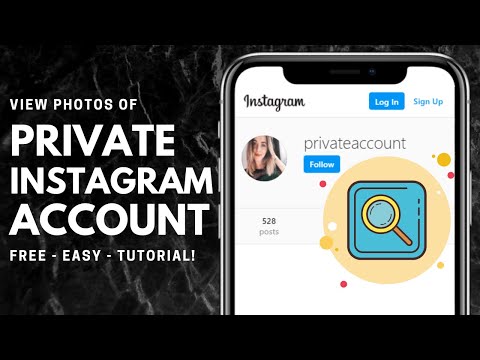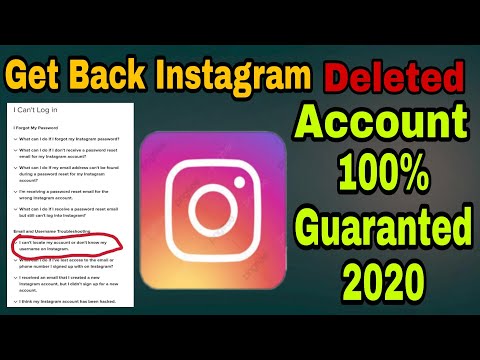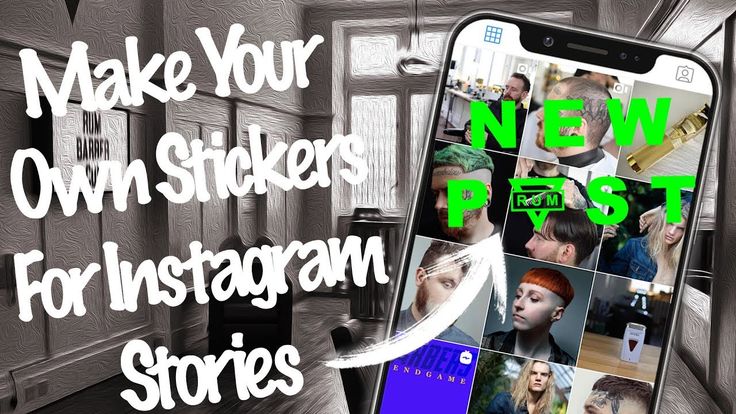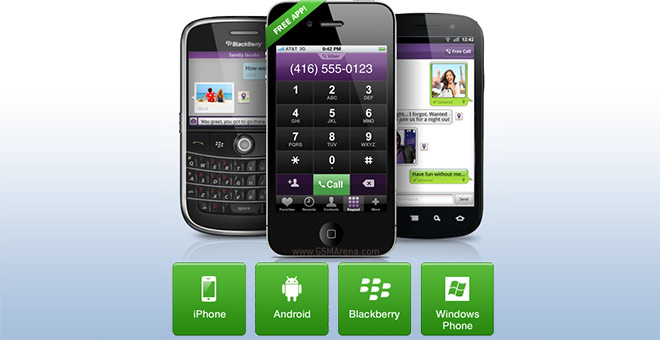How to create a group in instagram
How to Create an Instagram Group
Social media platforms like Instagram do a pretty good job of letting you share posts and stories and chat with your friends. However, some options like creating an Instagram group aren’t that transparent.
If you want to know how to create an Instagram group, this article has you covered. In addition, you’ll find tips and tricks for using Instagram groups, navigating through the settings, and some other helpful information.
Don’t bother sending tons of separate messages anymore; create IG groups instead.
Getting Started
You probably already have the Instagram app on your phone, but remember to update it regularly. This will keep the app running optimally. Here are the Google Play Store and Apple App Store links to save you some time.
Note that the browser version of Instagram doesn’t support direct messaging, let alone creating group chats. We’d avoid it entirely unless you need to take a quick peek at someone’s post or story while on your computer.
The reason Instagram groups aren’t commonly used is that Instagram doesn’t make the function easy to find. You need to jump through hoops to find groups, but once you do, everything’s pretty straightforward. To help you along the way, we’ll show you the entire process, step by step.
How to Create an Instagram Group
Let’s get straight to it. Follow the steps below to create an Instagram group:
- Start the Instagram app on your Android or iOS device.
- Tap the Direct Message icon in the top-right corner of your screen.
- Tap the Create Group icon in the top-right corner of your screen.
- Look at the Suggested list of people and tap the circles next to their names to add them.
- Alternatively, you can tap on the Search bar and type out the names of people you want to add – it’s up to you.
- Once you add the people one way or the other, tap the Chat option in the top-right corner of the screen.
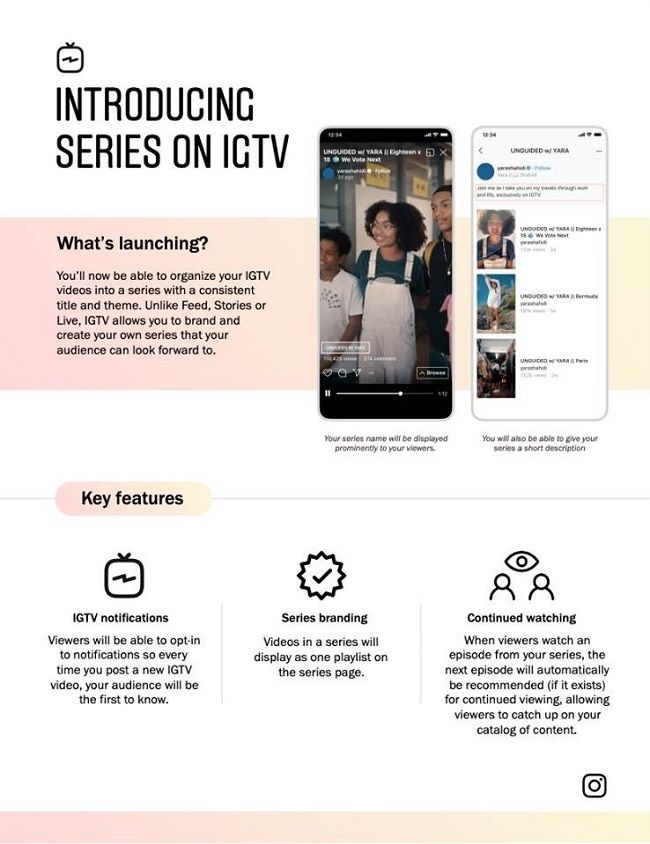
- The group won’t be created until you send the first message. Then you can name the group, and other people will be notified of the messages and the group’s existence.
Group Chat Settings on Instagram
That’s how you create an IG group. Then, you can browse many options and change the group settings. You can even add more members to the group. Here’s how:
- Start the IG app.
- Tap on Direct Messages.
- Select the group chats you’d like to access.
- Tap the “See group members” button.
- Scroll down and tap on Add People (big plus icon).
- Freely add new members whenever you like.
You’ll see many other great options on this page. You can mute messages, individual members, or even leave or end the chat. Those options are near the bottom of the group chat settings page.
Also, there’s a Shared tab, under which you’ll see all the media shared with the group (images and videos). Other group members can freely add people to the group unless you turn on the option for Approval Request to Join.
Other group members can freely add people to the group unless you turn on the option for Approval Request to Join.
Next, you (being the admin of the group) can approve all new members prior to joining.
Group Chat Options on IG
Those were the settings, but what about the options? Group chats function nearly the same as direct one-on-one messaging. You can send audio and video recordings (photo or video), add documents and files, stickers, or send messages.
Additionally, you can start video calls with the group, which isn’t recommended if there are too many people involved. Note that you will need a stable and fast internet connection for video calls.
When you send something, you’ll see which of the members have seen the post. This will be instantly updated whenever you’re connected to the internet. Logically, you need an internet connection at all times to chat in groups, as well as to send any files or photos.
A final tip, you can actually unsend a message in a group chat.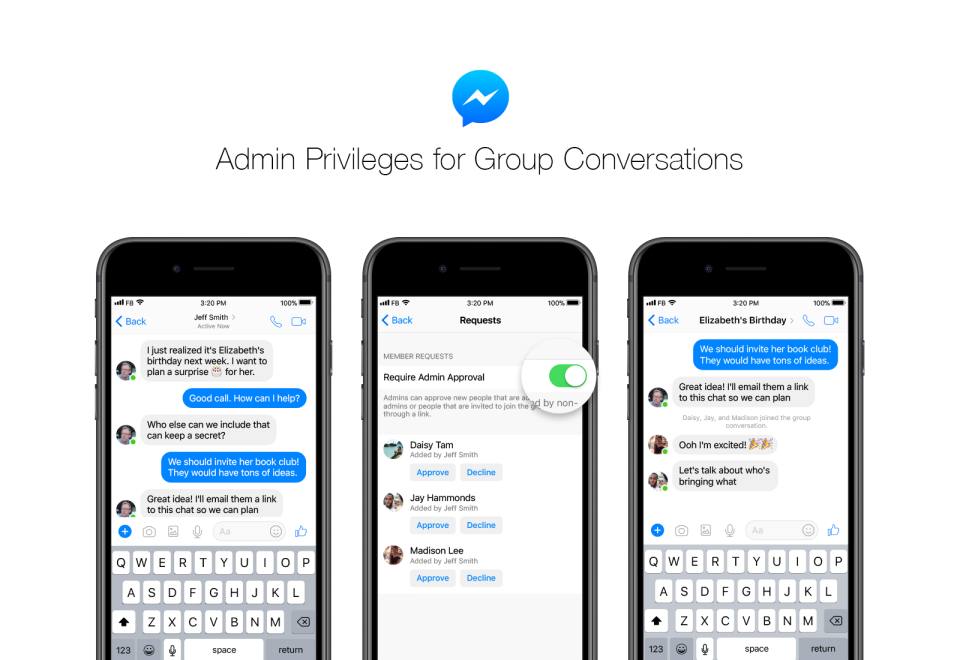 Just long-press the message you want to be removed, and press Unsend Message. This has a cool poof animation, which makes the message vanish.
Just long-press the message you want to be removed, and press Unsend Message. This has a cool poof animation, which makes the message vanish.
Frequently Asked Questions
Here are the answers to more of your questions about Instagram DMs.
How do I remove someone from an Instagram group chat?
Fortunately, you can easily remove a member from your Instagram group. Here’s what to do:
1. Navigate to the group and tap on See Group Members.
2. Scroll down and tap on the three dot icon next to the user’s name.
3. Tap on Remove User.
The page will refresh and that member will no longer be a part of your Instagram group.
Can I leave an Instagram group?
Yes! If you want to leave a group you can do this:
1. Open the group and tap on See Group Members.
2. Scroll to the bottom of the page and tap Leave Group.
Now, you won’t receive any notifications or be able to participate in the group.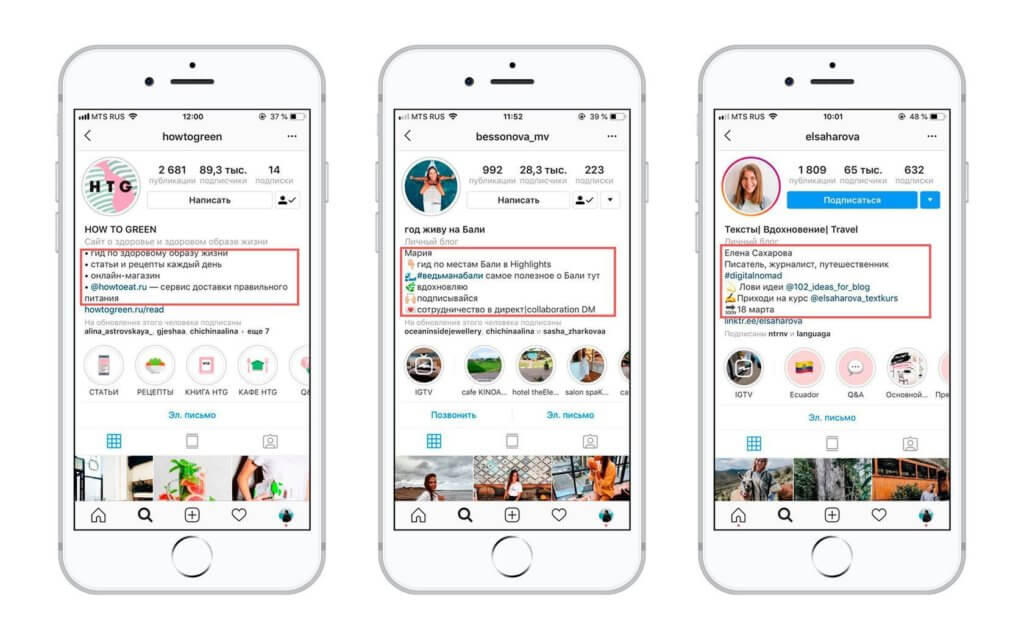
Parting Advice
You can now enjoy texting in groups on Instagram. Note that a single group chat can host only 32 people at once. This should be enough for any large group of friends, classmates, coworkers, etc. Since everyone in the group can see what you’re sending, a little care is advised.
Basically, anything that applies to direct messaging applies to group messages too. Have fun experimenting with all the cool features of group chats. Or maybe you think Instagram should improve the visibility of groups in general. Let us know what you think in the comments section below.
How To Create Group Chat On Instagram? A Step by Step Guide -
Home » How To Create Group Chat On Instagram? A Step by Step Guide
Most of the features of Instagram are simple to use, but few things like the process of creating group & chat features are not transparent. If you are struggling to find out how to create a group chat on Instagram and you are looking for a step-by-step guide, this article is for you.
Let’s get started :
Table of Contents
How to make a group on Instagram android?To create a group on Instagram, you need two to three people. Ready with your friend’s list?
- Open your Instagram account.
- On the top right corner, you can find a rocket icon.
- Once you enter your message section, click on the pen icon on the top right corner.
- Once you click, a list of suggestions will appear.
- Tick the circle on the names of whom you want to add to your group.
- You can also use the search bar available to find your friends too.
- Once you are done, tap on the chat icon on the top right corner.
That’s it! Your group is ready to have fun. But, your group won’t get completed until you send the first message.
How to make a group on Instagram androidHow to add more friends to your Instagram chat?
So now, you have created your Instagram group for chatting and sharing your ideas with your friends, what if you want to add more members?
Here is how you can do it,
- Go to your Instagram feed and tap on the message icon.
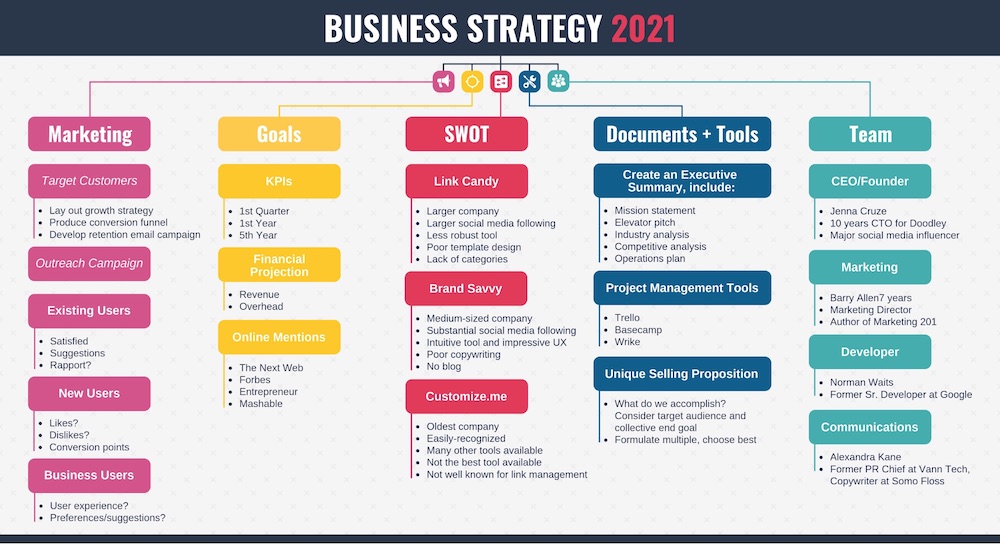
- Click on the group that you want to make changes to.
- Click on the group name.
- Navigate to the members’ list and tap add friends.
- Your friends will receive the notification about the group and they can join through the invite.
Similar to WhatsApp, you can also remove members from your group. To do this, just click on the remove friend option beside the account name.
How to add more friends to your Instagram chatHow to leave a group chat on Instagram?
If you are frustrated with the bombarding messages, you can simply leave from the group chat.
Here is how you can do that,
- Go to your message section of Instagram.
- Tap on the group name that you want to leave.
- Click on the group header and enter the profile of the group.
- Scroll down to the bottom of the group and tap on leave the group option.
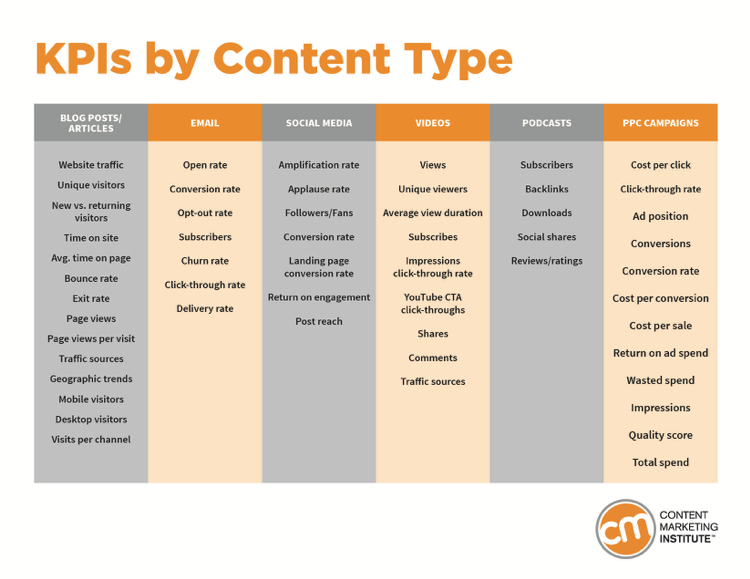
- Tap on Yes if it asks permission.
That’s it. Now you can use Instagram without having random messages. If you don’t want to get added in random group chats, follow these steps,
- Go to settings in your Instagram handle.
- Go to privacy and security.
- Here, select, “who can add me to groups”.
- Change it to “No one”.
Now no one can add to random group chats unless you accept a group chat invite.
How to use Instagram without having random messagesInstagram group chat settings
If you are the admin of the group, you can do multiple functions.
- Go to the group that you have created.
- Click the info option on the header.
- In that info, you can see multiple options, where you can mute messages, mute video calls, and add/remove people.
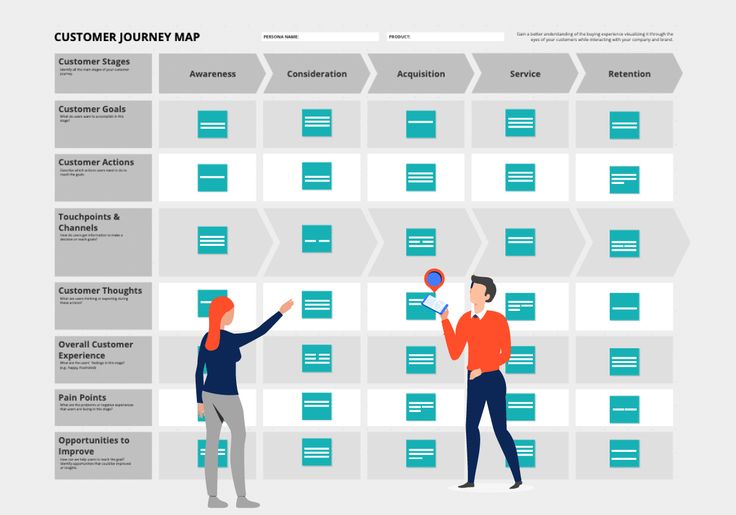
At a single time, you can add only up to 32 people to your group. You can do all the activities that are accessible in your normal messages.
We hope that you find the answer on how to create a group chat on Instagram.
Instagram group chat settingsAlso Read: How To Save Instagram Story With Music In Gallery (3 Methods)
PrevPreviousHow To Save Instagram Story With Music In Gallery (Story Saver App)
NextHow To Delete Instagram Call History Permanently (2 Methods)Next
How to create a group (chat) on Instagram: how to name, pin, exit, delete a conversation However, if you do not want to go beyond Instagram, you can easily create a general chat on Instagram to chat or discuss any issues.
In this article we will tell you how to create a group in Instagram Direct, how to name it, add new members and how to apply all this in your work.
Advertisement: 2VtzquY3wEz
Read also: Top 10 Bulk Instagram Services
How to create a group chat on Instagram Direct: step by step instructions
Let's start by creating a group.
Step 1. Go to Instagram and open private messages (messenger).
Step 2. To create a chat, click on the pencil icon in the upper right corner.
Step 3. Add chat participants and click Create Chat.
Note that more than one recipient must be added to create a group chat. More people can be invited later. Done - the chat is created!
How to set up a chat
Step 4. Think of and write the name of the group. To do this, open the chat settings by clicking on the chat itself at the top or the “i” icon.
After choosing a name, tap "Done" to save the changes. Here you can also turn on or off notifications for new messages and mentions.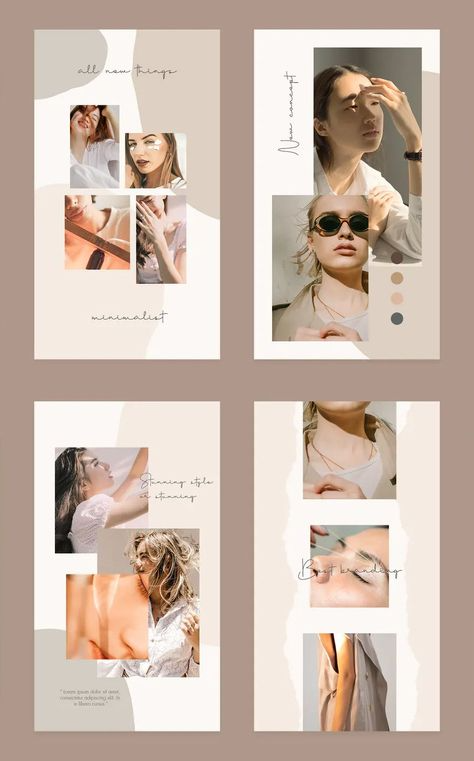
Step 5 . Set up an avatar. To do this, click "Change Group Photo" and choose whether to take a photo or upload from the gallery.
Step 6 . If you want to pre-screen those who are added to the chat, for example, to protect your community from spammers, then you can turn on "Approval of new members by the administrator." You can do this in the "Other actions" section.
Below you can move the chat to the "General" tab or vice versa "General".
Step 7 . Chat. In the chat itself, you can send a text or voice message, use quick replies and stickers, share a photo or video, repost a post or story.
On the top panel, you can start a video call, pin a chat with a flag, and go to the chat settings.
How to add participants to the chat
Step 8 . To add people to the group, in the settings we go down a little lower and in the "Participants" section, tap "Add People".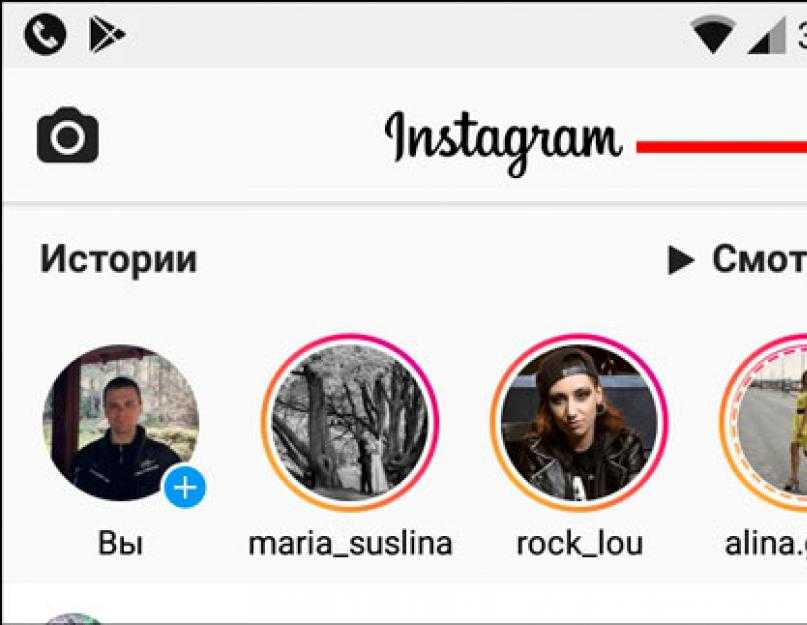
After that, enter the name or nickname of the person, check it and click "Next".
At the moment there are no restrictions on adding members, you can add an unlimited number of users.
How do I remove a person from a group? In the settings, scroll down to the item with all participants, find the desired user, click on the three dots next to them and click "Delete user" in the menu that appears.
Delete group and end chat
At the moment, you cannot delete the group, you can only leave the chat. To do this, in the settings, below the list of participants, click "Leave the chat."
Leaving the chat means leaving it and losing access to the correspondence until someone adds you again. However, if you were the admin of the group, you will need to appoint a new admin or it will be selected automatically.
How to use groups on Instagram
At their core, groups or group chats are an alternative that Instagram offers, channels and chats in messengers.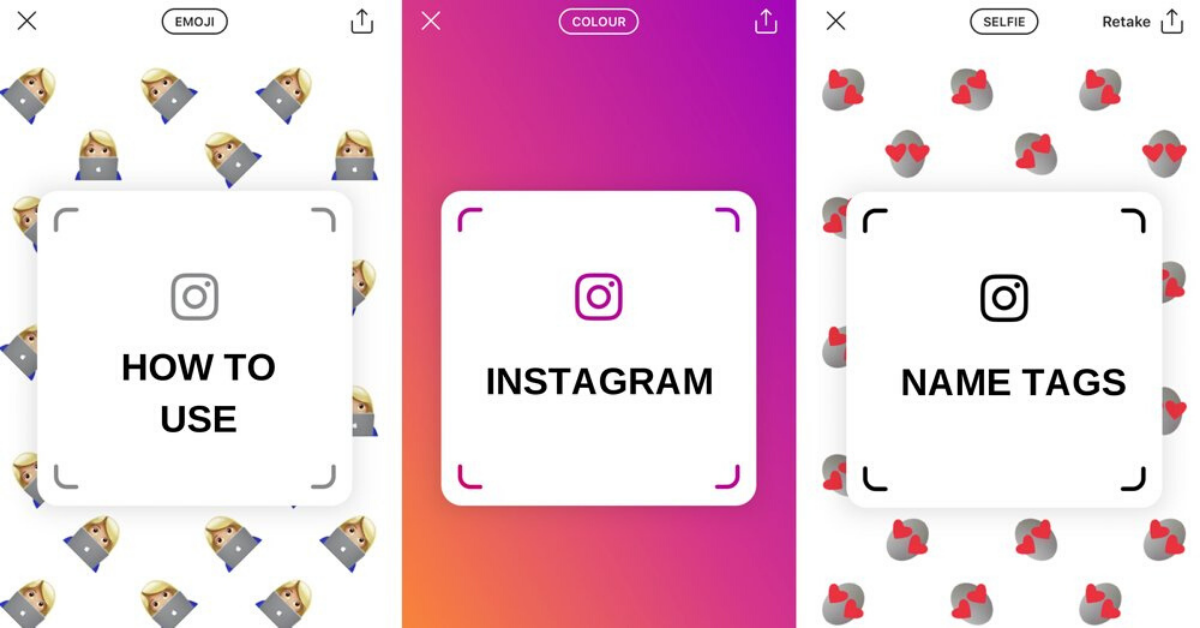 Accordingly, their use and application are approximately the same.
Accordingly, their use and application are approximately the same.
- Notification of customers about news, discounts, promotions, sales;
- Chat group, equity holders, students, etc.;
- Private VIP chat for premium clients;
- Subscription paid chat;
- Working chat, discussion of projects;
- Conducting video chats;
- Answers to frequently asked questions, discussions.
Conclusion
After you have created and set up a chat, draw up a set of rules for its participants and consider what sanctions await violators. If the chat is supposed to have a large number of participants, then most likely moderators will be needed to monitor the chat while you are not online.
Useful links :
- How to promote an account on Instagram
- 7 services for checking a subscription on Instagram
- Instagram promotion courses
Comparison of online courses
Before you buy any course, compare conditions from different schools - tuition fees, discounts, duration, whether there is an employment program. Find an online course >>
Find an online course >>
Advertising
More articles on the topic:
We recommend:
Advertising
News
reviews
Article
ISTAG 9000.S. has a multi-million audience, which does not cease to increase every day. Therefore, it is not surprising that many people use this platform as a tool to make money. In the network, you can get promoted perfectly, and then receive income. This is quite realistic to achieve with the help of various advertising campaigns or group publics. Don't be surprised, chats with interesting content become successful pretty quickly.
If you still don't know how to create your own group on Instagram, don't worry. Let us help you figure this out. To do this, we will talk about the principle of community registration, as well as their administration, promotion and removal. So stay with us and you will surely find a lot of useful things for yourself.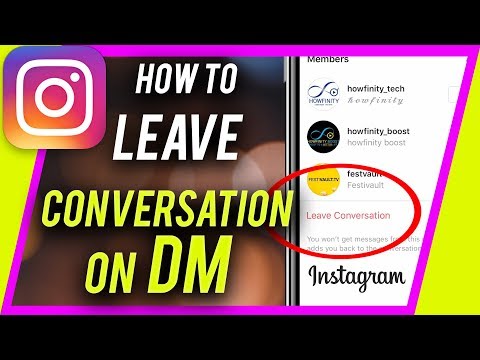
Why create a group on Instagram
If you have not yet understood what publics are for, then we will repeat. When a group chat has good content, it is more likely to attract a huge audience and you become popular among users. You may then be approached by major firms/companies to purchase ad space from you. As you probably already guessed, advertising from a famous blogger is now very expensive. Therefore, the conclusion: groups are needed for a decent income.
Do not "lose your head" from the first success, because at any moment you can scare away your followers. Therefore, remember: you need to not just click “Create a chat” - “Send a message” a couple of times, but you need to adhere to certain principles and not reduce the quality of the content.
Creating your own Instagram group: a step-by-step guide
Let's not hesitate and get straight to the point - we will try to create a new community. It is not as easy as it may seem "in words". Therefore, carefully read the step-by-step instructions and try not to deviate much from it.
Therefore, carefully read the step-by-step instructions and try not to deviate much from it.
For convenience, we will divide the procedure into several stages:
- registration and page design for the public;
- start a group chat in Instagram Direct;
- Adding and removing members.
Let's consider each of them separately.
Setting up and designing a group
If you decide to start administering the chat right away, you will need to create a separate business account for the community. This is done as follows:
- Launch the social networking application and click Register.
- Enter a phone number or email address. They must be up-to-date, as a letter with a hyperlink will be sent there to confirm the procedure.

- Come up with a login (nickname) and page name. It is advisable to use a name suitable for your direction.
- Enter the password and complete the procedure.
You must immediately switch to the commercial account type. For this:
- Tap on the "man" icon and click on the menu button.
- Go to settings and open the "Accounts" section.
- Scroll to the bottom of the screen and select Switch to Professional Account.
- Link your Facebook page. Without this, the account change will not take place.
- Save changes.
After that, you will need to edit the profile (the “person” icon on the bottom panel). Provide a website, contact details, and “About Me” information (such as what you do).
Important. In the "Accounts" - "Linked Accounts" section, you can synchronize Insta with Facebook, Twitter, Tumblr, Ameba, Odnoklassniki. This will open up the possibility of cross-posting.
When the page is created and there are already a couple of subscribers, you need to start the chat.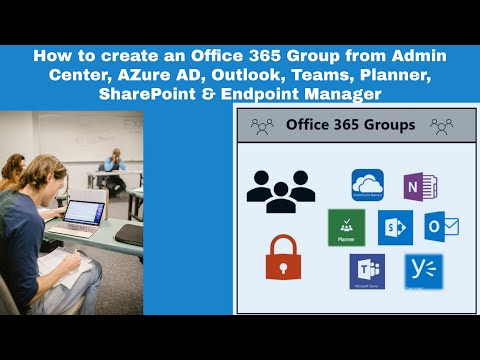 The algorithm of actions for this is as follows:
The algorithm of actions for this is as follows:
- Open the social network program and go to the feed tab.
- Tap on the paper plane icon located in the upper right corner of the screen. You will see dialogues in Direct.
- Click on the pencil icon and check all future participants.
- Select "Message in chat".
- Write a welcome message by clicking on the text field. Attach a photo or gif if you wish.
- Edit the title at the top of the dialog box.
Done. Now all your participants can exchange messages with each other.
Good to know. In the chat settings, you can change the name of the group, as well as enable or disable notifications for this public.
Adding members
You can always add a new member to the group. To do this, you need to open the chat settings by tapping on the icon in the form of "i" in a circle, and select "Add people". Then check the box next to the one you considered necessary to invite to the community and click "Finish".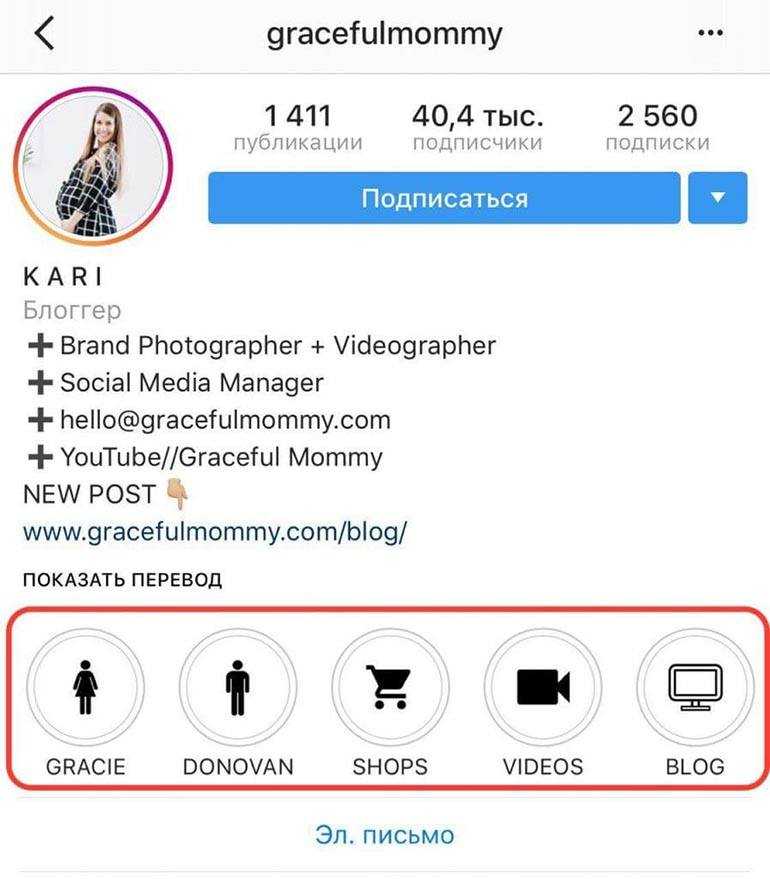
Please note that a person does not immediately get to your public and see messages in it. First, he must give his consent or refusal to join the group in the "Notifications" section.
Deleting members
If you don't like a member, you can easily delete it. You are the admin. Open the chat settings and scroll down the screen to the right person. Click on the "three dots" button and select "Delete User".
If, on the contrary, you want to give someone the functions of an admin, then in the same way open the subscriber's menu and tap "Make administrator".
Instagram group administration
Proper administration of the Instagram public is the key to the success of a group chat.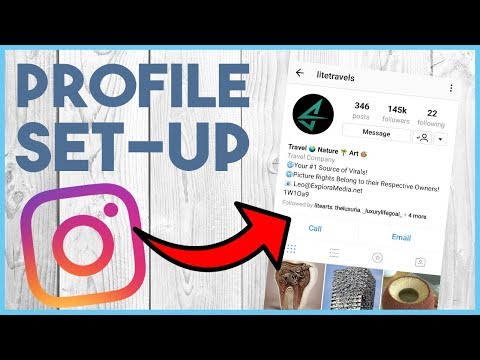 To get started, here are some simple rules to follow:
To get started, here are some simple rules to follow:
- Create your own content plan. It is advisable to do this for a couple of weeks ahead, so that it doesn’t turn out that “tomorrow” has come, and there is nothing to post. Participants from a long lull will simply scatter.
- Post news at least several times a day. This point smoothly follows from the previous one: no records - no subscribers.
- Organize cross-posting in other social networks. To do this, don't forget to sync multiple business pages together.
- Moderate and clean up the channel from inadequate followers, but in some cases do not go too far.
Good to know. To complain about a message in the chat, hold it down and click on the corresponding button.
How to promote and develop a group
Like any other new group, yours needs a good start. Without it, it will be difficult to gain a “decent” audience. For promotion and promotion:
- Contact bloggers.
 At the same time, it is advisable to select a user with an adjacent direction for advertising, otherwise such a marketing ploy simply will not work.
At the same time, it is advisable to select a user with an adjacent direction for advertising, otherwise such a marketing ploy simply will not work. - Add hashtags to your posts (example: #hashtag). Such tag words, of course, will not attract a lot of people, but they will still increase the views of posts in the feed.
- Try to be active. Communicate in the comments, put marks "I like", subscribe to other users. This will allow you to constantly draw attention to yourself.
- Feel free to use online promotion services (Tooligram, Zengram, etc.). For a small fee, you can order mass liking or story views.
How to link a group from VK to Instagram
Recently, Instagram removed the option that would allow you to synchronize the page from the photo network and the Vkontakte account, but you can still link them. To do this:
- Go to the Vkontakte web resource.
- Log in to your account and tap on the "Edit" button located under the avatar.
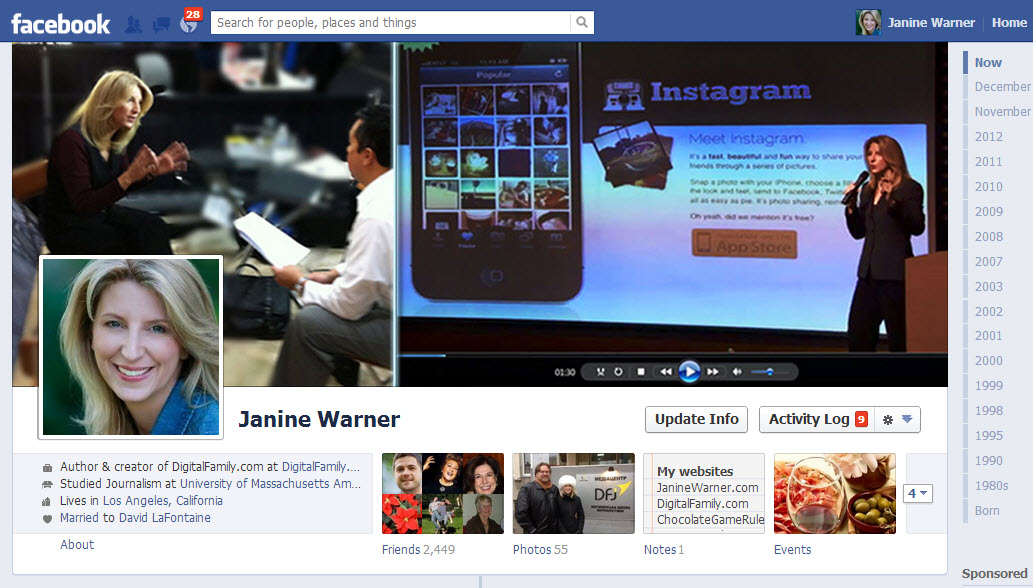
- Go to the "Contacts" tab.
- Select Customize Import - Instagram.com.
- Enter your username and password from your Insta profile.
- Allow data access.
- Tap on the gear next to the inscription "Set up import" and decide where posts from Instagram will go.
- Save changes.
If you want to unlink your Instagram account from VK, then in the "Contacts" section, click on the "cross" icon located opposite the "Set up import" button.
Ending the chat and deleting the Instagram group
If you are tired of your activity or there is not enough time for it, end the chat. To do this:
- Open the desired dialog in direct.

- Go to settings and scroll to the bottom of the screen.
- Select "Leave Chat" (leave the public leaving all participants there) or "End Chat" (delete the public completely).
- Confirm your intentions.
If you wish, you can permanently get rid of the community page. In the event that you really need it, then:
- Click on the person icon and click on the menu button.
- Open the settings and click on the "Help" section.
- Go to the "Help Center" and select "Account Management".
- Follow the link "Deleting an account" - "How do I delete my account?".
- Decide on the type of blocking: permanent or temporary.
- Specify the reason why you want to leave the social network.
- Enter the password and tap OK.
Important. If you chose the temporary option, then you have 30 days to log in. Otherwise, your profile will be completely deleted.
It takes almost no effort to create an Instagram group.