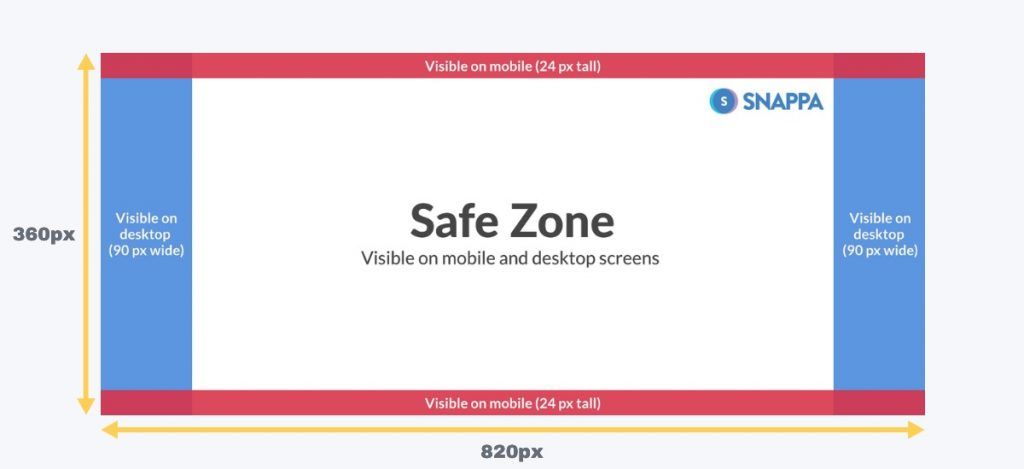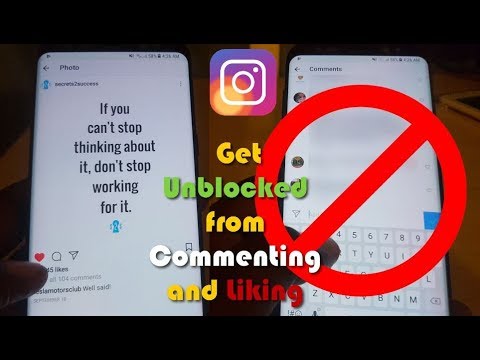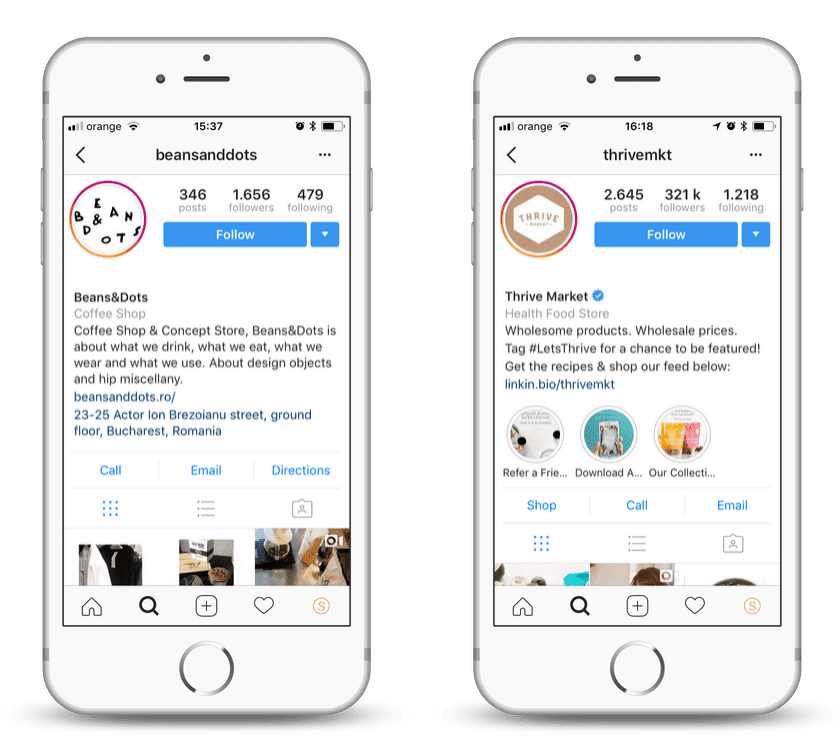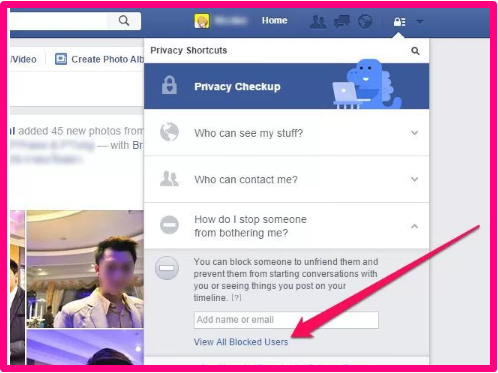How to copy text from facebook post on mobile
How to Copy Text on Facebook App in Android, iPhone and Windows
Here I’m with an exciting trick about How to copy text on Facebook app on major platforms like Android, Windows, and on iOS devices. Facebook is a popular social networking site that allows users to get connected easily with each other. You may find many Facebook tricks online, but the trick which I’m going to share it slightly different from others. It might be new to you!
So the problem is Facebook App doesn’t allow its user to copy text directly. So in that case, you need to find an alternative method to copy text from the Facebook app easily. All you need is follow this guide which helps you to copy text from Facebook App on Android, iPhone, and on Windows phones. Many people trying to copy other’s status, but they can’t! Then they realize that there is no feature to copy text directly from Facebook App. So they seek some alternative methods or third-party applications to do this operation easily.
What are you thinking about? Do you want to know how to copy text from Facebook App? Is this post will be better informative stuff?
Without wasting more time, let’s get started with the tutorial section. Just check the below guide to copy text from Facebook App with few clicks.
As I promised before, I let you know How you can copy text on Facebook App in your Android mobile and on other platforms. There are many ways to execute this trick, but here I got the best method to copy text from FB App. These methods let you copy text directly from Facebook App in your iPhone device along with both Android and Windows devices too. Let us start with the simple method.
1. Using Browsers to Copy Text From Facebook App
It is the simplest way to copy text from Facebook. All you need is just to log in to your Facebook account on your mobile web browser. Then as everyone knows it’s very simple to copy text from browsers. So you need to do the same for copying status or some quotes from Facebook.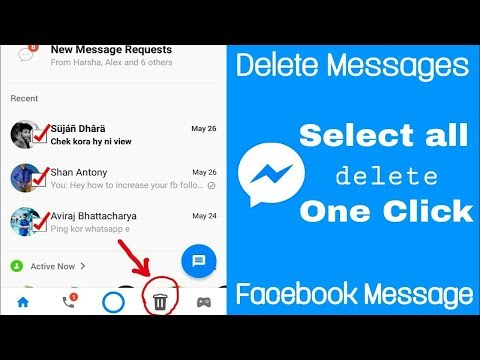 This method lets you copy any text from Facebook.
This method lets you copy any text from Facebook.
The best part of this method, it works on all mobile platforms such as Android, iOS, and Windows Devices. And I hope this is the only method available for copying the text from Facebook on Windows mobiles. If you have any other methods let us know in the comments below. You can visit the mobile version of Facebook from here.
2. Using Facebook Messenger App to Copy Text from Facebook
By using the Messenger App, the Facebook user can copy text easily from Facebook. You might think, how we can copy Facebook status using Messenger application? Only Facebook messages can be copied, right? How it could possible? It is very simple!
Open Facebook App on your device and pick any post which you want to copy text from it. And tap the share button below the post and again click the share option.
Now just tap the “Copy Link To Post” and open your Messenger app and start a new conversation. There just paste the link copied and click the send button.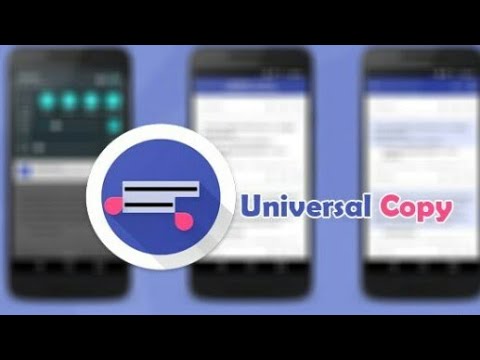 That’s it. That post will be opened on the messenger app and you can copy any text from that page too. Just repeat the same procedure for copying any text from the Facebook application using the Messenger app easily with this simple hack.
That’s it. That post will be opened on the messenger app and you can copy any text from that page too. Just repeat the same procedure for copying any text from the Facebook application using the Messenger app easily with this simple hack.
3. Using 3rd Party Apps to Copy Text from FB App
There are plenty of applications available that let you copy text from Facebook Application. But here I have 3 best apps that do the copying process in a few clicks.
For both Android and iOS devices:
You might be already using Google Photos app on your smartphone. For Android devices, it is preinstalled and for iOS devices, you can get it from App Store for free. Still, wondering how Google Photos is related to copying text from Facebook App? Don’t worry it is completely relevant and in fact, with Google Photos, you can literally copy text from any application in a jiffy.
All you have to do is, take a screenshot of the text you wish to copy and open the screenshot with Google Photos application.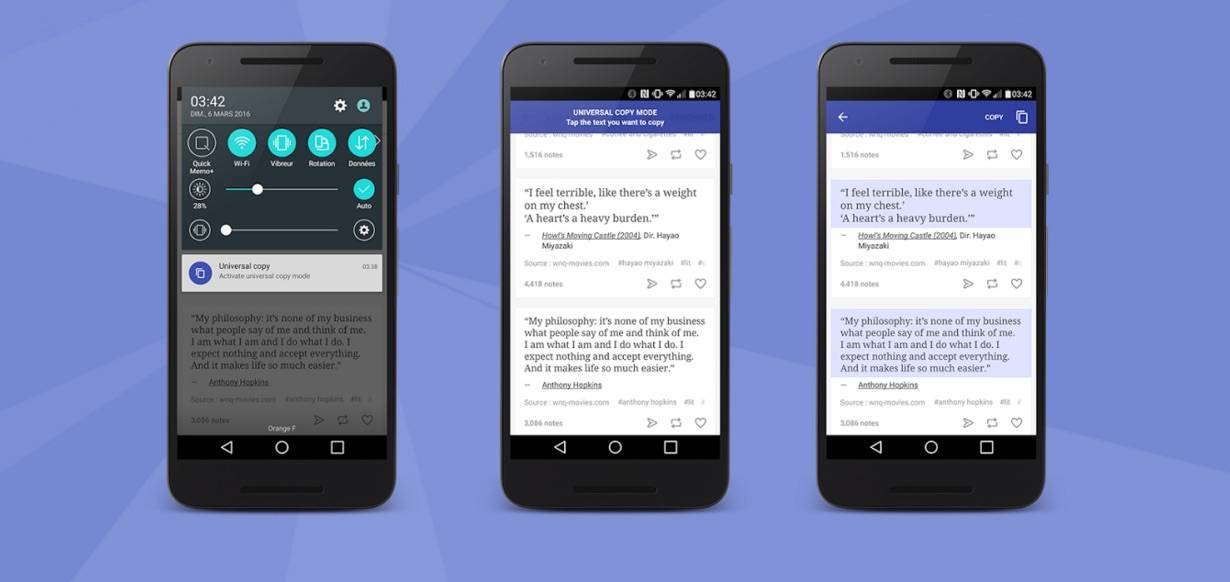 Thanks, to the Lens feature in Google Photos and OCR technology which let us copy text from the Facebook application.
Thanks, to the Lens feature in Google Photos and OCR technology which let us copy text from the Facebook application.
After opening the screenshot with Google Photos, tap on the Google Lens icon at the bottom and wait for a couple of seconds. Now you can select the text anywhere from the image manually and click on Copy to save the text to the clipboard. You can later paste the same text anywhere on your device.
For Android devices Only:
Copy Paste app lets you copy any text from any application easily. Yeah, you heard it right. You can copy any text from any running applications on your Android mobile directly. Just select the text you want to copy and paste it wherever you need just like clipboard texts.
Download on Google PlayFor iOS devices Only:
FBCopyTXT app is only available for iOS platforms which let you copy text from the Facebook application on iDevices. With a long-press gesture, you can copy any text from the Facebook application. In short, Open Facebook app and long press on any text, you will able to copy it easily.
In short, Open Facebook app and long press on any text, you will able to copy it easily.
Final Thoughts
Now you can copy and paste the Facebook status anywhere to share on Hike, WeChat, WhatsApp, or any apps. Just make sure this post on How to Copy Text From Facebook App in Android, iPhone, and Windows Mobile is useful. These methods are best and if you have any alternative methods which haven’t mentioned then drop them below.
If you are facing any errors or issues, let us know in the comments. We’ll get back to you with a perfect solution. Stay tuned for more informative tips & tricks.
Simple Steps To Copy Text From Facebook App
If you've used Facebook app ever then you must be knowing about this issue. One can't copy text from Facebook's application for Android, iPhone or Windows. Facebook has not provided any such option in their app to copy text. We can say that it's a drawback or bug of one of the most popular social networking app.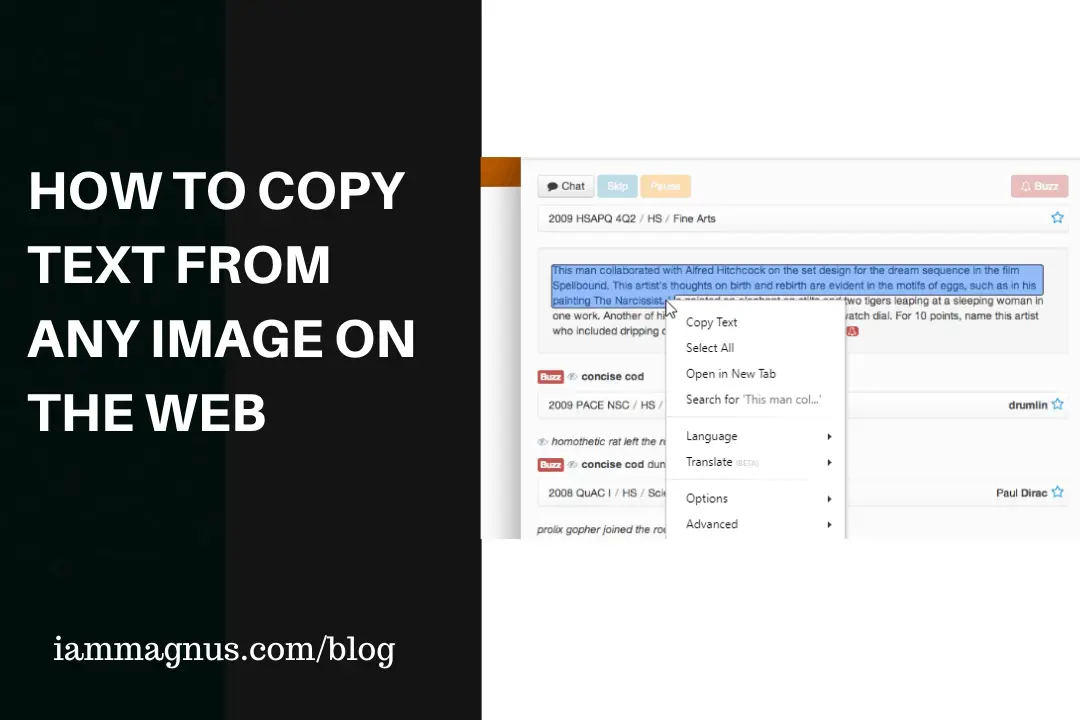 We all are aware that to copy text on Android or iOS you just need to hold text for sometime and then choose the copy option from the menu appears. But this is not so with the FB app, on pressing or holding text nothing appears on the screen. You would feel that copy or paste option has been disabled.
We all are aware that to copy text on Android or iOS you just need to hold text for sometime and then choose the copy option from the menu appears. But this is not so with the FB app, on pressing or holding text nothing appears on the screen. You would feel that copy or paste option has been disabled.
| Copy Text From Facebook App |
It happens many time when I am browsing Facebook on app and suddenly came across some awesome status but failed to copy it. At that time I need to open Facebook in my browser to copy specific post of status. It's a time-consuming process and if it was an important information then you have to either type it on switch to desktop version of FB. So I tried to get rid of this and found some simple tricks to copy text from Facebook app on Android , Iphone or Windows phone.
There are mainly three ways (listed below in detail) to copy text from fb app.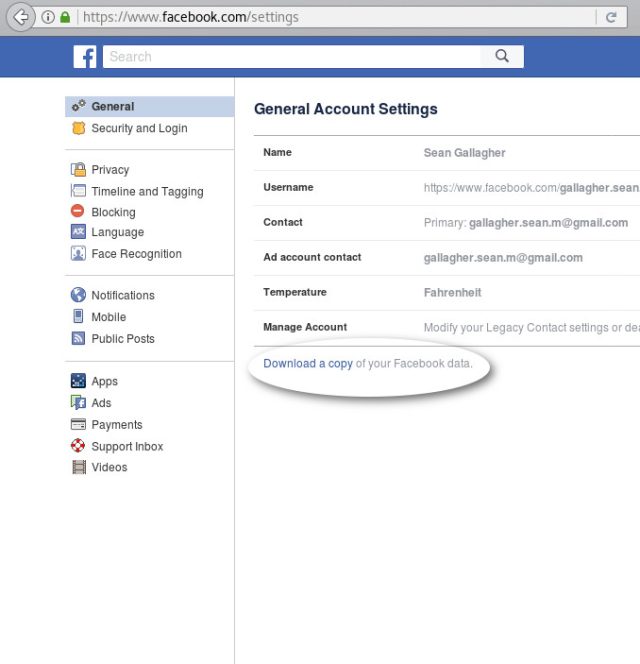 You can try them, all the methods are checked manually and working properly.
You can try them, all the methods are checked manually and working properly.
How To Copy Text From Facebook App
These are some of the best working ways, Give them a try.
Method 1: - There are some apps available which allows to copy text from any application installed on your mobile. You just need to install them first time on your Smartphone and that's it. They will enable copy and paste functionality even in Facebook mobile app. Just hold the text, copy it and it will be saved in your clipboard in just one click. Below I have added some such apps.
Copy Paste: - It's an android app. Copy text from any application and paste it in "Copy Paste" clipboard with single click. Copy from "Copy Paste", the saved list in single click. Paste it where you need.
Long press the item in the "Copy Paste" clipboard to edit, share and delete.
FBcopyTXT: - It's an iOS app. It's a simple tweak which let you copy Facebook posts texts with long press gesture. Simply long press on the post and you'll see actions options.
Simply long press on the post and you'll see actions options.
Method 2: - To use this methods there is a requirement of Facebook Messenger app. You must install FB messenger on your Smartphone first to take benefit of this method. Once messenger app is installed follow the steps mentioned below.
- Open up your Facebook app and choose the post or status which you want to copy.
- Now simply press the share button below the status.
- Now again Click on Share and tap the "Copy Link to Post" option.
- After that open Facebook Messenger and create a new chat for yourself and paste the link copied here.
- Then Open that link in the Messenger.
- Now try to copy from here. You would be able to do it. That's it, you're done.
Method 3: - It's another method to copy text but it is tedious for anyone. Just follow the steps mentioned below.
- Take the snapshot of the specific post you want to copy (You can do this by pressing volume key+power key simultaneously or you can download any screen shot capturing app).
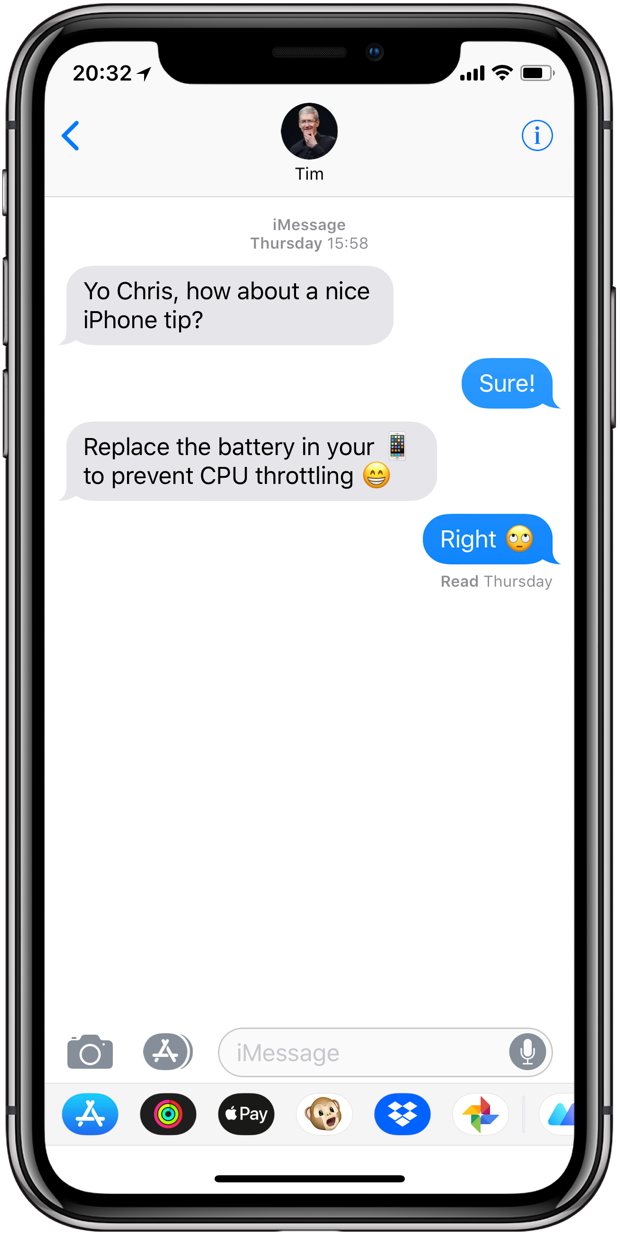
- Now download any good working OCR (Optical Character Reader) app. You can go for Text Fairy.
- Now just open the screen shot in OCR app and process the text. Once the processing has been completed you can copy the text easily.
So this was all about how to copy and paste text from Facebook app easily. If you've any other working method then mention it below in the comments. For any query or doubt feel free to leave below in the comment section.
Copy selective text from Facebook to Chrome on your phone
Last updated on Jan 27 2022 De Cristian Cismaru Comment
What is the video tutorial on selectively copy text on Facebook about?
In this video tutorial called Copy Selected Text from Facebook, I'll show you how to copy just a few words or lines from a Facebook post using the Google Chrome browser.
The tutorial is intended for those who only use a mobile phone, because the text can be copied to the desktop normally.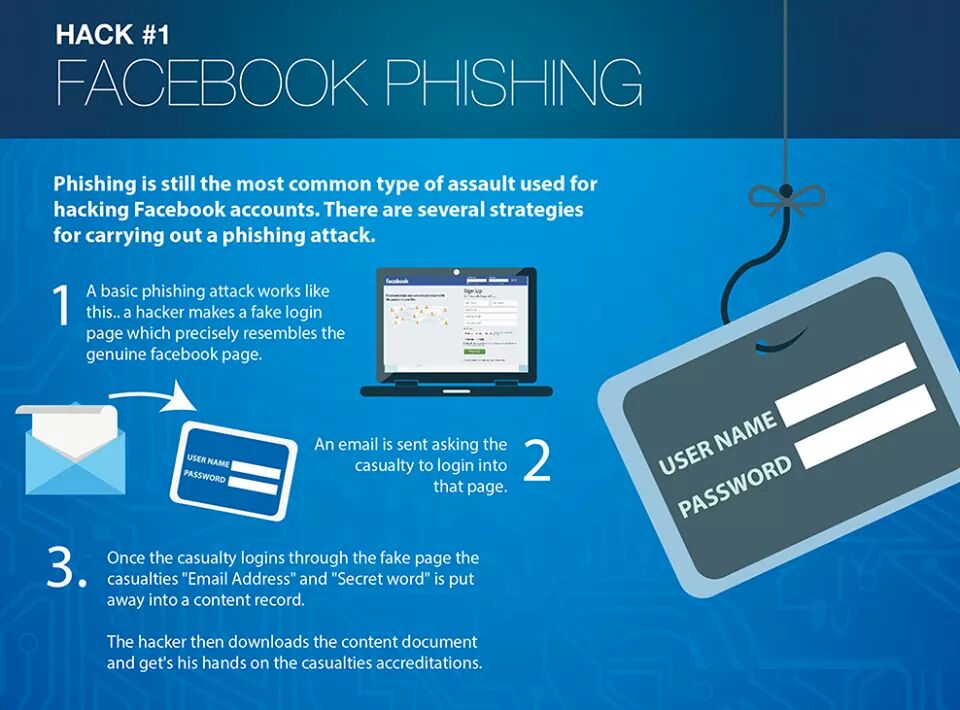
The Facebook application allows us to copy the entire text of a post
You know very well that if you try to copy some text from Facebook, you will not be able to copy it selectively. The full text can be copied into the Facebook app.
The problem with copying all text is that sometimes when we want to paste text into the conversation window, it confuses our text a bit, especially if it's very long. You have to delete, you can't delete properly, etc. and so on.
How do I copy only text snippets from Facebook to my phone?
You can copy custom text from a Facebook message using the Google Chrome browser instead of the Facebook app.
- Open the browser Google Chrome and navigate to where you want to copy the text
- In the Google Chrome menu check the box "0024
- Change URL to show "www.facebook.com" instead of "m.facebook.com"
Why can't you copy text to your mobile desktop
Mobile versions of some sites, including the mobile version Facebook are rendered using javascript.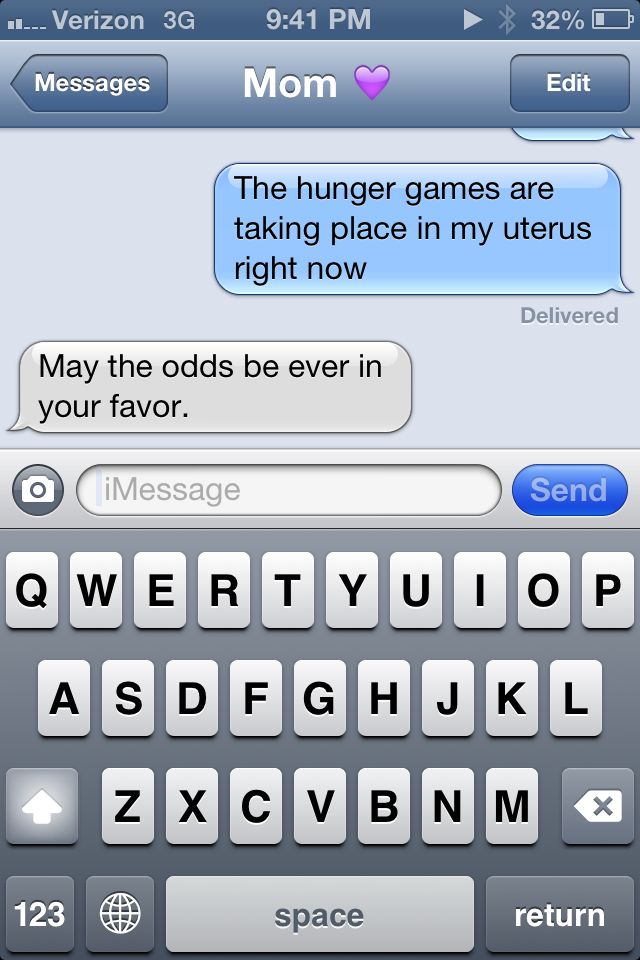 Therefore, the test is not displayed properly by the operating system.
Therefore, the test is not displayed properly by the operating system.
An alternative would be to disable javascript in the browser, but then the sites will be displayed rather ugly on mobile phone screens.
Tutorials Like:
Safe Data Wipe on FacebookRemove Browsing Data from Facebook - Activity outside of Facebook Black Themed Facebook for AndroidDownload Whatsapp files to your computerCopy Selected Text from Facebook - Video Tutorial
Related Tutorials
- 7 freight things in Google Chrome you didn't know
- Convert letter from paper to EDIT text on phone
- Copy text from pictures to phone - copy text from pictures
- Copying text from any Android application does not allow it
- Convert speech to computer text - Dictation for PC
Filed in: Facebook, Tutorials tagged facebook text copy, copy text facebook browser, chrome facebook text copy, copy select text facebook
About Cristian Cismaru
share the experience and information that I accumulate every day.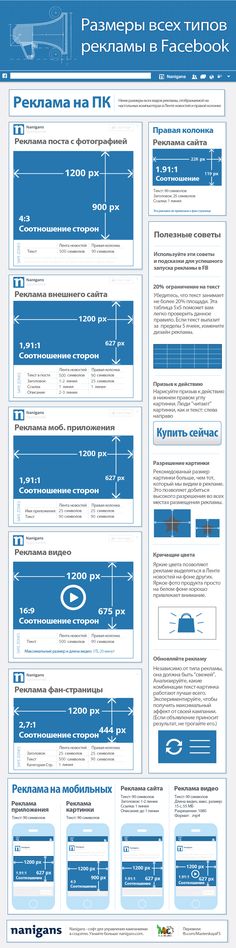
Find out how you find out!
Backlinks
How to copy and paste on Facebook
Internet
0 2.629 3 minutes to read
Learn how to copy and paste all kinds of texts on Facebook, both on mobile and desktop.
Then we will teach you how to copy and paste any type of text from Facebook , the popular social network in which its users share their experiences, images and videos with loved ones or anyone else. And the fact is that Facebook statuses are classics from the very beginning, especially those in which users write something; and many users want copy the text and paste it as on their wall so that their friends can read it in the easiest and most direct way. Therefore, in our guide, we will teach you how to copy and paste text on Facebook , whether in mobile or desktop version.
How to copy and paste texts on Facebook
So, in this tutorial, we will teach you how to copy text on Facebook to paste it into a text field, be it Facebook or another website.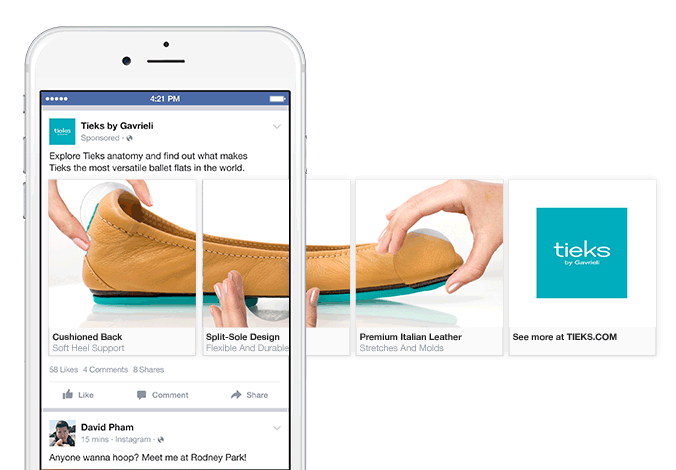 Process can also do Upside down by copying text from an external source on Facebook and then pasting it into the text field on your wall in the indicated social network.
Process can also do Upside down by copying text from an external source on Facebook and then pasting it into the text field on your wall in the indicated social network.
How to copy and paste into Facebook on your mobile phone
Follow the steps below to copy and paste Facebook into his Mobile version :
- Go to the official Facebook app on your mobile phone and log in if you have you are not enabled for automatic account access with your email or phone number and password.
- Find the text to copy. Search Facebook for a text or text comment on the post you want to copy to your wall; You cannot copy images or videos, but you can copy any text as text. You can also browse outside of Facebook using your mobile internet browser to find any text you want to copy and paste on Facebook.
- Press and hold the text you want to copy; After a while, the text will be highlighted and a pop-up menu will appear.
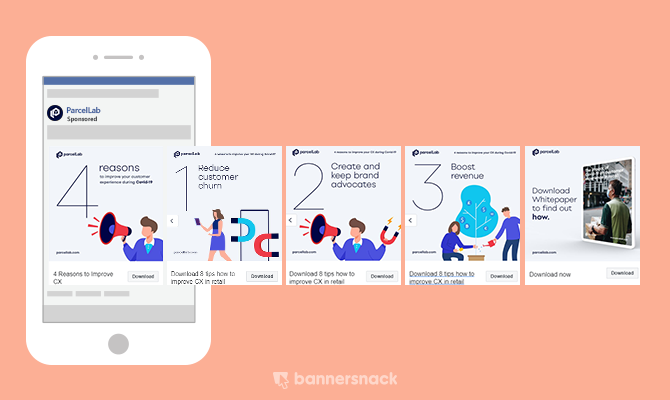
- Click on the option Xerox ou Copy text in the context menu; this will copy the text to the clipboard of the mobile device.
- Navigate to where you want to paste the copied text, such as a text box on a Facebook wall or a comment on a post.
- Press and hold where you want to paste text; the context menu opens.
- Click on the option paste in the context menu; the text will be copied automatically.
How to copy and paste Facebook on desktop
Follow these steps to copy and paste Facebook into its desktop version :
- Access the official Facebook page through your preferred internet browser system if you do not have automatic account access enabled using your email address or phone number and password.
- Find the text to copy. Search Facebook for a text or text comment on the post you want to copy to your wall; You cannot copy images or videos, but you can copy any text as text.
 You can also browse outside of Facebook using an internet browser looking for the text you want to copy and paste into Facebook.
You can also browse outside of Facebook using an internet browser looking for the text you want to copy and paste into Facebook. - Select text by clicking the primary mouse button and dragging the cursor over the text you want to copy until everything is selected so that it is selected.
- Copy text by pressing Touch Keyboard Ctrl + C (or Command + C on Mac) to copy the text to your computer's clipboard. You can also right-click on the selected text to open the context menu and select the option Xerox .
- Navigate to where you want to paste the copied text, such as a text box on a Facebook wall or a comment on a post.
- Click the text box you want to paste text into and press Touch Keyboard Ctrl + V (or Command + V on Mac) to paste the copied text into the text box. You can also right-click to open the context menu and select option paste .