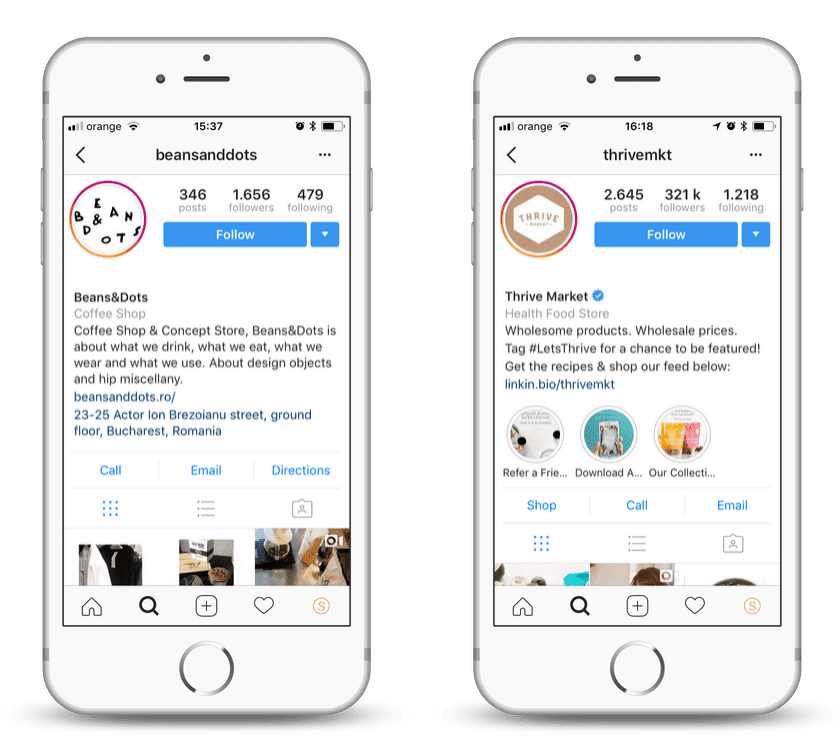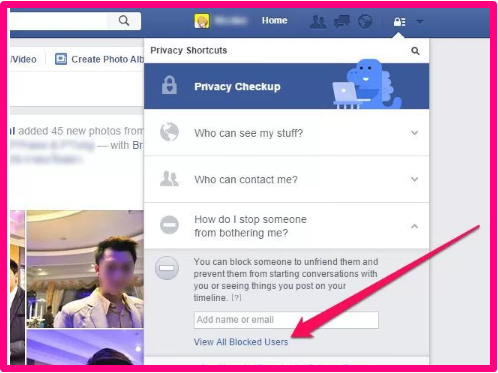How to unblock post on instagram
How to Unhide Posts on Instagram
Instagram is a photo-sharing application where you can capture photos, edit them, and share them with your friends and family. Sometimes, we take a picture and upload it to Instagram without giving it much thought, only later to realize that we need to hide them. One way to do that is to delete the post, but the downside is that we’ll lose all the likes and comments.
This article will talk about how the Instagram archives feature works and how you can hide and unhide your posts on Instagram without deleting and losing all the likes and comments.
Hiding Your Instagram Posts in Archives
Hiding your posts in Instagram Archives will let you restore the posts in the future. You won’t have to permanently delete the posts only because you don’t want stalkers to see some sensitive photos.
To archive your posts on Instagram, follow these steps:
- Open the Instagram app.
- Go to your Profile by clicking your profile picture (bottom right corner).
- Scroll down to the post you want to hide, and click on it.
- Click on three dots (upper right corner of the post).
- Find Archive, and click on it (your post will be hidden from your profile and saved in the archive).
You can easily hide your Instagram posts for some time if you don’t want to delete them permanently. This way, the posts will not be deleted, they will only be hidden, and you can unhide them too, in the future.
Unhide Your Instagram Posts from Archives
Once you hide your posts in Instagram Archive, you can unhide the same post with the same amount of likes and comments. When a post or photo is in Archives, it’s only hidden from the public; it is not deleted.
Unhiding hidden posts from Archives is as easy as hiding them. You just have to follow these set of instructions, and you’re good to go:
You just have to follow these set of instructions, and you’re good to go:
- Open the Instagram app and log in if you have not already.
- Click on your profile picture (bottom right corner).
- After that, click on three parallel lines (top right corner).
- Right below Settings, Click on Archive.
- Likely, you’ll first see the Stories archive. Click on Stories Archive and select Posts archive.
- You’ll see all the posts you’ve hidden in the archive. Click on the post you want to unhide.
- Click on three dots (upper right corner of the post), and select Show on Profile.
You’ll notice that the post is no more in the Stories archive, which means that the post is now unhidden and showing on your Instagram profile.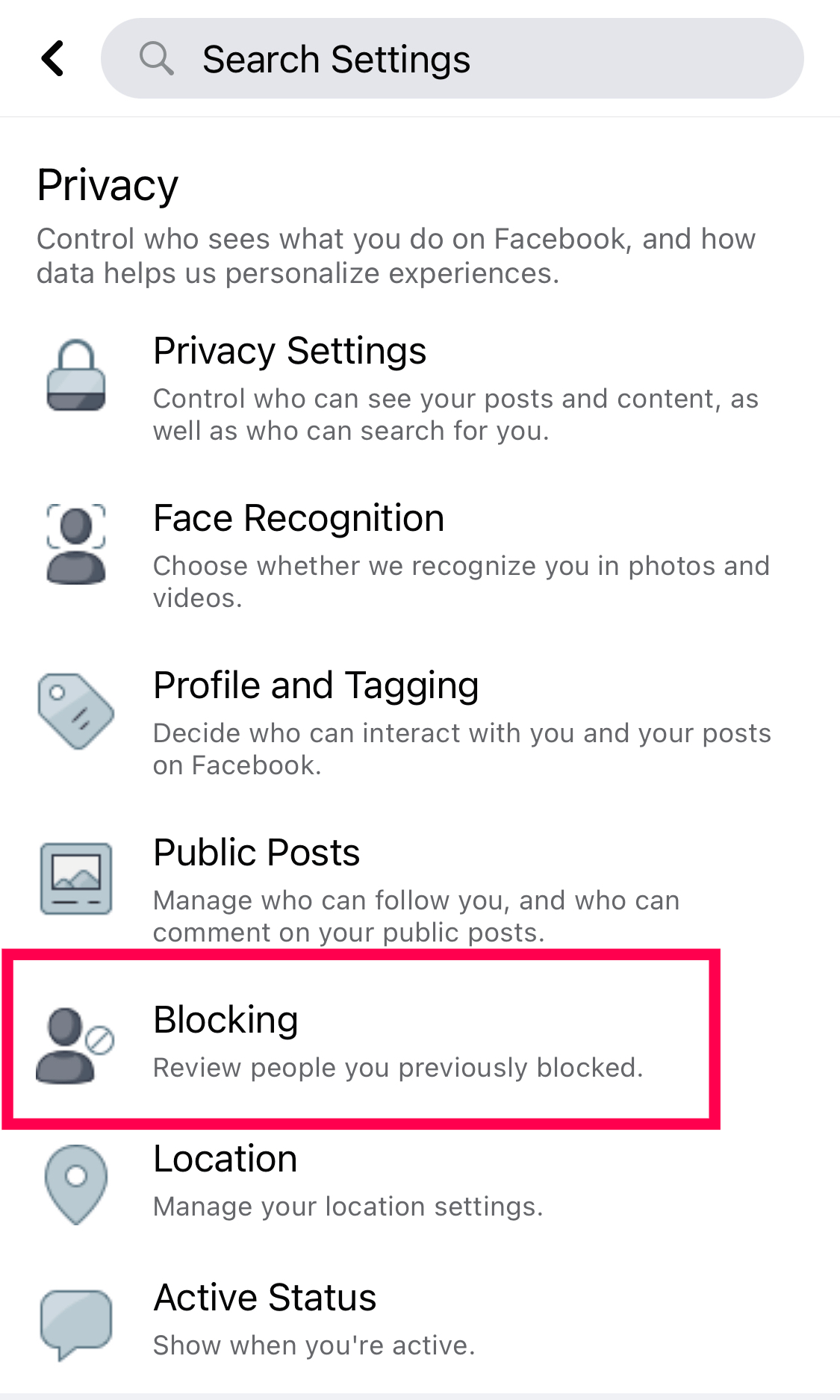
Save Your Stories With Instagram Archive
The Instagram Archive feature came out in 2017. Apart from hiding and unhiding posts on Instagram, you can also save your Instagram Stories in archives. As you all know, Instagram stories are deleted after 24 hours of uploading them.
However, there is a way you can save and restore your Instagram stories even after 24 hours have passed. This is made possible by the Archive feature by Instagram. You can enable this feature in Settings and all your future posts will be archived. So, you can restore your stories even after Instagram deletes them after 24 hours.
To enable archive for stories, follow these steps:
- Open the Instagram app.
- Click on your profile picture (bottom right corner).
- Click on three parallel lines (upper right corner), and choose Settings.
- Go to Privacy, scroll down, and click on Story.

- Scroll down and enable Save story to archive.
After you enable this feature, all your future stories will be saved in archives.
Moreover, you can hide as many posts as you want as there is no limit. Also, you can unhide as many posts as you want without any restrictions. You can also hide your Instagram posts in the archive without deleting them permanently.
Conclusion
Before 2017 it wasn’t possible to hide or unhide your Instagram posts, but they made it possible through a feature called Archive. You can now easily hide and unhide your Instagram posts, stories, and live streams using this feature.
Once you archive a Live Broadcast, it is deleted from the archive after 30 days. Though, it only applies to Live Broadcasts; Posts and Stories are stored permanently unless you delete them.
We’ve explained how you can hide your Instagram posts without deleting them and unhide the posts from the archive. We’ve also explained how to save stories in the archive even after being deleted from Instagram after 24 hours.
How to Unblock Someone on Instagram in 2023: Full Guide
Cloudwards.net may earn a small commission from some purchases made through our site. However, any affiliate earnings do not affect how we review services.
Table of Contents
- Step-by-Step: How to Unblock Someone on Instagram
- How to Unblock Someone Via Their Instagram Profile
- How to Unblock Someone Who Blocked You on Instagram
↑
Once you've blocked someone on Instagram, it can be hard to get them back onto your feed. Follow this guide on how to unblock someone on Instagram to get them back.
By Robin Barber (Editor)
— Last Updated: 2023-01-22T00:11:20+00:00
We’ve all been there before; maybe you’ve repaired an old friendship and want to regain access to their Instagram photos, or perhaps you’ve just slipped and accidentally clicked Instagram’s “block” button. Either way, you want to reverse it. There’s no need to worry. In this article, we’ll show you how to unblock someone on Instagram.
Key Takeaways:
- You can unblock people on Instagram through both their profile and the “blocked accounts” list.
- You can unblock people on Instagram on any computer, iPhone or Android device.
- Blocking users stops them from seeing your posts, stories, followers, people you’re following and more.
Before we get into unblocking people on the Instagram app, you’ll need to make sure you can use it. Our articles about how to get around geoblocking, How to unblock Instagram in other countries or how to use Instagram in schools will help you get around any blocks. Plus, you can also learn how to upload videos to Instagram here.
Yes, you can see your block list on Instagram. We provide step-by-step instructions later in this article.
There are a few reasons why you can’t see another user’s profile, even if you’ve tried to unblock them.
The most likely situations are that they’re blocking you back, or the person has deleted their account — either way, you won’t be able to see their profile. However, if you know this isn’t the case, you should contact customer support to get their assistance.
You can unblock any users that you’ve previously blocked through the “blocked accounts” list in your privacy settings. However, unless they also unblock you, you won’t be able to message them or see their posts and stories.
No, the person won’t get a notification to say that you have unblocked them. However, there are ways that they might guess. for instance, if they receive a notification that you’re following them again, they might realize that they were blocked.
Step-by-Step: How to Unblock Someone on Instagram
There are two ways to unblock someone on Instagram; both methods are easy to use and have their own benefits. The first is to go through your “blocked accounts” list — so you can unblock many people at once. The second goes directly through their profile — so you’re sure of who you’re unblocking.
How to See Your Blocked Accounts List on Instagram
When you block someone on Instagram, it adds them to a “blocked accounts” list inside your settings. You can see people you’ve blocked and even unblock them from this list, although you should be careful not to select the wrong account by accident.
- Go Into Your Privacy Settings
Tap “privacy” — the button next to the padlock icon — to open up the settings for who can view your profile.
Go into “privacy” to change what certain users can see.
- Select “Blocked Accounts”
In the “privacy” page, tap on “blocked accounts” to view the profiles that you have previously blocked.
Tap “blocked accounts” to find everyone you’ve blocked.
- Press the “Unblock” Button
If you want to unblock someone, tap the “unblock” button next to their account name.
To unblock someone, tap on the “unblock” button next to their username.
- Confirm You Want to Unblock Them
Tap “unblock” in the confirmation window to give them access to your account.
Tap “unblock” again, and the user will be unblocked.
How to Unblock Someone Via Their Instagram Profile
You can also unblock someone by going directly to their account. This lets you check that you aren’t unblocking the wrong account and lets you follow them immediately afterward if you did. However, it will take some time to unblock a lot of people this way.
- Tap “Unblock” on Their Profile Page
Go to the profile page of the person you want to unblock and tap the “unblock” button.
Find the person you want to unblock and tap “unblock.”
- Confirm You Want to Unblock Them
Tap “unblock” in the confirmation window to give them access to your account.
After tapping the “unblock” button, confirm you want to unblock them.
How to Unblock Someone Who Blocked You on Instagram
Normally, to block or unblock someone, you need access to their profile. However, you can’t do this if they’ve blocked you or deleted their Instagram account (we also have a guide on how to delete Facebook). Luckily, there is still a way to block or unblock them without this access.
To unblock them, simply use the first method to see your “blocked accounts” list and unblock them there. However, if you want to block them, you’re going to need to go into your Instagram direct messages and block them there.
Final Thoughts
Regardless of why you needed to do it in the first place, now you know how to unblock someone on Instagram, even if they’ve blocked you first. This user will now be able to find you with the search bar, send you a direct message and view your posts and stories. However, for you to do the same, they’ll also need to unblock you first.
If you use Instagram regularly, you might also consider backing up your photos to the cloud. Although you can do this manually, you could also set up an IFTTT recipe to keep them all safe automatically. If you’re in a country where the social platform is blocked, you’ll need the best VPN for Instagram to access your account.
Have you tried unblocking someone on Instagram? Did you use one of these methods? Let us know your thoughts in the comments section below. Thanks for reading.
Let us know if you liked the post. That’s the only way we can improve.
How to unlock a person on Instagram ➤ Overview of all methods
menu
Content
- 1 How to unlock a person on a person
- 2 How to unlock a person on a computer
- 3 What happens after unlocking on Instagram ,9000 4 how to unlock the Instagram , if you blocked each other
- 5 How to unblock or delete non-existent accounts
Have you blocked someone by mistake on Instagram? Maybe you blacklisted your boss or you wanted someone not to be notified of your new posts and stories, but only for a while?
Hate, negativity, spam - there are many reasons to blacklist a person. Read our blog on how to block someone on Instagram.
And just as many reasons to unblock someone on your profile. Regardless of your reasons and motives, the steps to take to unlock are simple.
How to unblock a person on Instagram
To remove a person from the black list in your account, follow the instructions in the video step by step.
Instagram is an app for all supported versions of iOS, Windows and Android. To remove someone from the blocked user list:
- Find the user you want.
You can use people search on the Search tab ( ? ), click Search > select Accounts and enter a name over people search.
Alternatively, find the user you want to remove from the blacklist in your blacklist; see instructions below. - Click on the profile you want to remove from blocking.
- Click Unblock and confirm that you really want to do so.
Now you can see this profile, its publications and subscribe to it or write a message to Direct.
You will be interested: how to find a person by phone number on Instagram.
How to unblock a person on Instagram on a computer
To unblock a person on Instagram without a phone using a computer:
- Open Instagram in your browser.
- Sign in to your profile if you are not already signed in.
- Select the Search tab at the top.
- Enter the account name or the name of the person you want to remove from the blacklist.
- Now select the desired account from the list of found ones.
The social network may show the blocked page as invalid. In this case, you need to do it with the iOS or Android app; see instructions above. - Select the "Unblock" button and confirm your action
That's it! Now you can subscribe to it or chat with this person.
What happens after unblocking on Instagram
After unblocking another person on Instagram, this account gets all the previous functions that it had before blocking:
- Your posts will be displayed in search and recommendations.
- Posts and stories will become available.
- The option to follow you will be available.
- Direct will open again for dialogue with this user.
- The previous correspondence will be available, all messages that have not been deleted.
Instagram does not receive notifications that someone has unblocked you, this can only be detected manually.
How long does it take to unlock someone else's account? Instagram removes the block immediately after changing your privacy settings and removing a person from the blacklist.
Do I need to follow again after blocking on Instagram? Depends on what status the account was in before. If this user was a subscriber, he will remain one.
A little nuance, you will also not be able to see the content of the person you have blocked.
How to unblock Instagram if you have blocked each other
Trying to unblock someone you are also on the blacklist can be unsuccessful. This is because you are restricted from viewing this user's account.
There is a solution that works - this is a mention of the account through the dog @ , in Direct to this person from your account:
- Go to Direct.
- Start a new conversation.
- Write your name in the box. Choose yourself from the list below. If you're using Instagram on iOS, click Next.
- Type @ followed by the desired username. Click Submit.
- Click on the person's active link in the sent message.
- Open settings (ellipsis on iOS and Android).
- Select Unblock from the menu that appears.
If a person has changed their Instagram profile name, you will not be able to remove them from the blacklist through this method.
If the trick with the message in Direct does not work, here are a few more methods you can try:
- Search within the social network itself. Enter the address of the direct profile page (instagram.com/username) in a web browser.
- Find a post you liked before.
- Find this person's content in your save.
After that, try to send a message and remove the deadlock on Instagram.
How to unblock or delete non-existent accounts
Depending on the app or website, you may not be able to unblock Instagram profiles that were deleted before or after you blacklisted them. Their names will appear in your list of blocked pages without the ability to interact with them.
If possible, try opening the app on a different platform. With Instagram for Android, we've seen the ability to block pages that both the Instagram website and the iOS app have declared non-existent or inaccessible.
To prevent Instagram from including obsolete accounts in the Blocked Users list, you can report suspicious accounts and activities to technical support.
Here's how to do it: open your profile and click on the ellipsis and choose: Report > This is spam or Report > This is inappropriate.
This way you can report on Instagram instead of blocking users you think are fake pages.
Share with friends:
Tweet
Share
Share
Send
Classify
Adblock
detector
on Instagram
Hello everyone, dear visitors of the blog “Cho?! Cho?!“, today we’ll talk about the Instagram social network, or rather, how to unblock a user on Instagram and what will happen after removing him from the black list.
The popularity of the social network Instagram is gaining momentum every day. At the same time, the number of spam users is also growing. They annoyingly comment on photos, put likes. Is there a way out of them? Yes! This is a block (or in another way a ban). By the way, you can also ban users from whom you want to hide news on your page.
Content
- 1 A few words about Instagram blocking
- 1.1 Blocking options
- 2 How to block a user through the application: step by step instructions Instagram
- 5.2 Complaints on Instagram
A few words about blocking on Instagram
Blocking will block access to your account. A banned user will not be able to view your videos, photos, leave comments. If you suddenly want to remove it from the black list, then this can be done in a few minutes.
Lock options
- Instagram app;
- Instagram site.
The only inconvenience when blocking and unlocking is the need to visit the user profile. Unfortunately, Instagram does not allow lists of blocked users.
Want to hide your profile from unwanted visitors? Then use the "Closed account" function
Users will be able to leave you a request, and you will decide whether to give them access to your profile or not.
How to block a user through the application: step by step instructions
- Launch Instagram on your phone, enter the username and password for your profile;
- Open the profile of the user you want to block. It can be accessed in the following ways:
- open the feed, private chat, list of recommended users, comments section and click on the username;
- find the magnifying glass icon (it is located at the bottom of the screen), enter the username you want to block, click "Search".
- In the upper right corner, find the button:
"⋮" - for Android ;
"..." - for iPhone .
- Select the "Block (User)" function.
To confirm the decision, click "Yes, I confirm." The user will be banned and will not be able to view your news. And here you can do it.
- You have revised your decision and want to unblock the user's access to view your page? Go to the page of the user under the ban, click on the same buttons, but now select the "Unblock" function, or click on the button next to the avatar.
- Do you want to restrict access to your page to the person who blocked you? Then find the like that he gave you, click on the icon with his image, add his profile to the black list. If he did not leave you likes and comments, try to find him among the subscribers of your friends. Further steps are the same as in the previous blocking options.
How to block and unblock a user through the Instagram website
- Log in to the Instagram website, enter the username and password for your account.
- Find the profile of the user you want to block.
- Next to the “Subscribe/Subscribe” button, click on the “…” button.
Select the "For (time) block user" function.
Instagram does not notify users that they have been blocked. The list of people who have unfollowed them is also not available. Have you reconsidered your decision? Just go to the user's personal page and click "Follow" or "Unblock", but from an iPhone or Android phone!
A blacklisted user's profile will be shown as "Inaccessible page" from a computer
Unblock a user if it is not found
and simply (or for some other reason). Consider several options:
- Review your posts, perhaps there are comments or likes from this person;
- View photos of third parties where there should be likes or comments;
- If you know each other personally and the relationship is not so damaged that you cannot ask for a small request. Then ask to like or leave a comment on the page in the 3rd person.
After that, go to the user's page and remove him from the black list, as described above.
How to set up a "Private Account"
If you do not want to show photos and videos to the general public, it is reasonable to restrict access to your profile, that is, make a "Private Account". How to do it?
- You can only manage privacy through the social networking application. Log into Instagram on your phone.
- Go to your personal profile. Find the user's silhouette at the bottom of the screen.
- At the top right, click on the "⋮" button or the "gear" icon. Go to the settings, put the icon in front of the "Closed account" line. The social network will ask you to confirm your decision.
Only approved users can now view your profile.
A few facts about blocking on Instagram
- If you have blocked a user, you can still go to his page and view his news. Of course, if he does not get banned in response.
- The user is not notified after blocking.
- An excellent alternative to blocking is changing your account.