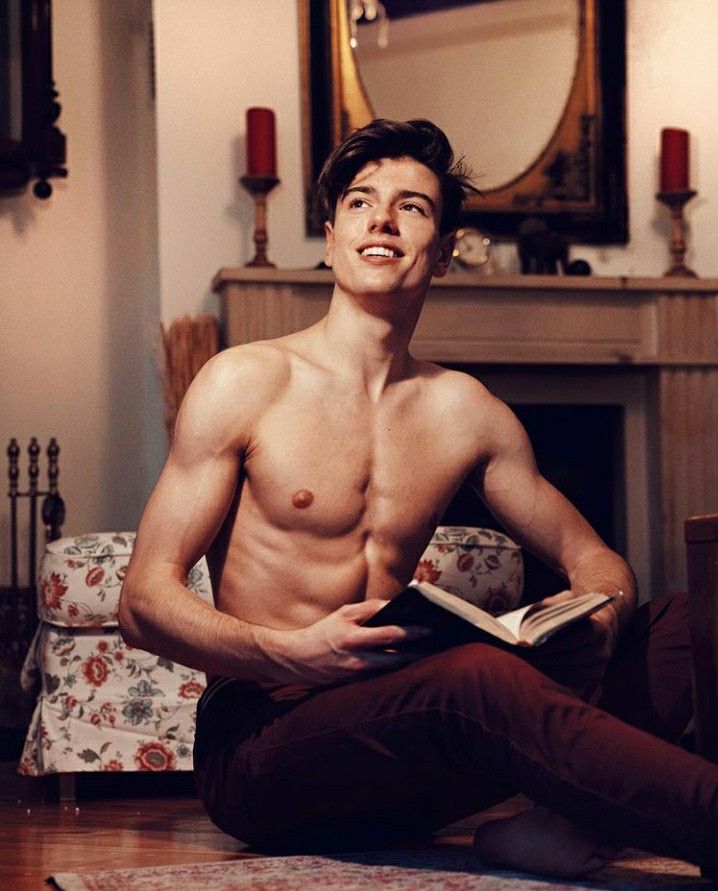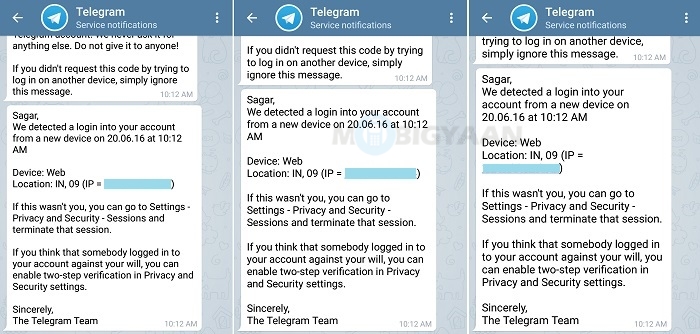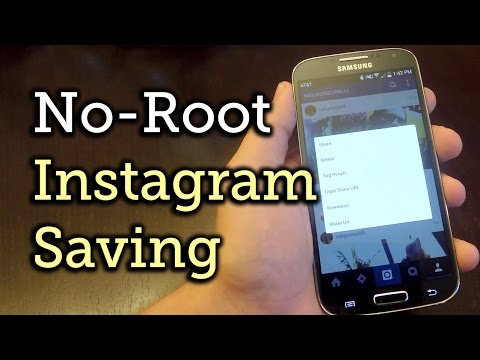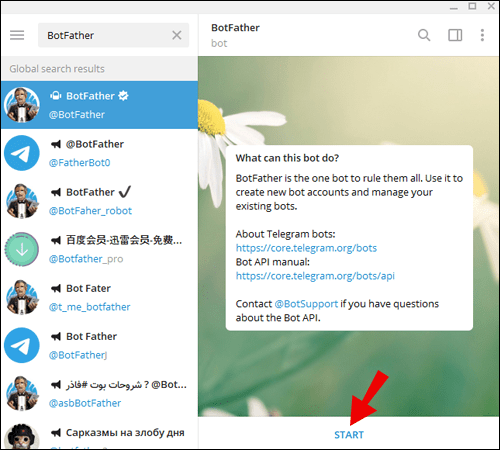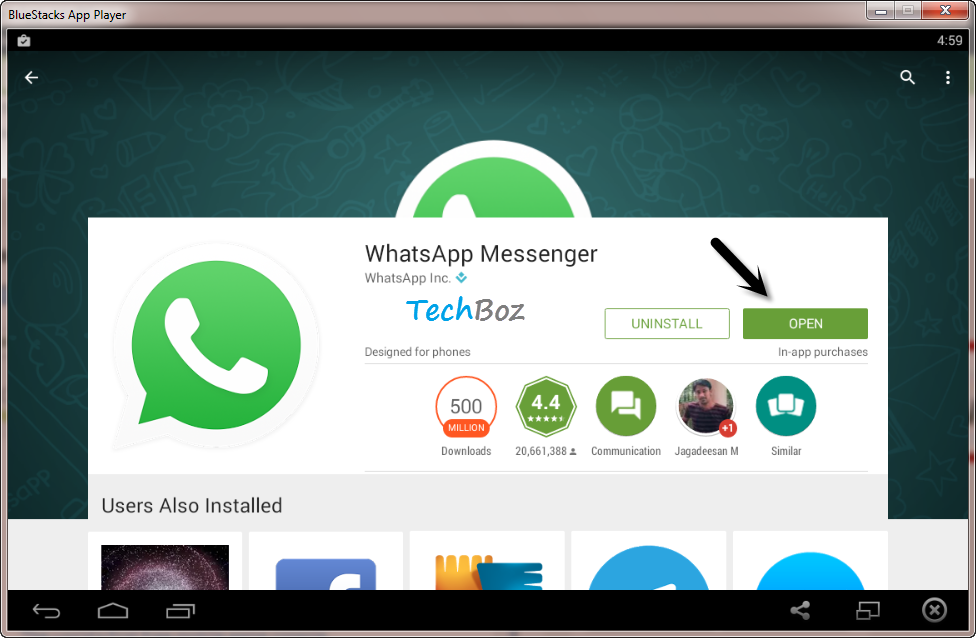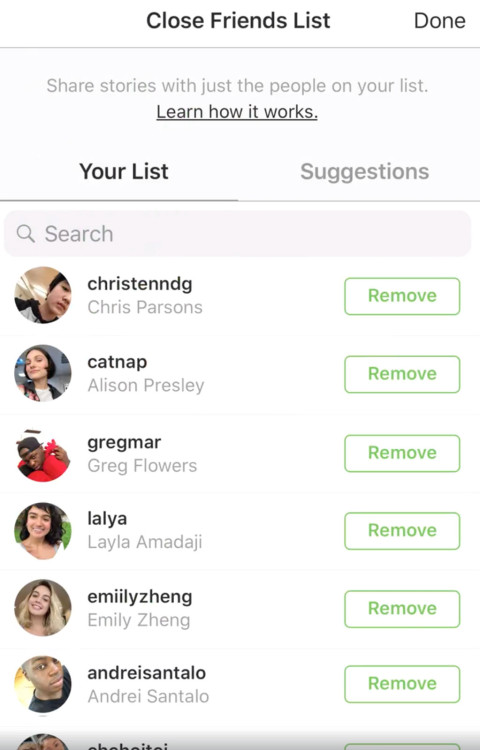How to clear instagram search history on iphone
How to Delete/Clear Your Instagram Search History Plus Other Privacy Actions You Can Take
Social media companies regard privacy as an annoyance rather than a human right. Users have to take matters into their own hands if they are to retain some degree of privacy. Even with the inclusion of the European Union (EU) General Data Protection Regulation (GDPR), UK GDPR, UK Data Protection Act 2018 (DPA ACT), California Consumer Privacy Act (CCPA), and many others, the user still has to approve, correct, or opt out in writing or online. The options vary based on location, and the US currently has no laws that compare to the GDPR or UK’s DPA ACT.
For residents in the United States, internet privacy control requires more effort than it does for people in EU, including the UK. Regardless, many companies offer privacy control in the US just as they do in the EU, making it easier to manage your privacy information. Deleting/clearing Instagram search history is just one of many steps you have to do yourself.
What is Instagram Search History?
Instagram search history is a collection of all the searches you perform, whether you search for real names, profile names, topics, or specific subjects, such as Star Wars, Nascar, etc. Instagram search history is not available to view by other users, but the company harvests the information to suggest new people/profiles you can follow. The data may also get used for other purposes (unspecified), but you can control what Instagram stores by deleting your search history manually from an android, iOS, or PC browser.
Like many social networks, the more you use Instagram, the more complete their dossier on you becomes, and it’s legal. Perhaps it’s time to take some of that back, which is also legal in the US and EU regions. You can start by deleting your search history, then move on to other Instagram privacy options. Here’s how to do it.
You can start by deleting your search history, then move on to other Instagram privacy options. Here’s how to do it.
How to Clear Your Instagram Search History
Clearing your Instagram search history is essential if you don’t want the company to use the information to fine-tune your follow suggestions. This is especially needed when you performed numerous searches over time with many entries that create misguided suggestions or lists you have no interest in. Cluttered data can mislead IT bots or technology, which then delivers mistargeted suggestions. Use the steps below to maintain some privacy by removing your search history.
Clear Instagram Search History on Android and iOS Devices
Both Android and iOS have the same process, locations, and appearance for each step, except that some icons are line art on iOS, and Android has a few more options in the menus. However, the extra menu items are not relevant to this procedure. Here’s how to clear Instagram search history on Android and iOS.
- Launch Instagram and tap on your profile icon in the bottom right section of the screen. On iOS, the profile icon appears as line art that inverts after selecting it.
- Select the hamburger icon (triple lined-icon) in the top-right section.
- Choose Your activity from the list of options.
- Tap on Recent searches.
- In the Recent Searches page, tap on Clear All to bulk-delete all Instagram history or tap on the X next to entries you want deleted.
- In the confirmation window that appears, select Clear All.
Your search history is now cleared and nothing appears when you open the search bar unless you only deleted specific searches. Your suggested people is also reset.
How to Delete Your Instagram Search History using a Browser (Chrome, Firefox, Opera, Safari, etc.
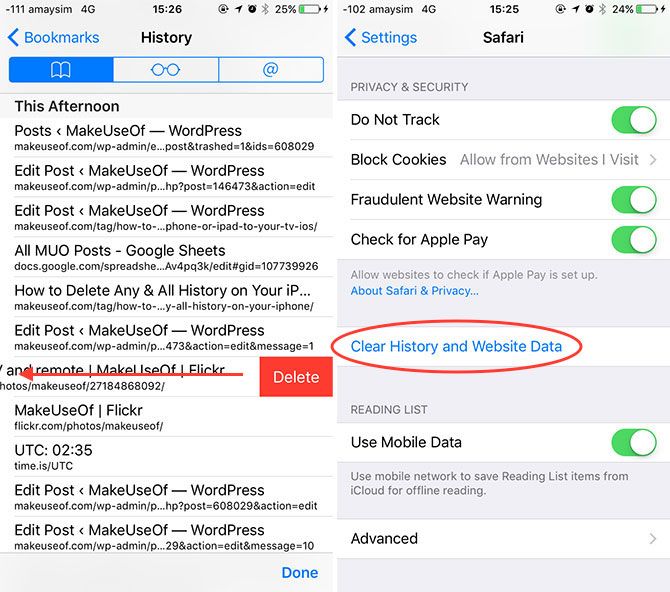 )
)Deleting Instagram searches using a browser is similar to the processes used for Android/iPhone, but navigation is a little different. Given the slight change to using Instagram on a computer back around April 2022, here is how you can currently clear all Instagram search history using your browser of choice.
- Launch Instagram in your browser and click on Explore in the left-side menu.
- Now, click on Search at the top.
- From here, you can click X to delete them one at a time or click on Clear all in the top right.
Download Your Instagram Profile
As mentioned, the more you use a social network, the more complete a profile they build on you. If you want to know exactly what Instagram knows about you, you can find out. You can request a data dump from Instagram that will be delivered within 48 hours via a .zip file within an email.
- Log into Instagram and select your account.

- Select the Hamburger menu at the top right of the page to access Options.
- Tap on Settings followed by Security.
- Under Data and History, select Download Data.
- Enter the email address you want your data sent to.
- Tap on Request Download at the bottom of the screen and enter your Instagram password when prompted.
Once the email arrive, it will contain a ZIP archive file. You will need to decompress this somewhere on your computer to be able to read it. You can then open it with a text editor to see just how much data the network has compiled about you.
Ways to Be More Private on Instagram
Hide Your Online Status on Instagram
If you want some time to browse without being disturbed or want to keep your Instagram activity under the radar, you can hide your online status. This is essentially an incognito mode for the social network that keeps your presence hidden while you do what you need to do.
This is essentially an incognito mode for the social network that keeps your presence hidden while you do what you need to do.
- Log into Instagram and select your account.
- Select the Hamburger menu icon then tap on Settings.
- Tap on Privacy and select Activity Status.
- Toggle off Show Activity Status.
Now you should not show up as online when you’re using the app. You can turn it back on again when you’re ready by repeating the above and toggling Activity Status back to on again.
Make Your Instagram Account Private
There is a clue in the name social network. They are designed to be social and encourage sharing and interaction. If you want to keep yourself to yourself or want to stop people following you, you can make your Instagram account private. This keeps your posts private and forces users to request to follow you.
- Log into Instagram and select your account.
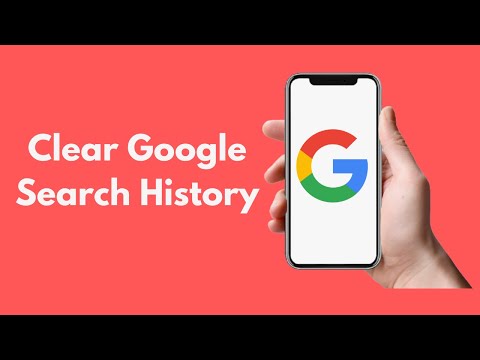
- Select the Hamburger menu icon then tap on Settings.
- Tap on Privacy.
- Select Private Account and toggle it to on.
Stop Specific People from Viewing Your Stories
If you’re having issues with people viewing Stories that you don’t want them seeing, you can filter them out. You don’t have to stop following them or stop them following you, there is a setting within Stories that allows you to filter out certain users. Here’s how to do it.
- Log into Instagram and select your account.
- Select the Hamburger menu icon then tap on Settings.
- Tap Privacy.
- Under Interactions, select Story.
- Look for Hide Story From and tap on People
- Select the person’s account.
From that moment on, the users you add into that final section will not be able to see your Stories.
Stop Individuals from Commenting on Your Posts
You can exercise an element of control over comments too. If you’re suffering from a troll infestation or an individual who says dumb things, you can stop them commenting.
- Select your profile from within Instagram.
- Select the menu icon then tap on Settings.
- Tap on Privacy then select Comments.
- Select Block Comments From and select People.
- Select the username of the person you want to block and select Block.
Block Users on Instagram
If all else fails and you’re still having issues with individuals on Instagram, you can block them. This is a measure of last resort as it can lead to awkward social interactions with them if you see them in the real world but sometimes there is no other choice.
- Select their username from within Instagram.

- Select the menu icon to access Settings.
- Select Block.
Once blocked, you may have to manually remove any comments they made on your posts but they will no longer be able to comment on future posts.
The vast majority of Instagram users are fine, but every village has its idiot and most of them use Instagram. At least now you know how to handle them!
Instagram and Privacy
Clearing your Instagram search history is an easy process, but keeping your personal data away from unwanted eyes isn’t. Using social media can be a fun way to meet and interact with new and interesting people, but it’s nice to know how to block and limit your online presence to some.
How to Clear Suggested Searches on Instagram for iPhone
- You can clear the suggested searches on the Instagram app for your iPhone to give your app's search page a fresh slate.
- Instagram tries to help you search by offering suggested searches based on topics and users you have looked for in the past.
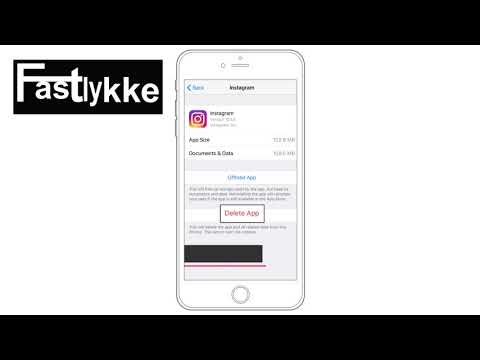
- You can clear the current set of suggested searches by tapping the close box to the right of each one, but new ones will appear the next time you search.
- You can also clear your recent Instagram search history using Settings.
- Visit Business Insider's homepage for more stories.
When you perform a search in Instagram, the app tries to help by offering suggested searches.
These suggestions are based on the accounts you already follow, other recent searches you've made, and topics Instagram thinks you're interested in.
If you prefer, you can clear these suggestions.
Check out the products mentioned in this article:iPhone XS (From $999 at Best Buy)
How to clear suggested searches on Instagram1. In the Instagram app, tap the search icon at the bottom of the screen.
2. Tap the search box at the top of the screen. You should see search suggestions appear between the search box and the keyboard.
You should see search suggestions appear between the search box and the keyboard.
3. For each suggested search that you want to clear, tap the 'X' at the right side of the screen. The suggestion should disappear.
You can clear all your suggested Instagram searches by hitting the 'X' button. Dave Johnson/Business InsiderYou can remove all your suggested searches, but keep in mind that the next time you start a search, Instagram will provide new search suggestions. You can clear as many suggestions as you want, but you can't turn this feature off entirely.
How to clear recent searches on Instagram1.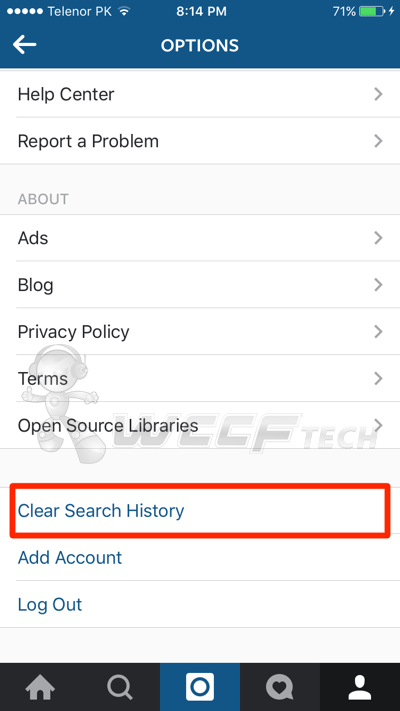 In the Instagram app, tap your account icon at the bottom right of the screen.
In the Instagram app, tap your account icon at the bottom right of the screen.
2. With your finger at the top of your profile page, swipe to the left, or tap the three horizontal lines in the top-right.
3. At the bottom of the sidebar, tap the Settings button.
The Settings button is at the bottom of the screen. Dave Johnson/Business Insider4. Tap "Security," and then tap "Clear Search History."
You can remove your recent searches by clearing your search history. Dave Johnson/Business Insider
Dave Johnson/Business Insider 5. On the Search History page, confirm you want to do this by tapping "Clear Search History."
Instagram will delete your existing recent searches. When you perform new searches, those will subsequently appear as recent searches; again, you can't turn off this feature entirely.
Dave Johnson
Freelance Writer
Dave Johnson is a technology journalist who writes about consumer tech and how the industry is transforming the speculative world of science fiction into modern-day real life. Dave grew up in New Jersey before entering the Air Force to operate satellites, teach space operations, and do space launch planning. He then spent eight years as a content lead on the Windows team at Microsoft. As a photographer, Dave has photographed wolves in their natural environment; he's also a scuba instructor and co-host of several podcasts. Dave is the author of more than two dozen books and has contributed to many sites and publications including CNET, Forbes, PC World, How To Geek, and Insider.
Dave grew up in New Jersey before entering the Air Force to operate satellites, teach space operations, and do space launch planning. He then spent eight years as a content lead on the Windows team at Microsoft. As a photographer, Dave has photographed wolves in their natural environment; he's also a scuba instructor and co-host of several podcasts. Dave is the author of more than two dozen books and has contributed to many sites and publications including CNET, Forbes, PC World, How To Geek, and Insider.
Read moreRead less
3 ways to clear your Instagram search history?
Menus
Content
- 1 How to clear the search history on Instagram
- 2 How to hide individual accounts on Instagram
- 3 What if the history of Instagram does not disappear
- 4 How to delete the search for Instagram
social networks retain everything what you post in your account. The same applies to Instagram search history.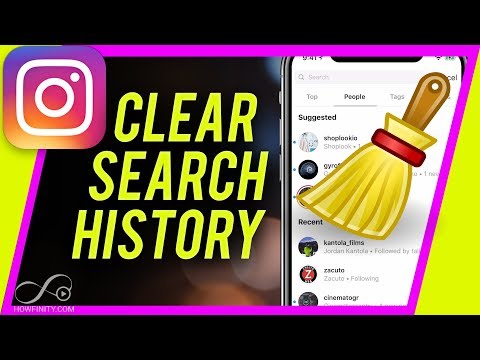
In this article, you will learn how to delete your Instagram search history and how to prevent individual accounts from showing up. After that, you will no longer be able to view the history directly. But on the other hand, you can easily find your favorite subscriptions and hashtags again. nine0003
How to clear your Instagram search history
The app saves your search results in the Overview tab to make it easier to find your favorite accounts and content. If you have previously used certain hashtags for posts, these hashtags will immediately pop up again when you search for similar ones.
Clearing your Instagram search history is an important part of your right to privacy. Saving your search history helps improve your experience, but it can compromise personal privacy and security on Instagram. nine0003
In addition, due to saving, pages of unwanted users often come across in the recommended ones.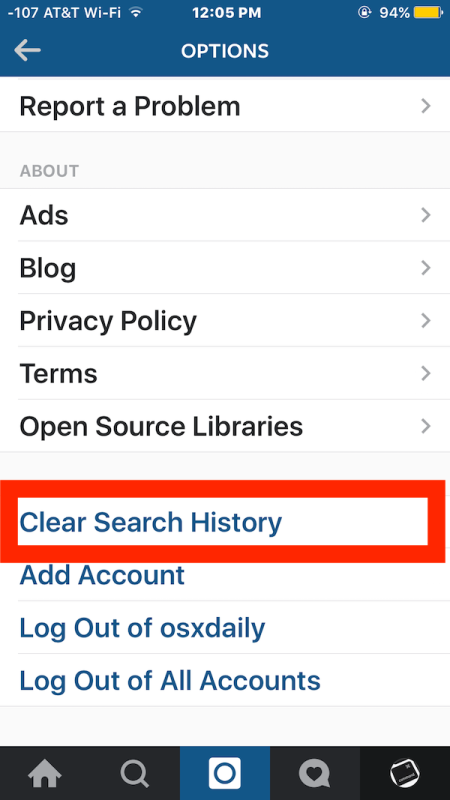 But, in any case, most often this feature makes it easier to follow the activity of a friend, acquaintance or celebrity.
But, in any case, most often this feature makes it easier to follow the activity of a friend, acquaintance or celebrity.
Fortunately, the removal will take less than 5 minutes. This happens through the Instagram app, which is available for iOS, Android, and Windows.
- Open the app.
- Log in to your profile using your username and password or via Facebook. nine0008
- Go to the profile page. To do this, click on the little man icon in the lower right corner of the screen.
- Next, click on the button with three horizontal lines in the upper right corner.
- Then go to "Settings" - it's the gear icon at the bottom of the screen.
- Open the Security tab.
- At the very bottom of the page, click on "Search History". Choose "Clear All".
If you have an iPhone, you can also easily delete history right from the Overview panel. In the line you will see your history (a list of accounts or hashtags that you have recently viewed).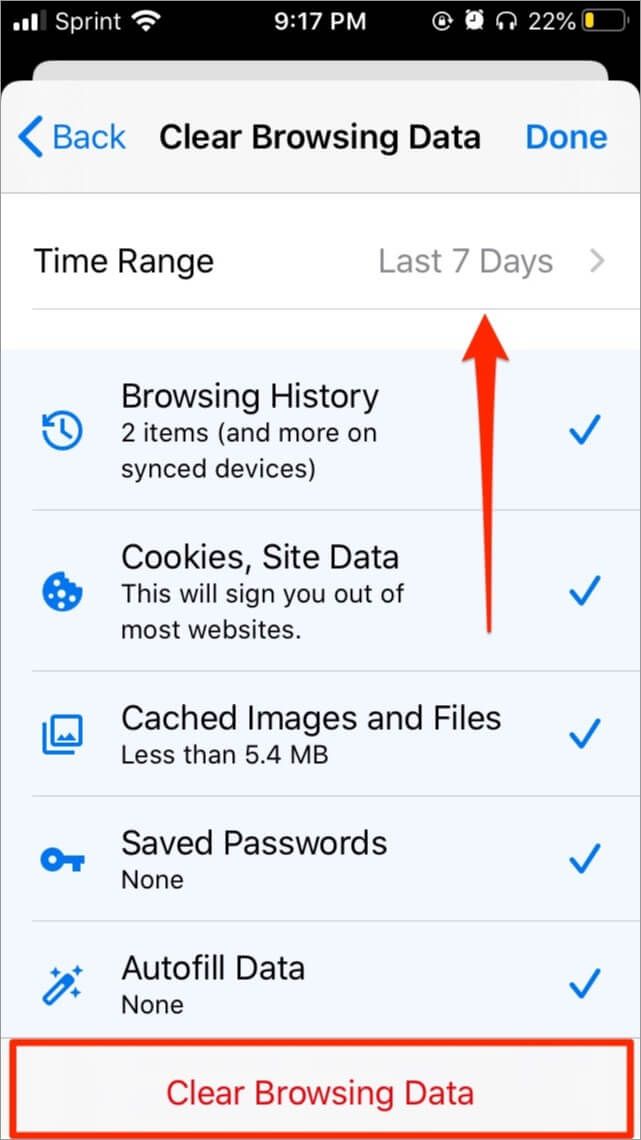 nine0003
nine0003
In the upper right corner, click on the "All" button and then "Clear All", also located in the upper right corner. This will instantly erase results for accounts, locations, and hashtags in the Explore tab.
After this action, the feed will change because it is now based on:
- the current posts you liked;
- what did you like in the past;
- what subscribers liked.
Click this tab and it will no longer display the latest results. This is how easy and simple you can erase your search history. Now let's move on to how to hide individual accounts on Instagram. nine0003
How to hide individual accounts on Instagram
You may notice that you often meet the same users in the recommended. If you don't like it, there is a way to hide accounts from your Instagram search history. Follow these simple steps:
- Open the app and sign in to your profile.
- Click on the magnifying glass icon at the bottom of the screen.
 Then go to the "Search Bar" located at the top of the screen.
Then go to the "Search Bar" located at the top of the screen. - There are four options: best, accounts, tags and places. Select "Best" or "Accounts". nine0008
- Click on the cross next to the user you want to hide. After this action, you will no longer see these users unless you manually search for them.
What to do if your Instagram search history doesn't disappear
If you still see your history even after clearing it, stay calm: there are other solutions to this problem.
- Restart Instagram.
Once you've erased your Instagram search history, reboot. Sometimes all it takes to fix a technical problem on your phone is to simply restart your smartphone and update Instagram.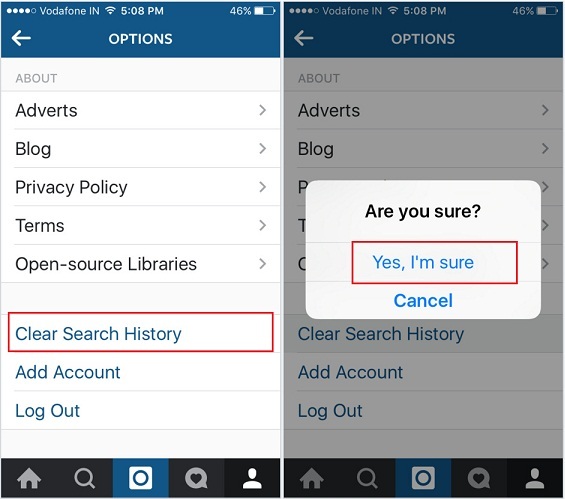 nine0003
nine0003
- Sign out of your Instagram account.
Another way to solve this problem is to log out.
- Go to your profile page and tap on the icon with three horizontal lines in the top right corner.
- Then go to "Settings" and scroll down to the bottom of the screen where you will see "Sign Out". Click on the button.
- Then restart your phone. After that, sign in to Instagram again.
- Clear your Instagram cache and history. nine0008
Are you an Android user? Then use another solution: try clearing Instagram cache and history.
- Open Settings on your device and navigate to app management. Depending on what device you have, the name may differ.
- Select the Instagram app and search for storage.
- The application's storage page has two options: "Clear Data" or "Clear Storage" and "Clear Cache". Choose "Clear Cache". nine0040
- Reboot. If the problem persists, go to step 5.

- Repeat steps 1 and 2. This time, click Clear Data or Clear Storage.
When you clear the cache, only the application's temporary storage is cleared, where temporary images or data from the Internet reside.
But when you clear application data, you basically delete all data like username, password, etc. When this happens, the app returns to the state it was in when it was first installed. Therefore, read in our blog what to do if you forgot your profile password. nine0003
How to delete Instagram search
The worst thing is if all the solutions didn't work. In this case, another option worth trying is to remove Instagram from your device.
Follow these steps to remove Instagram from Android.
- Find "Settings" on your phone and go to "Manage apps". Then click on Instagram.
- Click "Delete" as shown on some devices. This will instantly remove the app from your device. nine0008
You can also:
- Remove the app from the Google Play Store.

- Press and hold the Instagram app. Then click on the "X" button at the top (for iPhone).
- Do what is easiest for you. After deleting, restart your device. Then reinstall the app.
But if the removal is not enough to achieve the desired result, at least there are 4 more solutions to help deal with the problem. nineOl000
Man is a curious creature and it happens that searching for information on the Web leads us into such nooks and crannies that no one should know about. This also applies to Instagram search, which saves every search query in your account and sometimes it would not hurt to clean them up. nine0003
Today we will show you how to clear Instagram search history on mobile and delete search history on computer.
How to clear your Instagram search history on your smartphone or tablet
2. On the profile page in the upper right corner, click on the menu button in the form of a hamburger (three horizontal lines).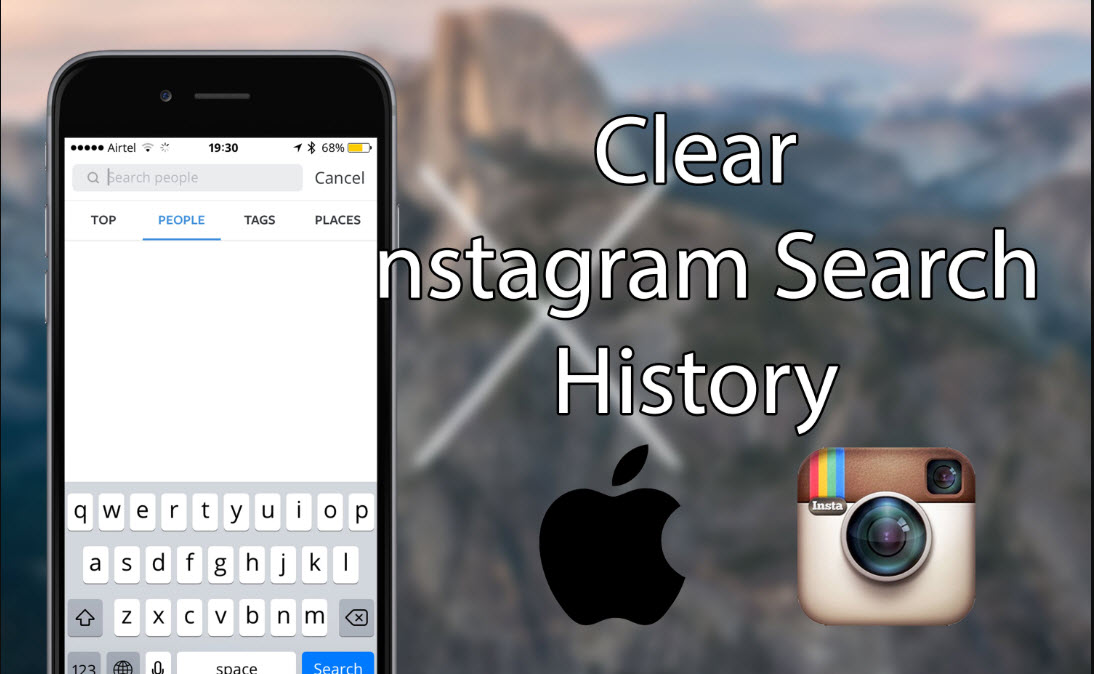
3. In the menu that opens, select "Settings".
4. On the "Settings" page that opens, click on "Security".
5. Once in the Security section, if you are using an Android phone, tap the Search History option. If you're using an iPhone, click Clear Search History. nine0003
Instagram will open your search history page. To clear this history, at the top of the page, click Clear All. In addition, by touching the x icon next to each history entry, you can delete them one by one. How to delete Instagram search history on computer0003
1. Open a web browser on your computer and launch the Instagram website. Log in to your account on the site.
2. In the upper right corner of Instagram, click on your profile icon and select Profile.
3. In the opened profile menu, press the button to open the settings menu.
4. On the settings page, select the "Privacy and security" section. nine0003
6. In the right pane, under Account Details, click View Account Details.
7. In the "Account Activity" section in the "Search History" section, click "Show All"
8. In the window with your search history, click on "Clear Search History"
That's it, you can now be calm - no one else will be able to find out what you were looking for on Instagram.
Related content:
- How to improve the performance of your Android smartphone using the hidden menu "For Developers". Five useful options
- How to send a message via WhatsApp without saving the recipient's number in contacts (Updated: two more ways)
- Hide photos of specific people, animals, or dates in Google Photos Memories
- Lifehacks.