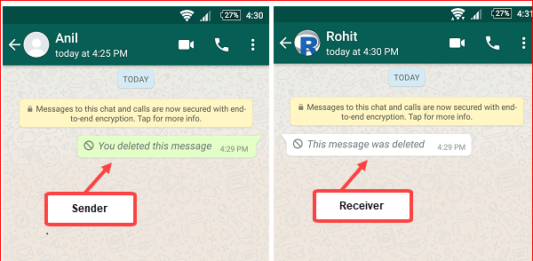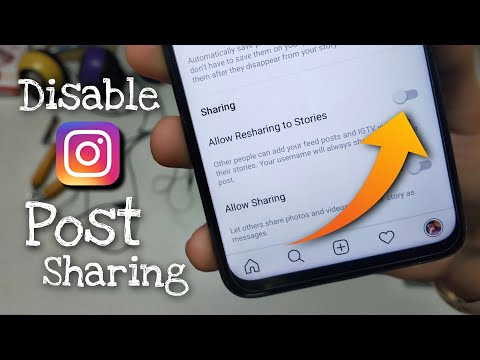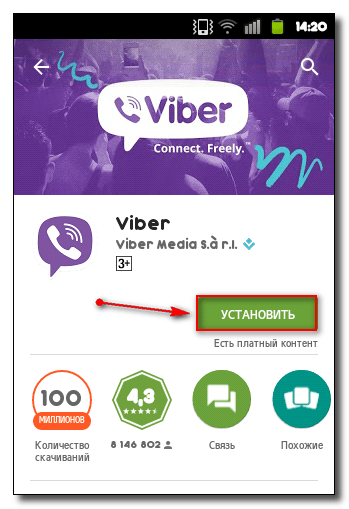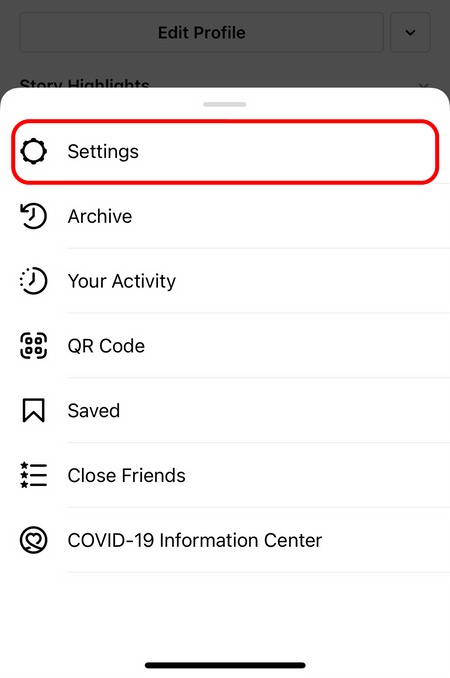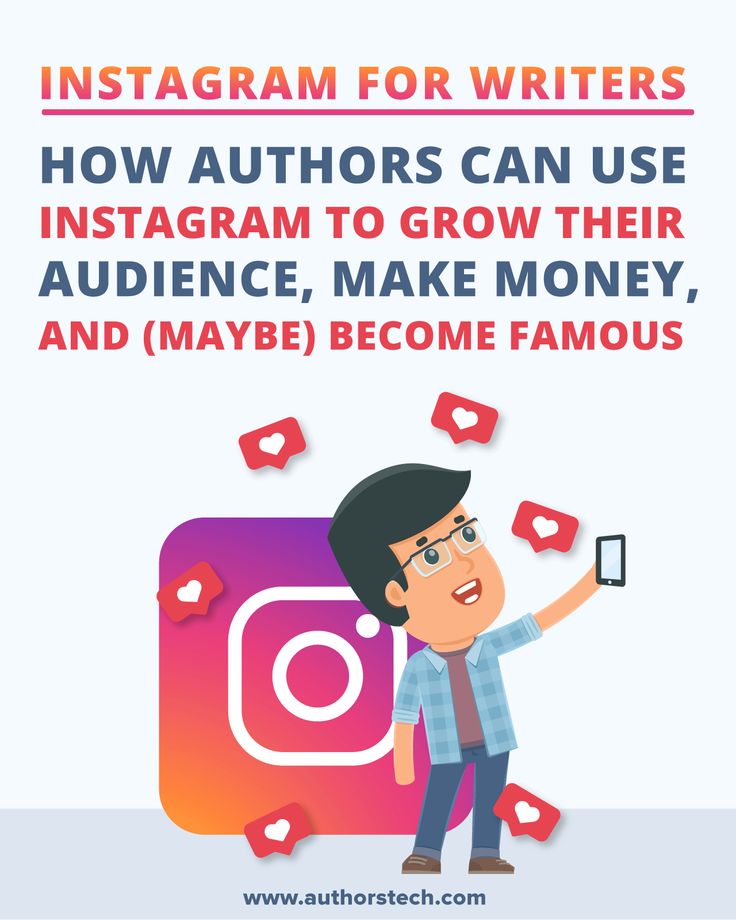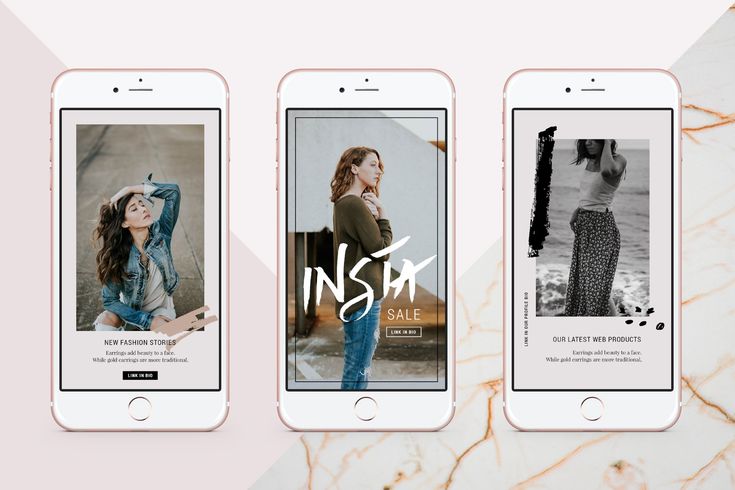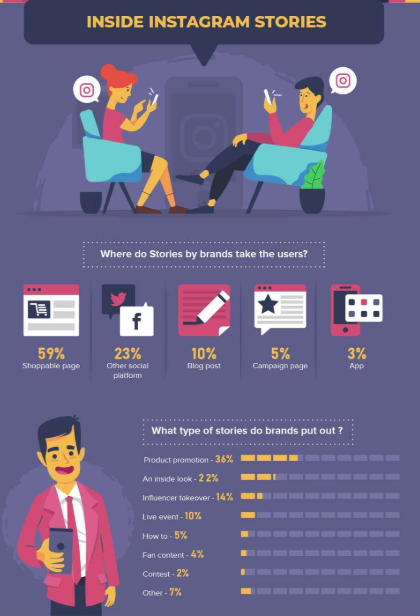How to clear chat in whatsapp from both sides
How to Delete Messages for Both Sides in WhatsApp
Have you ever sent a message and then instantly regretted it? Or perhaps you sent a private message to the wrong person? It’s a thought everyone wants to shake off immediately. Well, in that respect, WhatsApp users have one less thing to worry about.
The popular messaging app lets you delete a message for both yourself and the person you’ve sent the message to. However, there are some caveats, and it’s essential to know about them in advance. This article will tell you everything you need to know about deleting messages in WhatsApp.
Deleting the Messages
Quick Links
- Deleting the Messages
- The Time Limitation
- Is There a Way to Cheat the System?
- Frequently Asked Questions
- If I block a contact on WhatsApp, can they still see my messages?
- I accidentally deleted a message for me rather than everyone. Can I fix it?
- I deleted a photo, but the recipient still has it.
What happened?
- Type with Caution
Imagine wanting to complain about your boss to your friend, but instead of texting the message to your friend, you accidentally send it to your boss? It’s a nightmare scenario, and it has often happened before.
If you’re using WhatsApp, there’s a chance you can fix that. Once the message is sent, and you realize it went to the wrong person, here’s what you should do:
- Go to the conversation and tap and hold the message you want to delete.
- On top of the screen, tap on a little trash can icon.
- When the pop-up screen appears, select “Delete for Everyone”.
That’s all you need to do. The inconvenient part of this process is that some clues of what happened stay behind. The person will see that there was a message and that it was deleted.
They won’t know what it said, which is much better. It can always be easily explained as a mistake. For you, it will say, “You deleted this message”.
The Time Limitation
Now, here’s a vital thing to remember. You can only delete the message on WhatsApp within a seven-minute time frame. After that, the “Delete for Everyone” feature is gone. This might seem frustrating, but in a lot of ways, it makes sense.
As you can see, the option to delete for everyone is missing.WhatsApp understands that people are never too far from their phones and that it usually takes them a few minutes to read the message after they hear the notification sound. And often, it’s a lot quicker than that. That’s why you must act fast when you realize that you’ve made a mistake.
The person might see the message in a matter of seconds, and once they do, it won’t matter if you delete it or not. The damage has been done. But as long as the WhatsApp ticks don’t turn blue, you have a chance to change the outcome of this mistake.
Is There a Way to Cheat the System?
The time limit that WhatsApp gives you to go back and erase the message or messages becomes very hard to accept when the person you’ve messaged hasn’t seen it yet.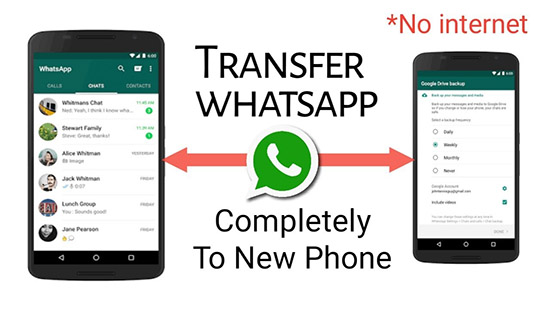 Fortunately, the time has been extended from one seven minutes to one hour giving you time to delete your messages for everyone.
Fortunately, the time has been extended from one seven minutes to one hour giving you time to delete your messages for everyone.
The “Delete for Everyone” option is gone, and now it’s just a matter of time when they’ll read it. You can still delete it for yourself, but that won’t make you feel any better.
However, there is something you can do that’s worth a shot, not that it guarantees the desired outcome. Still, many people have reported that it fixed their issue. You can alter your phone’s date and then go back and delete the message for everyone.
This option is useful in an unlikely scenario that the person you messaged hasn’t seen what you sent even after days or weeks. Maybe they’re traveling, or their phone is simply off. Here’s what you should do:
Disconnect your phone from the Internet (Wi-Fi & mobile data).
Go to your phone’s settings and change the date of your phone to one day before the message was sent.
Select the message or messages and tap the delete button. Select “Delete for Everyone”.
Select “Delete for Everyone”.
Go back to settings and correct the phone’s date.
Connect your phone back to the Internet.
This should do the trick. And whether the messages were read or not, they will now be deleted for both yours and the recipient’s phone. Sure, this seems like a little bit more work, but it’s worth it if you’re finally able to delete the messages.
Sometimes people change their minds about sending a photo or a text message long after that hour is up. Some even want to go back and erase entire conversations. Deleting all of that can take a long time, but for peace of mind, they’d gladly do it.
Frequently Asked Questions
If I block a contact on WhatsApp, can they still see my messages?
If you were thinking about blocking a contact to delete all of your messages to them you’ll be dismayed to know that it will not work. Unfortunately, if you block someone on WhatsApp all of your messages remain in their app.
The only thing that will change if you block a contact is they will no longer be able to see your profile nor will they be able to message or call you.
Unfortunately, this same principle applies to deleting your account. If you permanently delete your account your sent messages remain on the other user’s app.
I accidentally deleted a message for me rather than everyone. Can I fix it?
Unfortunately, it is incredibly difficult to retrieve a message you’ve deleted so that you can delete it again for everyone. You can try to uninstall the app from your phone then redownload it. WhatsApp should ask you if you want to restore all of your messages. Select ‘yes’ and proceed through the setup process.
If the message appears, you can delete it. If not, there really isn’t a way to recall it from the recipient’s devices.
I deleted a photo, but the recipient still has it. What happened?
If you needed any more reasons to be wary when sending photos, here is another one; the iOS version of WhatsApp will automatically store received photos in the phone’s native gallery app.
This basically means that any photos you send in the app could be stored permanently on someone else’s phone and you have no options other than politely asking to get them back.
Even if you delete the message immediately, the phone may have recognized and downloaded the image.
Type with Caution
Everyone has made this mistake before, in one form or another. Maybe you’ve pressed “reply all” instead of “reply” to an email, and then proceed to say something you probably shouldn’t have said. Or you’ve posted on your feed instead of sending it as a direct message. It happens. So, if you were absent-minded or just typed very quickly when composing a WhatsApp message and made a mistake, be quick about fixing it. And you may have a chance of avoiding embarrassment.
Has this kind of thing ever happened to you before? Let us know in the comments section below.
How to Delete Old Messages on Whatsapp from Both Sides
There was a time when we used to delete most text conversations right after having it, for fear of others seeing them or for them occupying too much space. However, now that all our conversations take place on various online social media platforms, we rarely bother to delete them.
In fact, on the contrary, nowadays, we prefer to keep our chats saved just in case we might need some information from it later. In this culture of not deleting chats, wanting to delete an entire conversation might warrant a special reason. Whatever this reason might be, we’re sure that it must be important to you if you’re here looking for a solution.
In this blog, we will talk about whether or not it is possible for you to delete old WhatsApp messages for everyone or delete all Whatsapp messages from both sides.
Later, we’ll also discuss the steps you need to take to delete a conversation from your WhatsApp, as well as to delete a message for everyone.
Stick with us till the end to learn more about all these features on WhatsApp.
Can You Delete Old Messages on Whatsapp from Both Sides?
How Can I Permanently Delete Whatsapp Messages from Both Sides?
Method: 1
Method: 2
Can You Delete Old Messages on Whatsapp from Both Sides?
All of us here have gone through painful circumstances where a long friendship or relationship has to end because of a reason that could no longer be avoided. And when such unfortunate incidents happen with us, the first thought that crosses our minds is of deleting every connection we have with them.
And when such unfortunate incidents happen with us, the first thought that crosses our minds is of deleting every connection we have with them.
This includes any presents you’ve exchanged over the years, pictures and videos taken with each other, and chats on any social media platform that you interacted on. And if WhatsApp was the platform where you’ve talked to each other the most, deleting your WhatsApp conversation has to be the place you’d want to start from.
However, while you can easily delete your WhatsApp messages with this person from your phone, what about them? How can you be sure that they’ll do the same thing? What if they might not want to do that at all? Is there a way for you to delete this conversation from their WhatsApp account as well?
Well, you can’t delete old messages on Whatsapp messages from both sides. And if you come to think of it, you’ll see how it makes a lot of sense. WhatsApp respects the privacy of all its users equally and will certainly not let one user invade the privacy of another.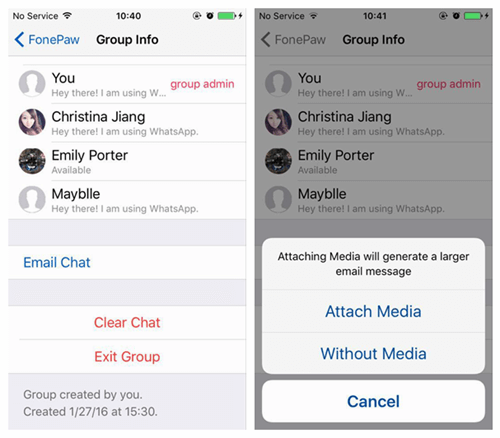
Therefore, unless you ask this person for their phone and delete the conversation yourself, there’s no other way you can delete old Whatsapp messages for eveyone.
How Can I Permanently Delete Whatsapp Messages from Both Sides?
However, while you might not be able to delete the conversation from the other person’s phone, you can certainly do it from your smartphone.
If you’re looking to delete a conversation on WhatsApp and are confused about how to go about it, don’t worry; we’re here to help you with it. There are two simple methods you can employ to delete the WhatsApp conversation on your device, and we’re going to tell you about them both.
Method: 1
Step 1: Open WhatsApp on your smartphone. You’ll find yourself on WhatsApp’s Chats screen to find the chat that you want to delete.
Step 2: When you find this chat, long-press on it until you can see a number of new icons appearing on the top of your screen. In the column of these five icons, the bin icon is the second from the left. Tap on it.
In the column of these five icons, the bin icon is the second from the left. Tap on it.
Step 3: As soon as you do, a dialogue box will appear on your screen, asking you to confirm if you want to delete it.
Step 4: In this box, you’ll also find this message: Delete media in this chat. If you’re not interested in keeping the media, check the box next to this message and tap on DELETE to confirm your action and move ahead with the deletion.
Method: 2
Step 1: Open WhatsApp on your smartphone. On the Chats screen, scroll down the list of all your conversations (arranged in reverse chronological order). Browse through this list to find the conversation that you want to delete.
Alternatively, you can also enter this person’s name on the search bar at the top of the screen to find them more conveniently.
Step 2: Once you find this person’s chat, tap on it to open the entire conversation on your screen.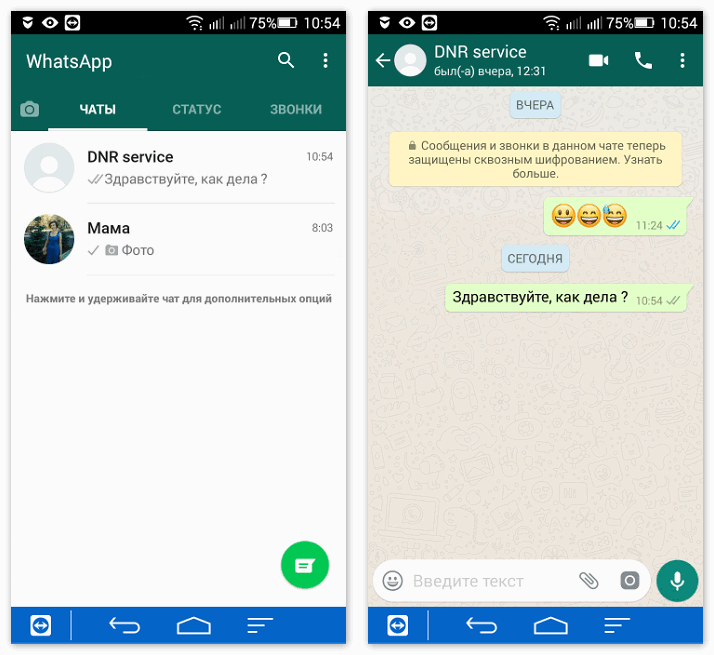
When the conversation is opened on your chat screen, on the top-right corner of the screen, you’ll find three icons: Video call, voice call, and Settings.
You have to click on the corner-most icon to open a floating menu.
Step 3: There are multiple actionable options on this menu; the one you need to select is the last one: More.
Doing so will take you to another menu. Here, the third option says: Clear chat. When you tap on it, you’ll find a dialogue box just like the one that we talked about in the last section. Since we’ve already discussed what to do with this box, we’re assuming you’ll easily be able to do it without more assistance.
Conclusion:
Today, we’ve learned that while there are instances where you might want to delete a conversation both for yourself and the second party involved, it is not possible on the platform. No matter how desperately you might want to do it, you can only do it for your own WhatsApp.
In our blog, we’ve also included the steps involved in deleting an entire conversation, as well as for deleting a message for everyone. Lastly, we also discussed the limitations involved in deleting a message for everyone. If our blog has helped solve your problem, we’d love to hear about it in the comments section.
Also Read:
- How to Send Whatsapp Message to All Contacts Without Broadcast
- How to See First Message on Whatsapp Without Scrolling
- How to Know if Someone Hides their WhatsApp Status from You
- How to Read Whatsapp Messages without Being Seen
step-by-step instructions for self-deletion
Chat messages in the WhatsApp messenger can be managed by yourself. Moreover, the developers allocate a specific period of time during which, after sending the text, you can clear the SMS not only from yourself, but also from your interlocutors, even if it has already been read. Read on to learn how to delete a WhatsApp chat for everyone, how to work with individual correspondence, and what are the features of deleting group conversations.
How to delete a WhatsApp chat for all
You can only delete messages from yourself, or ask another user to do the same. It also provides the ability to clear the texts that were sent within the last hour. If you are not interested in spot deletion, and there is a desire to get rid of the whole conversation, then this option is also provided in the messenger.
To delete a WhatsApp chat for everyone, the procedure will depend on how long ago it was created, and whether it is a group or individual. To delete a private chat, use the following instructions:
- Launch WhatsApp on your smartphone.
- Click on the desired chat.
- Place your finger on it and hold until the additional menu appears in the top line.
- Click on the icon "Basket" .
- A pop-up notification will appear with an additional suggestion to delete media files in the chat.
- Check the box if you want to get rid of everything else besides the test.
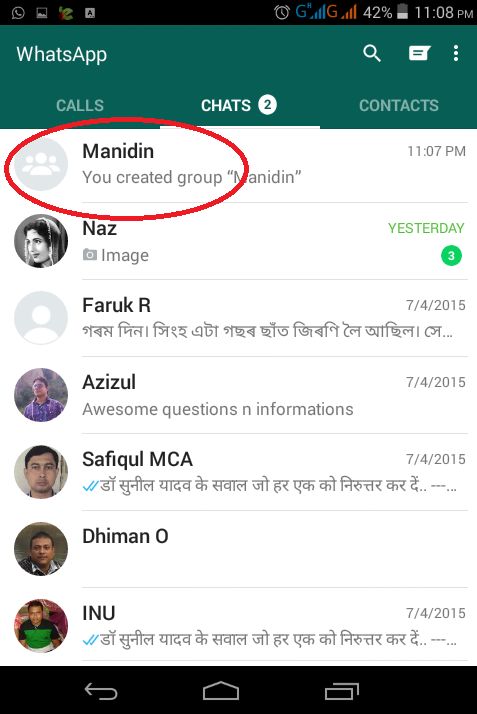
- Press button "Delete" .
- The chat will disappear from your list of conversations.
Please note! Deleting a private chat on your side will not delete the conversation on the user side. This is only available when you selectively delete SMS within a conversation.
The described actions will delete the conversation in your list in the Chats tab . In this case, all correspondence will be saved on the recipient's side. If you want to delete information from the interlocutor, then use the deletion of messages inside the chat. nine0003
To do this, expand the conversation and select the messages to delete. True, if they were sent more than an hour ago, the actions to delete them will not be available for everyone.
How to delete a group chat in WhatsApp for everyone
You could be a member of a general conversation. They are created through the creation of group chats, and they can also be cleared in the messenger.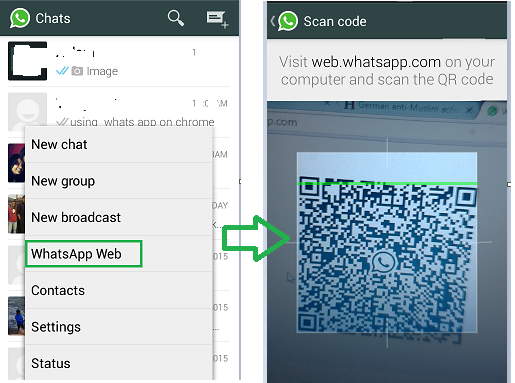 However, the procedure will be somewhat different. Before deleting such correspondence, you should leave the group. The algorithm of actions in this case is as follows:
However, the procedure will be somewhat different. Before deleting such correspondence, you should leave the group. The algorithm of actions in this case is as follows:
- Open the WhatsApp app.
- Press and hold the group chat line for a few seconds.
- A menu appears at the top of the screen.
- Click on the three dots located in the upper right corner to go to the context menu.
- In the list of actions, select item "Leave the group" .
- In the pop-up window, confirm the action by clicking on the button "Exit" .
- Click the group chat line again. nine0014
- From the top of the screen, tap on the symbol "Basket" .
- You can immediately delete all media files, to do this, check the box in the window that opens.
- Click on item "Delete" .
How to clear a WhatsApp chat
WhatsApp is a popular social messenger. It also takes up a lot of space on Android, which is why everyone doesn't like it - it takes up too much memory in the device, which is why it's buggy.
Contents
- How to clean the chat in the Watsap on Android
- Windows Phone
- on a computer
- Removing messages from the interlocutor
- How to make chats
- how to recovery the removable chats. clear chat in WhatsApp on Android
In fact, it is the cache, which consists of messages, that takes up a lot of space. As a rule, only cleaning up old correspondence can more or less correct the situation, while returning it to normal. nine0003
You can delete both individual correspondence and entire chats. You can do this on different operating systems, which are worth talking about in more detail below. The user cannot delete messages if he is not registered and not logged into WhatsApp. For more information on how to register on WhatsApp, see this video
On Android, hiding chats or deleting individual messages is very simple.
 The user can delete both individual SMS and dialogs, group chats. If you clean everything qualitatively, then you can easily return those megabytes that the user lost earlier. nine0003
The user can delete both individual SMS and dialogs, group chats. If you clean everything qualitatively, then you can easily return those megabytes that the user lost earlier. nine0003 Deleting individual messages
The very first step is deleting individual messages. It should be understood that if the message is deleted, then it is deleted from the other user. This feature can be customized. To delete certain SMS, the user needs:
- First, open the application and enter the dialog in which you would like to clear some messages;
- Next, you need to pinch the message to be deleted with your finger. If everything is done correctly, then the user will automatically see that it is highlighted; nine0014
- Now it's worth tapping on the trash can, which is located in the top line. At this point, the user can choose between two options: delete just me or delete all users. In the second option, the message is also deleted from the person with whom the correspondence is going on, while it will be highlighted that the message has been deleted;
- We agree and complete the removal.

As you can see, on Android, you can easily delete individual messages. In general, a similar situation exists in the complete removal of dialogues. nine0003
Deleting conversations and group chats
When a user enters a group chat, a huge number of messages automatically arrive that need to be deleted. The user can use both the complete removal of dialogs or group correspondence, and also delete each message individually. The second option is long, so you need to use the removal of certain dialogs. To do this, you need:
- Enter the messenger and log in if the user has not done this before; nine0014
- After that, you should open the chat panel and hold down the dialog that you would like to delete later;
- The user will immediately see that the chat is highlighted if he did everything correctly;
- After that, you need to tap on the trash can and select the delete option.
Please note! You can also delete all media that was sent by this user.
 After a person will not be able to restore them, so you need to be careful. nine0003
After a person will not be able to restore them, so you need to be careful. nine0003 As you can see, deleting group chats and individual conversations is not that difficult. If a user deletes a group chat, the system will warn them that they are leaving the chat. Other users will reflect that the friend simply decided to leave the chat, while no one can return it, only the user himself.
iOS
Almost exactly the same algorithm works on the iPhone system. The only difference might be that the whole iOS system is built differently, so there might be some differences in uninstallation, which will be seen in more detail later. nine0003
Deleting individual messages
Deleting specific correspondence on iPhone is quite simple if you know in general where this or that panel is located, or the whole chat. To do this, the user must first log in to the system, while checking the availability of the Internet:
- First you need to open WhatsApp and go to a certain section where all the chats are located.
 The user needs to tap on the dialog in which he would like to delete specific messages; nine0014
The user needs to tap on the dialog in which he would like to delete specific messages; nine0014 - Now you need to tap and hold the message that you would like to get rid of. Tap on the "Delete" item, which will appear in the window;
- Each message will now have a checkmark next to it. Tap on those correspondences that are to be deleted;
- Now you need to tap on the trash can and confirm the required deletion.
Deleting conversations and group chats
Deleting full conversations or group chats is the same:
- First you need to enter that dialogue or group correspondence, in which the cleaning will be carried out later;
- Now you should tap on the top, in the name of the person with whom the user had a correspondence;
- Next, the user can open the item with clearing chats. If there is no such item, then you need to scroll down a bit. Tap on it and delete all messages.
Windows Phone
If we consider a separate system that is not so popular, then the user can use the algorithm that is offered for Android, since in general they are similar.
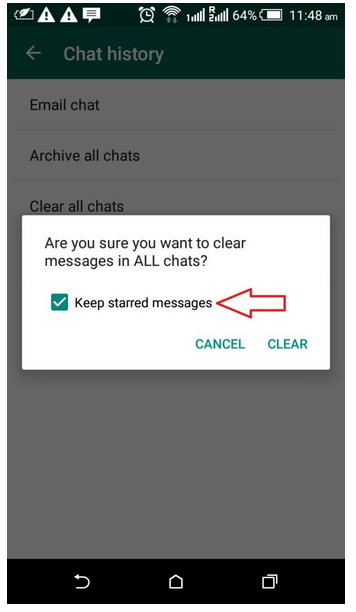 However, there are some subtleties and nuances in deleting messages from a Windows phone.
However, there are some subtleties and nuances in deleting messages from a Windows phone. Individual messages
In order to delete individual messages, the user must first have the application installed. If the application is installed, then you can proceed to the algorithm:
- First, you should open WhatsApp and activate the chat whose messages will be deleted;
- Next, you need to hold on to the message to be deleted until the user sees that it is highlighted;
- Now it is worth choosing the item "Delete" in the menu;
- Agree with deletion.
Deleting conversations and group chats
In the case of group chats, everything is exactly the same. It is necessary to hold down the chat that you would like to clear, and then tap on the basket. After that, you should confirm the action and say goodbye to chat or group correspondence. nine0003
On the computer
Many do not know, but WhatsApp is also on the computer! In order to delete correspondence, the user can also use this system, which is practically no different from other systems.
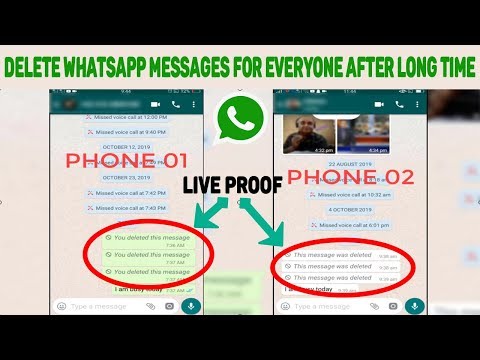
To do this, you must first log in to it. In short, the user will have to install additional utilities for this action.
Now it's worth opening the application on the computer, and then go to the exact dialog in which all correspondence will be deleted in the future. The user needs to hover over the highlighted area next to each message. Also, the user will see an arrow that goes down. nine0003
You need to tap on this arrow and select the item with deleting the message. This is necessary to clear some messages. After that, you need to select the “Delete from me” deletion item, and then the user will see a notification that some messages have been deleted.
Deleting messages from the interlocutor
Recently, WhatsApp has a function with which you can delete messages not only from a separate chat, from a person, but also from another user so that he will not see it later. For this you need:
- Open WhatsApp;
- Open the chat or dialogue in which you will need to delete certain messages;
- Now you should select messages to delete;
- A garbage can will appear, click on it;
- Select the item "Delete from all";
- The user can then clear the specific message.

The method is good because it allows you to remove messages that are not subject to viewing.
How to archive chats
Chat archiving is the removal of messages from the visible field of users. In fact, a person can always go back to the archive and restore the message that he deleted earlier. This is useful when you want to create a kind of deleted message.
To do this, you need to tap and hold the chat that you would like to archive. The user will see several icons on the top line. Of these, you must select the third - the archive, which resembles a box with a down arrow.
As soon as the user taps on it, the correspondence will automatically go to the archive, and in the "Archived chats" section it can be restored later.
How to create a copy of chats
In order for the user not to lose important chats for himself or in general all correspondence, he needs to set up the correct backup. To do this, do the following:
- It is worth tapping on the “Settings” item, which is located under the three dots in the upper right corner; nine0014
- Go to the "Chats" item;
- Select the item with backup and copy all messages.

After deletion, the user can restore all chats because a backup copy will be created.
How to restore deleted WhatsApp chats
Unfortunately, the user will not be able to restore chats if a backup has not been created previously, as mentioned in more detail above. You can use various utilities, but this is a long process. In order to go through the restoration of chats, you must:
- Delete WhatsApp and re-download it to the device;
- After that it is worth opening and doing the usual authorization;
- Now you need to tap on the "Restore" item;
- Waiting for the application to restore all backup data.
If the user did not backup data, then restoring WhatsApp will be very problematic even for a professional.
Vyacheslav
For several years he worked in mobile phone shops of two large operators. I am well versed in tariffs and see all the pitfalls. I love gadgets, especially on Android.