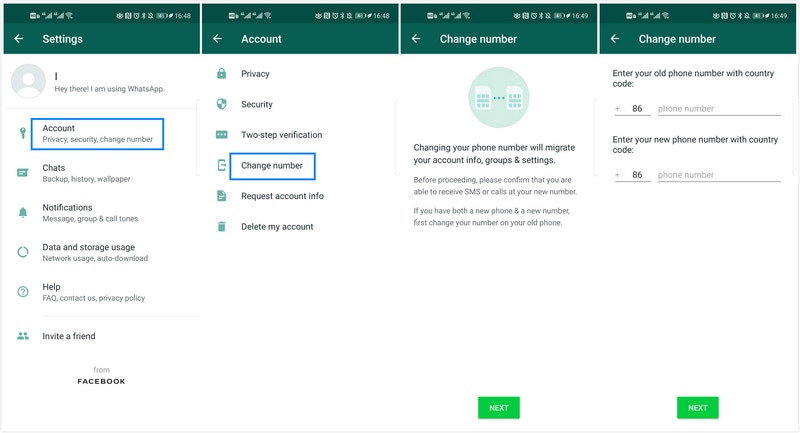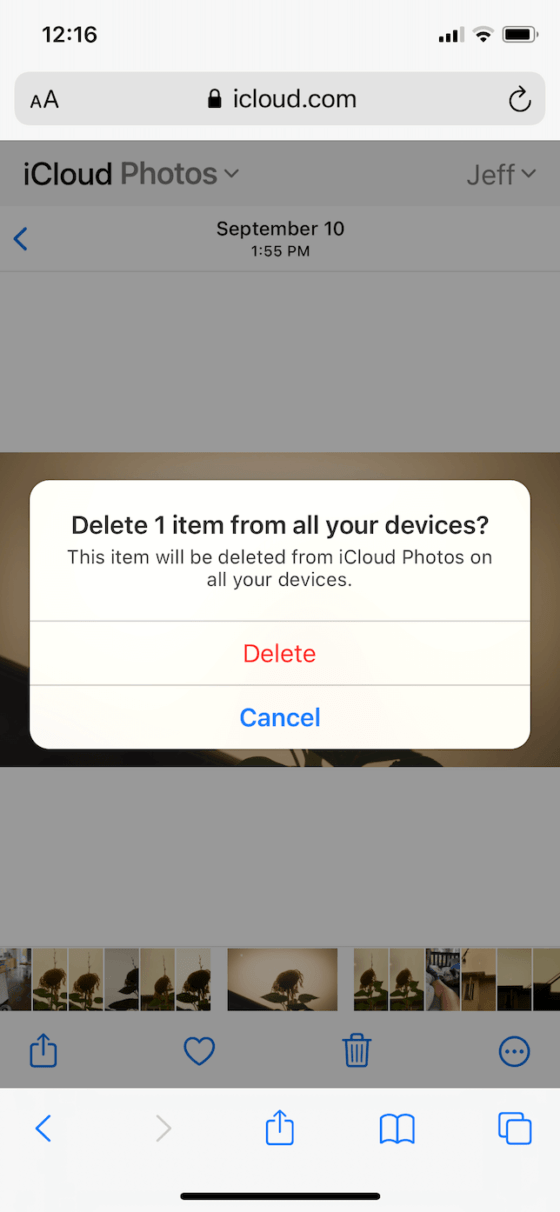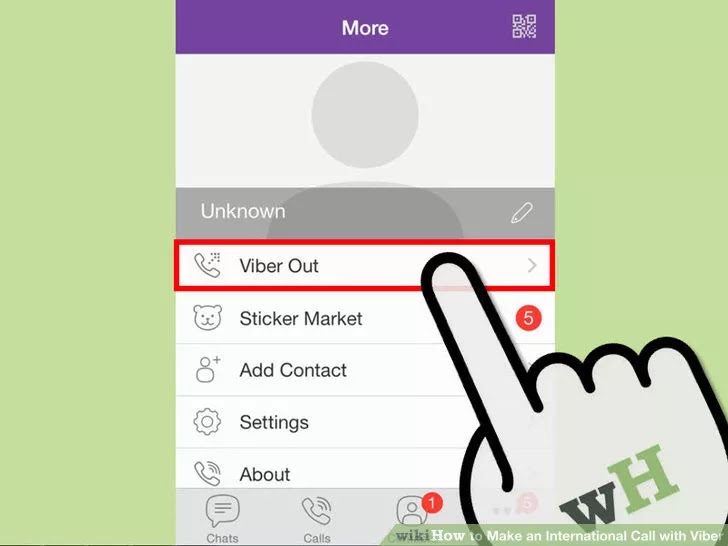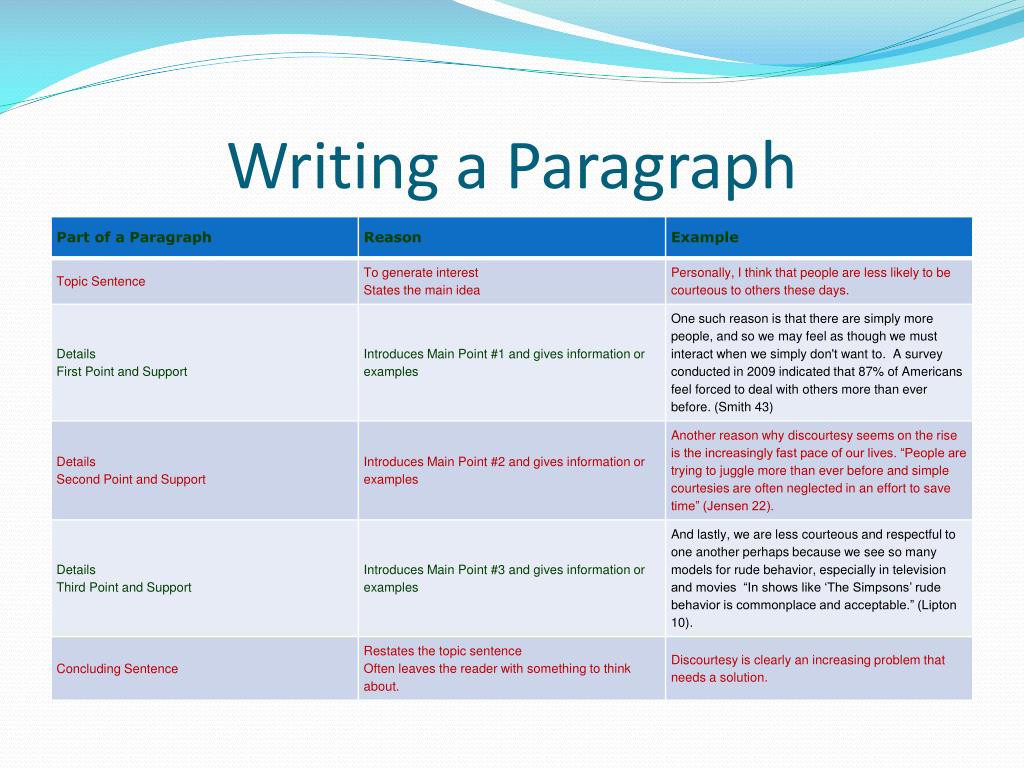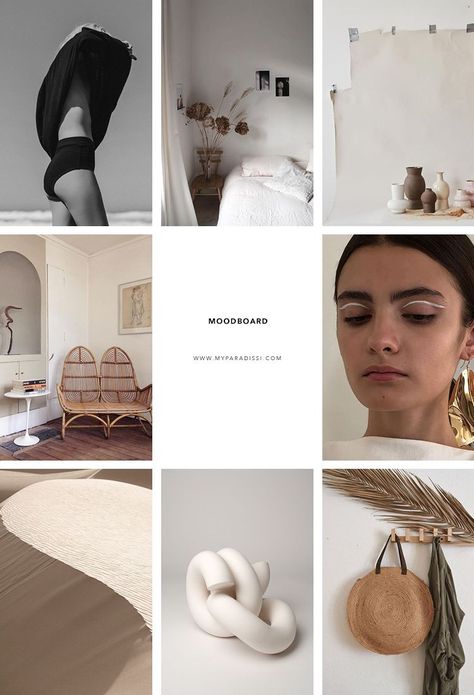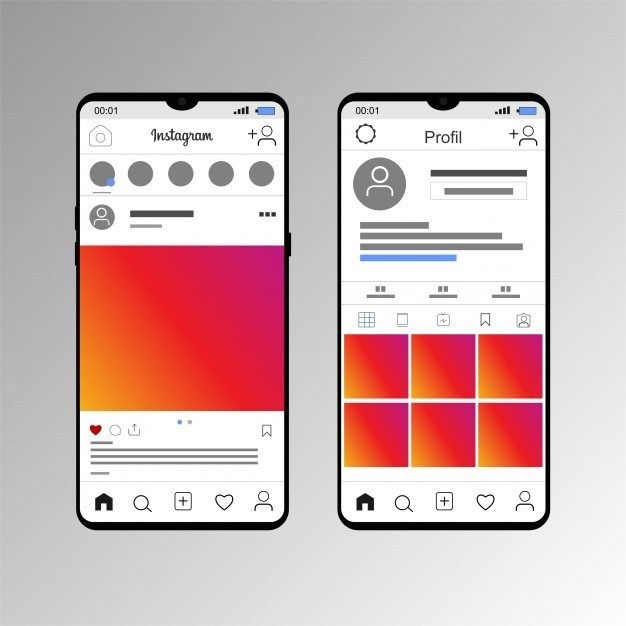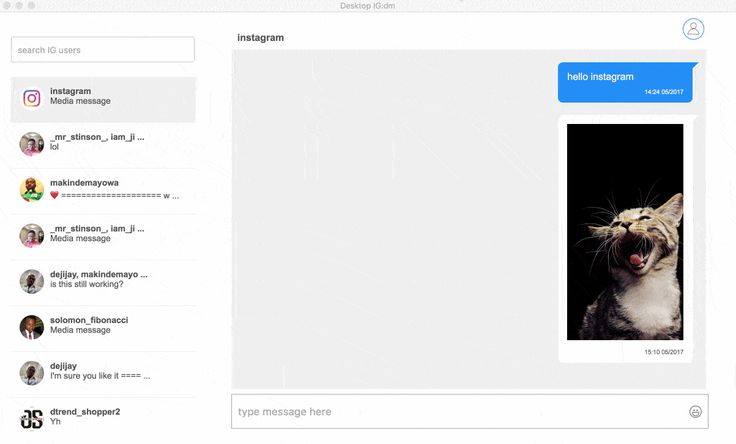How to change whatsapp number without notifying contacts
How to Change WhatsApp Number Without Notifying Contacts? [2022]
WhatsApp is the most widely used texting app that lets you make audio and video calls using the internet to connect with your mates whenever you want. This app can be installed at no cost and is pretty simple to use. You can use its in-built features to update stories and post status and stay connected with this social app.
However, WhatsApp can be a bit tricky if you want to change your number. If you have earlier changed your number due to reasons like changing to a new phone or so, you may know the challenge of updating your contacts. But, if we tell you that you can easily change WhatsApp number without notifying contacts? This post will introduce you to some easy steps to change your WhatsApp number using the WhatsApp number feature and continue using the services to stay connected.
MobileTrans - Backup WhatsApp Messages
You may lose your WhatsApp data when changing your number, get MobileTrans to backup your WhatsApp chats first. It's Free!
Try it freeTry it free
safe & secure
Part 1. How Can I Change My WhatsApp Number Without Notifying Contacts?
Method 1: Change WhatsApp Number on Android
The following steps will help you change your WhatsApp number without notifying contacts on your android phone.
Step 1: Open WhatsApp on your phone
Step 2: Select Settings by tapping on the three dots on the top of the screen
Step 3: Now, go to the Account and select the Change number option
Step 4: Enter your new and old number as asked and then click on next
Step 5: Select from the three given options about how you would like to notify your contacts
Step 6: Press Done and verify your new number.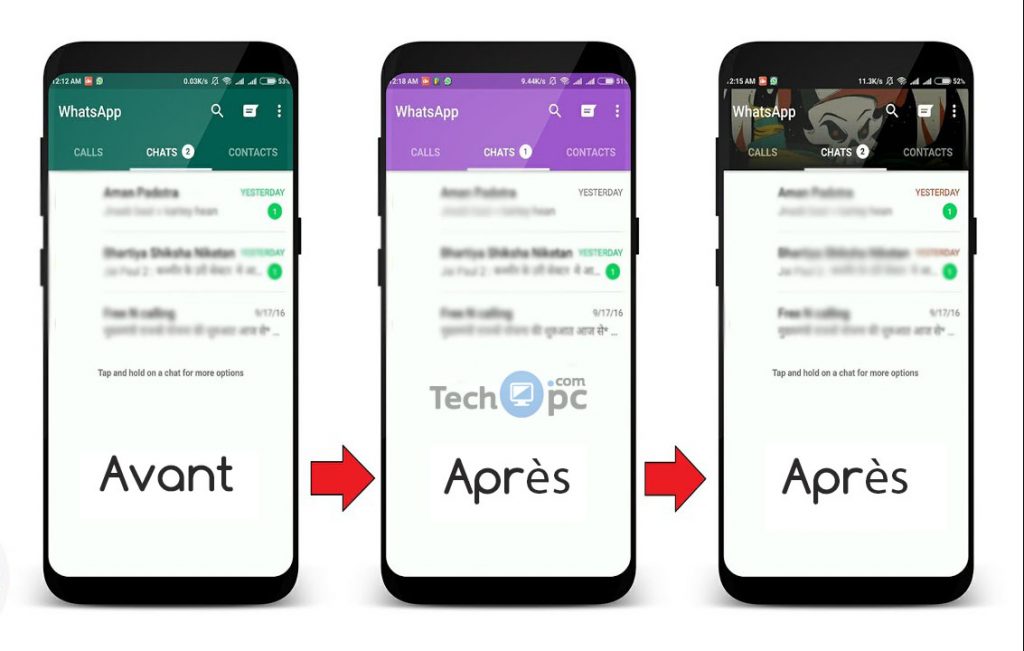 For the verification, you will receive a six digit verification code on your number via SMS, enter that code to confirm verification
For the verification, you will receive a six digit verification code on your number via SMS, enter that code to confirm verification
Method 2: Change WhatsApp Number on iPhone
Steps to change phone number without notifying contacts on WhatsApp on an iPhone
Step 1: Open WhatsApp on your phone and go to Settings by selecting from the bottom right of the screen
Step 2: Now, navigate to the Account and select the change number option
Step 3: Enter your new and old phone number and click on next
Step 4: Select the option via which you would like to inform about the new number to your contacts
Step 5: Lastly, click on done and verify your new number
Method 3: Change WhatsApp number by uninstalling:
If you have uninstalled WhatsApp and reinstalled it in your new phone to create an account with the new number, you can follow the above method to change the number while verifying the old number again. No changes will take place in your account settings or information when you do so.
No changes will take place in your account settings or information when you do so.
But, if you choose to verify with the new number, the below changes will occur.
Your old account will still not be deactivated if you have simply uninstalled WhatsApp. Plus, your settings, groups, and profile picture will exist on the WhatsApp server for 45 days; you can get them all back on your new phone by verifying the old number.
In case you have deleted your account before uninstalling WhatsApp from your phone, no data will be saved in the servers, and you will be removed from all your WhatsApp groups as well.
Interestingly, people can still message on your old number, but you won't receive those messages as your number won't be active on any phone. Your last seen can also be seen by your contacts, with the date on which this number was last used for WhatsApp. Moreover, if you choose to verify your old number again, all your messages will be retrieved.
WhatsApp will send you a message to restore the chat backup when you verify your new number.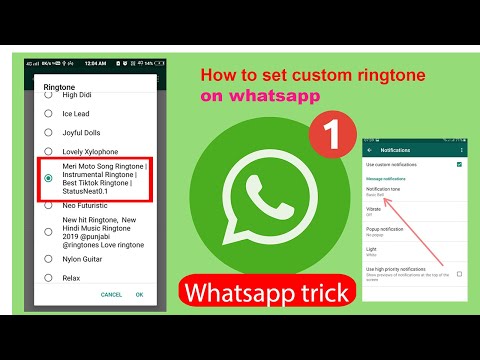 On doing so, your previous chats will reflect on your phone.
On doing so, your previous chats will reflect on your phone.
If you are an Android user, you can either create a local backup or use Google Drive to retrieve your messages. For iPhone users, iCloud can be used.
Your groups will disappear when you verify the new number as groups are linked to your old number. You will have to get yourself added to the group again with the new number.
You will have to inform your contacts individually about changing the number. In case the contacts are saved on your new phone. You can create a broadcast list to do so.
Part 2. About WhatsApp Change Number Feature
You can change your WhatsApp number in two ways. One is using the inbuilt WhatsApp change number features, and the other is by uninstalling the app.
WhatsApp Change Number Feature
Change your WhatsApp number without installing the app. Just navigate to the WhatsApp settings to change your number from within the app. When you change your number, certain changes take place as explained below:
When you use this feature, your old number and account will be deleted, and the messages won't be delivered to you. Also, your last seen will disappear, and the senders will be notified with a single grey tick.
Also, your last seen will disappear, and the senders will be notified with a single grey tick.
Nothing will happen to your chats; they will remain untouched with all the media intact.
Similar to chats, your groups will also remain. You won't be deleted from any groups; only a notification message will be delivered in a group, stating the number change.
Your WhatsApp profile information and settings also remain the same. Your WhatsApp privacy, tones, etc., settings will be flawlessly moved to the new account so that you don't need to make any changes again. Also, your personal information like status and profile picture remains the same.
Once you have successfully changed your number on WhatsApp, it is essential to notify your contacts. This can be done either by using a native option or by broadcasting the message.
Method 1:
To notify your contacts regarding your number change, you can use the native option. When you change your number, you are asked to inform your contacts using three options, i.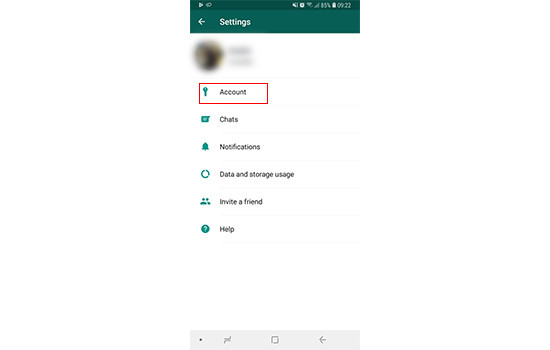 e., all contacts, custom contacts, and contacts you have chatted with. You can choose any of these options, and WhatsApp will send a message to your contacts with the new number.
e., all contacts, custom contacts, and contacts you have chatted with. You can choose any of these options, and WhatsApp will send a message to your contacts with the new number.
Method 2:
You can inform your contact about your number change using the broadcast list feature. For this, you must use your previous number as your old number will be already saved in their phones. If you try to do this with your new number, the message won't be delivered as they won't have this new number saved.
Coming over to groups, WhatsApp automatically notifies groups regarding the number change.
Conclusion
How can I change my WhatsApp number without notifying contacts should not be concerning anymore. You can follow the above steps to change your WhatsApp number and enjoy usin
New Trendings
How to Change WhatsApp Number without Notifying Contacts and Groups
home_iconCreated with Sketch.Home > Transfer WhatsApp > How to Change WhatsApp Number without Notifying Contacts and Groups
If you have previously changed your phone number for reasons such as upgrading to a new phone, you may be familiar with the difficulty of updating your contacts.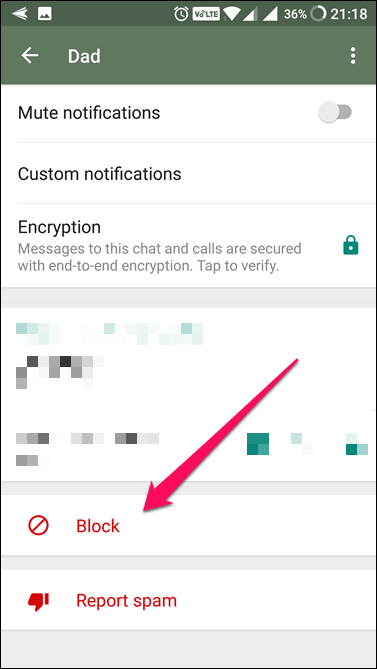 But what if we told you that you might change your WhatsApp number without alerting your contacts? This tutorial will walk you through the simple procedures of changing your WhatsApp number utilizing the WhatsApp number function and continuing to use the services to stay connected without notifying your contacts and groups. Our editor recommends iMyFone WhatsApp data management solutions ChatsBack for WhatsApp recovery and iTransor for WhatsApp transfer. You can try it free now.
But what if we told you that you might change your WhatsApp number without alerting your contacts? This tutorial will walk you through the simple procedures of changing your WhatsApp number utilizing the WhatsApp number function and continuing to use the services to stay connected without notifying your contacts and groups. Our editor recommends iMyFone WhatsApp data management solutions ChatsBack for WhatsApp recovery and iTransor for WhatsApp transfer. You can try it free now.
- What is WhatsApp Change Number Feature?
- How Can I Change My WhatsApp Number Without Notifying Contacts? [Android & iPhone]
- On an Android
- On an iPhone
- Change WhatsApp number by uninstalling the app
- How Does WhatsApp Notify Contacts of Number Change?
- Bonus Tips: Backup and Restore WhatsApp Data At Any Time
- FAQs: More Tips About WhatsApp Number and Account
What is WhatsApp Change Number Feature?
The WhatsApp change number feature is a feature integrated into the WhatsApp application that allows users to change their phone number from an old one to a new one without needing to uninstall and reinstall the app, or clear the app storage and data.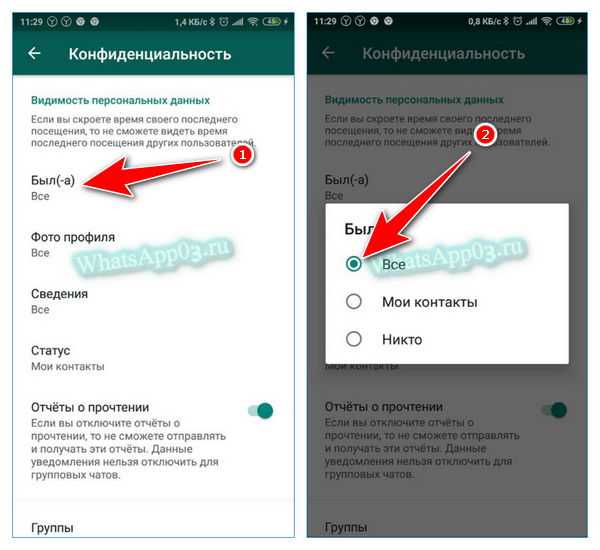 Instead, the data from your former number is seamlessly transferred to your new number.
Instead, the data from your former number is seamlessly transferred to your new number.
What Will Be Removed – Phone Number & Account
When you utilize this function, your previous phone number and account will be removed, and your messages will no longer be delivered to you. In addition, your last seen will disappear, and senders will be alerted with a single grey tick. However, your chats and messages will remain untouched; they will be preserved in their entirety, including all the media.
What Will Be Preserved – Groups, Profile, Settings & Tones
Your groups, like chats, will be preserved. You will not be removed from any groups; instead, a notice message detailing the number change will be sent to all the groups that you are in. Your WhatsApp profile settings and information are also unaffected. Your WhatsApp privacy, tones, and other settings will be seamlessly transferred to the new account, so you won't have to make any changes again. Also, your personal information, such as your status and profile photo, stays unchanged.
Also, your personal information, such as your status and profile photo, stays unchanged.
You May Want to Know: How to Use WhatsApp without Phone Number?
How Can I Change My WhatsApp Number Without Notifying Contacts? [Android & iPhone]
Here are the ways you can change WhatsApp numbers without alerting your contacts, we show you the steps for Android, iOS users and offer the general way you can do it. Keep reading.
On an Android:The methods below will show you how to change your WhatsApp number without notifying your contacts on your Android phone:
Step 1.Launch WhatsApp on your smartphone.
Step 2.Tap the "..." three dots at the top of the screen to access "Settings".
Step 3.Now, navigate to "Account" and choose the "Change number" option.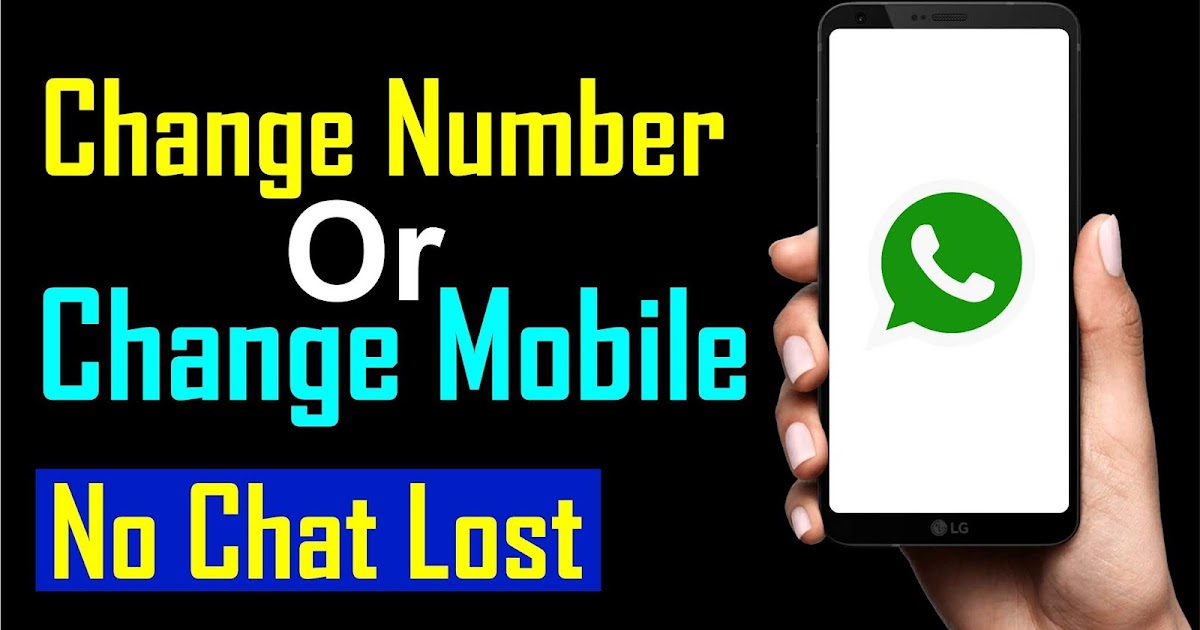
Step 4.Enter your new and old phone numbers as directed, then click the "Done" button.
Step 5.Choose one of the three available choices for notifying your contacts.
Step 6.Click "Done" to confirm your new phone number. You will get a six-digit verification code on your phone through SMS for verification; input that code to confirm verification.
On an iPhone:Step 1.Open WhatsApp on your iPhone and navigate to "Settings" by tapping the gear icon in the bottom right corner of the screen.
Step 2.Now, go to "Account" and pick the option to update the number.
Step 3.Enter your new and old phone numbers and press the "Next" button.
Step 4.Choose the method via which you want to notify your contacts about the new phone number.
Step 5.Finally, click "Done" to confirm your new phone number.
If you have deleted and reinstalled WhatsApp on your new phone in order to create an account with the new number, you may use the aforementioned approach to change the number while authenticating the old number again. When you do this, no changes will be made to your account settings or information.
Tips
However, if you opt to verify with the new number, the following modifications will take place.
- If you just deleted WhatsApp, your previous account will not be deleted. Furthermore, your settings, groups, and profile picture will remain on the WhatsApp server for 45 days. You may get them all on your new phone by authenticating the old number.
- If you deactivated your account before deleting WhatsApp from your phone, no data will be stored in the servers, and you will also be removed from any WhatsApp groups.
- Your contacts may now see your last seen, as well as the date on which this phone was last used for WhatsApp.
 Furthermore, if you want to verify your old phone number again, all of your messages will be restored.
Furthermore, if you want to verify your old phone number again, all of your messages will be restored.
When you authenticate your new phone number, WhatsApp will send you a message with instructions on how to restore the chat backup. Your prior chats will be reflected on your phone as a result.
You May Want to Know: How to Turn Off WhatsApp Notification
How Does WhatsApp Notify Contacts of Number Change?
It is essential to tell your contacts once you have successfully updated your WhatsApp number if you want them to keep in touch. This may be accomplished by either utilizing a native option or doing it via broadcasting messages. If you still want to notify your friends while changing number, here is how:
Method 1You may utilize the native option to notify your contacts of your phone number change. When you change your phone number, you are prompted to notify your contacts using one of three options: all contacts, custom contacts, and contacts with whom you have chatted. You may select any of these alternatives, and WhatsApp will notify your contacts of the new phone number.
You may select any of these alternatives, and WhatsApp will notify your contacts of the new phone number.
You may use the broadcast list tool to notify your contacts about your phone number change. You must use your former phone number for this because it is already stored in their phones. If you do this with your new number, the message will not be delivered because they haven't saved this new number.
When it comes to groups, WhatsApp immediately notifies them of the number change.
Step by Step TutorialNotify Select Contacts About Number Change
The new WhatsApp Change Number function is essentially the same as the previous one, but with a few more choices. To use the feature:
Step 1.Go to WhatsApp Settings; open WhatsApp on your phone and press on the three dots in the upper right corner.
Step 2.Now, go to "Settings" and then "Account".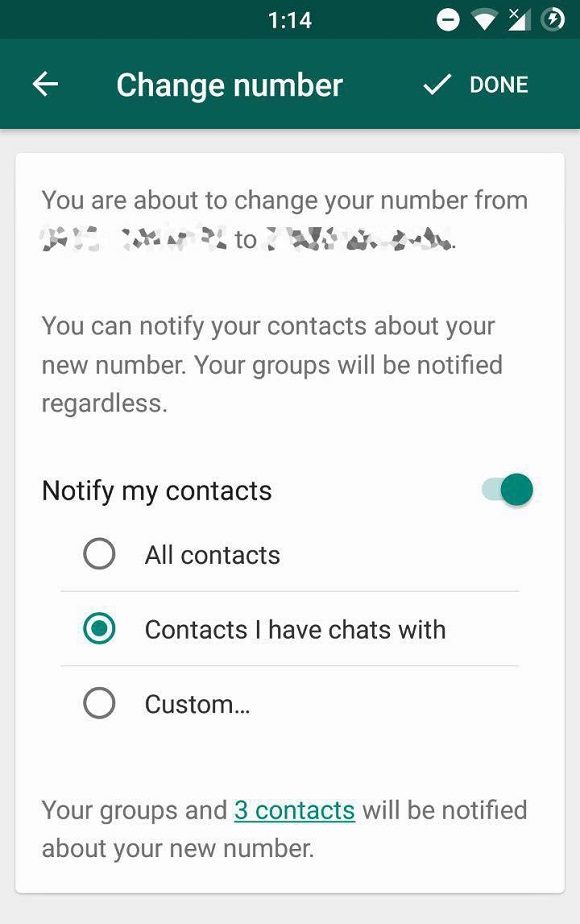
Step 3.Tap "Change number" under "Account" settings.
Step 4.Then, at the bottom, hit the "Next" button and input your old and new phone numbers, along with your country code.
Step 5.Tap "Next" one more. You'll find the option to "Notify contacts" here.
Step 6.Tap it to enable the Notify your contacts about your new phone number option. This provides three options: "All contacts", "Contacts I have chats with", and "Custom".
Step 7.So, if you simply want to tell a few people about your new WhatsApp number, choose the third option and then choose the contact to whom you want to send a message about your number change.
Another method is using the broadcast list function to notify your contacts of your phone number change. You must send this broadcast message before proceeding to change your number at all.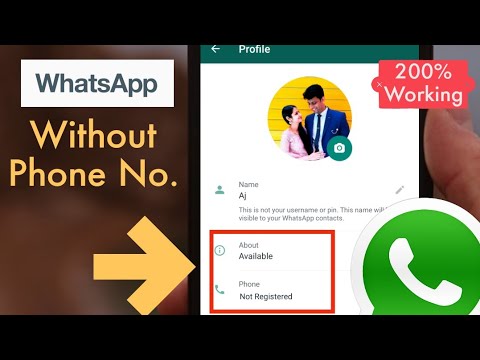 You must also use your former phone number for this because it is already stored on their phones. If you do this with your new number, the message will not be delivered because they most likely haven't saved your new number.
You must also use your former phone number for this because it is already stored on their phones. If you do this with your new number, the message will not be delivered because they most likely haven't saved your new number.
Bonus Tips: Backup and Restore WhatsApp Data at Any Time
If you are worried about the data loss while switching number for your WhatsApp, we suggest you to make a full backup for your WhatsApp data first. iTransor for WhatsApp is the best solution for backing up your WhatsApp data and restoring them at any time. With iTransor for WhatsApp, you can easily back up and restore your stickers, images, videos, contacts and messages without stress.
- Back up WhatsApp data from Android and iPhone to pc.
- Transfer WhatsApp data between Android and iPhone directly.
- Restore WhatsApp backup to iPhone and Android devices.
Try It Now Try It Now
Steps to Back Up and Restore WhatsApp Messages Using iTransor for WhatsApp
Back Up WhatsApp Data:
Step 1. For your first step, please download and install iTransor for WhatsApp on your PC. Launch it and choose 'Back Up WhatsApp on Devices' module. And now, connect your Android/iOS device to computer via USB cable. When iTransor finish to anaylze your device, hit 'Back Up' to start.
For your first step, please download and install iTransor for WhatsApp on your PC. Launch it and choose 'Back Up WhatsApp on Devices' module. And now, connect your Android/iOS device to computer via USB cable. When iTransor finish to anaylze your device, hit 'Back Up' to start.
Step 2.When the 'WhatsApp Messenger backup successful' comes up, you are done with it!
Restore WhatsApp Data to Android/iPhone:
Choose 'Restore/Export WhatsApp Backup' module and simply select the backup that you've made by iTransor previously. You can choose to restore to devices or on computer.
Tips
1. Restored data will overwrite your current WhatsApp data on the device. Please back up your current data in advance if needed.
2. For Android users, you need to install a customized WhatsApp version for data recovery. You can follow the guide shown on-screen to follow.
You can follow the guide shown on-screen to follow.
You May Want to Know: How to Restore WhatsApp Backup without Installing [Full Guide]
FAQs: More Tips About WhatsApp Number and Account
1 How to change WhatsApp number without losing chats?
One sure way to achieve this is using the WhatsApp number change feature, where you do not have to uninstall and reinstall WhatsApp, thereby losing your data. Instead, all your account information, chats, settings and configurations are transferred to the new number you wish to change to.
2Can I have 2 WhatsApp accounts on one phone?
Yes. It is very possible to run two WhatsApp accounts on your phone, whether it is an iPhone or Android. You can do this by downloading the regular WhatsApp and Business WhatsApp apps from Google Play Store or Apple store as the case may be. Doing this will allow you to run a normal account as well as a business account. You can know more guide from: Have Two WhatsApp Accounts on One Phone.
You can know more guide from: Have Two WhatsApp Accounts on One Phone.
Conclusion
From the above steps, you shouldn't be among the people cluelessly asking, "How can I change my WhatsApp number without notifying my contacts?" anymore. Follow the steps above to avoid announce your friend that you have changed a WhatsApp number. To avoid data loss, you'd better give iTransor for WhatsApp a try to back up your precious data before starting the number changing process.
Try It Free Try It Free
(Click to rate this post)
Generally rated 5 (256 participated)
Rated successfully!
You have already rated this article, please do not repeat scoring!
How to change phone numbers in the messenger so that your friends do not know about it?
Thinking about changing your phone number in the messenger and wanting no one to know about it? In modern messengers, it is possible to change the phone number. But when you change your account number, all your friends will receive a notification and they will recognize your new phone. In some cases, this is convenient, but it happens when the user wants to change the number, and not everyone knows about it. Today we will talk about how to change your phone number in the messenger so that contacts from the phone book do not receive a notification about this.
But when you change your account number, all your friends will receive a notification and they will recognize your new phone. In some cases, this is convenient, but it happens when the user wants to change the number, and not everyone knows about it. Today we will talk about how to change your phone number in the messenger so that contacts from the phone book do not receive a notification about this.
Change mobile in Telegram to iPhone.
Change mobile in Telegram on a computer.
How to log out of Viber on iPhone and register again?
New Viber account on PC.
Sign out of WhatsApp.
Change mobile in Telegram to iPhone.
Let's see how to secretly change the phone in Telegram:
- Open Telegram messenger on iPhone.
- Go to "Settings".
- Click on the "Edit" button located in the upper right corner.

- In the menu that opens, scroll down and click "Exit".
- After logging out of your account, register in the Telegram messenger again with a new phone number.
Do not restore your account from a backup so that the messenger understands that you are going to create a completely new account that is not related to the previous one. If you do not log out of your account and select "Change number", then in this case the old phone will change to a new one, all correspondence will be transferred and your friends will know about the change of mobile.
Change of mobile in Telegram on the computer.
It is easy to do the above actions on a computer or laptop:
- Open the Telegram messenger on a PC.
- Go to "Settings" of the application.
- In the window that opens in the upper right corner there will be a button in the form of three dots, click on it.
- Click Logout.

- Now, just like on the iPhone, re-register a new account by entering a new mobile.
How to log out of Viber on iPhone and register again?
Everything became clear with Telegram, let's move on to changing the mobile in the Viber messenger.
In order for no one to know about your new mobile, you should also log out of the messenger and register a new account.
- Open Viber on iPhone.
- Enter the "More" menu and go to "Settings".
- Select "Account" → "Deactivate Account".
- Enter the mobile phone you want to deactivate and click Deactivate Account.
- When you click the "Change phone number" button, all your contacts will be notified about your new mobile number. If you do not want someone you know to recognize your new mobile, then select the "Deactivate account" item.
- After deactivating your account, register in the messenger again. Do not restore your account from a backup if you want to use a different mobile phone.
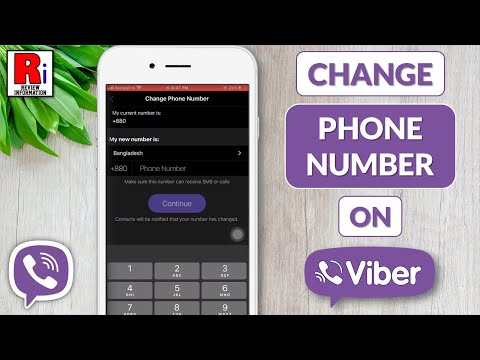
New Viber account on PC.
Signing up for Viber with a new phone number is easy on a computer too:
- Open the Viber app on your laptop.
- Click "More" (three dots icon).
- Go to "Settings" → "Security and privacy".
- Select "Deactivate". After that, the Viber account on the computer will be deactivated.
- Now enter a new number and register in the messenger again. Remember that you should not restore correspondence from a backup if you do not want your friends to know about your phone change.
Sign out of WhatsApp.
In addition to Viber and Telegram, it is easy to create a new account in WhatsApp:
- Log in to WhatsApp on iPhone.
- Select "Settings" → "Account" → "Delete Account".
- Also write the number of the mobile device and click "Delete account". Below you will see the "Change Number" button. When you click on it, all your friends will receive notifications about what your new phone is.
 If you want to change your account incognito, then first delete the account and then register a new one.
If you want to change your account incognito, then first delete the account and then register a new one.
Registering a new account is also easy on a computer:
- Open WhatsApp on your laptop.
- Tap "Menu" → "Exit".
- A QR code will appear on the computer screen to activate the new account.
- Open the iPhone camera, scan the QR code and activate a new account with another mobile phone.
That's how fast and easy it is to change your mobile phone number on your iPhone and computer without anyone knowing about it. Register a new account secretly from your friends in WhatsApp, Viber and Telegram. If you want your friends to be notified about the change of mobile, then instead of deleting your account in messengers, select "Change number". In this way, your loved ones will be notified about your new mobile and can immediately add it to their phone book. Choose the option that suits you personally and quickly set up messengers for the current phone number.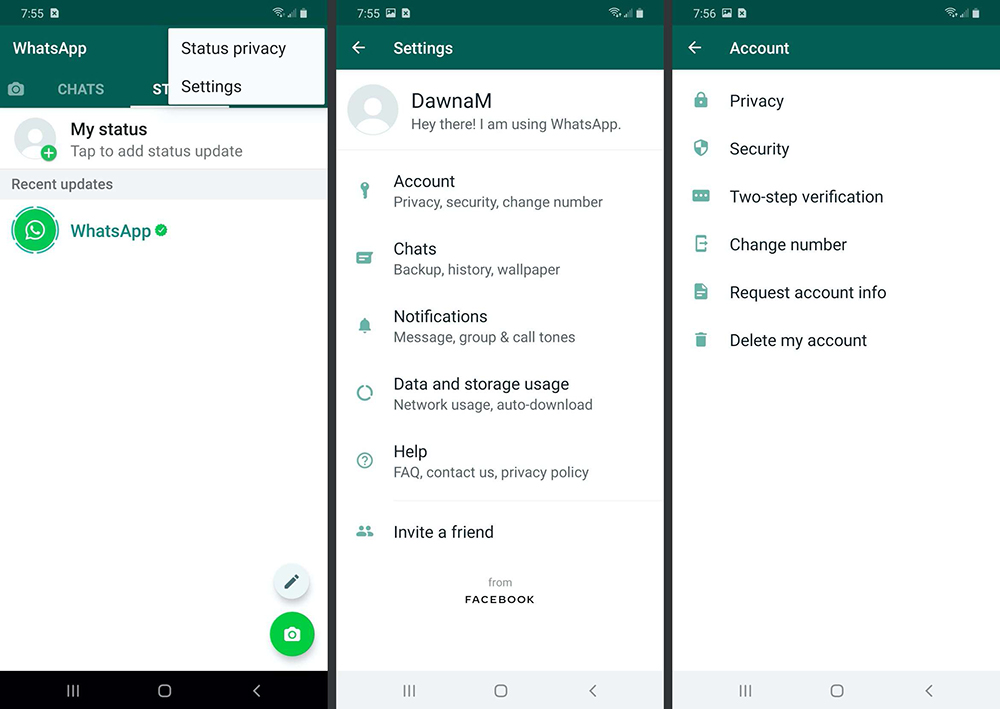
Still have questions?
Call us
+7-978-773-77-77
Share:
Thinking about changing your phone number in the messenger and wanting no one to know about it? In modern messengers, it is possible to change the phone number. But when you change your account number, all your friends will receive a notification and they will recognize your new phone. In some cases, this is convenient, but it happens when the user wants to change the number, and not everyone knows about it. Today we will talk about how to change your phone number in the messenger so that contacts from the phone book do not receive a notification about this.
Change mobile in Telegram to iPhone.
Change mobile in Telegram on a computer.
How to log out of Viber on iPhone and register again?
New Viber account on PC.
Sign out of WhatsApp.
Change mobile in Telegram to iPhone.
Let's see how to secretly change the phone in Telegram:
- Open Telegram messenger on iPhone.
- Go to "Settings".
- Click on the "Edit" button located in the upper right corner.
- In the menu that opens, scroll down and click "Exit".
- After logging out of your account, register in the Telegram messenger again with a new phone number.
Do not restore your account from a backup so that the messenger understands that you are going to create a completely new account that is not related to the previous one. If you do not log out of your account and select "Change number", then in this case the old phone will change to a new one, all correspondence will be transferred and your friends will know about the change of mobile.
Change of mobile in Telegram on the computer.
It is easy to do the above actions on a computer or laptop:
- Open the Telegram messenger on a PC.
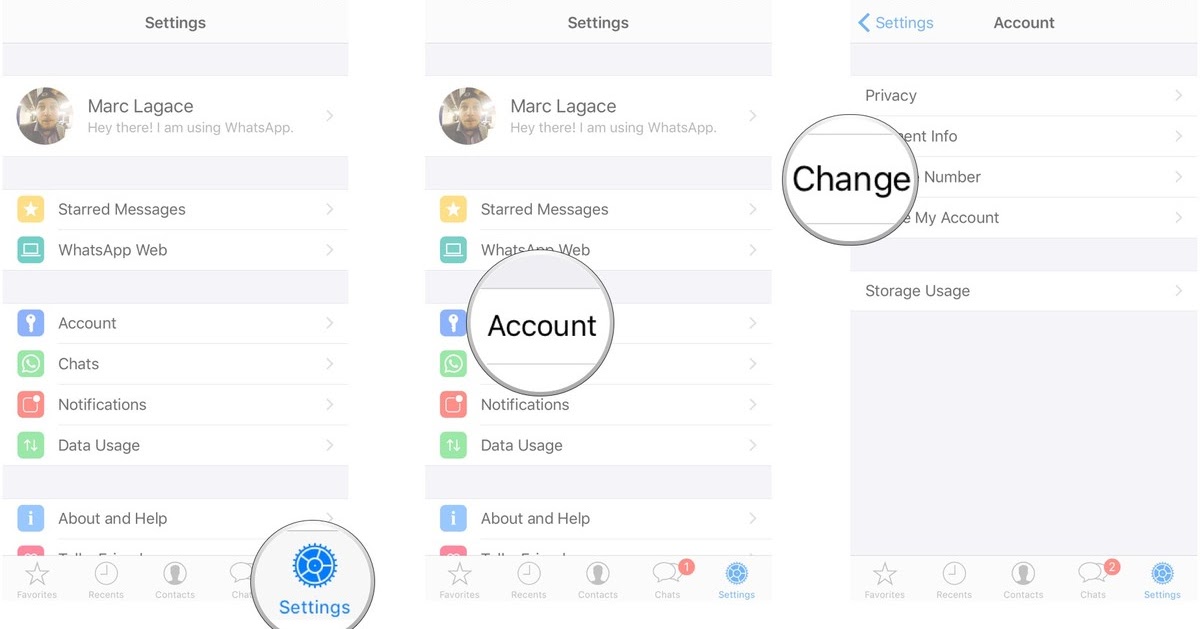
- Go to "Settings" of the application.
- In the window that opens in the upper right corner there will be a button in the form of three dots, click on it.
- Click Logout.
- Now, just like on the iPhone, re-register a new account by entering a new mobile.
How to log out of Viber on iPhone and register again?
Everything became clear with Telegram, let's move on to changing the mobile in the Viber messenger.
In order for no one to know about your new mobile, you should also log out of the messenger and register a new account.
- Open Viber on iPhone.
- Enter the "More" menu and go to "Settings".
- Select "Account" → "Deactivate Account".
- Enter the mobile phone you want to deactivate and click Deactivate Account.
- When you click the "Change phone number" button, all your contacts will be notified about your new mobile number.
 If you do not want someone you know to recognize your new mobile, then select the "Deactivate account" item.
If you do not want someone you know to recognize your new mobile, then select the "Deactivate account" item. - After deactivating your account, register in the messenger again. Do not restore your account from a backup if you want to use a different mobile phone.
New Viber account on PC.
Signing up for Viber with a new phone number is easy on a computer too:
- Open the Viber app on your laptop.
- Click "More" (three dots icon).
- Go to "Settings" → "Security and privacy".
- Select "Deactivate". After that, the Viber account on the computer will be deactivated.
- Now enter a new number and register in the messenger again. Remember that you should not restore correspondence from a backup if you do not want your friends to know about your phone change.
Sign out of WhatsApp.
In addition to Viber and Telegram, it is easy to create a new account in WhatsApp:
- Log in to WhatsApp on iPhone.
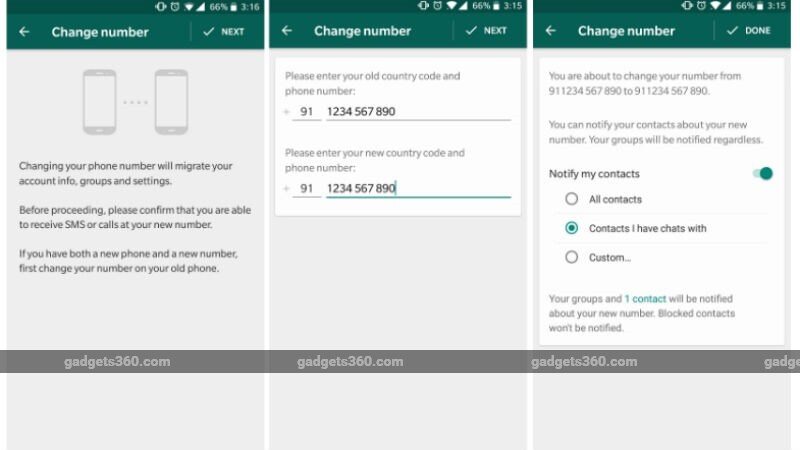
- Select "Settings" → "Account" → "Delete Account".
- Also write the number of the mobile device and click "Delete account". Below you will see the "Change Number" button. When you click on it, all your friends will receive notifications about what your new phone is. If you want to change your account incognito, then first delete the account and then register a new one.
Registering a new account is also easy on a computer:
- Open WhatsApp on your laptop.
- Tap "Menu" → "Exit".
- A QR code will appear on the computer screen to activate the new account.
- Open the iPhone camera, scan the QR code and activate a new account with another mobile phone.
That's how fast and easy it is to change your mobile phone number on your iPhone and computer without anyone knowing about it. Register a new account secretly from your friends in WhatsApp, Viber and Telegram.