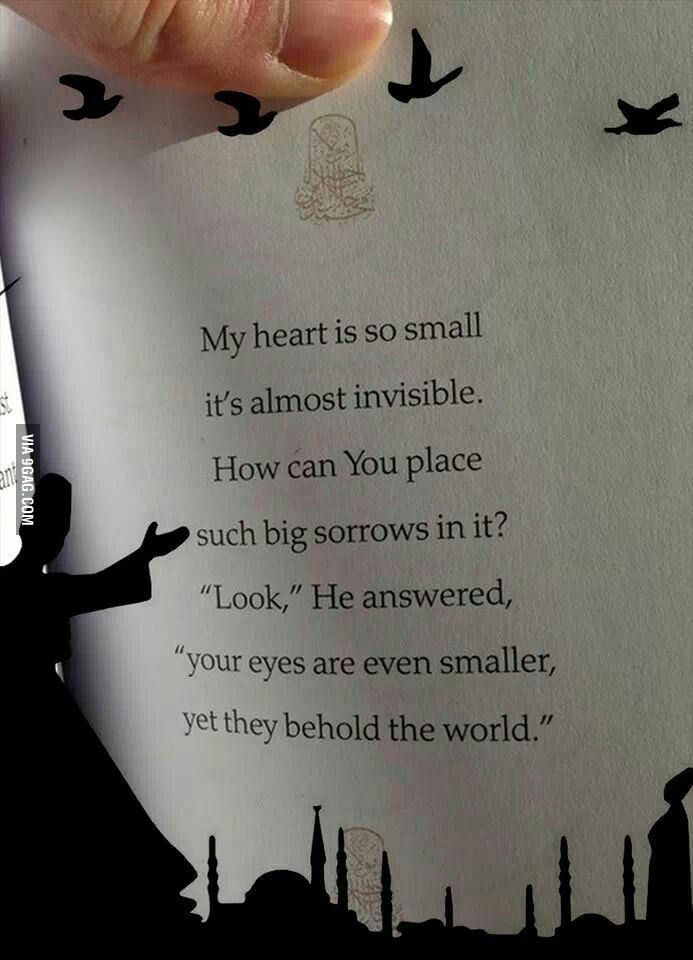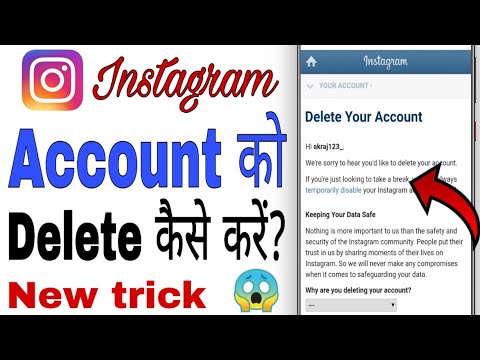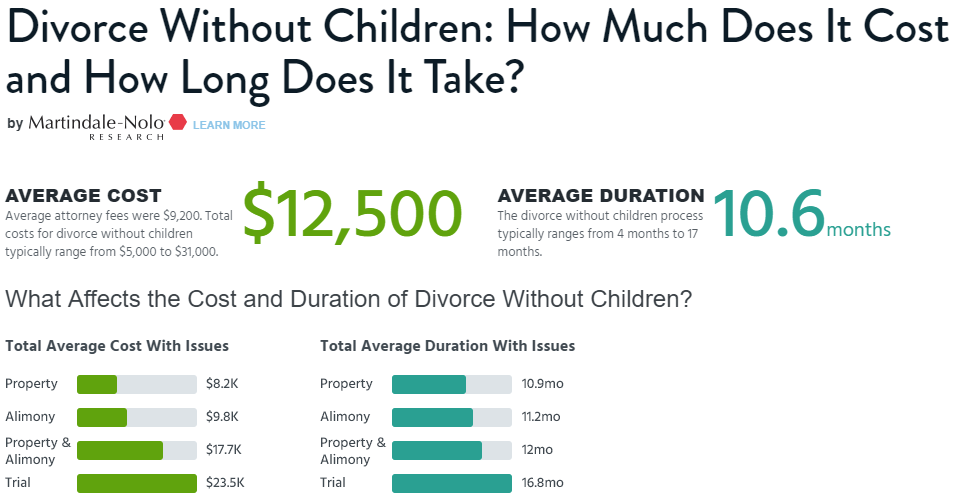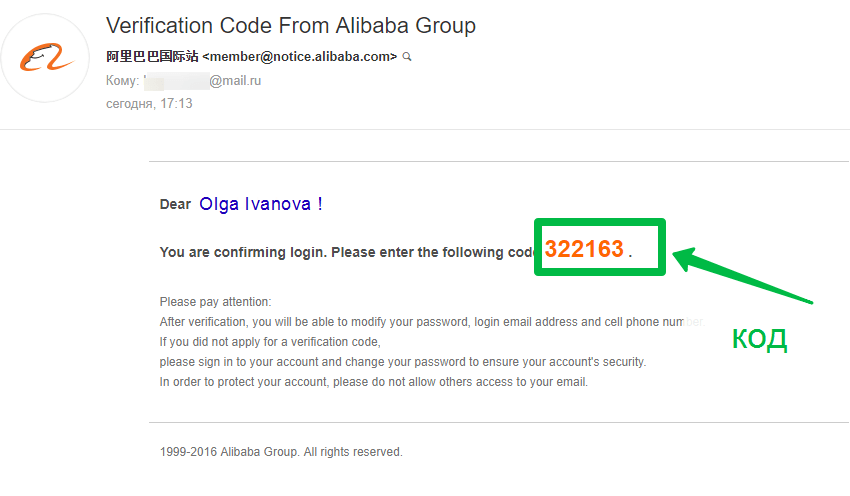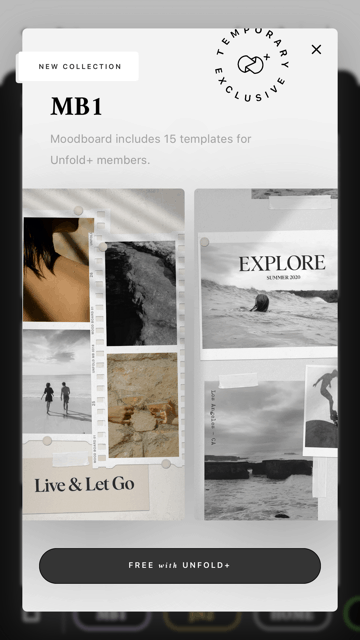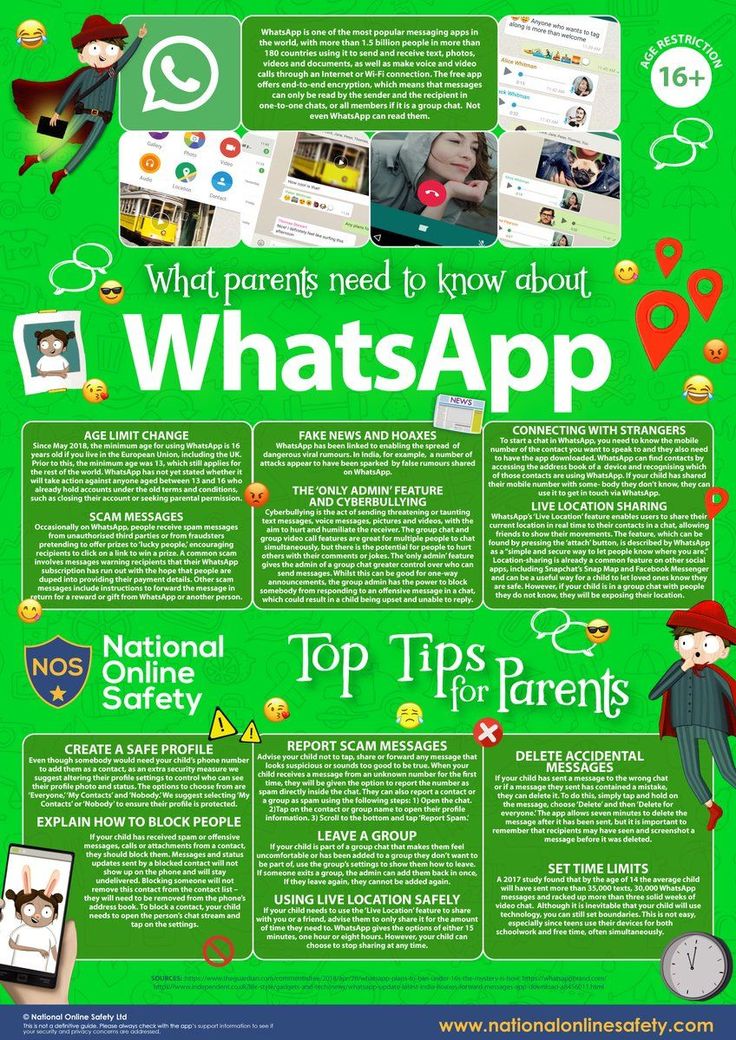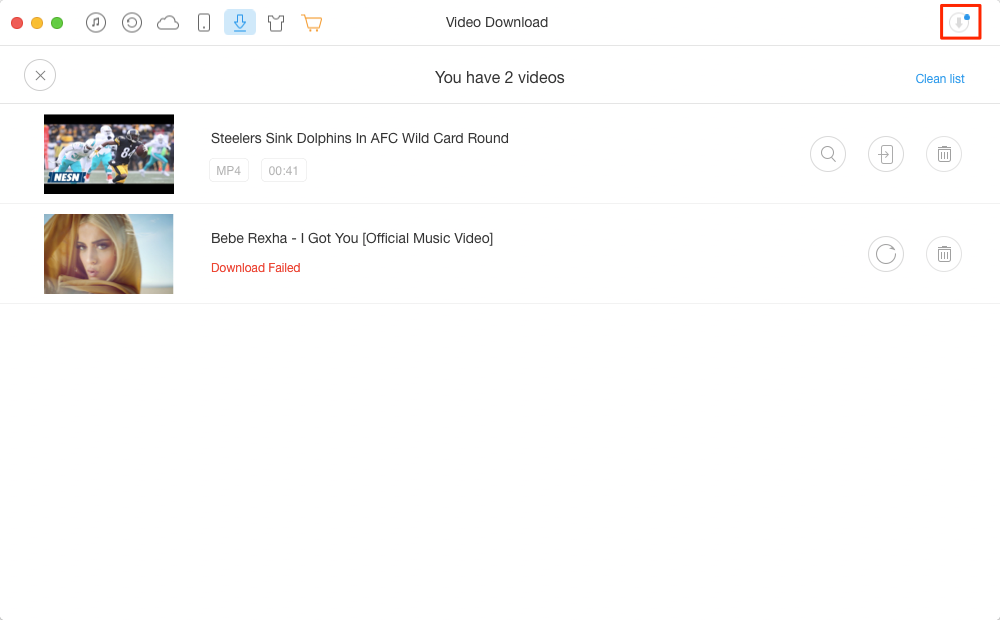How to change picture on whatsapp
How to change a WhatsApp Profile Picture
You can change the WhatsApp profile picture with just a few clicks in the app settings. Choose a different picture from the gallery or take a new photo with your camera.
Contents
- How to change your WhatsApp profile picture: A quick guide
- How to change your WhatsApp profile picture step by step
- How to change your WhatsApp profile picture on desktop
- Visibility of your new profile picture
The fast way to your own website
Build an engaging website in minutes with MyWebsite Now.
Domain
Image library
How to change your WhatsApp profile picture: A quick guide
To change your profile picture, open the app, click on the three dots at the top right and then click on “Settings”. If you are using WhatsApp on an iPhone, you will find the settings at the bottom right. Next, tap on your current profile picture and then on the camera icon on Android or the “Edit” button on iOS. Select a new picture from the gallery or take a new photo with your smartphone.
How to change your WhatsApp profile picture step by step
If you want to change your WhatsApp profile picture, the app gives you the option to choose a picture from one of your folders or to take a new photo and save the picture on WhatsApp. In both cases, the process is very simple and differs only slightly on smartphones running Android and those using iOS. Here we explain step by step how to change your WhatsApp profile picture.
- First, open the app.
- If you are still in a chat, leave it and go to the main page.
- If you are using a smartphone with Android, you will see an icon with three dots in the top right corner. iPhone users will find the corresponding button in the lower right corner.
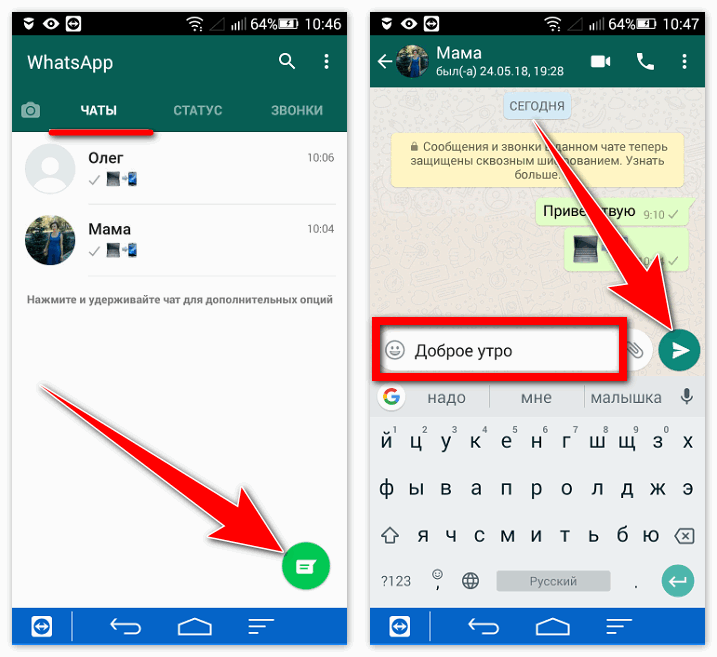
- A navigation menu will open. The last item you will find is “Settings”. Tap on it.
- Now you are in your settings. At the top, next to your username, you will find your current photo. If you haven’t used a photo yet, you will see a white avatar on a gray background. Click on the picture.
- Now your profile page will appear. Here, tap on the small camera at the bottom of your picture if you are using an Android smartphone. If you’re using an iPhone, you’ll find the “Edit” option at the top right.
- Now you can change your profile picture. WhatsApp offers you three options here. First, you can remove your current picture. You can either select a new photo from your gallery or open your camera and take a new picture directly.
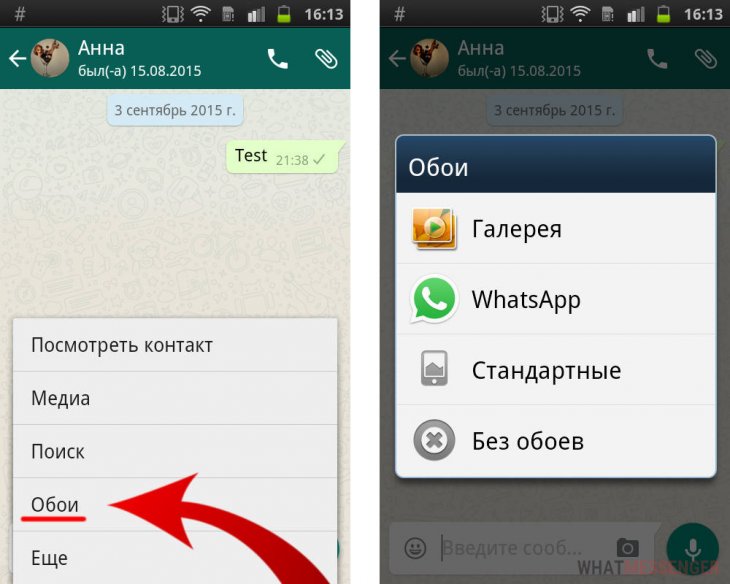
- Your new picture will be automatically cropped to square to best fit the format provided by the app. If you want to edit the WhatsApp profile picture, use an external image editing app and then save the photo again on your smartphone afterwards.
- If you are satisfied with the selected section, select the corresponding image. It will then be changed immediately in your profile and for all your contacts.
How to change your WhatsApp profile picture on desktop
If you want to change your profile picture and are using WhatsApp for PC, you will unfortunately also have to use your smartphone. If you make the changes there following the instructions above, the image will also be automatically changed in WhatsApp web. Even if you use WhatsApp on a Mac, you will have to take the detour via your smartphone to change your WhatsApp profile picture.
Visibility of your new profile picture
The picture in your profile is automatically visible to all your contacts. You only have the option to hide the picture from people who are not in your contact list. You make this setting via your account settings and the “Privacy” option. Accordingly, it is also not possible to make the image visible only to certain people in your list. In any case, you should take this into account when you change your WhatsApp profile picture.
- Social media
- Image Processing
- Images
- Tutorials
Testing the best free photo editing software
- Web design
If you want to edit images, you don’t always need to pay for a pricey tool like Photoshop. The market offers various image processing programs that are both free and highly functional. As well as classic desktop programs, online applications are playing an increasingly important role. But how do you find the software that best suits your needs? Our guide provides you with information and tips...
As well as classic desktop programs, online applications are playing an increasingly important role. But how do you find the software that best suits your needs? Our guide provides you with information and tips...
Create a WhatsApp backup with Google Drive
- Tools
WhatsApp is a leading communication app. Users share photos, videos, and texts in chats. But a hardware failure or malware could cause all chat history and files to be lost. The solution: create a WhatsApp backup with Google Drive. We show you how to do this.
Create a WhatsApp backup with Google DriveInstagram profile picture zoomer: this is how easy it is
- Social media
A picture is worth a thousand words - this is especially true on Instagram. Unfortunately, however, the profile picture on Instagram in particular is very small and cannot be enlarged by clicking on it.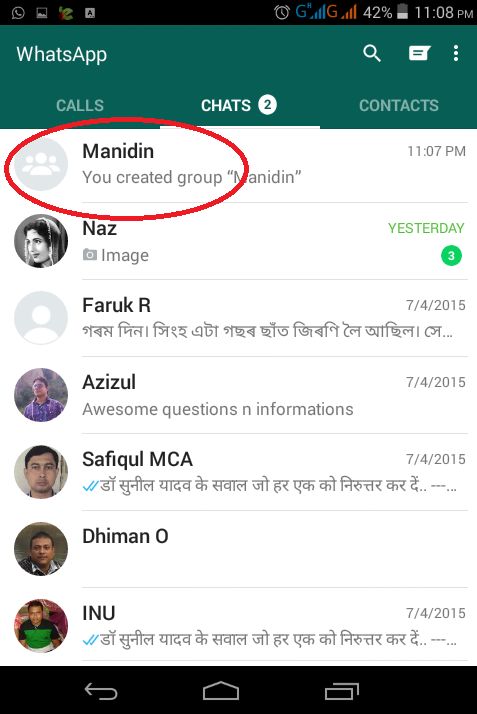 However, some apps and websites have come up with a solution. Here you can find out about the Instagram profile pictures zoomer, how the apps work, and what additional features some websites offer....
However, some apps and websites have come up with a solution. Here you can find out about the Instagram profile pictures zoomer, how the apps work, and what additional features some websites offer....
How to set up WhatsApp in a few easy steps
- Social media
WhatsApp is one of the most popular messaging services, which is also due to its easy setup. With our guide, you can quickly create a WhatsApp account and use the app with all its features after a short time. From downloading to verification and profile settings, we’ll show you the simplest way to activate WhatsApp.
How to set up WhatsApp in a few easy stepsHow To Change Your Profile Picture On WhatsApp
By Shikhar Mehrotra
Users can change their original WhatsApp profile picture with a few easy steps.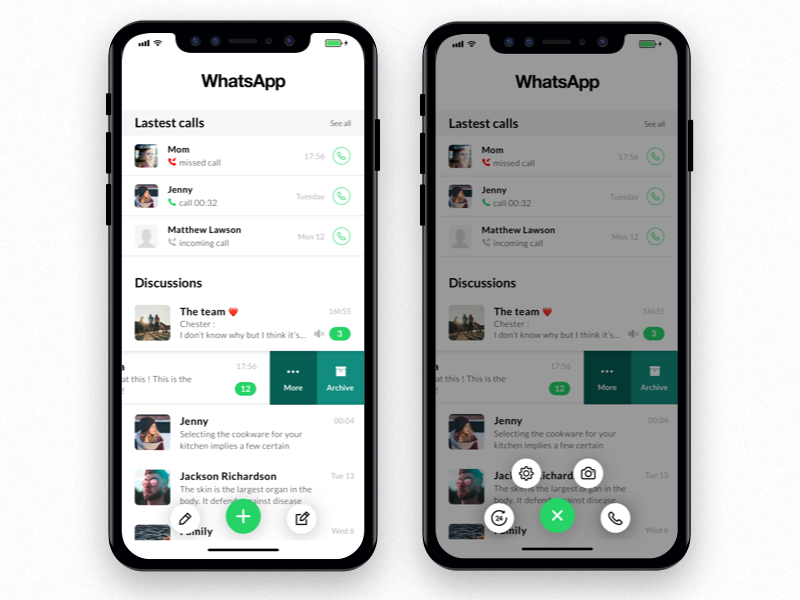 They can do this on mobile and desktop, Windows or Mac.
They can do this on mobile and desktop, Windows or Mac.
Among other features, WhatsApp allows users to change their profile pictures, the image that represents them across the platform. All the popular social media platforms ask users to upload an image to be used for all the interactions made on the site. It also helps other people on social media to recognize someone. For instance, two colleagues might not know each other's last name, but they recognize each other by face, and they can locate each other on a social media platform with the help of profile pictures.
Users can set a display name and a profile picture on WhatsApp and write a short introduction in the 'about' section. However, if users don't want their profile picture or about section to be seen by strangers, they can set their privacy settings accordingly. For example, WhatsApp users can set the visibility of their profile picture, about section, and name to anyone on the platform, keep it limited to their contacts or hide it from everyone. Further, users can control their 'Last Seen' and read receipts in a similar manner.
Further, users can control their 'Last Seen' and read receipts in a similar manner.
Related: How To Send A Video On WhatsApp Without Sound
To change their WhatsApp profile picture, users have to open the 'Settings' menu. Android users can find it within the three-dot icon at the top right corner of the display on the home screen. People who use WhatsApp on iOS will find the Settings menu at the bottom right corner of the home screen. In the Settings menu, one has to tap on their photograph, located in the top left corner, to enter the 'Profile' section. On iPhones, the profile picture should have an 'Edit' button underneath. Tapping on it, users will see an option to 'Choose Photo,' which will open the photo gallery. Now, all one has to do is select an image, select its size by pinching in or out on the display, and tap on 'Choose' at the bottom right corner.
Android smartphones have a camera icon at the bottom right corner of their profile picture. Tapping on it, users will get an option to either click a new image or select an image from their storage.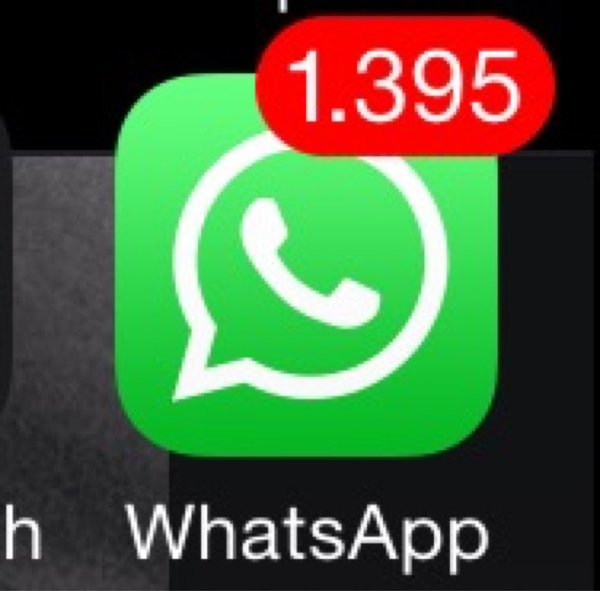 Upon choosing either of the options, users will be asked to set the size of the image and tap on 'Done' at the bottom right corner. Once set, the profile picture is visible to all the contacts saved on the user's smartphone, given the privacy setting are not tweaked. More often than not, users like to set their best photograph as their profile picture because it represents them on WhatsApp. Some users also want to update their profile pictures frequently.
Upon choosing either of the options, users will be asked to set the size of the image and tap on 'Done' at the bottom right corner. Once set, the profile picture is visible to all the contacts saved on the user's smartphone, given the privacy setting are not tweaked. More often than not, users like to set their best photograph as their profile picture because it represents them on WhatsApp. Some users also want to update their profile pictures frequently.
Users can change their profile picture from WhatsApp for Desktop on both Windows and Mac devices. On the home screen on WhatsApp Desktop, users should click on their profile picture showcased in the top left corner. Then, tapping on the profile picture will reveal four options, two out of which are 'Take Photo' and 'Upload Photo.' If users wish to click an image from the front camera of their desktop or laptop, they should click on 'Take Photo,' after which WhatsApp will access the front camera and ask the user to take a picture and then scale it.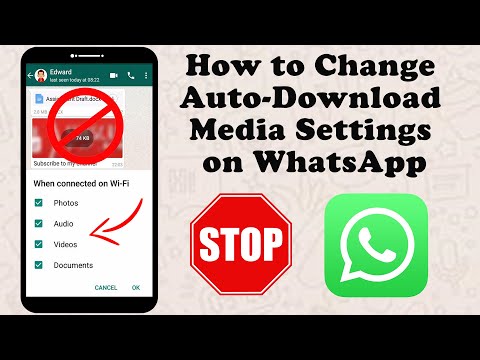 On the other hand, if users want to upload an image from their desktop storage, they should click on 'Upload Photo,' which will open an explorer window where users can browse and select the image they want to upload.
On the other hand, if users want to upload an image from their desktop storage, they should click on 'Upload Photo,' which will open an explorer window where users can browse and select the image they want to upload.
Next: How To Share Files Larger Than 100MB On WhatsApp
Source: WhatsApp
Subscribe to our newsletter
Related Topics
- Tech
About The Author
Fascinated by companies like Apple and Samsung, Shikhar has covered consumer tech for three years. His favorite topics include how-to explainers, guides, and features with a helpful point of view that makes tech easier for others. In the past, he has worked for several technology publications, including Android Fist, TelecomDrive, and is currently associated with Republic World and SlashGear. Other than writing, Shikhar has a knack for social media management. In his free time, he watches the American sitcom Friends or creates videos for his YouTube channel. Shikhar attended Amity University in India for a bachelor's degree in journalism and mass communication, where he was awarded a gold medal for academic excellence.
Other than writing, Shikhar has a knack for social media management. In his free time, he watches the American sitcom Friends or creates videos for his YouTube channel. Shikhar attended Amity University in India for a bachelor's degree in journalism and mass communication, where he was awarded a gold medal for academic excellence.
How to change a photo in WhatsApp
How to change a photo in WhatsApp on an avatar if the old picture is tired? Choose a new beautiful picture and use our instructions! We tell in detail what actions the user should take to change the image on a computer or smartphone.
Changing a picture on Android
You can change a photo in WhatsApp on Android in a few seconds - the main thing is to choose a great image from the gallery or be able to take a cool shot. This feature is open to every user - you can edit and personalize the profile based on your own wishes.
- Open the messenger, click on the three dots at the top right;
- Go to the settings section - you can change the photo in WhatsApp on your phone to a new one here;
- Click on the avatar - it's next to the username.
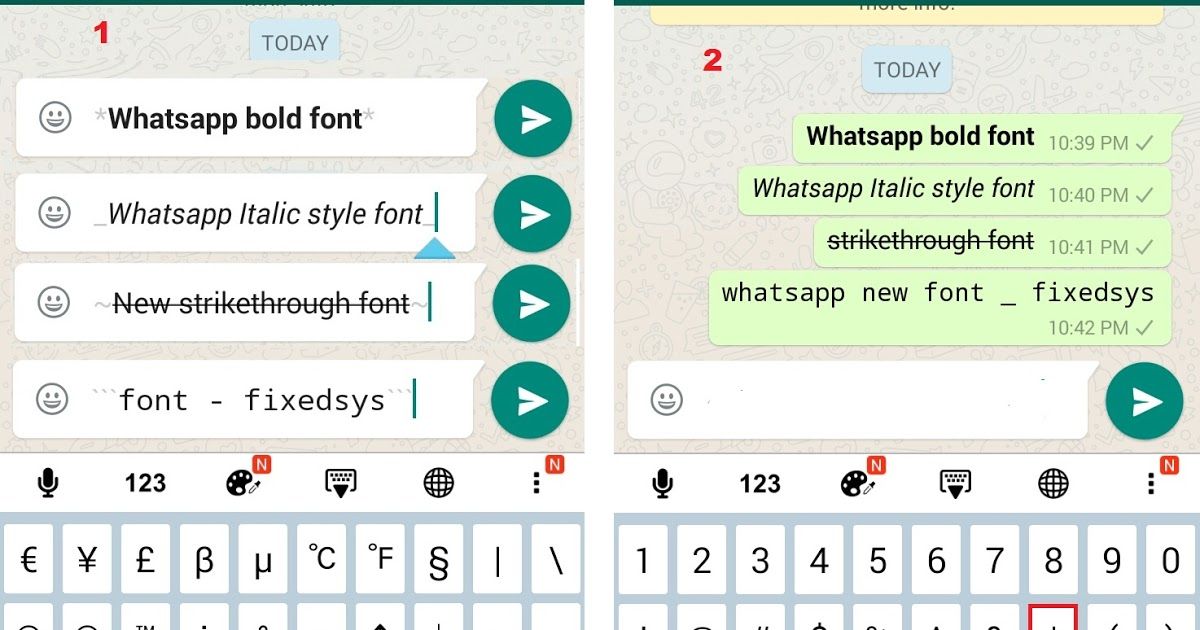
A personal profile will open in front of you - to go to editing and change the photo on the avatar in WhatsApp, just click on the camera icon located at the bottom of the avatar.
Don't forget how to view other people's correspondence.
You will see the following actions:
- To take a photo. The camera will open, you can click a cool frame;
- Choose from gallery. The internal media library will load - find any suitable image from the saved ones;
- Delete. The name speaks for itself - the picture will be irretrievably erased.
It will not be superfluous to remind you that we do not know how to change the photo in WhatsApp on the phone of another contact. You can edit your own page (change photo, name, status and more). Other users' data is not editable - even if you don't like the picture, even if instead of the picture you see a gray circle with a white silhouette. There is no such functionality!
We told you how to change your profile photo on a Samsung (or other device) in WhatsApp.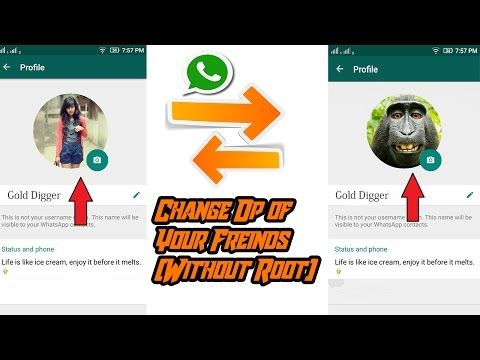 It is not difficult, there are no differences between brands / models of smartphones.
It is not difficult, there are no differences between brands / models of smartphones.
How to change photos on iPhone
Let's discuss what owners of other smartphones should do? Let's move on to the second question and discuss how to change photos in WhatsApp on iPhone - this operating system has certain differences.
Use the following instructions:
- Enter the messenger and click on the settings gear at the bottom right;
- Find the avatar to the left of the name and click on it;
- Click on the picture again to expand the image in full size;
- Click the Edit icon at the top right;
- Select the desired action - you can delete the snapshot if it is no longer needed;
- Replace option available. Click on the "Select ..." button and find a suitable photo in the smartphone gallery, which will be opened automatically;
- Click the "Make.
 .." icon if you want to capture a new image online - the camera will start by default.
.." icon if you want to capture a new image online - the camera will start by default.
No editing tools provided. If you want to change the photo in Vatsap, but the picture did not work out, you can click on the "Retake" button or cancel the action completely.
Previously told what to do if the messenger does not open.
How to change photos on a computer?
If you are unable to change the photo in WhatsApp on your smartphone, you can use the desktop version. Have you installed messenger on your computer? Then follow our instructions:
- Open the application and click on the avatar - it is at the top left;
- Hover over the round image - several menu items will appear;
- Click "Take" if you want to click a picture via webcam;
- Click "Delete" if you want to completely get rid of the picture;
- Click "Download" to open a selection window - find the image on your desktop/folder.
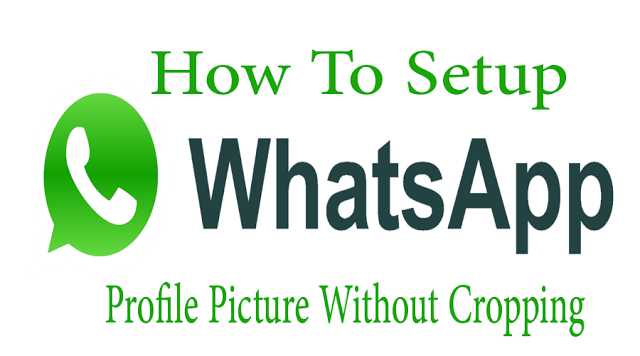
A similar instruction can be used to change photos in WhatsApp through the web version. The algorithm does not have the slightest difference. We advise you to prepare a picture in advance and drop it into the desired folder / on your desktop - this will speed up the process significantly.
The picture you uploaded will be seen by all users - the update is instantaneous. If you want to limit the circle of people who can view the picture, use the appropriate privacy settings.
Criteria for photography
There are no exact recommendations from the developers of the messenger. But these conditions are suitable for those who want the image to be suitable for you and the persons with whom you are corresponding.
A 1:1 aspect ratio (square:square) is fine for the image, this will ensure that the image is completely within the area. And let's clarify that the larger the image, the clearer it will be displayed to the interlocutors.
You can also adjust the image to a specific format yourself using third-party tools.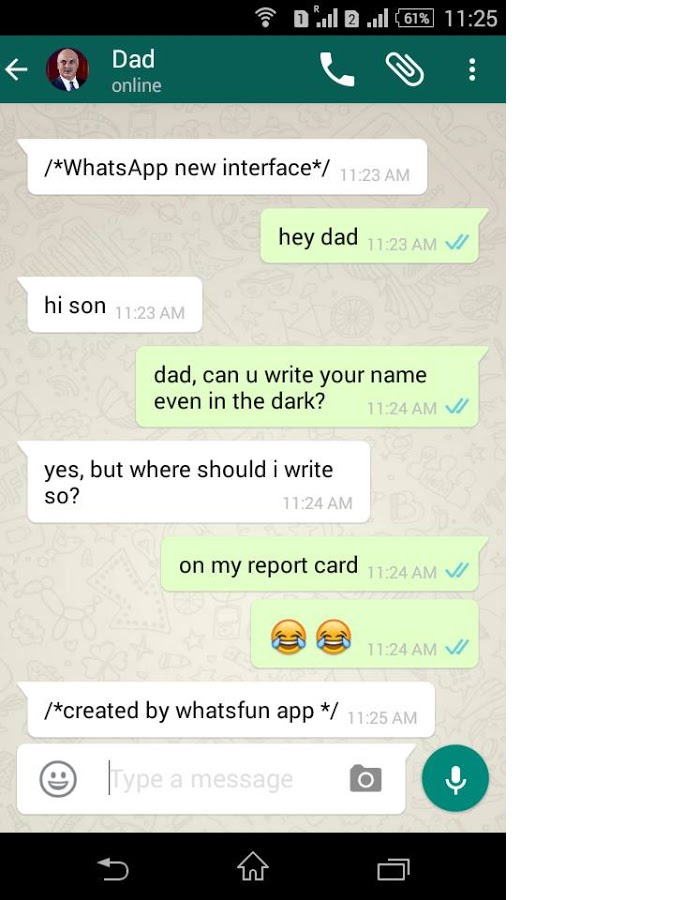
You have learned how to change a photo in WhatsApp on an avatar on a computer or smartphone - this messenger function allows you to personalize your profile, gives you freedom of choice. You can put new images at least every day - there are no restrictions and limits.
How to change a photo in WhatsApp - change the profile and group avatar
When creating an account in the WhatsApp messenger, the user is prompted to upload a photo or just a picture that will become the profile avatar. It will be visible to all interlocutors or only to people from the contact list. In this article, we will tell you how to change photo in WhatsApp . But first, some basic information.
Content
- Why the avatar in the messenger
- How to put an avatar in WhatsApp
- Instructions for Android devices
- Instruction for iPhone and iPad
- PC
- put an avatar on the group in Vatsapa
- iPhone settings
- PC settings
- How to hide your profile picture without removing it from WhatsApp
- How to remove an avatar in WhatsApp
Why an avatar in a messenger
An Internet avatar has a very obvious function. It is needed so that friends can easily find you in the general list of correspondence, contacts, etc. But in fact, she is not the only one. Other obvious examples are the opportunity to stand out. But we will not dwell on them now.
It is needed so that friends can easily find you in the general list of correspondence, contacts, etc. But in fact, she is not the only one. Other obvious examples are the opportunity to stand out. But we will not dwell on them now.
WhatsApp does not have an avatar by default. Instead, a human silhouette is displayed on a gray background. It looks like this:
First, we will deal with choosing and changing the avatar in the user profile. Then we'll move on to adding an avatar for the group chat. And in the end, we will tell you how to hide the avatar from other people or completely delete it.
How to set an avatar in WhatsApp
The easiest option is to do this during profile setup. Immediately after registration, you will be asked to provide a display name and optionally upload an avatar. But you can also do this later, using the settings menu. Let's see how it is done on Android devices, iOS (iPhone and iPad) and on PC.
Instructions for Android devices
We offer you step-by-step instructions on how to put a photo in WhatsApp on an Android phone or tablet :
- Start the messenger and click on the highlighted icon.

- Go to section "Settings" .
- In the window that opens, click on the account image. By default, there will be a human silhouette.
- Tap on the camera image.
There are three options to choose from:
- Camera - Take a profile photo now.
- Gallery – take a photo or picture from the device's gallery.
- Avatar - choose one of the ready-made avatars.
Click on the appropriate option and complete the setup.
To change your avatar, click on the camera icon again and repeat these steps.
Instructions for iPhone and iPad
The interface of the mobile version of the messenger for Android and iOS is somewhat different. Therefore, we offer you a separate instruction on how to change the profile picture in WhatsApp on iPhone and iPad:
- Turn on WhatsApp. In the lower right corner, tap on the tab "Settings" (gear icon).

- Click on the profile name.
- Now click on the avatar or human silhouette at the top of the screen.
On the new page, you can upload or change your profile picture. If it is empty now, then click on the button "Add photo" . If it is already there, then click on item "Edit" and complete this procedure.
Manual for PC
The desktop version of the WhatsApp messenger has a number of limitations and is inferior to the mobile application in its capabilities. But you can still edit your profile in it.
Step-by-step instructions on how to put an avatar on WhatsApp:
- Open the messenger on a computer or laptop.
- In the lower left corner, click on your profile photo.
- Move your mouse over the photo and click on the pencil icon.
- Select "Upload Image" or "Edit Image" .
- In the Windows Explorer window, find the picture and confirm the download.
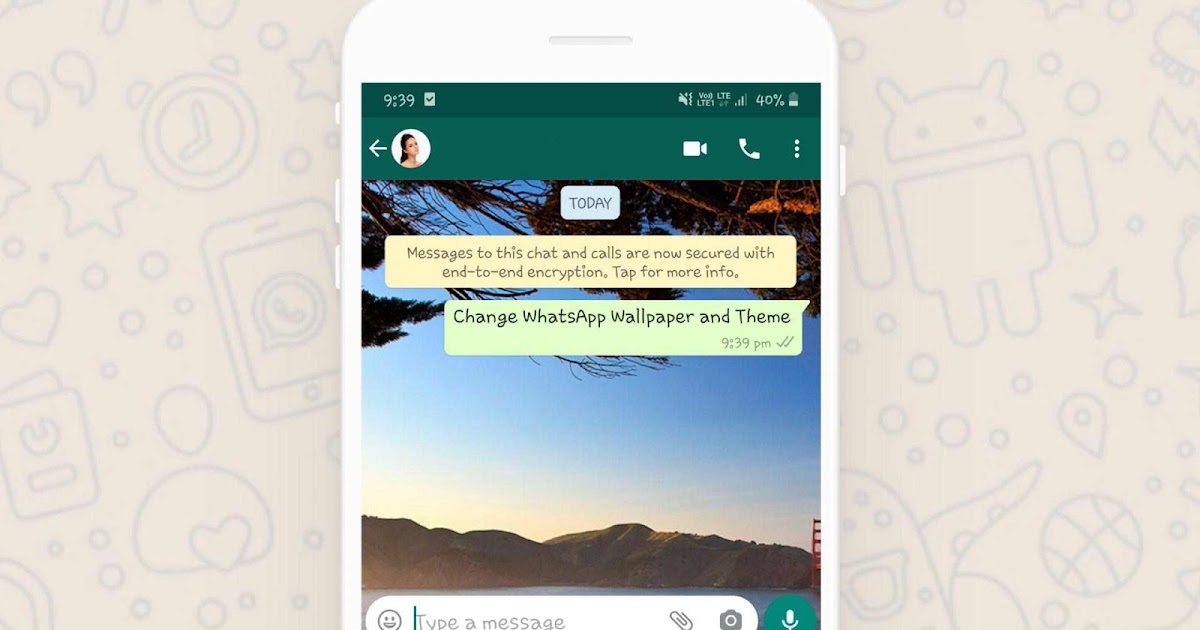
Set an avatar for a WhatsApp group
WhatsApp group chats are very popular. With their help, you can communicate in groups of up to 1024 participants, hold meetings, trainings and more. So that the group chat does not get lost in the general list of correspondence, it should be highlighted with an interesting picture. But it is worth considering that only the creator of the group can do this. Consider a step-by-step algorithm for different devices.
Settings for Android
Instructions on how to set a WhatsApp avatar for a group:
- Open the messenger and go to the desired group chat.
- Click on its name at the top of the screen.
- Now click on the current avatar or on the empty circle.
- Click on the pencil icon in the top right corner.
Several items will be displayed:
- "Camera" - allows you to take a new photo. Clicking on this item will open the camera of the smartphone.
 Take a photo, click on the checkmark, process the photo if necessary and tap on the 9 button0133 "Done" .
Take a photo, click on the checkmark, process the photo if necessary and tap on the 9 button0133 "Done" . - "Gallery" - you can select a picture from the memory of your smartphone or tablet, and then repeat the same procedure as with a new photo.
- "Smilies and stickers" - it is not necessary to put an image, a smiley is quite suitable.
- "Internet search" - it is possible to install an image from the Internet. To do this, click on this option, enter a search query, find a suitable picture and tap on "Done" .
After that, the selected image will appear next to the name of the group chat.
Settings for iPhone
To update the group chat profile for iOS devices, the instruction looks like this:
- Go to the messenger and enter your group.
- Tap on its name.
- Click on the circle where the image should be.
- Select option "Take picture" or "Select photo from gallery" .

- Set the picture, confirming your intentions.
The iPhone also has the ability to find a picture on the web.
PC settings
You can also add a WhatsApp group profile picture on PC. To do this, follow these steps:
- Open the desired group chat and click on its name.
- Click on the avatar.
- Open the photo. To do this, click on it or tap on three horizontal dots, select item "Group data" .
- Move the mouse cursor over the photo and select the appropriate item: "View Photo" , "Take Photo" , "Upload Photo" , "Image Search" , "Delete Photo" .
- Click on "Upload photo" .
- Select image from PC.
- Click on the button "Open" .
- Edit the photo.
- Click on the green icon with a checkmark.
After this manipulation, a new picture will be displayed next to the name of the group chat.