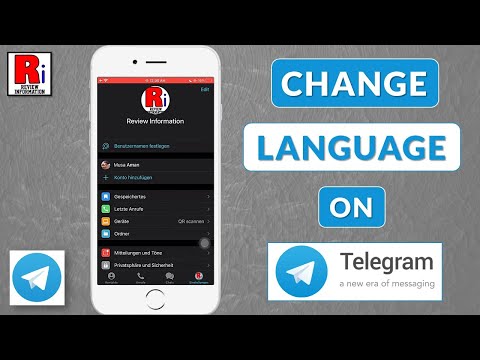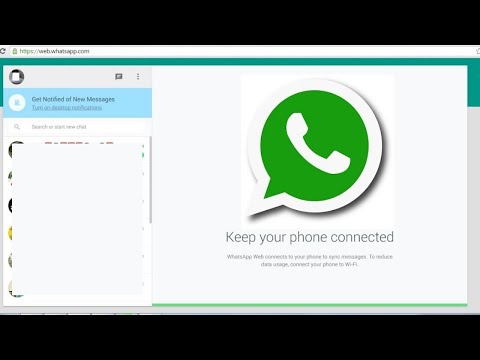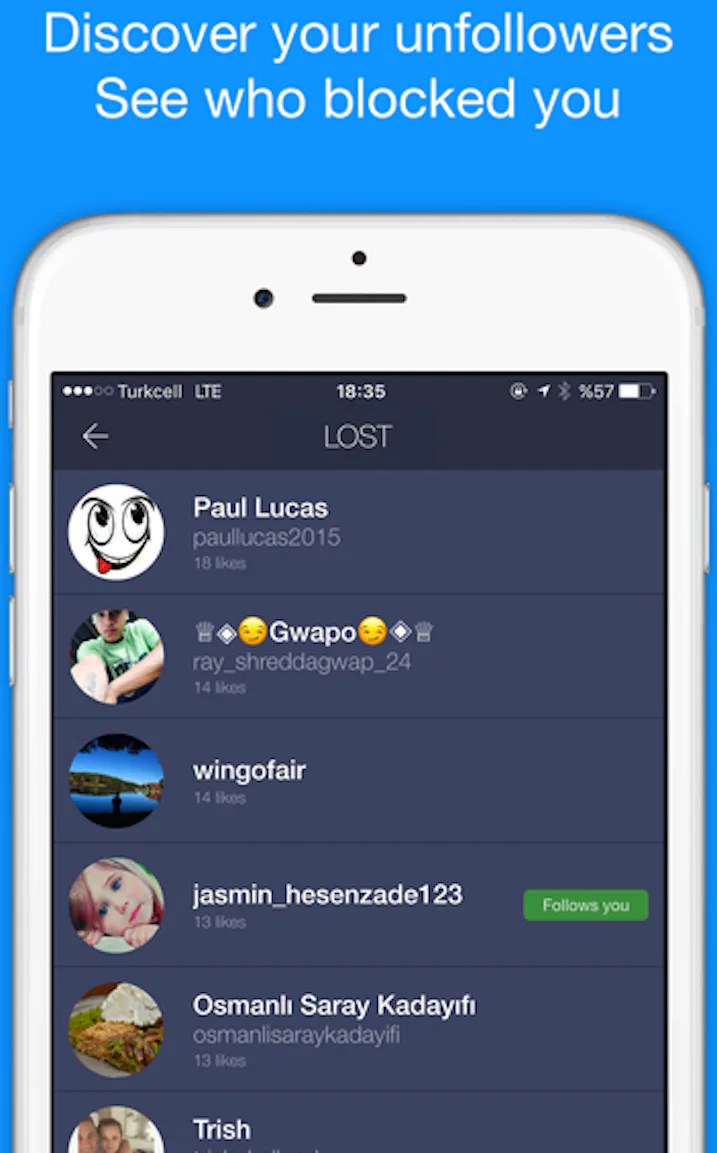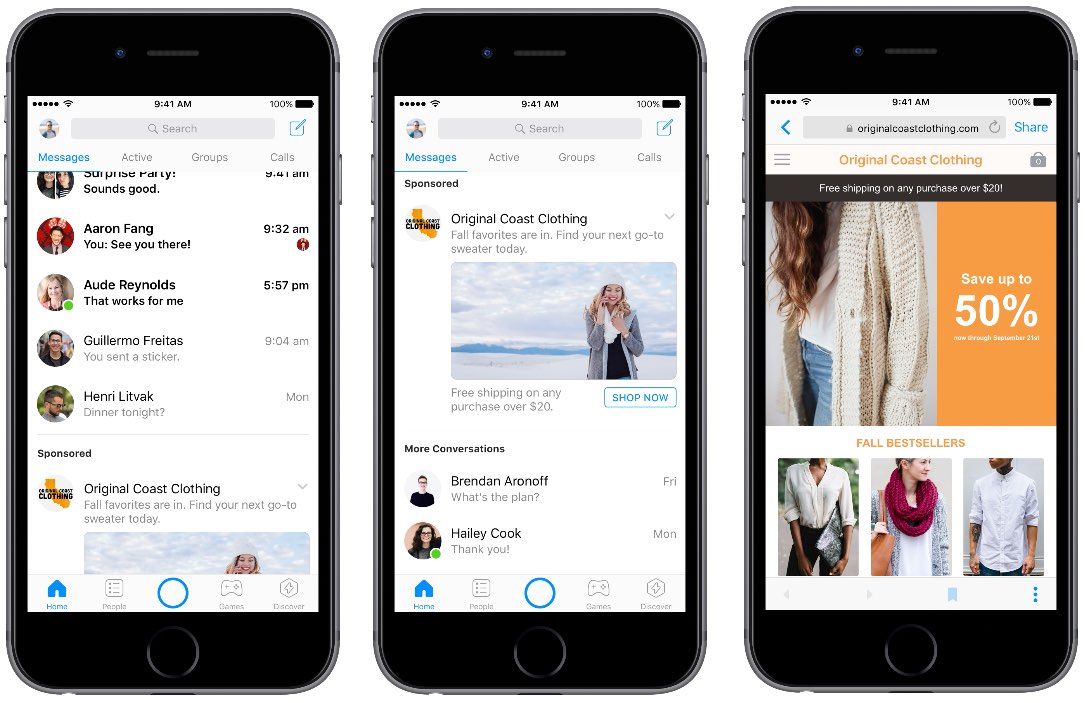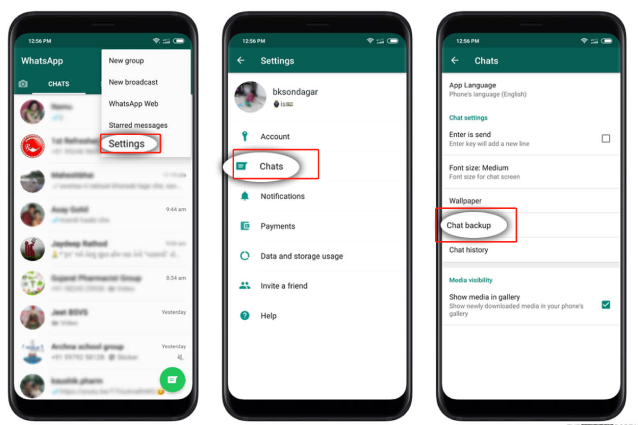How to change language on telegram
How to Change Language on Telegram [Mobile & Web]
How ToSocial
You can change the language on the Telegram account to use it conveniently.
Megan LeaveyOctober 17, 2022
Contents
Key Highlights- App: Open the Telegram app → Settings → Language → Select the language.
- Web: Launch Telegram app → Menu icon → Settings → Language → Choose language.
Like other apps, you can easily change the language on Telegram within a few minutes. If you don’t understand the message or any files, you can change the language of your Telegram account on both the app and web versions. Moreover, you can translate text messages if you can’t understand the message you have received.
How to Change Language on Telegram [Android & iPhone]
[1]. On your smartphone (Android or iPhone), open the Telegram messaging app.
[2]. Tap the hamburger icon at the (top left) and select Settings from the list.
Note: On iPhone, tap Settings at the bottom of the screen.
[3]. Select Language under the settings menu.
[4]. From the list of interface languages, select your preferred language.
That’s it. Your preferred language will be changed on your Telegram account successfully.
How to Change Language on Telegram [Web]
[1]. Open the Telegram app on your PC or Laptop.
[2]. Tap on the Menu icon [Hamburger icon] at the top left.
[3]. Further, tap Settings from the list.
[4]. Click Language on the settings menu.
[5]. Select the language you want to change on your Telegram account and click OK to save the changes.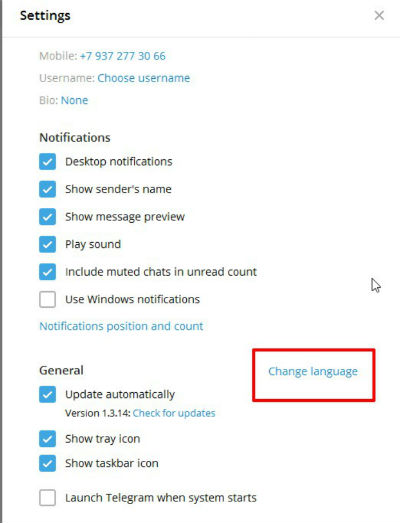
How to Translate Telegram Messages in your Language
[1]. Launch the Telegram app on your smartphone and tap Menu at the upper left of the page.
[2]. Select Settings from the list.
Note: You can find Settings at the bottom right corner.
[3]. Tap Language from the settings menu list.
[4]. Toggle the Show Translate Button to the on position.
[5]. You can toggle on the Do Not Translate.
[6]. Now, go to any chat and click on the message. Once clicked, you will see Translate on the pop-up screen.
[7]. Tap OK to translate the message to your preferred language.
Frequently Asked Questions
1. How to change the theme in Telegram?
►Run the Telegram app on your device.
►Navigate to Settings.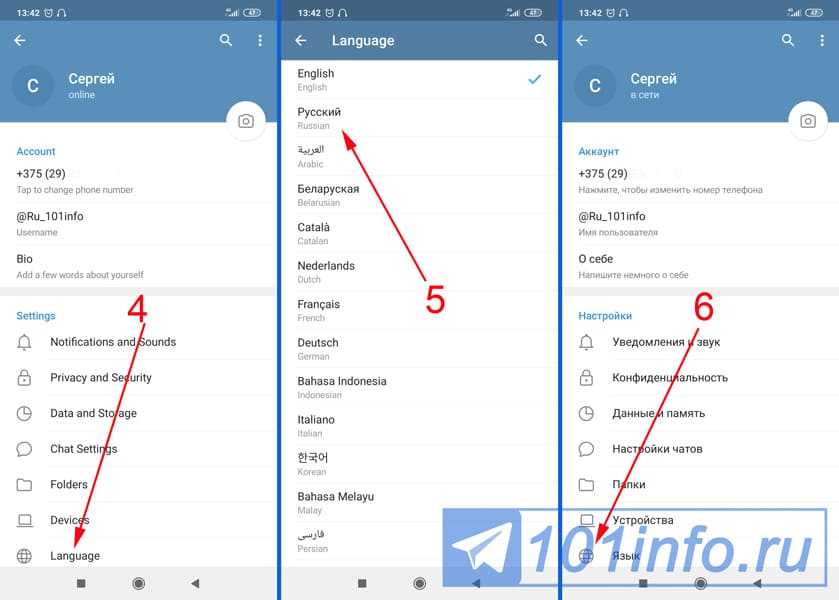
►Select Chat Settings → Theme.
►Choose the theme which will be applied to your Telegram account.
2. How to block someone on Telegram?
Telegram offers more secure and privacy features compared to other social media apps. You can easily block someone on Telegram, open Contacts → Select the contact → Tap the desired contact → Three dots → Block user.
Was this article helpful?
YesNo
Read Next
Roku
December 29, 2022
December 29, 2022
How to Install Paramount Plus on Sharp Smart TV
December 29, 2022
How to Install Discovery Plus on Panasonic Smart TV
December 29, 2022
How to Recover Permanently Deleted Notes on iPhone
December 29, 2022
How to Add and Watch History Channel on Roku
December 29, 2022
How to Block Someone on Mastodon [Mobile & PC]
December 29, 2022
How to Update Apps on Sharp Smart TV
December 29, 2022
How to Change Audio/Interface Language on Disney Plus
December 29, 2022
How to Activate HGTV on Your Streaming Devices
December 28, 2022
How to Delete or Deactivate Facebook Messenger
December 28, 2022
How to Watch USTVGO on Firestick For Live Channels
Related Articles
Check Also
Close
How to Change Telegram Language: 5 steps (with pictures)
Telegram, the popular messaging app, also supports a broad range of languages, making it accessible to a worldwide audience because it is simple for those who do not know English to use the program in their preferred language.
Normally, the native language is chosen while setting up the Telegram program, but if you need to change it later, it is extremely simple to do so. In this tutorial, we will teach you step by step how to change the language on Telegram Messenger. You will be able to use Telegram in your native language after reading this guide.
How to Change Language in Telegram on Android?
Change Telegram Language: 5 steps
Step 1- Open the Telegram App Telegram is a mobile messaging app that you can download for free.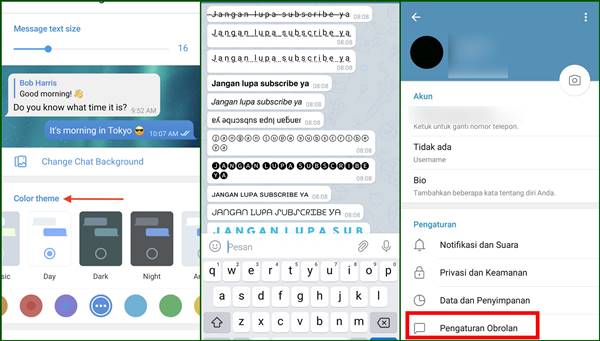
- If you have an Android phone, you may get it through the Google Play Store. The App Store is where we can get it on Apple devices.
- Enter a new user name and phone number to start a Telegram account. You will get an OTP to validate your identity.
- This post will walk you through the whole process of registering with Telegram.
Step 2- Tap the three-bar icon Open the Telegram app after you've set it up on your mobile device. The three-bar icon may be seen at the top of the page. Simply press the button. It would house a few alternatives.
- The telegraph menu bar appears when you select this option.
- Please only click on it once.
Step 3- Tap on settings When you first open the telegram bar, you'll see options like New Group, Contacts, Calls, People Nearby, and so on. You'll see a Settings option at the conclusion.
- It contains all of Telegram's choices for adjusting or changing different characteristics.

- Once upon a time, click on it.
Step 4- Tap on the language After opening the settings, you'll see a lot of options.
- You can change your notification sounds from here.
- You can update your security settings.
- You can access how much data your telegram is using.
- You may also select a different language.
- Click on it once.
Step 5- Tap on the desired language After opening languages, you'll have a variety of options.
- You have the option of selecting whatever language you like.
- Once you are done, you can have a preview.
- Your choice is automatically saved.
Choose one of the available languages from the drop-down menu, and the entire app will be translated into that language in a matter of seconds. This covers all menus, headers, and subheadings.
Basically, all visible text on the app side will be translated to the new language, and you may change this option as much as you like.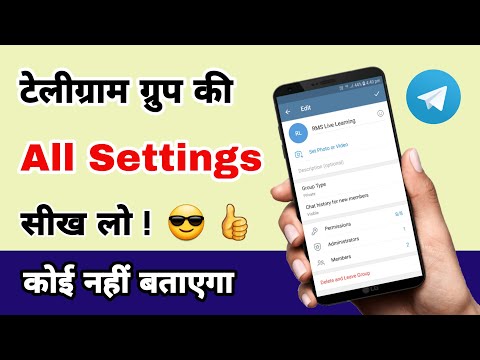 Telegram now supports 19 languages, and you may pick any of them and switch between them as much as you wish.
Telegram now supports 19 languages, and you may pick any of them and switch between them as much as you wish.
We hope to see additional languages added to the list in the future, but for now, these nineteen are your options. You can also learn how to hide your last seen in the telegram app and how to hide your online status from here.
How to create your own language in Telegram
September 24, 2021 Likbez Technologies
This is not as difficult as it seems.
What is important to know
Officially, Telegram supports the 13 most basic languages, including Russian. They can be selected in the settings. About 50 more less common ones are available through the efforts of enthusiasts.
In addition, it is possible to create your own language pack thanks to the translation platform from the creators of Telegram. It allows you to translate your favorite messenger into one of the local dialects, choosing the most accurate wording for the application interface.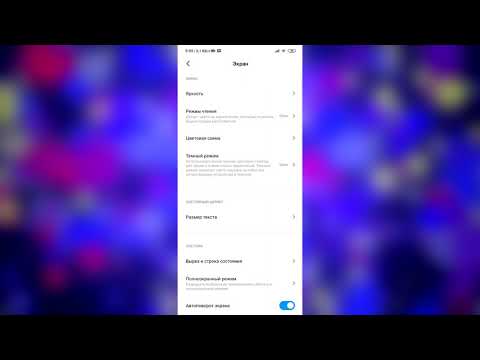 nine0003
nine0003
In this way, you can create a funny option for friends with local memes, which will cheer you up. Moreover, you don’t have to translate everything from scratch: it’s enough to take one of the languages as a basis and add only the necessary elements.
How to create your own language on Telegram
Go to the translation platform at this link and open your account. Click Login, enter your phone number and click Next.
Confirm entry by replying to a message from Telegram in the messenger. nine0003
Press Start Translating.
Click Add a new language.
Specify the short name for the localization, its name, and the native language name. Select one of the base languages on which the translation will be based and click Save language.
Now select the application version whose interface you want to translate. Since it is different everywhere, the translation will have to be added for each platform.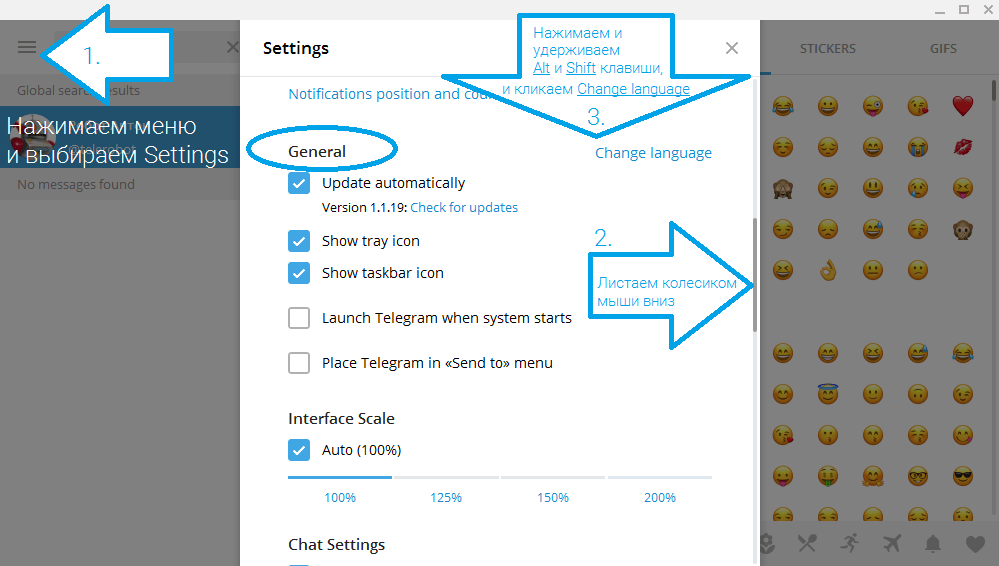
Confirm the action by pressing Start translating. nine0003
All interface text is grouped into categories for convenience, and the Untranslated section contains elements that have not yet been translated. Choose one of the categories.
Each line is provided with a screenshot and description for clarity. To translate, you need to open them one by one and change the text.
Enter the localized version of the text in the Add Translation field and click Submit and Apply.
Next, do the same for each line in the remaining categories, and then for applications for different platforms - if you also need to translate them. nine0003
When you're done, go back to the main screen (where the platform selection is) and scroll down the page. Here you can add translation authors by clicking Add Translators, change the localization settings (Edit), and also copy the link to the new language. When you click on it or click on Use Telegram in .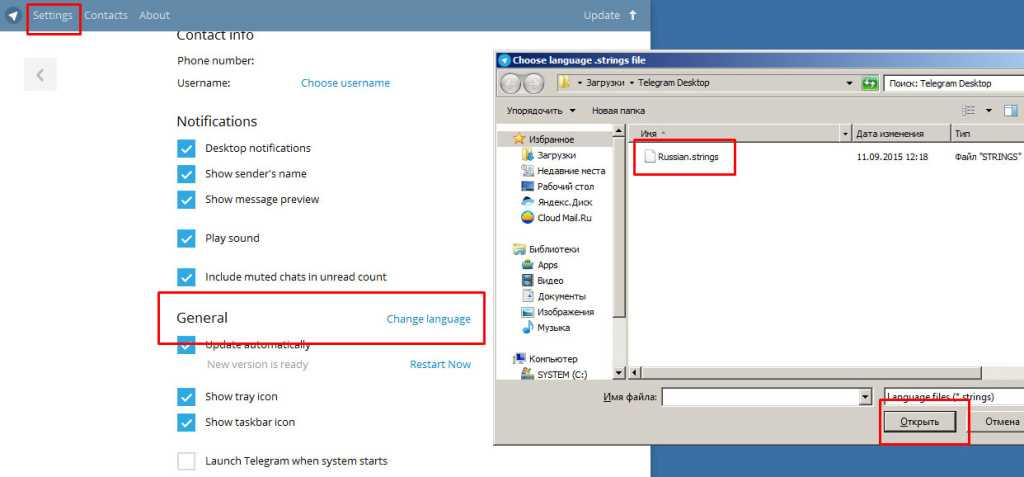 .., the dialog for opening the messenger will start.
.., the dialog for opening the messenger will start.
Click "Open Telegram.app".
In Telegram, confirm the language change by clicking "Change". nine0003
Check the new location. If everything is done correctly, the names of the buttons and interface elements will change.
Read also 📱📳📲
- How to send a disappearing photo, video or message on Telegram
- How to create a bot on Telegram
- How to delete a contact in Telegram
- How to restore correspondence in Telegram
- How to make stickers for Telegram
How to change language in Telegram to Russian
Since October 2017, Russian-language mobile versions of the messenger are available for download and update. But sometimes, even after updating or installing a fresh version, the commands in the application remain in English. This happens with the PC versions as well. Sometimes you need to change the language settings, choose, for example, the Chinese version of the translation.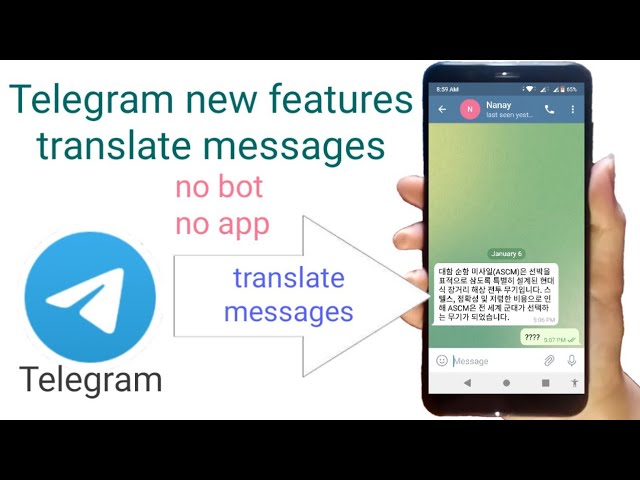 This article will tell you how to change the language in Telegram to Russian using the settings menu. nine0003
This article will tell you how to change the language in Telegram to Russian using the settings menu. nine0003
Changing the language in the settings
- In order to select any of the available messenger languages, go to the Settings item;
- Scroll down to Change language;
- Select the option you need, press OK.
Let's take a closer look at this process for each application version.
On the computer
The Desktop messenger version for PC has not received October updates. In order to get the Russian-language version, you need to download and install the crack. You can change the language in the telegram to Russian on a computer both on Windows and on any other OS as follows:0003
- You need to go to Telegram and click on the button with three stripes in the upper left corner.
- In the drop-down menu, select "Setting". They are located next to the gear icon.
- All list items are left-aligned, except for language settings - this button is shifted to the right in the list.
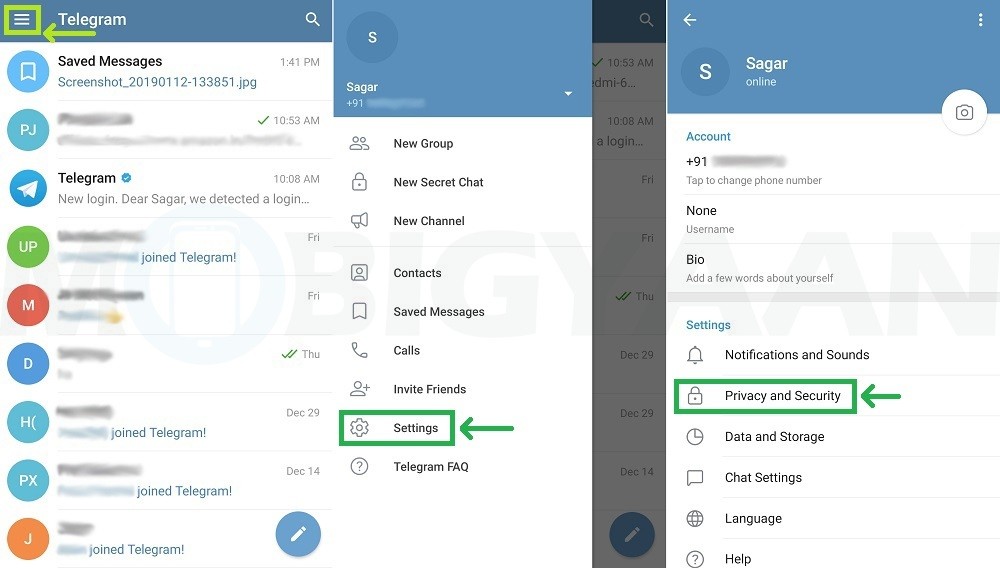 When you click on it, a list with available options appears.
When you click on it, a list with available options appears.
- You need to choose Russian - Custom LangPack (or another option you need). nine0078
On iPhone
In Telegram, you can change the language to Russian on iPhone, as it should be through the application settings tab:
- To do this, click the "Settings" button. It is located in the lower right part of the screen - the gear icon.
- In the list that appears, select the language settings ("Language").
- In the new list, select the desired option and confirm your action. nine0078
On Android
How to change the language to Russian in Telegram using an Android device:
- Press the button with three stripes, it is located in the upper left corner.
- The opened menu consists of sections. The second block is called “Settings”, and the penultimate command in this block is language settings.
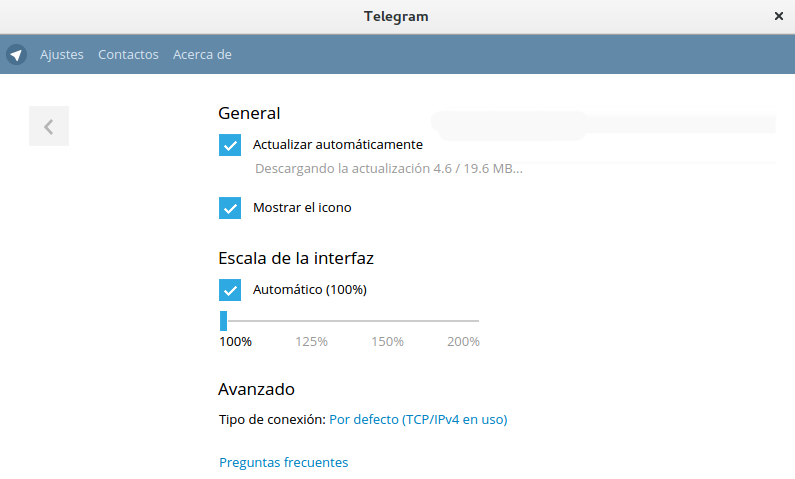 You have to click on it.
You have to click on it.
- In the new list, find and select Russian (or another desired option). nine0078
On Windows Phone
There is no way to change the language in Telegram to Russian like any other in the language settings menu on Windows background, this is due to the closed system and Microsoft security policy. Windows Phone with other mobile operating systems received a Russian-language update, so you need to remove the old messenger and install a new one. During the first launch, you must select the “Russian Federation” country in order to use the messenger in the Russian version. nine0003
Read more about this in our review of Telegram on Windows Phone. However, it can already be noted that the Microsoft OS application for Russian phone numbers (with the +7 code) can only be used in Russian.
What to do if the required language is not in the list of languages
In this case, you need to contact Anton @telerobot in a chat and use the command to request the required localization file.